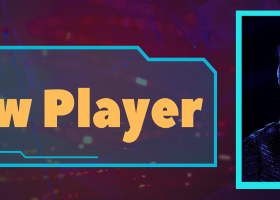All Blogs
🔥 EA Club Investors - This is a real trading algorithm. The results of this are a very stable growth curve. Fully Safe and Reliable World's most Powerful Robot System ever. The adviser does not work in the tester! It needs a real market. After purchasing, you get another program...
In the final days of August, the dollar weakened after Jerome Powell’s dovish remarks at Jackson Hole. The Fed Chair hinted at a possible rate cut in September, which sent the Dollar Index (DXY) sharply lower. Over the past week, the index failed to recover those losses and closed at 97.77...
In the world of Forex trading, speed and accuracy can mean the difference between profit and loss. That’s why I created Ultimate Telegram to MetaTrader Bot , the ultimate bridge between Telegram and MetaTrader 5...
Introduction to Femto Ground Documentation This article is an introductory user guide for the Femto Ground. If you have purchased Femto Ground, you can download the complete user guide documentation here, It also includes several files you might need...
The Waves and Tides China is signaling it's open for "quality business," a move that could have a significant impact on global markets...
Most traders treat all EAs the same. Same risk per trade. Same position sizing. Same psychological approach. This is a massive mistake. An EA with 82% win rate isn't just "better" than one with 65% win rate – it's fundamentally different...
Gold has stabilized after two days of gains amid concerns about Federal Reserve independence and US inflation risks...
MurreyGannQuantum v2.1 MT5: Advanced EA Integration Guide Introduction The MT5 version of MurreyGannQuantum v2.1 Professional represents a complete architectural upgrade from its MT4 predecessor, specifically designed for robust Expert Advisor integration...
Ethereum's uptrend and Bitcoin's decline have both contributed to a more volatile market environment. Investors are now focusing their attention on Ethereum, as Bitcoin has notably retreated...
Unlock Smart Scalping with Fibonacci Scalper Bullish EA Are you tired of overcomplicated Expert Advisors that don’t deliver...
🚀 Classic Quantum Surfer EA – 45.28% Growth in 1 Month LINK SIGNAL under video comments From 4 August to 27 August, the Classic Quantum Surfer EA has achieved a solid +45.28% profit on a live account, tracked and verified through My fxbook...
Here's an uncomfortable truth about EA trading: The "keep it simple" crowd has been lying to you. They preach fixed lots like it's gospel. "Never change position sizes!" they scream. "That's how accounts blow up!" Meanwhile, the traders actually making consistent profits...
Astro Trading + Trend Following = POWERFUL COMBO Astrological price levels and Moon aspects reveal when markets are ready to move. A strong trend indicator shows where that move wants to go...
Overview In astrology, planetary movements are believed to influence human life by emitting subtle cosmic energies that interact with our physical and emotional states. Astrologers believe planetary movements not only impact individuals but also influence global financial markets...
🚀 Next Trade Distance Management Based on ATR – Check_NextTrade_ATR This system optimizes scaling-in entries during losing trades ⚡️...
Gold is trading around 3,331, above the 4/8 Murray level, and within the downtrend channel formed since early August. Friday's bullish momentum, fueled by Powell's dovish comments, pushed gold from the lows of 3,322 up to near 3,380, reaching the top of the downtrend channel...
123456789101112131415161718192021222324252627282930313233343536373839404142434445464748495051525354555657585960616263646566676869707172737475767778798081828384858687888990919293949596979899100101102103104105106107108109110111112113114115116117118119120121122123124125126127128129130131132133134135136137138139140141142143144145146147148149150151152153154155156157158159160161162163164165166167168169170171172173174175176177178179180181182183184185186187188189190191192193194195196197198199200201202203204205206207208209210211212213214215216217218219220221222223224225226227228229230231232233234235236237238239240241242243244245246247248249250251252253254255256257258259260261262263264265266267268269270271272273274275276277278279280281282283284285286287288289290291292293294295296297298299300301302303304305306307308309310311312313314315316317318319320321322323324325326327328329330331332333334335336337338339340341342343344345346347348349350351352353354355356357358359360361362363364365366367368369370371372373374375376377378379380381382383384385386387388389390391392393394395396397398399400401402403404405406407408409410411412413414415416417418419420421422423424425426427428429430431432433434435436437438439440441442443444445446447448449450451452453454455456457458459460461462463464465466467468469470471472473474475476477478479480481482483484485486487488489490491492493494495496497498499500501502503504505506507508509510511512513514515516517518519520521522523524525526527528529530531532533534535536537538539540541542543544545546547548549550551552553554555556557558559560561562563564565566567568569570571572573574575576577578579580581582583584585586587588589590591592593594595596597598599600601602603604605606607608609610611612613614615616617618619620621622623624625626627628629630631632633634635636637638639640641642643644645646647648649650651652653654655656657658659660661662663664665666667668669670671672673674675676677678679680681682683684685686687688689690691692693694695696697698699700701702703704705706707708709710711712713714715716717718719720721722723724725726727728729730731732733734735736737738739740741742743744745746747748749750751752753754755756757758759760761762763764765766767768769770771772773774775776777778779780781782783784785786787788789790791792793794795796797798799800801802803804805806807808809810811812813814815816817818819820821822823824825826827828829830831832833834835836837838839840841842843844845846847848849850851852853854855856857858859860861862863864865866867868869870871872873874875876877878879880881882883884885886887888889890891892893894895896897898899900901902903904905906907908909910911912913914915916917918919920921922923924925926927928929930931932933934935936937938939940941942943944945946947948949950951952953954955956957958959960961962963964965966967968969970971972973974975976977978979980981982983984985986987988989990991992993994995996997998999100010011002100310041005100610071008100910101011101210131014101510161017101810191020102110221023102410251026102710281029103010311032103310341035103610371038103910401041104210431044104510461047104810491050105110521053105410551056105710581059106010611062106310641065106610671068106910701071107210731074107510761077107810791080108110821083108410851086108710881089109010911092109310941095109610971098109911001101110211031104110511061107110811091110111111121113111411151116111711181119112011211122112311241125112611271128112911301131113211331134113511361137113811391140114111421143114411451146114711481149115011511152115311541155115611571158115911601161116211631164116511661167116811691170117111721173117411751176117711781179118011811182118311841185118611871188118911901191119211931194119511961197119811991200120112021203120412051206120712081209121012111212121312141215121612171218121912201221122212231224122512261227122812291230123112321233123412351236123712381239124012411242124312441245124612471248124912501251125212531254125512561257125812591260126112621263126412651266126712681269127012711272127312741275127612771278127912801281128212831284128512861287128812891290129112921293129412951296129712981299130013011302130313041305130613071308130913101311131213131314131513161317131813191320132113221323132413251326132713281329133013311332133313341335133613371338133913401341134213431344134513461347134813491350135113521353135413551356135713581359136013611362136313641365136613671368136913701371137213731374137513761377137813791380138113821383138413851386138713881389139013911392139313941395139613971398139914001401140214031404140514061407140814091410141114121413141414151416141714181419142014211422142314241425142614271428142914301431143214331434143514361437143814391440144114421443144414451446144714481449145014511452145314541455145614571458145914601461146214631464146514661467146814691470147114721473147414751476147714781479148014811482148314841485148614871488148914901491149214931494149514961497149814991500150115021503150415051506150715081509151015111512151315141515151615171518151915201521152215231524152515261527152815291530153115321533153415351536153715381539154015411542154315441545154615471548154915501551155215531554155515561557155815591560156115621563156415651566156715681569157015711572157315741575157615771578157915801581158215831584158515861587158815891590159115921593159415951596159715981599160016011602160316041605160616071608160916101611161216131614161516161617161816191620162116221623162416251626162716281629163016311632163316341635163616371638163916401641164216431644164516461647164816491650165116521653165416551656165716581659166016611662166316641665166616671668166916701671167216731674167516761677167816791680168116821683168416851686168716881689169016911692169316941695169616971698169917001701170217031704170517061707170817091710171117121713171417151716171717181719172017211722172317241725172617271728172917301731173217331734173517361737173817391740174117421743174417451746174717481749175017511752175317541755175617571758175917601761176217631764176517661767176817691770177117721773177417751776177717781779178017811782178317841785178617871788178917901791179217931794179517961797179817991800180118021803180418051806180718081809181018111812181318141815181618171818181918201821182218231824182518261827182818291830183118321833183418351836183718381839184018411842184318441845184618471848184918501851185218531854185518561857185818591860186118621863186418651866186718681869187018711872187318741875187618771878187918801881188218831884188518861887188818891890189118921893189418951896189718981899190019011902190319041905190619071908190919101911191219131914191519161917191819191920192119221923192419251926192719281929193019311932193319341935193619371938193919401941194219431944194519461947194819491950195119521953195419551956195719581959196019611962196319641965196619671968196919701971197219731974197519761977197819791980198119821983198419851986198719881989199019911992199319941995199619971998199920002001200220032004200520062007200820092010201120122013201420152016201720182019202020212022202320242025202620272028202920302031203220332034203520362037203820392040204120422043204420452046204720482049205020512052205320542055205620572058205920602061206220632064206520662067206820692070207120722073207420752076207720782079208020812082208320842085208620872088208920902091209220932094209520962097209820992100210121022103210421052106210721082109211021112112211321142115211621172118211921202121212221232124212521262127212821292130213121322133213421352136213721382139214021412142214321442145214621472148214921502151215221532154