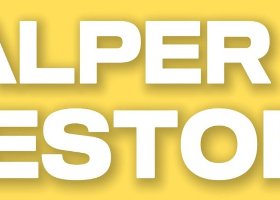All Blogs
🌍 General Outlook The past week saw heightened volatility across financial markets, influenced by geopolitical tensions and shifting economic indicators. Gold prices surged amid renewed trade threats, while oil prices remained under pressure due to concerns over increased OPEC+ output...
This week on GBPUSD EURUSD GOLD GBPJPY on the m15 timeframe, the VeMAs indicator provided 62 Take Profit opportunities. VeMAs mt5 VeMAs mt4 The trading system based on the VeMAs indicator shows excellent results. The main thing is to try to adhere to some recommendations: don't be greedy...
What's new is often just what's been forgotten. As spring draws to a close, the long-dismissed mantra "sell America" is making a comeback in markets. The phrase gained traction following Donald Trump's sweeping tariff actions in early April, which heightened fears of a potential US recession...
Prime Strike Signal – Clear Entry. No Repaint. Prime Strike Signal No Repaint Never is a clean, rule-based signal tool designed for traders who demand visual clarity and consistency in volatile market conditions...
Neon Crossover – Dynamic Momentum and Reversal Indicator Join the channel to stay updated: https://www.mql5.com/en/channels/forexnewadvisor Neon Crossover is a multi-functional indicator designed to detect momentum reversals and extreme conditions with precision...
Japan AI Exo Scalp EA Version 3.50 Recommended Set File Collection Introduction Thank you for using Japan AI Exo Scalp EA Version 3.50. In this article we present 10 recommended set files optimized for various currency pairs and market conditions. Version 3...
The approval by the House of Representatives of what Donald Trump called a "big and beautiful" tax-cut bill, along with a rise in the U.S. composite PMI from 50.6 to 52.1, helped the U.S. dollar regain its footing. EUR/USD fell below the 1.13 level. However, if the U.S...
The shooting star price action pattern is a bearish signal that signifies a higher probability of the market moving lower than higher and is used primarily in down trending markets. In essence, it is the opposite of the hammer pattern...
📌 Welcome RiskKILLER AI , our new EA project with Multi Assets Risk diversified with AI meta management will very soon be released...
Introduction Optimus Time Tracker Indicator Welcome to the user manual for Optimus Time Tracker V1.00 , a custom indicator for MetaTrader 5 (MT5) developed in MQL5...
What's up, guys! I am publishing yet another evalution of the 10 best EAs. This time it is the alternative TOP 10 , that is not places 1 to 10, but 101 to 110. Yes! Why? I thought maybe there are EAs that the customers don't see, but they should be popular...
"Wait, You’re Giving Away a Gold Trading Bot? What’s the Catch?” No catch. No tricks. No limited version full of locked features. Just one condition: 👉 You have to actually value consistency over hype. This isn’t for gamblers or thrill-chasers...
This page where you will find detailed instructions on how to install, configure and use Scalper Investor EA M15 REVERSAL SET-FILES These are the set files of the Reverse Strategy for PERSONAL use Scalper Investor EA M15 - download here These are the set files of the Reverse Strategy for PROP FIR...
Contents 1. Introduction - Are You Really Measuring Your Trading Performance? 2. The Illusion of Profit: Why Absolute Numbers Let You Down 3. Making Objective Decisions: How PnL in % Solve the Problem 4. From Frustration to Solution: Practical Live Percentage PnL 5...
PIP STORM Signal PIP STORM is an advanced arrow-based system designed for ultra-frequent execution across volatile market phases. Its primary goal is to maintain a steady flow of actionable scalping signals without relying on lagging or overused indicators...
Hello Traders, In today’s video, I used the ' Supply Demand EA ProBot ' to trade the markets. From the input parameters i selected EA to place only a single trade. Finally EA placed a high quality trade on US30 index and then stoped for the day. Total profit of the trade was $5,000...
Features: This scanner will show: NRTR Trend direction Last NRTR Switch (breakout) - number of bars and if it was a high volume bar How many bars has the SR stayed steady for When price last entered an NRTR shadow When price bounced off the NRTR shadow back inside Basket Trade setups Product avai...
# Why Independent EA Testing Increases Sales – Cyber Wolfdog's Proven Review Process **For Expert Advisors (EA) built for MetaTrader 5 (MT5).** Launching a new Expert Advisor (EA) on MQL5 can be both exciting and overwhelming...
12345678910111213141516171819202122232425262728293031323334353637383940414243444546474849505152535455565758596061626364656667686970717273747576777879808182838485868788899091929394959697989910010110210310410510610710810911011111211311411511611711811912012112212312412512612712812913013113213313413513613713813914014114214314414514614714814915015115215315415515615715815916016116216316416516616716816917017117217317417517617717817918018118218318418518618718818919019119219319419519619719819920020120220320420520620720820921021121221321421521621721821922022122222322422522622722822923023123223323423523623723823924024124224324424524624724824925025125225325425525625725825926026126226326426526626726826927027127227327427527627727827928028128228328428528628728828929029129229329429529629729829930030130230330430530630730830931031131231331431531631731831932032132232332432532632732832933033133233333433533633733833934034134234334434534634734834935035135235335435535635735835936036136236336436536636736836937037137237337437537637737837938038138238338438538638738838939039139239339439539639739839940040140240340440540640740840941041141241341441541641741841942042142242342442542642742842943043143243343443543643743843944044144244344444544644744844945045145245345445545645745845946046146246346446546646746846947047147247347447547647747847948048148248348448548648748848949049149249349449549649749849950050150250350450550650750850951051151251351451551651751851952052152252352452552652752852953053153253353453553653753853954054154254354454554654754854955055155255355455555655755855956056156256356456556656756856957057157257357457557657757857958058158258358458558658758858959059159259359459559659759859960060160260360460560660760860961061161261361461561661761861962062162262362462562662762862963063163263363463563663763863964064164264364464564664764864965065165265365465565665765865966066166266366466566666766866967067167267367467567667767867968068168268368468568668768868969069169269369469569669769869970070170270370470570670770870971071171271371471571671771871972072172272372472572672772872973073173273373473573673773873974074174274374474574674774874975075175275375475575675775875976076176276376476576676776876977077177277377477577677777877978078178278378478578678778878979079179279379479579679779879980080180280380480580680780880981081181281381481581681781881982082182282382482582682782882983083183283383483583683783883984084184284384484584684784884985085185285385485585685785885986086186286386486586686786886987087187287387487587687787887988088188288388488588688788888989089189289389489589689789889990090190290390490590690790890991091191291391491591691791891992092192292392492592692792892993093193293393493593693793893994094194294394494594694794894995095195295395495595695795895996096196296396496596696796896997097197297397497597697797897998098198298398498598698798898999099199299399499599699799899910001001100210031004100510061007100810091010101110121013101410151016101710181019102010211022102310241025102610271028102910301031103210331034103510361037103810391040104110421043104410451046104710481049105010511052105310541055105610571058105910601061106210631064106510661067106810691070107110721073107410751076107710781079108010811082108310841085108610871088108910901091109210931094109510961097109810991100110111021103110411051106110711081109111011111112111311141115111611171118111911201121112211231124112511261127112811291130113111321133113411351136113711381139114011411142114311441145114611471148114911501151115211531154115511561157115811591160116111621163116411651166116711681169117011711172117311741175117611771178117911801181118211831184118511861187118811891190119111921193119411951196119711981199120012011202120312041205120612071208120912101211121212131214121512161217121812191220122112221223122412251226122712281229123012311232123312341235123612371238123912401241124212431244124512461247124812491250125112521253125412551256125712581259126012611262126312641265126612671268126912701271127212731274127512761277127812791280128112821283128412851286128712881289129012911292129312941295129612971298129913001301130213031304130513061307130813091310131113121313131413151316131713181319132013211322132313241325132613271328132913301331133213331334133513361337133813391340134113421343134413451346134713481349135013511352135313541355135613571358135913601361136213631364136513661367136813691370137113721373137413751376137713781379138013811382138313841385138613871388138913901391139213931394139513961397139813991400140114021403140414051406140714081409141014111412141314141415141614171418141914201421142214231424142514261427142814291430143114321433143414351436143714381439144014411442144314441445144614471448144914501451145214531454145514561457145814591460146114621463146414651466146714681469147014711472147314741475147614771478147914801481148214831484148514861487148814891490149114921493149414951496149714981499150015011502150315041505150615071508150915101511151215131514151515161517151815191520152115221523152415251526152715281529153015311532153315341535153615371538153915401541154215431544154515461547154815491550155115521553155415551556155715581559156015611562156315641565156615671568156915701571157215731574157515761577157815791580158115821583158415851586158715881589159015911592159315941595159615971598159916001601160216031604160516061607160816091610161116121613161416151616161716181619162016211622162316241625162616271628162916301631163216331634163516361637163816391640164116421643164416451646164716481649165016511652165316541655165616571658165916601661166216631664166516661667166816691670167116721673167416751676167716781679168016811682168316841685168616871688168916901691169216931694169516961697169816991700170117021703170417051706170717081709171017111712171317141715171617171718171917201721172217231724172517261727172817291730173117321733173417351736173717381739174017411742174317441745174617471748174917501751175217531754175517561757175817591760176117621763176417651766176717681769177017711772177317741775177617771778177917801781178217831784178517861787178817891790179117921793179417951796179717981799180018011802180318041805180618071808180918101811181218131814181518161817181818191820182118221823182418251826182718281829183018311832183318341835183618371838183918401841184218431844184518461847184818491850185118521853185418551856185718581859186018611862186318641865186618671868186918701871187218731874187518761877187818791880188118821883188418851886188718881889189018911892189318941895189618971898189919001901190219031904190519061907190819091910191119121913191419151916191719181919192019211922192319241925192619271928192919301931193219331934193519361937193819391940194119421943194419451946194719481949195019511952195319541955195619571958195919601961196219631964196519661967196819691970197119721973197419751976197719781979198019811982198319841985198619871988198919901991199219931994199519961997199819992000200120022003200420052006200720082009201020112012201320142015201620172018201920202021202220232024202520262027202820292030203120322033203420352036203720382039204020412042204320442045204620472048204920502051205220532054205520562057205820592060206120622063206420652066206720682069207020712072207320742075207620772078207920802081208220832084208520862087208820892090209120922093209420952096209720982099210021012102210321042105210621072108210921102111211221132114211521162117211821192120212121222123212421252126212721282129213021312132213321342135213621372138213921402141214221432144214521462147214821492150215121522153215421552156215721582159216021612162216321642165216621672168216921702171217221732174217521762177217821792180218121822183218421852186218721882189219021912192219321942195219621972198219922002201220222032204220522062207220822092210221122122213221422152216221722182219222022212222222322242225222622272228222922302231223222332234223522362237223822392240