All Blogs
🚀 Hey traders, big news! I know many of you have been waiting for this moment , and I’m thrilled to announce that my fully automated Expert Advisor based on the legendary Divergence Bomber strategy is finally coming out...
Building Professional MT4/MT5 Trading Bots with AI Integration: A Comprehensive Guide Automated trading in the forex market is becoming increasingly sophisticated, and the integration of artificial intelligence into trading bots opens new possibilities for creating more efficient and adaptive sys...
This post to setup " Alert Signal Trading", auto trading all alerts from MetaTrader. MT4 version - Download indicator "Alert Signal" at bottom page, run the indicator once time for auto get all alerts...
Разработка торговых ботов MT4/MT5 с использованием ИИ: Комплексное руководство Автоматизированная торговля на валютном рынке становится всё более популярной, а интеграция искусственного интеллекта в торговые боты открывает новые возможности для создания более эффективных и адаптивных систем...
About: This indicator uses the Guppy Multiple Moving Average Trading method to alert you of a possible coming trend. What is a ‘Guppy Multiple Moving Average (GMMA)’...
About: Someone recently shared a pinescript with me. And asked me to convert it to MT4. I found the FVG blocks very effective as SR areas. So here it is. Enjoy!! What are Fair Value Gaps (FVG...
Join the Quantum Trinity MAM Account Fully Managed Trading with Proven Results! What is Quantum Trinity MAM Account...
Seize your spot among the elite first ten fortunate traders who will receive a LICENSE AT HALF PRICE for a LIMITED WEEK! CURRENT PRICE - $599 50% DISCOUNT - PRICE $299 This is your chance to acquire a professional, hedge-fund–level algorithmic tool for next to nothing...
In August, eight OPEC+ countries, including Russia and Saudi Arabia, plan to increase oil production by 548 thousand bpd...
CHERMA MT4 – Professional Expert Advisor for Gold Trading Using Artificial Intelligence https://www.mql5.com/en/market/product/143002?source=Site+Market+My+Products+Page Cherma MT4 is an advanced automated trading system specifically designed for trading gold (XAUUSD) on the 5-minute timeframe...
Chart patterns are a powerful strategy for analyzing market behavior and identifying potential trade setups. However, spotting these patterns manually can often be challenging and time-consuming...
August begins amid mixed signals from global financial markets. The main drivers were the United States – Trump’s tariff policies, the Federal Reserve’s decisions, and US labour market data...
RU CN ES PT DE FR IT My Products Demo version of Trade panel MT4/MT5 Full version for MT4 Full version for MT5 Table of Contents List of main functions Installation instructions Toolbar Panel for Trade "Open" tab Volume calculation method Virtual Stop Loss and Take Profit How to open a position H...
ULTRA-OPTIMIZED VERSION – MT5 HFT FAST M1 GOLD SCALPER V8.23 is the most advanced and precise release of our EA to date, now with AI-powered trade validation...
One of the greatest challenges in trading isn’t technical — it’s emotional . You can have the best strategy on paper, access to high-end tools, and years of experience, but if your emotions get in the way, all of that can unravel in seconds...
When trading in trending markets, many traders prefer to go with the dominant direction — buying in an uptrend and selling in a downtrend. However, some traders also look for opportunities to trade retracements — the temporary pullbacks that occur within a trend...
In the second quarter of 2025, global gold demand increased by 3% compared to the same period in 2024, reaching 1,249 tons. At the same time, in monetary terms, demand jumped by 45% to $132 billion, reflecting rising prices for the precious metal...
Start trading right away with Trade Simulator MT5 — install and practice within a minute! No pressure. No real money. No limits. Practice 24/7, even on weekends and holidays — the market is always open when you're in control! 🎯 Don’t have the Trade Simulator yet...
12345678910111213141516171819202122232425262728293031323334353637383940414243444546474849505152535455565758596061626364656667686970717273747576777879808182838485868788899091929394959697989910010110210310410510610710810911011111211311411511611711811912012112212312412512612712812913013113213313413513613713813914014114214314414514614714814915015115215315415515615715815916016116216316416516616716816917017117217317417517617717817918018118218318418518618718818919019119219319419519619719819920020120220320420520620720820921021121221321421521621721821922022122222322422522622722822923023123223323423523623723823924024124224324424524624724824925025125225325425525625725825926026126226326426526626726826927027127227327427527627727827928028128228328428528628728828929029129229329429529629729829930030130230330430530630730830931031131231331431531631731831932032132232332432532632732832933033133233333433533633733833934034134234334434534634734834935035135235335435535635735835936036136236336436536636736836937037137237337437537637737837938038138238338438538638738838939039139239339439539639739839940040140240340440540640740840941041141241341441541641741841942042142242342442542642742842943043143243343443543643743843944044144244344444544644744844945045145245345445545645745845946046146246346446546646746846947047147247347447547647747847948048148248348448548648748848949049149249349449549649749849950050150250350450550650750850951051151251351451551651751851952052152252352452552652752852953053153253353453553653753853954054154254354454554654754854955055155255355455555655755855956056156256356456556656756856957057157257357457557657757857958058158258358458558658758858959059159259359459559659759859960060160260360460560660760860961061161261361461561661761861962062162262362462562662762862963063163263363463563663763863964064164264364464564664764864965065165265365465565665765865966066166266366466566666766866967067167267367467567667767867968068168268368468568668768868969069169269369469569669769869970070170270370470570670770870971071171271371471571671771871972072172272372472572672772872973073173273373473573673773873974074174274374474574674774874975075175275375475575675775875976076176276376476576676776876977077177277377477577677777877978078178278378478578678778878979079179279379479579679779879980080180280380480580680780880981081181281381481581681781881982082182282382482582682782882983083183283383483583683783883984084184284384484584684784884985085185285385485585685785885986086186286386486586686786886987087187287387487587687787887988088188288388488588688788888989089189289389489589689789889990090190290390490590690790890991091191291391491591691791891992092192292392492592692792892993093193293393493593693793893994094194294394494594694794894995095195295395495595695795895996096196296396496596696796896997097197297397497597697797897998098198298398498598698798898999099199299399499599699799899910001001100210031004100510061007100810091010101110121013101410151016101710181019102010211022102310241025102610271028102910301031103210331034103510361037103810391040104110421043104410451046104710481049105010511052105310541055105610571058105910601061106210631064106510661067106810691070107110721073107410751076107710781079108010811082108310841085108610871088108910901091109210931094109510961097109810991100110111021103110411051106110711081109111011111112111311141115111611171118111911201121112211231124112511261127112811291130113111321133113411351136113711381139114011411142114311441145114611471148114911501151115211531154115511561157115811591160116111621163116411651166116711681169117011711172117311741175117611771178117911801181118211831184118511861187118811891190119111921193119411951196119711981199120012011202120312041205120612071208120912101211121212131214121512161217121812191220122112221223122412251226122712281229123012311232123312341235123612371238123912401241124212431244124512461247124812491250125112521253125412551256125712581259126012611262126312641265126612671268126912701271127212731274127512761277127812791280128112821283128412851286128712881289129012911292129312941295129612971298129913001301130213031304130513061307130813091310131113121313131413151316131713181319132013211322132313241325132613271328132913301331133213331334133513361337133813391340134113421343134413451346134713481349135013511352135313541355135613571358135913601361136213631364136513661367136813691370137113721373137413751376137713781379138013811382138313841385138613871388138913901391139213931394139513961397139813991400140114021403140414051406140714081409141014111412141314141415141614171418141914201421142214231424142514261427142814291430143114321433143414351436143714381439144014411442144314441445144614471448144914501451145214531454145514561457145814591460146114621463146414651466146714681469147014711472147314741475147614771478147914801481148214831484148514861487148814891490149114921493149414951496149714981499150015011502150315041505150615071508150915101511151215131514151515161517151815191520152115221523152415251526152715281529153015311532153315341535153615371538153915401541154215431544154515461547154815491550155115521553155415551556155715581559156015611562156315641565156615671568156915701571157215731574157515761577157815791580158115821583158415851586158715881589159015911592159315941595159615971598159916001601160216031604160516061607160816091610161116121613161416151616161716181619162016211622162316241625162616271628162916301631163216331634163516361637163816391640164116421643164416451646164716481649165016511652165316541655165616571658165916601661166216631664166516661667166816691670167116721673167416751676167716781679168016811682168316841685168616871688168916901691169216931694169516961697169816991700170117021703170417051706170717081709171017111712171317141715171617171718171917201721172217231724172517261727172817291730173117321733173417351736173717381739174017411742174317441745174617471748174917501751175217531754175517561757175817591760176117621763176417651766176717681769177017711772177317741775177617771778177917801781178217831784178517861787178817891790179117921793179417951796179717981799180018011802180318041805180618071808180918101811181218131814181518161817181818191820182118221823182418251826182718281829183018311832183318341835183618371838183918401841184218431844184518461847184818491850185118521853185418551856185718581859186018611862186318641865186618671868186918701871187218731874187518761877187818791880188118821883188418851886188718881889189018911892189318941895189618971898189919001901190219031904190519061907190819091910191119121913191419151916191719181919192019211922192319241925192619271928192919301931193219331934193519361937193819391940194119421943194419451946194719481949195019511952195319541955195619571958195919601961196219631964196519661967196819691970197119721973197419751976197719781979198019811982198319841985198619871988198919901991199219931994199519961997199819992000200120022003200420052006200720082009201020112012201320142015201620172018201920202021202220232024202520262027202820292030203120322033203420352036203720382039204020412042204320442045204620472048204920502051205220532054205520562057205820592060206120622063206420652066206720682069207020712072207320742075207620772078207920802081208220832084208520862087208820892090209120922093209420952096209720982099210021012102210321042105210621072108210921102111211221132114211521162117211821192120212121222123212421252126212721282129213021312132213321342135213621372138213921402141214221432144214521462147214821492150