Elliott Wave Helper
- Utilities
- Siarhei Vashchylka
- Version: 1.7
- Updated: 26 March 2024
- Activations: 10
Manual (Be sure to read before purchasing) | Version for MT4
Advantages
1. Making wave analysis and technical analysis in a few clicks
2. All Elliott wave patterns available, including triangle and combinations
3. All nine wave display styles, including a special circle font
4. Elements of technical analysis: trend lines, segments, support and resistance levels, zones
5. Displaying graphical elements only on the required timeframes
Author: Siarhei Vashchylka. For any questions, write to me in private messages. I also recommend subscribing to my updates. To do this, follow the link to my profile and click "Add to friends".

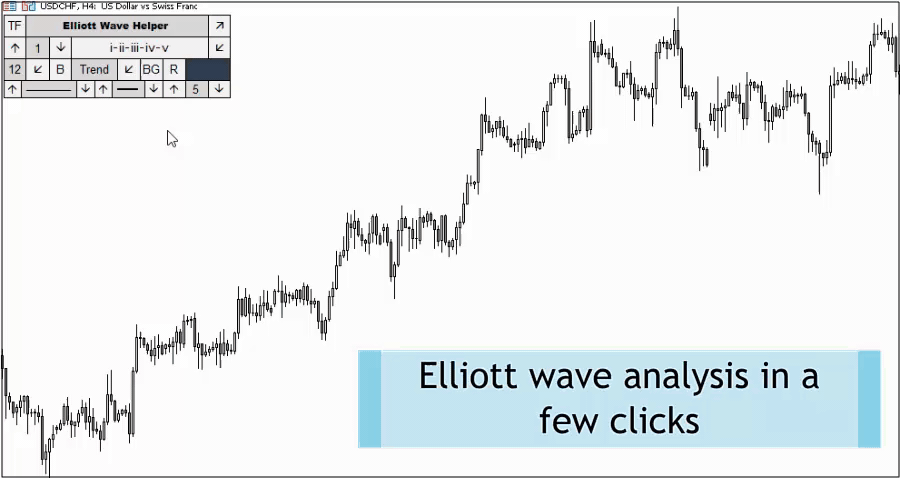
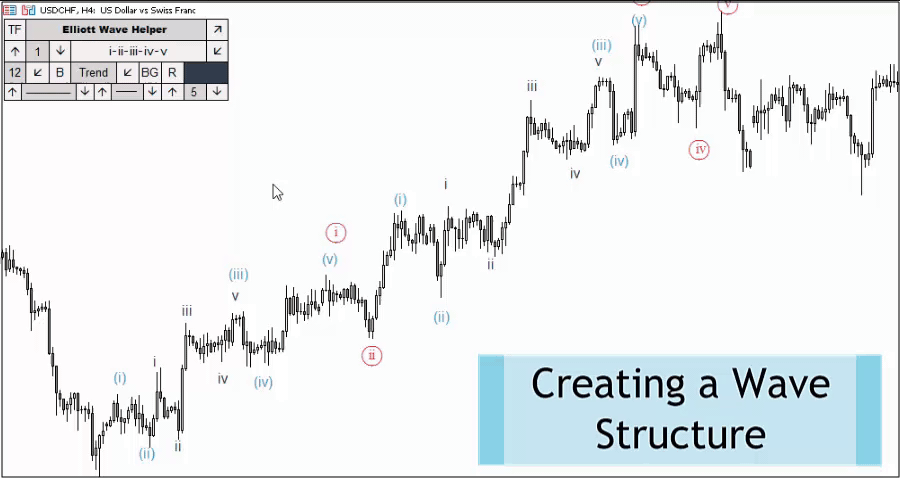
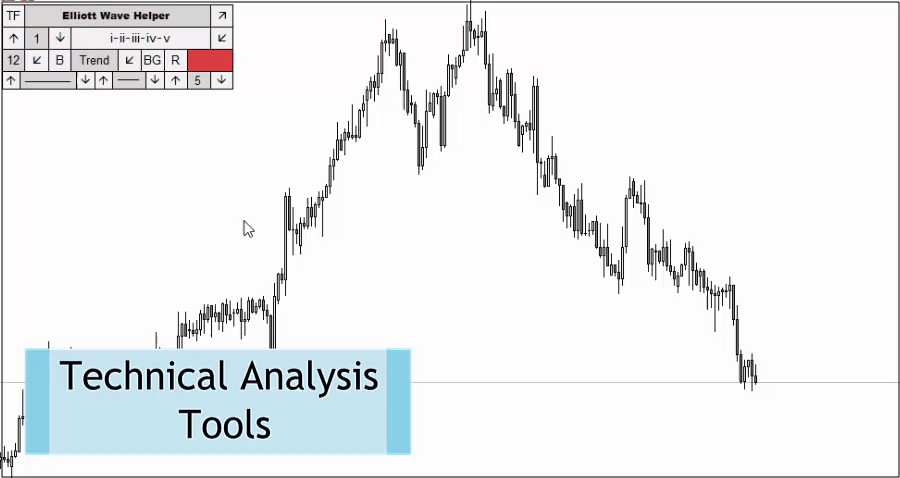


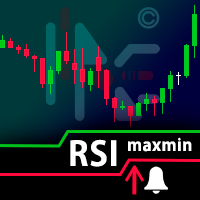



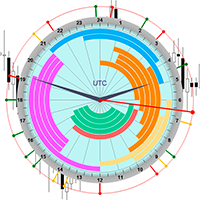

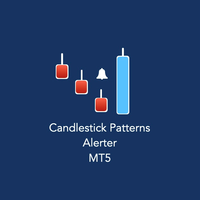
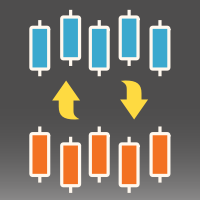











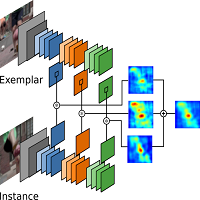




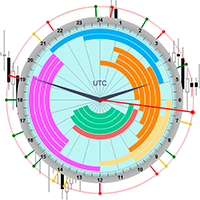


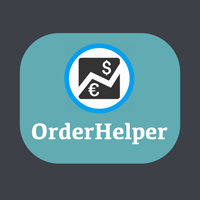
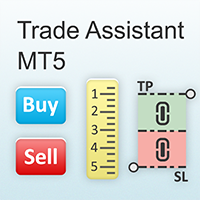











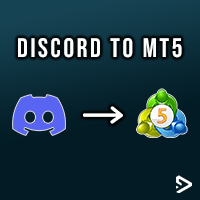







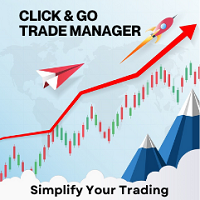





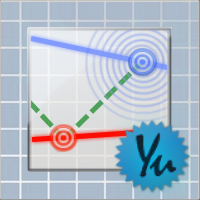
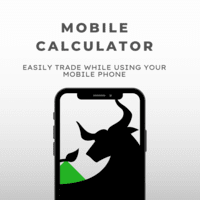




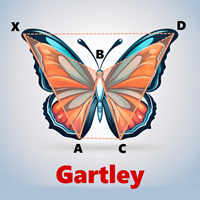





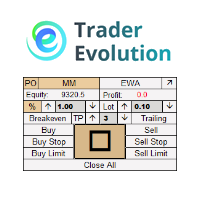
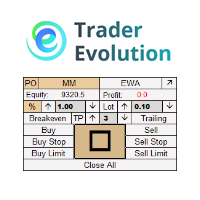






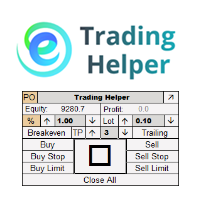
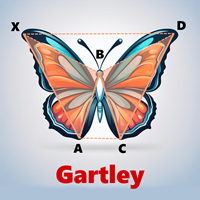

Удобная программа для построения волнового и технического анализа. Очень хорошо и удобно заменила tradingview. Спасибо разработчикам этой программы.