SemiAuto Martin System
introduce
This tool is used for semi-automatic Martin trading, click on the panel to place an order and the EA will manage the position
Just decide the direction of the transaction, and leave the rest to the EA management
Automatic Martin, add warehouse according to the set grid, you can also disable this function
One-click liquidation
One key lock function
time control
Warning sound prompt
characteristic Trading chart: any
Tradeable currency: any
Automatic take profit closing
Can be used for backtesting
Clear panel display
parameter Main setting parameters
LogLevel = LOG_LEVEL_INFO; //The level of writing log
UseAutoMagic = true; //Whether to use magic number
MagicNumber = 6; //Set the magic number 0-2000
Lots = 0.01; //Initial trading volume
UseMartin = true; //Whether to use Martin function
Booster = 1.7; //The multiple of the increase
NetGap = 10; //The distance of the grid (points)
TakeProfit = 13; //take profit (points)
MaxBuyOrders = 15; //Maximum allowable number of buy orders
MaxSellOrders = 15; //Maximum allowable number of sell orders
UseStopLoss = false; //Whether to use stop loss
StopLoss = 300; //Stop loss distance (points)
time control
StartHour = 0; //Start time
StartMinute = 0; //The number of minutes to start
StopHour = 24; //End time
StopMinute = 59; //The number of minutes to end
StartingTradeDay = 0; //Start trading from the day of the week
EndingTradeDay = 7; //day of the week to end the transaction
Secondary setting parameters
TradesDeep = 5; //When the order reaches this number, the EA will automatically set a smaller take profit, and the profit will close the position
PlaySound = true; //Whether to output sound
TradesDeepAlert = 5; //Sound alert when the position reaches this number
VirtualProfit = false; // Do not display take profit
StopMode = false; // prohibit trading
ProfitValue = 0; //When the profit is greater than ProfitValue, it will automatically close the position, which is used after the order is locked. Please modify it carefully
MaxSpread = 30; //Maximum spread
show
Slippage = 0; //Slippage
EAComment = "SemiAuto Martin";//Comment
InpButtShiftX = 135; // Buttons X shift button x position
InpButtShiftY = 30; // Buttons Y shift button y position
Parameters used for testing
Period1 = PERIOD_M5; //The period that needs to be displayed additionally during testing, if not needed, set to PERIOD_CURRENT
Period2 = PERIOD_M30; //The period that needs to be additionally displayed during the test, if not needed, set to PERIOD_CURRENT
Period3 = PERIOD_D1; //The period that needs to be additionally displayed during the test, if not needed, set to PERIOD_CURRENT
Period4 = PERIOD_W1; //The period that needs to be additionally displayed during the test, if not needed, set to PERIOD_CURRENT
Current1 = ""; //The currency that needs to be additionally displayed during the test, Symbol, leave it blank if not used
Current2 = ""; //The currency that needs to be additionally displayed during testing, Symbol, leave it blank if not used
Current3 = ""; //The currency that needs to be additionally displayed during testing, Symbol, leave it blank if not used
Current4 = ""; //The currency that needs to be additionally displayed during the test, Symbol, leave it blank if not used
common problem Does the cycle of switching charts affect trading?
will not
Can the trading panel be used for testing?
Can
What is the maximum number of cycles that can be added during testing?
5
Manual
1. Usually only need to set up, NetGap and TakeProfit, click Buy, Sell, Close All.
2. Button description, but when the judgment direction is up and down, click the buy button, but when the judgment direction is down, click the Sell button. Usually, it will take profit. When you need to close the position manually, click Close All
3.+ - button to change the grid distance, it is better to set a reasonable grid distance in the input interface instead of changing it during operation
4.Profit +, Profit - button, change the distance of profit.
5. Add Mode button, change the value changed each time you click the +- button, there are only 3 values, 1, 5, 10, and the information panel displays the value of Add Mode.
6. Profit Mode button, 0 or 1, 0: take profit mode, 1: close the position when the profit is greater than ProfitValue, it is used when there is a deep loss, usually not used.
7.ReSet resets all values to input values
8.Lock button: Completely lock the order. For example, 3 orders have been opened, which are 0.01, 0.02, and 0.03. Clicking this button will open 0.06 Sell
9.OpenLock button, flat off the 0.06 Sell of the lock list
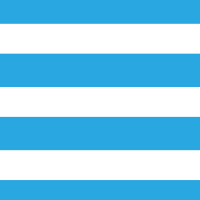
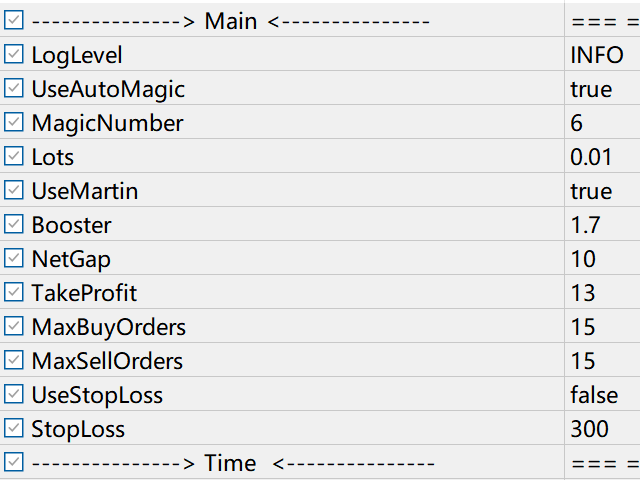
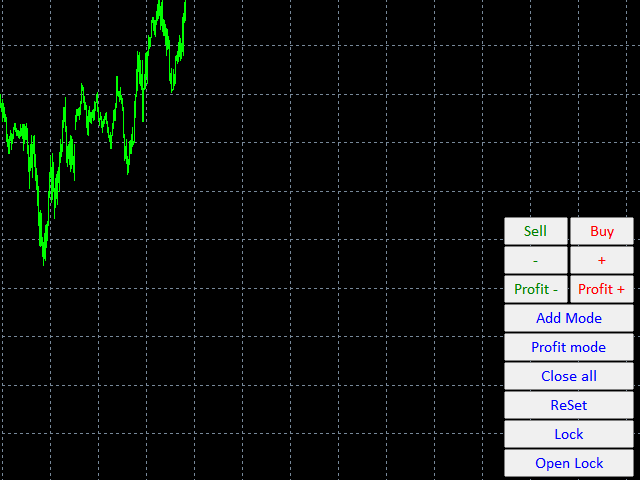
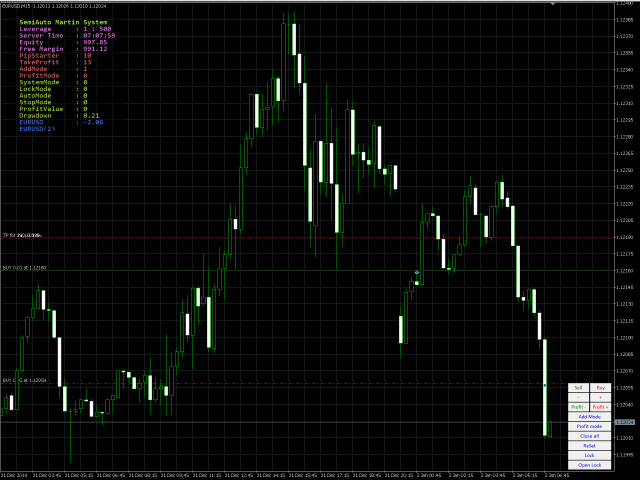


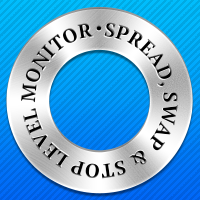
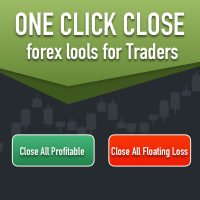
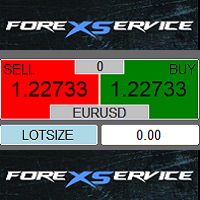
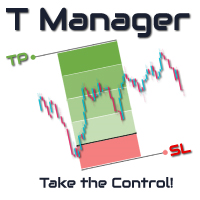

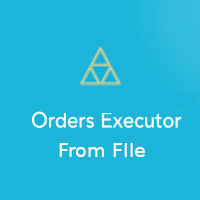
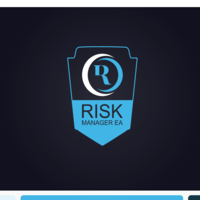


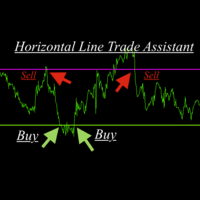
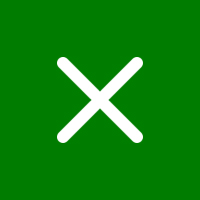
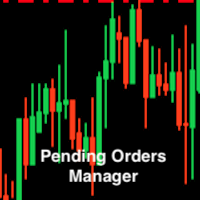



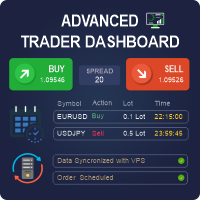


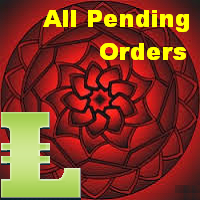
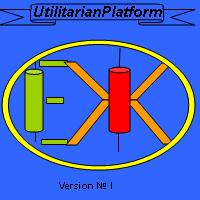






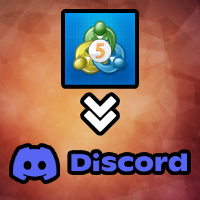


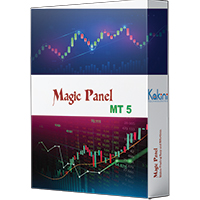
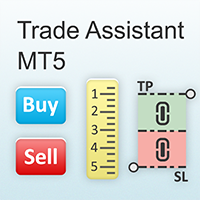

















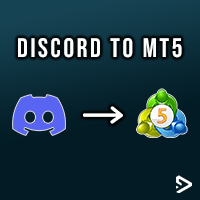








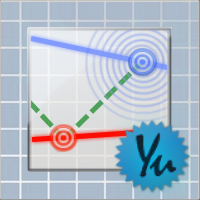
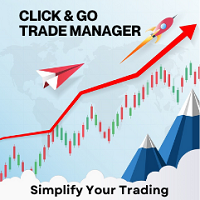


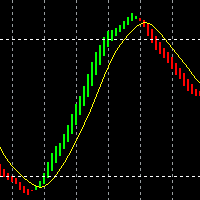
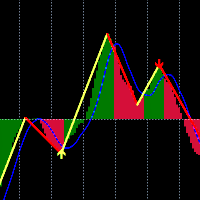
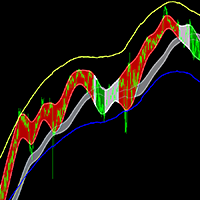



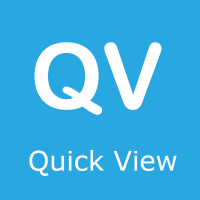
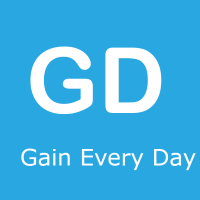
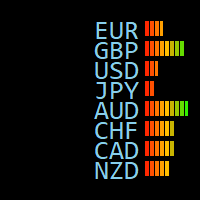

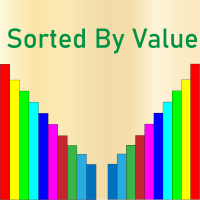

This tool is a real gem for semi-automatic traders. click on the panel to place an order and the EA will manage the position. The Smart Martin Combined with a high precision entry strategy and you have the ultimate weapon. A tool for high level trading. Thanks to the author. I like it ...