VirtualTradePad One Click Trading Panel
- Utilities
- Vladislav Andruschenko
- Version: 25.811
- Updated: 11 August 2025
- Activations: 10
Trading Panel for trading in One click. Working with positions and orders! Trading from the chart or the keyboard.
- With our trading panel, you can execute trades with a single click directly from the chart and perform trading operations 30 times faster than with the standard MetaTrader control.
- Automatic calculations of parameters and functions make trading faster and more convenient for traders.
- Graphic tips, info labels, and full information on trade deals are on the chart MetaTrader.
Opening and Closing, Reverse and Lock, Partial Closing / Autolot. Virtual/real stop loss/take profit / trailing stop/breakeven, Grid of orders ...
The trading control panel of main orders in МetaТrader 5: buy, sell, buystop, buylimit, sellstop, selllimit, close, delete, modify, trailing stop, stoploss, takeproft.
There are 5 tabs available: Positions, Pending Orders, Account Information, Signals, and Total Profit.
Links
- For full automated trading, I recommend The XCustom
- If you want to learn how to trade in the strategy tester, check out our free TesterPad utility
Working tabs
Positions tab - Work with positions:
- Opening / Closing BUY and SELL,
- Reverse all positions,
- Locking a common position,
- Stop Loss / Take Profit ,
- Setup a common stop loss / take profit for position grid,
- Trailing stop,
- Breakeven
- Closing only profitable / loss-making positions,
- Position management / stop loss / take profit from the terminal chart,
- Partial closing of positions on the chart;
- Autolot / Dynamic lot as a percentage of the balance or the set stop loss
- Enabling / Disabling Real / Virtual Stop Loss and Take Profit
- Total Average Trailing Stop / Breakeven Positions Grids from the Average Price
Orders tab - Work with Pending and limit orders:
- Pending / Delete BuyStop SellStop BuyLimit SellLimit,
- Building a grid of orders with an increase in lots, grid distance,
- Setting orders / positions with the mouse and lines on the chart,
- Setting a common stop loss / take profit for the entire series of orders,
- Working with pending orders from the chart! Removing, Modifying orders directly from the chart.
CLP tab - Work with the close function for total profit or loss.
- Closing at total profit / loss in points, dollars, percent.
- Close separately BUY / SELL,
- Enable virtual stop loss / take profit for a separate / general position.
- Trailingstop of total profit in points, dollars, percent.
Signals tab
Shows the signal from 10 standard indicators and 8 timeframes.
It also shows the cumulative percentage of signals in the BUY and SELL directions.
It is also possible to open positions automatically when the cumulative signal is exceeded.
INFO tab
Displays the current specification of the selected symbol, the current stop loss and take profit targets, as well as the profit for the current day, past day, week, month.
Main features:
- Works on any account type and a broker.
- It does not require specific skills.
- Intuitive and straightforward interface.
- Only the most important functions.
- Quick response to any command.
- Trade using the keyboard (To do this, set TRUE the KeyBoardTrade parameter in the settings) or buttons on the chart
Working tabs descriptions
Positions tab - Work with positions:
- Lots field is the object of lot management.
- When you press the “+” buttons, the lots will increase in increments of the minimum available lot on the server. The lot does not fall below the lot minimum allowed on the server.
- The increment of the lot can be adjusted in the settings.
- You can also include a dynamic lot as a percentage of the balance, as well as from the StopLoss. Then, in the Lot field – you specify the Percent level;
- - Button “% A” – This is to enable/disable the AutoLot function (DynamicLotAuto) from the chart.
- Now you can enable autolot from the panel.
- - Button “% S” – This enables/disables the AutoLotStopLoss function from the chart.
- Now you can enable autolot by stop loss from the panel.—— Attention! To turn off autolot, press the green button “% A” or “% S”.
- —— The functions DynamicLotAuto and DynamicLotStopLoss in the EA settings now only regulate the method of calculating the autolot (Free margin or Current balance)
- BUY – opening a position to buy (Ask price at the top);
- SELL – opening a position for sell (the Bid price at the top);
- REVERSE – the function of reverse positions. StopLoss and TakeProfit set a new one from the StopLoss and TakeProfit fields.
- For example, Buy positions are opened when you click on Reverse – all BUY positions are closed, and the SELL position opens. If there is a BUY and SELL position in the trade, then using the Reverse button – all positions will be reversed;
- LOCK – Lock positions.
- For example, If you open BUY positions with lot 0.3 and/or SELL position with lot 0.1, then when you use the LOCK button, the expert advisor will open the SELL position with lot 0.2 and remove all stop-loss and take-profit from all positions. (BUY 0.3 + SELL 0.1 = SELL 0.2)
- CLOSE – closing all positions;
- LOSS – closing all positions that are at a loss, that is, a profit position is less than 0.
- PROFIT – closing all positions that are at a Profit, that is, profit position is greater than 0.
- Takeprofit / _Stoploss– the Take-Profit and Stop-loss for the position.
- When you press the “+” buttons, the take profit/stop loss will increase in steps by 1 point (the step can be adjusted in the settings).
- TakeProfit / StopLoss does not go below 0 or the minimum available on the server. From the zero value, when you click on “+” Take Profit immediately takes the lowest possible value on the server.
- If Take Profit / Stop Loss = 0, its value is displayed in red.
- If Take Profit / Stop Loss is not 0, its value is displayed in green;
- Also, you can use VIRTUAL SL and TP
- CheckBox _Takeprofit / _Stoploss turns ON or turns OFF the use of Takeprofit / Stoploss.
- Target / STOPLOSS / TAKEPROFIT – Set the general stop loss or take ProfitProfit of all positions in one direction!
- After clicking on the Target button, you can specify the price on the chart, and all the Stop Loss or Take Profit of all positions will be set at this price!
- You can also set the stop loss/take profit to a certain level in percentage/points/deposit currency.
- MODIFY – urgent modification of positions with a specified TakeProfit / StopLoss. Here, you can reset stop levels to 0 or change them;
- Trailing stop– the selection of tracking an open position using the standard Trailingstop;
- ON button – Turn the Trailing Stop on. It is enabled for the currently selected pair.
- OFF button – Turn the Trailing Stop off.
- The field for entering the distance of the Trailingstop.
- It is installed in points. Set the distance to start the trailing stop.
- For example, = 100, the expert advisor modifies the stop loss to 0 (the opening price) when the position gains 100 points of ProfitProfit.
- The next stoploss will be tightened for the price. With an increase in ProfitProfit of 110 points, stop-loss is modified to +10 points from the opening price. The step of increasing stoploss can be adjusted in the settings.
- —- “Vst” button – Working with virtual stop loss / take profit / trailing stop/breakeven.
- —— Full work with Virtual Stop Loss and Take Profit levels. Turn on, turn off.
- ——– All levels will be virtual and displayed on the chart as lines.
- ——– You can move these levels on the chart. Just drag the line to the desired location.
- ——– Attention! This is a virtual closing of positions. This means that when the price crosses the line of virtual stop loss / take ProfitProfit, then the advisor sends a command to close to the server.
- ——– There may be slippages in the close at requotes and other broker delays.
- ——– Attention! Works only on a switched-on computer and a connected terminal.
- ——– Attention! In MT4, virtual levels work with both positions and orders.
- ——– Attention! In MT5, virtual levels work only with positions! Pending and limit orders will work with real stop loss and take profit levels.
- ——– Attention! There may be slippages when closing positions. It depends on broker requotes and delays.
- ———- Attention! When you click on the “Vst” button, the advisor modifies all stop losses and takes profit levels into virtual/real levels.
- When modifying, there may be broker restrictions on the minimum stop level, and then the advisor will not be able to modify some stop loss and take profit.
- —- “Av” button – Trailing stop / breakeven functions from the common center line.
- —— Turns on/off the general Trailing Stop / Breakeven from the middle line. Separately for the Buy and Sell directions.
- ——– This function allows you to follow the entire grid of positions (Buy or SELL separately) with a general trailing stop or Breakeven.
- ——– VirtualTradePad will automatically calculate the average line based on open positions and set the overall average trailing stop or Breakeven from this center line.
- – Button “BE” – Set stop-loss to Breakeven for all profitable positions.
- The MovingInWLUSE function has been moved to the panel in the BE function.—- You can turn on the BE button on the Position panel, and Breakeven will always work.
- BE – On the Positions tab, the BE button is added – Set stoploss to lossless for all profitable positions.
- —- Settings of the breakeven distance – can be configured in the external parameters of the advisor!
- —- In order to use the function 1 time (old version), turn the BE button on the panel on and off!
- —- If Trailing Stop is enabled and distance = 0, then Trailing Stop will work with the lowest possible stop level on your server.
- —- “ScreenShot” button – Saves a snapshot of your current chart, with all indicators and objects in the size of your chart.
- All scr_eenshots will be saved to the Folder of your terminal/MQL*/Files/VTP/
- —- Button “ShowInfo” – Hides / Shows information labels of our panel from the chart. Turn on, turn off.
- If you need to analyze the chart without unnecessary information, the “ShowInfo” button will help to hide all unnecessary information from the chart.
Orders tab - Work with Pending and limit orders:
- Block PLACE – options for opening pending orders: Buy Stop, Sell Stop, Buy Limit, Sell Limit;
- Block DELETE – options for deleting pending orders: Buy Stop, Sell Stop, Buy Limit, Sell Limit;
- Distance – The distance in points for placing a pending order.
- As with TakeProfit / StopLoss, this value can not be set to less than the minimum allowed on the server.
- The step of changing the distance can be adjusted in the expert advisor’s settings;
- TakeProfit – TakeProfit for a pending order in points;
- StopLoss – StopLoss for a pending order in points;
- Lots – trading volume (in lots or percentages, depending on external settings) for a pending order;
- “LifeTime” button – Order lifetime in minutes!
- —— Lifetime in minutes works virtually for all pending orders.
- —— After the LifeTime expires, the order will be deleted.
- —— Attention! Works separately with the DayToExpiration option (Expiration time in days).
- GRIDs – the number of opened orders.
- If there is more than 1, then the grid of pending orders is opened at Distance points from each other. The lot increment can be adjusted in the external settings.
- —- “Step” button – Step of each next order in the grid!
- —— Used in conjunction with the Grids parameter.
- —— Allows you to set the step for the grid from the first pending order in the grid.
- Attention! Distance parameter – This is the distance from the current price to the first pending order.
- —- Button “CoefLot” – The CoefLotForGridOrders parameter from the parameters has been moved to the panel.
- —— Multiplication factor of the next lot in the grid of pending orders when used on the Orders tab
- Example: “CoefLot” = 2, Grid = 5, then lots will be opened like this: 0.1, 0.2, 0.4, 0.8, 0.16
- Target STOPLOSS / TAKEPROFIT – sets the general stop loss or take profit of all orders in one direction!
- After clicking on the Target button, you can specify the price on the chart, and all the stop-loss or take profit of all orders will be set at this price!
CLP tab - Work with the close function for total profit or loss.
- All _Symbols – Use closing on all symbols.
- XXXXXX _only – Use closing only on the current currency pair on which the advisor is installed.
- Separate BuySell – Use a separate closing for positions BUY and SELL.
- Separate Order– Use a separate closing for each deal/position separately.
- Profit $ -Turns on/off the closing on the total Profit in dollars or the deposit currency.
- Profit p – Turns on/off the closing of the total Profit in points.
- Profit % – Turns on/off the closing on the total Profit as a percentage of the current balance.
- Trail $ – distance from Profit $, at which the trailing of Profit started.
- Trail p – distance from Profit p, at which the trailing of Profit started.
- Trail % – distance from Profit %, at which the trailing of Profit started.
- Loss $ – Turns on/off the closing for the total loss in dollars or the deposit currency.
- Loss p – Turns on/off the closing of the total loss in points.
- Loss % – Turns on/off the closing of the total loss in percent of the current balance.
- Close if Profit or Loss ON – The closing function for total Profit or loss is ON
- Close if Profit or Loss OFF – The closing function for total Profit or loss is OFF

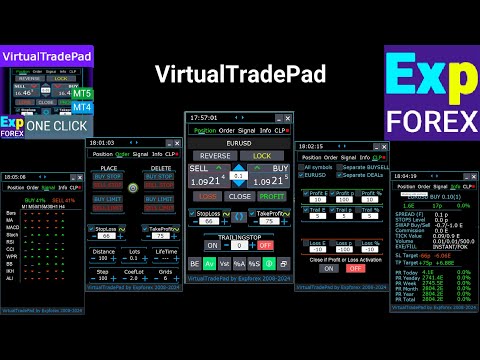
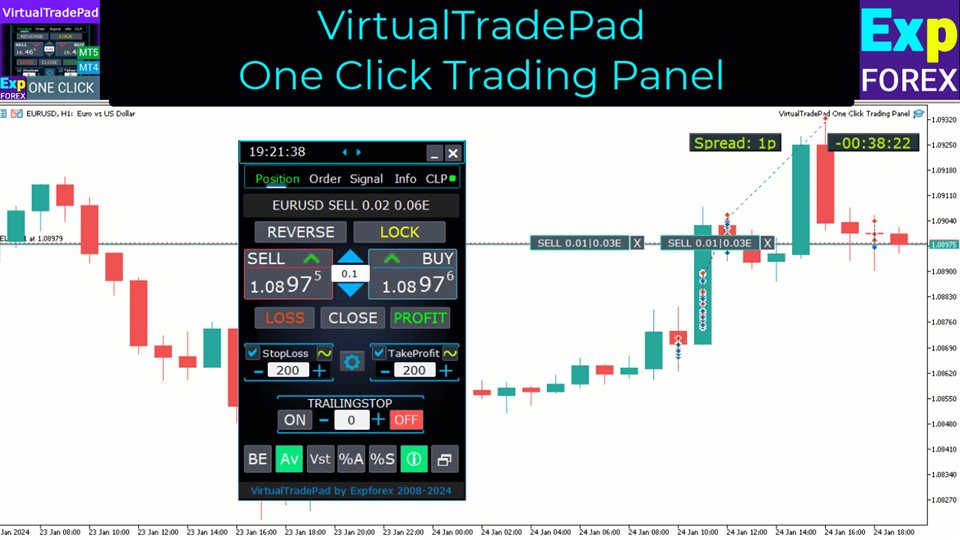

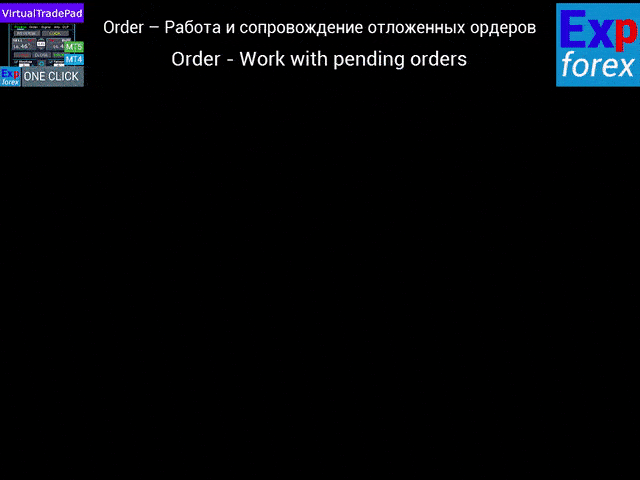
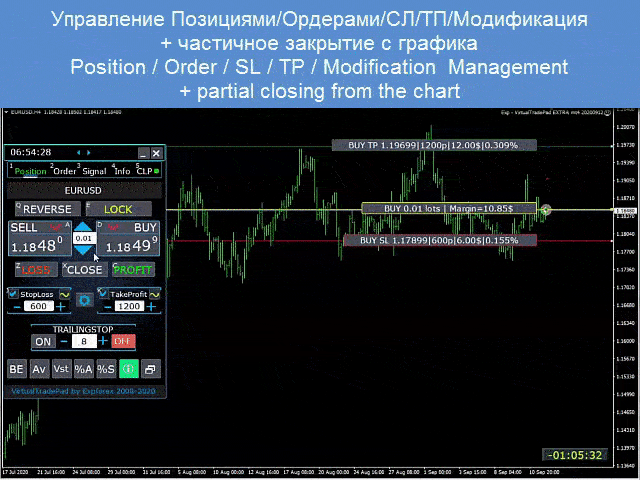

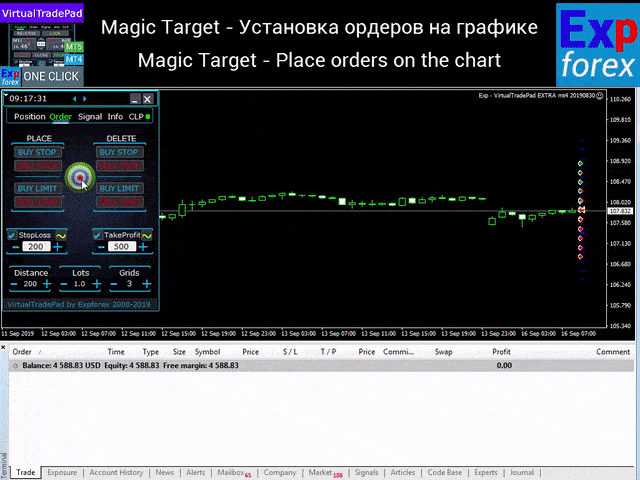
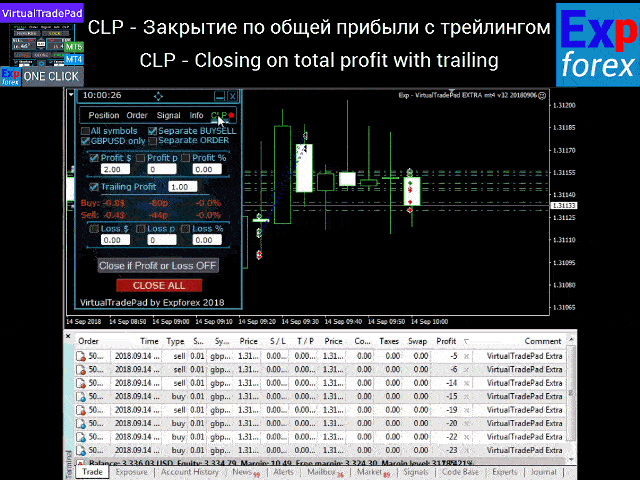


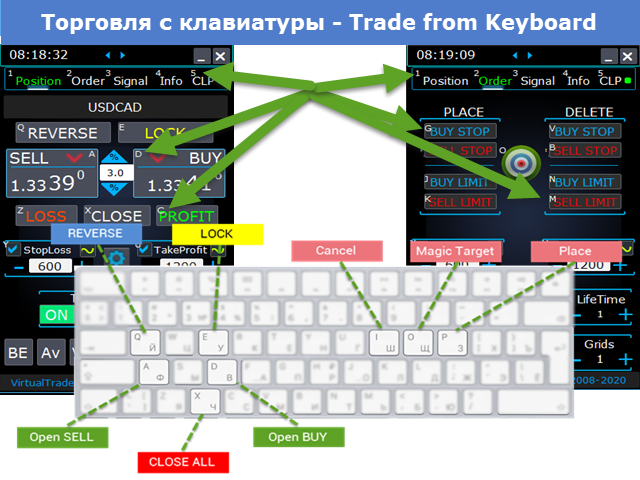
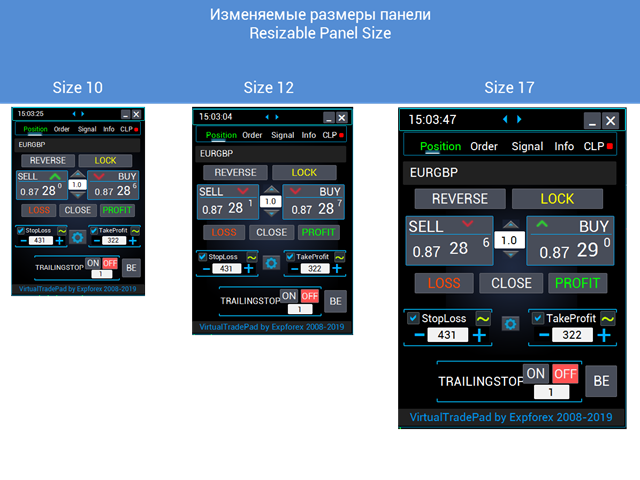
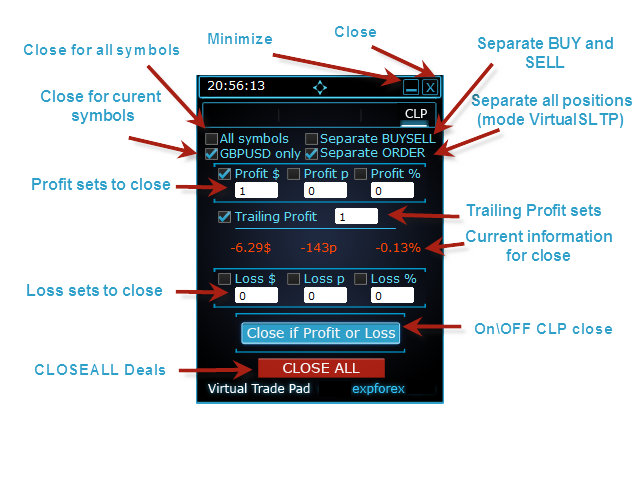





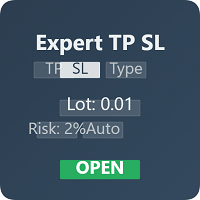
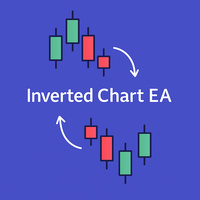


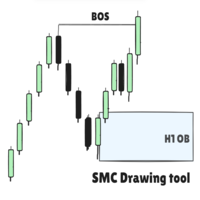



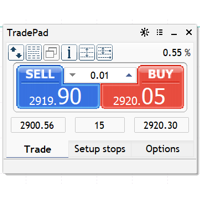



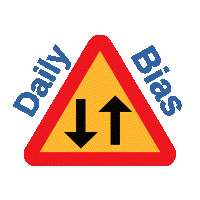








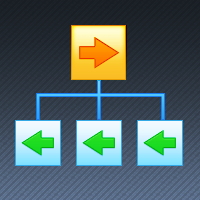





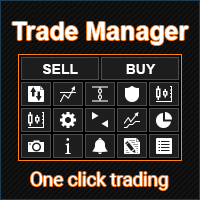
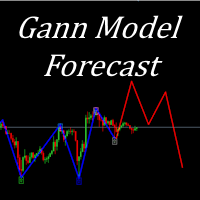



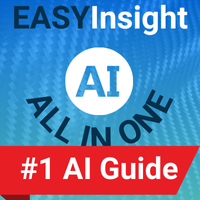




















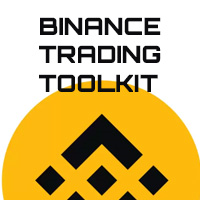
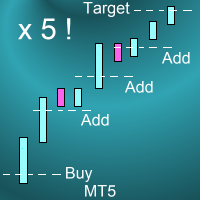

















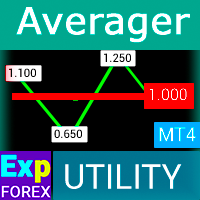



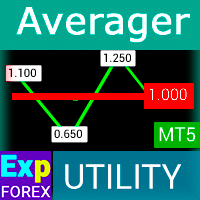








Excelente !!!