You are missing trading opportunities:
- Free trading apps
- Over 8,000 signals for copying
- Economic news for exploring financial markets
Registration
Log in
You agree to website policy and terms of use
If you do not have an account, please register
Forum on trading, automated trading systems and testing trading strategies
Product activations left
Eleni Anna Branou, 2021.02.01 22:07
The extra activations are credited only in cases of universal windows updates.
Universal is a windows update that is applied to all windows users worldwide and not an update made to your computer locally for your own reasons, such as change of windows version, computer format, windows version upgrade etc.
In my and most others case, Metaquotes has credited extra exctivation in many occasions.
Buy the tools in the market - activation
============
How to buy a Trading Robot in MetaTrader Market?
The process of purchasingEverything starts with the Activation in the Market. When you buy a product you do not actually get the product itself but the right to use it an unlimited number of times, but on a limited number of computers. This parameter is set for each paid product individually and it is disabled for free products.
After one activation you can use the product on a computer without any restrictions. You will not be able to download the copy of the product on another computer. If you installed the file manually, you will not open it either. Number of activations can be found on the page with a detailed description of the product in the column with its specifications (described above).
How to Test a Trading Robot Before Buying
Buying a trading robot on MQL5 Market has a distinct benefit over all other similar options - an automated system offered can be thoroughly tested directly in the MetaTrader 5 terminal. Before buying, an Expert Advisor can and should be carefully run in all unfavorable modes in the built-in Strategy Tester to get a complete grasp of the system, seeing that every Expert Advisor offered on MQL5 Market has a demo version available.============
TIPS FOR PURCHASING A PRODUCT ON THE MARKET. STEP-BY-STEP GUIDE
============
Forum on trading, automated trading systems and testing trading strategies
Best way to monitor EA execution remotely
Sergey Golubev, 2016.09.29 12:36
If it is about the Market so the buyer can use EA according to the number of the activations which are linked to the PC and OS:
Rules of Using the Market Service -
12. The fact of creation of a secure version of the Product for the Buyer's equipment configuration is called Activation.13. The number of free Product Activations available to the Buyer on another PC after purchasing the Product is defined by the Seller. The minimum number of such Activations is 4.
14. The Buyer purchases the right to activate a Product as many times as specified by the Seller at the moment of purchasing or renting this Product. For example, if a Product allows 20 activations at the moment of its purchase, the Buyers can install it on 20 different hardware configurations even if the Seller will decrease this number afterwards.
So, 1 activation = unlimited using on 1 PC (one particular computer - hardware) with one OS (Operating System, for example - with Windows 8.1).
---------------For example, if I buy your EA via the market with 1 activation so I can use it on one my PC only with my OS (Windows XP for example) only. And I can not use EA on the other computer, and I can not use EA with same computer with different OS. So, this is the protection: even if someone can get your EA remotedly (from you or from the buyer) so he/she can not use it: he/she have to buy this EA with the activation fro the market (from you for example).
If you question is related to the coding/programming so sorry (I can not help) ...
============
Forum on trading, automated trading systems and testing trading strategies
MQL5 product licenses when using MQL5 VPS
Sergey Golubev, 2017.07.20 08:09
Not. It should be 1 in total.
Example: you bought EA or indicator in the market and using 1 activation on your PC with Metatrader. If you decide to use MQL5 VPS for this Metatrader 4 or Metatrader 5 on this your PC so you will not buy new activation for VPS - you will still use this one.
Because MQL5 VPS (for MT4 and for MT5, or many people call it 'Metatrader VPS') is just a copy of your Metatrader (together with your activation) in the cloud.
It is what I understood from MQ for example.
----------
How to Prepare a Trading Account for Migration to Virtual Hosting
Products purchased on the Market and launched on the chart are also moved during migration. They remain completely functional, and the number of available activations is not decreased. Automatic licensing of purchased products without spending available activations is provided only for the virtual terminal.
"...provided only for the virtual terminal..." it means that autiomatic lacensing is provided for metatrader VPS only (and not for any other VPS from any other websites).
Forum on trading, automated trading systems and testing trading strategies
Activating an expert advisor
Sergey Golubev, 2016.08.10 17:00
Rules of Using the Market Service -13. The number of free Product Activations available to the Buyer on another PC after purchasing the Product is defined by the Seller. The minimum number of such Activations is 4.
14. The Buyer purchases the right to activate a Product as many times as specified by the Seller at the moment of purchasing or renting this Product. For example, if a Product allows 20 activations at the moment of its purchase, the Buyers can install it on 20 different hardware configurations even if the Seller will decrease this number afterwards.
The author/seller can prodide more activation. How many activation do you have and how many of them were left?
Go to your Profile - Purchases
============
Forum on trading, automated trading systems and testing trading strategies
Product Activation Question
Stuart Browne, 2015.03.06 11:32
The activation number is the number of different PC's you can use the product on with one license, not how many times it's been downloaded. It's a common misconception :)
As Alain said above, you get one activation per PC, regardless of the number of accounts you are running on that PC. So if the product shows 5 activations, you can use it on 5 different PCs under the MQL5 login account you purchased the indicator or EA
Just some thread with the issue to be solved:
[SOLVED] Product Activation problem
https://www.mql5.com/en/forum/227495
============
If you are talking about MQL VPS for MT4/MT5 so no additional activations needed - this information from MQL5 Rules -
Products purchased at the Market do not require additional activation for working in the Virtual terminal. The number of a purchased Product's available activations is not decreased.
Forum on trading, automated trading systems and testing trading strategies
MQL5 Virtual Hosting hosting and EA activations.
Marco vd Heijden, 2017.01.18 14:41
No if you migrate the terminal it will create a copy and use the same Experts already loaded.
Please see:
https://www.mql5.com/en/vps/tutorial
Note that this relates to MetaQuotes VPS so not standard VPS in that case yes you will lose more activations and since they are bound to the system you activate them on they will be lost when you try to switch servers or providers etc.
============
Forum on trading, automated trading systems and testing trading strategies
How activate EA, that has disappeared from market?!
Sergey Golubev, 2019.01.11 14:14
Besides, as far as I know - if the product was disappeared so it does not mean anything if case you bought this product.
This is from the rules -
The Seller may remove his or her Product from the Market showcase to fix any detected errors or stop publishing any further products on the Market altogether. All Buyers of a removed Product can still download and install it in their MetaTrader platforms within the available number of activations.
A Product removed from the Market showcase does not affect the Buyer's ability to use paid and rented Products — all Buyers can still download and install a removed Product in their MetaTrader platforms within the available number of activations. The Administration may remove any Product from the Market showcase without notifying the Buyers for an unlimited period of time due to working processes and interaction with the Product Seller.
The Administration may remove a Product from the Market showcase for an additional check or in case the Seller does not respond to the Administration's requests. All Buyers of a removed Product can still download and install it in their MetaTrader platforms within the available number of activations.
============
run Metatrader as Administration - issue
Forum on trading, automated trading systems and testing trading strategies
Challenge: Market, Terminal, Win10 Query - Administrator permissions
SpeedBug, 2019.04.05 04:55
Ok. Finally figured this one out. Hopefully this will assist somebody in future. I now understand why I had to use sometimes 2 activations with one PC on two MT4 terminals. I seem to have locked "run as administrator" on one terminal.exe and not on the other as default.
If you, for whatever reason, start your MT4 terminal with Administrator rights (... run as Administrator) and then purchase an item from the Market, you can only run this product if you start your terminal with Admin rights in future.
Should you start MT4 normal (without run as Administator) you will not be able to attach the indicators/expert advisors/scripts that you purchased previously with Admin rights, even if it is the same computer, same MT4 and it shows under Market in your navigator.
Also if your market item activates on one MT4 installation, and not on the other MT4 terminal (say you have two brokers), it may be that one was started as Admin and not the other, you will need another activation.
This happens vice versa as well, of course. Items purchased normal rights, can't run in Admin mode. Admin mode purchases do not run in normal mode.
So, be very careful when starting your MT4 with "run as Administrator". DO NOT PURCHASE ANY ITEMS, unless you have always and will always run any terminal.exe with Admin rights on the same PC.
Pips away, Har.
Forum on trading, automated trading systems and testing trading strategies
How to Start with Metatrader 5
Sergey Golubev, 2019.10.10 10:48
I just discovered about how to fix it:
go to the Journal in Metatrader to see the recommendation:
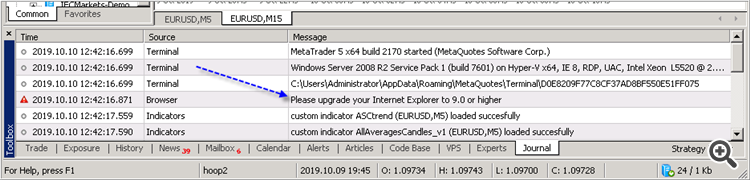
And I use this link to install the latest Internet Explorer:
https://www.microsoft.com/en-us/download/internet-explorer-11-for-windows-7-details.aspx
and I got the Market tab -
----------------
So, if you do not see the Market tab on the latest build of Metatrader (or if you are having the error with this Market tab for example) - install (or re-install) Internet Explorer to the latest version (to the version 11 for example).
Forum on trading, automated trading systems and testing trading strategies
Product activation crashes
Rashid Umarov , 2021.06.03 09:42
In the Windows operating system, different authorization methods provide different system configurations:
1. Authorization by a regular user
2. Authorization by the administrator
3. Authorization via remote access (even if one of the above two accounts is selected)
Therefore, each of these cases requires separate product activation, even if the Windows version has not changed and there has been no hardware update. Check how you log in.
Metatrader 5 was updated for new build today:
Forum on trading, automated trading systems and testing trading strategies
How to Start with Metatrader 5
Sergey Golubev, 2016.11.30 21:14
Push notifications:read this small thread with the explanation.
Forum on trading, automated trading systems and testing trading strategies
New MetaTrader 5 Platform Build 1640: Creating and testing custom symbols
MetaQuotes Software Corp., 2017.07.19 18:15
New MetaTrader 5 Platform Build 1640: Creating and testing custom symbols
MetaTrader 5 platform update is to be released on July 21, 2017. The update will feature the following changes:
- Terminal: Now it is possible to create custom financial instruments in the terminal. Using the new option, you can create any symbol, configure its settings, import your price data to the symbol and view its charts.
The name of the custom symbol must not match the names of symbols provided by the brokers. If you connect to the server, on which a symbol with the same name exists, the custom symbol will be deleted.
Commands for importing and exporting parameters are also available here. You can easily share custom symbols or transfer symbols between your terminals. Settings are exported to JSON text files.
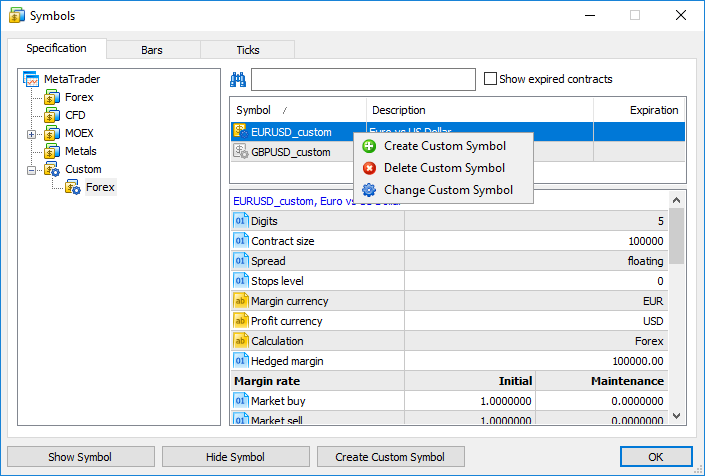
- Separator — element separator in a text file.
- Skip columns and rows — amount of columns (from left to right) and rows (top to bottom) to be skipped during an import.
- Shift — time shift by hours. The option is used when importing data saved in a different time zone.
- Use selected only — import only rows highlighted in the row view area. You can highlight rows with your mouse while holding Ctrl or Shift.
2016.06.27 00:01:00 1.10024 1.10136 1.10024 1.10070 18 54000000 44
You can use data from any existing instrument for your custom symbol. Export data (the option was added in the previous platform version), modify them if necessary, and import the data back.
The price history is stored in the form of one-minute bars in MetaTrader 5. All other timeframes are created based on these bars. You can also import data of higher timeframes, but charts on lower timeframes will have gaps in this case. For example, if you import one-hour data, one bar per hour will be shown on the M1 chart.
Price data of custom symbols are saved in a separate Custom directory (not in the directories where data of trade servers are stored):
C:\Users\[windows account]\AppData\Roaming\MetaQuotes\Terminal\[instance id]\bases\Custom
- first, the search is performed for the symbols of AUDUSD.custom (for calculating the margin) and USDCAD.custom (for calculating the trade profit) forms
- if any of these symbols is not present, the search is performed for the first symbol corresponding to the necessary currency pairs by name (AUDUSD and USDCAD respectively). For example, AUDUSD.b and NZDUSD.b symbols have been found. This means their rates are to be used to calculate the margin and profit.
- The presence of a trading symbol corresponding to GBPCHF (GBP vs CHF) is checked.
- If no such symbol exists, the search is performed for the first trading symbol that corresponds to GBPCHF by its name, for example GBPCHF.b or GBPCHF.def.
- Terminal: Added filtering of the Time & Sales feature by volume.
- Terminal: Added an option for binding the Market Depth to an active chart. Every time you switch to a chart of a financial instrument, the same instrument will be automatically enabled in the Market Depth window. So, you will not need to open the Market Depth window for each new symbol.
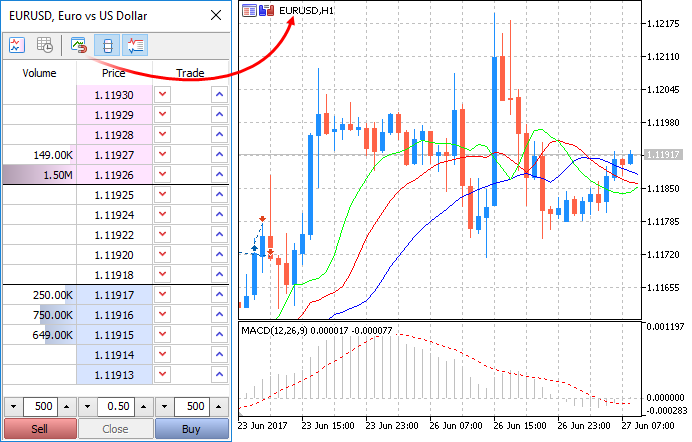
- Terminal: Fixed refreshing of toolbars after minimizing and maximizing the terminal window.
- Terminal: Fixed generation of position trading history if trade and position tickets overlap.
- MQL5: Added an option for profiling MQL5 programs on a price history. This option allows checking the performance of programs without waiting for new ticks.
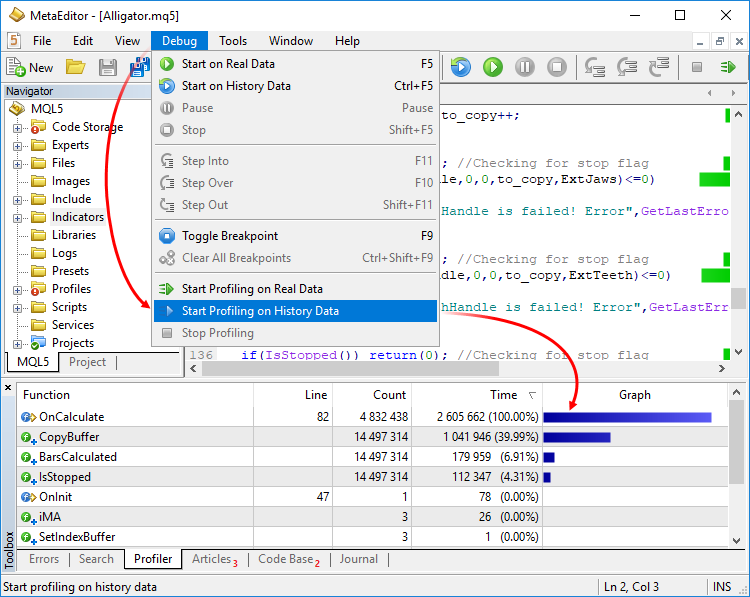
- MQL5: Added support for union. Union is a special data type consisting of several variables sharing the same memory area. Therefore, the union provides the ability to interpret the same bit sequence in two (or more) different ways. Union declaration starts with the 'union' keyword.
- MQL5: Added automatic generation of an implicit copy operator for the objects of structures and classes. Now, the compiler automatically creates copy operators, which allows writing simple entries for objects, such as b=a:
- If a member is an object, the corresponding copying operator for this object is called.
- If a member is an array of objects, the receiving array is increased or reduced to the require size using ArrayResize before calling the appropriate copying operator for each element.
- If a member is an array of simple types, the ArrayCopy function is used for copying.
- If a member is a pointer to an object, the pointer is copied rather than the object to which it points.
- MQL5: Optimized memory use when accessing the price history from Expert Advisors using the Copy* function. Memory consumption will be reduced manifold when working with large amounts of data.
- MQL5: Now, the TimeToStruct function returns a boolean value, allowing to check the success of conversion of datetime to MqlDateTime.
- MQL5: Added ban to use the FileWriteStruct and FileReadStruct functions for structures containing strings, dynamic arrays, object and pointers.
- MQL5: The following response codes have been added:
- TRADE_RETCODE_REJECT_CANCEL — the request to activate a pending order is rejected, the order is canceled
- TRADE_RETCODE_LONG_ONLY — the request is rejected, because the rule "Only long positions are allowed" is set for the symbol
- TRADE_RETCODE_SHORT_ONLY — the request is rejected, because the rule "Only short positions are allowed" is set for the symbol
- TRADE_RETCODE_CLOSE_ONLY — the request is rejected, because the rule "Only closing of existing positions is allowed" is set for the symbol
- MQL5: Added new return value of the SymbolInfoInteger function with the SYMBOL_ORDER_MODE parameter. SYMBOL_ORDER_CLOSEBY — permission of a Close By operation, i.e. closing a position by an opposite open position.
- MQL5: The SYMBOL_CUSTOM boolean property has been added to the ENUM_SYMBOL_INFO_INTEGER enumeration. The property allows finding out if the symbol is custom. Use the SymbolInfoInteger function to get the property.
- MQL5: Now it is possible to obtain the reason for the creation of an order, deal or position.
- The new position property POSITION_REASON has been added; it can be obtained using PositionGetInteger.
- The new deal property DEAL_REASON has been added; it can be obtained using HistoryDealGetInteger.
- The new order property ORDER_REASON has been added; it can be obtained using OrderGetInteger and HistoryOrderGetInteger.
ENUM_POSITION_REASON ENUM_DEAL_REASON ENUM_ORDER_REASON Reason description POSITION_REASON_CLIENT DEAL_REASON_CLIENT ORDER_REASON_CLIENT The operation was executed as a result of activation of an order placed from a desktop terminal POSITION_REASON_MOBILE DEAL_REASON_MOBILE ORDER_REASON_MOBILE The operation was executed as a result of activation of an order placed from a mobile application POSITION_REASON_WEB DEAL_REASON_WEB ORDER_REASON_WEB The operation was executed as a result of activation of an order placed from the web platform POSITION_REASON_EXPERT DEAL_REASON_EXPERT ORDER_REASON_EXPERT The operation was executed as a result of activation of an order placed from an MQL5 program, i.e. an Expert Advisor or a script - DEAL_REASON_SL ORDER_REASON_SL The operation was executed as a result of Stop Loss activation - DEAL_REASON_TP ORDER_REASON_TP The operation was executed as a result of Take Profit activation - DEAL_REASON_SO ORDER_REASON_SO The operation was executed as a result of the Stop Out event - DEAL_REASON_ROLLOVER - The deal was executed due to a rollover
- DEAL_REASON_VMARGIN - The deal was executed after charging the variation margin - DEAL_REASON_SPLIT - The deal was executed after the split (price reduction) of a stock or another asset, which had an open position during split announcement
- MQL5: Optimized synchronization and access to the tick history.
- MQL5: Fixed returning of ticks to the statistic array in the CopyTicksRange function. In earlier versions, 0 ticks were always returned in this case.
- MQL5: Various fixes have been made in the Fuzzy Logic Library.
- Signals: Fixed opening of a signal from the website when there is no trading account connection.
- Tester: Optimized and accelerated work with the history of orders and deals. Operation speed will be increased manifold when working with large amounts of data (tens of thousands of history entries).
- Tester: Fixed calculation of position holding time in the testing report.
- MetaEditor: Fixed the display of the contents of static class member arrays in the debugger.
- MetaEditor: Added a list of breakpoints in the debugged program. The list can be opened using the context menu of the Debug tab:
- Updated documentation.
The update will be available through the LiveUpdate system.Creating a Custom Symbol
Open the symbol management window using the context menu of the "Market Watch" window and click on "Create Custom Symbol":
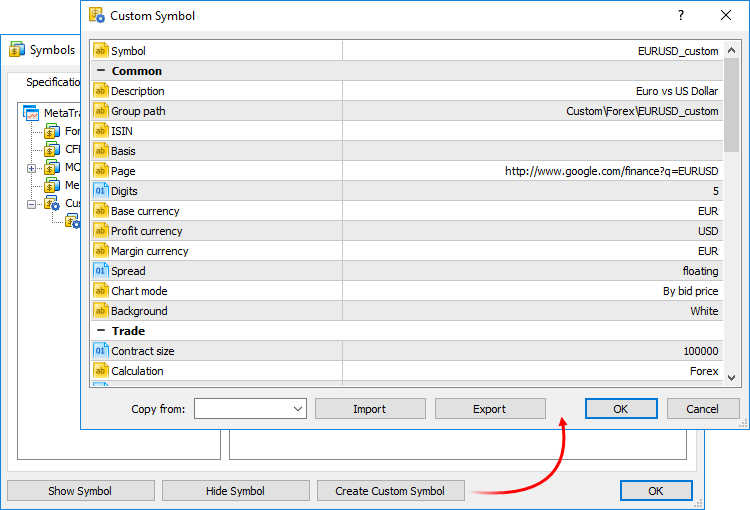
A large number of symbol parameters can be configured. The full list of parameters and their description is available in the documentation. You can quickly configure your custom symbol by copying parameters of any similar instrument and modifying them. Select an existing symbol in the "Copy from" field.Managing Custom Symbols
All symbols are displayed in a separate Custom group. If you need to modify or delete a symbol, use the context menu of the list:
Importing the Price History
You can import price data to your custom symbol from any text file, as well as from MetaTrader history files HST and HCC. Choose a symbol and go to the "Bars" tab.
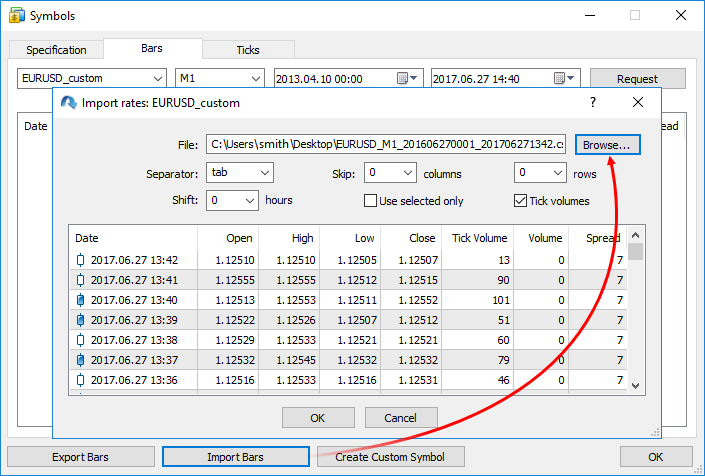
In the import dialog, specify the path to the file and set the required parameters:A file with 1-minute bars should have the following format: Date Time Open High Low Close TickVolume Volume Spread. For example;
2016.06.27 00:02:00 1.10070 1.10165 1.10070 1.10165 32 55575000 46
2016.06.27 00:03:00 1.10166 1.10166 1.10136 1.10163 13 13000000 46
2016.06.27 00:04:00 1.10163 1.10204 1.10155 1.10160 23 51000000 41
Using Custom Symbols
Use of custom symbols is similar to the use of instruments provided by the broker. Custom symbols are displayed in the Market Watch window; you can open charts of such symbols and apply indicators and analytical objects on them. Custom symbols cannot be traded.
Testing Strategies on Custom Symbols
Custom symbols can be used for testing trading robots and indicators in the strategy tester. This allows for optimization of strategies even for the financial symbols a broker is currently unable to provide. You just need to import history correctly and configure the custom symbol properties.
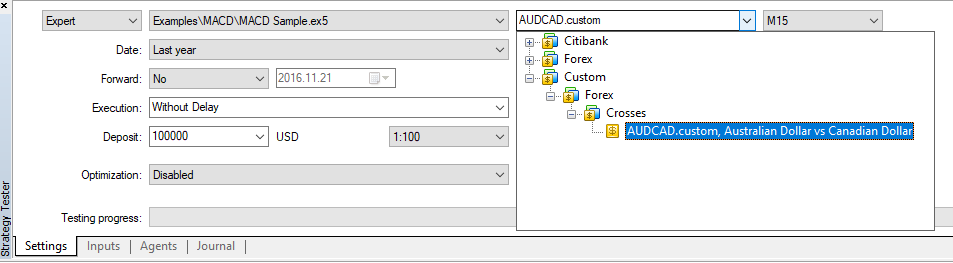
When calculating the margin and profit, the strategy tester automatically uses available cross rates. Suppose that we have created AUDCAD.custom symbol with the Forex type of margin calculation, and our account currency is USD. In this case, the tester searches for the necessary symbols in the following order based on the Forex symbol name:Instruments with other types of margin calculation (CFD, Futures and Stock Exchange) require a currency pair to convert the instrument currency into the deposit one. Suppose that we have created a custom symbol with profit and margin currency expressed in GBP, while the deposit currency is CHF. In this case, the search for testing symbols is performed in the following order:
When testing applications using custom instruments, make sure that the trading account has all the necessary currency pairs. Otherwise, the calculation of financial results and margin requirements during testing will not be possible.
More possibilities will be available in future platform versions
The development of custom symbols has not completed yet, and more functions will be added in the next builds of the platform. You will be able to import history to custom symbols straight from Expert Advisors, as well as broadcast data (add quotes) of such symbols in real time.
Deals with the volume less than the specified value can be hidden from the Time & Sales table. If this filter is applied, only large deals will appear in the Time & Sales window.
Double click on the first line in the Time & Sales window, specify the minimum volume in lots, and then click on any other area of the Market Depth. Trades will be filtered, and the current filter value will appear in the volume column header.
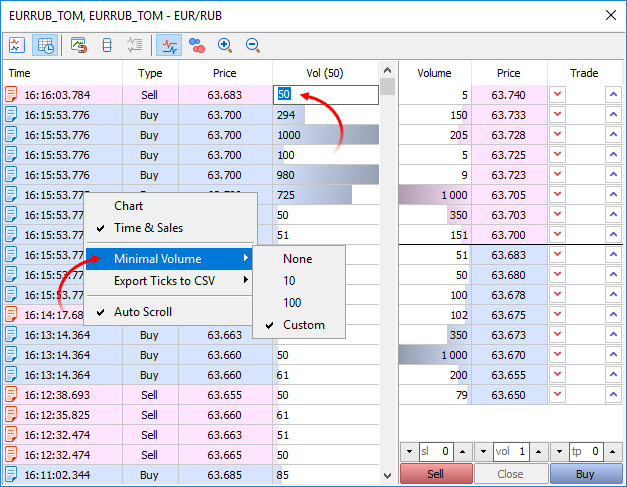
You can also specify the minimum volume using the Time & Sales context menu.When profiling based on real data, the program is launched in a normal chart of the terminal. Many programs, especially indicators, only perform calculations at the arrival of a new tick (OnTick, OnCalculate). Thus, in order to evaluate performance, you have to wait for new ticks in real time. If you test a program using history data, you can immediately provide the required load. Profiling is launched in the visual mode in the Strategy Tester, and you receive a lot of new tick events at a time.
Unlike the structure, various union members belong to the same memory area. In this example, the union of LongDouble is declared with long and double type values sharing the same memory area. Please note that it is impossible to make the union store a long integer value and a double real value simultaneously (unlike a structure), since long_value and double_value variables overlap (in memory). On the other hand, an MQL5 program is able to process data containing in the union as an integer (long) or real (double) value at any time. Therefore, the union allows receiving two (or more) options for representing the same data sequence.
During the union declaration, the compiler automatically allocates the memory area sufficient to store the largest type (by volume) in the variable union. The same syntax is used for accessing the union element as for the structures, i.e. the point operator.
union LongDouble { long long_value; double double_value; }; //+------------------------------------------------------------------+ //| Script program start function | //+------------------------------------------------------------------+ void OnStart() { //--- LongDouble lb; //--- get and display the invalid -nan(ind) number lb.double_value=MathArcsin(2.0); printf("1. double=%f integer=%I64X",lb.double_value,lb.long_value); //--- largest normalized value (DBL_MAX) lb.long_value=0x7FEFFFFFFFFFFFFF; printf("2. double=%.16e integer=%I64X",lb.double_value,lb.long_value); //--- smallest positive normalized (DBL_MIN) lb.long_value=0x0010000000000000; printf("3. double=%.16e integer=%.16I64X",lb.double_value,lb.long_value); } /* Execution result 1. double=-nan(ind) integer=FFF8000000000000 2. double=1.7976931348623157e+308 integer=7FEFFFFFFFFFFFFF 3. double=2.2250738585072014e-308 integer=0010000000000000 */Memberwise copying of objects is performed in the implicit operator.
If necessary, you can override the behavior and create your own option instead of an implicit copy operator, using overloading.
New properties
Order, deal and position creation reasons
Three variables have been added for obtaining the reasons for the creation of trading operations:
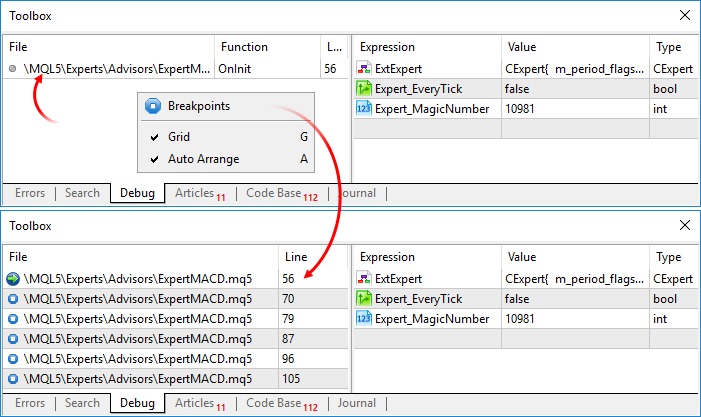
To jump to a breakpoint, double-click on it.Forum on trading, automated trading systems and testing trading strategies
How to Start with Metatrader 5
Sergey Golubev, 2017.02.12 06:36
MetaTrader 5 - More Than You Can Imagine!The development of MetaTrader 5 started in 2007. MetaTrader 5 was conceived as a revolutionary, multi-market platform that can run on Forex as well as on any other financial market. A lot of work has been done since then, and the result of this work is the platform that provides unlimited opportunities to traders. In this article, we will talk about all the key features of MetaTrader 5 and carry out a comparative analysis with the previous version of the trading platform.
------------------------
And this is the MT5 user manual:
MetaTrader 5 Help - Trading Platform — User Manual
Limitless Opportunities with MetaTrader 5 and MQL5
Introduction
1. Trading System Conditions
2. External Parameters
3. Parameter Optimization
3.1. First Set-Up Variant
3.1.1. General Parameters and Rules
3.1.2. Tester Settings
3.1.3. Analysis of the Obtained Results
3.1.4. BOOK REPORT Application for the Analysis of Optimization and Testing Results
3.1.5. Money Management System
3.2. Second Set-Up Variant
3.3. Possible Set-Up Variants
4. Testing in the Visualization Mode
5. Interface and Controls
6. Information Panels TRADE INFO and MONEY MANAGEMENT
7. Trade Information Panel on the Left Side of the Chart
7.1. PARAMETERS SYSTEM
7.2. CLOCKS OF TRADING SESSIONS
7.3. MANUAL TRADING
7.3.1. BUY/SELL/REVERSE Section
7.3.2. CLOSE POSITIONS Section
7.3.3. SET PENDING ORDERS Section
7.3.4. MODIFY ORDERS/POSITIONS Section
7.3.5. DELETE PENDING ORDERS Section
7.4. TRADING PERFORMANCE
7.5. ACCOUNT/SYMBOLS INFO
8. Additional Indicators to be Used by the EA
Conclusion
Forum on trading, automated trading systems and testing trading strategies
Repainting Articles
Sergey Golubev, 2013.07.09 12:26
I did not find education trading articles about repainting and non-repainting. I think - you should look at the forum posts.
For example - there are the following indicators by categories :
- non-repainting. Most of the indicators are inside this category (most of the indicators are non-repainting). It means: if you see the signal so wait for the bar with the signal to be closed and new bar is opened. Traders are using non-repainting indicators to trade on close bar (classical way of trading for most of the traders). Some people confused 'non-repainting' with 'continuing painting'. For example, open bar is continuing paiting by itself together with value of any indicator. Close bar is not repainting by value together with non-repainting indicator.
- repainting indicators. There are many of them which were created especially for some different cases. Zigzag for example. Some of those indicators are used as the filters to filter false 'non-repainting signals' from the other indicators.
- re-calculating indicators. The values of those indicators are recalculated for n number of the bars. Indicators can be used a the filters or for technical analysis (not for direct trading).
- repainting by mistake made by coders. There are many examples of the indicators coded by coders in repainting way as the mistake (such as super signals etc).
===========
Sometimes - the people confused repainting with contrinuing painting, and trading on open bar with trading on close bar. We are having a lot of threads/articles about programming but just few threads about how to trade in practical way with a lot of indicators in CodeBase for example :)
Forum on trading, automated trading systems and testing trading strategies
Repainting Articles
Sergey Golubev, 2013.07.09 12:29
Just an example with PriceChannel Parabolic system (indicators, templates and howto instal and howto trade - are on this post by links):
So, this is classical way of trading - trading on close bar.
Forum on trading, automated trading systems and testing trading strategies
How can I work with more than one account and with different brokers in mql5?
Sergey Golubev, 2017.07.26 08:10
MetaTrader 5 Help - Open an Account
MetaTrader 5 Android OS Help - Opening a Demo Account
MetaTrader 5 iPhone/iPad Help - Connecting to an Account and Opening a Demo Account
----------------
A trade server, on which an account will be opened, is selected on the first step. The list of servers contains the server name, company name and ping time. Smaller ping provides smaller network latency between the platform and the server. Connection speed can be measured by clicking on the "Scan" button. Select the server and click Next.
If you cannot find the required server in the list, click " add new broker" or press "Insert". Next, specify the server details in one of the below ways and press "Enter":
add new broker" or press "Insert". Next, specify the server details in one of the below ways and press "Enter":
To delete a server, select it and press "Delete".
----------------
How to insert a video to the post: https://www.mql5.com/en/articles/24#insert-video
Do you Autotrade?
================
if MT5 EA does not work in your MT5 so you can check the following: autotrading for the EA, in common tab of the EA properties.
Allow Auto Trading — this option allows or prohibits trading using Expert Advisors and scripts. If it is disabled, scripts and Expert Advisors can work, but are not able to trade. This limitation can be useful for testing the analytical capabilities of an Expert Advisor in the real-time mode (not to be confused with testing on history data).
The option enables/disables automated trading for the entire platform. If you disable it, no Expert Advisor will be allowed to trade, even if you enable automated trading individually in the Expert Advisor settings. If you enable it, the Expert Advisors will be allowed to trade, unless automated trading is individually disabled in the Expert Advisor parameters
If everything is fine with the setting and with EA but EA does not work (any EA - how many did you try?) so ask your broker (it may be the broker's limitation).
Forum on trading, automated trading systems and testing trading strategies
Modified Metatrader
Sergey Golubev, 2016.08.03 09:38
Where to check autotrading:
and
If you attached EA to the chart and you see "smiling face" so it is fine with autotading (in most of the cases):
If EA's face is not smiling and not happy so you can check everything once again:
It was for MT4 but MT5 is same with this case.
Just about new sections in Freelance:
Forum on trading, automated trading systems and testing trading strategies
Requests & Ideas (MQL5 only!)
Vladimir Karputov, 2017.07.28 18:10
In the service "Freelance" a new section appeared: " Consultation "
Do you need advice, education, explanation, "teach me how to ..."?
So, this new section is for you.
there are many very experienced traders and coders on the forum with very different aspects of coding and trading so any person can ask their assistance for example.