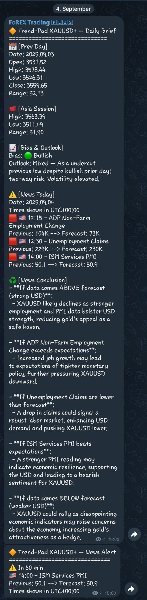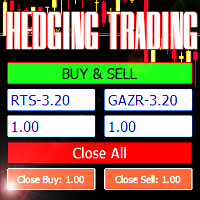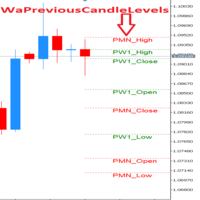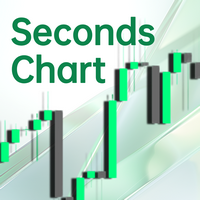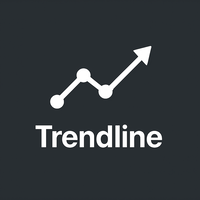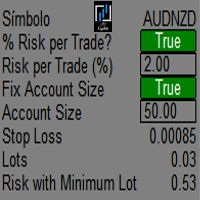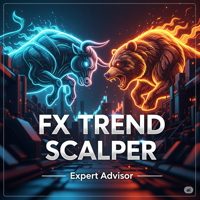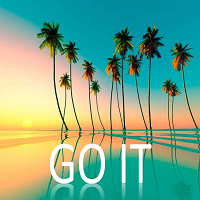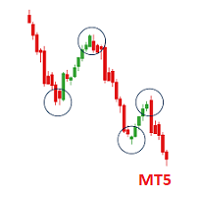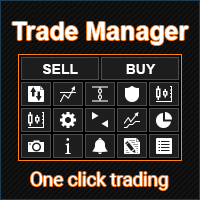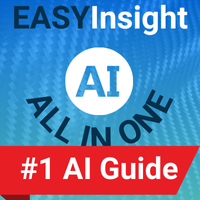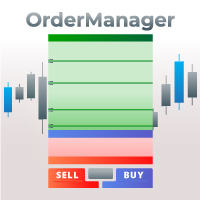Daily Telegram Market Briefing
- Utilities
- Philipp Warmuth
- Version: 1.1
- Updated: 5 September 2025
Daily Telegram Market Briefing — Professional FX Session Briefing for MT5
| LIMITED TIME FOR FREE |
|---|
Daily Telegram Market Briefing is a MetaTrader 5 Expert Advisor that compiles a clean, actionable morning brief for the instrument on your chart and delivers it to your Telegram group or channel at a time you choose. It combines previous day OHLC levels, an Asia session range computed in your local time, a directional bias and short outlook, and a curated list of today’s high-impact macro events (from the ForexFactory calendar). Optional pre-event warnings and an automated news conclusion are included to help you prepare for the trading day in minutes.
This EA is designed for traders who want consistent, systematic preparation without juggling multiple tools. It is lightweight, timer-driven (no trades), and built to be robust on live and VPS environments.
1. What it does
Each day at the configured local time, the EA:
- Retrieves the previous day’s OHLC for the chart symbol and prints date, open, high, low, close, and full range.
- Computes the Asia session high, low, and range using your chosen local hours, independent of broker time.
- Derives a directional bias from the previous day’s candle and adds a concise, context-aware outlook.
- Lists today’s macro events filtered by impact and by currencies relevant to the instrument (derived from the symbol’s base and quote).
- Optionally appends a brief news conclusion section, either using a built-in heuristic or an OpenAI summary (You need an OpenAI API Key for that!).
- Sends the complete brief to Telegram. It can delete the previous brief before posting and optionally pin the new message. Supergroup thread posting is supported.
- Throughout the day, the EA can also send standalone news warnings a set number of minutes before qualifying events.
2. Requirements and permissions
In MetaTrader 5, enable WebRequest and add these domains:
https://api.telegram.org
https://nfs.faireconomy.media
https://api.openai.com (only if you enable the OpenAI summary)
The EA does not open trades. It should be attached to a single chart per symbol you want reported on. For multi-symbol coverage, attach separate instances.
3. Installation and setup
1. Place the EA in your terminal and restart MT5.
2. In Tools → Options → Expert Advisors, enable WebRequest and add the domains listed above.
3. Create a Telegram bot via BotFather and add it to your target group or channel with posting rights. Note the chat id and, if using supergroup topics, the thread id.
4. Attach the EA to the desired chart(s). Configure send time, Asia window, weekdays, and Telegram settings.
5. If you want AI summaries, set your OpenAI key and model and enable the option.
6. Optionally enable pre-event warnings and choose the lead time.
4. Inputs
Telegram
Telegram_Enabled: Enable or disable Telegram delivery.
Telegram_API_Base: Base URL for the Telegram Bot API.
Telegram_Bot_Token: Your bot token.
Telegram_Chat_ID: Target chat or channel id.
Telegram_Thread_ID: Target thread id for supergroups (0 for none).
Delete_Previous_Before: Delete the last dashboard before posting a new one.
Auto_Pin_Message: Pin the newly sent dashboard automatically.
Pin_Silent: Pin without sending a Telegram notification.
Display Time (MT5 to Telegram)
Trigger_Hour_Local: Local hour to send the daily brief.
Trigger_Minute_Local: Local minute to send the daily brief.
Asia Session (Local Time)
Asia_Begin_Hour_Local: Local start hour of the Asia window (inclusive).
Asia_End_Hour_Local: Local end hour of the Asia window (exclusive; auto-corrected to be at least begin + 1).
Weekdays
Send_Monday … Send_Sunday: Choose on which days to send the brief.
Use_Friday_For_Monday_PrevDay: On Mondays, use Friday’s bar as the previous day instead of Sunday.
News
FF_News_Enabled: Include today’s events section.
FF_Impact_Filter: High only, or high plus medium.
News Summary
Enable_News_Summary: Add an end-of-section conclusion.
Use_OpenAI_Summary: Use OpenAI for a smarter summary instead of the built-in heuristic.
OpenAI_API_Base: Base URL for OpenAI’s API.
OpenAI_API_Key: API key used when OpenAI summaries are enabled.
OpenAI_Model: Model name for the summary.
OpenAI_Timeout_ms: Request timeout in milliseconds.
News Warning Alerts
News_Warnings_Enabled: Enable pre-event alert messages.
News_Warning_Before_Min: Minutes before event to warn.
Testing
Send_Test_On_Init: Send a one-time sample brief on EA start.
5. Practical tips
For indices or metals, ensure your broker’s symbol provides consistent D1 and M5 history; on first run, allow a moment for data synchronization.
If your trading plan focuses on specific releases, keep the filter at high-impact only and enable pre-event warnings at thirty to sixty minutes.
For multi-symbol coverage in a single chat, use thread ids to separate instruments by topic.
Support
If you have questions about setup, permissions or thread posting feel free to reach out. I am happy to help you get the dashboard aligned with your routine.