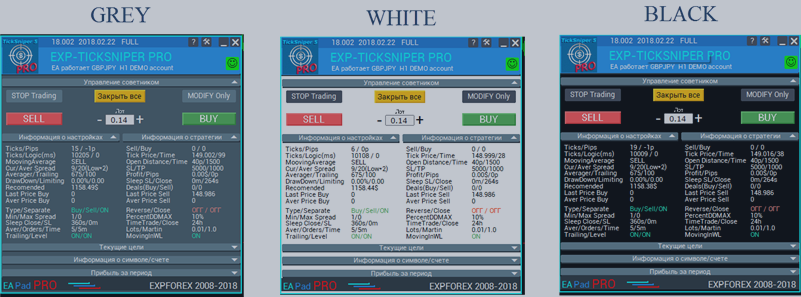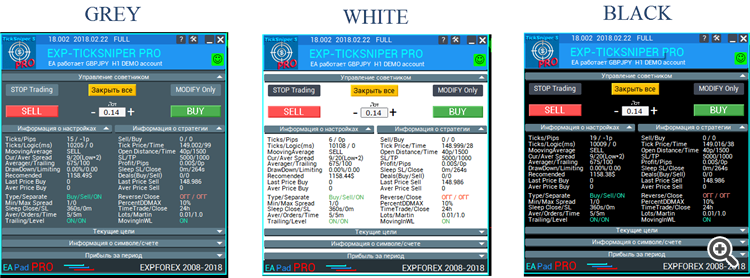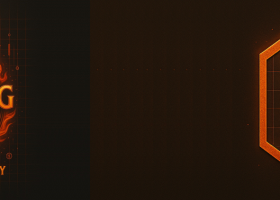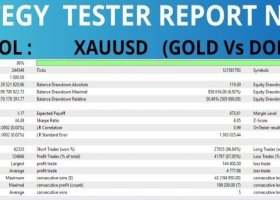EA Pad PRO - New Contemporary Information Block for our experts.
How much is your time ?, - it is priceless!
In time, the information provided is the key to a successful life.
We present to your attention an information panel for our experts.
" Being informed means having a lot of money ."
(Jacques Attali)
Foreword
For many years we programmed scripts and programs, increasing our experience, we aimed to bring our products to the peak of perfection. But they completely forgot about the information that our programs give us.
Boring black terminal graphic. Green Bars and a running price - Is this enough to keep abreast of developments? Perhaps even more open news sources, indicators, Analysis.
But not for an expert who "quietly" is working on your account. Not giving you an idea of what's in his "soul."
The hidden algorithm of the expert for the programmer is the most important rule. Another thing is when you order the script individually. There you have the right to control logic, to see it, to modernize. After all, an expert to orderis a clear fulfillment of your requirements.
But what if you downloaded a free experton the Internet? Or bought it in the market of advisers?
From now on, in our experts, you will be able to see all the available information about the adviser's work straight on the chart.
Why do you need a black screen with green bars? Observe the Information!
Installing EAPADPRO Fonts
Attention: Our panel uses Russian fonts Webdings and Wingdings!
If these fonts are not installed on your system and you see incomprehensible symbols. then you need to install them.
Download the archive with fonts for EAPADPRO here.
To install the fonts, start the files one at a time and click the Install button:
Blocks
The dashboard for the expert is a block on the chart where the advisor is installed. Which contains information about your expert.
Blocks of information in our EA Pad PRO :
- Version, License and willingness to work on the current account;
- Extra Buttons- Buttons for emergency control of the adviser;
- Strategy Info- Information about the current strategy, the current values of internal variables that the user can not control;
- Symbol Info- Information block for specification of the current symbol, swap, spread, stop, size and cost of tick;
- Current Target- Current indicators for open trades, current profit, lot, as well as goals for Stoploss \ TakeProfit;
- Profit by Date- Information block on the closed profit of the adviser for the day \ week \ month \ year ....;
- Account Info- Information about the current balance, free funds, Equity, drawdown, as well as Free lots, to open positions .;
- Inputs Info- The values of external variables that are used most often.
Each block can be disabled separately in the Advisor settings:
- EAPadPRO = "=============== EAPadPRO Info EA";
- ShowEAPadPRO = true;
- InfoSymbol = true;
- TargetSLTP = true;
- ProfitforDate = true;
- CurrentInfoStats = true;
- INPUTS = true;
- STRATEGY = true;
- EtraButtons = true;
- FontSize = 12;
Features
- The main blocks of the Expert Advisor are common, therefore they will work equally on all experts, showing the work of a particular expert on his Magic and the Symbol on which he stands.
- Each EA has its own unique set of external parameters and strategy parameters, so these blocks are programmed individually for each EA.
- In order to save time, in the strategy tester in the mode of Visualization - Our EA Pad PRO is updated once in 10 seconds.
- When testing without visualization or Expert Advisor optimization - the panel automatically turns off.
- You can change the font size and the panel itself directly on the graph.
- The size of the Panel is selected individually for each font size.
- The dashboard takes up a lot of space on the chart, because the black chart, while the expert is working - you do not need. Therefore, we maximally occupied the space of the graph to display the necessary information. Nevertheless, half the schedule is free for your actions.
- You can Minimize the panel by clicking on the corresponding icon.
- You can disable and remove the panel from the graph by clicking on the corresponding icon.
- At your disposal are 3 extra buttons that control the advisor with the schedule:
- Stop TRADES - Stop the Expert Advisor completely!
- CLOSE ALL - Close all trades and orders opened by the current Expert Advisor on the magic number and symbol.
- MODIFY Only - Prohibit the Expert Advisor from opening new transactions, while the old transactions will be accompanied further, including further work and averaging.
- The block of opening BUY SELL positions is added. This block is useful for working with our utilities / assistants.
- Added the ability to open close positions in the tester
- Added the ability to minimize the panel in the strategy tester to increase the speed of testing
- Now each block can be expanded directly on the panel, just click on the block name
Description
The information panel is easy to use. We tried to make it intuitive for each user.
We will analyze our blocks in order:
Main unit:
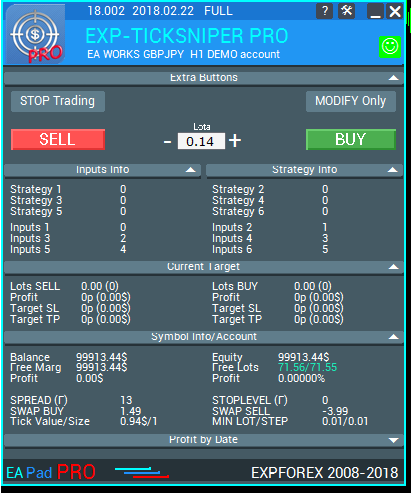
Displays information about the current version of the Expert Advisor, the date of compilation, and the type of license used by the Expert Advisor.
There are 4 types of licenses:
- FREE- Freely distributed version of the adviser, working on any account.
- DEMO- Demo version of the adviser, downloaded from our site. Works on any demo account, as well as on a real account on the currency pair USDJPY, or on the pair that the author indicated.
- TESTER- The version of the adviser, downloaded from the market and working only in the strategy tester.
- FULL- Officially purchased version of the Expert Advisor in the MQL market.
- TIME- A leased version of the adviser, working a certain time.
The next line is the name of the Expert Advisor.
In this block there are also control buttons for the panel: Reduce \ Increase font size, Minimize panel, Close panel.
The status line of the adviser's work, there are 2 work states and 8 reasons for stopping the work of the adviser:
EA Works- Advisor works, everything is fine. Wait for the signals or wait for the adviser to accompany the transaction. No common errors found!
Ea Don`t work- The Expert Advisor does not work. The next line will be a description of the reason for stopping work:
- STOP TRADING- You clicked the Stop trading button, the Expert Advisor is completely stopped! He will not execute his algorithm. Open, close, modify positions, orders, and so on. The EA is completely stopped until you press the START TRADINGbutton again
- EA MODIFY ONLY- You pressed the button - MODIFY ONLY now the Expert Advisor has the right only to modify the already opened transactions and orders, Without opening new signals.
-
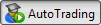 - automatic trading is allowed, trading functions in running programs are allowed for use.
- automatic trading is allowed, trading functions in running programs are allowed for use. -
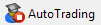 - automatic trading is prohibited, whilethe running programs themselves will work, although trading functions can not be performed.
- automatic trading is prohibited, whilethe running programs themselves will work, although trading functions can not be performed.
- In the advisor's settings, tick the tick box Allow Live Trading
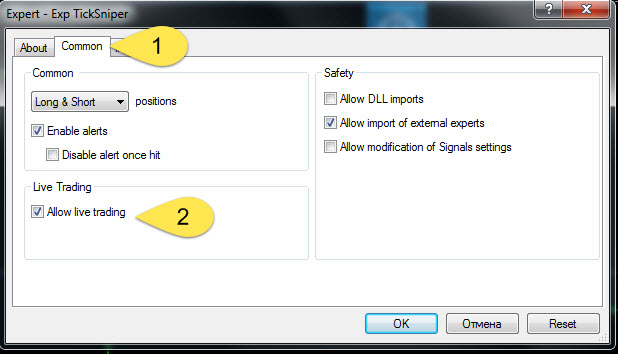
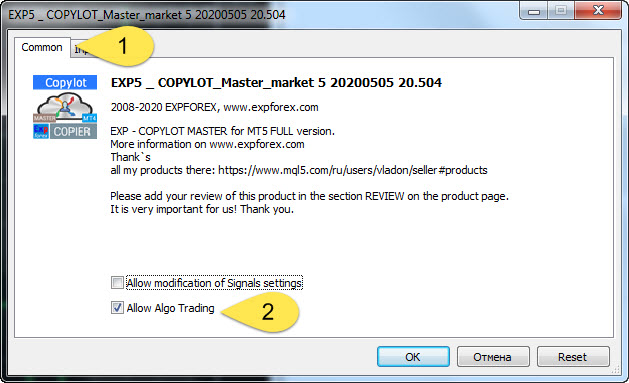
- INVEST- You trade on the Investment account, on the invest password. This account is prohibited from trading from your password. Or there are the following reasons:
- There is no connection to the trading server.
- The trading account is put into the read-only mode (sent to the archive);
- Trading on the account is prohibited on the side of the trading server;
- Connection to the trading account is made in the mode of the investor.
- NOSYMBOL- Symboltrading is prohibited!
- NOEATRADE- The trade authorization for an expert on the current account is FORBIDDEN!
Extra Buttons block:
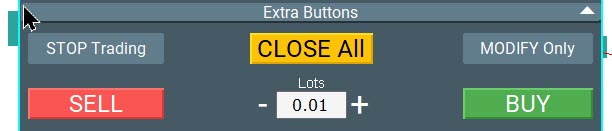
In our information panel you have the opportunity to run an expert.
- Stop TRADES- Stop the ExpertAdvisor completely!
- CLOSE ALL- Close all trades and orders opened by the current Expert Advisor on the magic number and symbol.
- MODIFY Only- Prevent the Expert Advisor from opening new transactions, while the old transactions will be followed, modified, closed and deleted.
Extra Buttons 2 block:
In our information panel you have the opportunity to open positions unexpectedly.
These options work in the strategy tester!
- SELL - Opens the SELL position with the specified lot!
- BUY - Opens the BUY position with the specified lot!
Attention: When you click on the button for opening positions, the Expert Advisor will display a confirmation window. This is done so that the user does not accidentally click the open button.
If you need a one-click control panel you can try our trading panel in one click VirtualTradePad
Strategy Info block:
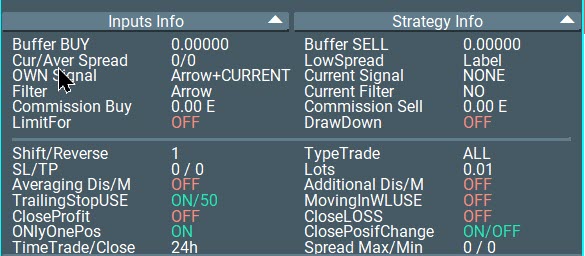
Block showing the main information on this strategy.
This is an individual unit, and for each expert, individual information will be displayed here, for example, the EXP-SWING advisor:
Loss by Series- the current loss in a series of orders that are not yet closed on the takeprofit. The loss of closed deals on the stop loss or the loss of the last open series is taken into account.
PCS in Series- The number of transactions that have already participated in this series.
Next Lot- The next lot lot, which will be opened on the next pending order.
Next Martin- Next martingale, which will be used in calculating the lot. This line will be beneficial to inform you if you installed MartingaleFix in the parameters of the expert
Volatility- Displays on / off filtering of signals by volatility.
Current Volatility- shows the current calculated volatility of this pair.
Block that displays information about the current settings of the Expert Advisor.
Since each EA is individual, this block will display information about the main settings of the Expert Advisor. Those settings that are used most often. For the convenience of tracking experts, you can see the settings panel without calling.
The level of the trawl, TakeProfit \ StopLoss, an established lot or martin. .....
Symbol Info Block:
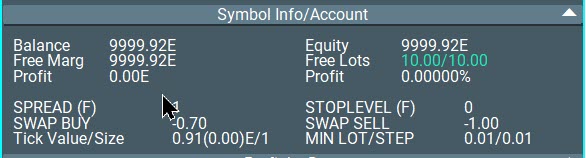
A block that displays the basic information for this symbol:
Spread- the current spread, if the spread is floating - the corresponding icon will be indicated (F)
StopLevel- the current minimum level of stops on the server, the minimum stop-level, this level in points is the minimum allowed for order placement. The EA automatically calculates the minimum stop depending on the currency pair, and if your specified parameter StopOrdersDistance, TakeProfit, Stoploss, TrailingStop is less than the minimum, the Expert Advisor automatically equates the values to the lowest possible.
Swap BUY SELL- shows swap levels for the symbol.
Tick Value \ Size- shows the cost of one tick of the current price of the current symbol on the current account. \ Displays the size of 1 tick in points.
Min Lot \ Step- shows the minimum lot and the step of increasing the lot for this account.
A block that displays information about the current account:
Balance - the current account balance.
Equity - Current funds on the account.
Free Marg - Free margin.
Free Lots - Current free lots that can be opened on the account.
Profit - current account profit for all transactions.
DrawDown - the current level of drawdown on the account in percent.
Current Target block:

A block that displays information about the current goals of Stoploss / TakeProfit, as well as the current profit or loss, as well as the lot and the number of open trades.
Target SL TP- The goal of Stop-loss / Take-Profit is calculated based on the current open trades in the magic and symbol. All values are summarized and displayed in points and deposit currency.
Profit BUY SELL- displays information about the current open transactions by magic and symbol, in points and in the currency of the deposit.
Lots BUY SELL- displays the amount of lots for the current transactions of magic and symbol. And also displays the number of open transactions.
Profit by Date block:
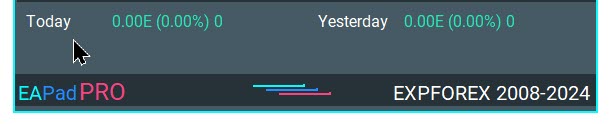
A block that displays information about closed deals on magic and a symbol for Today, Yesterday, Week, Month, Year, and the whole story.
The information is displayed in dollars and in percentage, and the number of transactions is displayed.
Testing Speed and Pause, Current Open Positions Table
In the mode of visualization and testing of our advisors, it is possible to control the speed of testing from the tester’s graphics.
This is convenient, first of all, in order not to use the speed in the terminal but to control the speed without fail from an adviser.
I also added such useful features as PAUSE when testing.
You have the opportunity to stop the adviser by clicking the Pause button.
It also became possible to automatically stop the work of an expert when opening or closing a position.
This allows you to analyze the actions of the adviser more accurately and make decisions in time.
These options are turned off by default. You can turn them on by clicking on the appropriate checkboxes.

Also, in the visualization mode, a block of current open positions has appeared.
For MT4, this is undoubtedly a big plus because, in the tester, the MT4 does not show the table of current deals in the terminal.
You have the opportunity to monitor the progress of testing and analyze current open deals.
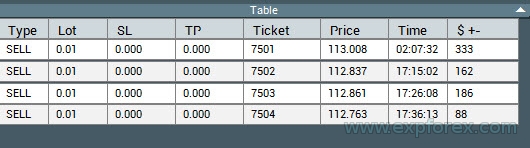
Panel Settings
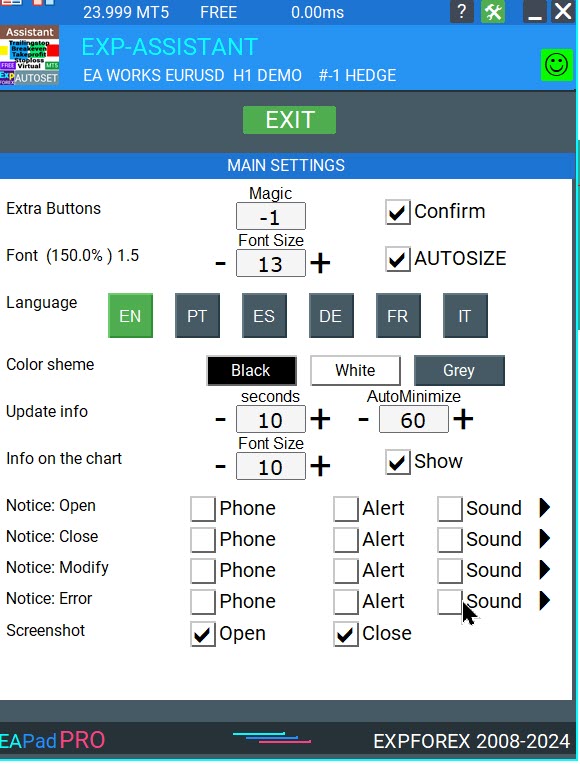
Conclusion
This information panel is designed to help each user of our advisors get the latest information on the current expert, symbol, account.
Soon we will implement this block in all our experts and scripts.
| Description | MetaTrader 4 | MetaTrader 5 |
|---|---|---|
| Copy of deals and positions between terminals | COPYLOT MT4 | COPYLOT MT5 |
| Trading panel in 1 click from the chart and keyboard | VIRTUALTRADEPAD MT4 | VIRTUALTRADEPAD MT5 |
| Automatic scalper without settings | TICK HAMSTER MT4 | TICK HAMSTER MT5 |
| Professional Automatic scalper, Smart Robot | TICKSNIPER MT4 | TICKSNIPER MT5 |
| Universal Expert Advisor on Custom Indicators | The xCUSTOMEA MT4 | The xCUSTOMEA MT5 |
| Universal Advisor on Standard Indicators | THE X MT4 | THE X MT5 |
| Averager, grid, additional opening of positions on Trend and against Trend | AVERAGER MT4 | AVERAGER MT5 |
| Duplicator of positions, copying positions on one terminal | DUPLICATOR MT4 | DUPLICATOR MT5 |
| Automatic installation of stop loss / take profit / trailing stop | ASSISTANT MT4 | ASSISTANT MT5 |
| Simulator for strategy tester | TESTERPAD MT4 | TESTERPAD MT5 |
| Professional account report | EXTRAREPORTPAD MT4 | EXTRAREPORTPAD MT5 |