You are missing trading opportunities:
- Free trading apps
- Over 8,000 signals for copying
- Economic news for exploring financial markets
Registration
Log in
You agree to website policy and terms of use
If you do not have an account, please register
https://www.mql5.com/en/forum/212020
Using indicators for optimizing Expert Advisors in real time
Every time we launch an Expert Advisor on a chart, we face an issue of selecting optimal parameters providing maximum profitability. To find such parameters, we optimize trading strategy on historical data. However, as you know, the market is in constant motion. Over time, the selected parameters lose their relevance.
Thus, an EA re-optimization is required. This cycle is constant. Every user chooses the moment of re-optimization on their own. But is it possible to automate that process? What are possible solutions? Perhaps, you have already considered a possibility of program control of the standard strategy tester via running the terminal with a custom configuration file. I would like to offer an unconventional approach and assign the tester functions to an indicator.
Just to remind about this good thread -
Forum on trading, automated trading systems and testing trading strategies
Where Do I start from?
Sergey Golubev, 2018.09.20 15:43
Use tips - the instruction about HowTo
=========
----------------
----------------
----------------
Summaries :
=========
MetaTrader 4 Help - Client Terminal – User Guide
MetaTrader 5 Help - Trading Platform — User Manual
Mini Market Emulator or Manual Strategy Tester
This article is mainly aimed at beginners who cannot wait to trade on a demo account and test their strategies. There are two options here as well:
Naturally, you might wonder: if there is a history chart where any strategy can be tested quickly and effectively, why are such difficulties needed? In practice, however, this does not always work: it often happens that a strategy with splendid backtest results works very poorly in the "live" market for some reason. At any rate, it is better to learn trading in systems more or less close to the reality. For instance, market emulators are quite sufficient (such programs can be bought on the Internet).
In this article, I want to discuss my own implementation of such a system in MetaTrader 5. I have written the "Mini Market Emulator" indicator with a limited functionality compared to the full version of the terminal. It is designed for theoretical verification of strategies.
1) study
2) use a legit broker where you are in control of your money(hugosway or IC Markets for example, but of course there are plenty)
3) demo
4) if consistent on demo go live!
Forum on trading, automated trading systems and testing trading strategies
MetaTrader 5 Platform Beta Build 1995: Economic Calendar, MQL5 applications as services and R language API
MetaQuotes Software Corp., 2019.02.15 12:49
The beta version of the updated MetaTrader 5 platform will be released on February 15, 2019. We invite traders to join testing and to evaluate updated platform features, as well as help developers fix errors.
To update the MetaTrader 5 platform up to build 1995, navigate to Help \ Check Desktop Updates \ Latest Beta Version:The final build of the new MetaTrader 5 platform will be released after the completion of public beta testing.
The new version features the following changes:
The Economic Calendar is our proprietary solution. Therein you will find over 600 financial news and indicators related to the 13 largest global economies: USA, European Union, Japan, UK, Canada, Australia, China among others. Relevant data is collected from open sources in real time.
The new version features updated contents and advanced event filters: by time, priority, currencies and countries.
The possibility to access the calendar data from MQL5 programs will be implemented soon.
Unlike Expert Advisors, indicators and scripts, services are not linked to a specific chart. Such applications run in the background and are launched automatically when the terminal is started (unless such an app was forcibly stopped).
Services can be managed from a new section within the Navigator window:
How to create services
To create a service template, use the corresponding MQL5 Wizard option. Services have one OnStart entry point, similar to scripts. At this point, you can implement an endless data receiving and handling cycle using network functions.
How to launch the services
To run multiple Expert Advisor or indicator copies with different parameters, you should launch them on different charts. In this case different program instances are created, which then operate independently. Services are not linked to charts, therefore a special mechanism has been implemented for the creation of service instances.
Select a service from the Navigator and click "Add service" in its context menu. This will open a standard MQL5 program dialog, in which you can enable/disable trading and access to signal settings, as well as set various parameters.
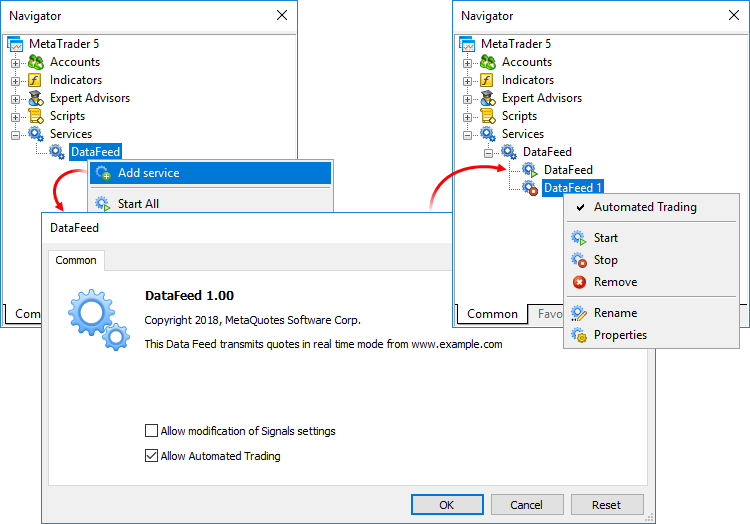
A service instance can be launched and stopped using the appropriate instance menu. To manage all instances, use the service menu.The new feature will help beginners in learning how to interact with the platform. We have added over 100 interactive tips concerning the main platform features.
- Tips are seamlessly displayed as a progress bar on the toolbar and thus they do not distract the user.
- Tips only appear for the actions which you have never performed in the platform.
- All
tips include interactive links, by which you can navigate to the
relevant interface elements. For example, a trading dialog or a menu
with the desired program can be launched straight from the tip.
The filled area of the progress bar will increase whenever you perform appropriate actions and continue training.We have prepared a special MetaTraderR package. It contains DLL for interactions between R and the MetaTrader 5 terminal, documentation and auxiliary r files. We are completing the package registration in the CRAN repository, after which it will be available for download and installation.
The package can be installed using a special command:
The list of supported commands will be further expanded.
CharArrayToStruct copies a uchar array to a POD structure.
StructToCharArray copies a POD structure to a uchar array.
StringReserve reserves for a string the memory buffer of the specified size.
StringSetLength sets the specified string length in characters.
ArrayRemove removes from an array the specified number of elements starting with the specified index.
ArrayInsert inserts to a receiver array the specified number of elements from the source array, starting with the specified index.
ArrayReverse reverses in an array the specified number of elements starting with the specified index.
Testing completed using this function is considered successful. After the function call, the trading history obtained during testing and all trade statistics are passed to the terminal.
The update will be available through the LiveUpdate system.
Good article was published -
----------------
Applying Monte Carlo method in reinforcement learning
In the previous article, we considered the Random Decision Forest algorithm and wrote a simple self-learning EA based on Reinforcement learning.
Are validated seller? and you are selling the subscription to your signal or the products in the Market?
Where did you get the buyers?
What are you doing to get the buyers?
Those are few posts below related to promotion -
----------------
Forum on trading, automated trading systems and testing trading strategies
How to Start with Metatrader 5
Sergey Golubev, 2017.01.09 06:38
Do you sell something on the Market? Are you signal provider? So, just some links about promotion:
As the users are asking om PM about how to promote their signals and market products so I am just re-posting this information about.
And just want to remind that the promotion of signals and market products is prohibited on the forum sorry.
-----------
One way to promote your signal is to create any external blog and place a widget there:
MetaTrader 4 and MetaTrader 5 Trading Signals Widgets
This is the my personal example with my google blog:
Forum on trading, automated trading systems and testing trading strategies
MQL5 Widget
Sergey Golubev, 2013.06.23 11:51
I installed widget (Top Signals) for my google blog in easy way using this link for example so everybody can do it (widget for some particular signal or signals, or widget for some broker). I did not place it on some other websites because I am not a signal provider and I am not market vendor. But I think that google blogs' promotion as a widget (together with simple promotion using facebook, twitter and google+) are fully enough to get some subscribers/clients.
But if some signal provider (or Market vendor) wants to get many subscribers/clients so it may be necessary to go to more quick way - go to the other Metatrader forums to promote your signal or product in direct way - just my experience.
I just want to remind something which the people are asking all the time -
----------------
Do you Autotrade?
Forum on trading, automated trading systems and testing trading strategies
Modified Metatrader
Sergey Golubev, 2016.08.03 08:46
I mean - if all MT5 EAs does not work in your MT5 so you can check the following: autotrading for the EA, in common tab of the EA properties.
Allow Auto Trading — this option allows or prohibits trading using Expert Advisors and scripts. If it is disabled, scripts and Expert Advisors can work, but are not able to trade. This limitation can be useful for testing the analytical capabilities of an Expert Advisor in the real-time mode (not to be confused with testing on history data).
The option enables/disables automated trading for the entire platform. If you disable it, no Expert Advisor will be allowed to trade, even if you enable automated trading individually in the Expert Advisor settings. If you enable it, the Expert Advisors will be allowed to trade, unless automated trading is individually disabled in the Expert Advisor parameters
If everything is fine with the setting but EAs does not work (any EA - how many did you try?) so ask your broker (it may be the broker's limitation).
Forum on trading, automated trading systems and testing trading strategies
Modified Metatrader
Sergey Golubev, 2016.08.03 09:38
Where to check autotrading:
and
If you attached EA to the chart and you see "smiling face" so it is fine with autotading (in most of the cases):
If EA's face is not smiling and not happy so you can check everything once again:
It was for MT4 but MT5 is same with this case.