You are missing trading opportunities:
- Free trading apps
- Over 8,000 signals for copying
- Economic news for exploring financial markets
Registration
Log in
You agree to website policy and terms of use
If you do not have an account, please register
Forum on trading, automated trading systems and testing trading strategies
moving average of oscillator(OsMA)
Sergey Golubev, 2016.06.10 17:59
Moving Average of Oscillator (OsMA) - indicator for MetaTrader 5
OSMA = MACD - SIGNAL
Moving Average of Oscillator (OsMA) is the difference between the oscillator and oscillator smoothing.
In this case, the base line of Moving Average Convergence/Divergence (MACD) is used as the oscillator, and the signal line is used as the smoothing.
====
2pbIdealXOSMA_Candles - indicator for MetaTrader 5
This indicator draws candlesticks in accordance with the color of the bars in histogram of the 2pbIdealXOSMA indicator. Growing candlesticks are colored in light colors, falling are colored in the dark colors
====
OsMA. OsMA Divergence - indicator for MetaTrader 4
====
Standard OsMA indicator - indicator for MetaTrader 4
====
iOsMA
The function returns the handle of the Moving Average of Oscillator indicator. The OsMA oscillator shows the difference between values of MACD and its signal line. It has only one buffer.
Forum on trading, automated trading systems and testing trading strategies
Something Interesting in Financial Video June 2016
Sergey Golubev, 2016.06.10 18:05
What is OsMA indicator?
The oscillator of moving average known as OsMA, is an indicator that shows the momentum of price action. It is calculated by taking the difference between a shorter-term moving average and a longer-term moving average.
The two most common are the 12 period moving average and the 26 period moving averages. Because of this, it is best described as a modification of the MACD indicator.
A cross through the zero or center line can be a very simple way to decide if momentum is gaining to the bullish side, or if it is falling to the bearish side. Traders will use the side of the line that the histogram is on to help them decide which direction they want to be in a particular market.
The OsMA essentially indicates when a security is overbought or oversold, or when a new trend is forming. If OsMA stops decreasing and starts increasing, it is the signal for buying. If OsMA ceases increasing and starts decreasing its' the signal for sale. The discrepancy of the price and OsMA is a trustworthy signal.
Forum on trading, automated trading systems and testing trading strategies
New Services on MQL5.community: Payments and Jobs
Eleni Anna Branou, 2024.01.25 21:17
Login into your MQL5 account in your MT4/5 terminal in MT4/5 >> Tools >> Options >> Community and the go to the Market tab in the Terminal window >> Purchased in MT4, or in the Navigator window >> Market >> My Purchases in MT5 to install it.
This is the thread (first page of the thread) as an example about how to install:
https://www.mql5.com/en/forum/341377
----------------------
Two blog posts with instruction about HowTo:
How to buy, install, test and use a MT5 Expert Advisor
How to buy, install, test and use a MT4 Expert Advisor
----------------------
Forum on trading, automated trading systems and testing trading strategies
How to Start with Metatrader 5
Sergey Golubev, 2016.04.10 11:42
Where can I see my purchases?
The "Purchased" tab displays all the products downloaded and purchased using the current MQL5.community account. If MQL5.community account data are not specified in the platform settings, the tab name changes to "Downloads". It displays all downloads and purchases made in the current trading platform regardless of the account.
Forum on trading, automated trading systems and testing trading strategies
Purchased Indicator is no longer in store and it has stopped working
Sergey Golubev, 2020.08.08 12:10
You can search this product by name: use search on the top right corner of Metatrader -
Forum on trading, automated trading systems and testing trading strategies
How to activate new indicator
Sergey Golubev, 2018.02.05 06:12
It is same - open MT4, write Community login (this forum login) in MT4 menu, and you will see your purchases in Metatrader.
If not - restart MT4.
Forum on trading, automated trading systems and testing trading strategies
Indicator Purchased but have not been able to activate the indicator - HELP?
Eleni Anna Branou, 2018.09.24 08:43
Go to your MT platform, down to the Terminal window and click on the Market tab, there you will on the upper left side your Purchased products, click on it and these products they will be visible right below.
On the product you want to install, click the blue Install button on the right hand side.
Forum on trading, automated trading systems and testing trading strategies
How to Start with Metatrader 5
Sergey Golubev, 2019.10.10 10:48
I just discovered about how to fix it:
go to the Journal in Metatrader to see the recommendation:
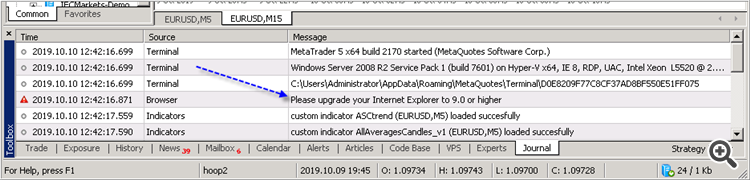
And I use this link to install the latest Internet Explorer:
https://www.microsoft.com/en-us/download/internet-explorer-11-for-windows-7-details.aspx
and I got the Market tab -
----------------
So, if you do not see the Market tab on the latest build of Metatrader (or if you are having the error with this Market tab for example) - install (or re-install) Internet Explorer to the latest version (to the version 11 for example).
Forum on trading, automated trading systems and testing trading strategies
product is purchased but not downloaded yet
mge0rge, 2020.02.26 23:48
SOLVED.
1.open data folder 2.once you open the data folder go back to the Terminal folder .3 once in the terminal folder go to the Community folder and delete everything in there ,restart mt4 and in mt4 go to terminal/market and login to your mql5 account and everything should work
Forum on trading, automated trading systems and testing trading strategies
How do I stop a rented program from charging me again?
Eleni Anna Branou, 2020.12.08 15:58
There is no auto-renewal option for rental purchases, so if you don't rent/buy it again, you don't have to worry.
Forum on trading, automated trading systems and testing trading strategies
The purchased tab is only showing the last two purchases
Alexey Petrov, 2021.01.19 11:17
Even if a Market product is removed from the showcase, those who already purchased it, can install it anytime from their MetaTrader terminal (Market \ Purchased section).
In case you don't see the product on the list of your purchases in the terminal, try the following:
Forum on trading, automated trading systems and testing trading strategies
i can not install the ea i purchased from mql5 market
Eleni Anna Branou, 2021.04.05 19:32
How to buy, install, test and use a MT4/5 Expert Advisor:
https://www.mql5.com/en/forum/366152 (MT4)
https://www.mql5.com/en/forum/366161 (MT5)
For Metatrader 5 only, limitations:
----------------
Forum on trading, automated trading systems and testing trading strategies
I can't see my MQL5 Market purchased product(s) in my MT4/5 terminal
Eleni Anna Branou, 2022.03.23 19:42
If you can't see your purchase when you click the Purchased option, check the below mentioned issues:
Make sure that:
In case you still don't see the product on the list of your purchases in the terminal, try the following:
Forum on trading, automated trading systems and testing trading strategies
Invalid License for all EA (even free ones)
Alexey Petrov, 2023.04.24 10:43
That's a bug in the current beta version. Please roll back to official release (3661) until it is fixed.
To do this:
Forum on trading, automated trading systems and testing trading strategies
How to Start with Metatrader 5
Sergey Golubev, 2013.09.20 08:21
Summaries :
====
Forum on trading, automated trading systems and testing trading strategies
Frequently Asked Questions about the Signals service
MetaQuotes Software Corp., 2013.02.20 09:00
Discover in 15 Minutes: Watch the Video about Trading Signals in MetaTrader 4 and MetaTrader 5
The most frequently asked questions related to the Signals service will be collected and processed in this topic. The list of questions will be updated from time to time. Soon we will try to give answers to all incoming questions. Please, feel free to write a comment, if you didn't find the answer to your question.
Before asking a question, please read the following featured articles:
Questions
What the Signals service is needed for?
Who can create a trading Signal at MQL5.com? Should I pay for this?
When a free Signal will become available for subscription?
How to create a free signal?
How to subscribe to a Signal?
I created a signal, but it is not available for subscription on the website. Why?
How to subscribe to a signal from the MetaTrader 4 (MetaTrader 5) client terminal?
Can I copy trades from MetaTrader 4 to MetaTrader 5 or vice versa?
How paid subscriptions are charged? What will happen if a free subscription becomes paid?
Can I cancel a paid subscription?
I want to copy trades with fixed volume of 1.0 lots. Is it possible?
On Provider's account all trades are performed with volume of 0.1 lots. I want to copy these trades with larger volume, for example 0.3 lots. Can I raise the volume somehow?
The Provider has trading symbol called GOLD, and my broker has the same instrument, but it is called XAUUSD. Are trades on GOLD copied to XAUUSD in that case?
Can I set my own rules of copying trades from a Provider's symbol to a Subscriber's one?
What rounding scheme is used for Provider's and Subscriber's percentage ratio of deals volume?
Why there should be no open positions and pending orders on my account in order to subscribe to a signal?
Why manual trading leads to problems with copying of signals (accounts out of sync)? Why I cannot simultaneously subscribe to a signal and trade on one account?
How to disable your own Signal? I do not want to broadcast it anymore.
Does the MetaTrader 4/5 terminal has to be running at Subscriber's end for trades to be copied?
Can I unsubscribe from the Signal in the same way I subscribed to it?
How can I find out what Signal I am subscribed to in the terminal and how can I cancel the subscription?
How are transactions copied if the Provider has 4-digit quotes for a Symbol and the Subscriber has 5-digit quotes for the same Symbol or vice verse?
How is the Growth in Signals Calculated?
Answers
What the Signals service is needed for?
The special "Signals" section at MQL5.community website allows all registered users to broadcast their own trading operations from their MetaTrader 4 or MetaTrader 5 trading accounts, as well as to subscribe to copy deals into their trading accounts from Signals of other traders. Each trading signal has its own page in the Signals section, where you can see a detailed trading statistics of deals history, charts of growth and balance, number of subscribers, etc.
Who can create a trading Signal at MQL5.com? Should I pay for this?
To create a signal you only need to register at MQL5.com. You can create signals with free and paid subscription - in both cases, you don't need to pay anything to create a signal.
When a free Signal will become available for subscription?
Free signals become available to subscribers as soon as the signal server can connect to a trading account from which the signals will be broadcast.
How to create a free signal?
If you are registered at MQL5.com, in the upper right corner of the Signals section click "Create your own signal" to open the corresponding page where you can create your own Signal.
Enter the name of your future Signal, then select either MetaTrader 4 or MetaTrader 5 platform, set specify login and investor password of your account on selected trading platform. In the Broker field enter the name of trading server or broker (while typing, you can find the server you need in the appeared drop-down list).
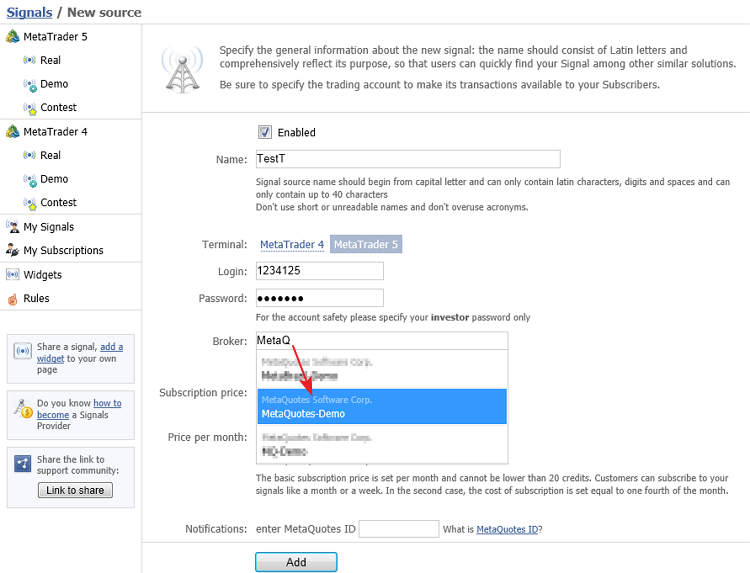
After completing all these four fields, click “Add” and you will open the page of your newly created Signal. Enter description for your Signal and save it.
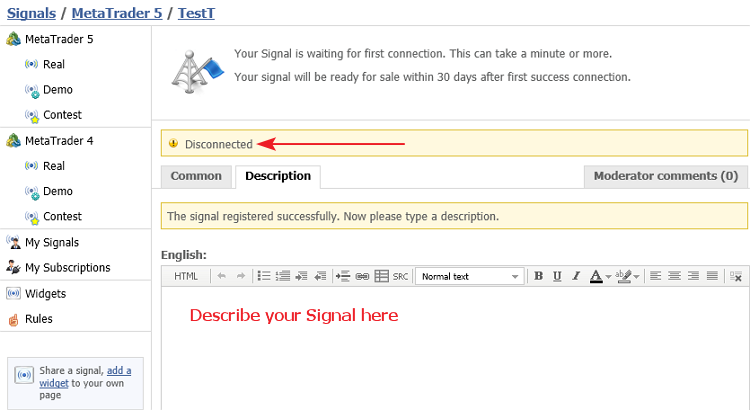
How to subscribe to a Signal?
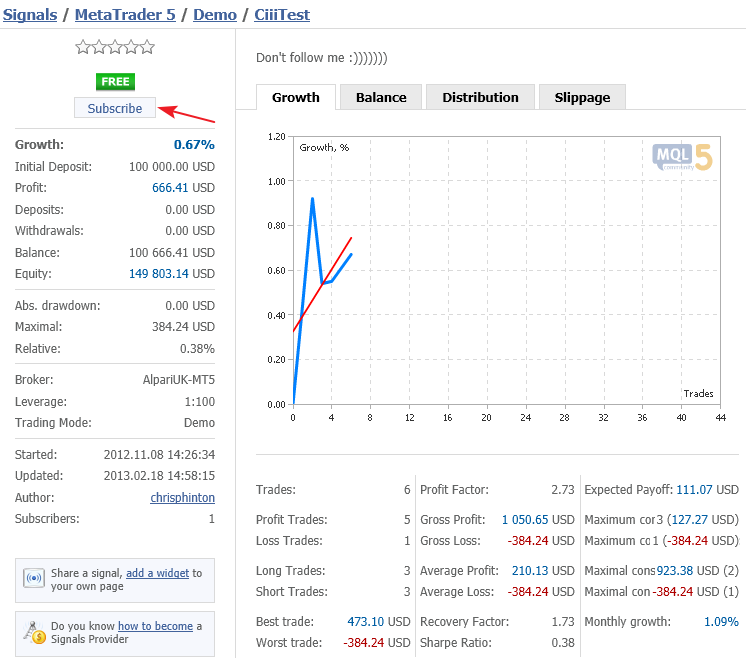
You can subscribe to a trading signal in two ways. First - subscribe directly from the desired signal at the website:
Second - subscribe from the client terminal. To do this, you must enter your MQL5.com login and password in the Community tab of the client terminal settings dialog box. For a paid subscription you will also need the required sum of money on your account in MQL5.community payment system.
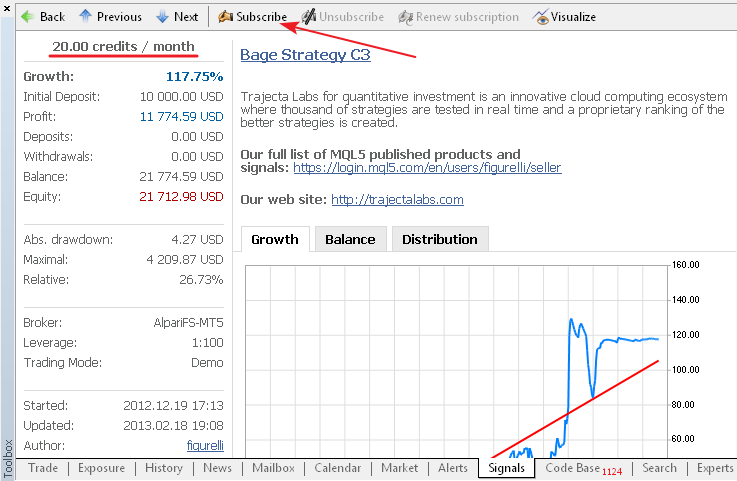
I created a signal, but it is not available for subscription on the website. Why?
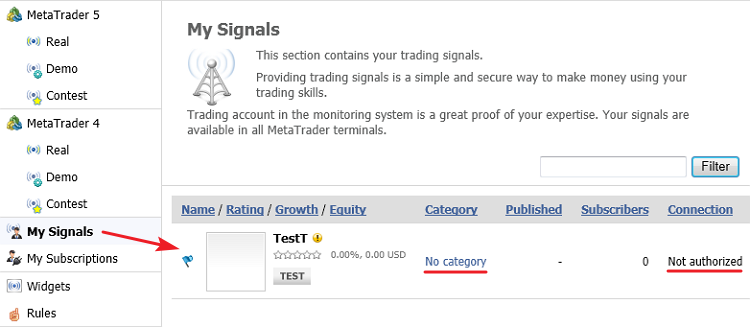
Go to the "My signals" section to view the status of your signal. There may be problems with its connection.
When you open your signal page you will see the error message. You can correct account number, password and the name of trading server using the "Edit" command.

How to subscribe to a signal from the MetaTrader 4 (MetaTrader 5) client terminal?
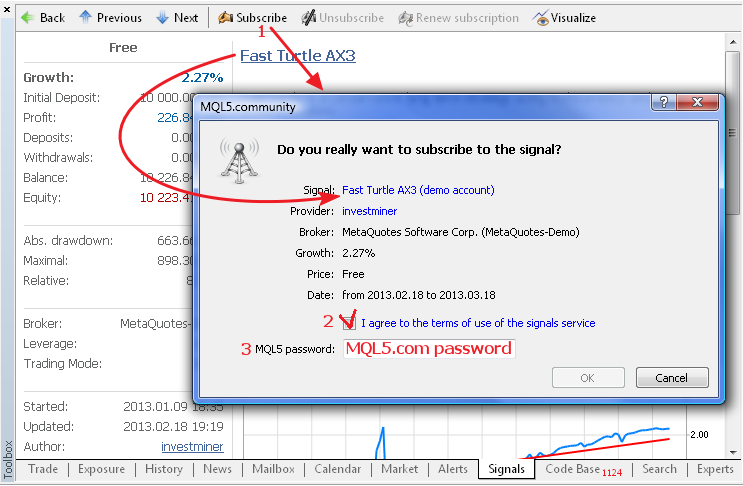
Select the desired signal in the terminal and open it. Then click "Subscribe" and in the opened dialog box fill in all the required data: agree to the terms of use, confirm password of your MQL5.com account and then click "OK".
Then, after a second or two, the next dialog box will appear in which you must configure the setting of signal copying and click "OK".
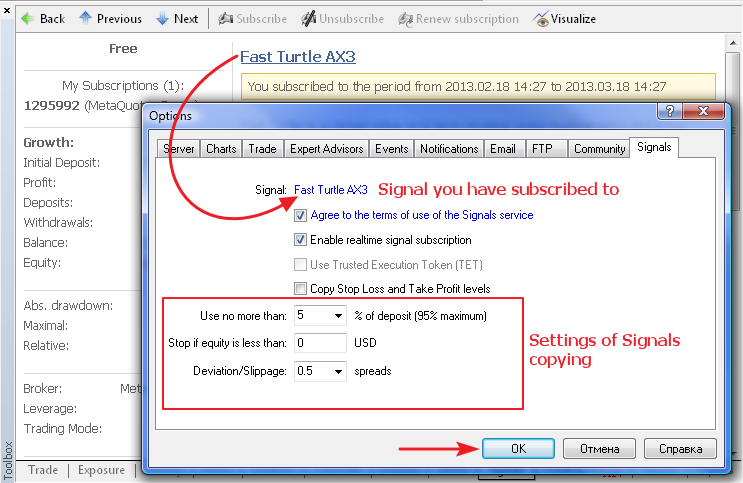
No, MetaTrader 4 and MetaTrader 5 trading platforms have differences in order accounting and execution. Therefore, you should select signal from the same trading platform as your account to be able to copy trades. Or you can open an account on the same platform (and preferably at the same broker) as a Signal you want to subscribe.
We recommend you to read the MetaTrader 5 Trading System and Orders, Positions and Deals in MetaTrader 5 articles if you are new to MetaTrader 5.
When subscribing to a paid signal, the required amount of money for the entire subscription period (week or month) freezes on Subscriber's account. But these money are not transferred immediately to Provider's account - provider receives money automatically when subscription is expired. If Provider cancels his Signal, frozen money are returned to subscribers.
If Provider decides to make a free Signal paid, then all existing subscriptions remain active and free until the end of subscription period. After subscription is expired, you will be offered to pay to renew this subscription, which you can accept or reject. Thus, converting free subscription to paid one will not charge your account if you have previously subscribed to free signal.
If Subscriber cancels his subscription, frozen money will be transferred to Provider. In this case, Subscriber will receive a clear warning:
No, the volumes of copied trades are calculated automatically by the client terminal on the basis of specified settings and balance ratio of Subscriber's and Provider's accounts. You can not specify fixed volume of deals.
All volumes are calculated automatically. Subscriber can copy trades with volume larger than on Provider's account only in one case - if Subscriber's account balance reserved for signals copying is greater than Provider's account balance (Subscriber_Balance * Load > Provider_Balance).
The Provider has trading symbol called GOLD, and my broker has the same instrument, but it is called XAUUSD. Are trades on GOLD copied to XAUUSD in that case?
If Subscriber's account has a symbol with the same name as the one on the Provider's account, trades are copied for this symbol. If the symbol is not found, the search for a suitable symbol is performed according to the following algorithm:
The algorithm provides only two exceptions for metal symbols:
In these two cases, only full permission to perform trades is checked. If such permission is present, the mapping attempt is considered to be successful.
Example 1: A Provider has positions on EURUSD, while a Subscriber – on EURUSD! (or vice versa) with full trading permission. The terminal performs mapping automatically and copies the trades.
Example 2: A Provider has positions on EURUSD, while a Subscriber – both on EURUSD! and EURUSD. The copying is performed for EURUSD.
Example 3: A Provider has positions on GOLD, while a Subscriber – on XAUUSD with full trading permission. The terminal performs mapping automatically and copies the trades.
Example 4: A Provider has positions on GOLD, while a Subscriber – on XAUUSD with close-only (partial) trading permission. The mapping is considered unsuccessful and no copying is performed.
Provider's and Subscriber's symbols are mapped automatically when copying trades. No custom rules can be set.
The following step-by-step algorithm is used for percentage rounding:
You can see an example of calculations in the General information on Trading Signals for MetaTrader 4 and MetaTrader 5 article.
Open positions and pending orders do not allow Subscriber's account to correctly copy Provider's signals.
Manual intervention in trading on account subscribed to a signal, prevents correct copying of Provider's signals and complicates the analysis of signal copying results.
Should the synchronization reveal any inconsistencies, i.e. positions different from those of the Provider or any pending orders set, a standard pop-up window will appear to prompt you for permission to synchronize.
In the "My Signals" section open the signal you want to delete
and click "Edit".
Turn off the "Enabled" option and click "Save".
Does the MetaTrader 4/5 terminal has to be running at Subscriber's end for trades to be copied?
Trades are copied directly in the Subscriber's terminal which must be running and connected to the relevant account.
You can cancel the Signal subscription in My Subscriptions on https://www.mql5.com/en/signals or directly in the terminal: see MetaTrader 5 Help → User Interface → Toolbox → Signals: Unsubscribe from Signal. If you unsubscribe from a fee-based Signal, the amount blocked in your account for payment of the subscription fee will be deducted from your account upon canceling the subscription.
First, when establishing a connection to the account, the terminal connects to the signal server and checks for any available subscriptions. If the account is subscribed to a Signal, a relevant message will be written to the Journal. In addition, the name of the Signal to which the account is subscribed is displayed in blue in the first line of the Signals section of the terminal settings.
Second, there is an alternative simple way that allows you to instantly view all your current and expired subscriptions on the Signals page of My Subscriptions. To be able to use this option you should be logged in to your MQL5.com account.
All transactions copied to the Subscriber's account are executed at current market prices considering the deviation set in the terminal settings and contract specification of the given symbol. Thus when copying deals the number of digits doesn't matter.
The growth shows how the balance of an account grows. It is calculated so that the influence of deposits and withdrawals is avoided.
The entire trade history of an account is divided into periods between balance operations (deposits and withdrawals). First, the total growth coefficient (K) is calculated by multiplying the growth coefficients computed for each period between the balance operations (BO) and then the growth in percentage terms is calculated.
Growth in Percentage Terms = (К - 1) * 100%
On the chart below, the balance operations are marked with big red dots and the dashed lines indicate the periods of growth calculation:
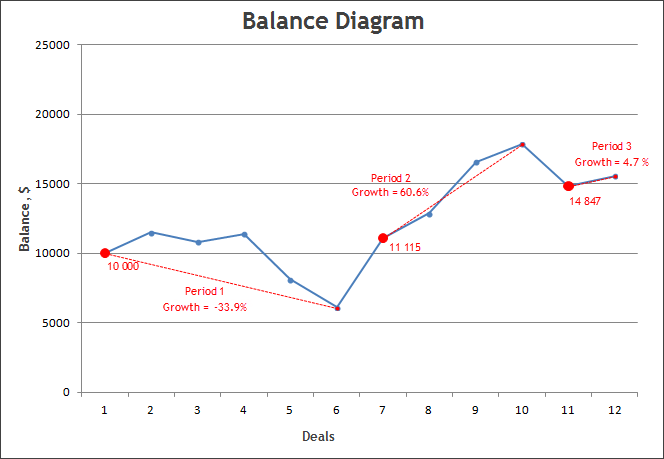
In this case, the total growth for the account is calculated as follows:Growth in Percentage Terms = (K-1) * 100% = (1.1 - 1) * 100 = 10%
Despite the current balance is about 50% higher than the initial deposit, the real growth due to trade operations is only 10%.
How is the year-to-date growth (YTD) calculated, if a sum of monthly growths differs from this value?
We use a compound rate when calculating YTD. This means that the YTD rate is calculated not by a simple addition of growth for several periods of time, but by their multiplication. Every period growth is superimposed on total cumulative growth of previous periods. This can be shown by an example.
In 2014 the signal had following monthly growth values:
The growth ratio for the period is calculated according to the formula: (Growth in percentage terms) / 100% + 1.0. The growth ratio in January = (14.71%/100%)+1.0 = 1.1471.
You have to multiply together growth ratios of January and February of 2014 and get the general growth ratio for these months to calculate the growth for the period.
Total growth ratio = 1.1471 * 1.2051 = 1.3823
The total growth ratio helps us get the ratio in percentage terms as (Total growth ratio - 1) * 100% = Growth for the period
Growth for January-February of 2013 in percentage terms = (1.3823 - 1.0) * 100% = 38.23%
As you can see, there was 38.23% growth in these two months. And it differs greatly from simple addition of percents for every month ( 38.23% != 14.71% + 20.15%)
So if you want to get a year growth ratio, you need to multiply together growth ratios for each month, then subtract 1.0 from the product and multiply the result by 100%. This will be the compound year-to-date rate (YTD).
You need to do the same with annual growth values to see the growth for all years of trading.
The signals copy ratio from the provider's account to the subscriber's account depends on 4 factors. The article "Calculator of signals" describes the calculation mechanism and provides an application to automatically calculate these parameters before subscribing to the selected signal.n
How to create an indicator of non-standard charts for MetaTrader Market
Table of Contents
Forum on trading, automated trading systems and testing trading strategies
10 brokers offer trading on DGCX via MetaTrader 5
MetaQuotes Software Corp., 2016.06.13 10:07
In July 2015, Menacorp became the first DGCX member to offer the MetaTrader 5 platform. In less than a year, the number of such brokers has increased to 10. The major players in the Middle East region, including Arab Global Commodities, AxiTrader ME, LT International and Krishi Gold, are among them.
More and more traders now have an opportunity to trade the financial instruments available at the Dubai Gold Commodities Exchange utilizing all the advantages the MetaTrader 5 platform has to offer. They can download and launch any of the thousands ready-made trading robots, copy trading signals of successful traders and even rent virtual hosting directly in the platform. Thus, brokers offering MetaTrader 5 are able to provide their clients with advanced trading and analysis tools as well as all additional built-in features for efficient trading.
"MetaTrader 5 is rightfully in high demand among brokerage companies, since this is the most powerful solution for trading on financial markets!" — states Manoj Choudhary, Head of the MetaQuotes Software Corp. representative office in Dubai (MetaFintech LLC). "Due to its technological superiority, the platform meets the needs of the most demanding traders significantly expanding their opportunities".
Forum on trading, automated trading systems and testing trading strategies
How to Start with Metatrader 5
Sergey Golubev, 2014.01.14 15:08
Limitless Opportunities with MetaTrader 5 and MQL5
Introduction
1. Trading System Conditions
2. External Parameters
3. Parameter Optimization
3.1. First Set-Up Variant
3.1.1. General Parameters and Rules
3.1.2. Tester Settings
3.1.3. Analysis of the Obtained Results
3.1.4. BOOK REPORT Application for the Analysis of Optimization and Testing Results
3.1.5. Money Management System
3.2. Second Set-Up Variant
3.3. Possible Set-Up Variants
4. Testing in the Visualization Mode
5. Interface and Controls
6. Information Panels TRADE INFO and MONEY MANAGEMENT
7. Trade Information Panel on the Left Side of the Chart
7.1. PARAMETERS SYSTEM
7.2. CLOCKS OF TRADING SESSIONS
7.3. MANUAL TRADING
7.3.1. BUY/SELL/REVERSE Section
7.3.2. CLOSE POSITIONS Section
7.3.3. SET PENDING ORDERS Section
7.3.4. MODIFY ORDERS/POSITIONS Section
7.3.5. DELETE PENDING ORDERS Section
7.4. TRADING PERFORMANCE
7.5. ACCOUNT/SYMBOLS INFO
8. Additional Indicators to be Used by the EA
Conclusion
Forum on trading, automated trading systems and testing trading strategies
How to Start with Metatrader 5
Sergey Golubev, 2016.04.27 07:21
You can :
MetaTrader 5 features hedging position accounting system
The MetaTrader 5 platform was originally designed for trading within the netting position accounting system. The netting system allows having only one position per financial instrument meaning that all further operations at that instrument lead only to closing, reversal or changing the volume of the already existing position. In order to expand possibilities of retail Forex traders, we have added the second accounting system — hedging. Now, it is possible to have multiple positions per symbol, including oppositely directed ones. This paves the way to implementing trading strategies based on the so-called "locking" — if the price moves against a trader, they can open a position in the opposite direction.
Since the new system is similar to the one used in MetaTrader 4, it will be familiar to traders. At the same time, traders will be able to enjoy all the advantages of the fifth platform version — filling orders using multiple deals (including partial fills), multicurrency and multithreaded tester with support for MQL5 Cloud Network, and much more.
Now, you can use one account to trade the markets that adhere to the netting system and allow having only one position per instrument, and use another account in the same platform to trade Forex and apply hedging.
This article describes the netting and hedging systems in details, as well as sheds light on the changes related to the implementation of the second accounting system.Something was changed in the Market:
The possibility to filter Market products by type (only for indicators and Expert Advisors!) is going to be implemented. Sellers are already able to edit types for new and published products.
How to add product types:
Expert Advisors:
Indicators: