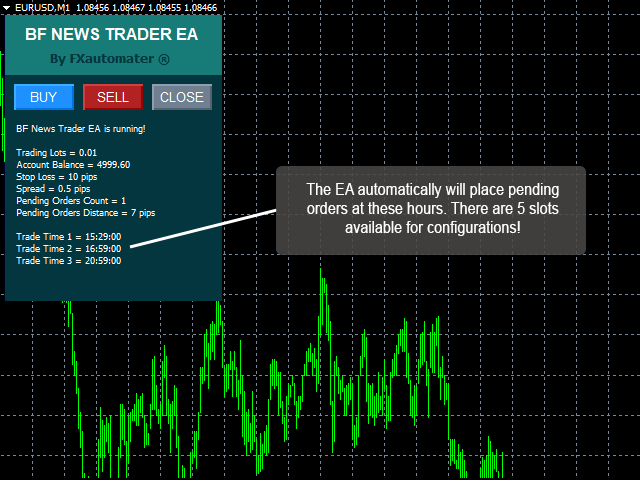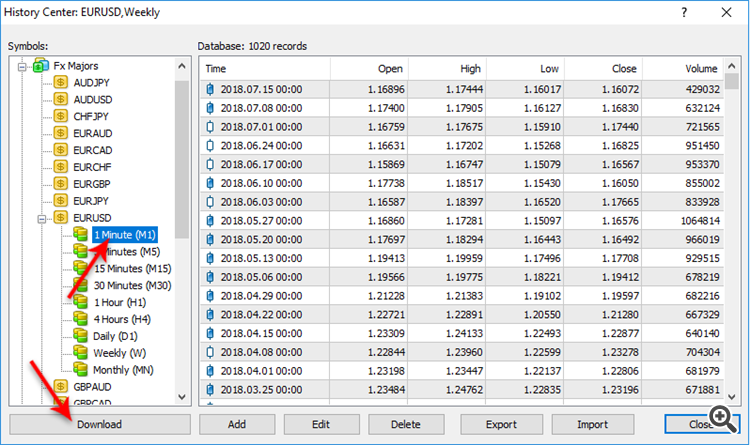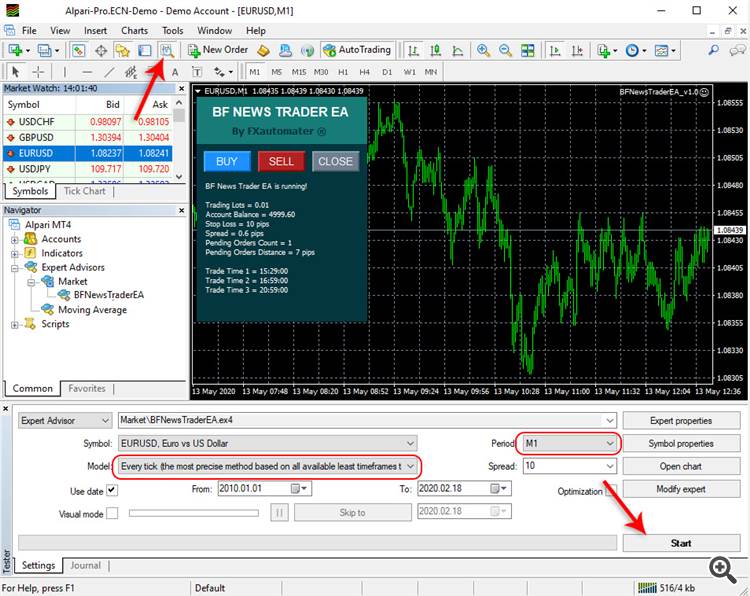BF News Trader EA product page: https://www.mql5.com/en/market/product/49680
If you wish to check a professional expert advisor for trading news please check News Scope EA PRO:
1. News Scope EA PRO MT4: https://www.mql5.com/en/market/product/40851
2. News Scope EA PRO MT5: https://www.mql5.com/en/market/product/91185
MQL5 channel. For news and discount here -> https://www.mql5.com/en/channels/fxautomater
Please, check my other products in MQL5 Market:
- Infinity Trader EA: MT4 version | MT5 version
- Forex Gold Investor: MT4 version | MT5 version
- Forex Trend Detector: MT4 version | MT5 version
- GOLD Scalper PRO: MT4 version | MT5 version
- Omega Trend EA: MT4 version
- BF Scalper PRO: MT4 version | MT5 version
- Smart Scalper PRO: MT4 version | MT5 version
- News Scope EA PRO: MT4 version | MT5 version
- Trend Matrix EA: MT4 version | MT5 version
BF News Trader EA is the most advanced FREE tool for high impact news trading on the market. Usually, when a major news event occurs, the price spikes in one or both directions and this creates an opportunity for short-term scalping. If the magnitude of the price movement is big enough, the trader could gain 20, or in some rare cases even more than 100 pips in a few seconds. Of course, nothing is perfect and the liquidity issues in such high volatility moments could lead to spread increase, execution delay and slippage. However, if you want to try this type of trading free of charge, BF News Trader EA is the right tool for you.
BF News Trader EA Features
- Semi-automated and fully automated modes
- Precise time filter
- High spread detection filter
- Single or multiple-cascade orders modes
- Exit by a trailing stop, or back-tick detection
- Multiple currency pairs support
- Longs only and shorts only option
...If you are into news trading, BF News Trader EA is the best tool for you!
Recommended timeframe: M1
Supported currency pairs: EURUSD, GBPUSD, AUDUSD, USDCAD and USDJPY.
I have prepared set files for each supported pair. Please scroll down to the bottom of the post. You will find all available .set files.
Please, make sure that you have loaded the set files for each individual currency pair!
IMPORTANT: Use “BF News Trader EA” only on well-known ECN brokers with good reputation. If you notice repeatedly unusual spread increase, too high slippage, or execution delay, you should not use BF News Trader EA on this broker anymore.
BF News Trader EA Settings
==== Risk Management ====
- FixedLots - fixed trading volume (works if AutoMM=0).
- AutoMM - values greater than 0 (zero) activate automatic ММ (traded volume as a percentage of free margin).
==== General Settings ====
- Slippage - maximal allowed slippage for position opening.
- MaxSpread - maximal allowed spread for position opening.
- MagicNumber - magic number - it is extremely important to keep this different for all robots.
- StartTrail - value in pips. When trade's profit is equal to this value the EA set trailing stop.
- TrailStop - value in pips. The trailing stop value.
- EA_Coment - text which will be added as a comment to each trade opened by BF News Trader EA.
==== Pending Orders Settings ====
- PlaceOrders_OnInit - true/false - whether to place or not pending orders during initialization of the EA.
- ExitAll_OnDeinit - true/false - whether to close or not all orders during de-initialization of the EA.
- ExitAll_OnInit - true/false - whether to close or not all orders during initialization of the EA.
- CloseOnTradeHour - true/false - whether to close or not all orders before to place pending orders.
- TradeDirection - possible values: -1 only short trades; +1 only long trades; 0 long and short trades;
- AddDistance - the distance between the current price and the first pending order in pips.
- AddStep - the distance between each pending orders in pips.
- AddCount - the number of pending orders to be placed.
- StopLoss - the stop loss value for pending orders. 0 - means not stop loss.
- ExpireMinutes - the expiration time for pending orders in minutes.
- DeleteAfterSeconds - placed pending orders will be deleted X second after the news release (X is value of DeleteAfterSeconds)
- CloseOnReversePips - when there is a reverse X pips then the EA will close all active orders with the idea to protect the profit. (X is value of CloseOnReversePips)
==== Time Management System ====
There are 3 slots for setting custom time for placing pending orders. For example the news will be at 11:30 then you can set TradeHour_1=11 and TradeMinute_1=29. The EA will place pending orders 10 seconds before the news time - i.e. 11:29:50.
- TradeHour_1 - hour for placing pending orders. Slot 1.
- TradeMinute_1 - minutes for placing orders. Slot 1.
- TradeHour_2 - hour for placing pending orders. Slot 2.
- TradeMinute_2 - minutes for placing orders. Slot 2.
- TradeHour_3 - hour for placing pending orders. Slot 3.
- TradeMinute_3 - minutes for placing orders. Slot 3.
- MondayTrading - true/false - enable or disable trading on Monday
- TuesdayTrading - true/false - enable or disable trading on Tuesday
- WednesdayTrading - true/false - enable or disable trading on Wednesday
- ThursdayTrading - true/false - enable or disable trading on Thursday
- FridayTrading - true/false - enable or disable trading on Friday
==== What's included in PRO version? ====
News Scope EA PRO includes:
- Money Management
- News Filter
- Placing trades on News
- Additional slots for trading hours
- Email & PUSH Notifications
- Advanced Time Management System
BF News Trader EA Backtest Results
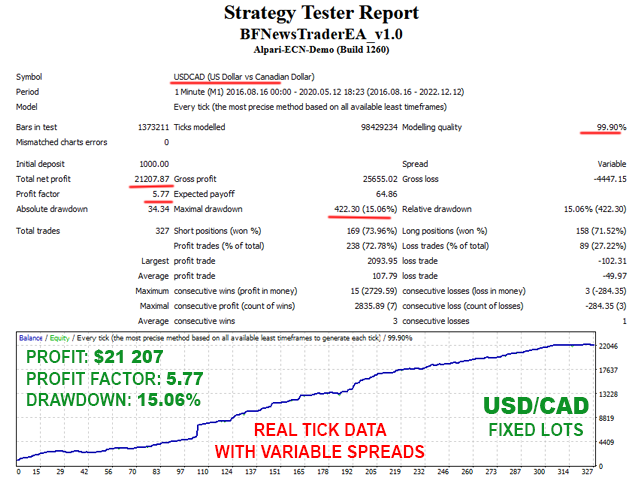
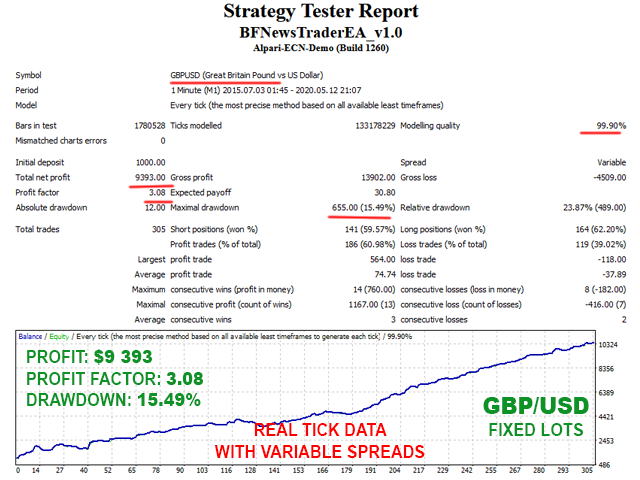

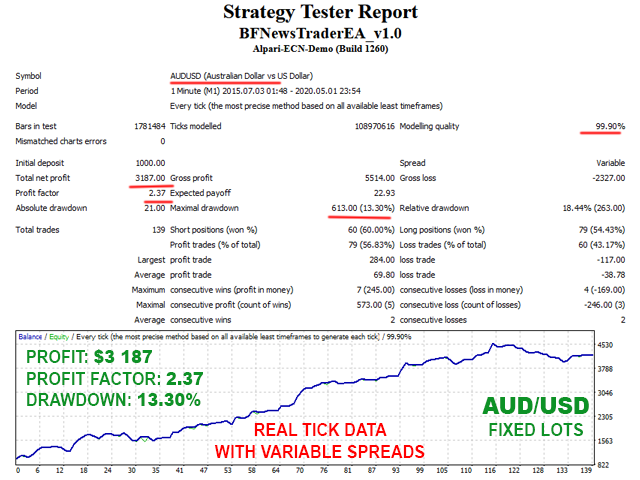
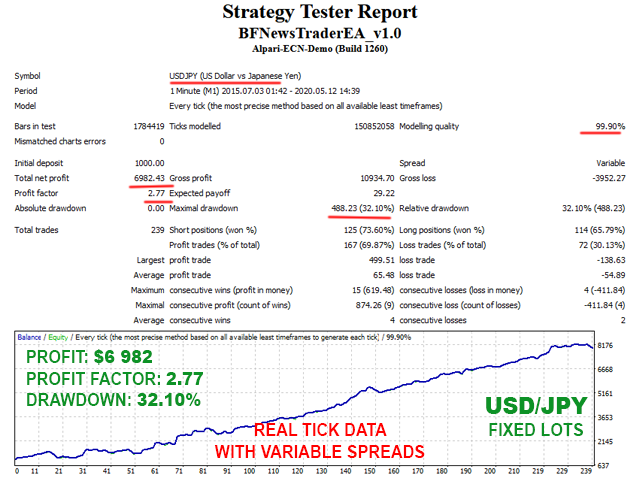
How to backtest BF News Trader EA
If you wish to back-test BF News Trader EA, first you should download history from the MetaTrader history center: click Tools -> History Center, or press the "F2" key of the keyboard. In the list, find the currency pair that you wish to back-test and double click to expand it. Click "1 Minute (M1)" and then click "Download". When the download process is finished, double click on "5 Minutes (M5)” and "15 Minutes (M15)" to convert the M1 data (repeat this for the rest of the time frames). Close the "History Center" window. Restart the MT4 terminal in any case. Check the below image!
To open the "Strategy Tester" window click the "Strategy Tester" button of the MetaTrader menu, or press "Ctrl+R" on the keyboard. In the "Strategy Tester" window chose BF News Trader EA, chose one of the supported currency pairs, chose M1 timeframe, chose the method "Every tick ...", as shown below. Click "Start" to start the back-test.