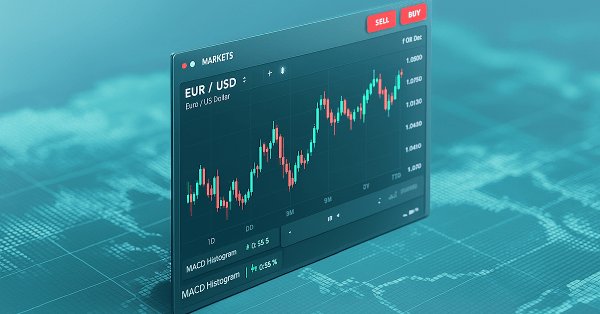
MQL5 Trading Tools (Part 4): Improving the Multi-Timeframe Scanner Dashboard with Dynamic Positioning and Toggle Features
Introduction
In our previous article (Part 3), we developed a Multi-Timeframe Scanner Dashboard in MetaQuotes Language 5 (MQL5), displaying Relative Strength Index (RSI), Stochastic, Commodity Channel Index (CCI), Average Directional Index (ADX), and Awesome Oscillator (AO) indicators across multiple timeframes to identify trading signals for the current symbol. In Part 4, we enhance this dashboard by adding dynamic positioning to allow dragging across the chart and a toggle feature to minimize or maximize the display, improving usability and screen management. We will cover the following topics:
- Understanding the Dynamic Positioning and Toggle Architecture
- Implementation in MQL5
- Backtesting
- Conclusion
By the end, you’ll have an advanced MQL5 dashboard with flexible positioning and toggle functionality, ready for testing and further customization—let’s get started!
Understanding the Dynamic Positioning and Toggle Architecture
We’re enhancing our Multi-Timeframe Scanner Dashboard by adding dynamic positioning, allowing it to be dragged across the chart, and a toggle to minimize or maximize it, thereby improving usability. These features are essential for avoiding chart clutter and optimizing screen space for efficient trading analysis. We will implement mouse-driven dragging to reposition the dashboard and a toggle button to switch between compact and full views, maintaining seamless indicator updates for better trading decisions. In a nutshell, here is a visualization of what we aim to achieve.
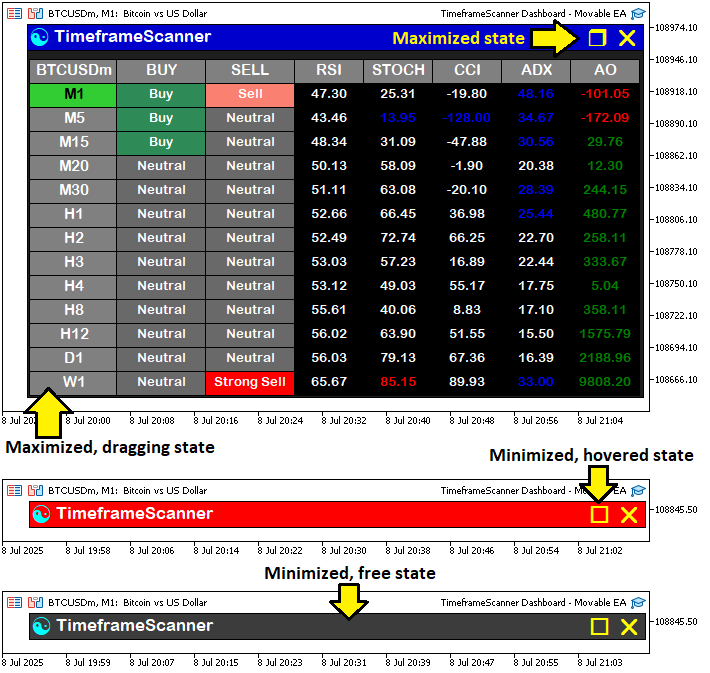
Implementation in MQL5
To implement the enhancements in MQL5, we will define the extra toggle button object that we will use later for switching between maximized and minimized states, as the hover and drag will be done on the header object, which we already have in the implementation.
// Define identifiers and properties for UI elements #define MAIN_PANEL "PANEL_MAIN" //--- Main panel rectangle identifier //--- THE REST OF THE EXISTING OBJECTS #define TOGGLE_BUTTON "BUTTON_TOGGLE" //--- Toggle (minimize/maximize) button identifier //--- THE REST OF THE EXISTING OBJECTS #define COLOR_DARK_GRAY C'105,105,105' //--- Dark gray color for indicator backgrounds
We start the enhancement of our Multi-Timeframe Scanner Dashboard by updating the User Interface (UI) element definitions to include a new identifier for the toggle button, supporting our goal of adding minimize/maximize functionality. We retain the existing definitions to maintain the dashboard’s core structure. The key change is the addition of the "TOGGLE_BUTTON" identifier, defined as "BUTTON_TOGGLE", which will allow us to create a button for toggling the dashboard between minimized and maximized states.
This addition is crucial as it will enable the new toggle feature, giving us the ability to collapse the dashboard to save screen space or expand it for full visibility, improving usability without altering the existing indicator display logic. Then, we will need some more control over global variables, which we will use to store the dashboard states.
bool panel_minimized = false; //--- Flag to control minimized state int panel_x = 632, panel_y = 40; //--- Panel position coordinates bool panel_dragging = false; //--- Flag to track if panel is being dragged int panel_drag_x = 0, panel_drag_y = 0; //--- Mouse coordinates when drag starts int panel_start_x = 0, panel_start_y = 0; //--- Panel coordinates when drag starts int prev_mouse_state = 0; //--- Variable to track previous mouse state bool header_hovered = false; //--- Header hover state bool toggle_hovered = false; //--- Toggle button hover state bool close_hovered = false; //--- Close button hover state int last_mouse_x = 0, last_mouse_y = 0; //--- Track last mouse position for optimization bool prev_header_hovered = false; //--- Track previous header hover state bool prev_toggle_hovered = false; //--- Track previous toggle hover state bool prev_close_hovered = false; //--- Track previous close button hover state
To help track the dashboard states, we add some global variables. We introduce "panel_minimized" to track the minimized state, "panel_x" and "panel_y" for the dashboard’s position, and "panel_dragging", "panel_drag_x", "panel_drag_y", "panel_start_x", and "panel_start_y" for dragging. We also add "prev_mouse_state", "header_hovered", "toggle_hovered", "close_hovered", "last_mouse_x", "last_mouse_y", "prev_header_hovered", "prev_toggle_hovered", and "prev_close_hovered" to manage mouse events and hover states. These will enable a draggable, interactive dashboard with toggle support.
We can then move on to adding the toggle button to the dashboard. To manage the switch states, we will need to have the creation logic in separate functions for both the maximized and minimized panels. Let's start with the maximized dashboard.
//+------------------------------------------------------------------+ //| Create full dashboard UI | //+------------------------------------------------------------------+ void create_full_dashboard() { create_rectangle(MAIN_PANEL, panel_x, panel_y, 617, 374, C'30,30,30', BORDER_FLAT); //--- Create main panel background create_rectangle(HEADER_PANEL, panel_x, panel_y, 617, 27, C'60,60,60', BORDER_FLAT); //--- Create header panel background create_label(HEADER_PANEL_ICON, CharToString(91), panel_x - 12, panel_y + 14, 18, clrAqua, "Wingdings"); //--- Create header icon create_label(HEADER_PANEL_TEXT, "TimeframeScanner", panel_x - 105, panel_y + 12, 13, COLOR_WHITE); //--- Create header title create_label(CLOSE_BUTTON, CharToString('r'), panel_x - 600, panel_y + 14, 18, clrYellow, "Webdings"); //--- Create close button create_label(TOGGLE_BUTTON, CharToString('r'), panel_x - 570, panel_y + 14, 18, clrYellow, "Wingdings"); //--- Create minimize button (-) // Create header rectangle and label create_rectangle(SYMBOL_RECTANGLE, panel_x - 2, panel_y + 35, WIDTH_TIMEFRAME, HEIGHT_RECTANGLE, clrGray); //--- Create symbol rectangle create_label(SYMBOL_TEXT, _Symbol, panel_x - 47, panel_y + 45, 11, COLOR_WHITE); //--- Create symbol label // Create summary and indicator headers (rectangles and labels) string header_names[] = {"BUY", "SELL", "RSI", "STOCH", "CCI", "ADX", "AO"}; //--- Define header titles for(int header_index = 0; header_index < ArraySize(header_names); header_index++) { //--- Loop through headers int x_offset = panel_x - WIDTH_TIMEFRAME - (header_index < 2 ? header_index * WIDTH_SIGNAL : 2 * WIDTH_SIGNAL + (header_index - 2) * WIDTH_INDICATOR) + (1 + header_index); //--- Calculate x position int width = (header_index < 2 ? WIDTH_SIGNAL : WIDTH_INDICATOR); //--- Set width based on header type create_rectangle(HEADER_RECTANGLE + IntegerToString(header_index), x_offset, panel_y + 35, width, HEIGHT_RECTANGLE, clrGray); //--- Create header rectangle create_label(HEADER_TEXT + IntegerToString(header_index), header_names[header_index], x_offset - width/2, panel_y + 45, 11, COLOR_WHITE); //--- Create header label } // Create timeframe rectangles and labels, and summary/indicator cells for(int timeframe_index = 0; timeframe_index < ArraySize(timeframes_array); timeframe_index++) { //--- Loop through timeframes // Highlight current timeframe color timeframe_background = (timeframes_array[timeframe_index] == _Period) ? clrLimeGreen : clrGray; //--- Set background color for current timeframe color timeframe_text_color = (timeframes_array[timeframe_index] == _Period) ? COLOR_BLACK : COLOR_WHITE; //--- Set text color for current timeframe create_rectangle(TIMEFRAME_RECTANGLE + IntegerToString(timeframe_index), panel_x - 2, (panel_y + 35 + HEIGHT_RECTANGLE) + timeframe_index * HEIGHT_RECTANGLE - (1 + timeframe_index), WIDTH_TIMEFRAME, HEIGHT_RECTANGLE, timeframe_background); //--- Create timeframe rectangle create_label(TIMEFRAME_TEXT + IntegerToString(timeframe_index), truncate_timeframe_name(timeframe_index), panel_x - 47, (panel_y + 45 + HEIGHT_RECTANGLE) + timeframe_index * HEIGHT_RECTANGLE - (1 + timeframe_index), 11, timeframe_text_color); //--- Create timeframe label // Create summary and indicator cells for(int header_index = 0; header_index < ArraySize(header_names); header_index++) { //--- Loop through headers for cells string cell_rectangle_name, cell_text_name; //--- Declare cell name and label variables color cell_background = (header_index < 2) ? COLOR_LIGHT_GRAY : COLOR_BLACK; //--- Set cell background color switch(header_index) { //--- Select cell type case 0: cell_rectangle_name = BUY_RECTANGLE + IntegerToString(timeframe_index); cell_text_name = BUY_TEXT + IntegerToString(timeframe_index); break; //--- Buy cell case 1: cell_rectangle_name = SELL_RECTANGLE + IntegerToString(timeframe_index); cell_text_name = SELL_TEXT + IntegerToString(timeframe_index); break; //--- Sell cell case 2: cell_rectangle_name = RSI_RECTANGLE + IntegerToString(timeframe_index); cell_text_name = RSI_TEXT + IntegerToString(timeframe_index); break; //--- RSI cell case 3: cell_rectangle_name = STOCH_RECTANGLE + IntegerToString(timeframe_index); cell_text_name = STOCH_TEXT + IntegerToString(timeframe_index); break; //--- Stochastic cell case 4: cell_rectangle_name = CCI_RECTANGLE + IntegerToString(timeframe_index); cell_text_name = CCI_TEXT + IntegerToString(timeframe_index); break; //--- CCI cell case 5: cell_rectangle_name = ADX_RECTANGLE + IntegerToString(timeframe_index); cell_text_name = ADX_TEXT + IntegerToString(timeframe_index); break; //--- ADX cell case 6: cell_rectangle_name = AO_RECTANGLE + IntegerToString(timeframe_index); cell_text_name = AO_TEXT + IntegerToString(timeframe_index); break; //--- AO cell } int x_offset = panel_x - WIDTH_TIMEFRAME - (header_index < 2 ? header_index * WIDTH_SIGNAL : 2 * WIDTH_SIGNAL + (header_index - 2) * WIDTH_INDICATOR) + (1 + header_index); //--- Calculate x position int width = (header_index < 2 ? WIDTH_SIGNAL : WIDTH_INDICATOR); //--- Set width based on cell type create_rectangle(cell_rectangle_name, x_offset, (panel_y + 35 + HEIGHT_RECTANGLE) + timeframe_index * HEIGHT_RECTANGLE - (1 + timeframe_index), width, HEIGHT_RECTANGLE, cell_background); //--- Create cell rectangle create_label(cell_text_name, "-/-", x_offset - width/2, (panel_y + 45 + HEIGHT_RECTANGLE) + timeframe_index * HEIGHT_RECTANGLE - (1 + timeframe_index), 10, COLOR_WHITE); //--- Create cell label } } ChartRedraw(0); }
We implement the dashboard states by creating the "create_full_dashboard" function, moving the static creation logic to it, and updating it to support dynamic positioning and toggle functionality. The primary change is integrating the "panel_x" and "panel_y" variables into the positioning of all dashboard elements, allowing the dashboard to be placed anywhere on the chart. We create the main panel with "create_rectangle" using "MAIN_PANEL", "panel_x", and "panel_y" for the position, maintaining the 617x374 size. Similarly, we position the header panel, icon, and title using "create_rectangle" and "create_label" for "HEADER_PANEL", "HEADER_PANEL_ICON", and "HEADER_PANEL_TEXT", adjusting their x and y coordinates relative to "panel_x" and "panel_y".
We add the new "TOGGLE_BUTTON" with "create_label", placing it at "panel_x - 570" and "panel_y + 14", displaying a minimize symbol ('r' in Webdings). The symbol rectangle and label ("SYMBOL_RECTANGLE" and "SYMBOL_TEXT") and header rectangles and labels ("HEADER_RECTANGLE" and "HEADER_TEXT") use "panel_x" and "panel_y" for their x and y offsets, ensuring they move with the panel. For each timeframe in "timeframes_array", we create timeframe rectangles and labels ("TIMEFRAME_RECTANGLE" and "TIMEFRAME_TEXT") and indicator cells ("RSI_RECTANGLE", "STOCH_RECTANGLE", etc.) with positions calculated relative to "panel_x" and "panel_y", preserving the layout but making it relocatable. We call the ChartRedraw function to update the display. Unlike the previous version’s fixed coordinates (e.g., 632, 40), this function uses dynamic coordinates, enabling the dashboard to be dragged, and adds a toggle button for minimizing/maximizing. We will get something that resembles the below sample.
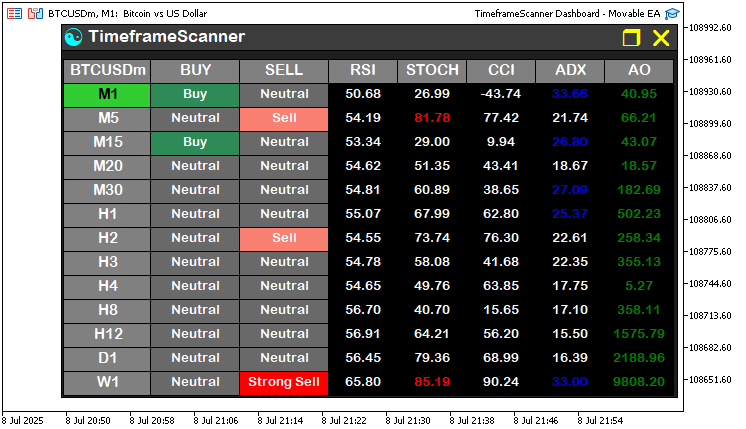
We can then have a function to create the minimized panel.
//+------------------------------------------------------------------+ //| Create minimized dashboard UI | //+------------------------------------------------------------------+ void create_minimized_dashboard() { create_rectangle(HEADER_PANEL, panel_x, panel_y, 617, 27, C'60,60,60', BORDER_FLAT); //--- Create header panel background create_label(HEADER_PANEL_ICON, CharToString(91), panel_x - 12, panel_y + 14, 18, clrAqua, "Wingdings"); //--- Create header icon create_label(HEADER_PANEL_TEXT, "TimeframeScanner", panel_x - 105, panel_y + 12, 13, COLOR_WHITE); //--- Create header title create_label(CLOSE_BUTTON, CharToString('r'), panel_x - 600, panel_y + 14, 18, clrYellow, "Webdings"); //--- Create close button create_label(TOGGLE_BUTTON, CharToString('o'), panel_x - 570, panel_y + 14, 18, clrYellow, "Wingdings"); //--- Create maximize button (+) ChartRedraw(0); }
To support toggling to a compact view, we define the "create_minimized_dashboard" function. We create the header panel with "create_rectangle" for "HEADER_PANEL" at "panel_x" and "panel_y", add "HEADER_PANEL_ICON" and "HEADER_PANEL_TEXT" with "create_label" for the icon and title, include "CLOSE_BUTTON", and add "TOGGLE_BUTTON" with a maximize symbol ('o' in Webdings) at "panel_x - 570" and "panel_y + 14". We call "ChartRedraw" to update the display, enabling a movable, minimized dashboard state. As you might have noticed, we chose the Wingdings font for both the maximize and minimize buttons because of consistency. You can choose any of your like. In our case, the icon characters are 'r' and 'o' respectively. Here is a centralized view of them.
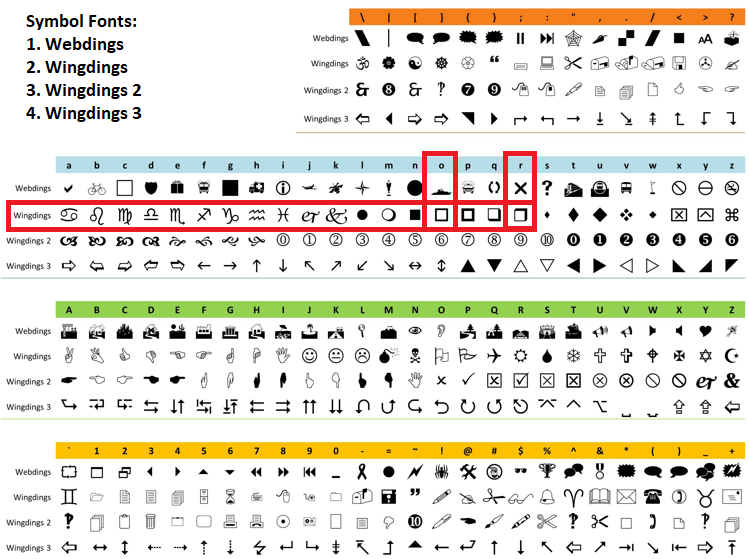
When you run the minimized panel state, you get the following outcome.
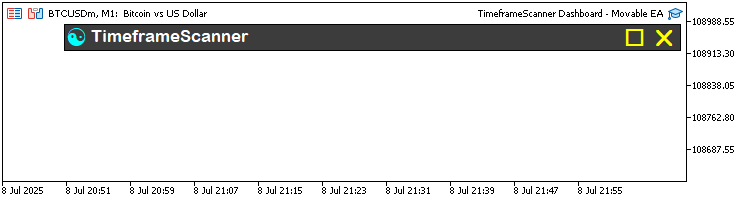
Armed with the functions, we can choose whichever to use based on the user command. Now, since we created several objects, we can centralize the deletion of all the objects in a function because we will need to delete the objects and create them again automatically.
//+------------------------------------------------------------------+ //| Delete all dashboard objects | //+------------------------------------------------------------------+ void delete_all_objects() { ObjectDelete(0, MAIN_PANEL); //--- Delete main panel ObjectDelete(0, HEADER_PANEL); //--- Delete header panel ObjectDelete(0, HEADER_PANEL_ICON); //--- Delete header icon ObjectDelete(0, HEADER_PANEL_TEXT); //--- Delete header title ObjectDelete(0, CLOSE_BUTTON); //--- Delete close button ObjectDelete(0, TOGGLE_BUTTON); //--- Delete toggle button ObjectsDeleteAll(0, SYMBOL_RECTANGLE); //--- Delete all symbol rectangles ObjectsDeleteAll(0, SYMBOL_TEXT); //--- Delete all symbol labels ObjectsDeleteAll(0, TIMEFRAME_RECTANGLE); //--- Delete all timeframe rectangles ObjectsDeleteAll(0, TIMEFRAME_TEXT); //--- Delete all timeframe labels ObjectsDeleteAll(0, HEADER_RECTANGLE); //--- Delete all header rectangles ObjectsDeleteAll(0, HEADER_TEXT); //--- Delete all header labels ObjectsDeleteAll(0, RSI_RECTANGLE); //--- Delete all RSI rectangles ObjectsDeleteAll(0, RSI_TEXT); //--- Delete all RSI labels ObjectsDeleteAll(0, STOCH_RECTANGLE); //--- Delete all Stochastic rectangles ObjectsDeleteAll(0, STOCH_TEXT); //--- Delete all Stochastic labels ObjectsDeleteAll(0, CCI_RECTANGLE); //--- Delete all CCI rectangles ObjectsDeleteAll(0, CCI_TEXT); //--- Delete all CCI labels ObjectsDeleteAll(0, ADX_RECTANGLE); //--- Delete all ADX rectangles ObjectsDeleteAll(0, ADX_TEXT); //--- Delete all ADX labels ObjectsDeleteAll(0, AO_RECTANGLE); //--- Delete all AO rectangles ObjectsDeleteAll(0, AO_TEXT); //--- Delete all AO labels ObjectsDeleteAll(0, BUY_RECTANGLE); //--- Delete all buy rectangles ObjectsDeleteAll(0, BUY_TEXT); //--- Delete all buy labels ObjectsDeleteAll(0, SELL_RECTANGLE); //--- Delete all sell rectangles ObjectsDeleteAll(0, SELL_TEXT); //--- Delete all sell labels }
To have more control over when to delete our objects, we create and update the "delete_all_objects" function to include the removal of the new "TOGGLE_BUTTON", supporting our toggle functionality improvement. We add the ObjectDelete function for "TOGGLE_BUTTON" to the list of objects being removed, ensuring the toggle button is properly deleted when the dashboard is closed or toggled. We retain the deletion of all other objects, such as "MAIN_PANEL", "HEADER_PANEL", "HEADER_PANEL_ICON", "HEADER_PANEL_TEXT", "CLOSE_BUTTON", and all symbol, timeframe, header, indicator, and signal rectangles and labels using the ObjectsDeleteAll function. This change ensures our movable and minimizable dashboard cleans up all components, including the new toggle button, maintaining a tidy chart when the dashboard is hidden or reinitialized.
To enhance dynamic positioning, we will need to create a function that will create and update the dashboard elements based on the cursor position. Here is the logic we use to achieve that.
//+------------------------------------------------------------------+ //| Update panel object positions | //+------------------------------------------------------------------+ void update_panel_positions() { // Update header and buttons ObjectSetInteger(0, HEADER_PANEL, OBJPROP_XDISTANCE, panel_x); //--- Set header panel x position ObjectSetInteger(0, HEADER_PANEL, OBJPROP_YDISTANCE, panel_y); //--- Set header panel y position ObjectSetInteger(0, HEADER_PANEL_ICON, OBJPROP_XDISTANCE, panel_x - 12); //--- Set header icon x position ObjectSetInteger(0, HEADER_PANEL_ICON, OBJPROP_YDISTANCE, panel_y + 14); //--- Set header icon y position ObjectSetInteger(0, HEADER_PANEL_TEXT, OBJPROP_XDISTANCE, panel_x - 105); //--- Set header title x position ObjectSetInteger(0, HEADER_PANEL_TEXT, OBJPROP_YDISTANCE, panel_y + 12); //--- Set header title y position ObjectSetInteger(0, CLOSE_BUTTON, OBJPROP_XDISTANCE, panel_x - 600); //--- Set close button x position ObjectSetInteger(0, CLOSE_BUTTON, OBJPROP_YDISTANCE, panel_y + 14); //--- Set close button y position ObjectSetInteger(0, TOGGLE_BUTTON, OBJPROP_XDISTANCE, panel_x - 570); //--- Set toggle button x position ObjectSetInteger(0, TOGGLE_BUTTON, OBJPROP_YDISTANCE, panel_y + 14); //--- Set toggle button y position if (!panel_minimized) { // Update main panel ObjectSetInteger(0, MAIN_PANEL, OBJPROP_XDISTANCE, panel_x); //--- Set main panel x position ObjectSetInteger(0, MAIN_PANEL, OBJPROP_YDISTANCE, panel_y); //--- Set main panel y position // Update symbol rectangle and label ObjectSetInteger(0, SYMBOL_RECTANGLE, OBJPROP_XDISTANCE, panel_x - 2); //--- Set symbol rectangle x position ObjectSetInteger(0, SYMBOL_RECTANGLE, OBJPROP_YDISTANCE, panel_y + 35); //--- Set symbol rectangle y position ObjectSetInteger(0, SYMBOL_TEXT, OBJPROP_XDISTANCE, panel_x - 47); //--- Set symbol text x position ObjectSetInteger(0, SYMBOL_TEXT, OBJPROP_YDISTANCE, panel_y + 45); //--- Set symbol text y position // Update header rectangles and labels string header_names[] = {"BUY", "SELL", "RSI", "STOCH", "CCI", "ADX", "AO"}; for(int header_index = 0; header_index < ArraySize(header_names); header_index++) { //--- Loop through headers int x_offset = panel_x - WIDTH_TIMEFRAME - (header_index < 2 ? header_index * WIDTH_SIGNAL : 2 * WIDTH_SIGNAL + (header_index - 2) * WIDTH_INDICATOR) + (1 + header_index); //--- Calculate x position ObjectSetInteger(0, HEADER_RECTANGLE + IntegerToString(header_index), OBJPROP_XDISTANCE, x_offset); //--- Set header rectangle x position ObjectSetInteger(0, HEADER_RECTANGLE + IntegerToString(header_index), OBJPROP_YDISTANCE, panel_y + 35); //--- Set header rectangle y position ObjectSetInteger(0, HEADER_TEXT + IntegerToString(header_index), OBJPROP_XDISTANCE, x_offset - (header_index < 2 ? WIDTH_SIGNAL/2 : WIDTH_INDICATOR/2)); //--- Set header text x position ObjectSetInteger(0, HEADER_TEXT + IntegerToString(header_index), OBJPROP_YDISTANCE, panel_y + 45); //--- Set header text y position } // Update timeframe rectangles, labels, and cells for(int timeframe_index = 0; timeframe_index < ArraySize(timeframes_array); timeframe_index++) { //--- Loop through timeframes int y_offset = (panel_y + 35 + HEIGHT_RECTANGLE) + timeframe_index * HEIGHT_RECTANGLE - (1 + timeframe_index); //--- Calculate y position ObjectSetInteger(0, TIMEFRAME_RECTANGLE + IntegerToString(timeframe_index), OBJPROP_XDISTANCE, panel_x - 2); //--- Set timeframe rectangle x position ObjectSetInteger(0, TIMEFRAME_RECTANGLE + IntegerToString(timeframe_index), OBJPROP_YDISTANCE, y_offset); //--- Set timeframe rectangle y position ObjectSetInteger(0, TIMEFRAME_TEXT + IntegerToString(timeframe_index), OBJPROP_XDISTANCE, panel_x - 47); //--- Set timeframe text x position ObjectSetInteger(0, TIMEFRAME_TEXT + IntegerToString(timeframe_index), OBJPROP_YDISTANCE, y_offset + 10); //--- Set timeframe text y position for(int header_index = 0; header_index < ArraySize(header_names); header_index++) { //--- Loop through cells string cell_rectangle_name, cell_text_name; switch(header_index) { //--- Select cell type case 0: cell_rectangle_name = BUY_RECTANGLE + IntegerToString(timeframe_index); cell_text_name = BUY_TEXT + IntegerToString(timeframe_index); break; //--- Buy cell case 1: cell_rectangle_name = SELL_RECTANGLE + IntegerToString(timeframe_index); cell_text_name = SELL_TEXT + IntegerToString(timeframe_index); break; //--- Sell cell case 2: cell_rectangle_name = RSI_RECTANGLE + IntegerToString(timeframe_index); cell_text_name = RSI_TEXT + IntegerToString(timeframe_index); break; //--- RSI cell case 3: cell_rectangle_name = STOCH_RECTANGLE + IntegerToString(timeframe_index); cell_text_name = STOCH_TEXT + IntegerToString(timeframe_index); break; //--- Stochastic cell case 4: cell_rectangle_name = CCI_RECTANGLE + IntegerToString(timeframe_index); cell_text_name = CCI_TEXT + IntegerToString(timeframe_index); break; //--- CCI cell case 5: cell_rectangle_name = ADX_RECTANGLE + IntegerToString(timeframe_index); cell_text_name = ADX_TEXT + IntegerToString(timeframe_index); break; //--- ADX cell case 6: cell_rectangle_name = AO_RECTANGLE + IntegerToString(timeframe_index); cell_text_name = AO_TEXT + IntegerToString(timeframe_index); break; //--- AO cell } int x_offset = panel_x - WIDTH_TIMEFRAME - (header_index < 2 ? header_index * WIDTH_SIGNAL : 2 * WIDTH_SIGNAL + (header_index - 2) * WIDTH_INDICATOR) + (1 + header_index); //--- Calculate x position int width = (header_index < 2 ? WIDTH_SIGNAL : WIDTH_INDICATOR); //--- Set cell width ObjectSetInteger(0, cell_rectangle_name, OBJPROP_XDISTANCE, x_offset); //--- Set cell rectangle x position ObjectSetInteger(0, cell_rectangle_name, OBJPROP_YDISTANCE, y_offset); //--- Set cell rectangle y position ObjectSetInteger(0, cell_text_name, OBJPROP_XDISTANCE, x_offset - width/2); //--- Set cell text x position ObjectSetInteger(0, cell_text_name, OBJPROP_YDISTANCE, y_offset + 10); //--- Set cell text y position } } } ChartRedraw(0); //--- Redraw chart }
To support dynamic positioning of the dashboard, we introduce a new "update_panel_positions" function. The function adjusts the positions of all dashboard elements based on the current "panel_x" and "panel_y" coordinates, enabling the dashboard to be dragged across the chart. We update the header panel, icon, title, close button, and toggle button ("HEADER_PANEL", "HEADER_PANEL_ICON", "HEADER_PANEL_TEXT", "CLOSE_BUTTON", "TOGGLE_BUTTON") using the ObjectSetInteger function with OBJPROP_XDISTANCE and "OBJPROP_YDISTANCE", setting their positions relative to "panel_x" and "panel_y".
If "panel_minimized" is false, we reposition the main panel ("MAIN_PANEL"), symbol rectangle and label ("SYMBOL_RECTANGLE", "SYMBOL_TEXT"), header rectangles and labels ("HEADER_RECTANGLE", "HEADER_TEXT"), and timeframe rectangles, labels, and indicator cells ("TIMEFRAME_RECTANGLE", "TIMEFRAME_TEXT", "BUY_RECTANGLE", "RSI_RECTANGLE", etc.) using calculated offsets from "panel_x" and "panel_y". We call the ChartRedraw function to refresh the display. This function will ensure all elements move together when the dashboard is dragged, a critical feature for our movable dashboard enhancement. We can then try testing the dashboard. For this, we will call the function to create the full dashboard in the OnInit event handler and call the destroy function in the OnDeinit event handler.
//+------------------------------------------------------------------+ //| Expert initialization function | //+------------------------------------------------------------------+ int OnInit() //--- Initialize EA { create_full_dashboard(); //--- Create full dashboard ArraySetAsSeries(rsi_values, true); //--- Set RSI array as timeseries ArraySetAsSeries(stochastic_values, true); //--- Set Stochastic array as timeseries ArraySetAsSeries(cci_values, true); //--- Set CCI array as timeseries ArraySetAsSeries(adx_values, true); //--- Set ADX array as timeseries ArraySetAsSeries(ao_values, true); //--- Set AO array as timeseries ChartSetInteger(0, CHART_EVENT_MOUSE_MOVE, true); //--- Enable mouse move events return(INIT_SUCCEEDED); //--- Return initialization success } //+------------------------------------------------------------------+ //| Expert deinitialization function | //+------------------------------------------------------------------+ void OnDeinit(const int reason) //--- Deinitialize EA { delete_all_objects(); //--- Delete all objects ChartSetInteger(0, CHART_EVENT_MOUSE_MOVE, false); //--- Disable mouse move events ChartRedraw(0); //--- Redraw chart }
Here, we just call the respective functions during initialization and deinitialization of the program to enable us to test the basic responses before we move on to the next parts. It is always a better programming manner to compile your program stepwise to ascertain that it is working. We have the following outcome upon compilation.
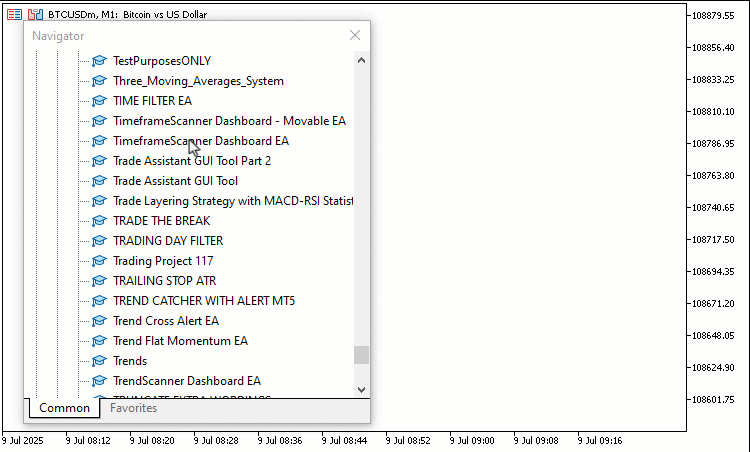
From the visualization, we can see that we can initialize and remove the panel successfully. Now, let us move on to making the dashboard responsive. We first need to get the cursor position to determine if it is in the header or in the buttons, so that we know specifically what the user might want to do. We will also get the button movement path so we can know and visualize hover states and click states by changing the color, but first, let us define a function to determine the cursor position relative to the dashboard elements.
//+------------------------------------------------------------------+ //| Check if cursor is inside header or buttons | //+------------------------------------------------------------------+ bool is_cursor_in_header_or_buttons(int mouse_x, int mouse_y) { int chart_width = (int)ChartGetInteger(0, CHART_WIDTH_IN_PIXELS); // Header panel bounds int header_x = (int)ObjectGetInteger(0, HEADER_PANEL, OBJPROP_XDISTANCE); int header_y = (int)ObjectGetInteger(0, HEADER_PANEL, OBJPROP_YDISTANCE); int header_width = (int)ObjectGetInteger(0, HEADER_PANEL, OBJPROP_XSIZE); int header_height = (int)ObjectGetInteger(0, HEADER_PANEL, OBJPROP_YSIZE); int header_left = chart_width - header_x; int header_right = header_left + header_width; bool in_header = (mouse_x >= header_left && mouse_x <= header_right && mouse_y >= header_y && mouse_y <= header_y + header_height); // Close button bounds int close_x = (int)ObjectGetInteger(0, CLOSE_BUTTON, OBJPROP_XDISTANCE); int close_y = (int)ObjectGetInteger(0, CLOSE_BUTTON, OBJPROP_YDISTANCE); int close_width = 20; int close_height = 20; int close_left = chart_width - close_x; int close_right = close_left + close_width; bool in_close = (mouse_x >= close_left && mouse_x <= close_right && mouse_y >= close_y && mouse_y <= close_y + close_height); // Toggle button bounds int toggle_x = (int)ObjectGetInteger(0, TOGGLE_BUTTON, OBJPROP_XDISTANCE); int toggle_y = (int)ObjectGetInteger(0, TOGGLE_BUTTON, OBJPROP_YDISTANCE); int toggle_width = 20; int toggle_height = 20; int toggle_left = chart_width - toggle_x; int toggle_right = toggle_left + toggle_width; bool in_toggle = (mouse_x >= toggle_left && mouse_x <= toggle_right && mouse_y >= toggle_y && mouse_y <= toggle_y + toggle_height); return in_header || in_close || in_toggle; }
First, we introduce a new "is_cursor_in_header_or_buttons" function to support dynamic positioning and toggle functionality. The function will check if the mouse cursor is over the header panel, close button, or toggle button, enabling interactive dragging and button actions. We start by retrieving the chart width using ChartGetInteger with CHART_WIDTH_IN_PIXELS. For the header panel, we get "header_x", "header_y", "header_width", and "header_height" using ObjectGetInteger with "OBJPROP_XDISTANCE", "OBJPROP_YDISTANCE", "OBJPROP_XSIZE", and OBJPROP_YSIZE for "HEADER_PANEL", calculating "header_left" and "header_right" relative to the chart width. We check if "mouse_x" and "mouse_y" fall within these bounds, setting "in_header" to true if they do.
For the close button, we fetch "close_x" and "close_y" for "CLOSE_BUTTON", define a 20x20 pixel area, and calculate "close_left" and "close_right", setting "in_close" to true if the cursor is within this area. Similarly, for the toggle button, we get "toggle_x" and "toggle_y" for "TOGGLE_BUTTON", define a 20x20 area, and set "in_toggle" to true if the cursor is inside. We return true if the cursor is in any of these areas ("in_header", "in_close", or "in_toggle"). This function will be crucial for detecting mouse interactions with the dashboard’s draggable header and buttons, enabling our enhanced movable and interactive features. We can then update the hover states by visualizing the colors for easier recognition.
//+------------------------------------------------------------------+ //| Update button hover states | //+------------------------------------------------------------------+ void update_button_hover_states(int mouse_x, int mouse_y) { int chart_width = (int)ChartGetInteger(0, CHART_WIDTH_IN_PIXELS); // Close button hover int close_x = (int)ObjectGetInteger(0, CLOSE_BUTTON, OBJPROP_XDISTANCE); int close_y = (int)ObjectGetInteger(0, CLOSE_BUTTON, OBJPROP_YDISTANCE); int close_width = 20; int close_height = 20; int close_left = chart_width - close_x; int close_right = close_left + close_width; bool is_close_hovered = (mouse_x >= close_left && mouse_x <= close_right && mouse_y >= close_y && mouse_y <= close_y + close_height); if (is_close_hovered != prev_close_hovered) { ObjectSetInteger(0, CLOSE_BUTTON, OBJPROP_COLOR, is_close_hovered ? clrWhite : clrYellow); ObjectSetInteger(0, CLOSE_BUTTON, OBJPROP_BGCOLOR, is_close_hovered ? clrDodgerBlue : clrNONE); prev_close_hovered = is_close_hovered; ChartRedraw(0); } // Toggle button hover int toggle_x = (int)ObjectGetInteger(0, TOGGLE_BUTTON, OBJPROP_XDISTANCE); int toggle_y = (int)ObjectGetInteger(0, TOGGLE_BUTTON, OBJPROP_YDISTANCE); int toggle_width = 20; int toggle_height = 20; int toggle_left = chart_width - toggle_x; int toggle_right = toggle_left + toggle_width; bool is_toggle_hovered = (mouse_x >= toggle_left && mouse_x <= toggle_right && mouse_y >= toggle_y && mouse_y <= toggle_y + toggle_height); if (is_toggle_hovered != prev_toggle_hovered) { ObjectSetInteger(0, TOGGLE_BUTTON, OBJPROP_COLOR, is_toggle_hovered ? clrWhite : clrYellow); ObjectSetInteger(0, TOGGLE_BUTTON, OBJPROP_BGCOLOR, is_toggle_hovered ? clrDodgerBlue : clrNONE); prev_toggle_hovered = is_toggle_hovered; ChartRedraw(0); } } //+------------------------------------------------------------------+ //| Update header hover state | //+------------------------------------------------------------------+ void update_header_hover_state(int mouse_x, int mouse_y) { int chart_width = (int)ChartGetInteger(0, CHART_WIDTH_IN_PIXELS); int header_x = (int)ObjectGetInteger(0, HEADER_PANEL, OBJPROP_XDISTANCE); int header_y = (int)ObjectGetInteger(0, HEADER_PANEL, OBJPROP_YDISTANCE); int header_width = (int)ObjectGetInteger(0, HEADER_PANEL, OBJPROP_XSIZE); int header_height = (int)ObjectGetInteger(0, HEADER_PANEL, OBJPROP_YSIZE); int header_left = chart_width - header_x; int header_right = header_left + header_width; // Exclude button areas from header hover int close_x = (int)ObjectGetInteger(0, CLOSE_BUTTON, OBJPROP_XDISTANCE); int close_y = (int)ObjectGetInteger(0, CLOSE_BUTTON, OBJPROP_YDISTANCE); int close_width = 20; int close_height = 20; int close_left = chart_width - close_x; int close_right = close_left + close_width; int toggle_x = (int)ObjectGetInteger(0, TOGGLE_BUTTON, OBJPROP_XDISTANCE); int toggle_y = (int)ObjectGetInteger(0, TOGGLE_BUTTON, OBJPROP_YDISTANCE); int toggle_width = 20; int toggle_height = 20; int toggle_left = chart_width - toggle_x; int toggle_right = toggle_left + toggle_width; bool is_header_hovered = (mouse_x >= header_left && mouse_x <= header_right && mouse_y >= header_y && mouse_y <= header_y + header_height && !(mouse_x >= close_left && mouse_x <= close_right && mouse_y >= close_y && mouse_y <= close_y + close_height) && !(mouse_x >= toggle_left && mouse_x <= toggle_right && mouse_y >= toggle_y && mouse_y <= toggle_y + toggle_height)); if (is_header_hovered != prev_header_hovered && !panel_dragging) { ObjectSetInteger(0, HEADER_PANEL, OBJPROP_BGCOLOR, is_header_hovered ? clrRed : C'60,60,60'); prev_header_hovered = is_header_hovered; ChartRedraw(0); } update_button_hover_states(mouse_x, mouse_y); }
Here, we introduce two new functions, "update_button_hover_states" and "update_header_hover_state," to add visual feedback for user interactions, improving the dashboard’s usability. We start with the "update_button_hover_states" function, which takes "mouse_x" and "mouse_y" to detect hover over the close and toggle buttons. For the "CLOSE_BUTTON", we fetch "close_x" and "close_y" using ObjectGetInteger with "OBJPROP_XDISTANCE" and "OBJPROP_YDISTANCE", calculate a 20x20 pixel area relative to the chart width from ChartGetInteger with "CHART_WIDTH_IN_PIXELS", and set "is_close_hovered" if the cursor is within this area.
If "is_close_hovered" differs from "prev_close_hovered", we update "CLOSE_BUTTON" with "ObjectSetInteger", setting "OBJPROP_COLOR" to "clrWhite" and OBJPROP_BGCOLOR to "clrDodgerBlue" when hovered, or "clrYellow" and "clrNONE" when not, update "prev_close_hovered", and call the ChartRedraw function. Similarly, for "TOGGLE_BUTTON", we fetch "toggle_x" and "toggle_y", check the 20x20 area, and update its colors and "prev_toggle_hovered" if "is_toggle_hovered" changes, ensuring responsive button feedback.
Next, we create the "update_header_hover_state" function, also taking "mouse_x" and "mouse_y". We get "header_x", "header_y", "header_width", and "header_height" for "HEADER_PANEL" using "ObjectGetInteger", calculate the header’s bounds, and exclude the areas of "CLOSE_BUTTON" and "TOGGLE_BUTTON" (20x20 pixels each) to avoid overlap. If "is_header_hovered" differs from "prev_header_hovered" and "panel_dragging" is false, we update "HEADER_PANEL"’s "OBJPROP_BGCOLOR" to "clrRed" when hovered or "C'60,60,60'" when not, update "prev_header_hovered", and call "ChartRedraw". We then call "update_button_hover_states" to ensure button states are updated. These functions will provide visual cues for dragging and button interactions, enhancing the dashboard’s interactivity. We can then use the functions in the OnChartEvent event handler for full implementation. Here is the logic we apply.
//+------------------------------------------------------------------+ //| Expert chart event handler | //+------------------------------------------------------------------+ void OnChartEvent(const int event_id, const long& long_param, const double& double_param, const string& string_param) { if (event_id == CHARTEVENT_OBJECT_CLICK) { //--- Handle object click event if (string_param == CLOSE_BUTTON) { //--- Check if close button clicked Print("Closing the panel now"); //--- Log panel closure PlaySound("alert.wav"); //--- Play alert sound panel_is_visible = false; //--- Hide panel delete_all_objects(); //--- Delete all objects ChartRedraw(0); //--- Redraw chart } else if (string_param == TOGGLE_BUTTON) { //--- Toggle button clicked delete_all_objects(); //--- Delete current UI panel_minimized = !panel_minimized; //--- Toggle minimized state if (panel_minimized) { Print("Minimizing the panel"); //--- Log minimization create_minimized_dashboard(); //--- Create minimized UI } else { Print("Maximizing the panel"); //--- Log maximization create_full_dashboard(); //--- Create full UI } // Reset hover states after toggle prev_header_hovered = false; prev_close_hovered = false; prev_toggle_hovered = false; ObjectSetInteger(0, HEADER_PANEL, OBJPROP_BGCOLOR, C'60,60,60'); ObjectSetInteger(0, CLOSE_BUTTON, OBJPROP_COLOR, clrYellow); ObjectSetInteger(0, CLOSE_BUTTON, OBJPROP_BGCOLOR, clrNONE); ObjectSetInteger(0, TOGGLE_BUTTON, OBJPROP_COLOR, clrYellow); ObjectSetInteger(0, TOGGLE_BUTTON, OBJPROP_BGCOLOR, clrNONE); ChartRedraw(0); } } else if (event_id == CHARTEVENT_MOUSE_MOVE && panel_is_visible) { //--- Handle mouse move events int mouse_x = (int)long_param; //--- Get mouse x-coordinate int mouse_y = (int)double_param; //--- Get mouse y-coordinate int mouse_state = (int)string_param; //--- Get mouse state if (mouse_x == last_mouse_x && mouse_y == last_mouse_y && !panel_dragging) { //--- Skip redundant updates return; } last_mouse_x = mouse_x; //--- Update last mouse x position last_mouse_y = mouse_y; //--- Update last mouse y position update_header_hover_state(mouse_x, mouse_y); //--- Update header and button hover states int chart_width = (int)ChartGetInteger(0, CHART_WIDTH_IN_PIXELS); int header_x = (int)ObjectGetInteger(0, HEADER_PANEL, OBJPROP_XDISTANCE); int header_y = (int)ObjectGetInteger(0, HEADER_PANEL, OBJPROP_YDISTANCE); int header_width = (int)ObjectGetInteger(0, HEADER_PANEL, OBJPROP_XSIZE); int header_height = (int)ObjectGetInteger(0, HEADER_PANEL, OBJPROP_YSIZE); int header_left = chart_width - header_x; int header_right = header_left + header_width; int close_x = (int)ObjectGetInteger(0, CLOSE_BUTTON, OBJPROP_XDISTANCE); int close_width = 20; int close_left = chart_width - close_x; int close_right = close_left + close_width; int toggle_x = (int)ObjectGetInteger(0, TOGGLE_BUTTON, OBJPROP_XDISTANCE); int toggle_width = 20; int toggle_left = chart_width - toggle_x; int toggle_right = toggle_left + toggle_width; if (prev_mouse_state == 0 && mouse_state == 1) { //--- Detect mouse button down if (mouse_x >= header_left && mouse_x <= header_right && mouse_y >= header_y && mouse_y <= header_y + header_height && !(mouse_x >= close_left && mouse_x <= close_right) && !(mouse_x >= toggle_left && mouse_x <= toggle_right)) { //--- Exclude button areas panel_dragging = true; //--- Start dragging panel_drag_x = mouse_x; //--- Store mouse x-coordinate panel_drag_y = mouse_y; //--- Store mouse y-coordinate panel_start_x = header_x; //--- Store panel x-coordinate panel_start_y = header_y; //--- Store panel y-coordinate ObjectSetInteger(0, HEADER_PANEL, OBJPROP_BGCOLOR, clrMediumBlue); //--- Set header to blue on drag start ChartSetInteger(0, CHART_MOUSE_SCROLL, false); //--- Disable chart scrolling } } if (panel_dragging && mouse_state == 1) { //--- Handle dragging int dx = mouse_x - panel_drag_x; //--- Calculate x displacement int dy = mouse_y - panel_drag_y; //--- Calculate y displacement panel_x = panel_start_x - dx; //--- Update panel x-position (inverted for CORNER_RIGHT_UPPER) panel_y = panel_start_y + dy; //--- Update panel y-position int chart_width = (int)ChartGetInteger(0, CHART_WIDTH_IN_PIXELS); //--- Get chart width int chart_height = (int)ChartGetInteger(0, CHART_HEIGHT_IN_PIXELS); //--- Get chart height panel_x = MathMax(617, MathMin(chart_width, panel_x)); //--- Keep panel within right edge panel_y = MathMax(0, MathMin(chart_height - (panel_minimized ? 27 : 374), panel_y)); //--- Adjust height based on state update_panel_positions(); //--- Update all panel object positions ChartRedraw(0); //--- Redraw chart during dragging } if (mouse_state == 0 && prev_mouse_state == 1) { //--- Detect mouse button release if (panel_dragging) { panel_dragging = false; //--- Stop dragging update_header_hover_state(mouse_x, mouse_y); //--- Update hover state immediately after drag ChartSetInteger(0, CHART_MOUSE_SCROLL, true); //--- Re-enable chart scrolling ChartRedraw(0); //--- Redraw chart } } prev_mouse_state = mouse_state; //--- Update previous mouse state } }
Here, we enhance our program by updating the OnChartEvent event handler to support dynamic positioning and toggle functionality, significantly improving on the previous version. We retain the handling of CHARTEVENT_OBJECT_CLICK for the "CLOSE_BUTTON", which logs closure with Print, plays a sound with PlaySound, sets "panel_is_visible" to false, calls the "delete_all_objects" function, and redraws the chart.
The new addition is the handling of clicks on the "TOGGLE_BUTTON", where we call the "delete_all_objects" function, toggle "panel_minimized", and either create a minimized dashboard with "create_minimized_dashboard" (logging "Minimizing the panel") or a full dashboard with "create_full_dashboard" (logging "Maximizing the panel"). We reset hover states ("prev_header_hovered", "prev_close_hovered", "prev_toggle_hovered") to false, restore default colors for "HEADER_PANEL", "CLOSE_BUTTON", and "TOGGLE_BUTTON" using the ObjectSetInteger function, and redraw the chart.
For dynamic positioning, we add CHARTEVENT_MOUSE_MOVE handling when "panel_is_visible" is true. We get "mouse_x", "mouse_y", and "mouse_state" from event parameters, skip redundant updates if coordinates match "last_mouse_x" and "last_mouse_y" and "panel_dragging" is false, and update these coordinates. We call "update_header_hover_state" to manage hover effects. If "prev_mouse_state" is 0 and "mouse_state" is 1, we check if the cursor is over "HEADER_PANEL" (excluding "CLOSE_BUTTON" and "TOGGLE_BUTTON" areas) using "ObjectGetInteger" and ChartGetInteger, then set "panel_dragging" to true, store coordinates in "panel_drag_x", "panel_drag_y", "panel_start_x", and "panel_start_y", set "HEADER_PANEL" color to "clrMediumBlue", and disable chart scrolling with "ChartSetInteger".
While "panel_dragging" and "mouse_state" are 1, we calculate displacement, update "panel_x" and "panel_y" within chart bounds, call "update_panel_positions", and redraw. On mouse release, we stop dragging, update hover states, re-enable scrolling, and redraw. We update "prev_mouse_state". These changes will now enable dragging and toggling, unlike the previous static click-only handling. Upon compilation, we get the following outcome.
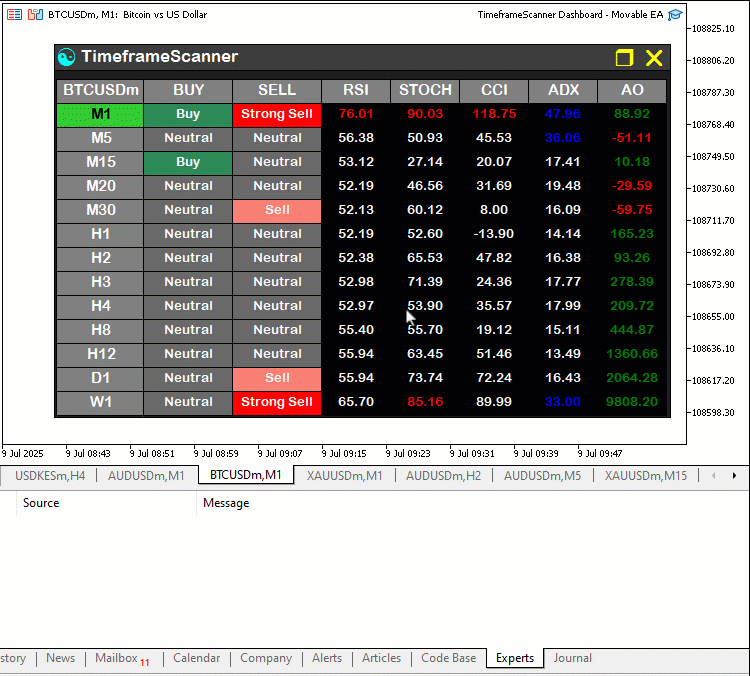
From the visualization, we can see the dashboard is coming to life, but we need to take care of the conflicts between the event handlers. We need to give one event handler the right of way so it can be prioritized to increase productivity. For example, when we are hovering or dragging, or even in minimized mode, we need to prioritize the chart events. If we are in the dormant state or maximized state, we need to prioritize the dashboard updates. We will achieve that by altering the tick processing event, since that is where we update the dashboard.
//+------------------------------------------------------------------+ //| Expert tick function | //+------------------------------------------------------------------+ void OnTick() //--- Handle tick events { if (panel_is_visible && !panel_minimized && !is_cursor_in_header_or_buttons(last_mouse_x, last_mouse_y)) { //--- Update indicators only if panel is visible, not minimized, and cursor is not in header/buttons updateIndicators(); //--- Update indicators } }
We update the OnTick event handler to optimize indicator updates. Unlike the previous version, which called the "updateIndicators" function solely based on "panel_is_visible", we now add conditions to only update indicators when "panel_is_visible" is true, "panel_minimized" is false, and the cursor is not over the header or buttons, checked using "is_cursor_in_header_or_buttons" with "last_mouse_x" and "last_mouse_y". This change will ensure that indicator updates are paused when the dashboard is minimized or the user is interacting with the header, close button, or toggle button, reducing unnecessary processing and improving performance during dragging or toggling actions. Upon compilation, we have the following outcome.
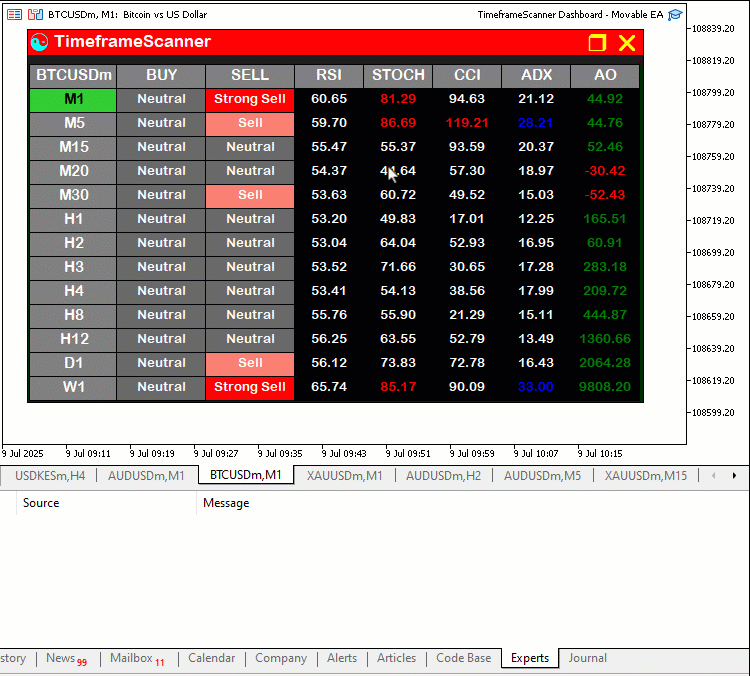
From the visualization, we can see that there is improved performance in the dashboard, and all the objectives have been met. What now remains is testing the workability of the project, and that is handled in the preceding section.
Backtesting
We did the testing, and below is the compiled visualization in a single Graphics Interchange Format (GIF) bitmap image format.
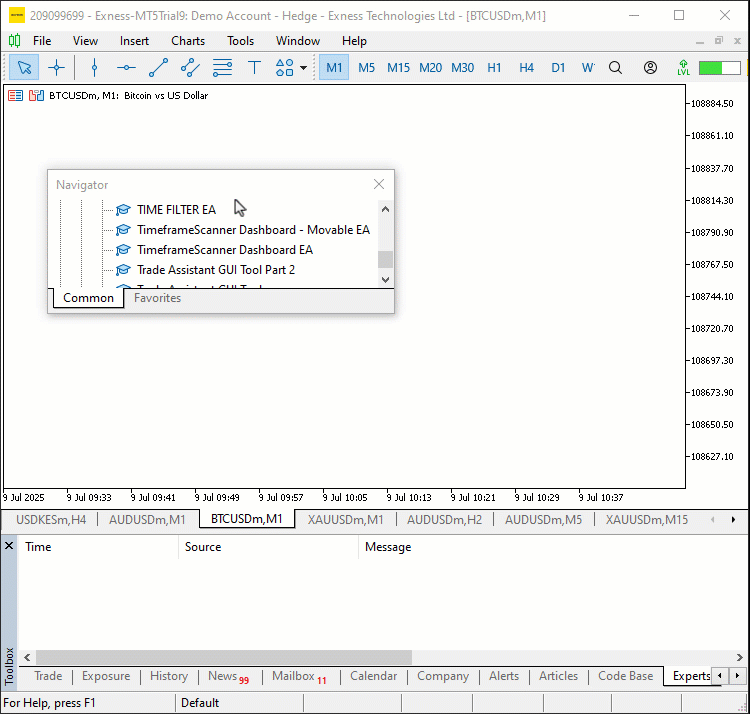
Conclusion
In conclusion, we’ve enhanced our Multi-Timeframe Scanner Dashboard in MQL5 by adding dynamic positioning and toggle functionality, building on Part 3 with a movable interface, minimize/maximize toggle, and interactive hover effects for better user control. We’ve demonstrated how to implement these improvements using functions like "create_minimized_dashboard" and "update_header_hover_state", ensuring seamless integration with the existing indicator grid for real-time trading insights. You can further customize this dashboard to suit your trading needs, boosting your ability to monitor market signals efficiently across multiple timeframes.
Warning: All rights to these materials are reserved by MetaQuotes Ltd. Copying or reprinting of these materials in whole or in part is prohibited.
This article was written by a user of the site and reflects their personal views. MetaQuotes Ltd is not responsible for the accuracy of the information presented, nor for any consequences resulting from the use of the solutions, strategies or recommendations described.
 Implementing Practical Modules from Other Languages in MQL5 (Part 02): Building the REQUESTS Library, Inspired by Python
Implementing Practical Modules from Other Languages in MQL5 (Part 02): Building the REQUESTS Library, Inspired by Python
 Cycles and trading
Cycles and trading
 MQL5 Wizard Techniques you should know (Part 75): Using Awesome Oscillator and the Envelopes
MQL5 Wizard Techniques you should know (Part 75): Using Awesome Oscillator and the Envelopes
 From Basic to Intermediate: Recursion
From Basic to Intermediate: Recursion
- Free trading apps
- Over 8,000 signals for copying
- Economic news for exploring financial markets
You agree to website policy and terms of use
Thank you Allan , That is pretty cool , well documented and covers features I didn't know much appreciated