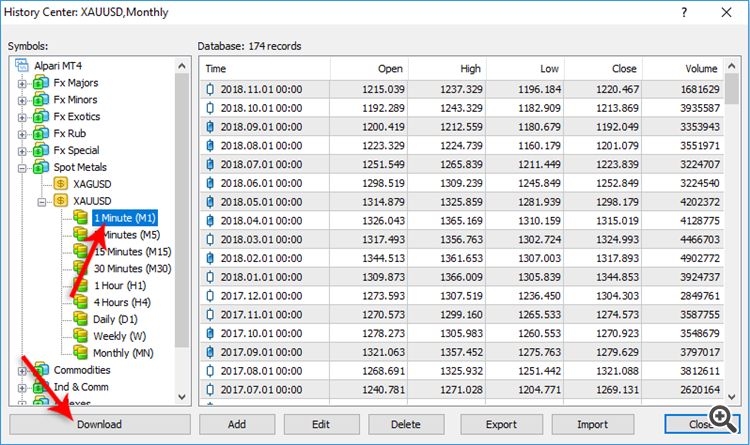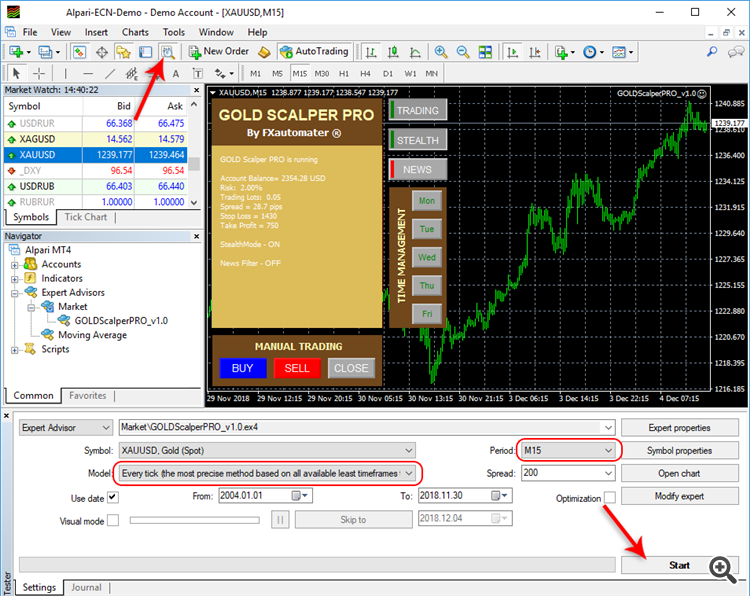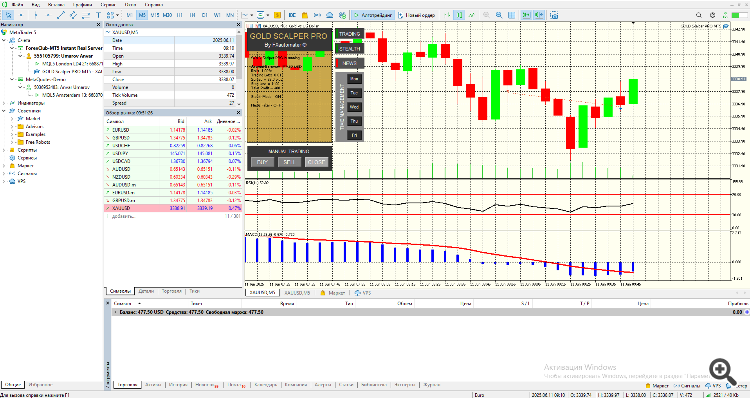GOLD Scalper PRO MT4 product page: https://www.mql5.com/en/market/product/33507
GOLD Scalper PRO MT5 product page: https://www.mql5.com/en/market/product/33508MQL5 channel. For news and discount here -> https://www.mql5.com/en/channels/fxautomater
Please, check my other products in MQL5 Market:
- Infinity Trader EA: MT4 version | MT5 version
- Forex Gold Investor: MT4 version | MT5 version
- Forex Trend Detector: MT4 version | MT5 version
- GOLD Scalper PRO: MT4 version | MT5 version
- Omega Trend EA: MT4 version
- BF Scalper PRO: MT4 version | MT5 version
- Smart Scalper PRO: MT4 version | MT5 version
- News Scope EA PRO: MT4 version | MT5 version
- Trend Matrix EA: MT4 version | MT5 version
GOLD SCALPER PRO LIVE PERFORMANCE: https://www.mql5.com/en/signals/2281007
You should not be fooled by the low price – GOLD Scalper Pro is a very effective and profitable trading strategy, professionally developed especially for trading GOLD (XAUUSD).
I have used the most proven trading principle since the markets exist – namely a position entry in the direction of a distinctive market impulse and a following correction. This principle has been proven rock solid since the markets exist and it has been widely exploited by the “Smart Money” traders. I know this, because I have used this trading pattern more than 15 years in a different way in many trading systems and it just does not fail.
GOLD Scalper Pro is not just another curve fitted system with a hundred parameters. On the contrary - the trading logic is so strong and reliable, so it needs a few parameters to be profitable.
GOLD Scalper Pro is not a grid, martingale, or other risky strategy – it is a classical trading strategy by a textbook, which uses reasonable Stop Loss levels and an effective entry and exit trading logic.
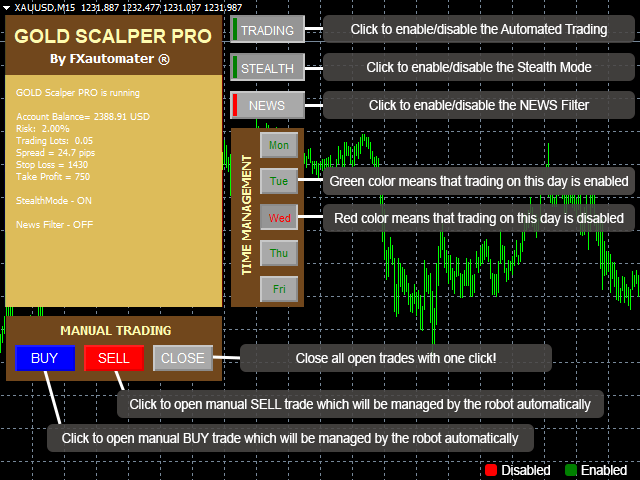
Here are the key features, which make GOLD Scalper Pro a very good trading system:
- Strong, pure and simple trading logic
- Highly effective exit algorithm
- 24/5 trading, without any time restrictions – no GMT shift hassles
- Reasonable TP and SL levels - plus optional ATR based algorithm
- Low drawdown
- Solid 14-year backtest performance
- In addition, I have performed 99.9% quality Real Tick and Real Spread backtests, which prove that GOLD Scalper Pro is profitable under real market conditions.
As well GOLD Scalper Pro, is equipped with many PRO features like:
- Advanced News Filter
- Stealth mode
- Advanced Time Management System
- Email and Push Notification system
- Friday Exit System
- Advanced Loss Recovery System
- GRID System (optional)
Money Management
GOLD Scalper PRO comes with Money Management System. You can set a risk in percents and the robot will automatically calculate the lots according the risk and your account free margin.
Advanced News Filter
GOLD Scalper PRO is equipped with Advanced News Filter. Thanks to this filter you can avoid trading during most important news and events. The news filter can increase the profit factor of the system and reduce the drawdown. It is disabled by default. If you want to use it you have to enable it and configure it precisely.
Configure MT4 terminal to allow WEB Requests to the following url: http://www.fxautomater.com You can find it in: MT4 terminal -> Tools -> Options -> Expert Advisors -> Allow WebRequests for listed URL (check the image below):
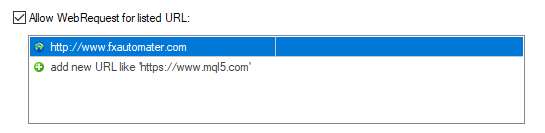
This is very important! This is the only way the News Filter to work properly. The information for the coming News and Events is on my website and you have to give a permission to the MT4 terminal to allow connections to my website.
Advanced Time Management System
With the Time Management System you can precisely configure the robot to trade only during specific hours. You can also configure the robot to trade or not on individual week days. This is a very powerful option which will let you avoid the most dangerous periods.
Friday Exit System
We all know that sometimes it could be risky to trade on Friday because the trades may remain during the weekend and may be closed on big loss due to Monday gaps. GOLD Scalper PRO has a Friday Exit system and you can configure the robot to close all trades on Friday Evening at a desired time and to stop trading after this time.
E-mail and Push Notification System
GOLD Scalper PRO will inform you about all actions performed in your account. It easy to set-up your terminal to receive these notifications. GOLD Scalper PRO can send email and push notifications to your mobile phone and inform you about its trades. By default these options are disabled. Please read below GOLD Scalper PRO Settings to learn how to enable Email and Push notifications.
Manual Trading
GOLD Scalper PRO comes with Manual Trading system which allow you to open manual trades which will be managed automatically by the robot. The robot print two buttons on the chart BUY and SELL. If you click the BUY button the robot will open a BUY trade. If you click the SELL button the robot will open a SELL trade. The best thing is that the robot will not let you open manual trades in bad market conditions. When the buttons color is dark gray then it means that the manual trading is not allowed for BUY or SELL due to bad market conditions or there are already opened trades.
GOLD Scalper PRO is fully automatic, so you do not have to use this extra feature, if you do not want to open extra manual trades.
GRID System (optional)
GOLD Scalper PRO is equipped with GRID system which is optional and disabled by default. This system was developed by request of my users. The performance of GOLD Scalper PRO is good without the GRID System and you don't need to enable it at all. But if you want to use it then you may check the .set file available at the bottom of this post!
Instructions and recommendations
- Please, test the GOLD Scalper Pro on a demo account first in order to get familiar with all features and settings! Especially the lot size could differ between the brokers (normally it is 100 ounces per lot), so it is very important to make sure that the AutoMM function calculates the right lot size, which should be approximately 0.1 lot (10 ounces) at $10k account size and AutoMM=1. Respectively 0.01 lots with AutoMM=1 for account size $1000. For reference only, AutoMM=5 should open 0.05 lots on $1000 account balance.
- Make sure that the spread of your broker in normal conditions does not exceed 400 pips (4 cents) in XAUUSD (GOLD/USD)! You can use Auto MM=2% (low risk) up to 10% (high risk), according to the significance of your account and your risk and profit expectations. Reasonable fixed Lot size is 0.05 on 1k account balance, or 0.5 lots on 10k account balance.
You can run the EA on M1 or M15 chart – it makes no difference for the EA, as all used time-frames are hard-coded.
You can backtest and optimize the EA on M1 chart by “open price only” method – this will be correct enough and you will save a lot of time.
Finally, please, bear in mind that Holy Grail in trading does not exist! Even the best system suffers some bad periods. GOLD Scalper PRO is using very reasonable SL levels, so they can get hit /even repeatedly/ in bad market condition. Please, do not leave negative comments after every SL hit, or losing trade!
GOLD Scalper PRO Settings
==== Risk Management ====
- RecoveryMode: this parameter activates the loss recovery system. RecoveryMode is an advanced system for loss recovery. When enabled the EA will increase the lot size with small amounts after each loss until all previous losses are compensated successfully. Works when AutoMM > 0.
- FixedLots: fixed trading volume (works if AutoMM1=0).
- AutoMM: values greater than 0 (zero) activate automatic ММ (traded volume as a percentage of free margin).
- AutoMM_Max: maximal allowed risk when RecoveryMode is enabled.
==== General Settings ====
- Magic: magic number - it is extremely important to keep this different for all robots.
- EA_Comment: text which will be added as a comment to each trade opened by GOLD Scalper PRO.
- MaxSpread: maximal allowed spread for position opening.
- Slippage: maximal allowed slippage for position opening.
- StealthMode: true/false - conceal stop loss and take profit levels in program logic making them invisible to brokers. If you use this mode, the stop loss and take profit orders are not located in the trading server.
- CloseOnlyOnProfit: true/false - when this mode is enabled, positions will be closed only on profit or where stop loss is reached. When CloseOnlyOnProfit=false /default/, positions will be closed according to the system logic.
- NFA: true/false - set "true" if your broker is NFA regulated.
- No_Hedge: true/false - set "true" if you wish to cancel all hedge trades.
- EmergencyStopDist: second level of protection, when StealthMode is used. At values greater than zero, it activates a second level of true (Emergency) StopLoss on a greater distance than the virtual hidden StopLoss is located. In such case, the value of the new emergency StopLoss will be the sum of the EmergencyStopDist value plus the value of the hidden StopLoss.
- ShowButtons: true/false - show/hide the buttons on the information box
- StopLoss: stop loss value
- TakeProfit: take profit value
- TREND_STR: relative impulse strength.
- Profit: the profit on which the position will be closed in case a short-term reversal pattern is detected.
==== Dynamic SL & TP ====
- Use_ATR_Profit: activates the ATR based exit profit algorithm.
- ATR_Profit_Factor: the ATR value multiplier for calculating the new take profit value.
- Use_ATR_Stop: activates the ATR based Stop Loss algorithm.
- ATR_SL_Factor: the ATR value multiplier for calculating the Stop Loss value.
- ATR_TF_SL: the timeframe on which the ATR indicator is calculated – default 1440 (D1).
- ATR_Per_SL: the period of the ATR indicator – default 1.
==== Notifications ====
- EMAIL_Notification: true/false - enable/disable email notifications.
- PUSH_Notification: true/false – enable/disable push notifications to mobile phones
===== GMT Settings ====
- GMT_Offset: winter GMT offset of your broker.
- Calculate_DST: true/false - Set TRUE if the broker shifts the GMT offset with +1 in Summer. Set FALSE if broker use same GMT offset whole year.
==== News Filter Settings ====
The News Filter function is disabled by default. It is your personal choice whether, or not to activate this function. The News Filter function can increase the profit factor of the system and reduce the drawdown, but also can reduce the number of the trades and the total profit.
- Avoid_News: true/false – use or not the News Filter.
- Include_Medium_News: true/false – include, or not the medium impact news. The high impact news are included by default.
- Filter_NFP_FOMC_ONLY: true/false - when true the news filter will stop trading only during NFP and FOMC news.
- Wait_Before_News: the amount of minutes, before the news release, when the trading will be disabled.
- Wait_After_News: the amount of minutes, after the news release, when the trading will be enabled.
Configure MT4 terminal to allow WEB Requests to the following url: http://www.fxautomater.com Only this way the news filter will be able to work properly!
You can find it in: MT4 terminal -> Tools -> Options -> Expert Advisors -> Allow WebRequests for listed URL (check the image below):
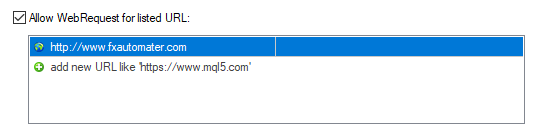
==== Time Management Settings ====
These settings have been specially developed to help traders avoid certain hour periods during the trading week when the Forex market behaves more unpredictable.
- AllowedHour_ForBacktest: this parameter is only for backtesting! It helps optimizing the Time Management system. Here is how you can use it. During the optimization set start value 0, end value 23 and the step 1. You can optimize only one day per optimization. For example you want to optimize the forbidden hours for Monday, you have to disable other days bay settings TuesdayTrading=false ... to ... FridayTrading=false. At the end of the optimization the tester will show you the best hours for trading on Monday. You can add the bad hours in the parameter MondayForbiddenHours separated by comma, for example: 1,4,6.
- MondayTrading: true/false - enable or disable trading on Monday
- MondayHoursForbidden: forbidden trading hours for Monday (applies only when MondayTrading is enabled). You can set several values between 0 and 23 separated with commas. For example, if you set MondayHoursForbidden=9,10,11 the EA will not trade from 9:00 till 11:59. The hour values for this parameter are related to your broker’s server time (the Market Watch)!
- TuesdayTrading: true/false - enable or disable trading on Tuesday
- TuesdayHoursForbidden: forbidden trading hours for Tuesday (applies only when TuesdayTrading is enabled). You can set several values between 0 and 23 separated with commas. For example, if you set TuesdayHoursForbidden=9,10,11 the EA will not trade from 9:00 till 11:59. The hour values for this parameter are related to your broker’s server time (the Market Watch)!
- WednesdayTrading: true/false - enable or disable trading on Wednesday
- WednesdayHoursForbidden: forbidden trading hours for Wednesday (applies only when WednesdayTrading is enabled). You can set several values between 0 and 23 separated with commas. For example, if you set WednesdayHoursForbidden=9,10,11 the EA will not trade from 9:00 till 11:59. The hour values for this parameter are related to your broker’s server time (the Market Watch)!
- ThursdayTrading: true/false - enable or disable trading on Thursday
- ThursdayHoursForbidden: forbidden trading hours for Thursday (applies only when ThursdayTrading is enabled). You can set several values between 0 and 23 separated with commas. For example, if you set ThursdayHoursForbidden=9,10,11 the EA will not trade from 9:00 till 11:59. The hour values for this parameter are related to your broker’s server time (the Market Watch)!
- FridayTrading: true/false - enable or disable trading on Friday
- FridayHoursForbidden: forbidden trading hours for Friday (applies only when FridayTrading is enabled). You can set several values between 0 and 23 separated with commas. For example, if you set FridayHoursForbidden=9,10,11 the EA will not trade from 9:00 till 11:59. The hour values for this parameter are related to your broker’s server time (the Market Watch)!
- SaturdayTrading and SundayTrading: true/false - enable or disable trading during Saturday and Sunday respectively. Due to big GMT offset, some brokers trade during weekends and for that reason we added these parameters as well.
==== Friday Exit ====
- FridayExit: true/false - if you wish to close all trades on Friday, you should use FridayExit=true.
- ExitHour: the robot will close all open positions at this hour on Friday.
- LastTradeHour: the robot can trade until the end of this hour on Friday (including this hour).
If you decide to use the "FridayExit" option you should set LastTradeHour and ExitHour several hours before the market closing of your broker on Friday.
==== Grid System ==== Grid System is optional and it is disabled by default.
- Grid_System - true/false - Enable/disable the Grid System of GOLD Scalper PRO.
- Grid_Max_Trades - maximal number of additional trades which will be opened when Grid System is enabled.
- Grid_Distance - the distance in pips between additional trades.
- Grid_Trade_By_Signal_Only - true/false - when its value is true the additional trades will be opened only by signal generated by a special indicator. When its value is false GOLD Scalper PRO will check only the distance between previous additional trade or initial trade. Most of the cases when Grid_Trade_By_Signal_Only=true the results are better.
- Grid_Signal_Period - possible values: 1, 5, 15, 30, 60, 240, 1440, 10080 and 43200. The values represent the official time frames in minutes M1, M5, M15, M30, H1, H4, D1, W1 and MN. This parameter is used when Grid_Trade_By_Signal_Only is true. It is the time frame of the special indicator used for opening of the additional trades.
- Grid_Risk_Multiplier - parameter for controlling the lot size of the additional trades. By default, the lot size is equal to the initial trade lot size (Grid_Risk_Multiplier=1). If the value of this parameter is lower than 1 then the additional trades will be opened with lower lot size than the initial trade. If the value is greater than 1 then the additional trades will be opened with greater lot size than the initial trade. Grid_Risk_Multiplier is a multiplier and you can easily calculate the additional trades lot size. For example, if the initial trade lot size is 0.1 lot and you set Grid_Risk_Multiplier=1.5 then additional trades lot size will be: 0.1 x 1.5 = 0.15 lots
- Grid_Martingale - true/false - when its value is true then GOLD Scalper PRO becomes martingale strategy. Every additional trade will have greater and greater lot size. This is very useful sometimes because it will help the EA to close the trades quickly.
- Grid_Take_Profit - take profit in pips when Grid System is enabled.
- Grid_Take_Profit_Money - take profit in money (your account base currency) when Grid System is enabled. This parameter is very useful in case Grid_Martingale is enabled.
- Grid_Stop_Loss - stop loss in pips when Grid System is enabled
- Grid_Stop_Loss_Money - stop loss in money (your account base currency) when Grid System is enable
GOLD Scalper PRO Backtest Results
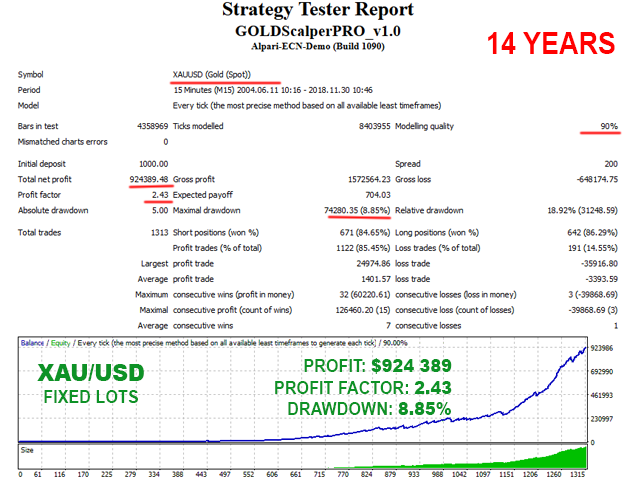
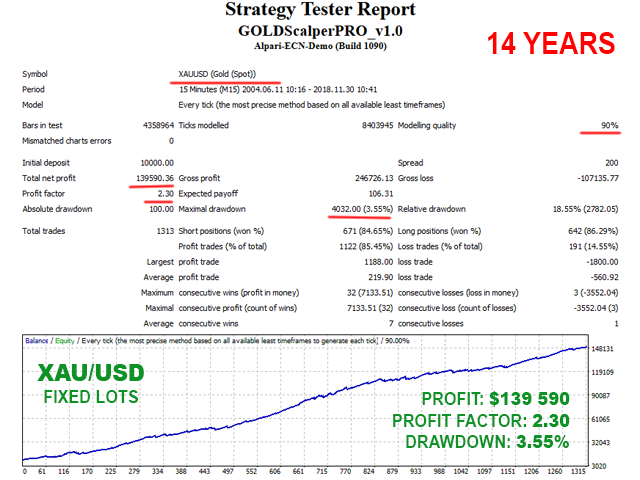
Backtests with REAL Tick Data (with variable spreads)

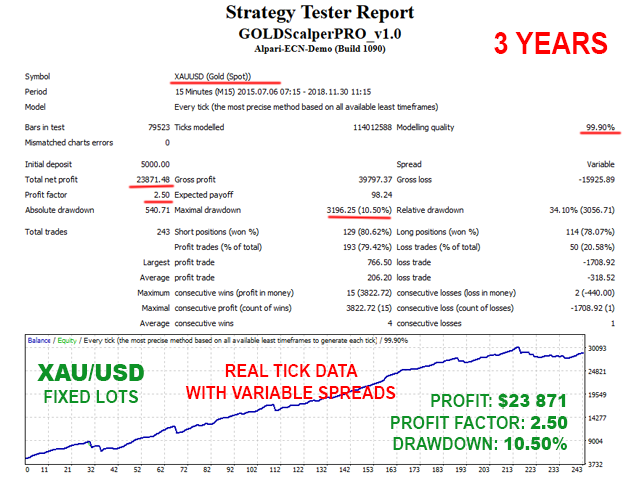
How to backtest GOLD Scalper PRO
If you wish to back-test GOLD Scalper PRO, first you should download history from the MetaTrader history center: click Tools -> History Center, or press the "F2" key of the keyboard. In the list, find the XAUUSD (GOLD) currency pair and double click to expand it. Click "1 Minute (M1)" and then click "Download". When the download process is finished, double click on "5 Minutes (M5)” and "15 Minutes (M15)" to convert the M1 data (repeat this for the rest of the time frames). Close the "History Center" window. Restart the MT4 terminal in any case. Check the below image!
To open the "Strategy Tester" window click the "Strategy Tester" button of the MetaTrader menu, or press "Ctrl+R" on the keyboard. In the "Strategy Tester" window chose GOLD Scalper PRO, chose XAUUSD currency pair, chose M15 timeframe, chose the method "Every tick ...", as shown below. Click "Start" to start the back-test.
The back-test by "Every tick" is the most precise, but it is very slow. If you wish to save time you can run the back-test on M1 timeframe by "Open price only ..." method and this will be correct too.
GOLD Scalper PRO .Set files
The default settings of GOLD Scalper PRO are the best settings we recommend to our users. But GOLD Scalper PRO comes with an optional Grid System (disabled by default). The grid system is developed by request of users. So by default GOLD Scalper PRO is not a grid! Below you can find two .set files for GOLD Scalper PRO. Both .set files activates the grid system of the EA. Although the default settings of GOLD Scalper PRO are profitable enough some traders want to use the grid system. Therefore we try to offer them different kind of settings which activates the grid system. The grid system is optional and disabled by default. You can activate it only by using the grid .set files which we have provided below. The .set file "gsp-grid-conservative.set" activates the grid system and use more conservative settings compared to the .set file "gsp-grid.set". If you wish to trade more securely with the grid system then use "gsp-grid-conservative.set" setting.
If you like my product, please write a review! I will be very grateful!
If you want to be notified of my new products, please add me as a friend! I regularly publish new forex robots!