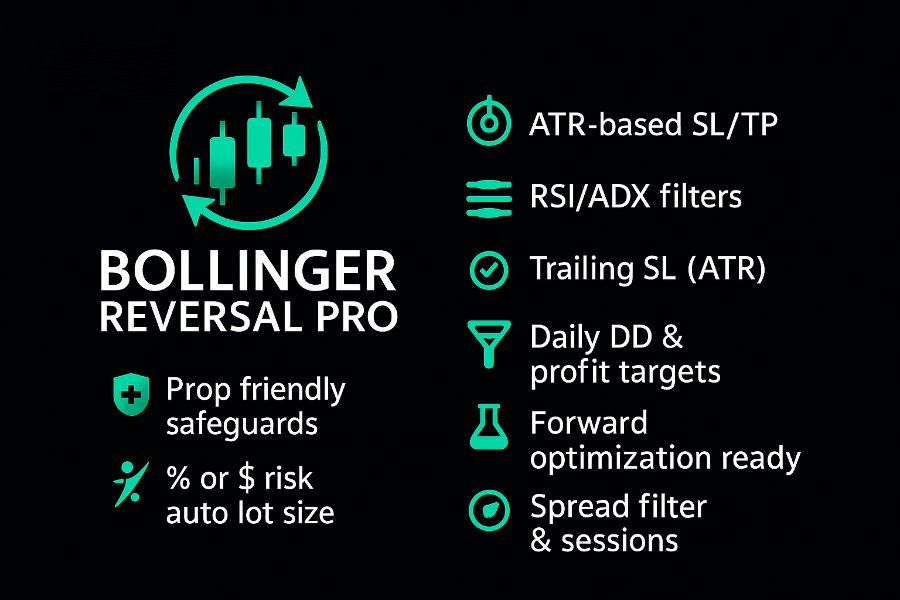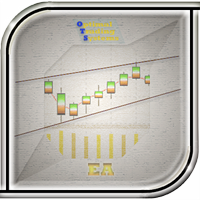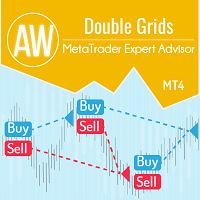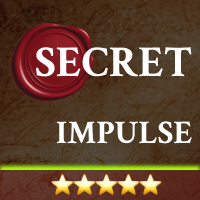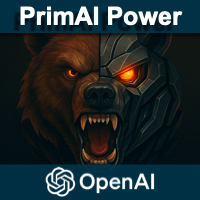Bollinger Reversal Pro MT4
- Experts
- Adam Benjamin Kildare
- Version: 1.0
- Activations: 5
SPECIAL INTRODUCTORY PRICE!!
Bollinger Reversal Pro (MT4) is a professional, fully-customisable Expert Advisor that targets reversal setups at the outer Bollinger Bands, filtered by RSI and ADX to avoid weak, choppy signals. It’s simple to run in the MetaTrader 4 Strategy Tester, so you can backtest, optimise, and find parameters that suit any symbol and timeframe.
Packed with features
- ATR-based SL & TP – Adapts to volatility; no more one-size-fits-all levels.
- Currency or % risk – Set a fixed cash amount or a percent; lots auto-calculated from the ATR stop.
- Fixed or trailing SL – Keep a fixed stop or use an ATR trailing stop that never widens initial risk.
- Account protections – Daily drawdown (cash or %) with a custom reset hour, optional daily & total profit targets, and a max-spread filter so the EA skips poor conditions.
- Fully optimisable indicators – Set Bollinger period/deviation and tune RSI/ADX.
- User-defined hours & days – Control sessions and an optional daily “close all” time (handy around news).
- Advanced trade management – Set max open trades and cooldown; hedging toggle; close only or close & reverse on opposite signal.
Inputs overview (plain English)
Bands & filters
- BBPeriod – How many bars the bands look back (the “lookback” window).
- BBDeviation – Band width in standard deviations from the middle band (larger = wider bands, fewer touches).
- RSI_Period, RSIOversold, RSIOverbought – RSI confirmation (e.g., 14 / 30 / 70).
- ADXPeriod, ADXMin – Trades only when ADX meets or exceeds this strength filter.
Risk & exits
- UsePercentageRisk, RiskValue – Risk as % of balance or fixed currency; lot size auto-calculated from the ATR stop.
- ATRPeriod, SlMultiplier – ATR-based stop-loss.
- UseTrailingSL, TrailMultiplier – Optional ATR trailing stop (never widens initial risk).
- TpMultiplier – Multiplier for TP relative to the ATR-based SL.
Trading window & flow
- StartHour, EndHour – Hours the EA may open trades.
- EnableTimedClose, CloseHour, CloseMinute – Optional daily “close all” time.
- MaxOpenTrades – Maximum simultaneous positions (per symbol/magic).
- CooldownMinutes – Minimum time between new entries.
Protections
- UseDrawdownLimit, DrawdownLimitIsPercent, MaxDailyDrawdown, DrawdownResetHour – Daily drawdown guard (cash or %), with a reset hour to match your broker.
- UseMinEquityGuard, MinAccountEquity – Stops trading when account equity gets too low.
- UseProfitTarget, DailyProfitTarget, TotalProfitTarget – Optional daily and overall profit targets.
- MaxAllowedSpreadPoints – Blocks new trades if spread (in points) exceeds this value.
Position behaviour
- AllowHedging – Allow both directions at once (true) or block the opposite side (false).
- ActOnOppositeSignal – If an opposite signal appears while in a trade, take action.
- OppositeSignalCloseAndReverse – With the above on, choose close only (false) or close & open the opposite (true).
Misc
- MagicNumber – Unique ID for this EA’s trades.
- TradeMonday…TradeFriday – Pick which weekdays to trade.
Optimisation (MT4 Strategy Tester)
1) Open the Tester & pick the basics
View → Strategy Tester
Expert: Bollinger Reversal Pro (MT4)
Symbol & Period: choose what you trade (strategies won’t work on every pair/TF—try a few)
Use history: last 6 months (good starting point)
2) Modelling & speed/accuracy
- Open prices only = fast (great for optimisation, especially on MA/RSI/ADX).
- Every tick = highest realism (use it to re-test your best candidates).
- Spread: set a typical fixed spread for the symbol or use Current.
- Check optimisation box.
3) Expert Properties
- Testing deposit: enter the balance you plan to use.
- Optimisation criterion: Balance (good default).
- Genetic algorithm: on for speed (you can turn it off later for a thorough pass).
4) How input ranges work
In the Inputs tab:
- Unchecked box → the fixed Value is used.
- Checked box → the EA sweeps Start → Stop in Step increments.
Example: BBPeriod Start=16, Step=2, Stop=24 tests 16, 18, 20 … 24.
Recommended optimisation ranges
Risk
- UsePercentageRisk – choose % or fixed cash.
- RiskValue – Unchecked: A practical range is 0.1%–1% of account (e.g., $100–$1,000 on $100k).
Stops/Targets
- SlMultiplier – Checked: Start 1.0, Step 0.1, Stop 2.0
- ATRPeriod – 14, Unchecked
- UseTrailingSL – Checked: Start false, Stop true
- TrailMultiplier – Checked: Start 1.0, Step 0.1, Stop 2.0
- TpMultiplier – Checked: Start 2.0, Step 1.0, Stop 10.0
Bands & filters
- BBPeriod – Checked: Start 16, Step 2, Stop 24
- BBDeviation – Checked: Start 1.6, Step 0.2, Stop 2.4
- RSI_Period – 14, Unchecked
- RSIOversold – Checked: Start 20, Step 5, Stop 35
- RSIOverbought – Checked: Start 65, Step 5, Stop 80
- ADXPeriod – 14, Unchecked
- ADXMin – Checked:
- M1/M5: Start 15, Step 5, Stop 30
- Higher TFs: Start 0, Step 5, Stop 30
Session & timing (broker server time)
- StartHour / EndHour / Timed Close (CloseHour) – Checked, Step 1 hour
Pick windows around active sessions. Examples (server time): - Sydney: Start 2→3, End 4→7, Close 7→9
- London: Start 9→11, End 11→12, Close 12→14
(Times use broker server time—often EET/EEST ≈ GMT+2/3. Confirm with your broker.)
Position controls
- MaxOpenTrades – Unchecked at 1 (recommended).
If you want stacking: Checked: Start 1, Step 1, Stop 5 - CooldownMinutes – Checked: Start 0, Step 15, Stop 60
- MagicNumber – Unchecked (this is just the EA’s ID; keep it unique)
Days
- TradeTuesday / TradeWednesday / TradeThursday – true, Unchecked
- TradeMonday – Checked: Start false, Stop true
- TradeFriday – Checked: Start false, Stop true
Protections
- UseDrawdownLimit / UseMinEquityGuard / UseProfitTarget – Set to your prop-firm rules or personal guardrails (usually Unchecked during optimisation; enable with fixed values for live).
- MaxAllowedSpreadPoints – Unchecked: MT4 doesn’t optimise spread so set it above currency spread value or it wont enter trades in the strategy tester.
Hedging & reverse logic (pick one approach)
- Approach 1 (simple hedging):
AllowHedging = true
ActOnOppositeSignal = false
OppositeSignalCloseAndReverse = false - Approach 2 (flip on signal):
AllowHedging = false
ActOnOppositeSignal = Checked: Start false, Stop true
OppositeSignalCloseAndReverse = Checked: Start false, Stop true
(If your account type is netting or your broker disallows hedging, use Approach 2.)
Interpreting results (plain English)
1) Optimisation Results
Select start and when the optimiser has finished an optimisation results tab should appear. Open the Optimisation Results tab and sort by Profit, Profit Factor, or Drawdown to find a strategy you want to look into further.
2) Detailed check
Right-click a row → Set input parameters to load those values and turn optimisation off.
Click Start (single test) to generate a full report (win rate, consecutive losses, drawdown, equity curve). If it wasn’t just one lucky mega-trade, keep it.
3) Save your set & use it live
In Inputs, Save to a .set (include symbol/TF/date).
Attach the EA to a chart → Inputs → Load your set.
Re-optimise for other symbols/timeframes and save a new .set for each.