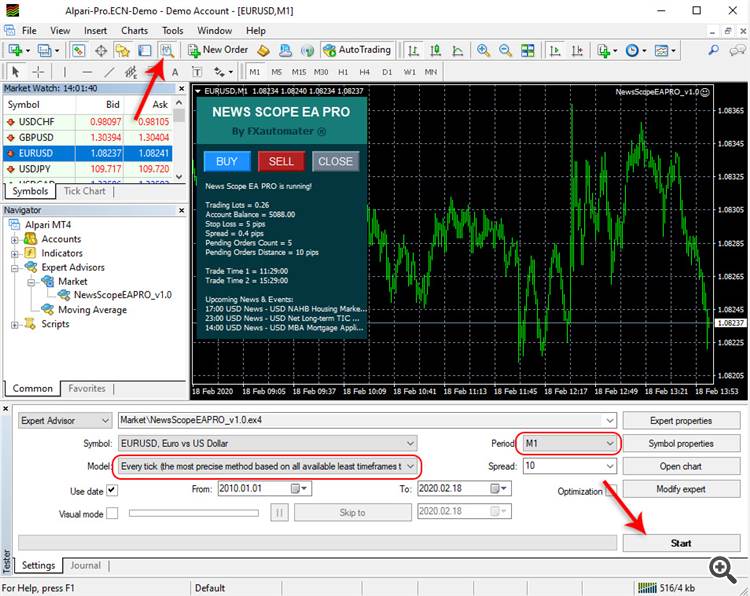News Scope EA PRO MT4 product page: https://www.mql5.com/en/market/product/40851
News Scope EA PRO MT5 product page: https://www.mql5.com/en/market/product/91185
Please, check my other products in MQL5 Market:
- Infinity Trader EA: MT4 version | MT5 version
- Forex Gold Investor: MT4 version | MT5 version
- Forex Trend Detector: MT4 version | MT5 version
- GOLD Scalper PRO: MT4 version | MT5 version
- Omega Trend EA: MT4 version
- BF Scalper PRO: MT4 version | MT5 version
- Smart Scalper PRO: MT4 version | MT5 version
- News Scope EA PRO: MT4 version | MT5 version
- Trend Matrix EA: MT4 version | MT5 version
NEWS SCOPE EA PRO LIVE PERFORMANCE
Check below News Scope EA PRO live results on different accounts:
1. News Scope EA PRO performance:

2. News Scope EA PRO performance:

If you want to learn more about News Scope EA PRO performance contact me: https://www.mql5.com/en/users/autotrader
News Scope EA PRO is a very effective and potentially highly profitable strategy for high impact news trading. Usually, when a major news event occurs, the price spikes in one, or both directions and this creates an opportunity for short-term scalping. If the magnitude of the price movement is strong enough, the trader cold gain 20, or in some rare cases even more than 100 pips in a few seconds. Of course, nothing is perfect and the liquidity issues in such high volatility moments could lead to spread increase, execution delay and slippage. However, in the last years the brokers conditions improves continuously and the spreads during major news events are lower than ever. This creates a good opportunity for profitable news trading.
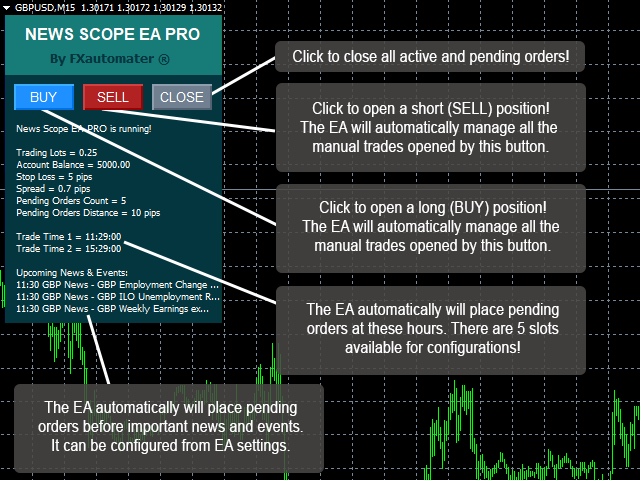
VERY IMPORTANT: When you test News Scope EA PRO for first time on strategy tester, the EA may download a big csv file with news for the past years. Therefore the strategy tester may freeze. If after clicking the start button you don't see any activity please stop the test and restart the terminal. This should fix the problem. After this test again. This time everything should be fine.
IMPORTANT for the MT5 version: Due to impossibility for internet connection during test in the strategy tester of MT5 terminal you will not be able to back-test News Scope EA PRO. In order to test, try the MT4 version. There is no such problem in the MT4 terminal. Or contact me to get a special test version.
News Scope EA PRO Features
- Semi-automated and fully automated modes
- Precise time and news detecting filters
- High spread detection filter
- Single or multiple-cascade orders modes
- Exit by a trailing stop, or back-tick detection
- NFP and FOMC only trading mode
- Multiple currency pairs support
- Longs only and shorts only option
- Custom time management feature
...If you are into news trading, News Scope EA PRO is the best tool for you!
Recommended timeframe: M1
Supported currency pairs: EURUSD, GBPUSD, AUDUSD, USDCAD and USDJPY.
I have prepared set files for each supported pair. Please scroll down to the bottom of the post. You will find all available .set files.
Please, make sure that you have loaded the set files for each individual currency pair!
We've performed and provided REAL TICK data optimizations and 99.90% quality real variable spread backtests for several currency pairs. As well we've used two independent tick data sources Dukascopy and Alpari ECN Pro.
IMPORTANT: Use “News Scope EA PRO” only on well-known ECN brokers with good reputation. If you notice repeatedly unusual spread increase, too high slippage, or execution delay, you should not use News Scope EA PRO on this broker anymore.
Money Management
News Scope EA PRO comes with Money Management System. You can set a risk in percents and the robot will automatically calculate the lots according the risk and your account free margin.
Advanced News Filter
News Scope EA PRO is equipped with Advanced News Filter. Thanks to this filter the EA can place pending orders at the right moment - usually just before the news time. The news filter can be configured precisely from the EA settings.
Configure MT4 terminal to allow WEB Requests to the following url: http://www.fxautomater.com You can find it in: MT4 terminal -> Tools -> Options -> Expert Advisors -> Allow WebRequests for listed URL (check the image below):
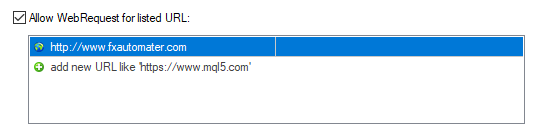
This is very important! This is the only way the News Filter to work properly. The information for the coming News and Events is on my website and you have to give a permission to the MT4 terminal to allow connections to my website.
Exit by Trailing Stop & Back-tick detection
News Scope EA PRO is equipped with Trailing Stop and Back-tick detection systems. Both systems are very useful. They improve the EA performance and protect the profit of the account.
Advanced Time Management System
With the Time Management System you can precisely configure News Scope EA PRO to place pending orders only during specific hours and minutes. You can also configure the EA to place pending orders or not on individual week days. This is a very powerful option which will let you catch the best moments/movements to place pending order. Usually it is good to place pending orders just before news and events. When big movements are expected.
E-mail and Push Notification System
News Scope EA PRO will inform you about all actions performed in your account. It easy to set-up your terminal to receive these notifications. News Scope EA PRO can send email and push notifications to your mobile phone and inform you about its trades. By default these options are disabled. Please read below News Scope EA PRO Settings to learn how to enable Email and Push notifications.
News Scope EA PRO Settings
==== Risk Management ====
- FixedLots - fixed trading volume (works if AutoMM=0).
- AutoMM - values greater than 0 (zero) activate automatic ММ (traded volume as a percentage of free margin).
==== General Settings ====
- Slippage - maximal allowed slippage for position opening.
- MaxSpread - maximal allowed spread for position opening.
- MagicNumber - magic number - it is extremely important to keep this different for all robots.
- StartTrail - value in pips. When trade's profit is equal to this value the EA set trailing stop.
- TrailStop - value in pips. The trailing stop value.
- EA_Coment - text which will be added as a comment to each trade opened by News Scope EA PRO.
==== Pending Orders Settings ====
- PlaceOrders_OnInit - true/false - whether to place or not pending orders during initialization of the EA.
- ExitAll_OnDeinit - true/false - whether to close or not all orders during de-initialization of the EA.
- ExitAll_OnInit - true/false - whether to close or not all orders during initialization of the EA.
- CloseOnTradeHour - true/false - whether to close or not all orders before to place pending orders.
- TradeDirection - possible values: -1 only short trades; +1 only long trades; 0 long and short trades;
- AddDistance - the distance between the current price and the first pending order in pips.
- AddStep - the distance between each pending orders in pips.
- AddCount - the number of pending orders to be placed.
- StopLoss - the stop loss value for pending orders. 0 - means not stop loss.
- ExpireMinutes - the expiration time for pending orders in minutes.
- CloseOnReversePips - when there is a reverse X pips then the EA will close all active orders with the idea to protect the profit. (X is value of CloseOnReversePips)
==== Time Management System ====
With the Time Management System you can set which days the EA to trade. By default it trades every weekday.
- MondayTrading - true/false - enable or disable trading on Monday
- TuesdayTrading - true/false - enable or disable trading on Tuesday
- WednesdayTrading - true/false - enable or disable trading on Wednesday
- ThursdayTrading - true/false - enable or disable trading on Thursday
- FridayTrading - true/false - enable or disable trading on Friday
==== Static News Trading ====
There are 5 slots for setting custom time for placing pending orders. For example the news will be at 11:30 then you can set TradeHour_1=11 and TradeMinute_1=29. The EA will place pending orders 10 seconds before the news time - i.e. 11:29:50. If you wish to set the pending orders earlier for example 30 seconds before the news then set TradeSeconds=30. By default this parameter has value 50 which means 10 seconds before the news.
- TradeHour_1 - hour for placing pending orders. Slot 1.
- TradeMinute_1 - minutes for placing orders. Slot 1.
- TradeHour_2 - hour for placing pending orders. Slot 2.
- TradeMinute_2 - minutes for placing orders. Slot 2.
- TradeHour_3 - hour for placing pending orders. Slot 3.
- TradeMinute_3 - minutes for placing orders. Slot 3.
- TradeHour_4 - hour for placing pending orders. Slot 4.
- TradeMinute_4 - minutes for placing orders. Slot 4.
- TradeHour_5 - hour for placing pending orders. Slot 5.
- TradeMinute_5 - minutes for placing orders. Slot 5.
- TradeSeconds – its default value is 50 and this means that pending trades will be placed 10 seconds before the news time. If you follow the above example which is 11:29:50 you will easily find what this parameter does.
- DeleteAfterSeconds - placed pending orders will be deleted after X second (X is value of DeleteAfterSeconds)
===== GMT Settings ====
- GMT_Offset - winter GMT offset of your broker.
- Calculate_DST - true/false - Set TRUE if the broker shifts the GMT offset with +1 in Summer. Set FALSE if broker use same GMT offset whole year.
==== News Filter Settings ====
- PlaceOrdersOnNews - true/false - enable/disable placing trades before news.
- Include_Medium_News - true/false – include, or not the medium impact news. The high impact news are included by default.
- NFP_FOMC_ONLY - true/false - when true the EA will place pending orders only during NFP and FOMC news.
- PlaceOrdersBefore - value in seconds. The EA will place the pending orders X second before the news (X is value of PlaceOrdersBefore).
- DeleteAfterNews - placed pending orders before news will be deleted after X second (X is value of DeleteAfterNews). This parameter is different than DeleteAfterSeconds. It is only for panding orders placed before news while DeleteAfterSeconds is for pending orders placed based on the Time Management System.
- Tolerance - the EA may place the pending orders with X seconds delay (X is value of Tolerance).. Sometimes there are not ticks at the right moment and the EA may wait a few second for the first tick to appear after the right moment.
Configure MT4 terminal to allow WEB Requests to the following url: http://www.fxautomater.com Only this way the news filter will be able to work properly!
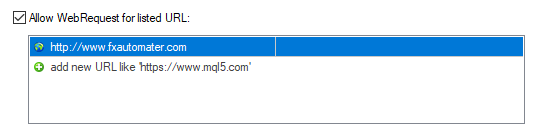
You can find it in: MT4 terminal -> Tools -> Options -> Expert Advisors -> Allow WebRequests for listed URL (check the image above):
==== Notifications ====
- EMAIL_Notification - true/false - enable/disable email notifications.
- PUSH_Notification - true/false – enable/disable push notifications to mobile phones
News Scope EA PRO Backtest Results
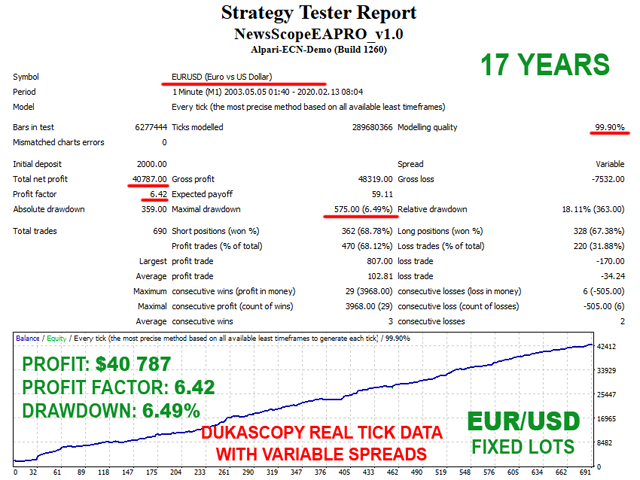

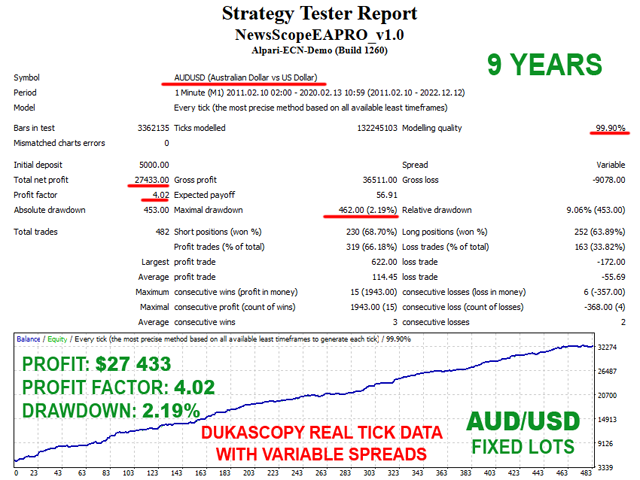
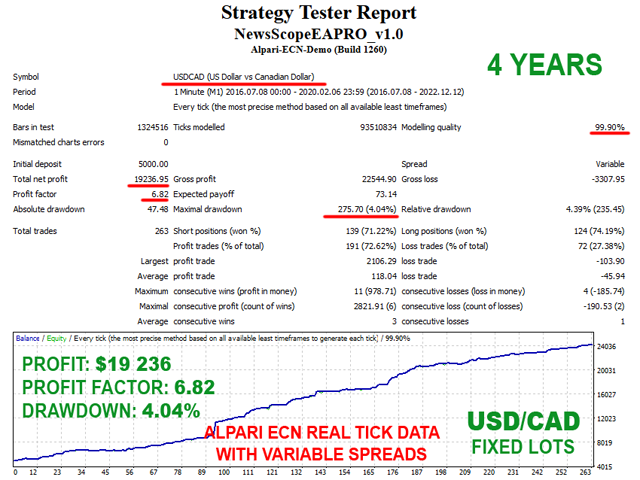
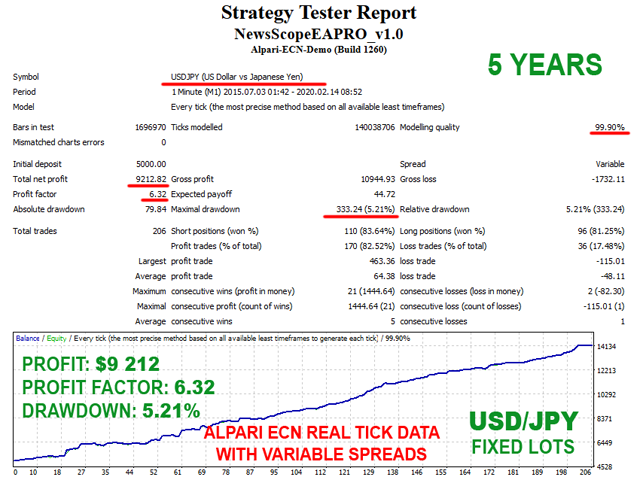
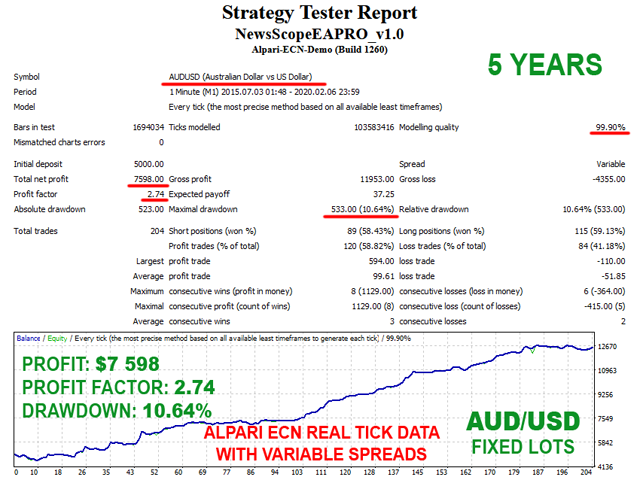
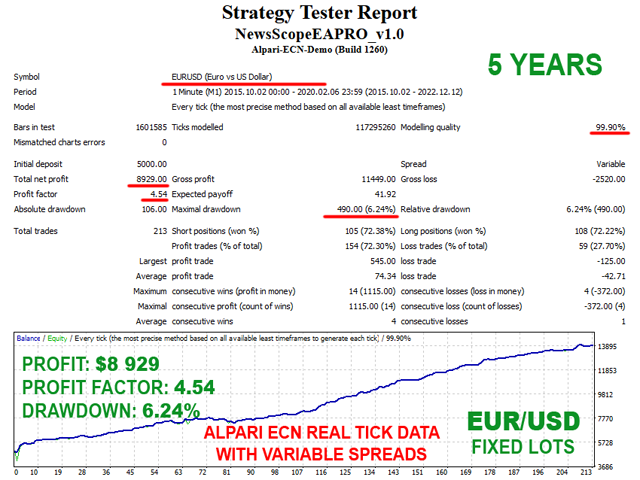
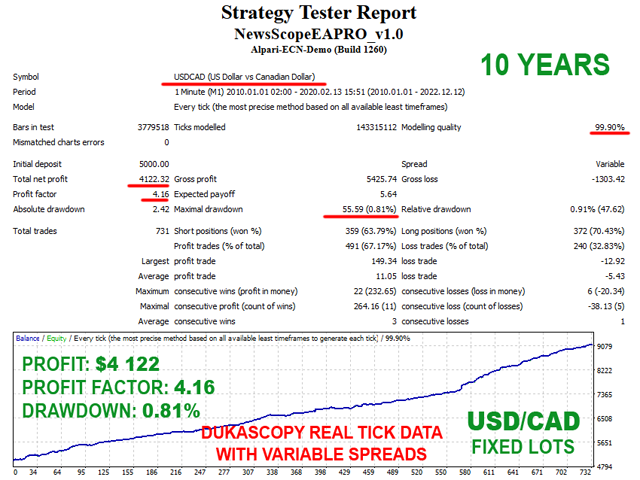
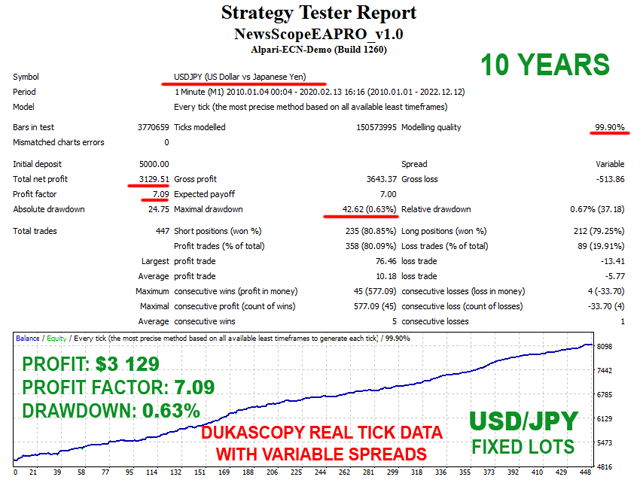
How to backtest News Scope EA PRO
If you wish to back-test News Scope EA PRO, first you should download history from the MetaTrader history center: click Tools -> History Center, or press the "F2" key of the keyboard. In the list, find the currency pair that you wish to back-test and double click to expand it. Click "1 Minute (M1)" and then click "Download". When the download process is finished, double click on "5 Minutes (M5)” and "15 Minutes (M15)" to convert the M1 data (repeat this for the rest of the time frames). Close the "History Center" window. Restart the MT4 terminal in any case. Check the below image!
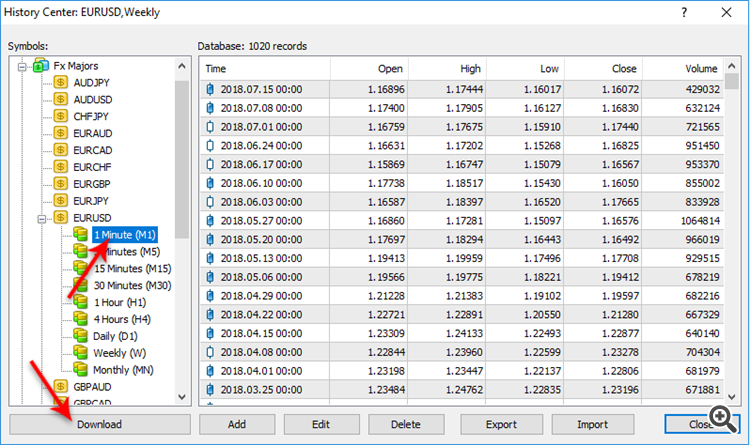
To open the "Strategy Tester" window click the "Strategy Tester" button of the MetaTrader menu, or press "Ctrl+R" on the keyboard. In the "Strategy Tester" window chose News Scope EA PRO, chose one of the supported currency pairs, chose M1 timeframe, chose the method "Every tick ...", as shown below. Click "Start" to start the back-test.
VERY IMPORTANT: When you test News Scope EA PRO for first time on strategy tester, the EA may download a big csv file with news for the past years. Therefore the strategy tester may freeze. If after clicking the start button you don't see any activity please stop the test and restart the terminal. This should fix the problem. After this test again. This time everything should be fine.
.SET Files of News Scope EA PRO
I have prepared .set files for each supported pairs. You can find them below. There are two types of .set files. With the first type of .set files the EA works only with News Filter to detect the news time and place pending orders. With the second type of set files the EA use custom times entered in the EA settings. You can easily sort both type of set files. The second type has -hours at the end of the name.
Watch video tutorial to learn how to load the .set files in MT4 terminal