
MQL5 クックブック: インジケーターサブウィンドウコンソールーボタン
イントロダクション
この記事では、ボタンコンソールでユーザーインターフェースを開発する例を紹介します。ユーザーにインタラクティヴィティ性を伝えるため、ボタンはカーソルが図上にある際に色を変えます。ボタンの上にカーソルがある状態で、ボタンの色は、わずかに暗くなり、ボタンがクリックされた時には、わずかにより暗くなります。さらに、ツールチップをそれぞれのボタンに加え、直感的なインターフェースを作成します。
この記事はその他のイベントも扱っています:マウス移動イベント、左マウスボタンの状態、オブジェクトへの左クリック、チャートのプロパティ修正イベントなどです。インジケーターサブウィンドウの全スペースを占めるボタンパネルを作成していきます。ボタンは、3行にそれぞれ4つのボタンが配置されています。
開発
MQL5では、ボタンは様々なグラフィカルオブジェクトを用いて作成されており、OBJ_BUTTON (ボタン), OBJ_BITMAP (ビットマップ)、OBJ_BITMAP_LABEL (ビットマップラベル) やOBJ_EDIT (編集)などです。
この記事では、OBJ_EDITを用いて、ボタンを作成します。この種類のオブジェクトは、読み取り専用になっています。明記するテキストを表示できるので役に立ちます。さらに、オブジェクトの角を尖がらせることもできます。
それでは、MQL5ウィザードを用いて、インジケーターを作成しましょう。インジケーターのソースコードは以下のようになります;
//+------------------------------------------------------------------+ //| TestButtons.mq5 | //| Copyright 2013, MetaQuotes Software Corp. | //| http://www.mql5.com | //+------------------------------------------------------------------+ #property copyright "Copyright 2013, MetaQuotes Software Corp." #property link "http://www.mql5.com" #property version "1.00" //--- #property indicator_separate_window // Indicator is in the subwindow #property indicator_plots 0 // No plotting series //+------------------------------------------------------------------+ //| Custom indicator initialization function | //+------------------------------------------------------------------+ int OnInit() { //--- indicator buffers mapping //--- return(INIT_SUCCEEDED); } //+------------------------------------------------------------------+ //| Custom indicator iteration function | //+------------------------------------------------------------------+ int OnCalculate(const int rates_total, const int prev_calculated, const int begin, const double &price[]) { //--- //--- return value of prev_calculated for next call return(rates_total); } //+------------------------------------------------------------------+ //| Timer function | //+------------------------------------------------------------------+ void OnTimer() { //--- } //+------------------------------------------------------------------+ //| ChartEvent function | //+------------------------------------------------------------------+ void OnChartEvent(const int id, const long &lparam, const double &dparam, const string &sparam) { //--- } //+------------------------------------------------------------------+
今あるのは、何も描画されていない空のウィンドウです。タイマーの必要性は後ほど考察します。
関数を作成する際に使用される配列や、変数、定数を追加しましょう。すべての配列は二次元です。1次元は、ウィンドウの高さを超えるボタンの数を示し、二次元はウィンドウの幅を超える超えるボタン数を意味します。
//--- #define BUTTON_COLUMNS 4 // Number of buttons across the width #define BUTTON_ROWS 3 // Number of buttons across the height //+------------------------------------------------------------------+ //| Global parameters | //+------------------------------------------------------------------+ //--- Font string font_name="Calibri"; //--- Indicator subwindow properties int subwindow_number =WRONG_VALUE; // Subwindow number int subwindow_height =0; // Subwindow height string subwindow_shortname ="TestButtons"; // Short name of the indicator string prefix =subwindow_shortname+"_"; // Prefix for object names int chart_width =0; // Chart width int chart_height =0; // Chart height int chart_y_offset =0; // Distance from the chart top to the subwindow //--- Colors of button elements color background_color =clrSteelBlue; // Button color color font_color =clrWhite; // Font color color hover_background_color =C'38,118,166'; // Button color when the cursor goes over color clicked_background_color =C'2,72,136'; // Clicked button color //--- Text displayed on buttons string button_texts[BUTTON_ROWS][BUTTON_COLUMNS]= { {"Button 01","Button 02","Button 03","Button 04"}, {"Button 05","Button 06","Button 07","Button 08"}, {"Button 09","Button 10","Button 11","Button 12"} }; //--- Object names string button_object_names[BUTTON_ROWS][BUTTON_COLUMNS]= { {"button_01","button_02","button_03","button_04"}, {"button_05","button_06","button_07","button_08"}, {"button_09","button_10","button_11","button_12"} }; //--- Button widths int button_widths[BUTTON_ROWS][BUTTON_COLUMNS]; //--- Button heights int button_heights[BUTTON_ROWS][BUTTON_COLUMNS]; //--- X-coordinates int button_x_distances[BUTTON_ROWS][BUTTON_COLUMNS]; //--- Y-coordinates int button_y_distances[BUTTON_ROWS][BUTTON_COLUMNS]; //--- Button states bool button_states[BUTTON_ROWS][BUTTON_COLUMNS]= { {true,false,false,false}, {false,false,false,false}, {false,false,false,false} }; //--- Button colors color button_colors[BUTTON_ROWS][BUTTON_COLUMNS];
チャートをインジケーターにロードしている際、サイズや座標を計算したのち、配列はOnInit()関数のオブジェクトプロパティに初期化される必要が有ります。カーソル追跡をONにする必要が有ります。そして最後に、インジケーターサブウィンドウにボタンを追加します。利便性のため、これらのアクションは、以下にて一つずつ見ていく個別の関数にて実行されます。結果として、OnInit()関数コードは以下のようになります:
//+------------------------------------------------------------------+ //| Custom indicator initialization function | //+------------------------------------------------------------------+ int OnInit() { //--- Set the timer at 1-second intervals EventSetTimer(1); //--- Add prefix to object names AddPrefix(); //--- Enable tracking of mouse events ChartSetInteger(0,CHART_EVENT_MOUSE_MOVE,true); //--- Set the short name IndicatorSetString(INDICATOR_SHORTNAME,subwindow_shortname); //--- Set subwindow properties SetSubwindowProperties(); //--- Set button properties SetButtonColors(); // Colors SetButtonCoordinates(); // Coordinates SetButtonSizes(); // Sizes //--- Add the button panel AddButtonsPanel(); //--- Refresh the chart ChartRedraw(); //--- Everything completed successfully return(INIT_SUCCEEDED); }
AddPrefix()関数では、接頭辞、つまり、インジケーターのショートネームがそれぞれのグラフィカルオブジェクトの名前に追加されます。これは、チャート上で一つ以上のプログラムが稼働し、オブジェクト名をマッチさせている場合、オブジェクトの移動・削除・置換を除去する上で必要です。
//+------------------------------------------------------------------+ //| Adding prefix to all object names | //+------------------------------------------------------------------+ void AddPrefix() { //--- Add prefix to object names for(int i=0; i<BUTTON_COLUMNS; i++) for(int j=0; j<BUTTON_ROWS; j++) button_object_names[j][i]=prefix+button_object_names[j][i]; }
計算に必要なチャートの属性は、SetSubwindowProperties()関数にて初期化されます:
//+------------------------------------------------------------------+ //| Setting subwindow properties | //+------------------------------------------------------------------+ void SetSubwindowProperties() { //--- Indicator subwindow number subwindow_number=ChartWindowFind(0,subwindow_shortname); //--- Subwindow width and height chart_width=(int)ChartGetInteger(0,CHART_WIDTH_IN_PIXELS); subwindow_height=(int)ChartGetInteger(0,CHART_HEIGHT_IN_PIXELS,subwindow_number); }
チャートの属性を取得した後、ボタンの色、座標値、サイズを決定するための計算を行います。これらのアクションは以下に提供されている3つの個別の関数にて実行されます:
//+------------------------------------------------------------------+ //| Setting button color | //+------------------------------------------------------------------+ void SetButtonColors() { for(int i=0; i<BUTTON_COLUMNS; i++) { for(int j=0; j<BUTTON_ROWS; j++) { //--- If the button is clicked if(button_states[j][i]) button_colors[j][i]=clicked_background_color; //--- If the button is unclicked else button_colors[j][i]=background_color; } } } //+------------------------------------------------------------------+ //| Setting X and Y coordinates for buttons | //+------------------------------------------------------------------+ void SetButtonCoordinates() { int button_width=chart_width/BUTTON_COLUMNS; int button_height=subwindow_height/BUTTON_ROWS; //--- for(int i=0; i<BUTTON_COLUMNS; i++) { for(int j=0; j<BUTTON_ROWS; j++) { if(i==0) button_x_distances[j][i]=0; else button_x_distances[j][i]=(button_width*i)-i; //--- if(j==0) button_y_distances[j][i]=0; else button_y_distances[j][i]=(button_height*j)-j; } } } //+------------------------------------------------------------------+ //| Setting button width and height | //+------------------------------------------------------------------+ void SetButtonSizes() { int button_width=chart_width/BUTTON_COLUMNS; int button_height=subwindow_height/BUTTON_ROWS; //--- for(int i=0; i<BUTTON_COLUMNS; i++) { for(int j=0; j<BUTTON_ROWS; j++) { if(i==BUTTON_COLUMNS-1) button_widths[j][i]=chart_width-(button_width*(BUTTON_COLUMNS-1)-i); else button_widths[j][i]=button_width; //--- if(j==BUTTON_ROWS-1) button_heights[j][i]=subwindow_height-(button_height*(BUTTON_ROWS-1)-j)-1; else button_heights[j][i]=button_height; } } }
そして、最後にAddButtonsPanel()関数はインジケーターサブウィンドウにボタンを追加します:
//+------------------------------------------------------------------+ //| Adding buttons to the indicator subwindow | //+------------------------------------------------------------------+ void AddButtonsPanel() { //--- Create buttons for(int i=0; i<BUTTON_COLUMNS; i++) { for(int j=0; j<BUTTON_ROWS; j++) { CreateButton(0,subwindow_number,button_object_names[j][i],button_texts[j][i], CORNER_LEFT_UPPER,font_name,8,font_color,button_colors[j][i],clrNONE, button_widths[j][i],button_heights[j][i], button_x_distances[j][i],button_y_distances[j][i],2,true,button_texts[j][i]); } } }
補助関数のソースコードCreateButton()は、以下のようになります:
//+------------------------------------------------------------------+ //| Creating a button (graphical object of the Edit type) | //+------------------------------------------------------------------+ void CreateButton(long chart_id, // chart id int sub_window, // (sub)window number string object_name, // object name string text, // displayed text long corner, // chart corner string font, // font int font_size, // font size color c_font, // font color color c_background, // background color color c_border, // border color int x_size, // width int y_size, // height int x_dist, // X-coordinate int y_dist, // Y-coordinate long zorder, // Z-order bool read_only, // Read Only flag string tooltip) // tooltip { //--- If the object has been created successfully, set the remaining properties if(ObjectCreate(chart_id,object_name,OBJ_EDIT,subwindow_number,0,0)) { ObjectSetString(chart_id,object_name,OBJPROP_TEXT,text); // name ObjectSetInteger(chart_id,object_name,OBJPROP_CORNER,corner); // chart corner ObjectSetString(chart_id,object_name,OBJPROP_FONT,font); // font ObjectSetInteger(chart_id,object_name,OBJPROP_FONTSIZE,font_size); // font size ObjectSetInteger(chart_id,object_name,OBJPROP_COLOR,c_font); // font color ObjectSetInteger(chart_id,object_name,OBJPROP_BGCOLOR,c_background); // background color ObjectSetInteger(chart_id,object_name,OBJPROP_BORDER_COLOR,c_border); // border color ObjectSetInteger(chart_id,object_name,OBJPROP_XSIZE,x_size); // width ObjectSetInteger(chart_id,object_name,OBJPROP_YSIZE,y_size); // height ObjectSetInteger(chart_id,object_name,OBJPROP_XDISTANCE,x_dist); // X-coordinate ObjectSetInteger(chart_id,object_name,OBJPROP_YDISTANCE,y_dist); // Y-coordinate ObjectSetInteger(chart_id,object_name,OBJPROP_SELECTABLE,false); // object is not available for selection ObjectSetInteger(chart_id,object_name,OBJPROP_ZORDER,zorder); // Z-order ObjectSetInteger(chart_id,object_name,OBJPROP_READONLY,read_only); // Read Only text ObjectSetInteger(chart_id,object_name,OBJPROP_ALIGN,ALIGN_CENTER); // align center ObjectSetString(chart_id,object_name,OBJPROP_TOOLTIP,tooltip); // no tooltip if "\n" } }
CreateButton()関数の最後のパラメーターに注意してください:マウスがグラフィカルオブジェクトの上を移動する際のツールチップの挙動を担当します。例えば、AddButtonsPanel()関数では、このパラメーターはbutton_texts配列から渡された値によって表されます:必要であれば、より詳しい記述で個別の配列を作成できます。
それでは、もしインジケーターをチャートに貼り付ければ、結果は以下のようになります;
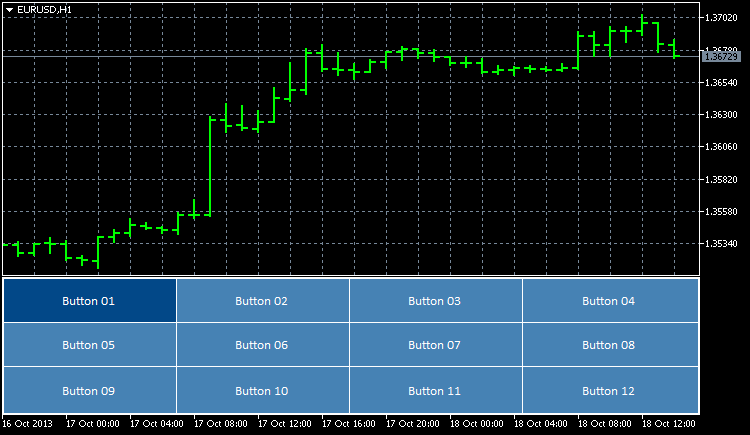
図1. インジケーターサブウィンドウに追加されたボタン
現在、これらはインジケーターサブウィンドウにて調整されたオブジェクトでしかありません。ユーザーとのインタラクションはまだ実装されていません。これらのオブジェクトに息を吹き込みましょう。
まず、サブウィンドウのサイズが変更された際にそのサイズに沿って、ボタンのサイズを調整する機能を実装します。このために、二つの関数を追加で記述します - UpdateButtonCoordinates()とResizeButtons()です。ボタンの座標とサイズを設定します:
//+------------------------------------------------------------------+ //| Updating button coordinates | //+------------------------------------------------------------------+ void UpdateButtonCoordinates() { //--- Set coordinates for(int i=0; i<BUTTON_COLUMNS; i++) { for(int j=0; j<BUTTON_ROWS; j++) { ObjectSetInteger(0,button_object_names[j][i],OBJPROP_XDISTANCE,button_x_distances[j][i]); ObjectSetInteger(0,button_object_names[j][i],OBJPROP_YDISTANCE,button_y_distances[j][i]); } } } //+------------------------------------------------------------------+ //| Updating button sizes | //+------------------------------------------------------------------+ void ResizeButtons() { //--- Set sizes for(int i=0; i<BUTTON_COLUMNS; i++) { for(int j=0; j<BUTTON_ROWS; j++) { ObjectSetInteger(0,button_object_names[j][i],OBJPROP_XSIZE,button_widths[j][i]); ObjectSetInteger(0,button_object_names[j][i],OBJPROP_YSIZE,button_heights[j][i]); } } }
チャートの属性の修正イベントとチャートのサイズ修正イベントのハンドリングを行うために、 CHARTEVENT_CHART_CHANGE識別子を使用する必要が有ります。以下にて、OnChartEvent()関数に追加する必要のあるコードがあります。
//+------------------------------------------------------------------+ //| ChartEvent function | //+------------------------------------------------------------------+ void OnChartEvent(const int id, // event identifier const long &lparam, // parameter of the event of type long const double &dparam, // parameter of the event of type double const string &sparam) // parameter of the event of type string { //--- Tracking the event of modifying the chart properties and resizing the chart if(id==CHARTEVENT_CHART_CHANGE) { //--- Set subwindow properties SetSubwindowProperties(); //--- Set button coordinates SetButtonCoordinates(); //--- Set button sizes SetButtonSizes(); //--- Set new button coordinates UpdateButtonCoordinates(); //--- Set new button sizes ResizeButtons(); //--- Refresh the chart ChartRedraw(); return; } }
もしインジケーターをチャートに追加すると、(もしくはインジケーターがすでにチャートにある状態で再度コンパイルすると)そのボタンは、チャートウィンドウかインジケーターサブウィンドウがサイズ変更されるとすぐに、自動的にサイズ変更し、再配置されます。
さらにカーソルがボタン上にある際のボタンの色の変化を実装します。しかし、関数コードを記述する前に、 CHARTEVENT_MOUSE_MOVE識別子にてイベントをハンドリングするプロセスを見てみましょう。
OnInit()関数では、すでにプログラムにマウス左ボタンの状態だけでなく、マウスのカーソルの移動を追跡するよう指示するStringを持っています。
//--- Enable tracking of mouse events ChartSetInteger(0,CHART_EVENT_MOUSE_MOVE,true);
これなしでは(もしくは、最後のパラメーター値がFalseであれば、)CHARTEVENT_MOUSE_MOVE識別子のついたイベントは、OnChartEvent()関数にて追跡されません。これは、すべてのプログラムにてそのようなイベントが追跡される必要がないので、とても役に立ちます。
マウスイベントの追跡がどのように作動するかを理解するために、一時的にOnChartEvent()関数にチャートの一致するコメントを表示する機能を追加します。
//--- Mouse movement and left-click tracking if(id==CHARTEVENT_MOUSE_MOVE) { Comment("id: ",CHARTEVENT_MOUSE_MOVE,"\n", "lparam (x): ",lparam,"\n", "dparam (y): ",dparam,"\n", "sparam (state of the mouse buttons): ",sparam );
もしチャートのマウスカーソルのを移動させたら、左上の角にてカーソルの現在の座標を見ることができます。左クリックした時、その変化はコメント行sparam (マウスボタンの状態)にて表示され、 One (1) はマウスボタンがクリックされたことを示し、zero (0) はクリックが終了したことを意味します。
もしマウスカーソルが位置しているサブウィンドウを知る必要があれば、ChartXYToTimePrice()関数を使用できます。座標を取得し、ウィンドウ・サブウィンドウ数、時刻、価格を返します(参照により渡された値に返します。)以下のコードをテストすることでご覧になれます:
//--- Mouse movement and left-click tracking if(id==CHARTEVENT_MOUSE_MOVE) { int x =(int)lparam; // X-coordinate int y =(int)dparam; // Y-coordinate int window =WRONG_VALUE; // Number of the window where the cursor is located datetime time =NULL; // Time corresponding to the X-coordinate double price =0.0; // Price corresponding to the Y-coordinate //--- Get the position of the cursor if(ChartXYToTimePrice(0,x,y,window,time,price)) { Comment("id: ",CHARTEVENT_MOUSE_MOVE,"\n", "x: ",x,"\n", "y: ",y,"\n", "sparam (state of the mouse buttons): ",sparam,"\n", "window: ",window,"\n", "time: ",time,"\n", "price: ",DoubleToString(price,_Digits) ); } //--- return; }
インジケーターのサブウィンドウの計算は、もし関連する座標が用いられれば簡単です。この場合、 Yー座標(価格軸)に関連します。関連する値を取得するために、チャートの上部からインジケーターサブウィンドウまでの距離を現在の値から引く必要があります。これは以下のように実行されます:
//--- Get the position of the cursor if(ChartXYToTimePrice(0,x,y,window,time,price)) { //--- Get the distance from the chart top to the indicator subwindow chart_y_offset=(int)ChartGetInteger(0,CHART_WINDOW_YDISTANCE,subwindow_number); //--- Convert the Y-coordinate to the relative value y-=chart_y_offset; Comment("id: ",CHARTEVENT_MOUSE_MOVE,"\n", "x: ",x,"\n", "y: ",y,"\n", "sparam (state of the mouse buttons): ",sparam,"\n", "window: ",window,"\n", "time: ",time,"\n", "price: ",DoubleToString(price,_Digits) ); }
y変数の値は、もしマウスカーソルがインジケーターサブウィンドウの上にある場合、0以下になり、カーソルがサブウィンドウ上を移動した際に0以上になります。
標準として、チャート上のカーソルの位置に関係なく、時間軸に沿ってチャートをスクロールできます。チャートのスクロールは必要であれば停止できます。カーソルがパネル上やカスタムコントロール上に位置する際に必要です。カーソルがインジケーターサブウィンドウにある際のチャートのスクロール停止とカーソルががサブウィンドウ外にある時の開始のためのコードは以下のようになります;
//--- If the cursor is in the subwindow area, disable chart scrolling if(window==subwindow_number) ChartSetInteger(0,CHART_MOUSE_SCROLL,false); //--- Enable chart scrolling if the cursor moves out of the indicator subwindow area else ChartSetInteger(0,CHART_MOUSE_SCROLL,true);
さらに、カーソルが一致するボタンの上にある際のボタンの色を変える関数を書きましょうーChangeButtonColorOnHover():
//+------------------------------------------------------------------+ //| Changing the button color when the cursor hovers over the button | //+------------------------------------------------------------------+ void ChangeButtonColorOnHover(int x,int y) { int x1,y1,x2,y2; //--- Initialize the array of XY coordinates for buttons SetButtonCoordinates(); //--- Determine if the cursor is over any of the buttons for(int i=0; i<BUTTON_COLUMNS; i++) { for(int j=0; j<BUTTON_ROWS; j++) { //--- If this button is clicked, go to the next one if(button_states[j][i]) continue; //--- Get the button boundaries x1=button_x_distances[j][i]; y1=button_y_distances[j][i]; x2=button_x_distances[j][i]+button_widths[j][i]; y2=button_y_distances[j][i]+button_heights[j][i]; //--- If the cursor is within the button area, set the new button color if(x>x1 && x<x2 && y>y1 && y<y2) ObjectSetInteger(0,button_object_names[j][i],OBJPROP_BGCOLOR,hover_background_color); //--- Otherwise set the standard color else ObjectSetInteger(0,button_object_names[j][i],OBJPROP_BGCOLOR,background_color); } } }
結果として、CHARTEVENT_MOUSE_MOVE識別子の中にて以下のソースコードがあります。
//--- Mouse movement and left-click tracking if(id==CHARTEVENT_MOUSE_MOVE) { int x =(int)lparam; // X-coordinate int y =(int)dparam; // Y-coordinate int window =WRONG_VALUE; // Number of the window where the cursor is located datetime time =NULL; // Time corresponding to the X-coordinate double price =0.0; // Price corresponding to the Y-coordinate //--- Get the position of the cursor if(ChartXYToTimePrice(0,x,y,window,time,price)) { //--- Get the distance from the chart top to the indicator subwindow chart_y_offset=(int)ChartGetInteger(0,CHART_WINDOW_YDISTANCE,subwindow_number); //--- Convert the Y-coordinate to the relative value y-=chart_y_offset; //--- If the cursor is in the subwindow area, disable chart scrolling if(window==subwindow_number) ChartSetInteger(0,CHART_MOUSE_SCROLL,false); //--- Enable chart scrolling if the cursor moves out of the indicator subwindow area else ChartSetInteger(0,CHART_MOUSE_SCROLL,true); //--- Change the button color when the cursor is hovered over ChangeButtonColorOnHover(x,y); } //--- Refresh the chart ChartRedraw(); return; }
もしボタン上にカーソルを移動させた場合、ボタンの色の変化をご覧になることができるか、標準の状態に戻ります。
現在、Button 01のみクリックされた際のボタンの色を持っています。その他のボタンをクリックしようとすると、レスポンスはなく、色の変更もありません。この場合に色の変更を実装するために、CHARTEVENT_OBJECT_CLICK識別子のあるイベントを使用する必要があります。
二つの関数を書いてみましょう;InitializeButtonStates() とChangeButtonColorOnClick()です。InitializeButtonStates()関数は、特定のボタンがクリックされたか否かをチェックし、その名前の接頭辞をチェックします。もしそのクリックイベントが認識されれば、ボタンの状態の配列(button_states) がループにて初期化され、関数がtrueを返します。
//+------------------------------------------------------------------+ //| Initializing button states in case of click | //+------------------------------------------------------------------+ bool InitializeButtonStates(string clicked_object) { //--- Get the indicator subwindow number subwindow_number=ChartWindowFind(0,subwindow_shortname); //--- If a button in the indicator subwindow has been clicked if(ObjectFind(0,clicked_object)==subwindow_number && StringFind(clicked_object,prefix+"button_",0)>=0) { //--- Determine the clicked button for(int i=0; i<BUTTON_COLUMNS; i++) { for(int j=0; j<BUTTON_ROWS; j++) { //--- Determine the state of all buttons if(clicked_object==button_object_names[j][i]) button_states[j][i]=true; else button_states[j][i]=false; } } //--- return(true); } //--- return(false); }
この後、ChangeButtonColorOnClick()関数は、button_states配列の値に沿ってボタンの色を設定します。
//+------------------------------------------------------------------+ //| Changing the button color in case of click | //+------------------------------------------------------------------+ void ChangeButtonColorOnClick() { for(int i=0; i<BUTTON_COLUMNS; i++) { for(int j=0; j<BUTTON_ROWS; j++) { //--- If the button has been clicked, it is set a distinctive color if(button_states[j][i]) ObjectSetInteger(0,button_object_names[j][i],OBJPROP_BGCOLOR,clicked_background_color); //--- Set the standard color to the unclicked button else ObjectSetInteger(0,button_object_names[j][i],OBJPROP_BGCOLOR,background_color); } } }
すべてを作動させるために、ボタンのクリックのハンドリングをイベント追跡関数OnChartEvent()に追加してください:
//--- Tracking left mouse button clicks on a graphical object if(id==CHARTEVENT_OBJECT_CLICK) { //--- If the button has been clicked if(InitializeButtonStates(sparam)) { //--- Set button colors ChangeButtonColorOnClick(); } //--- Refresh the chart ChartRedraw(); return; }
クリックされた際、ボタンは色を変更します。
まだいくつか紹介するべきポイントがあります。OnDeinit()関数では、サブウィンドウエリアのチャートのスクロールを可能にし、チャートからインジケーターを削除した際のマウスイベントの追跡を停止します。これは、もしイベント追跡を使用するいくつかのプログラムが同時にチャートで稼働している場合、重要になります。
//+------------------------------------------------------------------+ //| Deinitialization | //+------------------------------------------------------------------+ void OnDeinit(const int reason) { if(reason==REASON_REMOVE || // If the indicator has been deleted from the chart or reason==REASON_RECOMPILE) // the program has been recompiled { //--- Deactivate the timer EventKillTimer(); //--- Delete the objects DeleteButtons(); //--- Enable chart scrolling ChartSetInteger(0,CHART_MOUSE_SCROLL,true); //--- Disable tracking of mouse events ChartSetInteger(0,CHART_EVENT_MOUSE_MOVE,false); //--- Refresh the chart ChartRedraw(); } }
プログラムのグラフィカルオブエクトの削除のための関数;
//+------------------------------------------------------------------+ //| Deleting all buttons | //+------------------------------------------------------------------+ void DeleteButtons() { for(int i=0; i<BUTTON_COLUMNS; i++) for(int j=0; j<BUTTON_ROWS; j++) DeleteObjectByName(button_object_names[j][i]); } //+------------------------------------------------------------------+ //| Deleting the object by name | //+------------------------------------------------------------------+ void DeleteObjectByName(string object_name) { //--- If such object exists if(ObjectFind(0,object_name)>=0) { //--- If an error occurred when deleting, print the relevant message if(!ObjectDelete(0,object_name)) Print("Error ("+IntegerToString(GetLastError())+") when deleting the object!"); } }
そして最後に、このプログラムにタイマーが必要な理由を紹介します。例えば、もし一つ以上のプログラムがチャート内で稼働し、個々のプログラムがマウスイベントを追跡する必要がある場合、チャート上からその内の一つが削除された時に、追跡がOnDeinit() 関数にてすべてのプログラムにおいて停止されます。したがって、代替物としてマウスイベントの追跡が行われているかを知るため毎秒毎のチェックを行う必要があるのです。
//+------------------------------------------------------------------+ //| Timer function | //+------------------------------------------------------------------+ void OnTimer() { //--- Check whether tracking of mouse events is enabled CheckChartEventMouseMove(); }
CheckChartEventMouseMove()関数コードは以下に提供されています;
CHARTEVENT_CHART_CHANGE識別子のあるイベントをチェックする上で十分です。
結果として得たものをデモンストレーションするビデオを以下にてご覧になれます:
結論
それではまとめましょう。TestButtons.mq5インジケーターは、この記事に添付されており、ダウンロードできます。さらなる開発により、この例はより面白いメニューに成長させることができます。例えば、ユーザーは特定のボタンをクリックすることで関連する価格にジャンプすることができます。ボタン数は必要であれば増やすことができます。
MetaQuotes Ltdによってロシア語から翻訳されました。
元の記事: https://www.mql5.com/ru/articles/750
警告: これらの資料についてのすべての権利はMetaQuotes Ltd.が保有しています。これらの資料の全部または一部の複製や再プリントは禁じられています。
この記事はサイトのユーザーによって執筆されたものであり、著者の個人的な見解を反映しています。MetaQuotes Ltdは、提示された情報の正確性や、記載されているソリューション、戦略、または推奨事項の使用によって生じたいかなる結果についても責任を負いません。
- 無料取引アプリ
- 8千を超えるシグナルをコピー
- 金融ニュースで金融マーケットを探索
ありがとう!
そのバージョンの方がお好きだと思います:グラフィカル・インターフェース I:ライブラリ構造の準備 (第1章)
このシリーズの続きです。 詳細な例がたくさんあります。
この問題を解決するにはどうしたらいいでしょうか?マウスの左ボタンを押した状態でCHARTEVENT_MOUSE_MOVEのイベントが発生し、そのイベントを受信し、必要なアクションが実行されます。
こんにちは。 この問題を解決するにはどうしたらいいでしょうか?マウスの左ボタンを押すとCHARTEVENT_MOUSE_MOVEのイベントが発生し、そのイベントが受信され、必要なアクションが実行されます。
チャート_マウス_スクロール
ハロー、
Mql5コミュニティへの大きな貢献に感謝します、
お願いがあるのですが、インジケーターで、ボタンの代わりにサブウィンドウでチャートを開く リンクをクリックできるようにしていただけないでしょうか?
ありがとうございました。