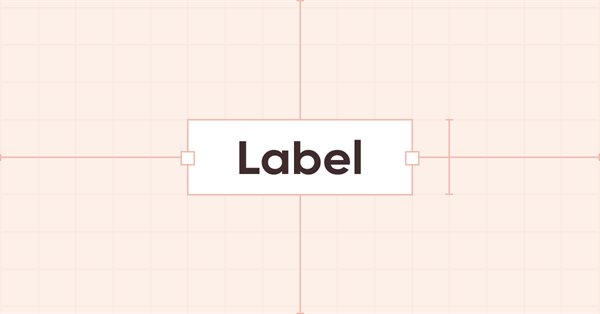
DoEasy. Elementos de control (Parte 7): Elemento de control "etiqueta de texto".
Contenido
- Contenido
- Concepto
- Mejorando las clases de la biblioteca
- Clase de control "Etiqueta de texto"
- Simulación
- ¿Qué es lo próximo?
Concepto
Sea cual sea el programa que utilizamos, no podremos apañarnos sin mostrar la información necesaria en la pantalla. Para mostrar textos, MS Visual Studio usa, entre otros, el control Label, la etiqueta de texto. El terminal MetaTrader 5 también tiene el objeto gráfico «Etiqueta de texto». Además, todos los elementos gráficos que creamos para generar interfaces gráficas o diseñar programas gráficos en el terminal también permiten mostrar el texto en el lienzo. Pero no siempre resulta cómodo. Así que hoy vamos a crear un control independiente llamado "Etiqueta de texto".
Dicho objeto podrá colocarse en cualquier lugar de su contenedor, y su propia funcionalidad replicará algunas de las funciones de las etiquetas de texto de MS Visual Studio: podremos establecer los parámetros de fuente para el texto mostrado y el posicionamiento de la inscripción dentro de los límites del objeto "etiqueta de texto". A su vez, el tamaño del objeto puede indicarse en anchura y altura o ajustarse automáticamente al tamaño de la fuente usada para la inscripción. Además, podremos usar un marco de objeto (un rectángulo que enmarque todo el objeto "etiqueta de texto" a lo largo de sus límites). El marco del objeto puede ser tanto plano como tridimensional. Todo esto nos ofrecerá un amplio margen para mostrar el texto en un diseño adecuado dentro de los elementos de la interfaz gráfica del programa.
Para que todos los parámetros del nuevo objeto puedan mostrarse en algún lugar, o podamos seleccionar los objetos según un parámetro requerido, añadiremos todas las propiedades usadas por el objeto "etiqueta de texto" a las listas de propiedades enteras, reales y string de los elementos gráficos de la biblioteca. En principio, este es el concepto al que tratamos de ceñirnos en todos los objetos de la biblioteca, pues proporciona la suficiente flexibilidad para usar las funciones ofrecidas para buscar, seleccionar y clasificar rápidamente los objetos de la biblioteca.
Mejorando las clases de la biblioteca
En primer lugar, vamos a añadir los nuevos mensajes de texto a la biblioteca.
En el archivo \MQL5\Include\DoEasy\Data.mqh, pondremos los índices de los nuevos mensajes de la biblioteca:
MSG_GRAPH_ELEMENT_TYPE_WF_PANEL, // Panel control MSG_GRAPH_ELEMENT_TYPE_WF_LABEL, // Label control MSG_GRAPH_OBJ_BELONG_PROGRAM, // Graphical object belongs to a program
...
//--- CPanel MSG_PANEL_OBJECT_ERR_FAILED_CREATE_UNDERLAY_OBJ, // Failed to create the underlay object MSG_PANEL_OBJECT_ERR_OBJ_MUST_BE_WFBASE, // Error. The created object should be of WinForms Base type or be derived from it }; //+------------------------------------------------------------------+
y los mensajes de texto correspondientes a los nuevos índices añadidos:
{"Элемент управления \"Panel\"","Control element \"Panel\""},
{"Элемент управления \"Label\"","Control element \"Label\""},
{"Графический объект принадлежит программе","The graphic object belongs to the program"},
...
//--- CPanel {"Не удалось создать объект-подложку","Failed to create underlay object"}, {"Ошибка. Создаваемый объект должен иметь тип WinForms Base или быть его наследником","Error. The object being created must be of type WinForms Base or be derived from it"}, }; //+---------------------------------------------------------------------+
Además del color del texto en el control «Etiqueta de texto», también usaremos su opacidad, lo cual nos permitirá, por ejemplo, crear un efecto de aparición/desaparición suave del texto en los elementos de la GUI del programa. También necesitaremos escribir el texto que muestra el objeto de etiqueta de texto en las propiedades, y algunos otros parámetros necesarios para construir objetos WinForms que no incluimos en las propiedades del elemento gráfico, pero que ya fueron creados antes.
En el archivo \MQL5\Include\DoEasy\Defines.mqh, en el bloque de parámetros del lienzo, incluimos una macrosustitución en la que se especificará la opacidad del texto para los controles por defecto:
//--- Canvas parameters #define PAUSE_FOR_CANV_UPDATE (16) // Canvas update frequency #define CLR_CANV_NULL (0x00FFFFFF) // Zero for the canvas with the alpha channel #define CLR_DEF_FORE_COLOR (C'0x2D,0x43,0x48') // Default color for texts of objects on canvas #define CLR_DEF_FORE_COLOR_OPACITY (255) // Default color non-transparency for canvas object texts #define CLR_DEF_OPACITY (200) // Default color non-transparency for canvas objects #define CLR_DEF_SHADOW_COLOR (C'0x6B,0x6B,0x6B') // Default color for canvas object shadows #define CLR_DEF_SHADOW_OPACITY (127) // Default color non-transparency for canvas objects #define DEF_SHADOW_BLUR (4) // Default blur for canvas object shadows #define DEF_FONT ("Calibri") // Default font #define DEF_FONT_SIZE (8) // Default font size #define OUTER_AREA_SIZE (16) // Size of one side of the outer area around the form workspace #define DEF_FRAME_WIDTH_SIZE (3) // Default form/panel/window frame width //--- Graphical object parameters
En la lista de tipos de los objetos de la biblioteca, añadimos el nuevo tipo, la etiqueta de texto:
//+------------------------------------------------------------------+ //| List of library object types | //+------------------------------------------------------------------+ enum ENUM_OBJECT_DE_TYPE { //--- Graphics OBJECT_DE_TYPE_GBASE = COLLECTION_ID_LIST_END+1, // "Base object of all library graphical objects" object type OBJECT_DE_TYPE_GELEMENT, // "Graphical element" object type OBJECT_DE_TYPE_GFORM, // Form object type OBJECT_DE_TYPE_GFORM_CONTROL, // "Form for managing pivot points of graphical object" object type OBJECT_DE_TYPE_GSHADOW, // Shadow object type //--- WinForms OBJECT_DE_TYPE_GWF_BASE, // WinForms Base object type (base abstract WinForms object) OBJECT_DE_TYPE_GWF_PANEL, // WinForms Panel object type OBJECT_DE_TYPE_GWF_LABEL, // WinForms Label object type //--- Animation
La lista de tipos de elementos gráficos también se actualizará con el nuevo elemento, la etiqueta de texto:
//+------------------------------------------------------------------+ //| The list of graphical element types | //+------------------------------------------------------------------+ enum ENUM_GRAPH_ELEMENT_TYPE { GRAPH_ELEMENT_TYPE_STANDARD, // Standard graphical object GRAPH_ELEMENT_TYPE_STANDARD_EXTENDED, // Extended standard graphical object GRAPH_ELEMENT_TYPE_SHADOW_OBJ, // Shadow object GRAPH_ELEMENT_TYPE_ELEMENT, // Element GRAPH_ELEMENT_TYPE_FORM, // Form GRAPH_ELEMENT_TYPE_WINDOW, // Window //--- WinForms GRAPH_ELEMENT_TYPE_WF_UNDERLAY, // Panel object underlay GRAPH_ELEMENT_TYPE_WF_BASE, // Windows Forms Base GRAPH_ELEMENT_TYPE_WF_PANEL, // Windows Forms Panel GRAPH_ELEMENT_TYPE_WF_LABEL, // Windows Forms Label }; //+------------------------------------------------------------------+
En la lista de propiedades enteras del elemento gráfico en el lienzo, añadimos todas las nuevas constantes, las que hemos añadido previamente a los objetos WimForms, pero no hemos colocado en esta enumeración, y las nuevas constantes:
//+------------------------------------------------------------------+ //| Integer properties of the graphical element on the canvas | //+------------------------------------------------------------------+ enum ENUM_CANV_ELEMENT_PROP_INTEGER { //--- ... CANV_ELEMENT_PROP_FORE_COLOR, // Default text color for all control objects CANV_ELEMENT_PROP_FORE_COLOR_OPACITY, // Default text color opacity for all control objects CANV_ELEMENT_PROP_BOLD_TYPE, // Font width type CANV_ELEMENT_PROP_BORDER_STYLE, // Control frame style CANV_ELEMENT_PROP_AUTOSIZE, // Flag of the element auto resizing depending on the content CANV_ELEMENT_PROP_AUTOSIZE_MODE, // Mode of the element auto resizing depending on the content CANV_ELEMENT_PROP_AUTOSCROLL, // Auto scrollbar flag CANV_ELEMENT_PROP_AUTOSCROLL_MARGIN_W, // Width of the field inside the element during auto scrolling CANV_ELEMENT_PROP_AUTOSCROLL_MARGIN_H, // Height of the field inside the element during auto scrolling CANV_ELEMENT_PROP_DOCK_MODE, // Mode of binding control borders to the container CANV_ELEMENT_PROP_MARGIN_TOP, // Top margin between the fields of this and another control //--- ... CANV_ELEMENT_PROP_PADDING_RIGHT, // Right margin inside the control CANV_ELEMENT_PROP_TEXT_ALIGN, // Text position within text label boundaries }; #define CANV_ELEMENT_PROP_INTEGER_TOTAL (44) // Total number of integer properties #define CANV_ELEMENT_PROP_INTEGER_SKIP (0) // Number of integer properties not used in sorting //+------------------------------------------------------------------+
En consecuencia, el número total de propiedades enteras pasará de 38 a 44.
En la lista de propiedades de tipo string del elemento gráfico en el lienzo, añadimos la nueva propiedad "Texto del elemento gráfico" y aumentamos el número total de propiedades de tipo string de 2 a 3:
//+------------------------------------------------------------------+ //| String properties of the graphical element on the canvas | //+------------------------------------------------------------------+ enum ENUM_CANV_ELEMENT_PROP_STRING { CANV_ELEMENT_PROP_NAME_OBJ = (CANV_ELEMENT_PROP_INTEGER_TOTAL+CANV_ELEMENT_PROP_DOUBLE_TOTAL), // Graphical element object name CANV_ELEMENT_PROP_NAME_RES, // Graphical resource name CANV_ELEMENT_PROP_TEXT, // Graphical element text }; #define CANV_ELEMENT_PROP_STRING_TOTAL (3) // Total number of string properties //+------------------------------------------------------------------+
Vamos a añadir todas las nuevas propiedades a la lista de posibles criterios de clasificación de los elementos gráficos en el lienzo:
//+------------------------------------------------------------------+ //| Possible sorting criteria of graphical elements on the canvas | //+------------------------------------------------------------------+ #define FIRST_CANV_ELEMENT_DBL_PROP (CANV_ELEMENT_PROP_INTEGER_TOTAL-CANV_ELEMENT_PROP_INTEGER_SKIP) #define FIRST_CANV_ELEMENT_STR_PROP (CANV_ELEMENT_PROP_INTEGER_TOTAL-CANV_ELEMENT_PROP_INTEGER_SKIP+CANV_ELEMENT_PROP_DOUBLE_TOTAL-CANV_ELEMENT_PROP_DOUBLE_SKIP) enum ENUM_SORT_CANV_ELEMENT_MODE { //--- Sort by integer properties SORT_BY_CANV_ELEMENT_ID = 0, // Sort by element ID //--- ... SORT_BY_CANV_ELEMENT_FORE_COLOR, // Sort by default text color for all control objects SORT_BY_CANV_ELEMENT_FORE_COLOR_OPACITY, // Sort by default text color opacity for all control objects SORT_BY_CANV_ELEMENT_BOLD_TYPE, // Sort by font width type SORT_BY_CANV_ELEMENT_BORDER_STYLE, // Sort by control frame style SORT_BY_CANV_ELEMENT_AUTOSIZE, // Sort by the flag of the control auto resizing depending on the content SORT_BY_CANV_ELEMENT_AUTOSIZE_MODE, // Sort by the mode of the control auto resizing depending on the content SORT_BY_CANV_ELEMENT_AUTOSCROLL, // Sort by auto scrollbar flag SORT_BY_CANV_ELEMENT_AUTOSCROLL_MARGIN_W, // Sort by width of the field inside the element during auto scrolling SORT_BY_CANV_ELEMENT_AUTOSCROLL_MARGIN_H, // Sort by height of the field inside the element during auto scrolling SORT_BY_CANV_ELEMENT_DOCK_MODE, // Sort by mode of binding control borders to the container //--- ... SORT_BY_CANV_ELEMENT_PADDING_RIGHT, // Sort by right margin inside the control SORT_BY_CANV_ELEMENT_TEXT_ALIGN, // Sort by text position within text label boundaries //--- Sort by real properties //--- Sort by string properties SORT_BY_CANV_ELEMENT_NAME_OBJ = FIRST_CANV_ELEMENT_STR_PROP,// Sort by an element object name SORT_BY_CANV_ELEMENT_NAME_RES, // Sort by the graphical resource name SORT_BY_CANV_ELEMENT_TEXT, // Sort by graphical element text }; //+------------------------------------------------------------------+
Ahora podremos clasificar, seleccionar y filtrar todos los elementos gráficos según las nuevas propiedades.
La clase básica de todos los objetos WinForms de la biblioteca es la clase CWinFormBase, que a su vez hereda el objeto de formulario en el que se organiza la interacción con el ratón. Vamos a necesitar algunas de sus variables privadas en las clases heredadas. Y como las variables y métodos privados solo resultan visibles en la clase donde se declaran, tendremos que moverlos de la sección privada a la sección protegida: entonces estarán también disponibles en las clases heredadas.
En el archivo de objetos de formulario \MQL5\Include\DoEasy\Objects\Graph\Form.mqh, trasladamos las variables de la sección privada
//+------------------------------------------------------------------+ //| Form object class | //+------------------------------------------------------------------+ class CForm : public CGCnvElement { private: CArrayObj m_list_elements; // List of attached elements CAnimations *m_animations; // Pointer to the animation object CShadowObj *m_shadow_obj; // Pointer to the shadow object CMouseState m_mouse; // "Mouse status" class object ENUM_MOUSE_FORM_STATE m_mouse_form_state; // Mouse status relative to the form ushort m_mouse_state_flags; // Mouse status flags color m_color_frame; // Form frame color int m_offset_x; // Offset of the X coordinate relative to the cursor int m_offset_y; // Offset of the Y coordinate relative to the cursor int m_init_x; // Newly created form X coordinate int m_init_y; // Newly created form Y coordinate int m_init_w; // Newly created form width int m_init_h; // Newly created form height //--- Reset the array size of (1) text, (2) rectangular and (3) geometric animation frames
a la sección protegida, y hacemos que algunos métodos sean virtuales, para que podamos anularlos en las clases heredadas:
protected: CArrayObj m_list_elements; // List of attached elements CAnimations *m_animations; // Pointer to the animation object CShadowObj *m_shadow_obj; // Pointer to the shadow object CMouseState m_mouse; // "Mouse status" class object ENUM_MOUSE_FORM_STATE m_mouse_form_state; // Mouse status relative to the form ushort m_mouse_state_flags; // Mouse status flags color m_color_frame; // Form frame color int m_offset_x; // Offset of the X coordinate relative to the cursor int m_offset_y; // Offset of the Y coordinate relative to the cursor CArrayObj m_list_tmp; // List for storing the pointers int m_frame_width_left; // Form frame width to the left int m_frame_width_right; // Form frame width to the right int m_frame_width_top; // Form frame width at the top int m_frame_width_bottom; // Form frame width at the bottom int m_init_x; // Newly created form X coordinate int m_init_y; // Newly created form Y coordinate int m_init_w; // Newly created form width int m_init_h; // Newly created form height //--- Initialize the variables virtual void Initialize(void); void Deinitialize(void); //--- Create a shadow object void CreateShadowObj(const color colour,const uchar opacity); //--- Return the name of the dependent object string CreateNameDependentObject(const string base_name) const { return ::StringSubstr(this.NameObj(),::StringLen(::MQLInfoString(MQL_PROGRAM_NAME))+1)+"_"+base_name; } //--- Update coordinates of bound objects virtual bool MoveDependentObj(const int x,const int y,const bool redraw=false); //--- Create a new bound element and add it to the list of bound objects virtual CGCnvElement *CreateAndAddNewElement(const ENUM_GRAPH_ELEMENT_TYPE element_type, CGCnvElement *main, const int x, const int y, const int w, const int h, const color colour, const uchar opacity, const bool activity); public:
Como vamos a usar el concepto general de construcción de los objetos de la biblioteca también para los objetos WinForms, y ya hemos añadido (y seguiremos añadiendo) los parámetros de los objetos WinForms a las propiedades de los elementos gráficos, tendremos que eliminar las variables de la clase básica CWinFormBase que se utilizaban para guardar las propiedades de los objetos y reescribir todos los métodos para establecer y obtener dichas propiedades.
En el archivo \MQL5\Include\DoEasy\Objects\Graph\WForms\WinFormBase.mqh, eliminamos las variables de la sección protegida que ya no resultan necesarias
//+------------------------------------------------------------------+ //| Form object class | //+------------------------------------------------------------------+ class CWinFormBase : public CForm { protected: color m_fore_color; // Default text color for all control objects ENUM_FW_TYPE m_bold_type; // Font width type ENUM_FRAME_STYLE m_border_style; // Control frame style bool m_autosize; // Flag of the element auto resizing depending on the content ENUM_CANV_ELEMENT_DOCK_MODE m_dock_mode; // Mode of binding control borders to the container int m_margin[4]; // Array of gaps of all sides between the fields of the current and adjacent controls int m_padding[4]; // Array of gaps of all sides inside controls private:
En la sección pública de la clase, rehacemos los métodos para obtener y registrar las propiedades en la enumeración de propiedades del objeto y añadimos los nuevos métodos, tanto para trabajar con el texto del objeto «Etiqueta de texto», como para establecer y obtener las propiedades comunes de los objetos WinForms:
public: //--- ... //--- ... //--- Constructors CWinFormBase(const long chart_id, const int subwindow, const string name, const int x, const int y, const int w, const int h); CWinFormBase(const string name) : CForm(::ChartID(),0,name,0,0,0,0) { this.m_type=OBJECT_DE_TYPE_GWF_BASE; } //--- (1) Set and (2) return the default text color of all panel objects void SetForeColor(const color clr) { this.SetProperty(CANV_ELEMENT_PROP_FORE_COLOR,clr); } color ForeColor(void) const { return (color)this.GetProperty(CANV_ELEMENT_PROP_FORE_COLOR); } //--- (1) Set and (2) return the default text color opacity of all panel objects void SetForeColorOpacity(const uchar value) { this.SetProperty(CANV_ELEMENT_PROP_FORE_COLOR_OPACITY,value); } uchar ForeColorOpacity(void) const { return (uchar)this.GetProperty(CANV_ELEMENT_PROP_FORE_COLOR_OPACITY); } //--- (1) Set and (2) return the element text virtual void SetText(const string text) { this.SetProperty(CANV_ELEMENT_PROP_TEXT,text); } string Text(void) const { return this.GetProperty(CANV_ELEMENT_PROP_TEXT); } //--- (1) Set and (2) return the element text location angle (alignment type) void SetTextAlign(const ENUM_ANCHOR_POINT anchor) { this.SetProperty(CANV_ELEMENT_PROP_TEXT_ALIGN,anchor); } ENUM_ANCHOR_POINT TextAlign(void) const { return (ENUM_ANCHOR_POINT)this.GetProperty(CANV_ELEMENT_PROP_TEXT_ALIGN); } //--- (1) Set and (2) return the Bold font flag void SetBold(const bool flag); bool Bold(void); //--- (1) Set and (2) return the Italic font flag void SetItalic(const bool flag); bool Italic(void); //--- (1) Set and (2) return the Strikeout font flag void SetStrikeout(const bool flag); bool Strikeout(void); //--- (1) Set and (2) return the Underline font flag void SetUnderline(const bool flag); bool Underline(void); //--- (1) Set and (2) return the font style void SetFontDrawStyle(ENUM_FONT_STYLE style); ENUM_FONT_STYLE FontDrawStyle(void); //--- (1) Set and (2) return the font width type void SetFontBoldType(ENUM_FW_TYPE type); ENUM_FW_TYPE FontBoldType(void) const { return (ENUM_FW_TYPE)this.GetProperty(CANV_ELEMENT_PROP_BOLD_TYPE); } //--- (1) Set and (2) return the frame style void SetBorderStyle(const ENUM_FRAME_STYLE style) { this.SetProperty(CANV_ELEMENT_PROP_BORDER_STYLE,style); } ENUM_FRAME_STYLE BorderStyle(void) const { return (ENUM_FRAME_STYLE)this.GetProperty(CANV_ELEMENT_PROP_BORDER_STYLE); } //--- (1) Set and (2) return the flag of the element auto resizing depending on the content virtual void SetAutoSize(const bool flag,const bool redraw) { this.SetProperty(CANV_ELEMENT_PROP_AUTOSIZE,flag); } bool AutoSize(void) { return (bool)this.GetProperty(CANV_ELEMENT_PROP_AUTOSIZE); } //--- (1) Set and (2) return the auto scrollbar flag virtual void SetAutoScroll(const bool flag,const bool redraw){ this.SetProperty(CANV_ELEMENT_PROP_AUTOSCROLL,flag); } bool AutoScroll(void) { return (bool)this.GetProperty(CANV_ELEMENT_PROP_AUTOSCROLL); } //--- (1) Set and (2) return the mode of binding element borders to the container virtual void SetDockMode(const ENUM_CANV_ELEMENT_DOCK_MODE mode,const bool redraw) { this.SetProperty(CANV_ELEMENT_PROP_DOCK_MODE,mode); } ENUM_CANV_ELEMENT_DOCK_MODE DockMode(void) const { return (ENUM_CANV_ELEMENT_DOCK_MODE)this.GetProperty(CANV_ELEMENT_PROP_DOCK_MODE);} //--- Set the gap (1) to the left, (2) at the top, (3) to the right, (4) at the bottom and (5) on all sides between the fields of this and another control void SetMarginLeft(const int value) { this.SetProperty(CANV_ELEMENT_PROP_MARGIN_LEFT,value); } void SetMarginTop(const int value) { this.SetProperty(CANV_ELEMENT_PROP_MARGIN_TOP,value); } void SetMarginRight(const int value) { this.SetProperty(CANV_ELEMENT_PROP_MARGIN_RIGHT,value); } void SetMarginBottom(const int value) { this.SetProperty(CANV_ELEMENT_PROP_MARGIN_BOTTOM,value); } void SetMarginAll(const int value) { this.SetMarginLeft(value); this.SetMarginTop(value); this.SetMarginRight(value); this.SetMarginBottom(value); } void SetMargin(const int left,const int top,const int right,const int bottom) { this.SetMarginLeft(left); this.SetMarginTop(top); this.SetMarginRight(right); this.SetMarginBottom(bottom); } //--- Return the gap (1) to the left, (2) at the top, (3) to the right and (4) at the bottom between the fields of this and another control int MarginLeft(void) const { return (int)this.GetProperty(CANV_ELEMENT_PROP_MARGIN_LEFT); } int MarginTop(void) const { return (int)this.GetProperty(CANV_ELEMENT_PROP_MARGIN_TOP); } int MarginRight(void) const { return (int)this.GetProperty(CANV_ELEMENT_PROP_MARGIN_RIGHT); } int MarginBottom(void) const { return (int)this.GetProperty(CANV_ELEMENT_PROP_MARGIN_BOTTOM); } //--- Set the gap (1) to the left, (2) at the top, (3) to the right, (4) at the bottom and (5) on all sides inside the control virtual void SetPaddingLeft(const uint value) { int padding=((int)value<this.m_frame_width_left ? this.m_frame_width_left : (int)value); this.SetProperty(CANV_ELEMENT_PROP_PADDING_LEFT,padding); } virtual void SetPaddingTop(const uint value) { int padding=((int)value<this.m_frame_width_top ? this.m_frame_width_top : (int)value); this.SetProperty(CANV_ELEMENT_PROP_PADDING_TOP,padding); } virtual void SetPaddingRight(const uint value) { int padding=((int)value<this.m_frame_width_right ? this.m_frame_width_right : (int)value); this.SetProperty(CANV_ELEMENT_PROP_PADDING_RIGHT,padding); } virtual void SetPaddingBottom(const uint value) { int padding=((int)value<this.m_frame_width_bottom ? this.m_frame_width_bottom : (int)value); this.SetProperty(CANV_ELEMENT_PROP_PADDING_BOTTOM,padding); } virtual void SetPaddingAll(const uint value) { this.SetPaddingLeft(value); this.SetPaddingTop(value); this.SetPaddingRight(value); this.SetPaddingBottom(value); } virtual void SetPadding(const int left,const int top,const int right,const int bottom) { this.SetPaddingLeft(left); this.SetPaddingTop(top); this.SetPaddingRight(right); this.SetPaddingBottom(bottom); } //--- Set the width of the element frame (1) to the left, (2) at the top, (3) to the right and (4) at the bottom virtual void SetFrameWidthLeft(const uint value) { this.m_frame_width_left=(int)value; } virtual void SetFrameWidthTop(const uint value) { this.m_frame_width_top=(int)value; } virtual void SetFrameWidthRight(const uint value) { this.m_frame_width_right=(int)value; } virtual void SetFrameWidthBottom(const uint value) { this.m_frame_width_bottom=(int)value; } virtual void SetFrameWidthAll(const uint value) { this.SetFrameWidthLeft(value); this.SetFrameWidthTop(value); this.SetFrameWidthRight(value); this.SetFrameWidthBottom(value); } virtual void SetFrameWidth(const uint left,const uint top,const uint right,const uint bottom) { this.SetFrameWidthLeft(left); this.SetFrameWidthTop(top); this.SetFrameWidthRight(right); this.SetFrameWidthBottom(bottom); } //--- Return the width of the element frame (1) to the left, (2) at the top, (3) to the right and (4) at the bottom int FrameWidthLeft(void) const { return this.m_frame_width_left; } int FrameWidthTop(void) const { return this.m_frame_width_top; } int FrameWidthRight(void) const { return this.m_frame_width_right; } int FrameWidthBottom(void) const { return this.m_frame_width_bottom; } //--- Return the gap (1) to the left, (2) at the top, (3) to the right and (4) at the bottom between the fields inside the control int PaddingLeft(void) const { return (int)this.GetProperty(CANV_ELEMENT_PROP_PADDING_LEFT); } int PaddingTop(void) const { return (int)this.GetProperty(CANV_ELEMENT_PROP_PADDING_TOP); } int PaddingRight(void) const { return (int)this.GetProperty(CANV_ELEMENT_PROP_PADDING_RIGHT); } int PaddingBottom(void) const { return (int)this.GetProperty(CANV_ELEMENT_PROP_PADDING_BOTTOM); } }; //+------------------------------------------------------------------+
En todos los métodos rediseñados, ahora escribiremos y obtendremos los valores no en variables, sino en enumeraciones de propiedades de objetos usando los métodos SetProperty() y GetProperty(), como describimos originalmente en el concepto de construcción de los objetos de la biblioteca en el primer artículo de su descripción.
En el constructor de la clase, establecemos el texto para el objeto que se va a crear como una «cadena vacía» y establecemos el color del texto y la opacidad en los valores por defecto registrados en Defines.mqh:
//+------------------------------------------------------------------+ //| Constructor | //+------------------------------------------------------------------+ CWinFormBase::CWinFormBase(const long chart_id, const int subwindow, const string name, const int x, const int y, const int w, const int h) : CForm(chart_id,subwindow,name,x,y,w,h) { //--- Set the graphical element and library object types as a base WinForms object CGBaseObj::SetTypeElement(GRAPH_ELEMENT_TYPE_WF_BASE); CGCnvElement::SetProperty(CANV_ELEMENT_PROP_TYPE,GRAPH_ELEMENT_TYPE_WF_BASE); this.m_type=OBJECT_DE_TYPE_GWF_BASE; //--- Initialize all variables this.SetText(""); this.SetForeColor(CLR_DEF_FORE_COLOR); this.SetForeColorOpacity(CLR_DEF_FORE_COLOR_OPACITY); this.SetFontBoldType(FW_TYPE_NORMAL); this.SetMarginAll(0); this.SetPaddingAll(0); this.SetDockMode(CANV_ELEMENT_DOCK_MODE_NONE,false); this.SetBorderStyle(FRAME_STYLE_NONE); this.SetAutoSize(false,false); CForm::SetCoordXInit(x); CForm::SetCoordYInit(y); CForm::SetWidthInit(w); CForm::SetHeightInit(h); this.m_shadow=false; this.m_frame_width_right=0; this.m_frame_width_left=0; this.m_frame_width_top=0; this.m_frame_width_bottom=0; this.m_gradient_v=true; this.m_gradient_c=false; } //+------------------------------------------------------------------+
En los métodos que establecen la bandera de la fuente en negrita y el tipo de grosor de la fuente, en lugar de escribir los valores en las variables, ahora escribiremos los valores en las propiedades de los objetos:
//+------------------------------------------------------------------+ //| Set the Bold font flag | //+------------------------------------------------------------------+ void CWinFormBase::SetBold(const bool flag) { uint flags=this.GetFontFlags(); if(flag) { this.SetFontBoldType(FW_TYPE_BOLD); CGCnvElement::SetFontFlags(flags | FW_BOLD); } else this.SetFontBoldType(FW_TYPE_NORMAL); } //+------------------------------------------------------------------+ //+------------------------------------------------------------------+ //| Set the font width type | //+------------------------------------------------------------------+ void CWinFormBase::SetFontBoldType(ENUM_FW_TYPE type) { this.SetProperty(CANV_ELEMENT_PROP_BOLD_TYPE,type); uint flags=this.GetFontFlags(); switch(type) { case FW_TYPE_DONTCARE : CGCnvElement::SetFontFlags(flags | FW_DONTCARE); break; case FW_TYPE_THIN : CGCnvElement::SetFontFlags(flags | FW_THIN); break; case FW_TYPE_EXTRALIGHT : CGCnvElement::SetFontFlags(flags | FW_EXTRALIGHT); break; case FW_TYPE_ULTRALIGHT : CGCnvElement::SetFontFlags(flags | FW_ULTRALIGHT); break; case FW_TYPE_LIGHT : CGCnvElement::SetFontFlags(flags | FW_LIGHT); break; case FW_TYPE_REGULAR : CGCnvElement::SetFontFlags(flags | FW_REGULAR); break; case FW_TYPE_MEDIUM : CGCnvElement::SetFontFlags(flags | FW_MEDIUM); break; case FW_TYPE_SEMIBOLD : CGCnvElement::SetFontFlags(flags | FW_SEMIBOLD); break; case FW_TYPE_DEMIBOLD : CGCnvElement::SetFontFlags(flags | FW_DEMIBOLD); break; case FW_TYPE_BOLD : CGCnvElement::SetFontFlags(flags | FW_BOLD); break; case FW_TYPE_EXTRABOLD : CGCnvElement::SetFontFlags(flags | FW_EXTRABOLD); break; case FW_TYPE_ULTRABOLD : CGCnvElement::SetFontFlags(flags | FW_ULTRABOLD); break; case FW_TYPE_HEAVY : CGCnvElement::SetFontFlags(flags | FW_HEAVY); break; case FW_TYPE_BLACK : CGCnvElement::SetFontFlags(flags | FW_BLACK); break; default : CGCnvElement::SetFontFlags(flags | FW_NORMAL); break; } } //+------------------------------------------------------------------+
Clase de control «Etiqueta de texto»
En el directorio de la biblioteca \MQL5\Include\DoEasy\Objects\Graph\WForms\Common Controls\, crearemos el nuevo archivo Label.mqh de la clase CLabel. La clase básica deberá ser la clase CWinFormBase, cuyo archivo deberá adjuntarse al archivo de la clase recién creada:
//+------------------------------------------------------------------+ //| Label.mqh | //| Copyright 2022, MetaQuotes Ltd. | //| https://mql5.com/en/users/artmedia70 | //+------------------------------------------------------------------+ #property copyright "Copyright 2022, MetaQuotes Ltd." #property link "https://mql5.com/en/users/artmedia70" #property version "1.00" #property strict // Necessary for mql4 //+------------------------------------------------------------------+ //| Include files | //+------------------------------------------------------------------+ #include "..\..\WForms\WinFormBase.mqh" //+------------------------------------------------------------------+ //| Label object class of WForms controls | //+------------------------------------------------------------------+ class CLabel : public CWinFormBase { }
En las secciones private, protected y public de la clase, escribimos las declaraciones de los métodos de la clase para su funcionamiento:
//+------------------------------------------------------------------+ //| Label object class of WForms controls | //+------------------------------------------------------------------+ class CLabel : public CWinFormBase { private: //--- Set the element width and height automatically void AutoSetWH(void); protected: //--- Initialize the variables virtual void Initialize(void); public: //--- Clear the element filling it with color and opacity virtual void Erase(const color colour,const uchar opacity,const bool redraw=false); //--- Clear the element with a gradient fill virtual void Erase(color &colors[],const uchar opacity,const bool vgradient,const bool cycle,const bool redraw=false); //--- Clear the element completely virtual void Erase(const bool redraw=false); //--- Redraw the object virtual void Redraw(bool redraw); //--- Set the element text virtual void SetText(const string text) { CWinFormBase::SetText(text); if(this.AutoSize()) this.AutoSetWH(); } //--- Constructors CLabel(const long chart_id, const int subwindow, const string name, const int x, const int y, const int w, const int h); }; //+------------------------------------------------------------------+
Como podemos ver, hemos declarado los métodos virtuales de la clase básica CWinFormBase en las secciones protected y public, que deberán tener una lógica ligeramente distinta a la de la clase básica y, por tanto, serán sobrescritos en esta clase.
Por ejemplo, en el método para establecer el texto de un elemento, primero llamaremos al método de la clase básica, donde el nuevo valor transmitido al método será simplemente escrito en la propiedad del elemento y luego, si la bandera de cambio de tamaño automático está activada, llamaremos al método privado para establecer el nuevo tamaño, correspondiente al tamaño del texto mostrado en el lienzo del elemento, que discutiremos más adelante:
//--- Set the element text virtual void SetText(const string text) { CWinFormBase::SetText(text); if(this.AutoSize()) this.AutoSetWH(); }
La clase tiene un constructor paramétrico y, en consecuencia, el constructor y el destructor predeterminados se crearán automáticamente.
Al constructor paramétrico se le transmiten el identificador del gráfico y la subventana del mismo donde se construirá el objeto, el nombre del objeto, sus coordenadas y dimensiones:
//+------------------------------------------------------------------+ //| Constructor | //+------------------------------------------------------------------+ CLabel::CLabel(const long chart_id, const int subwindow, const string name, const int x, const int y, const int w, const int h) : CWinFormBase(chart_id,subwindow,name,x,y,w,h) { CGBaseObj::SetTypeElement(GRAPH_ELEMENT_TYPE_WF_LABEL); CGCnvElement::SetProperty(CANV_ELEMENT_PROP_TYPE,GRAPH_ELEMENT_TYPE_WF_LABEL); this.m_type=OBJECT_DE_TYPE_GWF_LABEL; this.SetCoordX(x); this.SetCoordY(y); this.SetWidth(w); this.SetHeight(h); this.Initialize(); if(this.AutoSize()) this.AutoSetWH(); this.SetWidthInit(this.Width()); this.SetHeightInit(this.Height()); this.SetCoordXInit(x); this.SetCoordYInit(y); this.Redraw(false); } //+------------------------------------------------------------------+
En primer lugar, escribimos en todas las clases padre el tipo de elemento gráfico y asignamos al objeto el tipo de objeto de la biblioteca "WinForms Label".
A continuación, establecemos las coordenadas y dimensiones del objeto y llamamos al método virtual para establecer los parámetros básicos del elemento gráfico de la biblioteca. Este método se sobrescribe en esta clase, puesto que es ligeramente distinto del mismo método del objeto básico. Lo analizaremos a continuación.
Si hemos establecido la bandera de cambio de tamaño automático del objeto para que se ajuste al tamaño del texto, entonces llamaremos al método correspondiente para redimensionar el objeto (aquí la bandera estará siempre desactivada por ahora, pero esto podría cambiarse más adelante).
Después de cambiar el tamaño (con la bandera activada), escribiremos las dimensiones iniciales del objeto y sus coordenadas iniciales.
Al final, redibujaremos todo el objeto.
Método virtual que inicializa las variables:
//+------------------------------------------------------------------+ //| Initialize the variables | //+------------------------------------------------------------------+ void CLabel::Initialize(void) { //--- Clear all object lists and set sorted list flags for them this.m_list_elements.Clear(); this.m_list_elements.Sort(); this.m_list_tmp.Clear(); this.m_list_tmp.Sort(); //--- Text label has no shadow object this.m_shadow_obj=NULL; this.m_shadow=false; //--- The width of the object frame on each side is 1 pixel by default this.m_frame_width_right=1; this.m_frame_width_left=1; this.m_frame_width_top=1; this.m_frame_width_bottom=1; //--- The object does not have a gradient filling (neither vertical, nor horizontal) this.m_gradient_v=false; this.m_gradient_c=false; //--- Reset all "working" flags and variables this.m_mouse_state_flags=0; this.m_offset_x=0; this.m_offset_y=0; CGCnvElement::SetInteraction(false); //--- Create an animation object and add it to the list for storing such objects this.m_animations=new CAnimations(CGCnvElement::GetObject()); this.m_list_tmp.Add(this.m_animations); //--- Set the transparent color for the object background this.SetColorBackground(CLR_CANV_NULL); this.SetOpacity(0); //--- Set the default color and text opacity, as well as the absence of the object frame this.SetForeColor(CLR_DEF_FORE_COLOR); this.SetForeColorOpacity(CLR_DEF_FORE_COLOR_OPACITY); this.SetBorderStyle(FRAME_STYLE_NONE); //--- Set the default text parameters this.SetFont(DEF_FONT,DEF_FONT_SIZE); this.SetText(""); this.SetTextAnchor(FRAME_ANCHOR_LEFT_TOP); this.SetTextAlign(ANCHOR_LEFT_UPPER); //--- Set the default object parameters this.SetAutoSize(false,false); this.SetMargin(3,0,3,0); this.SetPaddingAll(0); this.SetEnabled(true); this.SetVisible(true,false); } //+------------------------------------------------------------------+
Este método virtual anula el método del objeto básico: establece diferentes valores por defecto y añade la inicialización de los valores de las propiedades que son únicas para el objeto Label.
Los métodos virtuales Erase, encargados de sobrescribir los métodos del objeto básico, dibujan el marco del objeto con opacidad total:
//+------------------------------------------------------------------+ //| Clear the element filling it with color and opacity | //+------------------------------------------------------------------+ void CLabel::Erase(const color colour,const uchar opacity,const bool redraw=false) { //--- Fill the element having the specified color and the redrawing flag CGCnvElement::Erase(colour,opacity,redraw); //--- If the object has a frame, draw it if(this.BorderStyle()!=FRAME_STYLE_NONE && redraw) this.DrawFormFrame(this.FrameWidthTop(),this.FrameWidthBottom(),this.FrameWidthLeft(),this.FrameWidthRight(),this.ColorFrame(),255,this.BorderStyle()); //--- Update the element having the specified redrawing flag this.Update(redraw); } //+------------------------------------------------------------------+ //| Clear the element with a gradient fill | //+------------------------------------------------------------------+ void CLabel::Erase(color &colors[],const uchar opacity,const bool vgradient,const bool cycle,const bool redraw=false) { //--- Fill the element having the specified color array and the redrawing flag CGCnvElement::Erase(colors,opacity,vgradient,cycle,redraw); //--- If the object has a frame, draw it if(this.BorderStyle()!=FRAME_STYLE_NONE && redraw) this.DrawFormFrame(this.FrameWidthTop(),this.FrameWidthBottom(),this.FrameWidthLeft(),this.FrameWidthRight(),this.ColorFrame(),255,this.BorderStyle()); //--- Update the element having the specified redrawing flag this.Update(redraw); } //+------------------------------------------------------------------+ //| Clear the element completely | //+------------------------------------------------------------------+ void CLabel::Erase(const bool redraw=false) { //--- Fully clear the element with the redrawing flag CGCnvElement::Erase(redraw); } //+------------------------------------------------------------------+
Método virtual que redibuja el objeto:
//+------------------------------------------------------------------+ //| Redraw the object | //+------------------------------------------------------------------+ void CLabel::Redraw(bool redraw) { //--- Fill the object with the background color having full transparency this.Erase(this.ColorBackground(),0,true); int x=0; int y=0; //--- Depending on the element text alignment type switch(this.TextAlign()) { //--- The text is displayed in the upper left corner of the object case ANCHOR_LEFT_UPPER : //--- Set the text binding point coordinate x=this.FrameWidthLeft(); y=this.FrameWidthTop(); //--- Set the text binding point at the top left this.SetTextAnchor(FRAME_ANCHOR_LEFT_TOP); break; //--- The text is drawn vertically from the left side of the object in the center case ANCHOR_LEFT : //--- Set the text binding point coordinate x=this.FrameWidthLeft(); y=this.Height()/2; //--- Set the text binding point at the center left this.SetTextAnchor(FRAME_ANCHOR_LEFT_CENTER); break; //--- The text is displayed in the lower left corner of the object case ANCHOR_LEFT_LOWER : //--- Set the text binding point coordinate x=this.FrameWidthLeft(); y=this.Height()-this.FrameWidthBottom(); //--- Set the text binding point at the bottom left this.SetTextAnchor(FRAME_ANCHOR_LEFT_BOTTOM); break; //--- The text is drawn at the center of the bottom edge of the object case ANCHOR_LOWER : //--- Set the text binding point coordinate x=this.Width()/2; y=this.Height()-this.FrameWidthBottom(); //--- Set the text anchor point at the bottom center this.SetTextAnchor(FRAME_ANCHOR_CENTER_BOTTOM); break; //--- The text is displayed in the lower right corner of the object case ANCHOR_RIGHT_LOWER : //--- Set the text binding point coordinate x=this.Width()-this.FrameWidthRight(); y=this.Height()-this.FrameWidthBottom(); //--- Set the text binding point at the bottom right this.SetTextAnchor(FRAME_ANCHOR_RIGHT_BOTTOM); break; //--- The text is drawn vertically from the right side of the object in the center case ANCHOR_RIGHT : //--- Set the text binding point coordinate x=this.Width()-this.FrameWidthRight(); y=this.Height()/2; //--- Set the text binding point at the center right this.SetTextAnchor(FRAME_ANCHOR_RIGHT_CENTER); break; //--- The text is displayed in the upper right corner of the object case ANCHOR_RIGHT_UPPER : //--- Set the text binding point coordinate x=this.Width()-this.FrameWidthRight(); y=this.FrameWidthTop(); //--- Set the text binding point at the top right this.SetTextAnchor(FRAME_ANCHOR_RIGHT_TOP); break; //--- The text is drawn at the center of the upper edge of the object case ANCHOR_UPPER : //--- Set the text binding point coordinate x=this.Width()/2; y=this.FrameWidthTop(); //--- Set the text binding point at the center top this.SetTextAnchor(FRAME_ANCHOR_CENTER_TOP); break; //--- The text is drawn at the object center //---ANCHOR_CENTER default: //--- Set the text binding point coordinate x=this.Width()/2; y=this.Height()/2; //--- Set the text binding point at the center this.SetTextAnchor(FRAME_ANCHOR_CENTER); break; } //--- Draw the text within the set coordinates of the object and the binding point of the text, and update the object this.Text(x,y,this.Text(),this.ForeColor(),this.ForeColorOpacity(),this.TextAnchor()); this.Update(redraw); } //+------------------------------------------------------------------+
El método anula el método de la clase básica. Aquí primero se borra el fondo del objeto (se rellena con un color de fondo completamente transparente); luego se determina el punto de anclaje del texto según la alineación del texto establecida en el objeto dentro del elemento, se calculan las coordenadas donde debe ubicarse el punto de anclaje del texto (el inicio de las coordenadas de inscripción), se muestra el texto en las coordenadas calculadas y se actualiza el objeto.
Los puntos de anclaje del texto están claramente descritos y explicados en la guía de ayuda de TextOut():

Método que establece automáticamente la anchura y la altura de un elemento:
//+------------------------------------------------------------------+ //| Set the element width and height automatically | //+------------------------------------------------------------------+ void CLabel::AutoSetWH(void) { //--- Define the variables for receiving the label width and height int w=0, h=0; //--- Get the width and height depending on the object text CGCnvElement::TextSize(this.Text()!="" && this.Text()!=NULL ? this.Text() : " ",w,h); //--- Add the Margin values of the object on the left and right to the resulting width w+=(this.MarginLeft()+this.MarginRight()); //--- If failed to get the width, set it to three pixels if(w==0) w=3; //--- Add the Margin values of the object on the top and bottom to the resulting height h+=(this.MarginTop()+this.MarginBottom()); //--- If failed to get the height, set it as "font size" * ratio if(h==0) h=(int)ceil(FontSize()*1.625); //--- Set the object width and height from the received values this.SetWidth(w); this.SetHeight(h); } //+------------------------------------------------------------------+
La lógica del método se explica en los comentarios del código. En primer lugar, obtenemos el tamaño del texto según los parámetros de texto y la fuente establecidos para el objeto. Si la inscripción está «en blanco», utilizaremos un espacio (" ") para medir. A continuación, añadiremos a la anchura los valores Margin del objeto de la izquierda y la derecha, añadiendo asimismo a la altura los valores Margin de la parte superior e inferior. Si no podemos obtener la altura del texto, tendremos que calcular la altura aproximada del mismo multiplicando el tamaño de la fuente establecida para el objeto por un coeficiente que hemos elegido empíricamente. Es decir, hemos comparado las magnitudes del valor del objeto del tamaño de la fuente en MS Visual Studio y hemos tomado el valor medio de varias mediciones de diferentes tamaños, obteniendo un coeficiente de 1,625. A decir verdad, desconocemos otra forma más precisa. Es posible que en el futuro hallemos una forma adecuada de calcular el tamaño del objeto en función del tamaño de la fuente. Una vez realizados todos los cálculos, el objeto obtendrá una anchura y una altura.
Con esto, podemos dar por completa la creación del objeto «Etiqueta de texto».
Como el objeto «Panel» de WinForms es un contenedor para otros objetos de este tipo que se le adjuntan después, todos los objetos creados de este tipo deberán ser visibles para él. Para ello, el archivo de cada objeto WinForms subsiguiente que creemos deberá estar conectado a un archivo de objeto de panel.
Abrimos el archivo \MQL5\Include\DoEasy\Objects\Graph\WForms\Containers\Panel.mqh y añadimos el objeto de etiqueta de texto recién creado:
//+------------------------------------------------------------------+ //| Panel.mqh | //| Copyright 2022, MetaQuotes Ltd. | //| https://mql5.com/en/users/artmedia70 | //+------------------------------------------------------------------+ #property copyright "Copyright 2022, MetaQuotes Ltd." #property link "https://mql5.com/en/users/artmedia70" #property version "1.00" #property strict // Necessary for mql4 //+------------------------------------------------------------------+ //| Include files | //+------------------------------------------------------------------+ #include "..\..\WForms\WinFormBase.mqh" #include "..\..\WForms\Common Controls\Label.mqh" //+------------------------------------------------------------------+
A continuación, eliminamos las variables innecesarias de la sección privada de la clase, ya que ahora están escritas en las propiedades del objeto WinForms básico:
//+------------------------------------------------------------------+ //| Panel object class of WForms controls | //+------------------------------------------------------------------+ class CPanel : public CWinFormBase { private: CGCnvElement *m_obj_top; // Pointer to the object whose coordinates the current upper object is bound to CGCnvElement *m_obj_bottom; // Pointer to the object whose coordinates the current bottom object is bound to CGCnvElement *m_obj_left; // Pointer to the object whose coordinates the current left object is bound to CGCnvElement *m_obj_right; // Pointer to the object whose coordinates the current right object is bound to CGCnvElement *m_underlay; // Underlay for placing elements bool m_autoscroll; // Auto scrollbar flag int m_autoscroll_margin[2]; // Array of fields around the control during an auto scroll ENUM_CANV_ELEMENT_AUTO_SIZE_MODE m_autosize_mode; // Mode of the element auto resizing depending on the content //--- Create a new graphical object
En la sección pública de la clase, declaramos dos nuevos métodos: uno para obtener la lista de objetos WinForms adjuntos del tipo especificado y otro para obtener el puntero al objeto WinForms especificado por un índice en la lista de objetos de este tipo:
public: //--- Return the underlay CGCnvElement *GetUnderlay(void) { return this.m_underlay; } //--- Return the list of bound objects with (1) any and (2) specified basic WinForms type and higher CArrayObj *GetListWinFormsObj(void); CArrayObj *GetListWinFormsObjByType(const ENUM_GRAPH_ELEMENT_TYPE type); //--- Return the pointer to the specified WinForms object with the specified type by index CWinFormBase *GetWinFormsObj(const ENUM_GRAPH_ELEMENT_TYPE type,const int index); //--- Update the coordinates (shift the canvas)
Ahora, eliminamos los métodos SetAutoScroll() y AutoScroll() de la clase, ya que son miembros de la clase padre CWinFormBase y ya han sido convertidos para trabajar con propiedades de objetos, no con variables de clase, y aquí nos sobran:
//--- Place bound objects in the order of their Dock binding bool ArrangeObjects(const bool redraw); //--- (1) Set and (2) return the auto scrollbar flag void SetAutoScroll(const bool flag) { this.m_autoscroll=flag; } bool AutoScroll(void) { return this.m_autoscroll; } //--- Set the (1) field width, (2) height, (3) the height of all fields around the control during auto scrolling
Del mismo modo, reharemos algunos métodos de la clase para trabajar con las propiedades del objeto y añadiremos un método para establecer a la vez AutoScrollMargin en anchura y altura:
//--- Set the (1) field width, (2) height, (3) the height of all fields around the control during auto scrolling void SetAutoScrollMarginWidth(const int value) { this.SetProperty(CANV_ELEMENT_PROP_AUTOSCROLL_MARGIN_W,value); } void SetAutoScrollMarginHeight(const int value) { this.SetProperty(CANV_ELEMENT_PROP_AUTOSCROLL_MARGIN_H,value); } void SetAutoScrollMarginAll(const int value) { this.SetAutoScrollMarginWidth(value); this.SetAutoScrollMarginHeight(value); } void SetAutoScrollMargin(const int width,const int height) { this.SetAutoScrollMarginWidth(width); this.SetAutoScrollMarginHeight(height); } //--- Return the (1) field width and (2) height around the control during auto scrolling int AutoScrollMarginWidth(void) const { return (int)this.GetProperty(CANV_ELEMENT_PROP_AUTOSCROLL_MARGIN_W); } int AutoScrollMarginHeight(void) const { return (int)this.GetProperty(CANV_ELEMENT_PROP_AUTOSCROLL_MARGIN_H); } //--- (1) Set the flag of the element auto resizing depending on the content virtual void SetAutoSize(const bool flag,const bool redraw) { bool prev=this.AutoSize(); if(prev==flag) return; CWinFormBase::SetAutoSize(flag,redraw); if(prev!=this.AutoSize() && this.ElementsTotal()>0) this.AutoSizeProcess(redraw); } //--- (1) Set and (2) return the mode of the element auto resizing depending on the content void SetAutoSizeMode(const ENUM_CANV_ELEMENT_AUTO_SIZE_MODE mode,const bool redraw) { ENUM_CANV_ELEMENT_AUTO_SIZE_MODE prev=this.AutoSizeMode(); if(prev==mode) return; this.SetProperty(CANV_ELEMENT_PROP_AUTOSIZE_MODE,mode); if(prev!=this.AutoSizeMode() && this.ElementsTotal()>0) this.AutoSizeProcess(redraw); } ENUM_CANV_ELEMENT_AUTO_SIZE_MODE AutoSizeMode(void) const { return (ENUM_CANV_ELEMENT_AUTO_SIZE_MODE)this.GetProperty(CANV_ELEMENT_PROP_AUTOSIZE_MODE); } //--- (1) Set and (2) return the mode of binding element borders to the container
En el método que crea un nuevo objeto gráfico, añadimos un bloque de código para crear el objeto de etiqueta de texto:
//+------------------------------------------------------------------+ //| Create a new graphical object | //+------------------------------------------------------------------+ CGCnvElement *CPanel::CreateNewGObject(const ENUM_GRAPH_ELEMENT_TYPE type, const int obj_num, const string obj_name, const int x, const int y, const int w, const int h, const color colour, const uchar opacity, const bool movable, const bool activity) { string name=this.CreateNameDependentObject(obj_name); CGCnvElement *element=NULL; switch(type) { case GRAPH_ELEMENT_TYPE_ELEMENT : element=new CGCnvElement(type,this.ID(),obj_num,this.ChartID(),this.SubWindow(),name,x,y,w,h,colour,opacity,movable,activity); break; case GRAPH_ELEMENT_TYPE_FORM : element=new CForm(this.ChartID(),this.SubWindow(),name,x,y,w,h); break; case GRAPH_ELEMENT_TYPE_WF_PANEL : element=new CPanel(this.ChartID(),this.SubWindow(),name,x,y,w,h); break; case GRAPH_ELEMENT_TYPE_WF_LABEL : element=new CLabel(this.ChartID(),this.SubWindow(),name,x,y,w,h); break; default: break; } if(element==NULL) ::Print(DFUN,CMessage::Text(MSG_LIB_SYS_FAILED_CREATE_ELM_OBJ),": ",name); return element; } //+------------------------------------------------------------------+
Parece bastante claro y sencillo, y no requiere de explicaciones adicionales.
Vamos a rehacer el método que crea un nuevo elemento vinculado:
//+------------------------------------------------------------------+ //| Create a new attached element | //+------------------------------------------------------------------+ bool CPanel::CreateNewElement(const ENUM_GRAPH_ELEMENT_TYPE element_type, CGCnvElement *main, const int x, const int y, const int w, const int h, const color colour, const uchar opacity, const bool activity, const bool redraw) { //--- If the object type is less than the base WinForms object if(element_type<GRAPH_ELEMENT_TYPE_WF_BASE) { //--- report the error and return 'false' CMessage::ToLog(DFUN,MSG_PANEL_OBJECT_ERR_OBJ_MUST_BE_WFBASE); return false; } //--- If failed to create a new graphical element, return 'false' CWinFormBase *obj=CForm::CreateAndAddNewElement(element_type,main,x,y,w,h,colour,opacity,activity); if(obj==NULL) return false; //--- Set the text color of the created object as that of the base panel obj.SetForeColor(this.ForeColor()); //--- If the object type is a panel if(obj.TypeGraphElement()==GRAPH_ELEMENT_TYPE_WF_PANEL) { //--- set the frame color equal to the background color obj.SetColorFrame(obj.ColorBackground()); } //--- If the object type is a text label, if(obj.TypeGraphElement()==GRAPH_ELEMENT_TYPE_WF_LABEL) { //--- set the object text color depending on the one passed to the method //--- or the panel text color or the one passed to the method and the frame color equal to the text color obj.SetForeColor(colour==clrNONE ? this.ForeColor() : colour); obj.SetColorFrame(main!=NULL ? main.ColorBackground() : obj.ForeColor()); } //--- If the panel has auto resize enabled and features bound objects, call the resize method if(this.AutoSize() && this.ElementsTotal()>0) this.AutoSizeProcess(redraw); //--- Redraw the panel and all added objects, and return 'true' this.Redraw(redraw); return true; } //+------------------------------------------------------------------+
La lógica del método se explica en los comentarios del código. Además de pequeñas modificaciones realizadas en la lógica del propio método, hemos añadido un bloque de código que se encarga de crear el objeto etiqueta de texto. Esperamos que el lector comprenda todo sin necesidad de aclaraciones. En cualquier caso, podrá plantear cualquier duda en los comentarios al artículo.
Método que retorna la lista de objetos vinculados con el tipo de objeto WinForms indicado:
//+------------------------------------------------------------------+ //| Return the list of bound objects | //| with the specified WinForms object type | //+------------------------------------------------------------------+ CArrayObj *CPanel::GetListWinFormsObjByType(const ENUM_GRAPH_ELEMENT_TYPE type) { return CSelect::ByGraphCanvElementProperty(this.GetListElements(),CANV_ELEMENT_PROP_TYPE,type,EQUAL); } //+------------------------------------------------------------------+
Aquí, simplemente retornamos la lista obtenida en la clase CSelect con el tipo de objeto WinForms indicado. Si no hemos podido obtener la lista, o no hay objetos del tipo especificado, el método retornará NULL.
Método que retorna el puntero al objeto WinForms vinculado del tipo especificado según el índice:
//+------------------------------------------------------------------+ //| Return the pointer to the specified WinForms object | //| with the specified type by index | //+------------------------------------------------------------------+ CWinFormBase *CPanel::GetWinFormsObj(const ENUM_GRAPH_ELEMENT_TYPE type,const int index) { CArrayObj *list=this.GetListWinFormsObjByType(type); return(list!=NULL ? list.At(index) : NULL); } //+------------------------------------------------------------------+
Aquí, obtenemos una lista de objetos del tipo especificado y retornamos el puntero al objeto según el índice especificado de la lista.
Si no ha sido posible obtener la lista, o se ha especificado un índice inexistente, el método retornará NULL.
Ya estamos preparados para las pruebas.
Simulación
Para la prueba, vamos a tomar el Asesor Experto del artículo anterior y guardarlo en la nueva carpeta \MQL5\Experts\TestDoEasy\Part107\ con el nuevo nombre TstDE107.mq5.
Como el nombre de todos los objetos gráficos contiene el nombre del programa, y para crear el recurso del objeto gráfico en el método Create() de la clase CCanvas se utiliza el valor del identificador del gráfico + el número de ticks del procesador que han pasado desde que se inició el programa + un número pseudo-aleatorio:
//+------------------------------------------------------------------+ //| Create dynamic resource | //+------------------------------------------------------------------+ bool CCanvas::Create(const string name,const int width,const int height,ENUM_COLOR_FORMAT clrfmt) { Destroy(); //--- prepare data array if(width>0 && height>0 && ArrayResize(m_pixels,width*height)>0) { //--- generate resource name m_rcname="::"+name+(string)ChartID()+(string)(GetTickCount()+MathRand()); //--- initialize data with zeros ArrayInitialize(m_pixels,0); //--- create dynamic resource if(ResourceCreate(m_rcname,m_pixels,width,height,0,0,0,clrfmt)) { //--- successfully created //--- complete initialization m_width =width; m_height=height; m_format=clrfmt; //--- succeed return(true); } } //--- error - destroy object Destroy(); return(false); } //+------------------------------------------------------------------+
... el nombre del objeto gráfico podrá acabar superando los 63 caracteres, lo cual provoca un error de creación de recursos. Así que tenemos que reducir la longitud del nombre del programa (por ahora), y ya más adelante nos ocuparemos de la denominación de los objetos gráficos, puesto que hacemos que cada objeto vinculado herede el nombre del objeto al que está anclado con una terminación añadida al nombre, indicando el nuevo elemento en la jerarquía. Y cuantos más objetos anidados haya en una jerarquía de objetos vinculados entre sí, más largo será el nombre del objeto. Este es un concepto incorrecto y está condenado a provocar eventualmente un error en la creación del objeto gráfico, debido a que se supera la longitud de su nombre. No obstante, por el momento, vamos a acortar la longitud del propio nombre del programa.
¿Cómo vamos a realizar la prueba? En el panel principal, creamos seis objetos de panel. En cada uno de estos paneles, creamos un objeto de etiqueta de texto. El tamaño del objeto será el tamaño del panel menos dos puntos en cada lado. En los ajustes del asesor, mostraremos el tipo de marco del objeto de etiqueta de texto y el valor de alineación del texto dentro del objeto de etiqueta de texto, lo cual nos permitirá ver claramente dónde y cómo se muestra el texto dentro del objeto.
En el área global, crearemos una enumeración que describa el tipo de marco de objeto a compilar en la versión inglesa del programa y en la versión de compilación en el lenguaje de usuario de la biblioteca, y escribiremos los nuevos parámetros de entrada para el programa:
//+------------------------------------------------------------------+ //| TstDE107.mq5 | //| Copyright 2022, MetaQuotes Ltd. | //| https://mql5.com/en/users/artmedia70 | //+------------------------------------------------------------------+ #property copyright "Copyright 2022, MetaQuotes Ltd." #property link "https://mql5.com/en/users/artmedia70" #property version "1.00" //--- includes #include <DoEasy\Engine.mqh> //--- defines #define FORMS_TOTAL (3) // Number of created forms #define START_X (4) // Initial X coordinate of the shape #define START_Y (4) // Initial Y coordinate of the shape #define KEY_LEFT (65) // (A) Left #define KEY_RIGHT (68) // (D) Right #define KEY_UP (87) // (W) Up #define KEY_DOWN (88) // (X) Down #define KEY_FILL (83) // (S) Filling #define KEY_ORIGIN (90) // (Z) Default #define KEY_INDEX (81) // (Q) By index //--- enumerations by compilation language #ifdef COMPILE_EN enum ENUM_AUTO_SIZE_MODE { AUTO_SIZE_MODE_GROW=CANV_ELEMENT_AUTO_SIZE_MODE_GROW, // Grow AUTO_SIZE_MODE_GROW_SHRINK=CANV_ELEMENT_AUTO_SIZE_MODE_GROW_SHRINK // Grow and Shrink }; enum ENUM_BORDER_STYLE { BORDER_STYLE_NONE=FRAME_STYLE_NONE, // None BORDER_STYLE_SIMPLE=FRAME_STYLE_SIMPLE, // Simple BORDER_STYLE_FLAT=FRAME_STYLE_FLAT, // Flat BORDER_STYLE_BEVEL=FRAME_STYLE_BEVEL, // Embossed (bevel) BORDER_STYLE_STAMP=FRAME_STYLE_STAMP, // Embossed (stamp) }; #else enum ENUM_AUTO_SIZE_MODE { AUTO_SIZE_MODE_GROW=CANV_ELEMENT_AUTO_SIZE_MODE_GROW, // Increase only AUTO_SIZE_MODE_GROW_SHRINK=CANV_ELEMENT_AUTO_SIZE_MODE_GROW_SHRINK // Increase and decrease }; enum ENUM_BORDER_STYLE { BORDER_STYLE_NONE=FRAME_STYLE_NONE, // No frame BORDER_STYLE_SIMPLE=FRAME_STYLE_SIMPLE, // Simple frame BORDER_STYLE_FLAT=FRAME_STYLE_FLAT, // Flat frame BORDER_STYLE_BEVEL=FRAME_STYLE_BEVEL, // Embossed (convex) BORDER_STYLE_STAMP=FRAME_STYLE_STAMP, // Embossed (concave) }; #endif //--- input parameters sinput bool InpMovable = true; // Movable forms flag sinput ENUM_INPUT_YES_NO InpAutoSize = INPUT_YES; // Autosize sinput ENUM_AUTO_SIZE_MODE InpAutoSizeMode = AUTO_SIZE_MODE_GROW; // Autosize mode sinput ENUM_BORDER_STYLE InpFrameStyle = BORDER_STYLE_NONE; // Label border style sinput ENUM_ANCHOR_POINT InpTextAlign = ANCHOR_LEFT_UPPER; // Label text align //--- global variables CEngine engine; color array_clr[]; //+------------------------------------------------------------------+
En el manejador OnInit(), escribiremos un bloque de código para crear las etiquetas de texto:
//+------------------------------------------------------------------+ //| Expert initialization function | //+------------------------------------------------------------------+ int OnInit() { //--- Set EA global variables ArrayResize(array_clr,2); // Array of gradient filling colors array_clr[0]=C'26,100,128'; // Original ≈Dark-azure color array_clr[1]=C'35,133,169'; // Lightened original color //--- Create the array with the current symbol and set it to be used in the library string array[1]={Symbol()}; engine.SetUsedSymbols(array); //--- Create the timeseries object for the current symbol and period, and show its description in the journal engine.SeriesCreate(Symbol(),Period()); engine.GetTimeSeriesCollection().PrintShort(false); // Short descriptions //--- Create WinForms Panel object CPanel *pnl=NULL; pnl=engine.CreateWFPanel("WFPanel",50,50,230,150,array_clr,200,true,true,false,-1,FRAME_STYLE_BEVEL,true,false); if(pnl!=NULL) { //--- Set Padding to 4 pnl.SetPaddingAll(4); //--- Set the flags of relocation, auto resizing and auto changing mode from the inputs pnl.SetMovable(InpMovable); pnl.SetAutoSize(InpAutoSize,false); pnl.SetAutoSizeMode((ENUM_CANV_ELEMENT_AUTO_SIZE_MODE)InpAutoSizeMode,false); //--- In the loop, create 6 bound panel objects for(int i=0;i<6;i++) { //--- create the panel object with coordinates along the X axis in the center and 10 along the Y axis, the width of 80 and the height of 30 CPanel *prev=pnl.GetElement(i-1); int xb=0, yb=0; int x=(i<3 ? (prev==NULL ? xb : prev.CoordXRelative()) : xb+prev.Width()+20); int y=(i<3 ? (prev==NULL ? yb : prev.BottomEdgeRelative()+16) : (i==3 ? yb : prev.BottomEdgeRelative()+16)); if(pnl.CreateNewElement(GRAPH_ELEMENT_TYPE_WF_PANEL,pnl,x,y,90,40,C'0xCD,0xDA,0xD7',200,true,false)) { CPanel *obj=pnl.GetElement(i); if(obj==NULL) continue; obj.SetFrameWidthAll(3); obj.SetBorderStyle(FRAME_STYLE_BEVEL); obj.SetColorBackground(obj.ChangeColorLightness(obj.ColorBackground(),4*i)); obj.SetForeColor(clrRed); //--- Calculate the width and height of the future text label object int w=obj.Width()-obj.FrameWidthLeft()-obj.FrameWidthRight()-4; int h=obj.Height()-obj.FrameWidthTop()-obj.FrameWidthBottom()-4; //--- Create a text label object obj.CreateNewElement(GRAPH_ELEMENT_TYPE_WF_LABEL,pnl,2,2,w,h,clrNONE,255,false,false); //--- Get the pointer to a newly created object CLabel *lbl=obj.GetElement(0); if(lbl!=NULL) { //--- If the object has an even or zero index in the list, set the default text color for it if(i % 2==0) lbl.SetForeColor(CLR_DEF_FORE_COLOR); //--- If the object index in the list is odd, set the object opacity to 127 else lbl.SetForeColorOpacity(127); //--- Set the font Black width type and //--- specify the text alignment from the EA settings lbl.SetFontBoldType(FW_TYPE_BLACK); lbl.SetTextAlign(InpTextAlign); //--- For an object with an even or zero index, specify the Bid price for the text, otherwise - the Ask price of the symbol lbl.SetText(GetPrice(i % 2==0 ? SYMBOL_BID : SYMBOL_ASK)); //--- Set the frame width and type for a text label and update the modified object lbl.SetFrameWidthAll(1); lbl.SetBorderStyle((ENUM_FRAME_STYLE)InpFrameStyle); lbl.Update(true); } } } //--- Redraw all objects according to their hierarchy pnl.Redraw(true); } //--- return(INIT_SUCCEEDED); } //+------------------------------------------------------------------+
Toda la lógica de aquí está comentada con detalle en el código. Antes de crear las etiquetas de texto, estableceremos el color de fondo del texto para el panel al que se vinculará la etiqueta. Este color deberá ser heredado por el objeto de etiqueta de texto. Precisamente aquí lo comprobaremos. Y luego, en el propio objeto de texto, cambiaremos su color según lo necesitemos.
En el manejador OnTick(), escribiremos los precios de compra y venta en cada etiqueta de texto. Para los objetos con índice par, introduciremos en la lista el precio Bid, y para los objetos con índice impar, introduciremos el precio Ask:
//+------------------------------------------------------------------+ //| Expert tick function | //+------------------------------------------------------------------+ void OnTick() { //--- Get the pointer to the panel object by name CPanel *pnl=engine.GetWFPanel("WFPanel"); if(pnl!=NULL) { //--- Get the list of all bound panel objects CArrayObj *list=pnl.GetListWinFormsObjByType(GRAPH_ELEMENT_TYPE_WF_PANEL); //--- In the loop by bound panel objects, for(int i=0;i<list.Total();i++) { //--- get the pointer to the next panel object CPanel *obj=pnl.GetWinFormsObj(GRAPH_ELEMENT_TYPE_WF_PANEL,i); if(obj!=NULL) { //--- take the pointer to the first (and only) text label object from the received object CLabel *lbl=obj.GetWinFormsObj(GRAPH_ELEMENT_TYPE_WF_LABEL,0); if(lbl!=NULL) { //--- set the new text for the object and redraw it lbl.SetText(GetPrice(i % 2==0 ? SYMBOL_BID : SYMBOL_ASK)); lbl.Redraw(false); } } } } } //+------------------------------------------------------------------+
Al final del listado del asesor, escribiremos una función que retornará un valor de tipo string con el precio Bid o Ask:
//+------------------------------------------------------------------+ //| Return Bid/Ask string value | //+------------------------------------------------------------------+ string GetPrice(const ENUM_SYMBOL_INFO_DOUBLE price) { return((price==SYMBOL_ASK ? "Ask: " : "Bid: ")+DoubleToString(SymbolInfoDouble(Symbol(),price),Digits())); } //+------------------------------------------------------------------+
Dependiendo del valor transmitido a la función, elegiremos qué escribir delante del valor del precio ("Ask" o "Bid") y añadiremos a este texto un valor de tipo string con el precio y con el tipo indicado.
Vamos a compilar el asesor y ejecutarlo en el gráfico:
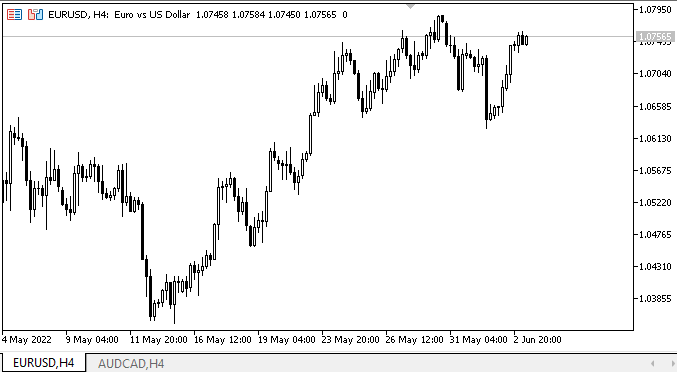
Como podemos ver, el texto se muestra en las posiciones correctas dentro de su objeto, cuyas dimensiones se pueden ver especificando el marco para el mismo. El texto con los precios dentro del objeto se actualiza según la actualización del precio correspondiente en el gráfico.
Al crear el propio panel y los objetos en el mismo, existen efectos visuales evidentes y desagradables; nos desharemos de ellos más tarde, cuando optimicemos la representación visual al interactuar con los objetos en el gráfico, y también al construir, mover y reorganizar estos.
¿Qué es lo próximo?
En el próximo artículo, continuaremos desarrollando los objetos WinForms.
*Artículos de esta serie:
DoEasy. Controles (Parte 1): Primeros pasos
DoEasy. Elementos de control (Parte 2): Continuamos trabajando con la clase CPanel
DoEasy. Elementos de control (Parte 3): Creando controles vinculados
DoEasy. Elementos de control (Parte 4): Elemento de control "Panel", parámetros Padding y Dock
DoEasy. Elementos de control (Parte 5): Objeto básico WinForms, control «Panel», parámetro AutoSize
DoEasy. Elementos de control (Parte 6): Control «Panel», cambio automático del tamaño del contenedor según el contenido interno
Traducción del ruso hecha por MetaQuotes Ltd.
Artículo original: https://www.mql5.com/ru/articles/11045
Advertencia: todos los derechos de estos materiales pertenecen a MetaQuotes Ltd. Queda totalmente prohibido el copiado total o parcial.
Este artículo ha sido escrito por un usuario del sitio web y refleja su punto de vista personal. MetaQuotes Ltd. no se responsabiliza de la exactitud de la información ofrecida, ni de las posibles consecuencias del uso de las soluciones, estrategias o recomendaciones descritas.
 El modelo de movimiento de precios y sus principales disposiciones (Parte 1): La versión del modelo más simple y sus aplicaciones
El modelo de movimiento de precios y sus principales disposiciones (Parte 1): La versión del modelo más simple y sus aplicaciones
 Vídeo: Configuramos MetaTrader 5 y MQL5 para el comercio automatizado sencillo
Vídeo: Configuramos MetaTrader 5 y MQL5 para el comercio automatizado sencillo
 Aprendiendo a diseñar un sistema de trading con MFI
Aprendiendo a diseñar un sistema de trading con MFI
 Aprendiendo a diseñar un sistema de trading con el indicador de Acumulación/Distribución
Aprendiendo a diseñar un sistema de trading con el indicador de Acumulación/Distribución
- Aplicaciones de trading gratuitas
- 8 000+ señales para copiar
- Noticias económicas para analizar los mercados financieros
Usted acepta la política del sitio web y las condiciones de uso