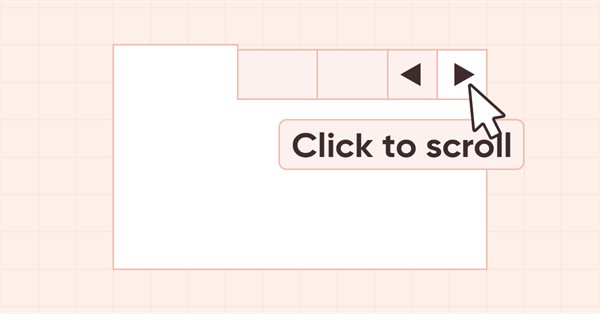
DoEasy. Controls (Part 25): Tooltip WinForms object
Contents
Concept
When hover the mouse over a control, a tooltip with a description appears after a while. Naturally, not every element has a tooltip, but every graphical object has the ability to set it. Let's create such a possibility for the graphical elements of the library.
Not every graphical element in the library "knows" about the existence of other graphical elements, but all of these objects can attach managed elements to themselves. Objects attached to a graphical element may include objects the parent element knows nothing about. Since the control of attached elements takes place in the collection class of graphical elements, there are no problems with the visibility of various types of controls - the collection class knows everything about them.
In addition, if we turn to MS Visual Studio for an example, then the created ToolTip object is visible in the form object and can be assigned to objects bound to this form. We will do it the following way: those objects that will see the class of the tooltip object will be able to create it, and all other objects will be able to attach the previously created object of that kind to themselves. To do this, they do not need to "know" it since the ArrayObj list accepts any object derived from the base class of the Standard Library.
In other words: in container objects (having the ability to create and attach other graphical objects to themselves), we can create tooltip controls and indicate, which element this tooltip should be assigned to. The element will feature the pointer to the ToolTip object, while the object the tooltip was meant for is set in the assigned tooltip object.
Typically, the tooltip appears after the cursor has hovered over the control for some time. If several hints are assigned to an object, and the first hint has already appeared, then when moving the cursor over such objects, the remaining tooltips will appear almost without delay. This behavior is a topic for future articles. Here I will only create the ToolTip control and make it possible to assign it to graphical elements.
In addition to the development of the new control, here I will add the ability to draw new graphical primitives, including standard icons, as well as right-left and up-down arrows... In other words, I will slowly start adding the ability to draw predefined images to the library with the ability to use them "as is". Such icons can be used in the ToolTip controls and in other elements I have already created earlier. Later, I will add the ability to use new graphical primitives in all graphical elements of the library.
Improving library classes
In \MQL5\Include\DoEasy\Defines.mqh, add the new graphical element type to the list of graphical element types:
//+-------------------------------------------------+ //| The list of graphical element types | //+-------------------------------------------------+ enum ENUM_GRAPH_ELEMENT_TYPE { GRAPH_ELEMENT_TYPE_STANDARD, // Standard graphical object GRAPH_ELEMENT_TYPE_STANDARD_EXTENDED, // Extended standard graphical object GRAPH_ELEMENT_TYPE_SHADOW_OBJ, // Shadow object GRAPH_ELEMENT_TYPE_ELEMENT, // Element GRAPH_ELEMENT_TYPE_FORM, // Form GRAPH_ELEMENT_TYPE_WINDOW, // Window //--- WinForms GRAPH_ELEMENT_TYPE_WF_UNDERLAY, // Panel object underlay GRAPH_ELEMENT_TYPE_WF_BASE, // Windows Forms Base //--- 'Container' object types are to be set below GRAPH_ELEMENT_TYPE_WF_CONTAINER, // Windows Forms container base object GRAPH_ELEMENT_TYPE_WF_PANEL, // Windows Forms Panel GRAPH_ELEMENT_TYPE_WF_GROUPBOX, // Windows Forms GroupBox GRAPH_ELEMENT_TYPE_WF_TAB_CONTROL, // Windows Forms TabControl GRAPH_ELEMENT_TYPE_WF_SPLIT_CONTAINER, // Windows Forms SplitContainer //--- 'Standard control' object types are to be set below GRAPH_ELEMENT_TYPE_WF_COMMON_BASE, // Windows Forms base standard control GRAPH_ELEMENT_TYPE_WF_LABEL, // Windows Forms Label GRAPH_ELEMENT_TYPE_WF_BUTTON, // Windows Forms Button GRAPH_ELEMENT_TYPE_WF_CHECKBOX, // Windows Forms CheckBox GRAPH_ELEMENT_TYPE_WF_RADIOBUTTON, // Windows Forms RadioButton GRAPH_ELEMENT_TYPE_WF_ELEMENTS_LIST_BOX, // Base list object of Windows Forms elements GRAPH_ELEMENT_TYPE_WF_LIST_BOX, // Windows Forms ListBox GRAPH_ELEMENT_TYPE_WF_CHECKED_LIST_BOX, // Windows Forms CheckedListBox GRAPH_ELEMENT_TYPE_WF_BUTTON_LIST_BOX, // Windows Forms ButtonListBox GRAPH_ELEMENT_TYPE_WF_TOOLTIP, // Windows Forms ToolTip //--- Auxiliary elements of WinForms objects GRAPH_ELEMENT_TYPE_WF_LIST_BOX_ITEM, // Windows Forms ListBoxItem GRAPH_ELEMENT_TYPE_WF_TAB_HEADER, // Windows Forms TabHeader GRAPH_ELEMENT_TYPE_WF_TAB_FIELD, // Windows Forms TabField GRAPH_ELEMENT_TYPE_WF_SPLIT_CONTAINER_PANEL, // Windows Forms SplitContainerPanel GRAPH_ELEMENT_TYPE_WF_ARROW_BUTTON, // Windows Forms ArrowButton GRAPH_ELEMENT_TYPE_WF_ARROW_BUTTON_UP, // Windows Forms UpArrowButton GRAPH_ELEMENT_TYPE_WF_ARROW_BUTTON_DOWN, // Windows Forms DownArrowButton GRAPH_ELEMENT_TYPE_WF_ARROW_BUTTON_LEFT, // Windows Forms LeftArrowButton GRAPH_ELEMENT_TYPE_WF_ARROW_BUTTON_RIGHT, // Windows Forms RightArrowButton GRAPH_ELEMENT_TYPE_WF_ARROW_BUTTONS_UD_BOX, // Windows Forms UpDownArrowButtonsBox GRAPH_ELEMENT_TYPE_WF_ARROW_BUTTONS_LR_BOX, // Windows Forms LeftRightArrowButtonsBox GRAPH_ELEMENT_TYPE_WF_SPLITTER, // Windows Forms Splitter GRAPH_ELEMENT_TYPE_WF_HINT_BASE, // Windows Forms HintBase GRAPH_ELEMENT_TYPE_WF_HINT_MOVE_LEFT, // Windows Forms HintMoveLeft GRAPH_ELEMENT_TYPE_WF_HINT_MOVE_RIGHT, // Windows Forms HintMoveRight GRAPH_ELEMENT_TYPE_WF_HINT_MOVE_UP, // Windows Forms HintMoveUp GRAPH_ELEMENT_TYPE_WF_HINT_MOVE_DOWN, // Windows Forms HintMoveDown }; //+------------------------------------------------------------------+
To be able to draw some standard images, such as Info, Warning, Error and some other icons, create the enumeration with the appropriate icon types:
//+-------------------------------------------------+ //| Separator location in Split Container | //+-------------------------------------------------+ enum ENUM_CANV_ELEMENT_SPLITTER_ORIENTATION { CANV_ELEMENT_SPLITTER_ORIENTATION_VERTICAL, // Vertical CANV_ELEMENT_SPLITTER_ORIENTATION_HORISONTAL, // Horizontal }; //+-------------------------------------------------+ //| The list of predefined icons | //+-------------------------------------------------+ enum ENUM_CANV_ELEMENT_TOOLTIP_ICON { CANV_ELEMENT_TOOLTIP_ICON_NONE, // None CANV_ELEMENT_TOOLTIP_ICON_INFO, // Info CANV_ELEMENT_TOOLTIP_ICON_WARNING, // Warning CANV_ELEMENT_TOOLTIP_ICON_ERROR, // Error CANV_ELEMENT_TOOLTIP_ICON_USER, // User }; //+-----------------------------------------------------------+ //| Integer properties of the graphical element on the canvas | //+-----------------------------------------------------------+
Here I will enter the names of new icons I will create in the library. Then we can simply select the type of icon we want to draw on the control from the list. The methods for drawing each specific type of icon from the list will be implemented later.
The new control will require new properties.
Add the new properties to the list of integer graphical element properties and increase their total number from 122 to 129:
//+------------------------------------------------------------------+ //| Integer properties of the graphical element on the canvas | //+------------------------------------------------------------------+ enum ENUM_CANV_ELEMENT_PROP_INTEGER { CANV_ELEMENT_PROP_ID = 0, // Element ID CANV_ELEMENT_PROP_TYPE, // Graphical element type //---... //---... CANV_ELEMENT_PROP_SPLIT_CONTAINER_PANEL2_COLLAPSED,// Flag for collapsed panel 2 CANV_ELEMENT_PROP_SPLIT_CONTAINER_PANEL2_MIN_SIZE, // Panel 2 minimum size CANV_ELEMENT_PROP_TOOLTIP_INITIAL_DELAY, // Tooltip display delay CANV_ELEMENT_PROP_TOOLTIP_AUTO_POP_DELAY, // Tooltip display duration CANV_ELEMENT_PROP_TOOLTIP_RESHOW_DELAY, // One element new tooltip display delay CANV_ELEMENT_PROP_TOOLTIP_SHOW_ALWAYS, // Display a tooltip in inactive window CANV_ELEMENT_PROP_TOOLTIP_ICON, // Icon displayed in tooltip CANV_ELEMENT_PROP_TOOLTIP_IS_BALLOON, // Tooltip in the form of a "cloud" CANV_ELEMENT_PROP_TOOLTIP_USE_FADING, // Fade when showing/hiding a tooltip }; #define CANV_ELEMENT_PROP_INTEGER_TOTAL (129) // Total number of integer properties #define CANV_ELEMENT_PROP_INTEGER_SKIP (0) // Number of integer properties not used in sorting //+------------------------------------------------------------------+
Add two new properties to the list of string properties and increase their total number to 6:
//+------------------------------------------------------------------+ //| String properties of the graphical element on the canvas | //+------------------------------------------------------------------+ enum ENUM_CANV_ELEMENT_PROP_STRING { CANV_ELEMENT_PROP_NAME_OBJ = (CANV_ELEMENT_PROP_INTEGER_TOTAL+CANV_ELEMENT_PROP_DOUBLE_TOTAL), // Graphical element object name CANV_ELEMENT_PROP_NAME_RES, // Graphical resource name CANV_ELEMENT_PROP_TEXT, // Graphical element text CANV_ELEMENT_PROP_DESCRIPTION, // Graphical element description CANV_ELEMENT_PROP_TOOLTIP_TITLE, // Element tooltip title CANV_ELEMENT_PROP_TOOLTIP_TEXT, // Element tooltip text }; #define CANV_ELEMENT_PROP_STRING_TOTAL (6) // Total number of string properties //+------------------------------------------------------------------+
Add new properties to the list of possible criteria of sorting graphical elements on canvas:
//+------------------------------------------------------------------+ //| Possible sorting criteria of graphical elements on the canvas | //+------------------------------------------------------------------+ #define FIRST_CANV_ELEMENT_DBL_PROP (CANV_ELEMENT_PROP_INTEGER_TOTAL-CANV_ELEMENT_PROP_INTEGER_SKIP) #define FIRST_CANV_ELEMENT_STR_PROP (CANV_ELEMENT_PROP_INTEGER_TOTAL-CANV_ELEMENT_PROP_INTEGER_SKIP+CANV_ELEMENT_PROP_DOUBLE_TOTAL-CANV_ELEMENT_PROP_DOUBLE_SKIP) enum ENUM_SORT_CANV_ELEMENT_MODE { //--- Sort by integer properties SORT_BY_CANV_ELEMENT_ID = 0, // Sort by element ID SORT_BY_CANV_ELEMENT_TYPE, // Sort by graphical element type //---... //---... SORT_BY_CANV_ELEMENT_SPLIT_CONTAINER_PANEL2_COLLAPSED,// Sort by flag for collapsed panel 2 SORT_BY_CANV_ELEMENT_SPLIT_CONTAINER_PANEL2_MIN_SIZE, // Sort by panel 2 minimum size SORT_BY_CANV_ELEMENT_TOOLTIP_INITIAL_DELAY, // Sort by tooltip display delay SORT_BY_CANV_ELEMENT_TOOLTIP_AUTO_POP_DELAY, // Sort by tooltip display duration SORT_BY_CANV_ELEMENT_TOOLTIP_RESHOW_DELAY, // Sort by one element new tooltip display delay SORT_BY_CANV_ELEMENT_TOOLTIP_SHOW_ALWAYS, // Sort by a tooltip in inactive window SORT_BY_CANV_ELEMENT_TOOLTIP_ICON, // Sort by icon displayed in a tooltip SORT_BY_CANV_ELEMENT_TOOLTIP_IS_BALLOON, // Sort by a cloud tooltip flag SORT_BY_CANV_ELEMENT_TOOLTIP_USE_FADING, // Sort by the flag of fading when showing/hiding a tooltip //--- Sort by real properties //--- Sort by string properties SORT_BY_CANV_ELEMENT_NAME_OBJ = FIRST_CANV_ELEMENT_STR_PROP,// Sort by an element object name SORT_BY_CANV_ELEMENT_NAME_RES, // Sort by the graphical resource name SORT_BY_CANV_ELEMENT_TEXT, // Sort by graphical element text SORT_BY_CANV_ELEMENT_DESCRIPTION, // Sort by graphical element description SORT_BY_CANV_ELEMENT_TOOLTIP_HEADER, // Sort by ToolTip header for an element SORT_BY_CANV_ELEMENT_TOOLTIP_TEXT, // Sort by ToolTip text for an element }; //+------------------------------------------------------------------+
Now we will be able to sort and select graphical elements by new properties.
In \MQL5\Include\DoEasy\Data.mqh, add the new message indices:
//--- CForm MSG_FORM_OBJECT_TEXT_NO_SHADOW_OBJ_FIRST_CREATE_IT,// No shadow object. Create it using the CreateShadowObj() method MSG_FORM_OBJECT_ERR_FAILED_CREATE_SHADOW_OBJ, // Failed to create new shadow object MSG_FORM_OBJECT_ERR_FAILED_CREATE_PC_OBJ, // Failed to create new pixel copier object MSG_FORM_OBJECT_PC_OBJ_ALREADY_IN_LIST, // Pixel copier object with ID already present in the list MSG_FORM_OBJECT_PC_OBJ_NOT_EXIST_LIST, // No pixel copier object with ID in the list MSG_FORM_OBJECT_ERR_NOT_INTENDED, // The method is not meant for creating such an object: MSG_FORM_TOOLTIP_OBJ_ALREADY_EXISTS, // ToolTip object already exists //--- CFrame
...
MSG_GRAPH_ELEMENT_TYPE_WF_HINT_MOVE_UP, // HintMoveLeft control MSG_GRAPH_ELEMENT_TYPE_WF_HINT_MOVE_DOWN, // HintMoveLeft control MSG_GRAPH_ELEMENT_TYPE_WF_TOOLTIP, // ToolTip control MSG_GRAPH_OBJ_BELONG_PROGRAM, // Graphical object belongs to a program MSG_GRAPH_OBJ_BELONG_NO_PROGRAM, // Graphical object does not belong to a program
...
MSG_CANV_ELEMENT_PROP_SPLIT_CONTAINER_PANEL2_COLLAPSED, // Flag for collapsed panel 1 MSG_CANV_ELEMENT_PROP_SPLIT_CONTAINER_PANEL2_MIN_SIZE, // Panel 2 minimum size MSG_CANV_ELEMENT_PROP_TOOLTIP_INITIAL_DELAY, // Tooltip display delay MSG_CANV_ELEMENT_PROP_TOOLTIP_AUTO_POP_DELAY, // Tooltip display duration MSG_CANV_ELEMENT_PROP_TOOLTIP_RESHOW_DELAY, // One element new tooltip display delay MSG_CANV_ELEMENT_PROP_TOOLTIP_SHOW_ALWAYS, // Display a tooltip in inactive window MSG_CANV_ELEMENT_PROP_TOOLTIP_ICON, // Icon displayed in a tooltip MSG_CANV_ELEMENT_PROP_TOOLTIP_IS_BALLOON, // Tooltip in the form of a "cloud" MSG_CANV_ELEMENT_PROP_TOOLTIP_USE_FADING, // Fade when showing/hiding a tooltip //--- Real properties of graphical elements //--- String properties of graphical elements MSG_CANV_ELEMENT_PROP_NAME_OBJ, // Graphical element object name MSG_CANV_ELEMENT_PROP_NAME_RES, // Graphical resource name MSG_CANV_ELEMENT_PROP_TEXT, // Graphical element text MSG_CANV_ELEMENT_PROP_DESCRIPTION, // Graphical element description MSG_CANV_ELEMENT_PROP_TOOLTIP_TITLE, // Element tooltip title MSG_CANV_ELEMENT_PROP_TOOLTIP_TEXT, // Element tooltip text }; //+------------------------------------------------------------------+
and the text messages corresponding to the newly added indices:
//--- CForm {"Отсутствует объект тени. Необходимо сначала его создать при помощи метода CreateShadowObj()","There is no shadow object. You must first create it using the CreateShadowObj () method"}, {"Не удалось создать новый объект для тени","Failed to create new object for shadow"}, {"Не удалось создать новый объект-копировщик пикселей","Failed to create new pixel copier object"}, {"В списке уже есть объект-копировщик пикселей с идентификатором ","There is already a pixel copier object in the list with ID "}, {"В списке нет объекта-копировщика пикселей с идентификатором ","No pixel copier object with ID "}, {"Метод не предназначен для создания такого объекта: ","The method is not intended to create such an object: "}, {"Объект ToolTip уже существует","ToolTip object already exists"}, //--- CFrame
...
{"Элемент управления \"HintMoveUp\"","Control element \"HintMoveUp\""},
{"Элемент управления \"HintMoveDown\"","Control element \"HintMoveDown\""},
{"Элемент управления \"ToolTip\"","Control element \"ToolTip\""},
{"Графический объект принадлежит программе","The graphic object belongs to the program"},
{"Графический объект не принадлежит программе","The graphic object does not belong to the program"},
...
{"Флаг свёрнутости панели 2","Flag to indicate that panel 2 is collapsed"},
{"Минимальный размер панели 2","Min size of Panel 2"},
{"Задержка отображения подсказки","Tooltip initial delay"},
{"Длительность отображения подсказки","Tooltip autopoop delay"},
{"Задержка отображения новой подсказки одного элемента","Tooltip reshow delay"},
{"Отображать подсказку в неактивном окне","Tooltip show always"},
{"Значок, отображаемый в подсказке","Tooltip icon"},
{"Подсказка в форме \"облачка\"","Tooltip as \"Balloon\""},
{"Угасание при отображении и скрытии подсказки","Tooltip uses fading"},
//--- String properties of graphical elements
{"Имя объекта-графического элемента","The name of the graphic element object"},
{"Имя графического ресурса","Image resource name"},
{"Текст графического элемента","Text of the graphic element"},
{"Описание графического элемента","Description of the graphic element"},
{"Заголовок подсказки элемента","Element tooltip header"},
{"Текст подсказки элемента","Element tooltip title"},
};
//+---------------------------------------------------------------------+
To get a description of a graphical element, the \MQL5\Include\DoEasy\Objects\Graph\GBaseObj.mqh file of the base graphical library object features the TypeElementDescription() method. Add returning a new control description to it:
//+------------------------------------------------------------------+ //| Return the description of the graphical element type | //+------------------------------------------------------------------+ string CGBaseObj::TypeElementDescription(const ENUM_GRAPH_ELEMENT_TYPE type) { return ( type==GRAPH_ELEMENT_TYPE_STANDARD ? CMessage::Text(MSG_GRAPH_ELEMENT_TYPE_STANDARD) : type==GRAPH_ELEMENT_TYPE_STANDARD_EXTENDED ? CMessage::Text(MSG_GRAPH_ELEMENT_TYPE_STANDARD_EXTENDED) : type==GRAPH_ELEMENT_TYPE_ELEMENT ? CMessage::Text(MSG_GRAPH_ELEMENT_TYPE_ELEMENT) : type==GRAPH_ELEMENT_TYPE_SHADOW_OBJ ? CMessage::Text(MSG_GRAPH_ELEMENT_TYPE_SHADOW_OBJ) : type==GRAPH_ELEMENT_TYPE_FORM ? CMessage::Text(MSG_GRAPH_ELEMENT_TYPE_FORM) : type==GRAPH_ELEMENT_TYPE_WINDOW ? CMessage::Text(MSG_GRAPH_ELEMENT_TYPE_WINDOW) : //--- WinForms type==GRAPH_ELEMENT_TYPE_WF_UNDERLAY ? CMessage::Text(MSG_GRAPH_ELEMENT_TYPE_WF_UNDERLAY) : type==GRAPH_ELEMENT_TYPE_WF_BASE ? CMessage::Text(MSG_GRAPH_ELEMENT_TYPE_WF_BASE) : //--- Containers type==GRAPH_ELEMENT_TYPE_WF_CONTAINER ? CMessage::Text(MSG_GRAPH_ELEMENT_TYPE_WF_CONTAINER) : type==GRAPH_ELEMENT_TYPE_WF_GROUPBOX ? CMessage::Text(MSG_GRAPH_ELEMENT_TYPE_WF_GROUPBOX) : type==GRAPH_ELEMENT_TYPE_WF_PANEL ? CMessage::Text(MSG_GRAPH_ELEMENT_TYPE_WF_PANEL) : type==GRAPH_ELEMENT_TYPE_WF_TAB_CONTROL ? CMessage::Text(MSG_GRAPH_ELEMENT_TYPE_WF_TAB_CONTROL) : type==GRAPH_ELEMENT_TYPE_WF_SPLIT_CONTAINER ? CMessage::Text(MSG_GRAPH_ELEMENT_TYPE_WF_SPLIT_CONTAINER) : //--- Standard controls type==GRAPH_ELEMENT_TYPE_WF_COMMON_BASE ? CMessage::Text(MSG_GRAPH_ELEMENT_TYPE_WF_COMMON_BASE) : type==GRAPH_ELEMENT_TYPE_WF_LABEL ? CMessage::Text(MSG_GRAPH_ELEMENT_TYPE_WF_LABEL) : type==GRAPH_ELEMENT_TYPE_WF_CHECKBOX ? CMessage::Text(MSG_GRAPH_ELEMENT_TYPE_WF_CHECKBOX) : type==GRAPH_ELEMENT_TYPE_WF_RADIOBUTTON ? CMessage::Text(MSG_GRAPH_ELEMENT_TYPE_WF_RADIOBUTTON) : type==GRAPH_ELEMENT_TYPE_WF_BUTTON ? CMessage::Text(MSG_GRAPH_ELEMENT_TYPE_WF_BUTTON) : type==GRAPH_ELEMENT_TYPE_WF_ELEMENTS_LIST_BOX ? CMessage::Text(MSG_GRAPH_ELEMENT_TYPE_WF_ELEMENTS_LIST_BOX) : type==GRAPH_ELEMENT_TYPE_WF_LIST_BOX ? CMessage::Text(MSG_GRAPH_ELEMENT_TYPE_WF_LIST_BOX) : type==GRAPH_ELEMENT_TYPE_WF_LIST_BOX_ITEM ? CMessage::Text(MSG_GRAPH_ELEMENT_TYPE_WF_LIST_BOX_ITEM) : type==GRAPH_ELEMENT_TYPE_WF_CHECKED_LIST_BOX ? CMessage::Text(MSG_GRAPH_ELEMENT_TYPE_WF_CHECKED_LIST_BOX) : type==GRAPH_ELEMENT_TYPE_WF_BUTTON_LIST_BOX ? CMessage::Text(MSG_GRAPH_ELEMENT_TYPE_WF_BUTTON_LIST_BOX) : type==GRAPH_ELEMENT_TYPE_WF_TOOLTIP ? CMessage::Text(MSG_GRAPH_ELEMENT_TYPE_WF_TOOLTIP) : //--- Auxiliary control objects type==GRAPH_ELEMENT_TYPE_WF_TAB_HEADER ? CMessage::Text(MSG_GRAPH_ELEMENT_TYPE_WF_TAB_HEADER) : type==GRAPH_ELEMENT_TYPE_WF_TAB_FIELD ? CMessage::Text(MSG_GRAPH_ELEMENT_TYPE_WF_TAB_FIELD) : type==GRAPH_ELEMENT_TYPE_WF_ARROW_BUTTON ? CMessage::Text(MSG_GRAPH_ELEMENT_TYPE_WF_ARROW_BUTTON) : type==GRAPH_ELEMENT_TYPE_WF_ARROW_BUTTON_UP ? CMessage::Text(MSG_GRAPH_ELEMENT_TYPE_WF_ARROW_BUTTON_UP) : type==GRAPH_ELEMENT_TYPE_WF_ARROW_BUTTON_DOWN ? CMessage::Text(MSG_GRAPH_ELEMENT_TYPE_WF_ARROW_BUTTON_DOWN) : type==GRAPH_ELEMENT_TYPE_WF_ARROW_BUTTON_LEFT ? CMessage::Text(MSG_GRAPH_ELEMENT_TYPE_WF_ARROW_BUTTON_LEFT) : type==GRAPH_ELEMENT_TYPE_WF_ARROW_BUTTON_RIGHT ? CMessage::Text(MSG_GRAPH_ELEMENT_TYPE_WF_ARROW_BUTTON_RIGHT) : type==GRAPH_ELEMENT_TYPE_WF_ARROW_BUTTONS_UD_BOX ? CMessage::Text(MSG_GRAPH_ELEMENT_TYPE_WF_ARROW_BUTTONS_UD_BOX) : type==GRAPH_ELEMENT_TYPE_WF_ARROW_BUTTONS_LR_BOX ? CMessage::Text(MSG_GRAPH_ELEMENT_TYPE_WF_ARROW_BUTTONS_LR_BOX) : type==GRAPH_ELEMENT_TYPE_WF_SPLIT_CONTAINER_PANEL ? CMessage::Text(MSG_GRAPH_ELEMENT_TYPE_WF_SPLIT_CONTAINER_PANEL) : type==GRAPH_ELEMENT_TYPE_WF_SPLITTER ? CMessage::Text(MSG_GRAPH_ELEMENT_TYPE_WF_SPLITTER) : type==GRAPH_ELEMENT_TYPE_WF_HINT_BASE ? CMessage::Text(MSG_GRAPH_ELEMENT_TYPE_WF_HINT_BASE) : type==GRAPH_ELEMENT_TYPE_WF_HINT_MOVE_LEFT ? CMessage::Text(MSG_GRAPH_ELEMENT_TYPE_WF_HINT_MOVE_LEFT) : type==GRAPH_ELEMENT_TYPE_WF_HINT_MOVE_RIGHT ? CMessage::Text(MSG_GRAPH_ELEMENT_TYPE_WF_HINT_MOVE_RIGHT) : type==GRAPH_ELEMENT_TYPE_WF_HINT_MOVE_UP ? CMessage::Text(MSG_GRAPH_ELEMENT_TYPE_WF_HINT_MOVE_UP) : type==GRAPH_ELEMENT_TYPE_WF_HINT_MOVE_DOWN ? CMessage::Text(MSG_GRAPH_ELEMENT_TYPE_WF_HINT_MOVE_DOWN) : "Unknown" ); } //+------------------------------------------------------------------+
The method receives the type of the object, the description of which is to be obtained. Depending on the passed type, a text description is displayed according to the index of the message we added above to the Data.mqh file.
Previously, we manually specified the base object for a graphical element when creating an attached graphical element.
Also, in the previous article, I got rid of of the need to do this and removed the methods for writing the pointers to the main and base objects into the object. However, as practice has shown, we still need such methods. In order to write the element the tooltip was created for into a new tooltip object, we need a method for writing the pointer to the base object.
In the public section in \MQL5\Include\DoEasy\Objects\Graph\GCnvElement.mqh, write such a method again:
public: //--- (1) Set and (2) return the X coordinate shift relative to the base object void SetCoordXRelative(const int value) { this.m_shift_coord_x=value; } int CoordXRelative(void) const { return this.m_shift_coord_x; } //--- (1) Set and (2) return the Y coordinate shift relative to the base object void SetCoordYRelative(const int value) { this.m_shift_coord_y=value; } int CoordYRelative(void) const { return this.m_shift_coord_y; } //--- Set the pointer to the parent element within related objects of the current group void SetBase(CGCnvElement *base) { this.m_element_base=base; } //--- Event handler virtual void OnChartEvent(const int id,const long& lparam,const double& dparam,const string& sparam);
The method receives the pointer to the base object assigned to the m_element_base variable. Thus, in order to indicate which object a tooltip was created for, we will write the pointer to the element triggering a tooltip when the mouse cursor is hovering over it.
The methods for setting the element opacity and specifying the element display flag are made virtual, since we will need to redefine them in inherited classes. Also, add the methods for setting and returning a tooltip text:
//--- Set the shift of the (1) left, (2) top, (3) right, (4) bottom edge of the active area relative to the element, //--- (5) all shifts of the active area edges relative to the element, (6) opacity void SetActiveAreaLeftShift(const int value) { this.SetProperty(CANV_ELEMENT_PROP_ACT_SHIFT_LEFT,fabs(value)); } void SetActiveAreaRightShift(const int value) { this.SetProperty(CANV_ELEMENT_PROP_ACT_SHIFT_RIGHT,fabs(value)); } void SetActiveAreaTopShift(const int value) { this.SetProperty(CANV_ELEMENT_PROP_ACT_SHIFT_TOP,fabs(value)); } void SetActiveAreaBottomShift(const int value) { this.SetProperty(CANV_ELEMENT_PROP_ACT_SHIFT_BOTTOM,fabs(value)); } void SetActiveAreaShift(const int left_shift,const int bottom_shift,const int right_shift,const int top_shift); virtual void SetOpacity(const uchar value,const bool redraw=false); //--- (1) Set and (2) return the Tooltip text virtual void SetTooltipText(const string text) { this.SetProperty(CANV_ELEMENT_PROP_TOOLTIP_TEXT,text); } virtual string TooltipText(void) { return this.GetProperty(CANV_ELEMENT_PROP_TOOLTIP_TEXT); } //--- (1) Set and (2) return the flag for displaying a non-hidden control virtual void SetDisplayed(const bool flag) { this.SetProperty(CANV_ELEMENT_PROP_DISPLAYED,flag); } bool Displayed(void) const { return (bool)this.GetProperty(CANV_ELEMENT_PROP_DISPLAYED); }
The constructor body contains the list of methods for drawing various graphical primitives. At the end of the list, declare new methods for drawing predefined "standard" images:
//--- Return coordinate offsets relative to the rectangle anchor point by size void GetShiftXYbySize(const int width, // Rectangle size by width const int height, //Rectangle size by height const ENUM_FRAME_ANCHOR anchor,// Rectangle anchor point, relative to which the offsets are calculated int &shift_x, // X coordinate of the rectangle upper left corner int &shift_y); // Y coordinate of the rectangle upper left corner //+-------------------------------------------------+ //| Methods for drawing predefined standard images | //+-------------------------------------------------+ //--- Draw the Info icon void DrawIconInfo(const int coord_x,const int coord_y,const uchar opacity); //--- Draw the Warning icon void DrawIconWarning(const int coord_x,const int coord_y,const uchar opacity); //--- Draw the Error icon void DrawIconError(const int coord_x,const int coord_y,const uchar opacity); //--- Draw the left arrow void DrawArrowLeft(const int coord_x,const int coord_y,const color clr,const uchar opacity); //--- Draw the right arrow void DrawArrowRight(const int coord_x,const int coord_y,const color clr,const uchar opacity); //--- Draw the up arrow void DrawArrowUp(const int coord_x,const int coord_y,const color clr,const uchar opacity); //--- Draw the down arrow void DrawArrowDown(const int coord_x,const int coord_y,const color clr,const uchar opacity); }; //+------------------------------------------------------------------+
In both class constructors, write setting the default values for new properties of the graphical element:
//+-------------------------------------------------+ //| Parametric constructor | //+-------------------------------------------------+ CGCnvElement::CGCnvElement(const ENUM_GRAPH_ELEMENT_TYPE element_type, CGCnvElement *main_obj,CGCnvElement *base_obj, const int element_id, const int element_num, const long chart_id, const int wnd_num, const string descript, const int x, const int y, const int w, const int h, const color colour, const uchar opacity, const bool movable=true, const bool activity=true, const bool redraw=false) : m_shadow(false) { this.SetTypeElement(element_type); this.m_type=OBJECT_DE_TYPE_GELEMENT; this.m_element_main=main_obj; this.m_element_base=base_obj; this.m_chart_color_bg=(color)::ChartGetInteger((chart_id==NULL ? ::ChartID() : chart_id),CHART_COLOR_BACKGROUND); this.m_name=this.CreateNameGraphElement(element_type); this.m_chart_id=(chart_id==NULL || chart_id==0 ? ::ChartID() : chart_id); this.m_subwindow=wnd_num; this.SetFont(DEF_FONT,DEF_FONT_SIZE); this.m_text_anchor=0; this.m_text_x=0; this.m_text_y=0; this.SetBackgroundColor(colour,true); this.SetOpacity(opacity); this.m_shift_coord_x=0; this.m_shift_coord_y=0; if(::ArrayResize(this.m_array_colors_bg,1)==1) this.m_array_colors_bg[0]=this.BackgroundColor(); if(::ArrayResize(this.m_array_colors_bg_dwn,1)==1) this.m_array_colors_bg_dwn[0]=this.BackgroundColor(); if(::ArrayResize(this.m_array_colors_bg_ovr,1)==1) this.m_array_colors_bg_ovr[0]=this.BackgroundColor(); if(this.Create(chart_id,wnd_num,x,y,w,h,redraw)) { this.SetProperty(CANV_ELEMENT_PROP_NAME_RES,this.m_canvas.ResourceName()); // Graphical resource name this.SetProperty(CANV_ELEMENT_PROP_CHART_ID,CGBaseObj::ChartID()); // Chart ID //---... //---... this.SetProperty(CANV_ELEMENT_PROP_SPLIT_CONTAINER_PANEL2_COLLAPSED,false); // Flag for collapsed panel 1 this.SetProperty(CANV_ELEMENT_PROP_SPLIT_CONTAINER_PANEL2_MIN_SIZE,25); // Panel 2 minimum size this.SetProperty(CANV_ELEMENT_PROP_TOOLTIP_INITIAL_DELAY,500); // Tooltip display delay this.SetProperty(CANV_ELEMENT_PROP_TOOLTIP_AUTO_POP_DELAY,5000); // Tooltip display duration this.SetProperty(CANV_ELEMENT_PROP_TOOLTIP_RESHOW_DELAY,100); // One element new tooltip display delay this.SetProperty(CANV_ELEMENT_PROP_TOOLTIP_SHOW_ALWAYS,false); // Display a tooltip in inactive window this.SetProperty(CANV_ELEMENT_PROP_TOOLTIP_ICON,CANV_ELEMENT_TOOLTIP_ICON_NONE); // Icon displayed in a tooltip this.SetProperty(CANV_ELEMENT_PROP_TOOLTIP_IS_BALLOON,false); // Tooltip in the form of a "cloud" this.SetProperty(CANV_ELEMENT_PROP_TOOLTIP_USE_FADING,true); // Fade when showing/hiding a tooltip this.SetProperty(CANV_ELEMENT_PROP_TOOLTIP_TITLE,""); // Tooltip title for the element this.SetProperty(CANV_ELEMENT_PROP_TOOLTIP_TEXT,""); // Tooltip text for the element this.SetVisibleFlag(false,false); } else { ::Print(DFUN,CMessage::Text(MSG_LIB_SYS_FAILED_CREATE_ELM_OBJ),"\"",this.TypeElementDescription(element_type),"\" ",this.NameObj()); } } //+------------------------------------------------------------------+ //| Protected constructor | //+------------------------------------------------------------------+ CGCnvElement::CGCnvElement(const ENUM_GRAPH_ELEMENT_TYPE element_type, CGCnvElement *main_obj,CGCnvElement *base_obj, const long chart_id, const int wnd_num, const string descript, const int x, const int y, const int w, const int h) : m_shadow(false) { this.m_type=OBJECT_DE_TYPE_GELEMENT; this.m_element_main=main_obj; this.m_element_base=base_obj; this.m_chart_color_bg=(color)::ChartGetInteger((chart_id==NULL ? ::ChartID() : chart_id),CHART_COLOR_BACKGROUND); this.m_name=this.CreateNameGraphElement(element_type); this.m_chart_id=(chart_id==NULL || chart_id==0 ? ::ChartID() : chart_id); this.m_subwindow=wnd_num; this.m_type_element=element_type; this.SetFont(DEF_FONT,DEF_FONT_SIZE); this.m_text_anchor=0; this.m_text_x=0; this.m_text_y=0; this.SetBackgroundColor(CLR_CANV_NULL,true); this.SetOpacity(0); this.m_shift_coord_x=0; this.m_shift_coord_y=0; if(::ArrayResize(this.m_array_colors_bg,1)==1) this.m_array_colors_bg[0]=this.BackgroundColor(); if(::ArrayResize(this.m_array_colors_bg_dwn,1)==1) this.m_array_colors_bg_dwn[0]=this.BackgroundColor(); if(::ArrayResize(this.m_array_colors_bg_ovr,1)==1) this.m_array_colors_bg_ovr[0]=this.BackgroundColor(); if(this.Create(chart_id,wnd_num,x,y,w,h,false)) { this.SetProperty(CANV_ELEMENT_PROP_NAME_RES,this.m_canvas.ResourceName()); // Graphical resource name this.SetProperty(CANV_ELEMENT_PROP_CHART_ID,CGBaseObj::ChartID()); // Chart ID //---... //---... this.SetProperty(CANV_ELEMENT_PROP_SPLIT_CONTAINER_PANEL1_MIN_SIZE,25); // Panel 1 minimum size this.SetProperty(CANV_ELEMENT_PROP_SPLIT_CONTAINER_PANEL2_COLLAPSED,false); // Flag for collapsed panel 1 this.SetProperty(CANV_ELEMENT_PROP_SPLIT_CONTAINER_PANEL2_MIN_SIZE,25); // Panel 2 minimum size this.SetProperty(CANV_ELEMENT_PROP_TOOLTIP_INITIAL_DELAY,500); // Tooltip display delay this.SetProperty(CANV_ELEMENT_PROP_TOOLTIP_AUTO_POP_DELAY,5000); // Tooltip display duration this.SetProperty(CANV_ELEMENT_PROP_TOOLTIP_RESHOW_DELAY,100); // One element new tooltip display delay this.SetProperty(CANV_ELEMENT_PROP_TOOLTIP_SHOW_ALWAYS,false); // Display a tooltip in inactive window this.SetProperty(CANV_ELEMENT_PROP_TOOLTIP_ICON,CANV_ELEMENT_TOOLTIP_ICON_NONE); // Icon displayed in a tooltip this.SetProperty(CANV_ELEMENT_PROP_TOOLTIP_IS_BALLOON,false); // Tooltip in the form of a "cloud" this.SetProperty(CANV_ELEMENT_PROP_TOOLTIP_USE_FADING,true); // Fade when showing/hiding a tooltip this.SetProperty(CANV_ELEMENT_PROP_TOOLTIP_TITLE,""); // Tooltip title for the element this.SetProperty(CANV_ELEMENT_PROP_TOOLTIP_TEXT,""); // Tooltip text for the element this.SetVisibleFlag(false,false); } else { ::Print(DFUN,CMessage::Text(MSG_LIB_SYS_FAILED_CREATE_ELM_OBJ),"\"",this.TypeElementDescription(element_type),"\" ",this.NameObj()); } } //+------------------------------------------------------------------+
Outside the class body, write the methods for drawing predefined images.
The method that draws the Info icon:
//+-------------------------------------------------+ //| Draw the Info icon | //+-------------------------------------------------+ void CGCnvElement::DrawIconInfo(const int coord_x,const int coord_y,const uchar opacity) { int x=coord_x+8; int y=coord_y+8; this.DrawCircleFill(x,y,7,C'0x00,0x77,0xD7',opacity); this.DrawCircleWu(x,y,7.5,C'0x00,0x3D,0x8C',opacity); this.DrawRectangle(x,y-5,x+1,y-4, C'0xFF,0xFF,0xFF',opacity); this.DrawRectangle(x,y-2,x+1,y+4,C'0xFF,0xFF,0xFF',opacity); } //+------------------------------------------------------------------+
The coordinates of the upper left corner of the rectangle that outlines the image are passed to the method. Next, the coordinates of the central point of the circle are calculated, a filled circle is drawn, while a circle with smoothing by the Wu method is drawn above. After drawing the circles, the i icon is drawn. It consists of two rectangles, so that the first draws a 2x2 dot and the second draws a 2x6 vertical line. Unfortunately, we are unable to draw smoothed lines with a specified width (LineThick) due to the strange anti-aliasing algorithm applied when drawing such a line. Therefore, we simply draw a rectangle two pixels wide and featuring the desired height to draw two pixel lines. In the method, all colors are predefined so that the image looks standard as in MS Visual Studio.
The method that draws the Warning icon:
//+-------------------------------------------------+ //| Draw the Warning icon | //+-------------------------------------------------+ void CGCnvElement::DrawIconWarning(const int coord_x,const int coord_y,const uchar opacity) { int x=coord_x+8; int y=coord_y+1; this.DrawTriangleFill(x,y,x+8,y+14,x-8,y+14,C'0xFC,0xE1,0x00',opacity); this.DrawTriangleWu(x,y,x+8,y+14,x-7,y+14,C'0xFF,0xB9,0x00',opacity); this.DrawRectangle(x,y+5,x+1,y+9, C'0x00,0x00,0x00',opacity); this.DrawRectangle(x,y+11,x+1,y+12,C'0x00,0x00,0x00',opacity); } //+------------------------------------------------------------------+
The coordinates of the upper left corner of the rectangle that outlines the image are passed to the method. Next, the coordinates of the upper point of the triangle are calculated, a filled triangle is drawn, while a triangle with smoothing by the Wu method is drawn on top. The second triangle has the X coordinate of its vertex shifted one pixel to the right compared to the first filled triangle. This is done to make the vertex visually thicker, since the icon inside the triangles should be two pixels wide, and it cannot be positioned exactly in the center of the triangle. Therefore, we kind of “spread” the top of the triangle by two pixels, which makes the location of the icon inside visually centered. After drawing the triangles, the i icon is drawn. It consists of two rectangles, so that the first draws a 2x6 vertical line and the second draws a 2x2 dot.
The method that draws the Error icon:
//+-------------------------------------------------+ //| Draw the Error icon | //+-------------------------------------------------+ void CGCnvElement::DrawIconError(const int coord_x,const int coord_y,const uchar opacity) { int x=coord_x+8; int y=coord_y+8; this.DrawCircleFill(x,y,7,C'0xF0,0x39,0x16',opacity); this.DrawCircleWu(x,y,7.5,C'0xA5,0x25,0x12',opacity); this.DrawLineWu(x-3,y-3,x+3,y+3,C'0xFF,0xFF,0xFF',opacity); this.DrawLineWu(x+3,y-3,x-3,y+3,C'0xFF,0xFF,0xFF',opacity); } //+------------------------------------------------------------------+
The method draws two circles — the one filled with color and the smoothed one outlining it. At the center, there are two smoothed lines forming the X icon. Like in other icons, the colors are predefined to match MS Visual Studio.
The methods that draw left, right, up and down arrows:
//+-------------------------------------------------+ //| Draw the left arrow | //+-------------------------------------------------+ void CGCnvElement::DrawArrowLeft(const int coord_x,const int coord_y,const color clr,const uchar opacity) { int x=coord_x; int y=coord_y+5; this.DrawTriangleFill(x,y,x+3,y-3,x+3,y+3,clr,opacity); this.DrawTriangleWu(x,y,x+3,y-3,x+3,y+3,clr,opacity); } //+-------------------------------------------------+ //| Draw the right arrow | //+-------------------------------------------------+ void CGCnvElement::DrawArrowRight(const int coord_x,const int coord_y,const color clr,const uchar opacity) { int x=coord_x; int y=coord_y+5; this.DrawTriangleFill(x+3,y,x,y+3,x,y-3,clr,opacity); this.DrawTriangleWu(x+3,y,x,y+3,x,y-3,clr,opacity); } //+-------------------------------------------------+ //| Draw the up arrow | //+-------------------------------------------------+ void CGCnvElement::DrawArrowUp(const int coord_x,const int coord_y,const color clr,const uchar opacity) { int x=coord_x+5; int y=coord_y; this.DrawTriangleFill(x,y,x+3,y+3,x-3,y+3,clr,opacity); this.DrawTriangleWu(x,y,x+3,y+3,x-3,y+3,clr,opacity); } //+-------------------------------------------------+ //| Draw the down arrow | //+-------------------------------------------------+ void CGCnvElement::DrawArrowDown(const int coord_x,const int coord_y,const color clr,const uchar opacity) { int x=coord_x+5; int y=coord_y+3; this.DrawTriangleFill(x,y,x+3,y-3,x-3,y-3,clr,opacity); this.DrawTriangleWu(x,y,x+3,y-3,x-3,y-3,clr,opacity); } //+------------------------------------------------------------------+
The coordinates of the upper left corner of the outlining rectangle, as well as the color and opacity of the drawn arrows are passed to all methods. Next, the coordinates of the initial vertex of the triangle are calculated and a filled triangle is drawn, while the triangle smoothed by the Wu method is drawn on top of it. For each subsequent vertex of the drawn triangle, the coordinates are calculated with an offset from its first vertex. The color and opacity are specified so that the appearance of the drawn triangles can be changed in accordance with the state of the graphical element the arrow is drawn on. For example, in case of an inactive element, the arrow should be gray. In general, there are a little more options here compared to icons.
A shadow object always exists in conjunction with another object. The opacity of the background the shadow is drawn on should always be zero - the object should always be transparent. At the same time, the shadow drawn on this substrate should also have some degree of transparency, since the shadow would look strange if it completely covers the objects it is cast on. Therefore, let's introduce the concept of the opacity of the drawn shadow for the shadow object. This value should change when the SetOpacity() method is called leaving the background transparent at all times. The same method also works for the underlay, and it sets exactly its opacity value. So, let's add the new method SetOpacityDraw (drawn shadow opacity) and combine these two methods. When they are called, the opacity of the background will always be set to zero, and for the drawn shadow color, the value specified in the method will be specified.
In \MQL5\Include\DoEasy\Objects\Graph\ShadowObj.mqh, rename the SetOpacity() and Opacity() methods and declare the SetOpacity() virtual method:
//--- Draw an object shadow void Draw(const int shift_x,const int shift_y,const uchar blur_value,const bool redraw); //--- Set the element opacity virtual void SetOpacity(const uchar value,const bool redraw=false); //+------------------------------------------------------------------+ //| Methods of simplified access to object properties | //+------------------------------------------------------------------+ //--- (1) Set and (2) return the shadow color void SetColor(const color colour) { this.m_color=colour; } color Color(void) const { return this.m_color; } //--- (1) Set and (2) return the drawn shadow opacity void SetOpacityDraw(const uchar opacity) { this.m_opacity=opacity; } uchar OpacityDraw(void) const { return this.m_opacity; } //--- (1) Set and (2) return the shadow blur void SetBlur(const uchar blur) { this.m_blur=blur; } uchar Blur(void) const { return this.m_blur; } }; //+------------------------------------------------------------------+
In the class constructor, set the default values for the opacity of the drawn shadow and its blur:
//+------------------------------------------------------------------+ //| Protected constructor with an object type, | //| chart ID and subwindow | //+------------------------------------------------------------------+ CShadowObj::CShadowObj(CGCnvElement *main_obj,CGCnvElement *base_obj, const long chart_id, const int subwindow, const string name, const int x, const int y, const int w, const int h) : CGCnvElement(GRAPH_ELEMENT_TYPE_SHADOW_OBJ,main_obj,base_obj,chart_id,subwindow,name,x,y,w,h) { this.m_type=OBJECT_DE_TYPE_GSHADOW; CGCnvElement::SetBackgroundColor(clrNONE,true); CGCnvElement::SetOpacity(0); CGCnvElement::SetActive(false); this.SetOpacityDraw(CLR_DEF_SHADOW_OPACITY); this.SetBlur(DEF_SHADOW_BLUR); color gray=CGCnvElement::ChangeColorSaturation(this.ChartBackgroundColor(),-100); this.m_color=CGCnvElement::ChangeColorLightness(gray,-50); this.m_shadow=false; this.SetVisibleFlag(false,false); CGCnvElement::Erase(); } //+------------------------------------------------------------------+
In order to set the opacity in the method that draws the shape of the object shadow, use the value set for the opacity of the drawn shadow:
//+------------------------------------------------------------------+ //| Draw the object shadow form | //+------------------------------------------------------------------+ void CShadowObj::DrawShadowFigureRect(const int w,const int h) { CGCnvElement::DrawRectangleFill(OUTER_AREA_SIZE,OUTER_AREA_SIZE,OUTER_AREA_SIZE+w-1,OUTER_AREA_SIZE+h-1,this.m_color,this.OpacityDraw()); CGCnvElement::Update(); } //+------------------------------------------------------------------+
Let's write a new virtual method that sets the opacity of an element:
//+------------------------------------------------------------------+ //| Set the element opacity | //+------------------------------------------------------------------+ void CShadowObj::SetOpacity(const uchar value,const bool redraw=false) { CGCnvElement::SetOpacity(0,false); this.SetOpacityDraw(value>(uchar)CLR_DEF_SHADOW_OPACITY ? (uchar)CLR_DEF_SHADOW_OPACITY : value); this.m_canvas.Update(redraw); } //+------------------------------------------------------------------+
When calling the method, the complete shadow underlay transparency is set first. Next, the opacity value passed to the method is set for the drawn shadow. In this case, the value will be used if it exceeds the default shadow opacity value set for the library. This is done to prevent the appearance of opaque shadows completely covering the underlying objects.
In \MQL5\Include\DoEasy\Objects\Graph\WForms\WinFormBase.mqh, change the logic of the method redrawing an object. Previously, the shadow of an object was always drawn when it was present. If the redraw flag was reset, then the shadow was simply erased. This led to the fact that the shadows of objects could disappear. Let's do everything inside the redraw flag check:
//+-------------------------------------------------+ //| Redraw the object | //+-------------------------------------------------+ void CWinFormBase::Redraw(bool redraw) { //--- If the object type is less than the "Base WinForms object" or the object is not to be displayed, exit if(this.TypeGraphElement()<GRAPH_ELEMENT_TYPE_WF_BASE || !this.Displayed()) return; //--- Get the "Shadow" object CShadowObj *shadow=this.GetShadowObj(); //--- If the redraw flag is set, if(redraw) { //--- completely redraw the object and save its new initial look this.Erase(this.m_array_colors_bg,this.Opacity(),this.m_gradient_v,this.m_gradient_c,redraw); this.Done(); //--- If the object has a shadow and the "Shadow" object exists, redraw it if(this.IsShadow() && shadow!=NULL) { //--- remove the previously drawn shadow, shadow.Erase(); //--- save the relative shadow coordinates, int x=shadow.CoordXRelative(); int y=shadow.CoordYRelative(); //--- redraw the shadow, shadow.Draw(0,0,shadow.Blur(),redraw); //--- restore relative shadow coordinates shadow.SetCoordXRelative(x); shadow.SetCoordYRelative(y); } } //--- otherwise, remove the object else this.Erase(); //--- Redraw all bound objects with the redraw flag for(int i=0;i<this.ElementsTotal();i++) { CWinFormBase *element=this.GetElement(i); if(element==NULL) continue; if(redraw) element.Redraw(redraw); } //--- If the redraw flag is set and if this is the main object the rest are bound to, //--- redraw the chart to display changes immediately if(this.IsMain() && redraw) ::ChartRedraw(this.ChartID()); } //+------------------------------------------------------------------+
In the method returning the description of the element integer property, add the code block for returning the descriptions of new properties:
//+------------------------------------------------------------------+ //| Return the description of the control integer property | //+------------------------------------------------------------------+ string CWinFormBase::GetPropertyDescription(ENUM_CANV_ELEMENT_PROP_INTEGER property,bool only_prop=false) { return ( property==CANV_ELEMENT_PROP_ID ? CMessage::Text(MSG_CANV_ELEMENT_PROP_ID)+ (only_prop ? "" : !this.SupportProperty(property) ? ": "+CMessage::Text(MSG_LIB_PROP_NOT_SUPPORTED) : ": "+(string)this.GetProperty(property) ) : //---... //---... property==CANV_ELEMENT_PROP_SPLIT_CONTAINER_PANEL2_MIN_SIZE ? CMessage::Text(MSG_CANV_ELEMENT_PROP_SPLIT_CONTAINER_PANEL2_MIN_SIZE)+ (only_prop ? "" : !this.SupportProperty(property) ? ": "+CMessage::Text(MSG_LIB_PROP_NOT_SUPPORTED) : ": "+(string)this.GetProperty(property) ) : property==CANV_ELEMENT_PROP_TOOLTIP_INITIAL_DELAY ? CMessage::Text(MSG_CANV_ELEMENT_PROP_TOOLTIP_INITIAL_DELAY)+ (only_prop ? "" : !this.SupportProperty(property) ? ": "+CMessage::Text(MSG_LIB_PROP_NOT_SUPPORTED) : ": "+(string)this.GetProperty(property) ) : property==CANV_ELEMENT_PROP_TOOLTIP_AUTO_POP_DELAY ? CMessage::Text(MSG_CANV_ELEMENT_PROP_TOOLTIP_AUTO_POP_DELAY)+ (only_prop ? "" : !this.SupportProperty(property) ? ": "+CMessage::Text(MSG_LIB_PROP_NOT_SUPPORTED) : ": "+(string)this.GetProperty(property) ) : property==CANV_ELEMENT_PROP_TOOLTIP_RESHOW_DELAY ? CMessage::Text(MSG_CANV_ELEMENT_PROP_TOOLTIP_RESHOW_DELAY)+ (only_prop ? "" : !this.SupportProperty(property) ? ": "+CMessage::Text(MSG_LIB_PROP_NOT_SUPPORTED) : ": "+(string)this.GetProperty(property) ) : property==CANV_ELEMENT_PROP_TOOLTIP_SHOW_ALWAYS ? CMessage::Text(MSG_CANV_ELEMENT_PROP_TOOLTIP_SHOW_ALWAYS)+ (only_prop ? "" : !this.SupportProperty(property) ? ": "+CMessage::Text(MSG_LIB_PROP_NOT_SUPPORTED) : ": "+(string)this.GetProperty(property) ) : property==CANV_ELEMENT_PROP_TOOLTIP_ICON ? CMessage::Text(MSG_CANV_ELEMENT_PROP_TOOLTIP_ICON)+ (only_prop ? "" : !this.SupportProperty(property) ? ": "+CMessage::Text(MSG_LIB_PROP_NOT_SUPPORTED) : ": "+(string)this.GetProperty(property) ) : property==CANV_ELEMENT_PROP_TOOLTIP_IS_BALLOON ? CMessage::Text(MSG_CANV_ELEMENT_PROP_TOOLTIP_IS_BALLOON)+ (only_prop ? "" : !this.SupportProperty(property) ? ": "+CMessage::Text(MSG_LIB_PROP_NOT_SUPPORTED) : ": "+(string)this.GetProperty(property) ) : property==CANV_ELEMENT_PROP_TOOLTIP_USE_FADING ? CMessage::Text(MSG_CANV_ELEMENT_PROP_TOOLTIP_USE_FADING)+ (only_prop ? "" : !this.SupportProperty(property) ? ": "+CMessage::Text(MSG_LIB_PROP_NOT_SUPPORTED) : ": "+(string)this.GetProperty(property) ) : "" ); } //+------------------------------------------------------------------+
In the method that returns the description of the string property of the element, add returning the descriptions of new string properties as well:
//+------------------------------------------------------------------+ //| Return the description of the control string property | //+------------------------------------------------------------------+ string CWinFormBase::GetPropertyDescription(ENUM_CANV_ELEMENT_PROP_STRING property,bool only_prop=false) { return ( property==CANV_ELEMENT_PROP_NAME_OBJ ? CMessage::Text(MSG_CANV_ELEMENT_PROP_NAME_OBJ)+": \""+this.GetProperty(property)+"\"" : property==CANV_ELEMENT_PROP_NAME_RES ? CMessage::Text(MSG_CANV_ELEMENT_PROP_NAME_RES)+": \""+this.GetProperty(property)+"\"" : property==CANV_ELEMENT_PROP_TEXT ? CMessage::Text(MSG_CANV_ELEMENT_PROP_TEXT)+": \""+this.GetProperty(property)+"\"" : property==CANV_ELEMENT_PROP_DESCRIPTION ? CMessage::Text(MSG_CANV_ELEMENT_PROP_DESCRIPTION)+": \""+this.GetProperty(property)+"\"" : property==CANV_ELEMENT_PROP_TOOLTIP_TITLE ? CMessage::Text(MSG_CANV_ELEMENT_PROP_TOOLTIP_TITLE)+": \""+this.GetProperty(property)+"\"" : property==CANV_ELEMENT_PROP_TOOLTIP_TEXT ? CMessage::Text(MSG_CANV_ELEMENT_PROP_TOOLTIP_TEXT)+": \""+this.GetProperty(property)+"\"" : "" ); } //+------------------------------------------------------------------+
Since we now have methods for drawing standard arrows, let's add their call to the DrawArrow() methods for drawing arrows in the arrow button object classes.
In \MQL5\Include\DoEasy\Objects\Graph\WForms\Helpers\ArrowLeftButton.mqh:
//+-------------------------------------------------+ //| Draw the arrow | //+-------------------------------------------------+ void CArrowLeftButton::DrawArrow(void) { CGCnvElement::DrawArrowLeft(5,2,this.ArrowColor(),this.Opacity()); } //+------------------------------------------------------------------+
In \MQL5\Include\DoEasy\Objects\Graph\WForms\Helpers\ArrowRightButton.mqh:
//+-------------------------------------------------+ //| Draw the arrow | //+-------------------------------------------------+ void CArrowRightButton::DrawArrow(void) { CGCnvElement::DrawArrowRight(6,2,this.ArrowColor(),this.Opacity()); } //+------------------------------------------------------------------+
In \MQL5\Include\DoEasy\Objects\Graph\WForms\Helpers\ArrowUpButton.mqh:
//+-------------------------------------------------+ //| Draw the arrow | //+-------------------------------------------------+ void CArrowUpButton::DrawArrow(void) { CGCnvElement::DrawArrowUp(2,5,this.ArrowColor(),this.Opacity()); } //+------------------------------------------------------------------+
In \MQL5\Include\DoEasy\Objects\Graph\WForms\Helpers\ArrowDownButton.mqh:
//+-------------------------------------------------+ //| Draw the arrow | //+-------------------------------------------------+ void CArrowDownButton::DrawArrow(void) { CGCnvElement::DrawArrowDown(2,6,this.ArrowColor(),this.Opacity()); } //+------------------------------------------------------------------+
As you can see, in each class, we simply call the method for drawing the desired arrow from the class of the base graphical element, corresponding to the purpose of the class object. If the class creates a left arrow button, then the left arrow drawing method is called, for the right arrow button, the right arrow drawing method is called, and so on.
Let's start the development of the tooltip object.
ToolTip WinForms object class
In the \MQL5\Include\DoEasy\Objects\Graph\WForms\Common Controls\ library folder, create a new file ToolTip.mqh of the CToolTip class. The class should be derived from the hint object base class, while its file should be included into the created class file:
//+------------------------------------------------------------------+ //| ToolTip.mqh | //| Copyright 2022, MetaQuotes Ltd. | //| https://mql5.com/en/users/artmedia70 | //+------------------------------------------------------------------+ #property copyright "Copyright 2022, MetaQuotes Ltd." #property link "https://mql5.com/en/users/artmedia70" #property version "1.00" #property strict // Necessary for mql4 //+------------------------------------------------------------------+ //| Include files | //+------------------------------------------------------------------+ #include "..\Helpers\HintBase.mqh" //+------------------------------------------------------------------+ //| Class of the base Hint object of the WForms controls | //+------------------------------------------------------------------+ class CToolTip : public CHintBase { }
In the private section of the class, declare the method adjusting the size of the tooltip according to the texts set for it. In the protected section of the class, implement the methods that draw icons of different types and declare the protected class constructor:
class CToolTip : public CHintBase { private: //--- Adjust a tooltip size according to a text size void CorrectSizeByTexts(void); protected: //--- Draw (1) tooltip, (2) icon, (3) Info, (4) Warning, (5) Error and (6) User virtual void DrawHint(const int shift); void DrawIcon(void); void DrawIconInfo(void) { CGCnvElement::DrawIconInfo(3,1,this.Opacity()); } void DrawIconWarning(void) { CGCnvElement::DrawIconWarning(3,1,this.Opacity()); } void DrawIconError(void) { CGCnvElement::DrawIconError(3,1,this.Opacity()); } virtual void DrawIconUser(void) { return; } //--- Protected constructor with object type, chart ID and subwindow CToolTip(const ENUM_GRAPH_ELEMENT_TYPE type, CGCnvElement *main_obj,CGCnvElement *base_obj, const long chart_id, const int subwindow, const string descript, const int x, const int y, const int w, const int h); public:
The methods that draw the Info, Warning and Error icons simply call the corresponding methods of the base graphical element class implement above. The virtual method that draws the custom icon does nothing. It should be redefined in inherited classes in case we need to independently change the functionality of this object.
In the public section of the class, implement the methods to set and return the properties I have added today for this object. Let's declare the parametric class constructor and the methods for displaying, redrawing, clearing, drawing a frame and initializing an object:
public: //--- (1) Set and (2) return the tooltip display delay void SetInitialDelay(const long delay) { this.SetProperty(CANV_ELEMENT_PROP_TOOLTIP_INITIAL_DELAY,delay); } long InitialDelay(void) { return this.GetProperty(CANV_ELEMENT_PROP_TOOLTIP_INITIAL_DELAY); } //--- (1) Set and (2) return the tooltip display duration void SetAutoPopDelay(const long delay) { this.SetProperty(CANV_ELEMENT_PROP_TOOLTIP_AUTO_POP_DELAY,delay); } long AutoPopDelay(void) { return this.GetProperty(CANV_ELEMENT_PROP_TOOLTIP_AUTO_POP_DELAY); } //--- (1) Set and (2) return the delay in a display of a new tooltip of one element void SetReshowDelay(const long delay) { this.SetProperty(CANV_ELEMENT_PROP_TOOLTIP_RESHOW_DELAY,delay); } long ReshowDelay(void) { return this.GetProperty(CANV_ELEMENT_PROP_TOOLTIP_RESHOW_DELAY); } //--- (1) Set and (2) return the flag for displaying a tooltip in an inactive window void SetShowAlways(const bool flag) { this.SetProperty(CANV_ELEMENT_PROP_TOOLTIP_SHOW_ALWAYS,flag); } bool ShowAlways(void) { return (bool)this.GetProperty(CANV_ELEMENT_PROP_TOOLTIP_SHOW_ALWAYS); } //--- (1) Set and (2) return the type of the icon displayed in a tooltip void SetIcon(const ENUM_CANV_ELEMENT_TOOLTIP_ICON ico) { this.SetProperty(CANV_ELEMENT_PROP_TOOLTIP_ICON,ico); } ENUM_CANV_ELEMENT_TOOLTIP_ICON Icon(void) { return (ENUM_CANV_ELEMENT_TOOLTIP_ICON)this.GetProperty(CANV_ELEMENT_PROP_TOOLTIP_ICON); } //--- (1) Set and (2) return the cloud tooltip flag void SetBalloon(const bool flag) { this.SetProperty(CANV_ELEMENT_PROP_TOOLTIP_IS_BALLOON,flag); } bool Balloon(void) { return (bool)this.GetProperty(CANV_ELEMENT_PROP_TOOLTIP_IS_BALLOON); } //--- (1) Set and (2) return the flag of fading when showing/hiding a tooltip void SetUseFading(const bool flag) { this.SetProperty(CANV_ELEMENT_PROP_TOOLTIP_USE_FADING,flag); } bool UseFading(void) { return (bool)this.GetProperty(CANV_ELEMENT_PROP_TOOLTIP_USE_FADING); } //--- (1) Set and (2) return the Tooltip title void SetTitle(const string header); string Title(void) { return this.GetProperty(CANV_ELEMENT_PROP_TOOLTIP_TITLE); } //--- (1,2) Set the Tooltip text virtual void SetTooltipText(const string text); virtual void SetText(const string text) { this.SetTooltipText(text); } //--- Constructor CToolTip(CGCnvElement *main_obj,CGCnvElement *base_obj, const long chart_id, const int subwindow, const string descript, const int x, const int y, const int w, const int h); //--- Display the element virtual void Show(void); //--- Redraw the object virtual void Redraw(bool redraw); //--- Clear the element filling it with color and opacity virtual void Erase(const color colour,const uchar opacity,const bool redraw=false); //--- Clear the element with a gradient fill virtual void Erase(color &colors[],const uchar opacity,const bool vgradient,const bool cycle,const bool redraw=false); //--- Draw the hint frame virtual void DrawFrame(void); //--- Initialize the variables virtual void Initialize(void); }; //+------------------------------------------------------------------+
Let's take a closer look at the declared class methods.
The protected constructor specifying the object type, chart ID and subwindow:
//+------------------------------------------------------------------+ //| Protected constructor with an object type, | //| chart ID and subwindow | //+------------------------------------------------------------------+ CToolTip::CToolTip(const ENUM_GRAPH_ELEMENT_TYPE type, CGCnvElement *main_obj,CGCnvElement *base_obj, const long chart_id, const int subwindow, const string descript, const int x, const int y, const int w, const int h) : CHintBase(type,main_obj,base_obj,chart_id,subwindow,descript,x,y,w,h) { //--- Set the specified graphical element type for the object and assign the library object type to the current object this.SetTypeElement(type); this.m_type=OBJECT_DE_TYPE_GWF_COMMON; this.Initialize(); } //+------------------------------------------------------------------+
The constructor receives the type of the created graphical element and other object parameters set to the parent class in the initialization string. In the class body, set the graphical element type passed to the method and the type of the library graphical object. Call the method for setting all default object parameters.
Parametric constructor:
//+------------------------------------------------------------------+ //| Constructor indicating the main and base objects, | //| chart ID and subwindow | //+------------------------------------------------------------------+ CToolTip::CToolTip(CGCnvElement *main_obj,CGCnvElement *base_obj, const long chart_id, const int subwindow, const string descript, const int x, const int y, const int w, const int h) : CHintBase(GRAPH_ELEMENT_TYPE_WF_TOOLTIP,main_obj,base_obj,chart_id,subwindow,descript,x,y,w,h) { this.SetTypeElement(GRAPH_ELEMENT_TYPE_WF_TOOLTIP); this.m_type=OBJECT_DE_TYPE_GWF_COMMON; this.Initialize(); } //+------------------------------------------------------------------+
Here all is similar to the protected constructor but the graphical element type is hardcoded as ToolTip.
The variable initialization method:
//+-------------------------------------------------+ //| Initialize the variables | //+-------------------------------------------------+ void CToolTip::Initialize(void) { this.SetBackgroundColor(CLR_DEF_CONTROL_HINT_BACK_COLOR,true); this.SetBorderColor(CLR_DEF_CONTROL_HINT_BORDER_COLOR,true); this.SetForeColor(CLR_DEF_CONTROL_HINT_FORE_COLOR,true); this.SetDisplayed(false); this.SetBorderSizeAll(1); this.SetBorderStyle(FRAME_STYLE_SIMPLE); this.SetShadow(true); this.DrawShadow(2,2,CLR_DEF_SHADOW_COLOR,CLR_DEF_SHADOW_OPACITY,DEF_SHADOW_BLUR); this.SetOpacity(255,false); this.SetTitle(""); this.SetTooltipText(""); this.SetInitialDelay(500); this.SetAutoPopDelay(5000); this.SetReshowDelay(100); this.SetShowAlways(false); this.SetIcon(CANV_ELEMENT_TOOLTIP_ICON_NONE); this.SetBalloon(false); this.SetUseFading(true); this.SetTextAlign(ANCHOR_LEFT_UPPER); this.SetTextAnchor(FRAME_ANCHOR_LEFT_TOP); this.SetFont(DEF_FONT,DEF_FONT_SIZE,FW_NORMAL); this.SetDisplayed(false); this.Hide(); } //+------------------------------------------------------------------+
All the properties of the tooltip object it should have immediately after its creation are specified here.
The method redrawing an object:
//+-------------------------------------------------+ //| Redraw the object | //+-------------------------------------------------+ void CToolTip::Redraw(bool redraw) { //--- If the element should not be displayed (hidden inside another control), leave if(!this.Displayed() || this.Text()=="") return; //--- Get the "Shadow" object CShadowObj *shadow=this.GetShadowObj(); //--- If the redraw flag is set, if(redraw) { //--- completely redraw the object and save its new initial look this.Erase(this.m_array_colors_bg,this.Opacity(),this.m_gradient_v,this.m_gradient_c,true); this.Done(); //--- If the object has a shadow and the "Shadow" object exists, redraw it if(this.IsShadow() && shadow!=NULL) { //--- remove the previously drawn shadow, shadow.Erase(); //--- save the relative shadow coordinates, int x=shadow.CoordXRelative(); int y=shadow.CoordYRelative(); //--- redraw the shadow, shadow.Draw(0,0,shadow.Blur(),true); //--- restore relative shadow coordinates shadow.SetCoordXRelative(x); shadow.SetCoordYRelative(y); } } //--- otherwise, erase the object and its shadow else { CGCnvElement::Erase(); if(this.IsShadow() && shadow!=NULL) shadow.Erase(); } } //+------------------------------------------------------------------+
The method logic is described in the code comments. Here almost everything is exactly the same as in the method of the same name in the class of the base WinForms object CWinFormBase, except for redrawing the bound objects and the chart.
The methods for clearing an element by painting it with a background color:
//+------------------------------------------------------------------+ //| Clear the element filling it with color and opacity | //+------------------------------------------------------------------+ void CToolTip::Erase(const color colour,const uchar opacity,const bool redraw=false) { //--- Fill the element having the specified color and the redrawing flag CGCnvElement::EraseNoCrop(colour,opacity,false); //--- If the object has a frame, draw it if(this.BorderStyle()!=FRAME_STYLE_NONE) this.DrawFrame(); //--- Draw a hint this.DrawHint(0); //--- Update the element having the specified redrawing flag this.Update(redraw); } //+-------------------------------------------------+ //| Clear the element with a gradient fill | //+-------------------------------------------------+ void CToolTip::Erase(color &colors[],const uchar opacity,const bool vgradient,const bool cycle,const bool redraw=false) { //--- Fill the element having the specified color array and the redrawing flag CGCnvElement::EraseNoCrop(colors,opacity,vgradient,cycle,false); //--- If the object has a frame, draw it if(this.BorderStyle()!=FRAME_STYLE_NONE) this.DrawFrame(); //--- Draw a hint this.DrawHint(0); //--- Update the element having the specified redrawing flag this.Update(redraw); } //+------------------------------------------------------------------+
The methods are identical to the same-name methods of other library graphical elements, and in particular, the methods of the parent object. If no further changes need to be made here, they will be removed from the class.
The method that draws the border of an element:
//+-------------------------------------------------+ //| Draw the element border | //+-------------------------------------------------+ void CToolTip::DrawFrame(void) { //--- If the element should not be displayed (hidden inside another control), leave if(!this.Displayed() || this.Text()=="") return; //--- Draw a rectangle along the object edges this.DrawRectangle(0,0,this.Width()-1,this.Height()-1,this.BorderColor(),this.Opacity()); } //+------------------------------------------------------------------+
The logic of the method is commented in the code. The difference from the method of the parent class here is only in checking the need to display the element.
The method displaying the element:
//+-------------------------------------------------+ //| Show the element | //+-------------------------------------------------+ void CToolTip::Show(void) { //--- If the element should not be displayed (hidden inside another control), leave if(!this.Displayed() || this.TooltipText()=="") return; //--- Display the object CGCnvElement::Show(); //--- Get the "Shadow" object CShadowObj *shadow=this.GetShadowObj(); //--- If the object has a shadow and the "Shadow" object exists, display the shadow if(this.IsShadow() && shadow!=NULL) { shadow.Show(); this.BringToTop(); } //--- Redraw the object this.Redraw(true); } //+------------------------------------------------------------------+
The method checks if the object has a shadow and, if there is one, then it needs to be displayed as well. At the same time, after the shadow is displayed, the object itself should be moved to the foreground, since after the shadow is displayed, the object will be under it.
The method that sets the ToolTip text:
//+-------------------------------------------------+ //| Set the Tooltip text | //+-------------------------------------------------+ void CToolTip::SetTooltipText(const string text) { CGCnvElement::SetTooltipText(text); CWinFormBase::SetText(text); this.CorrectSizeByTexts(); } //+------------------------------------------------------------------+
Here, the tooltip text is first set to a new property of the object, and then the same text is also set to the "object text" property, since these properties can be considered identical for the tooltip object. Next, the method for adjusting the size of the object is called in accordance with the title and tooltip texts set for it.
The method that sets the title text for ToolTip:
//+-------------------------------------------------+ //| Set the title text for Tooltip | //+-------------------------------------------------+ void CToolTip::SetTitle(const string header) { this.SetProperty(CANV_ELEMENT_PROP_TOOLTIP_TITLE,header); this.CorrectSizeByTexts(); } //+------------------------------------------------------------------+
Here we first set the text passed to the method to a new string property of the object, and then we call the object size adjustment method.
The method that adjusts the size of the tooltip according to the size of the texts:
//+-------------------------------------------------+ //| Adjust tooltip size to fit texts | //+-------------------------------------------------+ void CToolTip::CorrectSizeByTexts(void) { //--- If the tooltip text is not set for the object, leave if(this.TooltipText()=="" || this.TooltipText()==NULL) return; //--- Declare variables for the width and height of the object int w=this.Width(); int h=this.Height(); //--- Declare variables for the width and height of the title and tooltip texts int w1=0; int h1=0; int w2=w; int h2=h; //--- If the header text is set, get and adjust its size if(this.Title()!="" && this.Title()!=NULL) { this.TextSize(this.Title(),w1,h1); if(w1<6) w1=6; if(h1<19) h1=19; } //--- If the tooltip text is set, get and adjust its size this.TextSize(this.Text(),w2,h2); if(w2<6) w2=6; if(h2<19) h2=19; //--- Calculate the total size of the tooltip w=fmax(w1,w2); h=h1+h2; //--- Set the size of the object in accordance with the calculated ones this.Resize(w+12+(this.Icon()>CANV_ELEMENT_TOOLTIP_ICON_NONE && this.Icon()<=CANV_ELEMENT_TOOLTIP_ICON_USER ? 16 : 0),h,false); } //+------------------------------------------------------------------+
The method logic is described in the code comments. In short, if no tooltip text is set for an object, no tooltip is displayed. regardless of whether the object has a title text set or not. If the tooltip is not displayed, then its size does not need to be changed. Therefore, in such a situation, we simply leave the method. If the tooltip text is set, then we need to get the sizes of the title and tooltip text. If the width of the resulting text is less than 6, then the width of the object will be equal to 6, if the height is less than 19, then the height of the object should be 19. Next, we define the largest width of the two texts and use it as the width of the object. The height of the object is equal to the sum of the heights of the two texts. When resizing, we take into account the text indent from the left edge of six pixels. Accordingly, the indent on the right should also be equal to six pixels. Therefore, we add 12 pixels to the calculated width and check the condition for the presence of the icon. If the icon should be drawn, then add the width of the icon to the width of the object by 16 pixels. As a result, we get the correct size of the object, where both texts - the title, the description and the icon (if available) will look harmonious.
The method drawing a hint:
//+------------------------------------------------------------------+ //| Draw a hint | //+------------------------------------------------------------------+ void CToolTip::DrawHint(const int shift) { int y=3; int x=6+(this.Icon()>CANV_ELEMENT_TOOLTIP_ICON_NONE ? 16 : 0); this.DrawIcon(); if(this.Title()!="" && this.Title()!=NULL) { this.SetFont(DEF_FONT,DEF_FONT_SIZE,FW_BLACK); this.Text(x,y,this.Title(),this.ForeColor(),this.Opacity(),this.TextAnchor()); this.SetFont(DEF_FONT,DEF_FONT_SIZE,FW_NORMAL); y+=this.TextHeight(this.Title())+4; } this.Text(x,y,this.Text(),this.ForeColor(),this.Opacity(),this.TextAnchor()); } //+------------------------------------------------------------------+
Set the vertical indent of the text to three pixels and the horizontal indent to six pixels. If an icon should be drawn, then add its width of 16 pixels to the horizontal indent. If the tooltip should have a title, set the font to bold, display the header text, restore the font width to normal and add the height of the title text plus 4 pixels to the vertical coordinate. When finished, display the tooltip text. If there is no title, then the tooltip text will be displayed at the initial Y coordinate, and if there is a title, then it is displayed at the calculated Y coordinate.
The method drawing an icon:
//+-------------------------------------------------+ //| Draw an icon | //+-------------------------------------------------+ void CToolTip::DrawIcon(void) { switch(this.Icon()) { case CANV_ELEMENT_TOOLTIP_ICON_INFO : this.DrawIconInfo(); break; case CANV_ELEMENT_TOOLTIP_ICON_WARNING : this.DrawIconWarning(); break; case CANV_ELEMENT_TOOLTIP_ICON_ERROR : this.DrawIconError(); break; case CANV_ELEMENT_TOOLTIP_ICON_USER : this.DrawIconUser(); break; //--- Icon None default: break; } } //+------------------------------------------------------------------+
Depending on the icon type set for the object, we call the method for drawing the corresponding image.
For now, this is all that is needed for this class to work. Further, we will modify the class to obtain the required results of its work.
Let's refine the rest of the library classes to be able to work with the new object.
In the \MQL5\Include\DoEasy\Objects\Graph\Form.mqh form object class, namely in the public section, declare the virtual methods for setting the flag for displaying a non-hidden control and for setting the opacity of the element:
//--- Update the coordinates (shift the canvas) virtual bool Move(const int x,const int y,const bool redraw=false); //--- Set the priority of a graphical object for receiving the event of clicking on a chart virtual bool SetZorder(const long value,const bool only_prop); //--- Set the object above all virtual void BringToTop(void); //--- Set the flag for displaying a non-hidden control virtual void SetDisplayed(const bool flag); //--- Set the element opacity virtual void SetOpacity(const uchar value,const bool redraw=false); //--- Event handler virtual void OnChartEvent(const int id,const long& lparam,const double& dparam,const string& sparam);
There, in the public section, declare the methods for working with the attached tooltip object and for setting its text:
//--- Add a new attached element bool AddNewElement(CGCnvElement *obj,const int x,const int y); //--- (1) Attach, return (2) the attached ToolTip object, (3) by description bool AddTooltip(CForm *tooltip); CForm *GetTooltip(void); CForm *GetTooltipByDescription(const string descript); //--- Set the text for Tooltip virtual void SetTooltipText(const string text); //--- Draw an object shadow void DrawShadow(const int shift_x,const int shift_y,const color colour,const uchar opacity=127,const uchar blur=DEF_SHADOW_BLUR);
Let's fix the method that creates a new graphical object:
//+------------------------------------------------------------------+ //| Create a new graphical object | //+------------------------------------------------------------------+ CGCnvElement *CForm::CreateNewGObject(const ENUM_GRAPH_ELEMENT_TYPE type, const int obj_num, const string descript, const int x, const int y, const int w, const int h, const color colour, const uchar opacity, const bool movable, const bool activity) { CGCnvElement *element=NULL; //--- Depending on the created object type, switch(type) { //--- create a graphical element object case GRAPH_ELEMENT_TYPE_ELEMENT : element=new CGCnvElement(type,this.GetMain(),this.GetObject(),this.ID(),obj_num,this.ChartID(),this.SubWindow(),descript,x,y,w,h,colour,opacity,movable,activity); break; //--- create a form object case GRAPH_ELEMENT_TYPE_FORM : element=new CForm(type,this.GetMain(),this.GetObject(),this.ChartID(),this.SubWindow(),descript,x,y,w,h); break; default: break; } if(element==NULL) ::Print(DFUN,CMessage::Text(MSG_LIB_SYS_FAILED_CREATE_ELM_OBJ),this.TypeElementDescription(type)); else { element.SetMovable(movable); element.SetCoordXRelative(element.CoordX()-this.CoordX()); element.SetCoordYRelative(element.CoordY()-this.CoordY()); } return element; } //+------------------------------------------------------------------+
If the object is not created, then a log entry is displayed. Next, there was a call to the pointer of an uncreated object, which could lead to a critical error. This is why the block for setting the parameters of the created object will be enclosed in else {}.
Each WinForms object should be able to attach to itself the pointer to a previously created tooltip object. In order for an object to "understand" that such a tooltip has already been attached to it, it should distinguish between them by a description set in the tooltip object. Thus, we will be able to create several tooltip objects in the container object setting a unique description for each of them. Then we can get the pointer to any other object attached to the one, in which the tooltips were created, and assign the desired tooltip to this object by its description. To do this, each WinForms object should have methods that allow us to attach an object with the CForm type and its descendants from the outside. I have already declared such methods in the form object class. Let's consider their implementation.
The method that creates an attached ToolTip object:
//+-------------------------------------------------+ //| Create the attached ToolTip object | //+-------------------------------------------------+ bool CForm::AddTooltip(CForm *tooltip) { //--- If the pointer to an empty object is passed or the object type is not equal to Tooltip, report an error and return 'false' if(tooltip==NULL || tooltip.TypeGraphElement()!=GRAPH_ELEMENT_TYPE_WF_TOOLTIP) { CMessage::ToLog(DFUN,MSG_GRAPH_ELM_COLLECTION_ERR_EMPTY_OBJECT); return false; } //--- If the list of attached objects already contains the Tooltip object with the same description as the object passed to the method - //--- inform of that in the journal and return 'false' if(this.GetTooltipByDescription(tooltip.Description())!=NULL) { ::Print(DFUN,this.TypeElementDescription()+": ",CMessage::Text(MSG_FORM_TOOLTIP_OBJ_ALREADY_EXISTS),": ",tooltip.Name(),", Description: \"",tooltip.Description(),"\""); return false; } //--- If it was not possible to add the Tooltip object to the list of attached objects, report an error and return 'false' if(!this.m_list_elements.Add(tooltip)) { ::Print(DFUN,CMessage::Text(MSG_LIB_SYS_FAILED_OBJ_ADD_TO_LIST),": ",tooltip.NameObj()); return false; } //--- If the coordinates of the object added to the list are changed, set the Tooltip relative coordinates if(tooltip.Move(this.CoordX()+1,this.CoordY()+1)) { tooltip.SetCoordXRelative(tooltip.CoordX()-this.CoordX()); tooltip.SetCoordYRelative(tooltip.CoordY()-this.CoordY()); } //--- Set this object as the base object for the Tooltip object and return 'true' tooltip.SetBase(this.GetObject()); return true; } //+------------------------------------------------------------------+
The method logic is fully described in the code comments. The pointer to the tooltip object is passed to the method. If an object of this type with exactly the same description is already attached to the object, then we consider that this is the same tooltip. Report an error and return false. Next, we attach the pointer to the tooltip object, passed to the method, to the list of attached objects. In this case, the object itself may not know anything about the CToolTip type, but since this type is an inheritor of the CForm class, it should be passed to the method with the CForm type. Next, in the collection class where the pop-up objects are processed, we can get this object from the list and work with it as with the CToolTip object. At the end of the method, the pointer to the current object is written to the tooltip object so that it becomes the base for the tooltip object. Since tooltip objects can be created in other objects and then attached to third ones, the entry about the base object will help us determine, to which object it is assigned as a tooltip. The base object is the one the tooltip is assigned to.
The method returning the attached ToolTip object:
//+-------------------------------------------------+ //| Return the attached ToolTip object | //+-------------------------------------------------+ CForm *CForm::GetTooltip(void) { CForm *obj=NULL; for(int i=this.ElementsTotal()-1;i>WRONG_VALUE;i--) { obj=this.GetElement(i); if(obj!=NULL && obj.TypeGraphElement()==GRAPH_ELEMENT_TYPE_WF_TOOLTIP) break; } return obj; } //+------------------------------------------------------------------+
Here in the loop over the attached objects, we get the next object by the loop index. If this object is not empty and has the CToolTip type, we break the loop. At the end of the loop, return the pointer stored in the obj variable.
One object can be assigned several tooltips with different descriptions. The method returning the attached ToolTip object by description to get the pointer to the required tooltip object:
//+------------------------------------------------------------------+ //| Return the attached ToolTip object by description | //+------------------------------------------------------------------+ CForm *CForm::GetTooltipByDescription(const string descript) { CForm *obj=NULL; for(int i=this.ElementsTotal()-1;i>WRONG_VALUE;i--) { obj=this.GetElement(i); if(obj!=NULL && obj.TypeGraphElement()==GRAPH_ELEMENT_TYPE_WF_TOOLTIP && obj.Description()==descript) break; } return obj; } //+------------------------------------------------------------------+
The method receives the description text, by which it is necessary to find the tooltip object. In the loop through the list of attached objects, we get the next object. If it is not empty, its type is CToolTip and the description is equal to the desired one, break the loop. At the end of the loop, return the pointer to the found (or empty) object.
The method that sets the ToolTip text:
//+-------------------------------------------------+ //| Set the Tooltip text | //+-------------------------------------------------+ void CForm::SetTooltipText(const string text) { CGCnvElement::SetTooltipText(text); CForm *tooltip=this.GetTooltip(); if(tooltip!=NULL) tooltip.SetTooltipText(text); } //+------------------------------------------------------------------+
First, we set the tooltip text to this object. Then we get the pointer to the attached tooltip object and set the tooltip text passed to the method. If the object has only one tooltip, then the method will set the same text for both this object and the tooltip assigned to it.
The virtual method that sets the flag for displaying a non-hidden control:
//+------------------------------------------------------------------+ //| Set the flag for displaying a non-hidden control | //+------------------------------------------------------------------+ void CForm::SetDisplayed(const bool flag) { //--- Set the display flag for the object CGCnvElement::SetDisplayed(flag); //--- If the shadow use flag is set and the shadow object has been created, //--- set the display flag for the shadow object if(this.m_shadow && this.m_shadow_obj!=NULL) this.m_shadow_obj.SetDisplayed(flag); } //+------------------------------------------------------------------+
In case of an object that can have a shadow that it casts on other objects, it is necessary to set the display flag not only for the object itself, but also for the shadow object. Otherwise, the shadow will "live its own life" regardless of the object. Therefore, here we first set the display flag for the object itself. After that, the flag is set for its shadow if it has one.
The virtual method that sets the element opacity:
//+------------------------------------------------------------------+ //| Set the element opacity | //+------------------------------------------------------------------+ void CForm::SetOpacity(const uchar value,const bool redraw=false) { //--- Set the object opacity value CGCnvElement::SetOpacity(value,redraw); //--- If the shadow use flag is set and the shadow object has been created, //--- set the opacity value for the shadow object if(this.m_shadow && this.m_shadow_obj!=NULL) this.m_shadow_obj.SetOpacity(value,redraw); } //+------------------------------------------------------------------+
Here all is the same. First, we set the opacity value to the object itself. If the shadow object is present, the opacity value is set for it as well.
To work with the new control, we need to connect its file to the class file of the form object.
In \MQL5\Include\DoEasy\Objects\Graph\WForms\Containers\Panel.mqh, set the inclusion of the CToolTip class file:
//+------------------------------------------------------------------+ //| Include files | //+------------------------------------------------------------------+ #include "Container.mqh" #include "..\Helpers\TabField.mqh" #include "..\Helpers\ArrowUpButton.mqh" #include "..\Helpers\ArrowDownButton.mqh" #include "..\Helpers\ArrowLeftButton.mqh" #include "..\Helpers\ArrowRightButton.mqh" #include "..\Helpers\ArrowUpDownBox.mqh" #include "..\Helpers\ArrowLeftRightBox.mqh" #include "..\Helpers\HintMoveLeft.mqh" #include "..\Helpers\HintMoveRight.mqh" #include "..\Helpers\HintMoveUp.mqh" #include "..\Helpers\HintMoveDown.mqh" #include "GroupBox.mqh" #include "TabControl.mqh" #include "SplitContainer.mqh" #include "..\..\WForms\Common Controls\ListBox.mqh" #include "..\..\WForms\Common Controls\CheckedListBox.mqh" #include "..\..\WForms\Common Controls\ButtonListBox.mqh" #include "..\..\WForms\Common Controls\ToolTip.mqh" //+------------------------------------------------------------------+ //| Panel object class of WForms controls | //+------------------------------------------------------------------+
In the method creating a new graphical object, add the string for creating a new tooltip object:
//+------------------------------------------------------------------+ //| Create a new graphical object | //+------------------------------------------------------------------+ CGCnvElement *CPanel::CreateNewGObject(const ENUM_GRAPH_ELEMENT_TYPE type, const int obj_num, const string descript, const int x, const int y, const int w, const int h, const color colour, const uchar opacity, const bool movable, const bool activity) { CGCnvElement *element=NULL; switch(type) { case GRAPH_ELEMENT_TYPE_ELEMENT : element=new CGCnvElement(type,this.GetMain(),this.GetObject(),this.ID(),obj_num,this.ChartID(),this.SubWindow(),descript,x,y,w,h,colour,opacity,movable,activity); break; case GRAPH_ELEMENT_TYPE_FORM : element=new CForm(this.GetMain(),this.GetObject(),this.ChartID(),this.SubWindow(),descript,x,y,w,h); break; case GRAPH_ELEMENT_TYPE_WF_CONTAINER : element=new CContainer(this.GetMain(),this.GetObject(),this.ChartID(),this.SubWindow(),descript,x,y,w,h); break; case GRAPH_ELEMENT_TYPE_WF_GROUPBOX : element=new CGroupBox(this.GetMain(),this.GetObject(),this.ChartID(),this.SubWindow(),descript,x,y,w,h); break; case GRAPH_ELEMENT_TYPE_WF_PANEL : element=new CPanel(this.GetMain(),this.GetObject(),this.ChartID(),this.SubWindow(),descript,x,y,w,h); break; case GRAPH_ELEMENT_TYPE_WF_LABEL : element=new CLabel(this.GetMain(),this.GetObject(),this.ChartID(),this.SubWindow(),descript,x,y,w,h); break; case GRAPH_ELEMENT_TYPE_WF_CHECKBOX : element=new CCheckBox(this.GetMain(),this.GetObject(),this.ChartID(),this.SubWindow(),descript,x,y,w,h); break; case GRAPH_ELEMENT_TYPE_WF_RADIOBUTTON : element=new CRadioButton(this.GetMain(),this.GetObject(),this.ChartID(),this.SubWindow(),descript,x,y,w,h); break; case GRAPH_ELEMENT_TYPE_WF_BUTTON : element=new CButton(this.GetMain(),this.GetObject(),this.ChartID(),this.SubWindow(),descript,x,y,w,h); break; case GRAPH_ELEMENT_TYPE_WF_LIST_BOX : element=new CListBox(this.GetMain(),this.GetObject(),this.ChartID(),this.SubWindow(),descript,x,y,w,h); break; case GRAPH_ELEMENT_TYPE_WF_LIST_BOX_ITEM : element=new CListBoxItem(this.GetMain(),this.GetObject(),this.ChartID(),this.SubWindow(),descript,x,y,w,h); break; case GRAPH_ELEMENT_TYPE_WF_CHECKED_LIST_BOX : element=new CCheckedListBox(this.GetMain(),this.GetObject(),this.ChartID(),this.SubWindow(),descript,x,y,w,h); break; case GRAPH_ELEMENT_TYPE_WF_BUTTON_LIST_BOX : element=new CButtonListBox(this.GetMain(),this.GetObject(),this.ChartID(),this.SubWindow(),descript,x,y,w,h); break; case GRAPH_ELEMENT_TYPE_WF_TAB_HEADER : element=new CTabHeader(this.GetMain(),this.GetObject(),this.ChartID(),this.SubWindow(),descript,x,y,w,h); break; case GRAPH_ELEMENT_TYPE_WF_TAB_FIELD : element=new CTabField(this.GetMain(),this.GetObject(),this.ChartID(),this.SubWindow(),descript,x,y,w,h); break; case GRAPH_ELEMENT_TYPE_WF_TAB_CONTROL : element=new CTabControl(this.GetMain(),this.GetObject(),this.ChartID(),this.SubWindow(),descript,x,y,w,h); break; case GRAPH_ELEMENT_TYPE_WF_ARROW_BUTTON : element=new CArrowButton(this.GetMain(),this.GetObject(),this.ChartID(),this.SubWindow(),descript,x,y,w,h); break; case GRAPH_ELEMENT_TYPE_WF_ARROW_BUTTON_UP : element=new CArrowUpButton(this.GetMain(),this.GetObject(),this.ChartID(),this.SubWindow(),descript,x,y,w,h); break; case GRAPH_ELEMENT_TYPE_WF_ARROW_BUTTON_DOWN : element=new CArrowDownButton(this.GetMain(),this.GetObject(),this.ChartID(),this.SubWindow(),descript,x,y,w,h); break; case GRAPH_ELEMENT_TYPE_WF_ARROW_BUTTON_LEFT : element=new CArrowLeftButton(this.GetMain(),this.GetObject(),this.ChartID(),this.SubWindow(),descript,x,y,w,h); break; case GRAPH_ELEMENT_TYPE_WF_ARROW_BUTTON_RIGHT : element=new CArrowRightButton(this.GetMain(),this.GetObject(),this.ChartID(),this.SubWindow(),descript,x,y,w,h); break; case GRAPH_ELEMENT_TYPE_WF_ARROW_BUTTONS_UD_BOX : element=new CArrowUpDownBox(this.GetMain(),this.GetObject(),this.ChartID(),this.SubWindow(),descript,x,y,w,h); break; case GRAPH_ELEMENT_TYPE_WF_ARROW_BUTTONS_LR_BOX : element=new CArrowLeftRightBox(this.GetMain(),this.GetObject(),this.ChartID(),this.SubWindow(),descript,x,y,w,h); break; case GRAPH_ELEMENT_TYPE_WF_SPLIT_CONTAINER : element=new CSplitContainer(this.GetMain(),this.GetObject(),this.ChartID(),this.SubWindow(),descript,x,y,w,h); break; case GRAPH_ELEMENT_TYPE_WF_SPLITTER : element=new CSplitter(this.GetMain(),this.GetObject(),this.ChartID(),this.SubWindow(),descript,x,y,w,h); break; case GRAPH_ELEMENT_TYPE_WF_HINT_BASE : element=new CHintBase(this.GetMain(),this.GetObject(),this.ChartID(),this.SubWindow(),descript,x,y,w,h); break; case GRAPH_ELEMENT_TYPE_WF_HINT_MOVE_LEFT : element=new CHintMoveLeft(this.GetMain(),this.GetObject(),this.ChartID(),this.SubWindow(),descript,x,y,w,h); break; case GRAPH_ELEMENT_TYPE_WF_HINT_MOVE_RIGHT : element=new CHintMoveRight(this.GetMain(),this.GetObject(),this.ChartID(),this.SubWindow(),descript,x,y,w,h); break; case GRAPH_ELEMENT_TYPE_WF_HINT_MOVE_UP : element=new CHintMoveUp(this.GetMain(),this.GetObject(),this.ChartID(),this.SubWindow(),descript,x,y,w,h); break; case GRAPH_ELEMENT_TYPE_WF_HINT_MOVE_DOWN : element=new CHintMoveDown(this.GetMain(),this.GetObject(),this.ChartID(),this.SubWindow(),descript,x,y,w,h); break; case GRAPH_ELEMENT_TYPE_WF_TOOLTIP : element=new CToolTip(this.GetMain(),this.GetObject(),this.ChartID(),this.SubWindow(),descript,x,y,w,h); break; default : break; } if(element==NULL) ::Print(DFUN,CMessage::Text(MSG_LIB_SYS_FAILED_CREATE_ELM_OBJ),this.TypeElementDescription(type)); return element; } //+------------------------------------------------------------------+
In \MQL5\Include\DoEasy\Objects\Graph\WForms\Containers\Container.mqh, namely in the method creating the parameters for the attached object, add the code block for setting the parameters of a newly created tooltip object:
//+-------------------------------------------------+ //| Set parameters for the attached object | //+-------------------------------------------------+ void CContainer::SetObjParams(CWinFormBase *obj,const color colour) { //--- Set the text color of the object to be the same as that of the base container obj.SetForeColor(this.ForeColor(),true); //--- If the created object is not a container, set the same group for it as the one for its base object if(obj.TypeGraphElement()<GRAPH_ELEMENT_TYPE_WF_CONTAINER || obj.TypeGraphElement()>GRAPH_ELEMENT_TYPE_WF_SPLIT_CONTAINER) obj.SetGroup(this.Group()); //--- Depending on the object type switch(obj.TypeGraphElement()) { //--- For the Container, Panel and GroupBox WinForms objects //---... //---... //--- For ToolTip WinForms object case GRAPH_ELEMENT_TYPE_WF_TOOLTIP : obj.SetBackgroundColor(CLR_DEF_CONTROL_HINT_BACK_COLOR,true); obj.SetBorderColor(CLR_DEF_CONTROL_HINT_BORDER_COLOR,true); obj.SetForeColor(CLR_DEF_CONTROL_HINT_FORE_COLOR,true); obj.SetBorderStyle(FRAME_STYLE_SIMPLE); obj.SetOpacity(0,false); obj.SetDisplayed(false); obj.Hide(); break; default: break; } obj.Crop(); } //+------------------------------------------------------------------+
In the \MQL5\Include\DoEasy\Objects\Graph\WForms\Containers\GroupBox.mqh file of the GroupBox object, namely in its method of creating a new graphical object, also add the string for creating a tooltip object:
//+-------------------------------------------------+ //| Create a new graphical object | //+-------------------------------------------------+ CGCnvElement *CGroupBox::CreateNewGObject(const ENUM_GRAPH_ELEMENT_TYPE type, const int obj_num, const string descript, const int x, const int y, const int w, const int h, const color colour, const uchar opacity, const bool movable, const bool activity) { CGCnvElement *element=NULL; switch(type) { case GRAPH_ELEMENT_TYPE_ELEMENT : element=new CGCnvElement(type,this.GetMain(),this.GetObject(),this.ID(),obj_num,this.ChartID(),this.SubWindow(),descript,x,y,w,h,colour,opacity,movable,activity); break; case GRAPH_ELEMENT_TYPE_FORM : element=new CForm(this.GetMain(),this.GetObject(),this.ChartID(),this.SubWindow(),descript,x,y,w,h); break; //---... //---... case GRAPH_ELEMENT_TYPE_WF_HINT_MOVE_UP : element=new CHintMoveUp(this.GetMain(),this.GetObject(),this.ChartID(),this.SubWindow(),descript,x,y,w,h); break; case GRAPH_ELEMENT_TYPE_WF_HINT_MOVE_DOWN : element=new CHintMoveDown(this.GetMain(),this.GetObject(),this.ChartID(),this.SubWindow(),descript,x,y,w,h); break; case GRAPH_ELEMENT_TYPE_WF_TOOLTIP : element=new CToolTip(this.GetMain(),this.GetObject(),this.ChartID(),this.SubWindow(),descript,x,y,w,h); break; default : break; } if(element==NULL) ::Print(DFUN,CMessage::Text(MSG_LIB_SYS_FAILED_CREATE_ELM_OBJ),this.TypeElementDescription(type)); return element; } //+------------------------------------------------------------------+
In the \MQL5\Include\DoEasy\Objects\Graph\WForms\Containers\TabControl.mqh file of the TabControl object class, we need to add the methods for receiving button objects with arrows used to scroll the title bar. Without getting pointers to these auxiliary objects, we will not be able to assign tooltips to them.
In the private section of the class, declare the methods for receiving pointers to button objects:
//--- Return the list of (1) headers, (2) tab fields, the pointer to the (3) up-down and (4) left-right button objects CArrayObj *GetListHeaders(void) { return this.GetListElementsByType(GRAPH_ELEMENT_TYPE_WF_TAB_HEADER); } CArrayObj *GetListFields(void) { return this.GetListElementsByType(GRAPH_ELEMENT_TYPE_WF_TAB_FIELD); } CArrowUpDownBox *GetArrUpDownBox(void) { return this.GetElementByType(GRAPH_ELEMENT_TYPE_WF_ARROW_BUTTONS_UD_BOX,0); } CArrowLeftRightBox *GetArrLeftRightBox(void) { return this.GetElementByType(GRAPH_ELEMENT_TYPE_WF_ARROW_BUTTONS_LR_BOX,0); } //--- Return the pointer to the (1) up, (2) down, (3) left and (4) right arrow button CArrowUpButton *GetArrowUpButton(void); CArrowDownButton *GetArrowDownButton(void); CArrowLeftButton *GetArrowLeftButton(void); CArrowRightButton*GetArrowRightButton(void); //--- Return the pointer to the (1) last and (2) first visible tab header CTabHeader *GetLastHeader(void) { return this.GetTabHeader(this.TabPages()-1); } CTabHeader *GetFirstVisibleHeader(void); //--- Set the tab as selected
In the public section, declare the methods for setting tooltips to button objects with arrows:
//--- Set the tab specified by index to selected/not selected void Select(const int index,const bool flag); //--- Returns the (1) index, (2) the pointer to the selected tab int SelectedTabPageNum(void) const { return (int)this.GetProperty(CANV_ELEMENT_PROP_TAB_PAGE_NUMBER);} CWinFormBase *SelectedTabPage(void) { return this.GetTabField(this.SelectedTabPageNum()); } //--- Add Tooltip to the (1) up, (2) down, (3) left and (4) right arrow button bool AddTooltipToArrowUpButton(CForm *tooltip); bool AddTooltipToArrowDownButton(CForm *tooltip); bool AddTooltipToArrowLeftButton(CForm *tooltip); bool AddTooltipToArrowRightButton(CForm *tooltip); //--- Set the object above all virtual void BringToTop(void); //--- Show the control virtual void Show(void); //--- Event handler
In the method that creates a new graphical object, add a string for creating a tooltip object:
//+-------------------------------------------------+ //| Create a new graphical object | //+-------------------------------------------------+ CGCnvElement *CTabControl::CreateNewGObject(const ENUM_GRAPH_ELEMENT_TYPE type, const int obj_num, const string descript, const int x, const int y, const int w, const int h, const color colour, const uchar opacity, const bool movable, const bool activity) { CGCnvElement *element=NULL; switch(type) { case GRAPH_ELEMENT_TYPE_WF_TAB_HEADER : element=new CTabHeader(this.GetMain(),this.GetObject(),this.ChartID(),this.SubWindow(),descript,x,y,w,h); break; case GRAPH_ELEMENT_TYPE_WF_TAB_FIELD : element=new CTabField(this.GetMain(),this.GetObject(),this.ChartID(),this.SubWindow(),descript,x,y,w,h); break; case GRAPH_ELEMENT_TYPE_WF_ARROW_BUTTONS_UD_BOX : element=new CArrowUpDownBox(this.GetMain(),this.GetObject(),this.ChartID(),this.SubWindow(),descript,x,y,w,h); break; case GRAPH_ELEMENT_TYPE_WF_ARROW_BUTTONS_LR_BOX : element=new CArrowLeftRightBox(this.GetMain(),this.GetObject(),this.ChartID(),this.SubWindow(),descript,x,y,w,h); break; case GRAPH_ELEMENT_TYPE_WF_TOOLTIP : element=new CToolTip(this.GetMain(),this.GetObject(),this.ChartID(),this.SubWindow(),descript,x,y,w,h); break; default : break; } if(element==NULL) ::Print(DFUN,CMessage::Text(MSG_LIB_SYS_FAILED_CREATE_ELM_OBJ),this.TypeElementDescription(type)); return element; } //+------------------------------------------------------------------+
The methods that return the pointers to arrow buttons:
//+-------------------------------------------------+ //| Return the pointer to the up arrow button | //+-------------------------------------------------+ CArrowUpButton *CTabControl::GetArrowUpButton(void) { CArrowUpDownBox *box=this.GetArrUpDownBox(); return(box!=NULL ? box.GetArrowUpButton() : NULL); } //+-------------------------------------------------+ //| Return the pointer to the down arrow button | //+-------------------------------------------------+ CArrowDownButton *CTabControl::GetArrowDownButton(void) { CArrowUpDownBox *box=this.GetArrUpDownBox(); return(box!=NULL ? box.GetArrowDownButton() : NULL); } //+-------------------------------------------------+ //| Return the pointer to the left arrow button | //+-------------------------------------------------+ CArrowLeftButton *CTabControl::GetArrowLeftButton(void) { CArrowLeftRightBox *box=this.GetArrLeftRightBox(); return(box!=NULL ? box.GetArrowLeftButton() : NULL); } //+-------------------------------------------------+ //| Return the pointer to the right arrow button | //+-------------------------------------------------+ CArrowRightButton *CTabControl::GetArrowRightButton(void) { CArrowLeftRightBox *box=this.GetArrLeftRightBox(); return(box!=NULL ? box.GetArrowRightButton() : NULL); } //+------------------------------------------------------------------+
All methods are identical to each other. First, we get the pointer to the corresponding object containing a pair of left-right or up-down buttons. From these objects, we receive and return the pointer to the desired button - up, down, left or right.
The methods that add the ToolTip object to the up, down, left and right arrow buttons:
//+-------------------------------------------------+ //| Add ToolTip to the up arrow button | //+-------------------------------------------------+ bool CTabControl::AddTooltipToArrowUpButton(CForm *tooltip) { CArrowUpButton *butt=this.GetArrowUpButton(); return(butt!=NULL ? butt.AddTooltip(tooltip) : false); } //+-------------------------------------------------+ //| Add ToolTip to the down arrow button | //+-------------------------------------------------+ bool CTabControl::AddTooltipToArrowDownButton(CForm *tooltip) { CArrowDownButton *butt=this.GetArrowDownButton(); return(butt!=NULL ? butt.AddTooltip(tooltip) : false); } //+-------------------------------------------------+ //| Add ToolTip to the left arrow button | //+-------------------------------------------------+ bool CTabControl::AddTooltipToArrowLeftButton(CForm *tooltip) { CArrowLeftButton *butt=this.GetArrowLeftButton(); return(butt!=NULL ? butt.AddTooltip(tooltip) : false); } //+-------------------------------------------------+ //| Add ToolTip to the right arrow button | //+-------------------------------------------------+ bool CTabControl::AddTooltipToArrowRightButton(CForm *tooltip) { CArrowRightButton *butt=this.GetArrowRightButton(); return(butt!=NULL ? butt.AddTooltip(tooltip) : false); } //+------------------------------------------------------------------+
The methods are identical to each other. First, get the pointer to the corresponding button using the above methods, then set the pointer to the tooltip object, passed to the method, to the received object. Upon successful receipt of the pointer to the button object and adding the pointer to the tooltip object, the method returns true, otherwise — false.
In the \MQL5\Include\DoEasy\Objects\Graph\WForms\Helpers\TabField.mqh file of the TabField object class, add the string for creating a new tooltip object to the method creating a new graphical object:
//+-------------------------------------------------+ //| Create a new graphical object | //+-------------------------------------------------+ CGCnvElement *CTabField::CreateNewGObject(const ENUM_GRAPH_ELEMENT_TYPE type, const int obj_num, const string descript, const int x, const int y, const int w, const int h, const color colour, const uchar opacity, const bool movable, const bool activity) { CGCnvElement *element=NULL; switch(type) { case GRAPH_ELEMENT_TYPE_ELEMENT : element=new CGCnvElement(type,this.GetMain(),this.GetObject(),this.ID(),obj_num,this.ChartID(),this.SubWindow(),descript,x,y,w,h,colour,opacity,movable,activity); break; case GRAPH_ELEMENT_TYPE_FORM : element=new CForm(this.GetMain(),this.GetObject(),this.ChartID(),this.SubWindow(),descript,x,y,w,h); break; //---... //---... case GRAPH_ELEMENT_TYPE_WF_HINT_MOVE_UP : element=new CHintMoveUp(this.GetMain(),this.GetObject(),this.ChartID(),this.SubWindow(),descript,x,y,w,h); break; case GRAPH_ELEMENT_TYPE_WF_HINT_MOVE_DOWN : element=new CHintMoveDown(this.GetMain(),this.GetObject(),this.ChartID(),this.SubWindow(),descript,x,y,w,h); break; case GRAPH_ELEMENT_TYPE_WF_TOOLTIP : element=new CToolTip(this.GetMain(),this.GetObject(),this.ChartID(),this.SubWindow(),descript,x,y,w,h); break; default : break; } if(element==NULL) ::Print(DFUN,CMessage::Text(MSG_LIB_SYS_FAILED_CREATE_ELM_OBJ),this.TypeElementDescription(type)); return element; } //+------------------------------------------------------------------+
In the \MQL5\Include\DoEasy\Objects\Graph\WForms\Containers\SplitContainer.mqh file of the SplitContainer object class, declare the method for setting a tooltip for the separator object:
//--- Return the pointer to the separator CSplitter *GetSplitter(void) { return this.GetElementByType(GRAPH_ELEMENT_TYPE_WF_SPLITTER,0); } //--- Return a pointer to the (1) "Left shift", (1) "Right shift", (1) "Up shift" and (1) "Down shift" hint objects CHintMoveLeft *GetHintMoveLeft(void) { return this.GetElementByType(GRAPH_ELEMENT_TYPE_WF_HINT_MOVE_LEFT,0); } CHintMoveRight *GetHintMoveRight(void) { return this.GetElementByType(GRAPH_ELEMENT_TYPE_WF_HINT_MOVE_RIGHT,0); } CHintMoveUp *GetHintMoveUp(void) { return this.GetElementByType(GRAPH_ELEMENT_TYPE_WF_HINT_MOVE_UP,0); } CHintMoveDown *GetHintMoveDown(void) { return this.GetElementByType(GRAPH_ELEMENT_TYPE_WF_HINT_MOVE_DOWN,0); } //--- Add Tooltip to the separator bool AddTooltipToSplitter(CForm *tooltip); //--- (1) set and (2) return the minimum possible size of the panel 1 and 2
In the method creating a new graphical object, add the string for creating a new tooltip object:
//+------------------------------------------------------------------+ //| Create a new graphical object | //+------------------------------------------------------------------+ CGCnvElement *CSplitContainer::CreateNewGObject(const ENUM_GRAPH_ELEMENT_TYPE type, const int obj_num, const string descript, const int x, const int y, const int w, const int h, const color colour, const uchar opacity, const bool movable, const bool activity) { CGCnvElement *element=NULL; switch(type) { case GRAPH_ELEMENT_TYPE_WF_SPLIT_CONTAINER_PANEL: element=new CSplitContainerPanel(this.GetMain(),this.GetObject(),this.ChartID(),this.SubWindow(),descript,x,y,w,h);break; case GRAPH_ELEMENT_TYPE_WF_SPLITTER : element=new CSplitter(this.GetMain(),this.GetObject(),this.ChartID(),this.SubWindow(),descript,x,y,w,h); break; case GRAPH_ELEMENT_TYPE_WF_HINT_BASE : element=new CHintBase(this.GetMain(),this.GetObject(),this.ChartID(),this.SubWindow(),descript,x,y,w,h); break; case GRAPH_ELEMENT_TYPE_WF_HINT_MOVE_LEFT : element=new CHintMoveLeft(this.GetMain(),this.GetObject(),this.ChartID(),this.SubWindow(),descript,x,y,w,h); break; case GRAPH_ELEMENT_TYPE_WF_HINT_MOVE_RIGHT : element=new CHintMoveRight(this.GetMain(),this.GetObject(),this.ChartID(),this.SubWindow(),descript,x,y,w,h); break; case GRAPH_ELEMENT_TYPE_WF_HINT_MOVE_UP : element=new CHintMoveUp(this.GetMain(),this.GetObject(),this.ChartID(),this.SubWindow(),descript,x,y,w,h); break; case GRAPH_ELEMENT_TYPE_WF_HINT_MOVE_DOWN : element=new CHintMoveDown(this.GetMain(),this.GetObject(),this.ChartID(),this.SubWindow(),descript,x,y,w,h); break; case GRAPH_ELEMENT_TYPE_WF_TOOLTIP : element=new CToolTip(this.GetMain(),this.GetObject(),this.ChartID(),this.SubWindow(),descript,x,y,w,h); break; default : break; } if(element==NULL) ::Print(DFUN,CMessage::Text(MSG_LIB_SYS_FAILED_CREATE_ELM_OBJ),this.TypeElementDescription(type)); return element; } //+------------------------------------------------------------------+
The method adding ToolTip to the separator:
//+-------------------------------------------------+ //| Add ToolTip to the separator | //+-------------------------------------------------+ bool CSplitContainer::AddTooltipToSplitter(CForm *tooltip) { CSplitter *obj=this.GetSplitter(); return(obj!=NULL ? obj.AddTooltip(tooltip) : false); } //+------------------------------------------------------------------+
Here we get the pointer to the separator object and return the result of adding the pointer to the tooltip object to the separator object.
In the \MQL5\Include\DoEasy\Objects\Graph\WForms\Helpers\SplitContainerPanel.mqh file of the SplitContainerPanel class object, namely in the method creating a new graphical object, add the string for creating a new tooltip object:
//+-------------------------------------------------+ //| Create a new graphical object | //+-------------------------------------------------+ CGCnvElement *CSplitContainerPanel::CreateNewGObject(const ENUM_GRAPH_ELEMENT_TYPE type, const int obj_num, const string descript, const int x, const int y, const int w, const int h, const color colour, const uchar opacity, const bool movable, const bool activity) { CGCnvElement *element=NULL; switch(type) { case GRAPH_ELEMENT_TYPE_ELEMENT : element=new CGCnvElement(type,this.GetMain(),this.GetObject(),this.ID(),obj_num,this.ChartID(),this.SubWindow(),descript,x,y,w,h,colour,opacity,movable,activity); break; case GRAPH_ELEMENT_TYPE_FORM : element=new CForm(this.GetMain(),this.GetObject(),this.ChartID(),this.SubWindow(),descript,x,y,w,h); break; //---... //---... case GRAPH_ELEMENT_TYPE_WF_HINT_MOVE_UP : element=new CHintMoveUp(this.GetMain(),this.GetObject(),this.ChartID(),this.SubWindow(),descript,x,y,w,h); break; case GRAPH_ELEMENT_TYPE_WF_HINT_MOVE_DOWN : element=new CHintMoveDown(this.GetMain(),this.GetObject(),this.ChartID(),this.SubWindow(),descript,x,y,w,h); break; case GRAPH_ELEMENT_TYPE_WF_TOOLTIP : element=new CToolTip(this.GetMain(),this.GetObject(),this.ChartID(),this.SubWindow(),descript,x,y,w,h); break; default : break; } if(element==NULL) ::Print(DFUN,CMessage::Text(MSG_LIB_SYS_FAILED_CREATE_ELM_OBJ),this.TypeElementDescription(type)); return element; } //+------------------------------------------------------------------+
Now in each container object, we can create a new tooltip object and assign it to any of the existing graphical elements.
To handle tooltip objects, we need to make changes to \MQL5\Include\DoEasy\Collections\GraphElementsCollection.mqh of the graphical element collection class.
In the private section of the class, declare the method for handling tooltip objects:
//--- Post-processing of the former active form under the cursor void FormPostProcessing(CForm *form,const int id, const long &lparam, const double &dparam, const string &sparam); //--- Handle Tooltip elements void TooltipProcessing(CForm *form,CForm *tooltip,CForm *tooltip_prev); //--- Add the element to the collection list bool AddCanvElmToCollection(CGCnvElement *element);
In the method searching for interaction objects, add skipping the tooltip object:
//+-------------------------------------------------+ //| Search for interaction objects | //+-------------------------------------------------+ CForm *CGraphElementsCollection::SearchInteractObj(CForm *form,const int id,const long &lparam,const double &dparam,const string &sparam) { //--- If a non-empty pointer is passed if(form!=NULL) { //--- Create the list of interaction objects int total=form.CreateListInteractObj(); //--- In the loop by the created list for(int i=total-1;i>WRONG_VALUE;i--) { //--- get the next form object CForm *obj=form.GetInteractForm(i); //--- If the object is received, but is not visible, or not active, or should not be displayed, skip it if(obj==NULL || !obj.IsVisible() || !obj.Enabled() || !obj.Displayed()) continue; //--- If this is Tooltip, skip such an object for now if(obj.TypeGraphElement()==GRAPH_ELEMENT_TYPE_WF_TOOLTIP) { continue; } //--- If the form object is TabControl, return the selected tab under the cursor if(obj.TypeGraphElement()==GRAPH_ELEMENT_TYPE_WF_TAB_CONTROL) { //---... //---...
When we are looking for a graphical element under the cursor and come across a tooltip object, then we need to skip it here to avoid handling it. When active tooltip objects are made allowing for interaction with the mouse, then instead of skipping, there will be a check for the availability of such an object for interaction with the mouse. In the meantime, we skip such objects here.
The method that handles ToolTip elements:
//+-------------------------------------------------+ //| Handle ToolTip elements | //+-------------------------------------------------+ void CGraphElementsCollection::TooltipProcessing(CForm *form,CForm *tooltip,CForm *tooltip_prev) { //--- Get the chart width and height int w=(int)::ChartGetInteger(tooltip.ChartID(),CHART_WIDTH_IN_PIXELS,tooltip.SubWindow()); int h=(int)::ChartGetInteger(tooltip.ChartID(),CHART_HEIGHT_IN_PIXELS,tooltip.SubWindow()); //--- Get cursor coordinates int x=this.m_mouse.CoordX(); int y=this.m_mouse.CoordY(); //--- If at the current X coordinate (cursor) the tooltip goes beyond the right edge of the chart, adjust the X coordinate if(x+tooltip.Width()>w) x=w-tooltip.Width(); //--- If at the current Y coordinate (cursor) the tooltip goes beyond the bottom edge of the chart, adjust the Y coordinate if(y+tooltip.Height()>h) y=h-tooltip.Height(); //--- If the tooltip object is hidden if(!tooltip.IsVisible()) { //--- If the tooltip object is shifted to the received cursor coordinates if(tooltip.Move(x,y)) { //--- Get the object the tooltip object is assigned to CForm *base=tooltip.GetBase(); //--- If the object is received, set new relative tooltip coordinates if(base!=NULL) { tooltip.SetCoordXRelative(tooltip.CoordX()-base.CoordX()); tooltip.SetCoordYRelative(tooltip.CoordY()-base.CoordY()); } } } //--- Set the tooltip drawing flag, as well as full opacity, and display the object tooltip.SetDisplayed(true); tooltip.SetOpacity(255); tooltip.Show(); //--- If the previous tooltip object exists and its name is not equal to the name of the current object (it is the same object) if(tooltip_prev!=NULL && tooltip_prev.Name()!=tooltip.Name()) { //--- Set the flag disabling the display, make the object completely transparent and hide it tooltip_prev.SetDisplayed(false); tooltip.SetOpacity(0); tooltip_prev.Hide(); } } //+------------------------------------------------------------------+
The method logic is fully described in the code comments. When we get the object under the cursor, we check if there is a tooltip object set for it. If there is, then we call this method for handling the tooltip object. We pass the object itself to the method when a tooltip has been found, the pointer to the object tooltip, as well as the pointer to the previously handled tooltip object.
Insert the following code block to the OnChartEvent() event handler of the class, namely to the segment handling the situation of the object movement flag removal (the cursor is over the object, but none of the buttons has been pressed yet):
//---... //---... //--- If the move flag is disabled else { //--- Get the ToolTip object assigned to the form and declare the previous ToolTip CForm *tooltip=form.GetTooltip(); static CForm *tooltip_prev=NULL; //--- If the ToolTip object is received if(tooltip!=NULL) { //--- and if its type is indeed ToolTip (to avoid incorrect casting, which we sometimes get if we do not check the type) if(tooltip.TypeGraphElement()==GRAPH_ELEMENT_TYPE_WF_TOOLTIP) { //--- Get the base object set in ToolTip CForm *base=tooltip.GetBase(); //--- If the base object is received if(base!=NULL) { //--- and if the name of the base object is the same as the name of the current form (the ToolTip is bound to the form) if(base.Name()==form.Name()) { //--- Handle the received and previous ToolTip and write the current ToolTip to the variable as the previous one this.TooltipProcessing(form,tooltip,tooltip_prev); tooltip_prev=tooltip; } } } } //--- If there is no ToolTip attached to the object else { //--- If the previous ToolTip exists if(tooltip_prev!=NULL) { //--- and if its type is indeed ToolTip (to avoid incorrect casting, which we sometimes get if we do not check the type) if(tooltip_prev.TypeGraphElement()==GRAPH_ELEMENT_TYPE_WF_TOOLTIP) { //--- Set the object non-display flag, make it completely transparent and hide it tooltip_prev.SetDisplayed(false); tooltip_prev.SetOpacity(0,false); tooltip_prev.Hide(); } } } //--- The undefined mouse status in mouse_state means releasing the left button //--- Assign the new mouse status to the variable if(mouse_state==MOUSE_FORM_STATE_NONE) mouse_state=MOUSE_FORM_STATE_INSIDE_ACTIVE_AREA_RELEASED; //--- Handle moving the cursor mouse away from the graphical element this.FormPostProcessing(form,id,lparam,dparam,sparam); } } } //--- If the cursor is not above the form if(form==NULL) { //---... //---...
The logic of this block of code is described in the comments. Quite interestingly, after updating the terminal, the logical conditions, checking for non-NULL and some object property simultaneously, are not always correctly handled. Therefore, here the conditions that can be written in one string are divided into blocks in brackets { }. I may be wrong, but in any case, this block of code will be reworked when further developing the tooltip object class. In this case, the code only allows us to find the object the tooltip is set for and display this tooltip, while hiding the previous one. In other words, there are neither delays in displaying the tooltip, nor there is smooth appearance of it. I will implement all this in subsequent articles.
That is all I needed to do for now. Let's test the results.
Test
To perform the test, I will use the EA from the previous article and save it in \MQL5\Experts\TestDoEasy\Part125\ as TestDoEasy125.mq5.
Add two new variables to the EA settings to specify the icon type used in a tooltip and to set the tooltip title text:
//--- input parameters sinput bool InpMovable = true; // Panel Movable flag sinput ENUM_INPUT_YES_NO InpAutoSize = INPUT_YES; // Panel Autosize sinput ENUM_AUTO_SIZE_MODE InpAutoSizeMode = AUTO_SIZE_MODE_GROW; // Panel Autosize mode sinput ENUM_BORDER_STYLE InpFrameStyle = BORDER_STYLE_SIMPLE; // Label border style sinput ENUM_ANCHOR_POINT InpTextAlign = ANCHOR_CENTER; // Label text align sinput ENUM_INPUT_YES_NO InpTextAutoSize = INPUT_NO; // Label autosize sinput ENUM_ANCHOR_POINT InpCheckAlign = ANCHOR_LEFT; // Check flag align sinput ENUM_ANCHOR_POINT InpCheckTextAlign = ANCHOR_LEFT; // Check label text align sinput ENUM_CHEK_STATE InpCheckState = CHEK_STATE_UNCHECKED; // Check flag state sinput ENUM_INPUT_YES_NO InpCheckAutoSize = INPUT_YES; // CheckBox autosize sinput ENUM_BORDER_STYLE InpCheckFrameStyle = BORDER_STYLE_NONE; // CheckBox border style sinput ENUM_ANCHOR_POINT InpButtonTextAlign = ANCHOR_CENTER; // Button text align sinput ENUM_INPUT_YES_NO InpButtonAutoSize = INPUT_YES; // Button autosize sinput ENUM_AUTO_SIZE_MODE InpButtonAutoSizeMode= AUTO_SIZE_MODE_GROW; // Button Autosize mode sinput ENUM_BORDER_STYLE InpButtonFrameStyle = BORDER_STYLE_NONE; // Button border style sinput bool InpButtonToggle = true ; // Button toggle flag sinput bool InpButtListMSelect = false; // ButtonListBox Button MultiSelect flag sinput bool InpListBoxMColumn = true; // ListBox MultiColumn flag sinput bool InpTabCtrlMultiline = false; // Tab Control Multiline flag sinput ENUM_ELEMENT_ALIGNMENT InpHeaderAlignment = ELEMENT_ALIGNMENT_TOP; // TabHeader Alignment sinput ENUM_ELEMENT_TAB_SIZE_MODE InpTabPageSizeMode = ELEMENT_TAB_SIZE_MODE_FILL; // TabHeader Size Mode sinput int InpTabControlX = 10; // TabControl X coord sinput int InpTabControlY = 20; // TabControl Y coord sinput ENUM_CANV_ELEMENT_TOOLTIP_ICON InpTooltipIcon = CANV_ELEMENT_TOOLTIP_ICON_NONE; // Tooltip Icon sinput string InpTooltipTitle = ""; // Tooltip Title //--- global variables
After TabControl is created, implement two tooltip objects and assign them to the two buttons for scrolling the title bar to the left and to the right:
//---... //---... //--- Create TabControl pnl.CreateNewElement(GRAPH_ELEMENT_TYPE_WF_TAB_CONTROL,InpTabControlX,InpTabControlY,pnl.Width()-30,pnl.Height()-40,clrNONE,255,true,false); CTabControl *tc=pnl.GetElementByType(GRAPH_ELEMENT_TYPE_WF_TAB_CONTROL,0); if(tc!=NULL) { tc.SetTabSizeMode((ENUM_CANV_ELEMENT_TAB_SIZE_MODE)InpTabPageSizeMode); tc.SetAlignment((ENUM_CANV_ELEMENT_ALIGNMENT)InpHeaderAlignment); tc.SetMultiline(InpTabCtrlMultiline); tc.SetHeaderPadding(6,0); tc.CreateTabPages(15,0,56,20,TextByLanguage("Вкладка","TabPage")); //--- Create Tooltip for the Left button tc.CreateNewElement(GRAPH_ELEMENT_TYPE_WF_TOOLTIP,0,0,10,10,clrNONE,0,false,false); CToolTip *tooltip=tc.GetElementByType(GRAPH_ELEMENT_TYPE_WF_TOOLTIP,0); if(tooltip!=NULL) { tooltip.SetDescription("Left Button Tooltip"); tooltip.SetIcon(InpTooltipIcon); tooltip.SetTitle(InpTooltipTitle); tooltip.SetTooltipText(TextByLanguage("Нажмите для прокрутки заголовков вправо","Click to scroll headings to the right")); tc.AddTooltipToArrowLeftButton(tooltip); } //--- Create Tooltip for the Right button tc.CreateNewElement(GRAPH_ELEMENT_TYPE_WF_TOOLTIP,0,0,10,10,clrNONE,0,false,false); tooltip=tc.GetElementByType(GRAPH_ELEMENT_TYPE_WF_TOOLTIP,1); if(tooltip!=NULL) { tooltip.SetDescription("Right Button Tooltip"); tooltip.SetIcon(ENUM_CANV_ELEMENT_TOOLTIP_ICON(InpTooltipIcon+1)); tooltip.SetTitle(InpTooltipTitle); tooltip.SetTooltipText(TextByLanguage("Нажмите для прокрутки заголовков влево","Click to scroll headings to the left")); tc.AddTooltipToArrowRightButton(tooltip); } //--- Create a text label with a tab description on each tab for(int j=0;j<tc.TabPages();j++) { //---... //---...
As you can see, after creating the ToolTip object, we immediately assign a description, a displayed icon, title texts and tooltips to it and add it to the corresponding button. For the second tooltip object, specify a value as an icon being one more than specified in the settings, which makes it possible to view two icons at the same time.
Compile the EA and launch it on the chart:
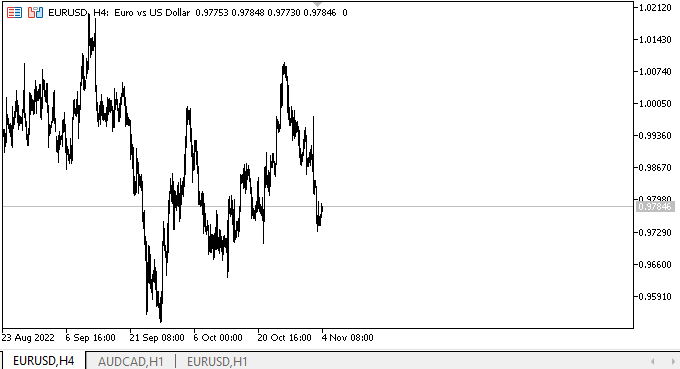
When hovering the mouse pointer over the arrow buttons, tooltips appear immediately. Each of them has its own icon. Tooltips do not go off the screen - their coordinates are correctly adjusted. Now we see new arrows drawn as standard graphical primitives on the arrow buttons. Naturally, the behavior of tooltip objects is incorrect. Their correct behavior is to be implemented later. The test was only meant to assess the appearance of the objects.
What's next?
In the next article, I will continue working on the ToolTip object.
All files of the current library version, test EA and chart event control indicator for MQL5 are attached below.
*Previous articles within the series:
DoEasy. Controls (Part 20): SplitContainer WinForms object
DoEasy. Controls (Part 21): SplitContainer control. Panel separator
DoEasy. Controls (Part 22): SplitContainer. Changing the properties of the created object
DoEasy. Controls (Part 23): Improving TabControl and SplitContainer WinForms objects
DoEasy. Controls (Part 24): Hint auxiliary WinForms object
Translated from Russian by MetaQuotes Ltd.
Original article: https://www.mql5.com/ru/articles/11700
Warning: All rights to these materials are reserved by MetaQuotes Ltd. Copying or reprinting of these materials in whole or in part is prohibited.
This article was written by a user of the site and reflects their personal views. MetaQuotes Ltd is not responsible for the accuracy of the information presented, nor for any consequences resulting from the use of the solutions, strategies or recommendations described.
 Mountain or Iceberg charts
Mountain or Iceberg charts
- Free trading apps
- Over 8,000 signals for copying
- Economic news for exploring financial markets
You agree to website policy and terms of use