
Visualizing trading strategy optimization in MetaTrader 5
Contents
- Introduction
- Developing the graphical interface
- Developing the class for working with frame data
- Working with optimization data in the application class
- Displaying the obtained results
- Conclusion
Introduction
When developing trading algorithms, it is useful to view test results while optimizing parameters. However, a single graph on the Optimization Graph tab may be insufficient for assessing a trading strategy efficiency. It would be much better to view balance curves of multiple tests simultaneously being able to analyze them even after the optimization. We have already examined such an application in the article "Visualize a strategy in the MetaTrader 5 tester". However, many new opportunities have appeared since then. Therefore, it is now possible to implement a similar but much more powerful application.
The article implements an MQL application with a graphical interface for extended visualization of the optimization process. The graphical interface applies the last version of EasyAndFast library. Many MQL community users may ask why they need graphical interfaces in MQL applications. This article shows their potential uses. It also may be useful for those applying the library in their work.
Developing the graphical interface
Here I will briefly describe developing the graphical interface. If you have already mastered EasyAndFast library, you will be able to quickly understand how to use it and evaluate how easy it is to develop the graphical interface for your MQL application.
First, let's describe the general structure of the developed application. Program.mqh file is to contain CProgram application class. This base class should be connected to the graphical library engine.
//+------------------------------------------------------------------+ //| Program.mqh | //| Copyright 2018, MetaQuotes Software Corp. | //| http://www.mql5.com | //+------------------------------------------------------------------+ //--- Library class for creating the graphical interface #include <EasyAndFastGUI\WndEvents.mqh> //+------------------------------------------------------------------+ //| Class for developing the application | //+------------------------------------------------------------------+ class CProgram : public CWndEvents { };
EasyAndFast library is displayed in a single block (Library GUI) in order not to clutter up the image. You can see it in full on the library page.
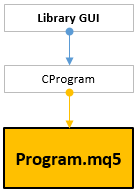
Fig. 1. Including the library for creating GUI
Similar methods should be created in CProgram class to connect with the MQL program's main functions. We will need the methods from OnTesterXXX() category to work with frames.
class CProgram : public CWndEvents { public: //--- Initialization/deinitialization bool OnInitEvent(void); void OnDeinitEvent(const int reason); //--- "New tick" event handler void OnTickEvent(void); //--- Trading event handler void OnTradeEvent(void); //--- Timer void OnTimerEvent(void); //--- Tester double OnTesterEvent(void); void OnTesterPassEvent(void); void OnTesterInitEvent(void); void OnTesterDeinitEvent(void); };
In this case, the methods should be called the following way in the application's main file:
//--- Include application class #include "Program.mqh" CProgram program; //+------------------------------------------------------------------+ //| Expert initialization function | //+------------------------------------------------------------------+ int OnInit(void) { //--- Initialize program if(!program.OnInitEvent()) { ::Print(__FUNCTION__," > Failed to initialize!"); return(INIT_FAILED); } //--- return(INIT_SUCCEEDED); } //+------------------------------------------------------------------+ //| Expert deinitialization function | //+------------------------------------------------------------------+ void OnDeinit(const int reason) { program.OnDeinitEvent(reason); } //+------------------------------------------------------------------+ //| Expert tick function | //+------------------------------------------------------------------+ void OnTick(void) { program.OnTickEvent(); } //+------------------------------------------------------------------+ //| Timer function | //+------------------------------------------------------------------+ void OnTimer(void) { program.OnTimerEvent(); } //+------------------------------------------------------------------+ //| ChartEvent function | //+------------------------------------------------------------------+ void OnChartEvent(const int id,const long &lparam,const double &dparam,const string &sparam) { program.ChartEvent(id,lparam,dparam,sparam); } //+------------------------------------------------------------------+ //| Tester function | //+------------------------------------------------------------------+ double OnTester(void) { return(program.OnTesterEvent()); } //+------------------------------------------------------------------+ //| TesterInit function | //+------------------------------------------------------------------+ void OnTesterInit(void) { program.OnTesterInitEvent(); } //+------------------------------------------------------------------+ //| TesterPass function | //+------------------------------------------------------------------+ void OnTesterPass(void) { program.OnTesterPassEvent(); } //+------------------------------------------------------------------+ //| TesterDeinit function | //+------------------------------------------------------------------+ void OnTesterDeinit(void) { program.OnTesterDeinitEvent(); } //+------------------------------------------------------------------+
Thus, the application workpiece is ready for developing the graphical interface. The main work is conducted in the CProgram class. All files necessary for work are included to Program.mqh.
Now let's define the contents of the graphical interface. List all the elements to be created.
- Form for controls.
- Field for specifying the amount of balances to be displayed on the graph.
- Field for adjusting the speed of repeated display of optimization results.
- Button for launching a repeated display.
- Result statistics table.
- Table for displaying the EA's external parameters.
- Balance curve graph.
- Optimization results graph.
- Status bar for displaying additional summary information.
- Progress bar showing a percentage of displayed results from the total amount when re-scrolling.
Below are declarations of control element class instances and their creation methods (see the code listing below). The codes of the methods are put into a separate file — CreateFrameModeGUI.mqh, which is associated with CProgram class file. As the code of the developed application grows, the method of distribution by individual files becomes more relevant making it easier to navigate the project.
class CProgram : public CWndEvents { private: //--- Window CWindow m_window1; //--- Status bar CStatusBar m_status_bar; //--- Input fields CTextEdit m_curves_total; CTextEdit m_sleep_ms; //--- Buttons CButton m_reply_frames; //--- Tables CTable m_table_stat; CTable m_table_param; //--- Graphs CGraph m_graph1; CGraph m_graph2; //--- Progress bar CProgressBar m_progress_bar; //--- public: //--- Create the graphical interface for working with frames in optimization mode bool CreateFrameModeGUI(void); //--- private: //--- Form bool CreateWindow(const string text); //--- Status bar bool CreateStatusBar(const int x_gap,const int y_gap); //--- Tables bool CreateTableStat(const int x_gap,const int y_gap); bool CreateTableParam(const int x_gap,const int y_gap); //--- Input fields bool CreateCurvesTotal(const int x_gap,const int y_gap,const string text); bool CreateSleep(const int x_gap,const int y_gap,const string text); //--- Buttons bool CreateReplyFrames(const int x_gap,const int y_gap,const string text); //--- Graphs bool CreateGraph1(const int x_gap,const int y_gap); bool CreateGraph2(const int x_gap,const int y_gap); //--- Progress bar bool CreateProgressBar(const int x_gap,const int y_gap,const string text); }; //+------------------------------------------------------------------+ //| Methods for creating control elements | //+------------------------------------------------------------------+ #include "CreateFrameModeGUI.mqh" //+------------------------------------------------------------------+
Let's enable including the file to be connected with in CreateFrameModeGUI.mqh as well. We will show here only one main method for creating the app's graphical interface as an example:
//+------------------------------------------------------------------+ //| CreateFrameModeGUI.mqh | //| Copyright 2018, MetaQuotes Software Corp. | //| http://www.mql5.com | //+------------------------------------------------------------------+ #include "Program.mqh" //+------------------------------------------------------------------+ //| Create the graphical interface | //| for analyzing optimization results and working with frames | //+------------------------------------------------------------------+ bool CProgram::CreateFrameModeGUI(void) { //--- Create the interface only in the mode for working with optimization frames if(!::MQLInfoInteger(MQL_FRAME_MODE)) return(false); //--- Create the form for control elements if(!CreateWindow("Frame mode")) return(false); //--- Create control elements if(!CreateStatusBar(1,23)) return(false); if(!CreateCurvesTotal(7,25,"Curves total:")) return(false); if(!CreateSleep(145,25,"Sleep:")) return(false); if(!CreateReplyFrames(255,25,"Replay frames")) return(false); if(!CreateTableStat(2,50)) return(false); if(!CreateTableParam(2,212)) return(false); if(!CreateGraph1(200,50)) return(false); if(!CreateGraph2(200,159)) return(false); //--- Progress bar if(!CreateProgressBar(2,3,"Processing...")) return(false); //--- Complete GUI creation CWndEvents::CompletedGUI(); return(true); } ...
Connection between the files belonging to one class is shown as the two-sided yellow arrow:
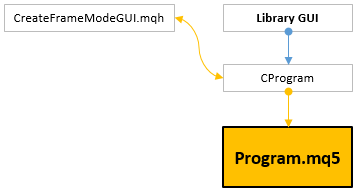
Fig. 2. Dividing the project into several files
Developing the class for working with frame data
Let's write a separate class CFrameGenerator to work with frames. The class is to be contained in FrameGenerator.mqh that should be included to Program.mqh. As an example, I will demonstrate two options for receiving these frames for display in graphical interface elements.
- In the first case, in order to display frames on graph objects, pointers to these objects are passed to class methods.
- In the second case, we receive frame data for filling in the tables from other categories using special methods.
You decide, which of these options is to be left as the main one.
EasyAndFast library applies CGraphic class from the standard library to visualize data. Let's include it to FrameGenerator.mqh to access its methods.
//+------------------------------------------------------------------+ //| FrameGenerator.mqh | //| Copyright 2018, MetaQuotes Software Corp. | //| http://www.mql5.com | //+------------------------------------------------------------------+ #include <Graphics\Graphic.mqh> //+------------------------------------------------------------------+ //| Class for receiving optimization results | //+------------------------------------------------------------------+ class CFrameGenerator { };
The program arrangement now looks as follows:
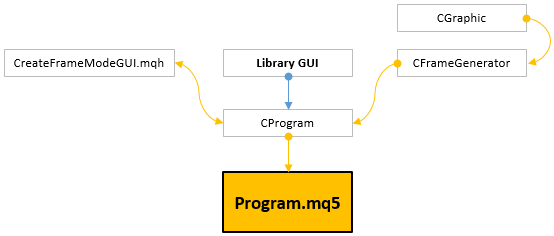
Fig. 3. Connecting to class projects for work
Now, let's see how CFrameGenerator class is organized. It also needs methods for processing strategy tester events (see the code listing below). They are to be called in similar class methods of the program we develop — CProgram. Pointers to graph objects the current optimization process is displayed at are passed to CFrameGenerator::OnTesterInitEvent() method.
- The first graph (graph_balance) displays the specified number of the last series of the optimization result balances.
- The second graph (graph_result) displays the overall optimization results.
class CFrameGenerator { private: //--- Graph pointers for data visualization CGraphic *m_graph_balance; CGraphic *m_graph_results; //--- public: //--- Strategy tester event handlers void OnTesterEvent(const double on_tester_value); void OnTesterInitEvent(CGraphic *graph_balance,CGraphic *graph_result); void OnTesterDeinitEvent(void); bool OnTesterPassEvent(void); }; //+------------------------------------------------------------------+ //| Should be called in OnTesterInit() handler | //+------------------------------------------------------------------+ void CFrameGenerator::OnTesterInitEvent(CGraphic *graph_balance,CGraphic *graph_results) { m_graph_balance =graph_balance; m_graph_results =graph_results; }
On both graphs, positive results are displayed in green, while negative ones are shown in red.
In CFrameGenerator::OnTesterEvent() method, we receive the test result balance and statistical parameters. These data are passed to a frame using CFrameGenerator::GetBalanceData() and CFrameGenerator::GetStatData() methods. CFrameGenerator::GetBalanceData() method receives the entire test history and sums up all in-/inout trades. The obtained result is saved to m_balance[] array step by step. In turn, this array is a member of CFrameGenerator class.
The dynamic array to be sent to a frame is passed to CFrameGenerator::GetStatData() method. Its size is to match the size of the array for the previously received result balance. Besides, a number of elements we receive statistical parameters to is added.
//--- Number of statistical parameters #define STAT_TOTAL 7 //+------------------------------------------------------------------+ //| Class for working with optimization results | //+------------------------------------------------------------------+ class CFrameGenerator { private: //--- Result balance double m_balance[]; //--- private: //--- Receive balance data int GetBalanceData(void); //--- Receive statistical data void GetStatData(double &dst_array[],double on_tester_value); }; //+------------------------------------------------------------------+ //| Get balance data | //+------------------------------------------------------------------+ int CFrameGenerator::GetBalanceData(void) { int data_count =0; double balance_current =0; //--- Request all trading history ::HistorySelect(0,LONG_MAX); uint deals_total=::HistoryDealsTotal(); //--- Gather data on trades for(uint i=0; i<deals_total; i++) { //--- Receive a ticket ulong ticket=::HistoryDealGetTicket(i); if(ticket<1) continue; //--- If a starting balance or out-/inout trade long entry=::HistoryDealGetInteger(ticket,DEAL_ENTRY); if(i==0 || entry==DEAL_ENTRY_OUT || entry==DEAL_ENTRY_INOUT) { double swap =::HistoryDealGetDouble(ticket,DEAL_SWAP); double profit =::HistoryDealGetDouble(ticket,DEAL_PROFIT); double commision =::HistoryDealGetDouble(ticket,DEAL_COMMISSION); //--- Calculate balance balance_current+=(profit+swap+commision); //--- Save to array data_count++; ::ArrayResize(m_balance,data_count,100000); m_balance[data_count-1]=balance_current; } } //--- Get amount of data return(data_count); } //+------------------------------------------------------------------+ //| Receive statistical data | //+------------------------------------------------------------------+ void CFrameGenerator::GetStatData(double &dst_array[],double on_tester_value) { ::ArrayResize(dst_array,::ArraySize(m_balance)+STAT_TOTAL); ::ArrayCopy(dst_array,m_balance,STAT_TOTAL,0); //--- Fill in the first array values (STAT_TOTAL) with test results dst_array[0] =::TesterStatistics(STAT_PROFIT); // net profit dst_array[1] =::TesterStatistics(STAT_PROFIT_FACTOR); // profitability factor dst_array[2] =::TesterStatistics(STAT_RECOVERY_FACTOR); // recovery factor dst_array[3] =::TesterStatistics(STAT_TRADES); // number of trades dst_array[4] =::TesterStatistics(STAT_DEALS); // number of deals dst_array[5] =::TesterStatistics(STAT_EQUITY_DDREL_PERCENT); // maximum funds drawdown in % dst_array[6] =on_tester_value; // custom optimization criterion value }
CFrameGenerator::GetBalanceData() and CFrameGenerator::GetStatData() methods are called in the test completion event handler — CFrameGenerator::OnTesterEvent(). Data received. Send them to the terminal in a frame.
//+------------------------------------------------------------------+ //| Prepare the array of balance values and send it in a frame | //| The function should be called in the EA's OnTester() handler | //+------------------------------------------------------------------+ void CFrameGenerator::OnTesterEvent(const double on_tester_value) { //--- Get balance data int data_count=GetBalanceData(); //--- Array for sending data to a frame double stat_data[]; GetStatData(stat_data,on_tester_value); //--- Create a frame with data and send it to the terminal if(!::FrameAdd(::MQLInfoString(MQL_PROGRAM_NAME),1,data_count,stat_data)) ::Print(__FUNCTION__," > Frame add error: ",::GetLastError()); else ::Print(__FUNCTION__," > Frame added, Ok"); }
Now let's consider the methods to be used in the frame arrival event handler during optimization — CFrameGenerator::OnTesterPassEvent(). We will need the variables for working with frames: name, ID, pass number, accepted value and accepted data array. All these data are sent to the frame using FrameAdd() function displayed above.
class CFrameGenerator { private: //--- Variables for working with frames string m_name; ulong m_pass; long m_id; double m_value; double m_data[]; };
CFrameGenerator::SaveStatData() method from the array we accepted in the frame is used to take statistical parameters and save them to a separate string array. There the data are to contain the indicator name and its value. '=' symbol is used as a separator.
class CFrameGenerator { private: //--- Array with statistical parameters string m_stat_data[]; //--- private: //--- Save statistical data void SaveStatData(void); }; //+------------------------------------------------------------------+ //| Save the result statistical parameters to the array | //+------------------------------------------------------------------+ void CFrameGenerator::SaveStatData(void) { //--- Array for accepting frame statistical parameters double stat[]; ::ArrayCopy(stat,m_data,0,0,STAT_TOTAL); ::ArrayResize(m_stat_data,STAT_TOTAL); //--- Fill in the array with test results m_stat_data[0] ="Net profit="+::StringFormat("%.2f",stat[0]); m_stat_data[1] ="Profit Factor="+::StringFormat("%.2f",stat[1]); m_stat_data[2] ="Factor Recovery="+::StringFormat("%.2f",stat[2]); m_stat_data[3] ="Trades="+::StringFormat("%G",stat[3]); m_stat_data[4] ="Deals="+::StringFormat("%G",stat[4]); m_stat_data[5] ="Equity DD="+::StringFormat("%.2f%%",stat[5]); m_stat_data[6] ="OnTester()="+::StringFormat("%G",stat[6]); }
Statistical data should be saved in a separate array, so that they can be retrieved in the application (CProgram) class for filling in the table. CFrameGenerator::CopyStatData() public method is called to receive them after passing the array for copying.
class CFrameGenerator { public: //--- Get statistical parameters to the passed array int CopyStatData(string &dst_array[]) { return(::ArrayCopy(dst_array,m_stat_data)); } };
To update result graphs during optimization, we will need auxiliary methods responsible for adding positive and negative results to arrays. Please note that the result is added to the current frame counter value by X axis. As a result, the formed voids are not reflected on the graph as zero values.
//--- Stand-by size for arrays #define RESERVE_FRAMES 1000000 //+------------------------------------------------------------------+ //| Class for working with optimization results | //+------------------------------------------------------------------+ class CFrameGenerator { private: //--- Frame counter ulong m_frames_counter; //--- Data on positive and negative results double m_loss_x[]; double m_loss_y[]; double m_profit_x[]; double m_profit_y[]; //--- private: //--- Add (1) negative and (2) positive result to arrays void AddLoss(const double loss); void AddProfit(const double profit); }; //+------------------------------------------------------------------+ //| Add negative result to array | //+------------------------------------------------------------------+ void CFrameGenerator::AddLoss(const double loss) { int size=::ArraySize(m_loss_y); ::ArrayResize(m_loss_y,size+1,RESERVE_FRAMES); ::ArrayResize(m_loss_x,size+1,RESERVE_FRAMES); m_loss_y[size] =loss; m_loss_x[size] =(double)m_frames_counter; } //+------------------------------------------------------------------+ //| Add positive result to array | //+------------------------------------------------------------------+ void CFrameGenerator::AddProfit(const double profit) { int size=::ArraySize(m_profit_y); ::ArrayResize(m_profit_y,size+1,RESERVE_FRAMES); ::ArrayResize(m_profit_x,size+1,RESERVE_FRAMES); m_profit_y[size] =profit; m_profit_x[size] =(double)m_frames_counter; }
The main methods for updating graphs here are CFrameGenerator::UpdateResultsGraph() and CFrameGenerator::UpdateBalanceGraph():
class CFrameGenerator { private: //--- Update results graph void UpdateResultsGraph(void); //--- Update balance graph void UpdateBalanceGraph(void); };
In CFrameGenerator::UpdateResultsGraph() method, the test results (positive/negative profit) are added to the arrays. Then, these data are displayed on an appropriate graph. The names of the graph series display the current number of positive and negative results.
//+------------------------------------------------------------------+ //| Update results graph | //+------------------------------------------------------------------+ void CFrameGenerator::UpdateResultsGraph(void) { //--- Negative result if(m_data[0]<0) AddLoss(m_data[0]); //--- Positive result else AddProfit(m_data[0]); //--- Update series on the optimization results graph CCurve *curve=m_graph_results.CurveGetByIndex(0); curve.Name("P: "+(string)ProfitsTotal()); curve.Update(m_profit_x,m_profit_y); //--- curve=m_graph_results.CurveGetByIndex(1); curve.Name("L: "+(string)LossesTotal()); curve.Update(m_loss_x,m_loss_y); //--- Horizontal axis properties CAxis *x_axis=m_graph_results.XAxis(); x_axis.Min(0); x_axis.Max(m_frames_counter); x_axis.DefaultStep((int)(m_frames_counter/8.0)); //--- Update graph m_graph_results.CalculateMaxMinValues(); m_graph_results.CurvePlotAll(); m_graph_results.Update(); }
At the very start of CFrameGenerator::UpdateBalanceGraph() method, the data related to the balance is retrieved from the array of data passed in the frame. Since several series can be displayed on the graph, we should make the series update consistent. To achieve this, we will use a separate series counter. To configure the number of simultaneously displayed balance series on the graph, we need CFrameGenerator::SetCurvesTotal() public method. As soon as the series counter in it reaches the established limit, the count starts from the beginning. The frame counter acts as the series names. The series color also depends on the result: green stands for a positive result, red — for a negative one.
Since the number of trades in each result is different, we should define the largest series and set the maximum by X axis to fit all necessary series on the graph.
class CFrameGenerator { private: //--- Number of series uint m_curves_total; //--- Index of the current series on the graph uint m_last_serie_index; //--- To define the maximum series double m_curve_max[]; //--- public: //--- Set the number of series to display on the graph void SetCurvesTotal(const uint total); }; //+------------------------------------------------------------------+ //| Set the number of series for display on the graph | //+------------------------------------------------------------------+ void CFrameGenerator::SetCurvesTotal(const uint total) { m_curves_total=total; ::ArrayResize(m_curve_max,total); ::ArrayInitialize(m_curve_max,0); } //+------------------------------------------------------------------+ //| Update the balance graph | //+------------------------------------------------------------------+ void CFrameGenerator::UpdateBalanceGraph(void) { //--- Array for accepting balance values of the current frame double serie[]; ::ArrayCopy(serie,m_data,0,STAT_TOTAL,::ArraySize(m_data)-STAT_TOTAL); //--- Send the array for displaying on the balance graph CCurve *curve=m_graph_balance.CurveGetByIndex(m_last_serie_index); curve.Name((string)m_frames_counter); curve.Color((m_data[0]>=0)? ::ColorToARGB(clrLimeGreen) : ::ColorToARGB(clrRed)); curve.Update(serie); //--- Get the series size int serie_size=::ArraySize(serie); m_curve_max[m_last_serie_index]=serie_size; //--- Define the series with the maximum number of elements double x_max=0; for(uint i=0; i<m_curves_total; i++) x_max=::fmax(x_max,m_curve_max[i]); //--- Horizontal axis properties CAxis *x_axis=m_graph_balance.XAxis(); x_axis.Min(0); x_axis.Max(x_max); x_axis.DefaultStep((int)(x_max/8.0)); //--- Update the graph m_graph_balance.CalculateMaxMinValues(); m_graph_balance.CurvePlotAll(); m_graph_balance.Update(); //--- Increase the series counter m_last_serie_index++; //--- If the limit is reached, set the series counter to zero if(m_last_serie_index>=m_curves_total) m_last_serie_index=0; }
We considered the methods needed to organize the work in the frame handler. Now let's have a closer look at CFrameGenerator::OnTesterPassEvent() method handler itself. It returns true, while optimization is underway and FrameNext() function gets frame data. After completing the optimization, the method returns false.
In the EA list of parameters that can be obtained using FrameInputs() function, the parameters set for optimization go first followed by the ones that do not participate in optimization.
If frame data is obtained, FrameInputs() function allows us to obtain EA parameters during the current optimization pass. Then we save the statistics, update the graphs and increase the frame counter. After that, CFrameGenerator::OnTesterPassEvent() method returns true till the next call.
class CFrameGenerator { private: //--- EA parameters string m_param_data[]; uint m_par_count; }; //+------------------------------------------------------------------+ //| Receive frame with data during optimization and display the graph| //+------------------------------------------------------------------+ bool CFrameGenerator::OnTesterPassEvent(void) { //--- After getting a new frame, try to retrieve data from it if(::FrameNext(m_pass,m_name,m_id,m_value,m_data)) { //--- Get input parameters of the EA the frame is formed for ::FrameInputs(m_pass,m_param_data,m_par_count); //--- Save result statistical parameters to the array SaveStatData(); //--- Update the result and balance graph UpdateResultsGraph(); UpdateBalanceGraph(); //--- Increase the processed frames counter m_frames_counter++; return(true); } //--- return(false); }
After optimization is complete, TesterDeinit event is generated and CFrameGenerator::OnTesterDeinitEvent() method is called in the frame processing mode. At the moment, not all frames can be processed during the optimization, therefore the results visualization graph will be incomplete. To see the full picture, you need to cycle through all the frames using CFrameGenerator::FinalRecalculateFrames() method and reload the graph right after the optimization.
To do this, relocate the pointer to the start of the frame list, then set result arrays and frame counter to zero. Then, cycle through the full list of frames, fill in the arrays by positive and negative results and eventually update the graph.
class CFrameGenerator { private: //--- Free the arrays void ArraysFree(void); //--- Final data re-calculation from all frames after optimization void FinalRecalculateFrames(void); }; //+------------------------------------------------------------------+ //| Free the arrays | //+------------------------------------------------------------------+ void CFrameGenerator::ArraysFree(void) { ::ArrayFree(m_loss_y); ::ArrayFree(m_loss_x); ::ArrayFree(m_profit_y); ::ArrayFree(m_profit_x); } //+------------------------------------------------------------------+ //| Final data re-calculation from all frames after optimization | //+------------------------------------------------------------------+ void CFrameGenerator::FinalRecalculateFrames(void) { //--- Set the frame pointer to the start ::FrameFirst(); //--- Reset the counter and the arrays ArraysFree(); m_frames_counter=0; //--- Launch cycling through frames while(::FrameNext(m_pass,m_name,m_id,m_value,m_data)) { //--- Negative result if(m_data[0]<0) AddLoss(m_data[0]); //--- Positive result else AddProfit(m_data[0]); //--- Increase the counter of processed frames m_frames_counter++; } //--- Update series on the graph CCurve *curve=m_graph_results.CurveGetByIndex(0); curve.Name("P: "+(string)ProfitsTotal()); curve.Update(m_profit_x,m_profit_y); //--- curve=m_graph_results.CurveGetByIndex(1); curve.Name("L: "+(string)LossesTotal()); curve.Update(m_loss_x,m_loss_y); //--- Horizontal axis properties CAxis *x_axis=m_graph_results.XAxis(); x_axis.Min(0); x_axis.Max(m_frames_counter); x_axis.DefaultStep((int)(m_frames_counter/8.0)); //--- Update the graph m_graph_results.CalculateMaxMinValues(); m_graph_results.CurvePlotAll(); m_graph_results.Update(); }
In this case, CFrameGenerator::OnTesterDeinitEvent() method code looks as in the listing below. Here we also remember the total number of frames and set the counter to zero.
//+------------------------------------------------------------------+ //| Should be called in OnTesterDeinit() handler | //+------------------------------------------------------------------+ void CFrameGenerator::OnTesterDeinitEvent(void) { //--- Final re-calculation of data from all frames after optimization FinalRecalculateFrames(); //--- Remember the total number of frames and set the counters to zero m_frames_total =m_frames_counter; m_frames_counter =0; m_last_serie_index =0; }
Next, let's have a look at using CFrameGenerator class methods in the application class.
Working with optimization data in the application class
The graphical interface is created in CProgram::OnTesterInitEvent() test initialization method. After that, the graphical interface should be made inaccessible. To do this, we need additional methods CProgram::IsAvailableGUI() and CProgram::IsLockedGUI() that will be used in other CProgram class methods.
Let's initialize the frame generator: pass pointers to the graphs to be used to visualize optimization results.
class CProgram : public CWndEvents { private: //--- Interface availability void IsAvailableGUI(const bool state); void IsLockedGUI(const bool state); } //+------------------------------------------------------------------+ //| Optimization start event | //+------------------------------------------------------------------+ void CProgram::OnTesterInitEvent(void) { //--- Create the graphical interface if(!CreateFrameModeGUI()) { ::Print(__FUNCTION__," > Could not create the GUI!"); return; } //--- Make the interface inaccessible IsLockedGUI(false); //--- Initialize the frames generator m_frame_gen.OnTesterInitEvent(m_graph1.GetGraphicPointer(),m_graph2.GetGraphicPointer()); } //+------------------------------------------------------------------+ //| Interface availability | //+------------------------------------------------------------------+ void CProgram::IsAvailableGUI(const bool state) { m_window1.IsAvailable(state); m_sleep_ms.IsAvailable(state); m_curves_total.IsAvailable(state); m_reply_frames.IsAvailable(state); } //+------------------------------------------------------------------+ //| Block the interface | //+------------------------------------------------------------------+ void CProgram::IsLockedGUI(const bool state) { m_window1.IsAvailable(state); m_sleep_ms.IsLocked(!state); m_curves_total.IsLocked(!state); m_reply_frames.IsLocked(!state); }
We have already mentioned that the data in the tables is to be updated in the application class using CProgram::UpdateStatTable() and CProgram::UpdateParamTable() methods. The code of both tables is identical, so we will give an example of only one of them. Parameter names and values in the same line are displayed using '=' as a separator. Therefore, we pass through them in a loop and split into a separate array dividing into two elements. Then, we enter these values to table cells.
class CProgram : public CWndEvents { private: //--- Update statistic table void UpdateStatTable(void); //--- Update parameter table void UpdateParamTable(void); } //+------------------------------------------------------------------+ //| Update statistic table | //+------------------------------------------------------------------+ void CProgram::UpdateStatTable(void) { //--- Get data array for statistic table string stat_data[]; int total=m_frame_gen.CopyStatData(stat_data); for(int i=0; i<total; i++) { //--- Split into two lines and enter to the table string array[]; if(::StringSplit(stat_data[i],'=',array)==2) { if(m_frame_gen.CurrentFrame()>1) m_table_stat.SetValue(1,i,array[1],0,true); else { m_table_stat.SetValue(0,i,array[0],0,true); m_table_stat.SetValue(1,i,array[1],0,true); } } } //--- Update the table m_table_stat.Update(); }
Both methods for updating data in the tables are called in CProgram::OnTesterPassEvent() method by a positive answer from the method of the same name CFrameGenerator::OnTesterPassEvent():
//+------------------------------------------------------------------+ //| Optimization pass processing event | //+------------------------------------------------------------------+ void CProgram::OnTesterPassEvent(void) { //--- Process obtained test results and display the graph if(m_frame_gen.OnTesterPassEvent()) { UpdateStatTable(); UpdateParamTable(); } }
After completing optimization, CProgram::CalculateProfitsAndLosses() method calculates the percentage ratio of positive and negative results and displays the data in the status bar:
class CProgram : public CWndEvents { private: //--- Calculate the ratio of positive and negative results void CalculateProfitsAndLosses(void); } //+------------------------------------------------------------------+ //| Calculate the ratio of positive and negative results | //+------------------------------------------------------------------+ void CProgram::CalculateProfitsAndLosses(void) { //--- Exit if there are no frames if(m_frame_gen.FramesTotal()<1) return; //--- Number of negative and positive results int losses =m_frame_gen.LossesTotal(); int profits =m_frame_gen.ProfitsTotal(); //--- Percentage ratio string pl =::DoubleToString(((double)losses/(double)m_frame_gen.FramesTotal())*100,2); string pp =::DoubleToString(((double)profits/(double)m_frame_gen.FramesTotal())*100,2);; //--- Display in the status bar m_status_bar.SetValue(1,"Profits: "+(string)profits+" ("+pp+"%)"+" / Losses: "+(string)losses+" ("+pl+"%)"); m_status_bar.GetItemPointer(1).Update(true); }
The code of the method for processing TesterDeinit event is displayed below. Initializing the graphics core means that the movement of the mouse cursor is to be tracked and the timer is to be turned on. Unfortunately, in the current MetaTrader 5 version the timer does not turn on when optimization is complete. Let's hope this opportunity will appear in the future.
//+------------------------------------------------------------------+ //| Optimization completion event | //+------------------------------------------------------------------+ void CProgram::OnTesterDeinitEvent(void) { //--- Optimization completion m_frame_gen.OnTesterDeinitEvent(); //--- Make the interface accessible IsLockedGUI(true); //--- Calculate the ratio of positive and negative results CalculateProfitsAndLosses(); //--- initialize GUI core CWndEvents::InitializeCore(); }
Now we can also work with frame data after optimization is complete. The EA is placed to the terminal chart, and the frames can be accessed to analyze results. The graphical interface makes it all intuitive. In CProgram::OnEvent() event handler method, we track:
- changes in the input field for setting the number of displayed balance series on the graph;
- launching viewing the optimization results.
CProgram::UpdateBalanceGraph() method is used for updating the graph after changing the number of series. Here we set the number of series for working in the frame generator and then reserve this number on the graph.
class CProgram : public CWndEvents { private: //--- Update the graph void UpdateBalanceGraph(void); }; //+------------------------------------------------------------------+ //| Update the graph | //+------------------------------------------------------------------+ void CProgram::UpdateBalanceGraph(void) { //--- Set the number of series for work int curves_total=(int)m_curves_total.GetValue(); m_frame_gen.SetCurvesTotal(curves_total); //--- Delete the series CGraphic *graph=m_graph1.GetGraphicPointer(); int total=graph.CurvesTotal(); for(int i=total-1; i>=0; i--) graph.CurveRemoveByIndex(i); //--- Add the series double data[]; for(int i=0; i<curves_total; i++) graph.CurveAdd(data,CURVE_LINES,""); //--- Update the graph graph.CurvePlotAll(); graph.Update(); }
In the event handler, CProgram::UpdateBalanceGraph() method is called when toggling the buttons in the input field (ON_CLICK_BUTTON) and when the value is entered in the field from keyboard (ON_END_EDIT):
//+------------------------------------------------------------------+ //| Event handler | //+------------------------------------------------------------------+ void CProgram::OnEvent(const int id,const long &lparam,const double &dparam,const string &sparam) { //--- Button pressing events if(id==CHARTEVENT_CUSTOM+ON_CLICK_BUTTON) { //--- Change the number of series on the graph if(lparam==m_curves_total.Id()) { UpdateBalanceGraph(); return; } return; } //--- Event of entering the value in the input field if(id==CHARTEVENT_CUSTOM+ON_END_EDIT) { //--- Change the number of series on the graph if(lparam==m_curves_total.Id()) { UpdateBalanceGraph(); return; } return; } }
To view the results after optimization in CFrameGenerator class, CFrameGenerator::ReplayFrames() public method is implemented. Here, at the very beginning, we define the following by the frames counter: if the process has just started, the arrays are set to zero, and the frames pointer is moved to the very beginning of the list. Afterwards, the frames are cycled through and the same actions as in previously described CFrameGenerator::OnTesterPassEvent() method are performed. If a frame is received, the method returns true. Upon completion, the frame and series counters are set to zero and the method returns false.
class CFrameGenerator { public: //--- Cycle through frames bool ReplayFrames(void); }; //+------------------------------------------------------------------+ //| Re-play frames after optimization is complete | //+------------------------------------------------------------------+ bool CFrameGenerator::ReplayFrames(void) { //--- Set the frame pointer to beginning if(m_frames_counter<1) { ArraysFree(); ::FrameFirst(); } //--- Launch cycling through frames if(::FrameNext(m_pass,m_name,m_id,m_value,m_data)) { //--- Get EA inputs, for which a frame has been formed ::FrameInputs(m_pass,m_param_data,m_par_count); //--- Save statistical result parameters to array SaveStatData(); //--- Update the result and balance graph UpdateResultsGraph(); UpdateBalanceGraph(); //--- Increase the counter of processed frames m_frames_counter++; return(true); } //--- Complete cycling m_frames_counter =0; m_last_serie_index =0; return(false); }
CFrameGenerator::ReplayFrames() method is called in CProgram class from ViewOptimizationResults() method. Before launching the frames, the graphical interface becomes unavailable. Scrolling speed can be adjusted by specifying a pause in Sleep input field. Meanwhile, the status bar displays the progress bar showing time before the end of the process.
class CFrameGenerator { private: //--- View optimization results void ViewOptimizationResults(void); }; //+------------------------------------------------------------------+ //| View optimization results | //+------------------------------------------------------------------+ void CProgram::ViewOptimizationResults(void) { //--- Make the interface unavailable IsAvailableGUI(false); //--- Pause int pause=(int)m_sleep_ms.GetValue(); //--- Play the frames while(m_frame_gen.ReplayFrames() && !::IsStopped()) { //--- Update the tables UpdateStatTable(); UpdateParamTable(); //--- Update the progress bar m_progress_bar.Show(); m_progress_bar.LabelText("Replay frames: "+string(m_frame_gen.CurrentFrame())+"/"+string(m_frame_gen.FramesTotal())); m_progress_bar.Update((int)m_frame_gen.CurrentFrame(),(int)m_frame_gen.FramesTotal()); //--- Pause ::Sleep(pause); } //--- Calculate the ratio of positive and negative results CalculateProfitsAndLosses(); //--- Hide the progress bar m_progress_bar.Hide(); //--- Make the interface available IsAvailableGUI(true); m_reply_frames.MouseFocus(false); m_reply_frames.Update(true); }
CProgram::ViewOptimizationResults() method is called by pressing Replay frames button on the application graphical interface. ON_CLICK_BUTTON event is generated.
//+------------------------------------------------------------------+ //| Events handler | //+------------------------------------------------------------------+ void CProgram::OnEvent(const int id,const long &lparam,const double &dparam,const string &sparam) { //--- Event of pressing the buttons if(id==CHARTEVENT_CUSTOM+ON_CLICK_BUTTON) { //--- View optimization results if(lparam==m_reply_frames.Id()) { ViewOptimizationResults(); return; } //--- ... return; } }
Now it is time to view the results and define what a user actually sees on the graph during optimization when working with frames.
Displaying the obtained results
For tests, we will use the trade algorithm from the standard delivery — Moving Average. We will implement it as a class ("as is") with no additions and corrections. All files of the developed application are to be located in the same folder. The strategy file is included to Program.mqh file.
FormatString.mqh is included here as an addition with functions for lines formatting. They are not yet part of any class, so let's mark the arrow with black color. The resulting application structure looks as follows:
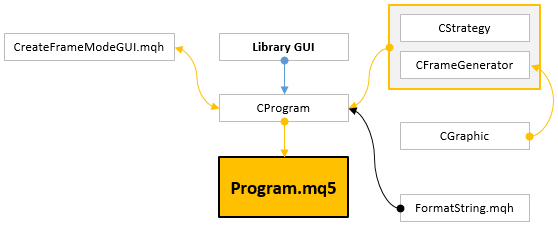
Fig. 4. Including the trading strategy class and file with additional functions
Let's try to optimize the parameters and see how it looks on the terminal chart. Tester settings: EURUSD H1, time range 2017.01.01 – 2018.01.01.
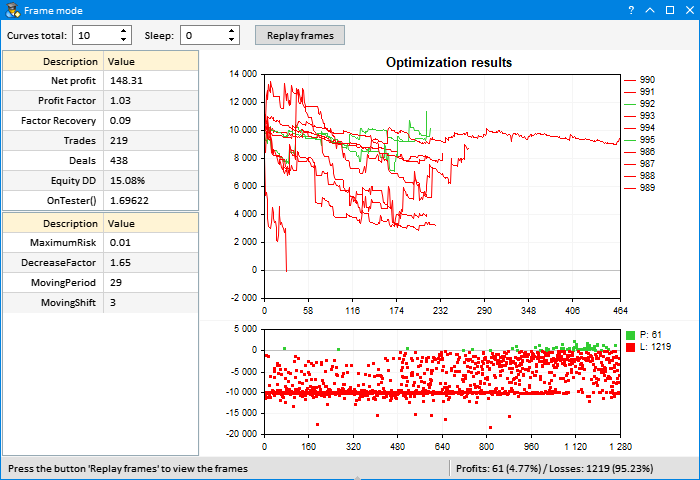
Fig. 5. Showing Moving Average EA result from the standard delivery
As we can see, it turned out to be quite informative. Almost all results for this trading algorithm are negative (95.23%). If we increase the time range, they become even worse. However, when developing a trading system, we should make sure that most results are positive. Otherwise, the algorithm is loss-making and should not be used. It is necessary to optimize the parameters on more data and ensure there are as many trades as possible.
Let's try to test another trading algorithm from the standard delivery — MACD Sample.mq5. It is already implemented as a class. After minor improvements, we can simply connect it to our application, like the previous one. We should test it on the same symbol and timeframe. Although we should increase the time range for more trades in the tests (2010.01.01 – 2018.01.01). Below is the optimization result of a trading EA:
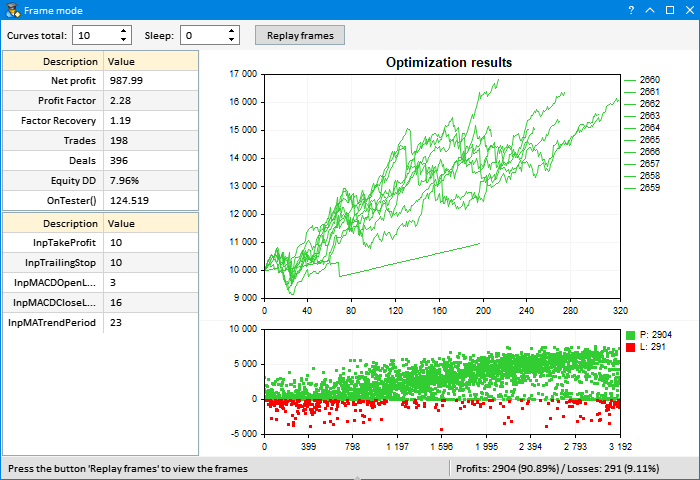
Fig. 6. Showing MACD Sample optimization result
Here we see a very different result: 90.89% of positive outcomes.
Optimization of parameters can take a very long time depending on the amount of data used. You do not need to sit in front of your PC during the entire process. After optimization, you can launch the repeated view of the results in accelerated mode by pressing Replay frames. Let's start playing frames with the display limit of 25 series. Here is how it looks:
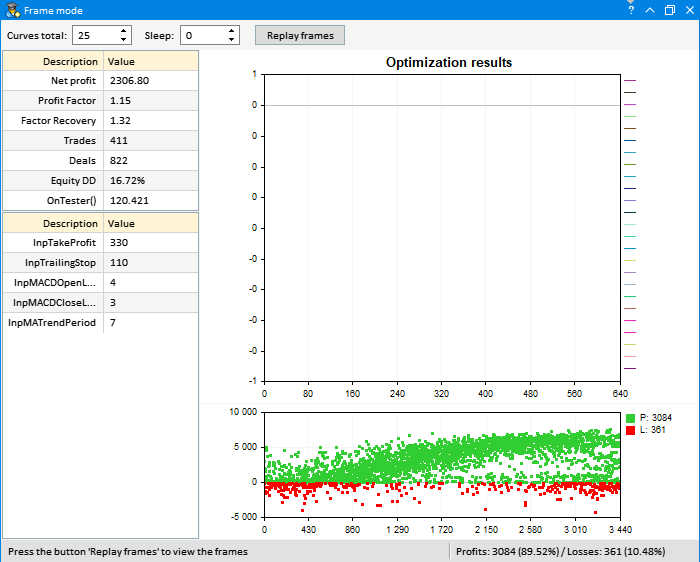
Fig. 7. Show MACD Sample EA result after optimization
Conclusion
In this article, we presented the modern version of the program for receiving and analyzing optimization frames. The data is visualized in the graphical interface environment developed on the basis of EasyAndFast library.
A drawback of this solution is that upon completing the optimization in frames processing mode, it is impossible to launch the timer. This imposes some limitations on working with the same graphical interface. The second issue is that deinitialization in OnDeinit() function is not triggered when removing the EA from the chart. This interferes with the correct event processing. Perhaps, these issues will be solved in one of the future MetaTrader 5 builds.
Translated from Russian by MetaQuotes Ltd.
Original article: https://www.mql5.com/ru/articles/4395
Warning: All rights to these materials are reserved by MetaQuotes Ltd. Copying or reprinting of these materials in whole or in part is prohibited.
This article was written by a user of the site and reflects their personal views. MetaQuotes Ltd is not responsible for the accuracy of the information presented, nor for any consequences resulting from the use of the solutions, strategies or recommendations described.
 How to create a graphical panel of any complexity level
How to create a graphical panel of any complexity level
 How to create Requirements Specification for ordering an indicator
How to create Requirements Specification for ordering an indicator
 Comparing speeds of self-caching indicators
Comparing speeds of self-caching indicators
- Free trading apps
- Over 8,000 signals for copying
- Economic news for exploring financial markets
You agree to website policy and terms of use
This is the error I'm facing: