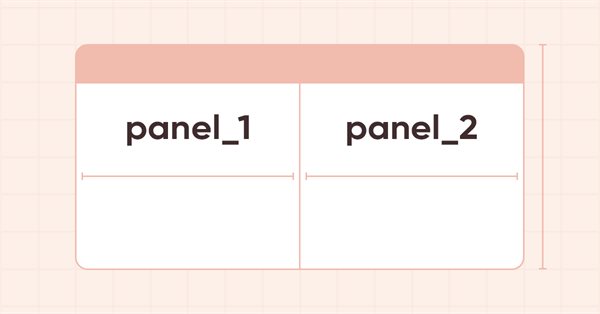
DoEasy. Elementos de control (Parte 20): El objeto WinForms SplitContainer
Contenido
- Concepto
- Mejorando las clases de la biblioteca
- Clase de objeto de panel auxiliar para el elemento SplitContainer
- Clase de objeto de control SplitContainer
- Simulación
- ¿Qué es lo próximo?
Concepto
Hoy comenzaremos a desarrollar el control SplitContainer del conjunto de elementos de MS Visual Studio. Este elemento constará de dos paneles separados por un divisor móvil vertical u horizontal. Cualquier otro control se podrá colocar en cada panel:
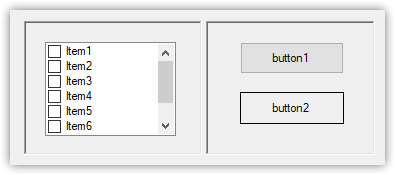
El objeto se creará sobre la base de la clase "Contenedor" del objeto WinForms; la base será un contenedor completamente transparente, en el que colocaremos dos objetos auxiliares, SplitContainerPanel, que también serán herederos de la clase CContainer.
Cada nuevo objeto creado hoy tendrá su propio conjunto de métodos que ofrecerán la funcionalidad necesaria para trabajar con el objeto SplitContainer resultante.
Hoy se tratará de un objeto estático simple que constará de dos paneles divididos por un separador vertical con los valores de los parámetros por defecto establecidos al crear dicho control en MS Visual Studio: la distancia del separador desde el borde izquierdo del objeto será será igual a cincuenta píxeles, mientras que la anchura del separador será igual a cuatro píxeles. Ambos paneles se expandirán, pero implementaremos el tipo de marco según el tipo Fixed3D, y no None, como está configurado por defecto en el estudio, donde solo hay tres modos para seleccionar el tipo de marco:
- None
- FixedSingle
- Fixed3D
(sin marco, marco simple y tridimensional, en el que los paneles parecen un campo hundido)
Disponemos de una selección más amplia de tipos de marcos en la biblioteca:
//+------------------------------------------------------------------+ //| Frame styles | //+------------------------------------------------------------------+ enum ENUM_FRAME_STYLE { FRAME_STYLE_NONE, // No frame FRAME_STYLE_SIMPLE, // Simple frame FRAME_STYLE_FLAT, // Flat frame FRAME_STYLE_BEVEL, // Embossed (convex) FRAME_STYLE_STAMP, // Embossed (concave) }; //+------------------------------------------------------------------+
En esta etapa, el panel se hará como un campo hundido (FRAME_STYLE_STAMP), pero será posible implementar el tipo de marco y FRAME_STYLE_BEVEL.
En artículos posteriores, crearemos otros tipos de marcos, un separador horizontal con la capacidad de desplazarse con el cambio de tamaño correspondiente de los paneles y otra funcionalidad (no todas, por supuesto) que estará presente en el control SplitContainer en MS Visual Studio, y que podría ser necesaria para trabajar con otros controles.
Mejorando las clases de la biblioteca
Como hoy comenzaremos a crear un nuevo control, necesitaremos establecer los nuevos tipos de objetos WinForms para él (tanto para el objeto principal, SplitContainer, como para los objetos auxiliares, SplitContainerPanel).
También añadiremos macrosustituciones para especificar los nuevos colores para el fondo y el marco del control, y agregaremos algunas propiedades del nuevo control a la lista de propiedades enteras del elemento gráfico.
En el archivo \MQL5\Include\DoEasy\Defines.mqh, añadimos las nuevas macrosustituciones que definen los colores para el objeto creado:
#define CLR_DEF_CONTROL_TAB_HEAD_BORDER_COLOR_ON (C'0xDD,0xDD,0xDD') // Color of the enabled TabPage control header frame #define CLR_DEF_CONTROL_TAB_HEAD_BORDER_DOWN_ON (C'0xDD,0xDD,0xDD') // Color of the enabled TabPage control header frame when clicking on the control #define CLR_DEF_CONTROL_TAB_HEAD_BORDER_OVER_ON (C'0xDD,0xDD,0xDD') // Color of the enabled TabPage control header frame when hovering the mouse over the control #define CLR_DEF_CONTROL_SPLIT_CONTAINER_BACK_COLOR (C'0xF0,0xF0,0xF0')// SplitContainer control background color #define CLR_DEF_CONTROL_SPLIT_CONTAINER_MOUSE_DOWN (C'0xF0,0xF0,0xF0')// Color of SplitContainer control background when clicking on the control #define CLR_DEF_CONTROL_SPLIT_CONTAINER_MOUSE_OVER (C'0xF0,0xF0,0xF0')// Color of SplitContainer control background when hovering the mouse over the control #define CLR_DEF_CONTROL_SPLIT_CONTAINER_BORDER_COLOR (C'0x65,0x65,0x65')// SplitContainer control frame color #define DEF_CONTROL_LIST_MARGIN_X (1) // Gap between columns in ListBox controls #define DEF_CONTROL_LIST_MARGIN_Y (0) // Gap between rows in ListBox controls
Luego añadimos dos nuevos tipos a la lista de tipos de elementos gráficos en las secciones correspondientes de la lista:
//+------------------------------------------------------------------+ //| The list of graphical element types | //+------------------------------------------------------------------+ enum ENUM_GRAPH_ELEMENT_TYPE { GRAPH_ELEMENT_TYPE_STANDARD, // Standard graphical object GRAPH_ELEMENT_TYPE_STANDARD_EXTENDED, // Extended standard graphical object GRAPH_ELEMENT_TYPE_SHADOW_OBJ, // Shadow object GRAPH_ELEMENT_TYPE_ELEMENT, // Element GRAPH_ELEMENT_TYPE_FORM, // Form GRAPH_ELEMENT_TYPE_WINDOW, // Window //--- WinForms GRAPH_ELEMENT_TYPE_WF_UNDERLAY, // Panel object underlay GRAPH_ELEMENT_TYPE_WF_BASE, // Windows Forms Base //--- 'Container' object types are to be set below GRAPH_ELEMENT_TYPE_WF_CONTAINER, // Windows Forms container base object GRAPH_ELEMENT_TYPE_WF_PANEL, // Windows Forms Panel GRAPH_ELEMENT_TYPE_WF_GROUPBOX, // Windows Forms GroupBox GRAPH_ELEMENT_TYPE_WF_TAB_CONTROL, // Windows Forms TabControl GRAPH_ELEMENT_TYPE_WF_SPLIT_CONTAINER, // Windows Forms SplitContainer //--- 'Standard control' object types are to be set below GRAPH_ELEMENT_TYPE_WF_COMMON_BASE, // Windows Forms base standard control GRAPH_ELEMENT_TYPE_WF_LABEL, // Windows Forms Label GRAPH_ELEMENT_TYPE_WF_BUTTON, // Windows Forms Button GRAPH_ELEMENT_TYPE_WF_CHECKBOX, // Windows Forms CheckBox GRAPH_ELEMENT_TYPE_WF_RADIOBUTTON, // Windows Forms RadioButton GRAPH_ELEMENT_TYPE_WF_ELEMENTS_LIST_BOX, // Base list object of Windows Forms elements GRAPH_ELEMENT_TYPE_WF_LIST_BOX, // Windows Forms ListBox GRAPH_ELEMENT_TYPE_WF_CHECKED_LIST_BOX, // Windows Forms CheckedListBox GRAPH_ELEMENT_TYPE_WF_BUTTON_LIST_BOX, // Windows Forms ButtonListBox //--- Auxiliary elements of WinForms objects GRAPH_ELEMENT_TYPE_WF_LIST_BOX_ITEM, // Windows Forms ListBoxItem GRAPH_ELEMENT_TYPE_WF_TAB_HEADER, // Windows Forms TabHeader GRAPH_ELEMENT_TYPE_WF_TAB_FIELD, // Windows Forms TabField GRAPH_ELEMENT_TYPE_WF_SPLIT_CONTAINER_PANEL, // Windows Forms SplitContainerPanel GRAPH_ELEMENT_TYPE_WF_ARROW_BUTTON, // Windows Forms ArrowButton GRAPH_ELEMENT_TYPE_WF_ARROW_BUTTON_UP, // Windows Forms UpArrowButton GRAPH_ELEMENT_TYPE_WF_ARROW_BUTTON_DOWN, // Windows Forms DownArrowButton GRAPH_ELEMENT_TYPE_WF_ARROW_BUTTON_LEFT, // Windows Forms LeftArrowButton GRAPH_ELEMENT_TYPE_WF_ARROW_BUTTON_RIGHT, // Windows Forms RightArrowButton GRAPH_ELEMENT_TYPE_WF_ARROW_BUTTONS_UD_BOX, // Windows Forms UpDownArrowButtonsBox GRAPH_ELEMENT_TYPE_WF_ARROW_BUTTONS_LR_BOX, // Windows Forms LeftRightArrowButtonsBox }; //+------------------------------------------------------------------+
El control SplitContainer original tiene la capacidad de indicar un panel que no cambiará de tamaño al cambiar el tamaño del propio control. Por defecto, ambos paneles pueden cambiar de tamaño al cambiar el tamaño del contenedor, pero solo hasta la cantidad especificada como tamaño mínimo del panel.
Vamos a crear una enumeración para especificar el panel que no cambiará su tamaño://+------------------------------------------------------------------+ //| Panel index in Split Container, | //| which saves the size when the container size is changed | //+------------------------------------------------------------------+ enum ENUM_CANV_ELEMENT_SPLIT_CONTAINER_FIXED_PANEL { CANV_ELEMENT_SPLIT_CONTAINER_FIXED_PANEL_NONE, // None CANV_ELEMENT_SPLIT_CONTAINER_FIXED_PANEL_1, // Panel1 CANV_ELEMENT_SPLIT_CONTAINER_FIXED_PANEL_2, // Panel2 }; //+------------------------------------------------------------------+
Añadimos las nuevas propiedades a la lista de propiedades enteras del elemento gráfico en el lienzo y aumentamos su número total de 97 a 105:
//+------------------------------------------------------------------+ //| Integer properties of the graphical element on the canvas | //+------------------------------------------------------------------+ enum ENUM_CANV_ELEMENT_PROP_INTEGER { CANV_ELEMENT_PROP_ID = 0, // Element ID CANV_ELEMENT_PROP_TYPE, // Graphical element type //---... //---... CANV_ELEMENT_PROP_TAB_PAGE_COLUMN, // Tab column index CANV_ELEMENT_PROP_ALIGNMENT, // Location of an object inside the control CANV_ELEMENT_PROP_SPLIT_CONTAINER_FIXED_PANEL, // Panel that retains its size when the container is resized CANV_ELEMENT_PROP_SPLIT_CONTAINER_SPLITTER_FIXED, // Separator moveability flag CANV_ELEMENT_PROP_SPLIT_CONTAINER_SPLITTER_DISTANCE,// Distance from edge to separator CANV_ELEMENT_PROP_SPLIT_CONTAINER_SPLITTER_WIDTH, // Separator width CANV_ELEMENT_PROP_SPLIT_CONTAINER_PANEL1_COLLAPSED,// Flag for collapsed panel 1 CANV_ELEMENT_PROP_SPLIT_CONTAINER_PANEL1_MIN_SIZE, // Panel 1 minimum size CANV_ELEMENT_PROP_SPLIT_CONTAINER_PANEL2_COLLAPSED,// Flag for collapsed panel 2 CANV_ELEMENT_PROP_SPLIT_CONTAINER_PANEL2_MIN_SIZE, // Panel 2 minimum size }; #define CANV_ELEMENT_PROP_INTEGER_TOTAL (105) // Total number of integer properties #define CANV_ELEMENT_PROP_INTEGER_SKIP (0) // Number of integer properties not used in sorting //+------------------------------------------------------------------+
Asimismo, añadiremos las nuevas propiedades a la lista de posibles criterios para clasificar los elementos gráficos en el lienzo:
//+------------------------------------------------------------------+ //| Possible sorting criteria of graphical elements on the canvas | //+------------------------------------------------------------------+ #define FIRST_CANV_ELEMENT_DBL_PROP (CANV_ELEMENT_PROP_INTEGER_TOTAL-CANV_ELEMENT_PROP_INTEGER_SKIP) #define FIRST_CANV_ELEMENT_STR_PROP (CANV_ELEMENT_PROP_INTEGER_TOTAL-CANV_ELEMENT_PROP_INTEGER_SKIP+CANV_ELEMENT_PROP_DOUBLE_TOTAL-CANV_ELEMENT_PROP_DOUBLE_SKIP) enum ENUM_SORT_CANV_ELEMENT_MODE { //--- Sort by integer properties SORT_BY_CANV_ELEMENT_ID = 0, // Sort by element ID SORT_BY_CANV_ELEMENT_TYPE, // Sort by graphical element type //---... //---... SORT_BY_CANV_ELEMENT_TAB_PAGE_COLUMN, // Sort by tab column index SORT_BY_CANV_ELEMENT_ALIGNMENT, // Sort by the location of the object inside the control SORT_BY_CANV_ELEMENT_SPLIT_CONTAINER_FIXED_PANEL, // Sort by the panel that retains its size when the container is resized SORT_BY_CANV_ELEMENT_SPLIT_CONTAINER_SPLITTER_FIXED, // Sort by the separator moveability flag SORT_BY_CANV_ELEMENT_SPLIT_CONTAINER_SPLITTER_DISTANCE,// Sort by distance from edge to separator SORT_BY_CANV_ELEMENT_SPLIT_CONTAINER_SPLITTER_WIDTH, // Sort by separator width SORT_BY_CANV_ELEMENT_SPLIT_CONTAINER_PANEL1_COLLAPSED,// Sort by flag for collapsed panel 1 SORT_BY_CANV_ELEMENT_SPLIT_CONTAINER_PANEL1_MIN_SIZE, // Sort by panel 1 minimum size SORT_BY_CANV_ELEMENT_SPLIT_CONTAINER_PANEL2_COLLAPSED,// Sort by flag for collapsed panel 2 SORT_BY_CANV_ELEMENT_SPLIT_CONTAINER_PANEL2_MIN_SIZE, // Sort by panel 2 minimum size //--- Sort by real properties //--- Sort by string properties SORT_BY_CANV_ELEMENT_NAME_OBJ = FIRST_CANV_ELEMENT_STR_PROP,// Sort by an element object name SORT_BY_CANV_ELEMENT_NAME_RES, // Sort by the graphical resource name SORT_BY_CANV_ELEMENT_TEXT, // Sort by graphical element text SORT_BY_CANV_ELEMENT_DESCRIPTION, // Sort by graphical element description }; //+------------------------------------------------------------------+
Ahora podremos seleccionar, filtrar y clasificar elementos gráficos según las nuevas propiedades. Ya analizamos todo esto al comenzar a crear la biblioteca, así que, si lo desea, podrá volver a los primeros artículos y familiarizarse una vez más con el concepto de construcción de los objetos de la biblioteca.
En el archivo \MQL5\Include\DoEasy\Data.mqh, escribiremos los índices de los nuevos mensajes:
MSG_GRAPH_ELEMENT_TYPE_WF_TAB_FIELD, // TabControl tab field MSG_GRAPH_ELEMENT_TYPE_WF_TAB_CONTROL, // TabControl MSG_GRAPH_ELEMENT_TYPE_WF_SPLIT_CONTAINER_PANEL, // SplitContainerPanel control panel MSG_GRAPH_ELEMENT_TYPE_WF_SPLIT_CONTAINER, // SplitContainer control MSG_GRAPH_ELEMENT_TYPE_WF_ARROW_BUTTON, // ArrowButton control MSG_GRAPH_ELEMENT_TYPE_WF_ARROW_BUTTON_UP, // UpArrowButton control
...
//--- CTabControl MSG_ERR_FAILED_GET_TAB_OBJ, // Failed to get TabControl tab //--- CSplitContainer MSG_ERR_FAILED_GET_SPLIT_CONTAINER_PANEL_OBJ, // Failed to get SplitContainer control panel //--- Integer properties of graphical elements
...
MSG_CANV_ELEMENT_PROP_TAB_PAGE_COLUMN, // Tab column index MSG_CANV_ELEMENT_PROP_ALIGNMENT, // Location of an object inside the control MSG_CANV_ELEMENT_PROP_SPLIT_CONTAINER_FIXED_PANEL, // Panel that retains its size when the container is resized MSG_CANV_ELEMENT_PROP_SPLIT_CONTAINER_SPLITTER_FIXED, // Separator moveability flag MSG_CANV_ELEMENT_PROP_SPLIT_CONTAINER_SPLITTER_DISTANCE, // Distance from edge to separator MSG_CANV_ELEMENT_PROP_SPLIT_CONTAINER_SPLITTER_WIDTH, // Separator width MSG_CANV_ELEMENT_PROP_SPLIT_CONTAINER_PANEL1_COLLAPSED, // Flag for collapsed panel 1 MSG_CANV_ELEMENT_PROP_SPLIT_CONTAINER_PANEL1_MIN_SIZE, // Panel 1 minimum size MSG_CANV_ELEMENT_PROP_SPLIT_CONTAINER_PANEL2_COLLAPSED, // Flag for collapsed panel 1 MSG_CANV_ELEMENT_PROP_SPLIT_CONTAINER_PANEL2_MIN_SIZE, // Panel 2 minimum size //--- Real properties of graphical elements //--- String properties of graphical elements MSG_CANV_ELEMENT_PROP_NAME_OBJ, // Graphical element object name MSG_CANV_ELEMENT_PROP_NAME_RES, // Graphical resource name MSG_CANV_ELEMENT_PROP_TEXT, // Graphical element text MSG_CANV_ELEMENT_PROP_DESCRIPTION, // Graphical element description }; //+------------------------------------------------------------------+
y los mensajes de texto correspondientes a los nuevos índices añadidos:
{"Поле вкладки элемента управления \"TabControl\"","Tab field of the Control element \"TabControl\""},
{"Элемент управления \"TabControl\"","Control element \"TabControl\""},
{"Панель элемента управления \"SplitContainerPanel\"","Panel of the Control element \"SplitContainerPanel\""},
{"Элемент управления \"SplitContainer\"","Control element \"SplitContainer\""},
{"Элемент управления \"ArrowButton\"","Control element \"ArrowButton\""},
{"Элемент управления \"UpArrowButton\"","Control element \"UpArrowButton\""},
...
//--- CTabControl {"Не удалось получить вкладку элемента управления TabControl","Failed to get tab of TabControl"}, //--- CSplitContainer {"Не удалось получить панель элемента управления SplitContainer","Failed to get panel of SplitContainer control"}, //--- Integer properties of graphical elements
...
{"Номер столбца вкладки","Tab column number"},
{"Местоположение объекта внутри элемента управления","Location of the object inside the control"},
{"Панель, сохраняющая свои размеры при изменении размера контейнера","Panel that retains its size when the container is resized"},
{"Флаг перемещаемости разделителя","Separator relocatability flag"},
{"Расстояние от края до разделителя","Distance from edge to separator"},
{"Толщина разделителя","Separator Width"},
{"Флаг свёрнутости панели 1","Flag to indicate that panel 1 is collapsed"},
{"Минимальный размер панели 1","Min size of Panel 1"},
{"Флаг свёрнутости панели 2","Flag to indicate that panel 2 is collapsed"},
{"Минимальный размер панели 2","Min size of Panel 2"},
//--- String properties of graphical elements
{"Имя объекта-графического элемента","The name of the graphic element object"},
{"Имя графического ресурса","Image resource name"},
{"Текст графического элемента","Text of the graphic element"},
{"Описание графического элемента","Description of the graphic element"},
};
//+---------------------------------------------------------------------+
Para obtener la descripción de un elemento gráfico en la clase del objeto gráfico básico, tenemos un método que retornará la descripción del tipo de objeto gráfico.
En el archivo \MQL5\Include\DoEasy\Objects\Graph\GBaseObj.mqh, añadiremos el retorno de las descripciones de los nuevos tipos de elementos gráficos a este método:
//+------------------------------------------------------------------+ //| Return the description of the graphical element type | //+------------------------------------------------------------------+ string CGBaseObj::TypeElementDescription(const ENUM_GRAPH_ELEMENT_TYPE type) { return ( type==GRAPH_ELEMENT_TYPE_STANDARD ? CMessage::Text(MSG_GRAPH_ELEMENT_TYPE_STANDARD) : type==GRAPH_ELEMENT_TYPE_STANDARD_EXTENDED ? CMessage::Text(MSG_GRAPH_ELEMENT_TYPE_STANDARD_EXTENDED) : type==GRAPH_ELEMENT_TYPE_ELEMENT ? CMessage::Text(MSG_GRAPH_ELEMENT_TYPE_ELEMENT) : type==GRAPH_ELEMENT_TYPE_SHADOW_OBJ ? CMessage::Text(MSG_GRAPH_ELEMENT_TYPE_SHADOW_OBJ) : type==GRAPH_ELEMENT_TYPE_FORM ? CMessage::Text(MSG_GRAPH_ELEMENT_TYPE_FORM) : type==GRAPH_ELEMENT_TYPE_WINDOW ? CMessage::Text(MSG_GRAPH_ELEMENT_TYPE_WINDOW) : //--- WinForms type==GRAPH_ELEMENT_TYPE_WF_UNDERLAY ? CMessage::Text(MSG_GRAPH_ELEMENT_TYPE_WF_UNDERLAY) : type==GRAPH_ELEMENT_TYPE_WF_BASE ? CMessage::Text(MSG_GRAPH_ELEMENT_TYPE_WF_BASE) : //--- Containers type==GRAPH_ELEMENT_TYPE_WF_CONTAINER ? CMessage::Text(MSG_GRAPH_ELEMENT_TYPE_WF_CONTAINER) : type==GRAPH_ELEMENT_TYPE_WF_GROUPBOX ? CMessage::Text(MSG_GRAPH_ELEMENT_TYPE_WF_GROUPBOX) : type==GRAPH_ELEMENT_TYPE_WF_PANEL ? CMessage::Text(MSG_GRAPH_ELEMENT_TYPE_WF_PANEL) : type==GRAPH_ELEMENT_TYPE_WF_TAB_CONTROL ? CMessage::Text(MSG_GRAPH_ELEMENT_TYPE_WF_TAB_CONTROL) : type==GRAPH_ELEMENT_TYPE_WF_SPLIT_CONTAINER ? CMessage::Text(MSG_GRAPH_ELEMENT_TYPE_WF_SPLIT_CONTAINER) : //--- Standard controls type==GRAPH_ELEMENT_TYPE_WF_COMMON_BASE ? CMessage::Text(MSG_GRAPH_ELEMENT_TYPE_WF_COMMON_BASE) : type==GRAPH_ELEMENT_TYPE_WF_LABEL ? CMessage::Text(MSG_GRAPH_ELEMENT_TYPE_WF_LABEL) : type==GRAPH_ELEMENT_TYPE_WF_CHECKBOX ? CMessage::Text(MSG_GRAPH_ELEMENT_TYPE_WF_CHECKBOX) : type==GRAPH_ELEMENT_TYPE_WF_RADIOBUTTON ? CMessage::Text(MSG_GRAPH_ELEMENT_TYPE_WF_RADIOBUTTON) : type==GRAPH_ELEMENT_TYPE_WF_BUTTON ? CMessage::Text(MSG_GRAPH_ELEMENT_TYPE_WF_BUTTON) : type==GRAPH_ELEMENT_TYPE_WF_ELEMENTS_LIST_BOX ? CMessage::Text(MSG_GRAPH_ELEMENT_TYPE_WF_ELEMENTS_LIST_BOX) : type==GRAPH_ELEMENT_TYPE_WF_LIST_BOX ? CMessage::Text(MSG_GRAPH_ELEMENT_TYPE_WF_LIST_BOX) : type==GRAPH_ELEMENT_TYPE_WF_LIST_BOX_ITEM ? CMessage::Text(MSG_GRAPH_ELEMENT_TYPE_WF_LIST_BOX_ITEM) : type==GRAPH_ELEMENT_TYPE_WF_CHECKED_LIST_BOX ? CMessage::Text(MSG_GRAPH_ELEMENT_TYPE_WF_CHECKED_LIST_BOX) : type==GRAPH_ELEMENT_TYPE_WF_BUTTON_LIST_BOX ? CMessage::Text(MSG_GRAPH_ELEMENT_TYPE_WF_BUTTON_LIST_BOX) : //--- Auxiliary control objects type==GRAPH_ELEMENT_TYPE_WF_TAB_HEADER ? CMessage::Text(MSG_GRAPH_ELEMENT_TYPE_WF_TAB_HEADER) : type==GRAPH_ELEMENT_TYPE_WF_TAB_FIELD ? CMessage::Text(MSG_GRAPH_ELEMENT_TYPE_WF_TAB_FIELD) : type==GRAPH_ELEMENT_TYPE_WF_ARROW_BUTTON ? CMessage::Text(MSG_GRAPH_ELEMENT_TYPE_WF_ARROW_BUTTON) : type==GRAPH_ELEMENT_TYPE_WF_ARROW_BUTTON_UP ? CMessage::Text(MSG_GRAPH_ELEMENT_TYPE_WF_ARROW_BUTTON_UP) : type==GRAPH_ELEMENT_TYPE_WF_ARROW_BUTTON_DOWN ? CMessage::Text(MSG_GRAPH_ELEMENT_TYPE_WF_ARROW_BUTTON_DOWN) : type==GRAPH_ELEMENT_TYPE_WF_ARROW_BUTTON_LEFT ? CMessage::Text(MSG_GRAPH_ELEMENT_TYPE_WF_ARROW_BUTTON_LEFT) : type==GRAPH_ELEMENT_TYPE_WF_ARROW_BUTTON_RIGHT ? CMessage::Text(MSG_GRAPH_ELEMENT_TYPE_WF_ARROW_BUTTON_RIGHT) : type==GRAPH_ELEMENT_TYPE_WF_ARROW_BUTTONS_UD_BOX ? CMessage::Text(MSG_GRAPH_ELEMENT_TYPE_WF_ARROW_BUTTONS_UD_BOX) : type==GRAPH_ELEMENT_TYPE_WF_ARROW_BUTTONS_LR_BOX ? CMessage::Text(MSG_GRAPH_ELEMENT_TYPE_WF_ARROW_BUTTONS_LR_BOX) : type==GRAPH_ELEMENT_TYPE_WF_SPLIT_CONTAINER_PANEL ? CMessage::Text(MSG_GRAPH_ELEMENT_TYPE_WF_SPLIT_CONTAINER_PANEL) : "Unknown" ); } //+------------------------------------------------------------------+
El tipo de objeto es transmitido al método y, según el tipo, se retornará la cadena de texto creada por la clase de mensaje de texto de la biblioteca CMessage .
En la clase del objeto WinForms básico de la biblioteca, en el archivo \MQL5\Include\DoEasy\Objects\Graph\WForms\WinFormBase.mqh, añadiremos bloques de código al método que retorna la descripción de las propiedades enteras del elemento gráfico para devolver las descripciones de las propiedades recién añadidas hoy:
//+------------------------------------------------------------------+ //| Return the description of the control integer property | //+------------------------------------------------------------------+ string CWinFormBase::GetPropertyDescription(ENUM_CANV_ELEMENT_PROP_INTEGER property,bool only_prop=false) { return ( property==CANV_ELEMENT_PROP_ID ? CMessage::Text(MSG_CANV_ELEMENT_PROP_ID)+ (only_prop ? "" : !this.SupportProperty(property) ? ": "+CMessage::Text(MSG_LIB_PROP_NOT_SUPPORTED) : ": "+(string)this.GetProperty(property) ) : //---... //---... property==CANV_ELEMENT_PROP_ALIGNMENT ? CMessage::Text(MSG_CANV_ELEMENT_PROP_ALIGNMENT)+ (only_prop ? "" : !this.SupportProperty(property) ? ": "+CMessage::Text(MSG_LIB_PROP_NOT_SUPPORTED) : ": "+AlignmentDescription((ENUM_CANV_ELEMENT_ALIGNMENT)this.GetProperty(property)) ) : property==CANV_ELEMENT_PROP_SPLIT_CONTAINER_FIXED_PANEL ? CMessage::Text(MSG_CANV_ELEMENT_PROP_SPLIT_CONTAINER_FIXED_PANEL)+ (only_prop ? "" : !this.SupportProperty(property) ? ": "+CMessage::Text(MSG_LIB_PROP_NOT_SUPPORTED) : ": "+(string)this.GetProperty(property) ) : property==CANV_ELEMENT_PROP_SPLIT_CONTAINER_SPLITTER_FIXED ? CMessage::Text(MSG_CANV_ELEMENT_PROP_SPLIT_CONTAINER_SPLITTER_FIXED)+ (only_prop ? "" : !this.SupportProperty(property) ? ": "+CMessage::Text(MSG_LIB_PROP_NOT_SUPPORTED) : ": "+(string)this.GetProperty(property) ) : property==CANV_ELEMENT_PROP_SPLIT_CONTAINER_SPLITTER_DISTANCE ? CMessage::Text(MSG_CANV_ELEMENT_PROP_SPLIT_CONTAINER_SPLITTER_DISTANCE)+ (only_prop ? "" : !this.SupportProperty(property) ? ": "+CMessage::Text(MSG_LIB_PROP_NOT_SUPPORTED) : ": "+(string)this.GetProperty(property) ) : property==CANV_ELEMENT_PROP_SPLIT_CONTAINER_SPLITTER_WIDTH ? CMessage::Text(MSG_CANV_ELEMENT_PROP_SPLIT_CONTAINER_SPLITTER_WIDTH)+ (only_prop ? "" : !this.SupportProperty(property) ? ": "+CMessage::Text(MSG_LIB_PROP_NOT_SUPPORTED) : ": "+(string)this.GetProperty(property) ) : property==CANV_ELEMENT_PROP_SPLIT_CONTAINER_PANEL1_COLLAPSED ? CMessage::Text(MSG_CANV_ELEMENT_PROP_SPLIT_CONTAINER_PANEL1_COLLAPSED)+ (only_prop ? "" : !this.SupportProperty(property) ? ": "+CMessage::Text(MSG_LIB_PROP_NOT_SUPPORTED) : ": "+(string)this.GetProperty(property) ) : property==CANV_ELEMENT_PROP_SPLIT_CONTAINER_PANEL1_MIN_SIZE ? CMessage::Text(MSG_CANV_ELEMENT_PROP_SPLIT_CONTAINER_PANEL1_MIN_SIZE)+ (only_prop ? "" : !this.SupportProperty(property) ? ": "+CMessage::Text(MSG_LIB_PROP_NOT_SUPPORTED) : ": "+(string)this.GetProperty(property) ) : property==CANV_ELEMENT_PROP_SPLIT_CONTAINER_PANEL2_COLLAPSED ? CMessage::Text(MSG_CANV_ELEMENT_PROP_SPLIT_CONTAINER_PANEL2_COLLAPSED)+ (only_prop ? "" : !this.SupportProperty(property) ? ": "+CMessage::Text(MSG_LIB_PROP_NOT_SUPPORTED) : ": "+(string)this.GetProperty(property) ) : property==CANV_ELEMENT_PROP_SPLIT_CONTAINER_PANEL2_MIN_SIZE ? CMessage::Text(MSG_CANV_ELEMENT_PROP_SPLIT_CONTAINER_PANEL2_MIN_SIZE)+ (only_prop ? "" : !this.SupportProperty(property) ? ": "+CMessage::Text(MSG_LIB_PROP_NOT_SUPPORTED) : ": "+(string)this.GetProperty(property) ) : "" ); } //+------------------------------------------------------------------+
Dependiendo de la propiedad transmitida al método, se creará un mensaje de texto y se retornará una descripción de la propiedad, con o sin el valor de la misma, según el estado de la bandera only_prop.
Si el objeto no admite la propiedad, en el mensaje final retornado por el método, en lugar del valor de la propiedad, se mostrará una entrada que indicará que el objeto no admite la propiedad.
Por el momento, se admiten todas las propiedades de los elementos gráficos, incluso si la propiedad no pertenece al objeto. Vamos a añadir las condiciones para que los objetos ofrecezcan/no ofrezcan soporte a estas propiedades después de crear todos los elementos gráficos planificados.
Para que podamos establecer directamente los valores por defecto para sus nuevas propiedades al crear un objeto gráfico, deberemos establecer dichas propiedades en la clase principal de objetos de elementos gráficos en su constructor. Además, necesitaremos añadir las nuevas propiedades a la estructura del objeto, lo cual servirá para guardarlo en un archivo y restaurarlo desde un archivo.
En el archivo \MQL5\Include\DoEasy\Objects\Graph\GCnvElement.mqh, añadiremos las nuevas propiedades enteras a la estructura del objeto:
struct SData { //--- Object integer properties int id; // Element ID int type; // Graphical element type //---... //---... int visible_area_h; // Visibility scope height bool displayed; // Non-hidden control display flag int split_container_fixed_panel; // Panel that retains its size when the container is resized bool split_container_splitter_fixed; // Separator moveability flag int split_container_splitter_distance; // Distance from edge to separator int split_container_splitter_width; // Separator width bool split_container_panel1_collapsed; // Flag for collapsed panel 1 int split_container_panel1_min_size; // Panel 1 minimum size bool split_container_panel2_collapsed; // Flag for collapsed panel 2 int split_container_panel2_min_size; // Panel 2 minimum size //--- Object real properties //--- Object string properties uchar name_obj[64]; // Graphical element object name uchar name_res[64]; // Graphical resource name uchar text[256]; // Graphical element text uchar descript[256]; // Graphical element description }; SData m_struct_obj; // Object structure
En los constructores de clase, estableceremos los valores predeterminados para las nuevas propiedades:
//+------------------------------------------------------------------+ //| Parametric constructor | //+------------------------------------------------------------------+ CGCnvElement::CGCnvElement(const ENUM_GRAPH_ELEMENT_TYPE element_type, const int element_id, const int element_num, const long chart_id, const int wnd_num, const string descript, const int x, const int y, const int w, const int h, const color colour, const uchar opacity, const bool movable=true, const bool activity=true, const bool redraw=false) : m_shadow(false) { this.SetTypeElement(element_type); this.m_type=OBJECT_DE_TYPE_GELEMENT; this.m_element_main=NULL; this.m_element_base=NULL; this.m_chart_color_bg=(color)::ChartGetInteger((chart_id==NULL ? ::ChartID() : chart_id),CHART_COLOR_BACKGROUND); this.m_name=this.CreateNameGraphElement(element_type); this.m_chart_id=(chart_id==NULL || chart_id==0 ? ::ChartID() : chart_id); this.m_subwindow=wnd_num; this.SetFont(DEF_FONT,DEF_FONT_SIZE); this.m_text_anchor=0; this.m_text_x=0; this.m_text_y=0; this.SetBackgroundColor(colour,true); this.SetOpacity(opacity); this.m_shift_coord_x=0; this.m_shift_coord_y=0; if(::ArrayResize(this.m_array_colors_bg,1)==1) this.m_array_colors_bg[0]=this.BackgroundColor(); if(::ArrayResize(this.m_array_colors_bg_dwn,1)==1) this.m_array_colors_bg_dwn[0]=this.BackgroundColor(); if(::ArrayResize(this.m_array_colors_bg_ovr,1)==1) this.m_array_colors_bg_ovr[0]=this.BackgroundColor(); if(this.Create(chart_id,wnd_num,x,y,w,h,redraw)) { this.SetProperty(CANV_ELEMENT_PROP_NAME_RES,this.m_canvas.ResourceName()); // Graphical resource name this.SetProperty(CANV_ELEMENT_PROP_CHART_ID,CGBaseObj::ChartID()); // Chart ID //---... //---... this.SetProperty(CANV_ELEMENT_PROP_TEXT,""); // Graphical element text this.SetProperty(CANV_ELEMENT_PROP_DESCRIPTION,descript); // Graphical element description this.SetProperty(CANV_ELEMENT_PROP_SPLIT_CONTAINER_FIXED_PANEL,0); // Panel that retains its size when the container is resized this.SetProperty(CANV_ELEMENT_PROP_SPLIT_CONTAINER_SPLITTER_FIXED,true); // Separator moveability flag this.SetProperty(CANV_ELEMENT_PROP_SPLIT_CONTAINER_SPLITTER_DISTANCE,50); // Distance from edge to separator this.SetProperty(CANV_ELEMENT_PROP_SPLIT_CONTAINER_SPLITTER_WIDTH,4); // Separator width this.SetProperty(CANV_ELEMENT_PROP_SPLIT_CONTAINER_PANEL1_COLLAPSED,false); // Flag for collapsed panel 1 this.SetProperty(CANV_ELEMENT_PROP_SPLIT_CONTAINER_PANEL1_MIN_SIZE,25); // Panel 1 minimum size this.SetProperty(CANV_ELEMENT_PROP_SPLIT_CONTAINER_PANEL2_COLLAPSED,false); // Flag for collapsed panel 1 this.SetProperty(CANV_ELEMENT_PROP_SPLIT_CONTAINER_PANEL2_MIN_SIZE,25); // Panel 2 minimum size this.SetVisibleFlag(false,false); } else { ::Print(DFUN,CMessage::Text(MSG_LIB_SYS_FAILED_CREATE_ELM_OBJ),"\"",this.TypeElementDescription(element_type),"\" ",this.NameObj()); } } //+------------------------------------------------------------------+ //| Protected constructor | //+------------------------------------------------------------------+ CGCnvElement::CGCnvElement(const ENUM_GRAPH_ELEMENT_TYPE element_type, const long chart_id, const int wnd_num, const string descript, const int x, const int y, const int w, const int h) : m_shadow(false) { this.m_type=OBJECT_DE_TYPE_GELEMENT; this.m_element_main=NULL; this.m_element_base=NULL; this.m_chart_color_bg=(color)::ChartGetInteger((chart_id==NULL ? ::ChartID() : chart_id),CHART_COLOR_BACKGROUND); this.m_name=this.CreateNameGraphElement(element_type); this.m_chart_id=(chart_id==NULL || chart_id==0 ? ::ChartID() : chart_id); this.m_subwindow=wnd_num; this.m_type_element=element_type; this.SetFont(DEF_FONT,DEF_FONT_SIZE); this.m_text_anchor=0; this.m_text_x=0; this.m_text_y=0; this.SetBackgroundColor(CLR_CANV_NULL,true); this.SetOpacity(0); this.m_shift_coord_x=0; this.m_shift_coord_y=0; if(::ArrayResize(this.m_array_colors_bg,1)==1) this.m_array_colors_bg[0]=this.BackgroundColor(); if(::ArrayResize(this.m_array_colors_bg_dwn,1)==1) this.m_array_colors_bg_dwn[0]=this.BackgroundColor(); if(::ArrayResize(this.m_array_colors_bg_ovr,1)==1) this.m_array_colors_bg_ovr[0]=this.BackgroundColor(); if(this.Create(chart_id,wnd_num,x,y,w,h,false)) { this.SetProperty(CANV_ELEMENT_PROP_NAME_RES,this.m_canvas.ResourceName()); // Graphical resource name this.SetProperty(CANV_ELEMENT_PROP_CHART_ID,CGBaseObj::ChartID()); // Chart ID //---... //---... this.SetProperty(CANV_ELEMENT_PROP_TEXT,""); // Graphical element text this.SetProperty(CANV_ELEMENT_PROP_DESCRIPTION,descript); // Graphical element description this.SetProperty(CANV_ELEMENT_PROP_SPLIT_CONTAINER_FIXED_PANEL,0); // Panel that retains its size when the container is resized this.SetProperty(CANV_ELEMENT_PROP_SPLIT_CONTAINER_SPLITTER_FIXED,true); // Separator moveability flag this.SetProperty(CANV_ELEMENT_PROP_SPLIT_CONTAINER_SPLITTER_DISTANCE,50); // Distance from edge to separator this.SetProperty(CANV_ELEMENT_PROP_SPLIT_CONTAINER_SPLITTER_WIDTH,4); // Separator width this.SetProperty(CANV_ELEMENT_PROP_SPLIT_CONTAINER_PANEL1_COLLAPSED,false); // Flag for collapsed panel 1 this.SetProperty(CANV_ELEMENT_PROP_SPLIT_CONTAINER_PANEL1_MIN_SIZE,25); // Panel 1 minimum size this.SetProperty(CANV_ELEMENT_PROP_SPLIT_CONTAINER_PANEL2_COLLAPSED,false); // Flag for collapsed panel 1 this.SetProperty(CANV_ELEMENT_PROP_SPLIT_CONTAINER_PANEL2_MIN_SIZE,25); // Panel 2 minimum size this.SetVisibleFlag(false,false); } else { ::Print(DFUN,CMessage::Text(MSG_LIB_SYS_FAILED_CREATE_ELM_OBJ),"\"",this.TypeElementDescription(element_type),"\" ",this.NameObj()); } } //+------------------------------------------------------------------+
Según los valores por defecto escritos en las nuevas propiedades del objeto, resulta que ambos paneles podrán cambiar de tamaño al cambiar el tamaño del contenedor; el separador se puede mover dentro del control, su grosor será de 4 píxeles y el la distancia desde el borde del objeto será de 50 píxeles. Ambos paneles tendrán un tamaño mínimo de 25 píxeles y ninguno de los paneles estará contraído.
En el método que crea la estructura del objeto, escribiremos los valores de las nuevas propiedades del objeto en los nuevos campos de la estructura:
//+------------------------------------------------------------------+ //| Create the object structure | //+------------------------------------------------------------------+ bool CGCnvElement::ObjectToStruct(void) { //--- Save integer properties this.m_struct_obj.id=(int)this.GetProperty(CANV_ELEMENT_PROP_ID); // Element ID this.m_struct_obj.type=(int)this.GetProperty(CANV_ELEMENT_PROP_TYPE); // Graphical element type //---... //---... this.m_struct_obj.tab_alignment=(int)this.GetProperty(CANV_ELEMENT_PROP_TAB_ALIGNMENT); // Location of tabs inside the control this.m_struct_obj.alignment=(int)this.GetProperty(CANV_ELEMENT_PROP_ALIGNMENT); // Location of an object inside the control this.m_struct_obj.split_container_fixed_panel=(bool)this.GetProperty(CANV_ELEMENT_PROP_SPLIT_CONTAINER_FIXED_PANEL); // Panel that retains its size when the container is resized this.m_struct_obj.split_container_splitter_fixed=(bool)this.GetProperty(CANV_ELEMENT_PROP_SPLIT_CONTAINER_SPLITTER_FIXED); // Separator moveability flag this.m_struct_obj.split_container_splitter_distance=(int)this.GetProperty(CANV_ELEMENT_PROP_SPLIT_CONTAINER_SPLITTER_DISTANCE); // Distance from edge to separator this.m_struct_obj.split_container_splitter_width=(int)this.GetProperty(CANV_ELEMENT_PROP_SPLIT_CONTAINER_SPLITTER_WIDTH); // Separator width this.m_struct_obj.split_container_panel1_collapsed=(bool)this.GetProperty(CANV_ELEMENT_PROP_SPLIT_CONTAINER_PANEL1_COLLAPSED); // Flag for collapsed panel 1 this.m_struct_obj.split_container_panel1_min_size=(int)this.GetProperty(CANV_ELEMENT_PROP_SPLIT_CONTAINER_PANEL1_MIN_SIZE); // Panel 1 minimum size this.m_struct_obj.split_container_panel2_collapsed=(bool)this.GetProperty(CANV_ELEMENT_PROP_SPLIT_CONTAINER_PANEL2_COLLAPSED); // Flag for collapsed panel 1 this.m_struct_obj.split_container_panel2_min_size=(int)this.GetProperty(CANV_ELEMENT_PROP_SPLIT_CONTAINER_PANEL2_MIN_SIZE); // Panel 2 minimum size //--- Save real properties //--- Save string properties ::StringToCharArray(this.GetProperty(CANV_ELEMENT_PROP_NAME_OBJ),this.m_struct_obj.name_obj); // Graphical element object name ::StringToCharArray(this.GetProperty(CANV_ELEMENT_PROP_NAME_RES),this.m_struct_obj.name_res); // Graphical resource name ::StringToCharArray(this.GetProperty(CANV_ELEMENT_PROP_TEXT),this.m_struct_obj.text); // Graphical element text ::StringToCharArray(this.GetProperty(CANV_ELEMENT_PROP_DESCRIPTION),this.m_struct_obj.descript);// Graphical element description //--- Save the structure to the uchar array ::ResetLastError(); if(!::StructToCharArray(this.m_struct_obj,this.m_uchar_array)) { CMessage::ToLog(DFUN,MSG_LIB_SYS_FAILED_SAVE_OBJ_STRUCT_TO_UARRAY,true); return false; } return true; } //+------------------------------------------------------------------+
En el método para crear un objeto a partir de una estructura, escribiremos los valores de los campos correspondientes de la estructura en los valores de las nuevas propiedades del objeto:
//+------------------------------------------------------------------+ //| Create the object from the structure | //+------------------------------------------------------------------+ void CGCnvElement::StructToObject(void) { //--- Save integer properties this.SetProperty(CANV_ELEMENT_PROP_ID,this.m_struct_obj.id); // Element ID this.SetProperty(CANV_ELEMENT_PROP_TYPE,this.m_struct_obj.type); // Graphical element type //---... //---... this.SetProperty(CANV_ELEMENT_PROP_TAB_ALIGNMENT,this.m_struct_obj.tab_alignment); // Location of tabs inside the control this.SetProperty(CANV_ELEMENT_PROP_ALIGNMENT,this.m_struct_obj.alignment); // Location of an object inside the control this.SetProperty(CANV_ELEMENT_PROP_SPLIT_CONTAINER_FIXED_PANEL,this.m_struct_obj.split_container_fixed_panel); // Panel that retains its size when the container is resized this.SetProperty(CANV_ELEMENT_PROP_SPLIT_CONTAINER_SPLITTER_FIXED,this.m_struct_obj.split_container_splitter_fixed); // Separator moveability flag this.SetProperty(CANV_ELEMENT_PROP_SPLIT_CONTAINER_SPLITTER_DISTANCE,this.m_struct_obj.split_container_splitter_distance); // Distance from edge to separator this.SetProperty(CANV_ELEMENT_PROP_SPLIT_CONTAINER_SPLITTER_WIDTH,this.m_struct_obj.split_container_splitter_width); // Separator width this.SetProperty(CANV_ELEMENT_PROP_SPLIT_CONTAINER_PANEL1_COLLAPSED,this.m_struct_obj.split_container_panel1_collapsed); // Flag for collapsed panel 1 this.SetProperty(CANV_ELEMENT_PROP_SPLIT_CONTAINER_PANEL1_MIN_SIZE,this.m_struct_obj.split_container_panel1_min_size); // Panel 1 minimum size this.SetProperty(CANV_ELEMENT_PROP_SPLIT_CONTAINER_PANEL2_COLLAPSED,this.m_struct_obj.split_container_panel2_collapsed); // Flag for collapsed panel 1 this.SetProperty(CANV_ELEMENT_PROP_SPLIT_CONTAINER_PANEL2_MIN_SIZE,this.m_struct_obj.split_container_panel2_min_size); // Panel 2 minimum size //--- Save real properties //--- Save string properties this.SetProperty(CANV_ELEMENT_PROP_NAME_OBJ,::CharArrayToString(this.m_struct_obj.name_obj)); // Graphical element object name this.SetProperty(CANV_ELEMENT_PROP_NAME_RES,::CharArrayToString(this.m_struct_obj.name_res)); // Graphical resource name this.SetProperty(CANV_ELEMENT_PROP_TEXT,::CharArrayToString(this.m_struct_obj.text)); // Graphical element text this.SetProperty(CANV_ELEMENT_PROP_DESCRIPTION,::CharArrayToString(this.m_struct_obj.descript));// Graphical element description } //+------------------------------------------------------------------+
Ahora el objeto se guardará correctamente en un archivo y se restaurará desde el mismo.
Por el momento, la biblioteca todavía no ha implementado el almacenamiento y la restauración de objetos desde archivos, ya que, debeido a la mejora constante de los objetos y la adición/eliminación de sus propiedades, consideramos poco práctico volver a trabajar con archivos después de realizar cambios en los objetos. Implementaremos todo esto después de desarrollar los objetos de la biblioteca.
En la clase de control TabControl, nos aseguraremos de que cada encabezado de pestaña tenga acceso al encabezado anterior de la lista. Es posible que necesitemos esto en el futuro al terminar de implementar el desplazamiento de la barra de título de la pestaña para eliminar algunas imprecisiones en el funcionamiento de los métodos de desplazamiento y corte de las partes invisibles de los títulos.
En cada encabezado de pestaña, en la clase CTabHeader, declararemos el puntero al encabezado anterior y los métodos para configurarlos y obtenerlos. Y en la clase del elemento de control, al crear las pestañas, escribiremos el puntero al encabezado anterior en cada encabezado siguiente de la pestaña creada.
En el archivo \MQL5\Include\DoEasy\Objects\Graph\WForms\Helpers\TabHeader.mqh, declararemos el puntero al encabezado anterior en la sección privada:
//+------------------------------------------------------------------+ //| TabHeader object class of WForms TabControl | //+------------------------------------------------------------------+ class CTabHeader : public CButton { private: CTabHeader *m_prev; // Previous header in the list int m_width_off; // Object width in the released state int m_height_off; // Object height in the released state
En la sección pública de la clase, escribiremos los métodos para establecer y retornar el puntero al encabezado anterior:
virtual void SetPadding(const int left,const int top,const int right,const int bottom) { this.SetPaddingLeft(left); this.SetPaddingTop(top); this.SetPaddingRight(right); this.SetPaddingBottom(bottom); } //--- (1) Set and (2) return the pointer to the previous header in the list void SetPrevHeader(CTabHeader *header) { this.m_prev=header; } CTabHeader *PrevHeader(void) const { return this.m_prev; } protected: //--- Protected constructor with object type, chart ID and subwindow
En el archivo \MQL5\Include\DoEasy\Objects\Graph\WForms\Containers\TabControl.mqh de la clase de control TabControl, en el método que crea el número indicado de pestañas, después de crear un nuevo encabezado, escribiremos en él el puntero al encabezado creado anteriormente.
Para cada uno de los objetos de botón izquierda-derecha y arriba-abajo creados, estableceremos su identificador usando un método que retorna el identificador máximo de todos los objetos de biblioteca disponibles:
//+------------------------------------------------------------------+ //| Create the specified number of tabs | //+------------------------------------------------------------------+ bool CTabControl::CreateTabPages(const int total,const int selected_page,const int tab_w=0,const int tab_h=0,const string header_text="") { //--- Calculate the size and initial coordinates of the tab title int w=(tab_w==0 ? this.ItemWidth() : tab_w); int h=(tab_h==0 ? this.ItemHeight() : tab_h); //--- In the loop by the number of tabs CTabHeader *header=NULL; CTabField *field=NULL; for(int i=0;i<total;i++) { //--- Depending on the location of tab titles, set their initial coordinates int header_x=2; int header_y=2; int header_w=w; int header_h=h; //--- Set the current X and Y coordinate depending on the location of the tab headers //---... //---... //--- Get the Y offset of the header position after changing its height and //--- shift it by the calculated value only for headers on the left int y_shift=header.Height()-h_prev; if(header.Move(header.CoordX(),header.CoordY()-(this.Alignment()==CANV_ELEMENT_ALIGNMENT_LEFT ? y_shift : 0))) { header.SetCoordXRelative(header.CoordX()-this.CoordX()); header.SetCoordYRelative(header.CoordY()-this.CoordY()); } header.SetVisibleFlag(this.IsVisible(),false); //--- In the header, set the pointer to the previous object in the list CTabHeader *prev=this.GetTabHeader(i-1); header.SetPrevHeader(prev); //--- Depending on the location of the tab headers, set the initial coordinates of the tab fields //---... //---... //--- Create the left-right button object this.CreateNewElement(GRAPH_ELEMENT_TYPE_WF_ARROW_BUTTONS_LR_BOX,this.Width()-32,0,15,15,clrNONE,255,this.Active(),false); //--- Get the pointer to a newly created object CArrowLeftRightBox *box_lr=this.GetArrLeftRightBox(); if(box_lr!=NULL) { this.SetVisibleLeftRightBox(false); this.SetSizeLeftRightBox(box_lr.Width()); box_lr.SetMain(this.GetMain()); box_lr.SetBase(this.GetObject()); box_lr.SetID(this.GetMaxIDAll()); box_lr.SetBorderStyle(FRAME_STYLE_NONE); box_lr.SetBackgroundColor(CLR_CANV_NULL,true); box_lr.SetOpacity(0); box_lr.Hide(); CArrowLeftButton *lb=box_lr.GetArrowLeftButton(); if(lb!=NULL) { lb.SetMain(this.GetMain()); lb.SetBase(box_lr); lb.SetID(this.GetMaxIDAll()); } CArrowRightButton *rb=box_lr.GetArrowRightButton(); if(rb!=NULL) { rb.SetMain(this.GetMain()); rb.SetBase(box_lr); rb.SetID(this.GetMaxIDAll()); } } //--- Create the up-down button object this.CreateNewElement(GRAPH_ELEMENT_TYPE_WF_ARROW_BUTTONS_UD_BOX,0,this.Height()-32,15,15,clrNONE,255,this.Active(),false); //--- Get the pointer to a newly created object CArrowUpDownBox *box_ud=this.GetArrUpDownBox(); if(box_ud!=NULL) { this.SetVisibleUpDownBox(false); this.SetSizeUpDownBox(box_ud.Height()); box_ud.SetMain(this.GetMain()); box_ud.SetBase(this.GetObject()); box_ud.SetID(this.GetMaxIDAll()); box_ud.SetBorderStyle(FRAME_STYLE_NONE); box_ud.SetBackgroundColor(CLR_CANV_NULL,true); box_ud.SetOpacity(0); box_ud.Hide(); CArrowDownButton *db=box_ud.GetArrowDownButton(); if(db!=NULL) { db.SetMain(this.GetMain()); db.SetBase(box_ud); db.SetID(this.GetMaxIDAll()); } CArrowUpButton *ub=box_ud.GetArrowUpButton(); if(ub!=NULL) { ub.SetMain(this.GetMain()); ub.SetBase(box_ud); ub.SetID(this.GetMaxIDAll()); } } //--- Arrange all titles in accordance with the specified display modes and select the specified tab this.ArrangeTabHeaders(); this.Select(selected_page,true); return true; } //+------------------------------------------------------------------+
El establecimiento de los identificadores para los objetos de botón es una medida temporal hasta que encontremos el error que impide que algunos objetos obtengan el identificador correcto inmediatamente tras ser creados. Después de eliminar esta inexactitud en el funcionamiento, estas líneas se podrán eliminar.
En el método que crea un nuevo objeto gráfico, eliminaremos las líneas que crean los controles que no son necesarios y nunca se crearán en esta clase:
case GRAPH_ELEMENT_TYPE_ELEMENT : element=new CGCnvElement(type,this.ID(),obj_num,this.ChartID(),this.SubWindow(),descript,x,y,w,h,colour,opacity,movable,activity); break; case GRAPH_ELEMENT_TYPE_FORM : element=new CForm(this.ChartID(),this.SubWindow(),descript,x,y,w,h); break; case GRAPH_ELEMENT_TYPE_WF_CONTAINER : element=new CContainer(this.ChartID(),this.SubWindow(),descript,x,y,w,h); break; case GRAPH_ELEMENT_TYPE_WF_GROUPBOX : element=new CGroupBox(this.ChartID(),this.SubWindow(),descript,x,y,w,h); break; case GRAPH_ELEMENT_TYPE_WF_PANEL : element=new CPanel(this.ChartID(),this.SubWindow(),descript,x,y,w,h); break; case GRAPH_ELEMENT_TYPE_WF_LABEL : element=new CLabel(this.ChartID(),this.SubWindow(),descript,x,y,w,h); break; case GRAPH_ELEMENT_TYPE_WF_CHECKBOX : element=new CCheckBox(this.ChartID(),this.SubWindow(),descript,x,y,w,h); break; case GRAPH_ELEMENT_TYPE_WF_RADIOBUTTON : element=new CRadioButton(this.ChartID(),this.SubWindow(),descript,x,y,w,h); break; case GRAPH_ELEMENT_TYPE_WF_BUTTON : element=new CButton(this.ChartID(),this.SubWindow(),descript,x,y,w,h); break; case GRAPH_ELEMENT_TYPE_WF_LIST_BOX : element=new CListBox(this.ChartID(),this.SubWindow(),descript,x,y,w,h); break; case GRAPH_ELEMENT_TYPE_WF_LIST_BOX_ITEM : element=new CListBoxItem(this.ChartID(),this.SubWindow(),descript,x,y,w,h); break; case GRAPH_ELEMENT_TYPE_WF_CHECKED_LIST_BOX : element=new CCheckedListBox(this.ChartID(),this.SubWindow(),descript,x,y,w,h); break; case GRAPH_ELEMENT_TYPE_WF_BUTTON_LIST_BOX : element=new CButtonListBox(this.ChartID(),this.SubWindow(),descript,x,y,w,h); break; case GRAPH_ELEMENT_TYPE_WF_TAB_HEADER : element=new CTabHeader(this.ChartID(),this.SubWindow(),descript,x,y,w,h); break; case GRAPH_ELEMENT_TYPE_WF_TAB_FIELD : element=new CTabField(this.ChartID(),this.SubWindow(),descript,x,y,w,h); break; case GRAPH_ELEMENT_TYPE_WF_TAB_CONTROL : element=new CTabControl(this.ChartID(),this.SubWindow(),descript,x,y,w,h); break; case GRAPH_ELEMENT_TYPE_WF_ARROW_BUTTON : element=new CArrowButton(this.ChartID(),this.SubWindow(),descript,x,y,w,h); break; case GRAPH_ELEMENT_TYPE_WF_ARROW_BUTTON_UP : element=new CArrowUpButton(this.ChartID(),this.SubWindow(),descript,x,y,w,h); break; case GRAPH_ELEMENT_TYPE_WF_ARROW_BUTTON_DOWN : element=new CArrowDownButton(this.ChartID(),this.SubWindow(),descript,x,y,w,h); break; case GRAPH_ELEMENT_TYPE_WF_ARROW_BUTTON_LEFT : element=new CArrowLeftButton(this.ChartID(),this.SubWindow(),descript,x,y,w,h); break; case GRAPH_ELEMENT_TYPE_WF_ARROW_BUTTON_RIGHT : element=new CArrowRightButton(this.ChartID(),this.SubWindow(),descript,x,y,w,h); break;
Como resultado, el método ahora resultará más simple y compacto:
//+------------------------------------------------------------------+ //| Create a new graphical object | //+------------------------------------------------------------------+ CGCnvElement *CTabControl::CreateNewGObject(const ENUM_GRAPH_ELEMENT_TYPE type, const int obj_num, const string descript, const int x, const int y, const int w, const int h, const color colour, const uchar opacity, const bool movable, const bool activity) { CGCnvElement *element=NULL; switch(type) { case GRAPH_ELEMENT_TYPE_WF_TAB_HEADER : element=new CTabHeader(this.ChartID(),this.SubWindow(),descript,x,y,w,h); break; case GRAPH_ELEMENT_TYPE_WF_TAB_FIELD : element=new CTabField(this.ChartID(),this.SubWindow(),descript,x,y,w,h); break; case GRAPH_ELEMENT_TYPE_WF_ARROW_BUTTONS_UD_BOX : element=new CArrowUpDownBox(this.ChartID(),this.SubWindow(),descript,x,y,w,h); break; case GRAPH_ELEMENT_TYPE_WF_ARROW_BUTTONS_LR_BOX : element=new CArrowLeftRightBox(this.ChartID(),this.SubWindow(),descript,x,y,w,h); break; default : break; } if(element==NULL) ::Print(DFUN,CMessage::Text(MSG_LIB_SYS_FAILED_CREATE_ELM_OBJ),this.TypeElementDescription(type)); return element; } //+------------------------------------------------------------------+
Aquí omitiremos las líneas que crean solo aquellos objetos que realmente se necesitan para crear el control. Y el conjunto completo de controles disponibles en la biblioteca deberá encontrarse en la clase de campo de pestaña, ya que solo se podrán añadir nuevos objetos a los campos de pestaña.
Clase de objeto de panel auxiliar para el elemento SplitContainer
El control SplitContainer constará de dos paneles en los que podremos colocar cualquier objeto. Estos paneles en sí estarán vinculados a su propio contenedor, que será la base del control, y que gestionará estos paneles al cambiar sus propiedades.
Crearemos los paneles usando como base una clase de contenedor, ya que resulta la más adecuada para estos fines.
En la carpeta de controles auxiliares \MQL5\Include\DoEasy\Objects\Graph\WForms\Helpers\, crearemos el nuevo archivo SplitContainerPanel.mqh del objeto de clase CSplitContainerPanel.
La clase deberá ser heredada de la clase del objeto de contenedor, y el archivo del objeto de panel deberá estar incluido en el archivo de la clase generada:
//+------------------------------------------------------------------+ //| SplitContainerPanel.mqh | //| Copyright 2022, MetaQuotes Ltd. | //| https://mql5.com/en/users/artmedia70 | //+------------------------------------------------------------------+ #property copyright "Copyright 2022, MetaQuotes Ltd." #property link "https://mql5.com/en/users/artmedia70" #property version "1.00" #property strict // Necessary for mql4 //+------------------------------------------------------------------+ //| Include files | //+------------------------------------------------------------------+ #include "..\Containers\Panel.mqh" //+------------------------------------------------------------------+ //| SplitContainerPanel object class | //| of the SplitContainer WForms control | //+------------------------------------------------------------------+ class CSplitContainerPanel : public CContainer { }
En la sección privada de la clase, declararemos un método virtual para crear el nuevo objeto gráfico; en la sección protegida, declararemos un constructor protegido y en la sección pública, declararemos un método para dibujar el marco del objeto, los métodos para borrarlo y el constructor paramétrico:
class CSplitContainerPanel : public CContainer { private: //--- Create a new graphical object virtual CGCnvElement *CreateNewGObject(const ENUM_GRAPH_ELEMENT_TYPE type, const int element_num, const string descript, const int x, const int y, const int w, const int h, const color colour, const uchar opacity, const bool movable, const bool activity); protected: //--- Protected constructor with object type, chart ID and subwindow CSplitContainerPanel(const ENUM_GRAPH_ELEMENT_TYPE type, const long chart_id, const int subwindow, const string descript, const int x, const int y, const int w, const int h); public: //--- Draw the panel frame virtual void DrawFrame(void); //--- Clear the element filling it with color and opacity virtual void Erase(const color colour,const uchar opacity,const bool redraw=false); //--- Clear the element with a gradient fill virtual void Erase(color &colors[],const uchar opacity,const bool vgradient,const bool cycle,const bool redraw=false); //--- Constructor CSplitContainerPanel(const long chart_id, const int subwindow, const string descript, const int x, const int y, const int w, const int h); }; //+------------------------------------------------------------------+
Vamos a analizar la implementación de los métodos declarados.
Constructor protegido con indicación del tipo de objeto, el identificador del gráfico y la subventana:
//+------------------------------------------------------------------+ //| Protected constructor with an object type, | //| chart ID and subwindow | //+------------------------------------------------------------------+ CSplitContainerPanel::CSplitContainerPanel(const ENUM_GRAPH_ELEMENT_TYPE type, const long chart_id, const int subwindow, const string descript, const int x, const int y, const int w, const int h) : CContainer(type,chart_id,subwindow,descript,x,y,w,h) { this.SetTypeElement(GRAPH_ELEMENT_TYPE_WF_SPLIT_CONTAINER_PANEL); this.m_type=OBJECT_DE_TYPE_GWF_HELPER; this.SetBorderSizeAll(0); this.SetBorderStyle(FRAME_STYLE_STAMP); this.SetOpacity(CLR_DEF_CONTROL_STD_OPACITY,true); this.SetBackgroundColor(CLR_DEF_CONTROL_SPLIT_CONTAINER_BACK_COLOR,true); this.SetBackgroundColorMouseDown(this.BackgroundColor()); this.SetBackgroundColorMouseOver(this.BackgroundColor()); this.SetBorderColor(CLR_DEF_CONTROL_SPLIT_CONTAINER_BORDER_COLOR,true); this.SetBorderColorMouseDown(this.BorderColor()); this.SetBorderColorMouseOver(this.BorderColor()); this.SetForeColor(CLR_DEF_FORE_COLOR,true); this.SetPaddingAll(0); this.SetPaddingAll(0); } //+------------------------------------------------------------------+
A continuación, transmitiremos al constructor el tipo del objeto, que a su vez se transmitirá al objeto principal de la clase en la lista de inicialización del constructor.
Dentro del cuerpo del constructor, asignaremos al objeto su tipo de elemento gráfico y el tipo de objeto gráfico de la biblioteca, y estableceremos los valores por defecto para las propiedades del objeto.
Constructor paramétrico de clases:
//+------------------------------------------------------------------+ //| Constructor | //+------------------------------------------------------------------+ CSplitContainerPanel::CSplitContainerPanel(const long chart_id, const int subwindow, const string descript, const int x, const int y, const int w, const int h) : CContainer(GRAPH_ELEMENT_TYPE_WF_SPLIT_CONTAINER_PANEL,chart_id,subwindow,descript,x,y,w,h) { this.SetTypeElement(GRAPH_ELEMENT_TYPE_WF_SPLIT_CONTAINER_PANEL); this.m_type=OBJECT_DE_TYPE_GWF_HELPER; this.SetBorderSizeAll(0); this.SetBorderStyle(FRAME_STYLE_STAMP); this.SetOpacity(CLR_DEF_CONTROL_STD_OPACITY,true); this.SetBackgroundColor(CLR_DEF_CONTROL_SPLIT_CONTAINER_BACK_COLOR,true); this.SetBackgroundColorMouseDown(this.BackgroundColor()); this.SetBackgroundColorMouseOver(this.BackgroundColor()); this.SetBorderColor(CLR_DEF_CONTROL_SPLIT_CONTAINER_BORDER_COLOR,true); this.SetBorderColorMouseDown(this.BorderColor()); this.SetBorderColorMouseOver(this.BorderColor()); this.SetForeColor(CLR_DEF_FORE_COLOR,true); this.SetPaddingAll(0); this.SetPaddingAll(0); } //+------------------------------------------------------------------+
Aquí, a diferencia del constructor protegido, el tipo de objeto necesario se indica inmediatamente en la lista de inicialización, y no se transmite en los parámetros del constructor. Todo lo demás resulta similar a la implementación de un constructor protegido.
Método que dibuja el marco de un elemento:
//+------------------------------------------------------------------+ //| Draw the element border | //+------------------------------------------------------------------+ void CSplitContainerPanel::DrawFrame(void) { //--- Determine the field coordinates and size int x=this.BorderSizeLeft(); int y=this.BorderSizeTop(); int w=this.Width()-this.BorderSizeLeft()-this.BorderSizeRight(); int h=this.Height()-this.BorderSizeTop()-this.BorderSizeBottom(); if(w<1) w=1; if(h<1) h=1; //--- Draw the field according to the frame type switch(this.BorderStyle()) { case FRAME_STYLE_STAMP : this.DrawFieldStamp(x,y,w,h,this.BackgroundColor(),this.Opacity()); break; case FRAME_STYLE_BEVEL : this.DrawFieldBevel(x,y,w,h,this.BackgroundColor(),this.Opacity()); break; case FRAME_STYLE_FLAT : this.DrawFrameFlat(0,0,this.Width(),this.Height(),this.BorderSizeTop(),this.BorderSizeBottom(),this.BorderSizeLeft(),this.BorderSizeRight(),this.BorderColor(),this.Opacity()); break; case FRAME_STYLE_SIMPLE : this.DrawFrameSimple(0,0,this.Width(),this.Height(),this.BorderSizeTop(),this.BorderSizeBottom(),this.BorderSizeLeft(),this.BorderSizeRight(),this.BorderColor(),this.Opacity()); break; default: break; } } //+------------------------------------------------------------------+
Dependiendo del tipo de marco establecido para el objeto, calcularemos sus coordenadas y dimensiones iniciales y llamaremos al método de biblioteca correspondiente para dibujar el marco o campo deseado.
El campo (convexo o hundido) se dibujará con el tipo de marco Stamp y Bevel, respectivamente.
Si seleccionamos otro tipo de marco (Flat o Simple), se dibujará el marco correspondiente al tipo seleccionado.
Métodos virtuales para limpiar los objetos:
//+------------------------------------------------------------------+ //| Clear the element filling it with color and opacity | //+------------------------------------------------------------------+ void CSplitContainerPanel::Erase(const color colour,const uchar opacity,const bool redraw=false) { //--- Fill the element having the specified color and the redrawing flag CGCnvElement::EraseNoCrop(colour,opacity,false); //--- If the object has a frame, draw it if(this.BorderStyle()!=FRAME_STYLE_NONE) this.DrawFrame(); //--- Update the element having the specified redrawing flag this.Crop(); this.Update(redraw); } //+------------------------------------------------------------------+ //| Clear the element with a gradient fill | //+------------------------------------------------------------------+ void CSplitContainerPanel::Erase(color &colors[],const uchar opacity,const bool vgradient,const bool cycle,const bool redraw=false) { //--- Fill the element having the specified color array and the redrawing flag CGCnvElement::EraseNoCrop(colors,opacity,vgradient,cycle,false); //--- If the object has a frame, draw it if(this.BorderStyle()!=FRAME_STYLE_NONE) this.DrawFrame(); //--- Update the element having the specified redrawing flag this.Crop(); this.Update(redraw); } //+------------------------------------------------------------------+
Primero, llamaremos el método para eliminar el fondo del objeto y rellenarlo a color sin cortar las áreas ocultas del objeto, luego, de ser necesario, dibujaremos un marco, el objeto se cortará a lo largo de los bordes de las áreas ocultas y se actualizará.
Los métodos resultan idénticos a los del objeto principal y se añaden aquí en caso de que sea necesario anularlos al diseñar el control. Si esto no fuera necesario, los métodos se eliminarán del código de la clase.
Método virtual para crear un nuevo objeto gráfico:
//+------------------------------------------------------------------+ //| Create a new graphical object | //+------------------------------------------------------------------+ CGCnvElement *CSplitContainerPanel::CreateNewGObject(const ENUM_GRAPH_ELEMENT_TYPE type, const int obj_num, const string descript, const int x, const int y, const int w, const int h, const color colour, const uchar opacity, const bool movable, const bool activity) { CGCnvElement *element=NULL; switch(type) { case GRAPH_ELEMENT_TYPE_ELEMENT : element=new CGCnvElement(type,this.ID(),obj_num,this.ChartID(),this.SubWindow(),descript,x,y,w,h,colour,opacity,movable,activity); break; case GRAPH_ELEMENT_TYPE_FORM : element=new CForm(this.ChartID(),this.SubWindow(),descript,x,y,w,h); break; case GRAPH_ELEMENT_TYPE_WF_CONTAINER : element=new CContainer(this.ChartID(),this.SubWindow(),descript,x,y,w,h); break; case GRAPH_ELEMENT_TYPE_WF_GROUPBOX : element=new CGroupBox(this.ChartID(),this.SubWindow(),descript,x,y,w,h); break; case GRAPH_ELEMENT_TYPE_WF_PANEL : element=new CPanel(this.ChartID(),this.SubWindow(),descript,x,y,w,h); break; case GRAPH_ELEMENT_TYPE_WF_LABEL : element=new CLabel(this.ChartID(),this.SubWindow(),descript,x,y,w,h); break; case GRAPH_ELEMENT_TYPE_WF_CHECKBOX : element=new CCheckBox(this.ChartID(),this.SubWindow(),descript,x,y,w,h); break; case GRAPH_ELEMENT_TYPE_WF_RADIOBUTTON : element=new CRadioButton(this.ChartID(),this.SubWindow(),descript,x,y,w,h); break; case GRAPH_ELEMENT_TYPE_WF_BUTTON : element=new CButton(this.ChartID(),this.SubWindow(),descript,x,y,w,h); break; case GRAPH_ELEMENT_TYPE_WF_LIST_BOX : element=new CListBox(this.ChartID(),this.SubWindow(),descript,x,y,w,h); break; case GRAPH_ELEMENT_TYPE_WF_LIST_BOX_ITEM : element=new CListBoxItem(this.ChartID(),this.SubWindow(),descript,x,y,w,h); break; case GRAPH_ELEMENT_TYPE_WF_CHECKED_LIST_BOX : element=new CCheckedListBox(this.ChartID(),this.SubWindow(),descript,x,y,w,h); break; case GRAPH_ELEMENT_TYPE_WF_BUTTON_LIST_BOX : element=new CButtonListBox(this.ChartID(),this.SubWindow(),descript,x,y,w,h); break; case GRAPH_ELEMENT_TYPE_WF_TAB_HEADER : element=new CTabHeader(this.ChartID(),this.SubWindow(),descript,x,y,w,h); break; case GRAPH_ELEMENT_TYPE_WF_TAB_FIELD : element=new CTabField(this.ChartID(),this.SubWindow(),descript,x,y,w,h); break; case GRAPH_ELEMENT_TYPE_WF_TAB_CONTROL : element=new CTabControl(this.ChartID(),this.SubWindow(),descript,x,y,w,h); break; case GRAPH_ELEMENT_TYPE_WF_ARROW_BUTTON : element=new CArrowButton(this.ChartID(),this.SubWindow(),descript,x,y,w,h); break; case GRAPH_ELEMENT_TYPE_WF_ARROW_BUTTON_UP : element=new CArrowUpButton(this.ChartID(),this.SubWindow(),descript,x,y,w,h); break; case GRAPH_ELEMENT_TYPE_WF_ARROW_BUTTON_DOWN : element=new CArrowDownButton(this.ChartID(),this.SubWindow(),descript,x,y,w,h); break; case GRAPH_ELEMENT_TYPE_WF_ARROW_BUTTON_LEFT : element=new CArrowLeftButton(this.ChartID(),this.SubWindow(),descript,x,y,w,h); break; case GRAPH_ELEMENT_TYPE_WF_ARROW_BUTTON_RIGHT : element=new CArrowRightButton(this.ChartID(),this.SubWindow(),descript,x,y,w,h); break; case GRAPH_ELEMENT_TYPE_WF_ARROW_BUTTONS_UD_BOX : element=new CArrowUpDownBox(this.ChartID(),this.SubWindow(),descript,x,y,w,h); break; case GRAPH_ELEMENT_TYPE_WF_ARROW_BUTTONS_LR_BOX : element=new CArrowLeftRightBox(this.ChartID(),this.SubWindow(),descript,x,y,w,h); break; case GRAPH_ELEMENT_TYPE_WF_SPLIT_CONTAINER : element=new CSplitContainer(this.ChartID(),this.SubWindow(),descript,x,y,w,h); break; default : break; } if(element==NULL) ::Print(DFUN,CMessage::Text(MSG_LIB_SYS_FAILED_CREATE_ELM_OBJ),this.TypeElementDescription(type)); return element; } //+------------------------------------------------------------------+
El tipo del objeto creado y sus parámetros mínimos son transmitidos al método, que resulta idéntico a los métodos de otros objetos que permiten crear objetos gráficos adjuntos dentro de sí mismo.
Por el momento, esto es todo lo que necesitaremos para implementar el panel del control SplitContainer, cuya clase crearemos ahora.
Clase de objeto de control SplitContainer
En la carpeta \MQL5\Include\DoEasy\Objects\Graph\WForms\Containers\, crearemos el nuevo archivo SplitContainer.mqh de la clase CSplitContainer.
La clase se deberá heredar de la clase del objeto de contenedor, mientras que los archivos de clase del objeto de contenedor y el panel del control SplitContainer se deberán incluir en el archivo de clase generado:
//+------------------------------------------------------------------+ //| SplitContainer.mqh | //| Copyright 2022, MetaQuotes Ltd. | //| https://mql5.com/en/users/artmedia70 | //+------------------------------------------------------------------+ #property copyright "Copyright 2022, MetaQuotes Ltd." #property link "https://mql5.com/en/users/artmedia70" #property version "1.00" #property strict // Necessary for mql4 //+------------------------------------------------------------------+ //| Include files | //+------------------------------------------------------------------+ #include "Container.mqh" #include "..\Helpers\SplitContainerPanel.mqh" //+------------------------------------------------------------------+ //| SplitContainer WForms control object class | //+------------------------------------------------------------------+ class CSplitContainer : public CContainer { }
En la sección privada de la clase, declararemos un método para crear un nuevo objeto gráfico y un método para crear los objetos de panel.
En la sección pública de la clase, declararemos/escribiremos los métodos para trabajar con los objetos de panel y los métodos para establecer/obtener las propiedades de los objetos, así como el método para crear un nuevo objeto adjunto y el constructor de clase:
//+------------------------------------------------------------------+ //| SplitContainer WForms control object class | //+------------------------------------------------------------------+ class CSplitContainer : public CContainer { private: //--- Create a new graphical object virtual CGCnvElement *CreateNewGObject(const ENUM_GRAPH_ELEMENT_TYPE type, const int element_num, const string descript, const int x, const int y, const int w, const int h, const color colour, const uchar opacity, const bool movable, const bool activity); //--- Create the panels void CreatePanels(void); public: //--- Returns pointer to the specified panel CSplitContainerPanel *GetPanel(const int index) { return CForm::GetElement(index); } //--- Return the pointer to the (1) panel1 and (2) panel2 CSplitContainerPanel *GetPanel1(void) { return this.GetPanel(0); } CSplitContainerPanel *GetPanel2(void) { return this.GetPanel(1); } //--- Return the element from the specified panel (1) by index, (2) by type and index and (3) by name CGCnvElement *GetPanelElement(const int panel,const int index); CGCnvElement *GetPanelElementByType(const int panel,const ENUM_GRAPH_ELEMENT_TYPE type,const int index); CGCnvElement *GetPanelElementByName(const int panel,const string name); //--- (1) set and (2) return the minimum possible size of the panel 1 and 2 void SetPanel1MinSize(const int value) { this.SetProperty(CANV_ELEMENT_PROP_SPLIT_CONTAINER_PANEL1_MIN_SIZE,value); } int Panel1MinSize(void) const { return (int)this.GetProperty(CANV_ELEMENT_PROP_SPLIT_CONTAINER_PANEL1_MIN_SIZE); } void SetPanel2MinSize(const int value) { this.SetProperty(CANV_ELEMENT_PROP_SPLIT_CONTAINER_PANEL2_MIN_SIZE,value); } int Panel2MinSize(void) const { return (int)this.GetProperty(CANV_ELEMENT_PROP_SPLIT_CONTAINER_PANEL2_MIN_SIZE); } //--- (1) set and (2) return the flag of collapsed panels 1 and 2 void SetPanel1Collapsed(const int value) { this.SetProperty(CANV_ELEMENT_PROP_SPLIT_CONTAINER_PANEL1_COLLAPSED,value); } bool Panel1Collapsed(void) const { return (bool)this.GetProperty(CANV_ELEMENT_PROP_SPLIT_CONTAINER_PANEL1_COLLAPSED); } void SetPanel2Collapsed(const int value) { this.SetProperty(CANV_ELEMENT_PROP_SPLIT_CONTAINER_PANEL2_COLLAPSED,value); } bool Panel2Collapsed(void) const { return (bool)this.GetProperty(CANV_ELEMENT_PROP_SPLIT_CONTAINER_PANEL2_COLLAPSED); } //--- (1) set and (2) return the separator distance from the edge void SetSplitterDistance(const int value) { this.SetProperty(CANV_ELEMENT_PROP_SPLIT_CONTAINER_SPLITTER_DISTANCE,value); } int SplitterDistance(void) const { return (int)this.GetProperty(CANV_ELEMENT_PROP_SPLIT_CONTAINER_SPLITTER_DISTANCE); } //--- (1) set and (2) return the separator non-removability flag void SetSplitterFixed(const bool flag) { this.SetProperty(CANV_ELEMENT_PROP_SPLIT_CONTAINER_SPLITTER_FIXED,flag); } bool SplitterFixed(void) const { return (bool)this.GetProperty(CANV_ELEMENT_PROP_SPLIT_CONTAINER_SPLITTER_FIXED); } //--- (1) set and (2) return the separator width void SetSplitterWidth(const int value) { this.SetProperty(CANV_ELEMENT_PROP_SPLIT_CONTAINER_SPLITTER_WIDTH,value); } int SplitterWidth(void) const { return (int)this.GetProperty(CANV_ELEMENT_PROP_SPLIT_CONTAINER_SPLITTER_WIDTH); } //--- (1) set and (2) return the panel that does not change its size when the container is resized void SetFixedPanel(const ENUM_CANV_ELEMENT_SPLIT_CONTAINER_FIXED_PANEL value) { this.SetProperty(CANV_ELEMENT_PROP_SPLIT_CONTAINER_FIXED_PANEL,value); } ENUM_CANV_ELEMENT_SPLIT_CONTAINER_FIXED_PANEL FixedPanel(void) const { return(ENUM_CANV_ELEMENT_SPLIT_CONTAINER_FIXED_PANEL)this.GetProperty(CANV_ELEMENT_PROP_SPLIT_CONTAINER_FIXED_PANEL); } //--- Create a new attached element on the specified panel bool CreateNewElement(const int panel_index, const ENUM_GRAPH_ELEMENT_TYPE element_type, const int x, const int y, const int w, const int h, const color colour, const uchar opacity, const bool activity, const bool redraw); //--- Constructor CSplitContainer(const long chart_id, const int subwindow, const string descript, const int x, const int y, const int w, const int h); }; //+------------------------------------------------------------------+
Los métodos para establecer las propiedades de un objeto simplemente escribirán los valores transmitidos al método en las nuevas propiedades del elemento gráfico en el lienzo, y los métodos para retornar las propiedades devolverán el valor escrito en la propiedad entera correspondiente del objeto.
Vamos a ver la implementación de los métodos declarados.
Constructor con indicación del identificador de subventana:
//+------------------------------------------------------------------+ //| Constructor indicating the chart and subwindow ID | //+------------------------------------------------------------------+ CSplitContainer::CSplitContainer(const long chart_id, const int subwindow, const string descript, const int x, const int y, const int w, const int h) : CContainer(GRAPH_ELEMENT_TYPE_WF_SPLIT_CONTAINER,chart_id,subwindow,descript,x,y,w,h) { this.SetTypeElement(GRAPH_ELEMENT_TYPE_WF_SPLIT_CONTAINER); this.m_type=OBJECT_DE_TYPE_GWF_CONTAINER; this.SetBorderSizeAll(0); this.SetBorderStyle(FRAME_STYLE_NONE); this.SetPaddingAll(0); this.SetMarginAll(3); this.SetOpacity(0,true); this.SetBackgroundColor(CLR_CANV_NULL,true); this.SetBackgroundColorMouseDown(CLR_CANV_NULL); this.SetBackgroundColorMouseOver(CLR_CANV_NULL); this.SetBorderColor(CLR_CANV_NULL,true); this.SetBorderColorMouseDown(CLR_CANV_NULL); this.SetBorderColorMouseOver(CLR_CANV_NULL); this.SetForeColor(CLR_DEF_FORE_COLOR,true); this.CreatePanels(); } //+------------------------------------------------------------------+
En la lista de inicialización, transmitiremos el tipo del objeto creado al constructor de la clase principal; luego, en el cuerpo del constructor, estableceremos el tipo del elemento gráfico y el tipo del objeto gráfico de la biblioteca, y estableceremos los valores por defecto para las propiedades del objeto.
Método virtual para crear un nuevo objeto gráfico:
//+------------------------------------------------------------------+ //| Create a new graphical object | //+------------------------------------------------------------------+ CGCnvElement *CSplitContainer::CreateNewGObject(const ENUM_GRAPH_ELEMENT_TYPE type, const int obj_num, const string descript, const int x, const int y, const int w, const int h, const color colour, const uchar opacity, const bool movable, const bool activity) { CGCnvElement *element=NULL; switch(type) { case GRAPH_ELEMENT_TYPE_WF_SPLIT_CONTAINER_PANEL : element=new CSplitContainerPanel(this.ChartID(),this.SubWindow(),descript,x,y,w,h); break; default : break; } if(element==NULL) ::Print(DFUN,CMessage::Text(MSG_LIB_SYS_FAILED_CREATE_ELM_OBJ),this.TypeElementDescription(type)); return element; } //+------------------------------------------------------------------+
Como dentro del objeto estamos creando solo dos paneles (los objetos de clase que hemos anteriormente), el método implementará la creación solo de dicho objeto: el control auxiliar SplitContainerPanel. Por ahora, no vamos a crear otros objetos dentro de este control. Cuando debamos implementar otros objetos auxiliares, añadiremos su creación a este método.
Método que crea un nuevo elemento adjunto en el panel especificado:
//+------------------------------------------------------------------+ //| Create a new attached element on the specified panel | //+------------------------------------------------------------------+ bool CSplitContainer::CreateNewElement(const int panel_index, const ENUM_GRAPH_ELEMENT_TYPE element_type, const int x, const int y, const int w, const int h, const color colour, const uchar opacity, const bool activity, const bool redraw) { CSplitContainerPanel *panel=this.GetPanel(panel_index); if(panel==NULL) { ::Print(DFUN,CMessage::Text(MSG_ERR_FAILED_GET_SPLIT_CONTAINER_PANEL_OBJ)," (Panel",(string)panel_index,")"); return false; } return panel.CreateNewElement(element_type,x,y,w,h,colour,opacity,activity,redraw); } //+------------------------------------------------------------------+
Aquí, obtendremos el objeto de panel según el índice especificado.
Si no hemos podido obtener el panel, informaremos sobre ello y retornaremos false.
Si obtenemos con éxito el puntero al objeto de panel, retornaremos el resultado de la llamada al método CreateNewElement() del objeto obtenido para crear un nuevo elemento gráfico adjunto al panel.
Método para crear paneles:
//+------------------------------------------------------------------+ //| Create the panels | //+------------------------------------------------------------------+ void CSplitContainer::CreatePanels(void) { int x=0, y=0; int w=this.SplitterDistance(); int h=this.Height(); if(!this.CreateNewElement(GRAPH_ELEMENT_TYPE_WF_SPLIT_CONTAINER_PANEL,x,y,w,h,clrNONE,255,true,false)) return; x=this.SplitterDistance()+this.SplitterWidth(); w=this.Width()-x; if(!this.CreateNewElement(GRAPH_ELEMENT_TYPE_WF_SPLIT_CONTAINER_PANEL,x,y,w,h,clrNONE,255,true,false)) return; } //+------------------------------------------------------------------+
El método creará dos objetos vinculados: los paneles SplitContainerPanel. Las coordenadas del primer panel se encontrarán en la esquina superior izquierda, mientras que la anchura será igual al valor de la distancia de colocación del separador respecto al borde izquierdo del contenedor. El segundo objeto de panel tendrá las coordenadas de ubicación respecto al borde derecho del separador y una anchura que irá desde el separador hasta el borde derecho del contenedor.
Debemos señalar que el método organizará los paneles según el separador vertical. La colocación horizontal del separador y los paneles se implementará en el siguiente artículo.
Método que retorna del panel especificado un elemento según el índice:
//+------------------------------------------------------------------+ //| Return the control by index from the specified panel | //+------------------------------------------------------------------+ CGCnvElement *CSplitContainer::GetPanelElement(const int panel,const int index) { CSplitContainerPanel *obj=this.GetPanel(panel); if(obj==NULL) { CMessage::ToLog(DFUN,MSG_ERR_FAILED_GET_SPLIT_CONTAINER_PANEL_OBJ); .return NULL; } return obj.GetElement(index); } //+------------------------------------------------------------------+
Si se coloca un objeto en cualquiera de los paneles, y necesitamos obtener un puntero a este, deberemos obtener el puntero al mismo según el número del panel, y ya desde este panel obtendremos el puntero al objeto vinculado según el índice y retornaremos el puntero resultante. Lo cual precisamente se hace en este método. Si no hemos podido obtener el panel, el método notificará sobre el error y retornará NULL.
Método que retorna un elemento del panel indicado según el tipo y el índice:
//+------------------------------------------------------------------+ //| Return the control from the specified panel by type and index | //+------------------------------------------------------------------+ CGCnvElement *CSplitContainer::GetPanelElementByType(const int panel,const ENUM_GRAPH_ELEMENT_TYPE type,const int index) { CSplitContainerPanel *obj=this.GetPanel(panel); if(obj==NULL) { CMessage::ToLog(DFUN,MSG_ERR_FAILED_GET_SPLIT_CONTAINER_PANEL_OBJ); .return NULL; } return obj.GetElementByType(type,index); } //+------------------------------------------------------------------+
Aquí, obtendremos el puntero al panel según el índice especificado; si no hemos logrado obtener el puntero, informaremos sobre ello y retornaremos NULL.
Si obtenemos el puntero al panel, retornaremos el puntero al objeto adjunto al panel según su tipo e índice.
Método que retorna del panel especificado un elemento según el nombre:
//+------------------------------------------------------------------+ //| Return the control by name from the specified panel | //+------------------------------------------------------------------+ CGCnvElement *CSplitContainer::GetPanelElementByName(const int panel,const string name) { CSplitContainerPanel *obj=this.GetPanel(panel); if(obj==NULL) { CMessage::ToLog(DFUN,MSG_ERR_FAILED_GET_SPLIT_CONTAINER_PANEL_OBJ); .return NULL; } return obj.GetElementByName(name); } //+------------------------------------------------------------------+
Aquí, obtendremos el puntero al panel según el índice especificado; si no hemos logrado obtener el puntero, informaremos sobre ello y retornaremos NULL.
Si obtenemos el puntero al panel, retornaremos el puntero al objeto adjunto al panel según su nombre.
Por hoy, esta será toda la funcionalidad del objeto de control SplitContainer que trataremos.
Ahora, incluiremos el archivo de clase creado en el archivo \MQL5\Include\DoEasy\Objects\Graph\WForms\Containers\Panel.mqh de la clase de objeto de panel:
//+------------------------------------------------------------------+ //| Panel.mqh | //| Copyright 2022, MetaQuotes Ltd. | //| https://mql5.com/en/users/artmedia70 | //+------------------------------------------------------------------+ #property copyright "Copyright 2022, MetaQuotes Ltd." #property link "https://mql5.com/en/users/artmedia70" #property version "1.00" #property strict // Necessary for mql4 //+------------------------------------------------------------------+ //| Include files | //+------------------------------------------------------------------+ #include "Container.mqh" #include "..\Helpers\TabField.mqh" #include "..\Helpers\ArrowUpButton.mqh" #include "..\Helpers\ArrowDownButton.mqh" #include "..\Helpers\ArrowLeftButton.mqh" #include "..\Helpers\ArrowRightButton.mqh" #include "..\Helpers\ArrowUpDownBox.mqh" #include "..\Helpers\ArrowLeftRightBox.mqh" #include "GroupBox.mqh" #include "TabControl.mqh" #include "SplitContainer.mqh" #include "..\..\WForms\Common Controls\ListBox.mqh" #include "..\..\WForms\Common Controls\CheckedListBox.mqh" #include "..\..\WForms\Common Controls\ButtonListBox.mqh" //+------------------------------------------------------------------+ //| Panel object class of WForms controls | //+------------------------------------------------------------------+ class CPanel : public CContainer {
La clase del nuevo control ahora estará disponible para todos los objetos WinForms en la biblioteca.
En el método que crea un nuevo objeto gráfico, añadiremos una línea de código para crear un nuevo control:
//+------------------------------------------------------------------+ //| Create a new graphical object | //+------------------------------------------------------------------+ CGCnvElement *CPanel::CreateNewGObject(const ENUM_GRAPH_ELEMENT_TYPE type, const int obj_num, const string descript, const int x, const int y, const int w, const int h, const color colour, const uchar opacity, const bool movable, const bool activity) { CGCnvElement *element=NULL; switch(type) { case GRAPH_ELEMENT_TYPE_ELEMENT : element=new CGCnvElement(type,this.ID(),obj_num,this.ChartID(),this.SubWindow(),descript,x,y,w,h,colour,opacity,movable,activity); break; case GRAPH_ELEMENT_TYPE_FORM : element=new CForm(this.ChartID(),this.SubWindow(),descript,x,y,w,h); break; case GRAPH_ELEMENT_TYPE_WF_CONTAINER : element=new CContainer(this.ChartID(),this.SubWindow(),descript,x,y,w,h); break; case GRAPH_ELEMENT_TYPE_WF_GROUPBOX : element=new CGroupBox(this.ChartID(),this.SubWindow(),descript,x,y,w,h); break; case GRAPH_ELEMENT_TYPE_WF_PANEL : element=new CPanel(this.ChartID(),this.SubWindow(),descript,x,y,w,h); break; case GRAPH_ELEMENT_TYPE_WF_LABEL : element=new CLabel(this.ChartID(),this.SubWindow(),descript,x,y,w,h); break; case GRAPH_ELEMENT_TYPE_WF_CHECKBOX : element=new CCheckBox(this.ChartID(),this.SubWindow(),descript,x,y,w,h); break; case GRAPH_ELEMENT_TYPE_WF_RADIOBUTTON : element=new CRadioButton(this.ChartID(),this.SubWindow(),descript,x,y,w,h); break; case GRAPH_ELEMENT_TYPE_WF_BUTTON : element=new CButton(this.ChartID(),this.SubWindow(),descript,x,y,w,h); break; case GRAPH_ELEMENT_TYPE_WF_LIST_BOX : element=new CListBox(this.ChartID(),this.SubWindow(),descript,x,y,w,h); break; case GRAPH_ELEMENT_TYPE_WF_LIST_BOX_ITEM : element=new CListBoxItem(this.ChartID(),this.SubWindow(),descript,x,y,w,h); break; case GRAPH_ELEMENT_TYPE_WF_CHECKED_LIST_BOX : element=new CCheckedListBox(this.ChartID(),this.SubWindow(),descript,x,y,w,h); break; case GRAPH_ELEMENT_TYPE_WF_BUTTON_LIST_BOX : element=new CButtonListBox(this.ChartID(),this.SubWindow(),descript,x,y,w,h); break; case GRAPH_ELEMENT_TYPE_WF_TAB_HEADER : element=new CTabHeader(this.ChartID(),this.SubWindow(),descript,x,y,w,h); break; case GRAPH_ELEMENT_TYPE_WF_TAB_FIELD : element=new CTabField(this.ChartID(),this.SubWindow(),descript,x,y,w,h); break; case GRAPH_ELEMENT_TYPE_WF_TAB_CONTROL : element=new CTabControl(this.ChartID(),this.SubWindow(),descript,x,y,w,h); break; case GRAPH_ELEMENT_TYPE_WF_ARROW_BUTTON : element=new CArrowButton(this.ChartID(),this.SubWindow(),descript,x,y,w,h); break; case GRAPH_ELEMENT_TYPE_WF_ARROW_BUTTON_UP : element=new CArrowUpButton(this.ChartID(),this.SubWindow(),descript,x,y,w,h); break; case GRAPH_ELEMENT_TYPE_WF_ARROW_BUTTON_DOWN : element=new CArrowDownButton(this.ChartID(),this.SubWindow(),descript,x,y,w,h); break; case GRAPH_ELEMENT_TYPE_WF_ARROW_BUTTON_LEFT : element=new CArrowLeftButton(this.ChartID(),this.SubWindow(),descript,x,y,w,h); break; case GRAPH_ELEMENT_TYPE_WF_ARROW_BUTTON_RIGHT : element=new CArrowRightButton(this.ChartID(),this.SubWindow(),descript,x,y,w,h); break; case GRAPH_ELEMENT_TYPE_WF_ARROW_BUTTONS_UD_BOX : element=new CArrowUpDownBox(this.ChartID(),this.SubWindow(),descript,x,y,w,h); break; case GRAPH_ELEMENT_TYPE_WF_ARROW_BUTTONS_LR_BOX : element=new CArrowLeftRightBox(this.ChartID(),this.SubWindow(),descript,x,y,w,h); break; case GRAPH_ELEMENT_TYPE_WF_SPLIT_CONTAINER : element=new CSplitContainer(this.ChartID(),this.SubWindow(),descript,x,y,w,h); break; default : break; } if(element==NULL) ::Print(DFUN,CMessage::Text(MSG_LIB_SYS_FAILED_CREATE_ELM_OBJ),this.TypeElementDescription(type)); return element; } //+------------------------------------------------------------------+
En el archivo \MQL5\Include\DoEasy\Objects\Graph\WForms\Containers\Container.mqh de la clase de objeto contenedor, añadiremos bloques de código para establecer los parámetros de los objetos de la biblioteca nuevamente creados , y cambiaremos la constante para determinar el rango de objetos contenedores, ya que el número de estos ha aumentado, y la constante GRAPH_ELEMENT_TYPE_WF_GROUPBOX previamente especificada ahora ya no será válida y no indicará el límite del rango de objetos contenedores en la enumeración de los tipos de objetos gráficos:
//+------------------------------------------------------------------+ //| Set parameters for the attached object | //+------------------------------------------------------------------+ void CContainer::SetObjParams(CWinFormBase *obj,const color colour) { obj.SetMain(this.GetMain()==NULL ? this.GetObject() : this.GetMain()); obj.SetBase(this.GetObject()); //--- Set the text color of the object to be the same as that of the base container obj.SetForeColor(this.ForeColor(),true); //--- If the created object is not a container, set the same group for it as the one for its base object if(obj.TypeGraphElement()<GRAPH_ELEMENT_TYPE_WF_CONTAINER || obj.TypeGraphElement()>GRAPH_ELEMENT_TYPE_WF_SPLIT_CONTAINER) obj.SetGroup(this.Group()); //--- Depending on the object type switch(obj.TypeGraphElement()) { //--- For the Container, Panel and GroupBox WinForms objects case GRAPH_ELEMENT_TYPE_WF_CONTAINER : case GRAPH_ELEMENT_TYPE_WF_PANEL : case GRAPH_ELEMENT_TYPE_WF_GROUPBOX : obj.SetBorderColor(obj.BackgroundColor(),true); break; //--- For "Label", "CheckBox" and "RadioButton" WinForms objects case GRAPH_ELEMENT_TYPE_WF_LABEL : case GRAPH_ELEMENT_TYPE_WF_CHECKBOX : case GRAPH_ELEMENT_TYPE_WF_RADIOBUTTON : obj.SetForeColor(colour==clrNONE ? this.ForeColor() : colour,true); obj.SetBorderColor(obj.ForeColor(),true); obj.SetBackgroundColor(CLR_CANV_NULL,true); obj.SetOpacity(0,false); break; //--- For "Button", "TabHeader", TabField and "ListBoxItem" WinForms objects case GRAPH_ELEMENT_TYPE_WF_BUTTON : case GRAPH_ELEMENT_TYPE_WF_TAB_HEADER : case GRAPH_ELEMENT_TYPE_WF_TAB_FIELD : case GRAPH_ELEMENT_TYPE_WF_LIST_BOX_ITEM : obj.SetForeColor(this.ForeColor(),true); obj.SetBackgroundColor(colour==clrNONE ? CLR_DEF_CONTROL_STD_BACK_COLOR : colour,true); obj.SetBorderColor(obj.ForeColor(),true); obj.SetBorderStyle(FRAME_STYLE_SIMPLE); break; //--- For "ListBox", "CheckedListBox" and "ButtonListBox" WinForms object case GRAPH_ELEMENT_TYPE_WF_LIST_BOX : case GRAPH_ELEMENT_TYPE_WF_CHECKED_LIST_BOX : case GRAPH_ELEMENT_TYPE_WF_BUTTON_LIST_BOX : obj.SetBackgroundColor(colour==clrNONE ? CLR_DEF_CONTROL_STD_BACK_COLOR : colour,true); obj.SetBorderColor(CLR_DEF_BORDER_COLOR,true); obj.SetForeColor(CLR_DEF_FORE_COLOR,true); break; //--- For "TabControl" WinForms object case GRAPH_ELEMENT_TYPE_WF_TAB_CONTROL : obj.SetBackgroundColor(colour==clrNONE ? CLR_DEF_CONTROL_TAB_BACK_COLOR : colour,true); obj.SetBorderColor(CLR_DEF_CONTROL_TAB_BORDER_COLOR,true); obj.SetForeColor(CLR_DEF_FORE_COLOR,true); obj.SetOpacity(CLR_DEF_CONTROL_TAB_OPACITY); break; //--- For "SplitContainer" WinForms object case GRAPH_ELEMENT_TYPE_WF_SPLIT_CONTAINER : obj.SetBackgroundColor(colour==clrNONE ? CLR_CANV_NULL : colour,true); obj.SetBorderColor(CLR_CANV_NULL,true); obj.SetForeColor(CLR_DEF_FORE_COLOR,true); obj.SetOpacity(0); break; //--- For "SplitContainerPanel" WinForms object case GRAPH_ELEMENT_TYPE_WF_SPLIT_CONTAINER_PANEL: obj.SetBackgroundColor(colour==clrNONE ? CLR_DEF_CONTROL_SPLIT_CONTAINER_BACK_COLOR : colour,true); obj.SetBorderColor(CLR_DEF_CONTROL_SPLIT_CONTAINER_BORDER_COLOR,true); obj.SetForeColor(CLR_DEF_FORE_COLOR,true); break; //--- For the "ArrowButton" WinForms object case GRAPH_ELEMENT_TYPE_WF_ARROW_BUTTON : case GRAPH_ELEMENT_TYPE_WF_ARROW_BUTTON_UP : case GRAPH_ELEMENT_TYPE_WF_ARROW_BUTTON_DOWN : case GRAPH_ELEMENT_TYPE_WF_ARROW_BUTTON_LEFT : case GRAPH_ELEMENT_TYPE_WF_ARROW_BUTTON_RIGHT : obj.SetBorderColor(CLR_DEF_CONTROL_TAB_HEAD_BORDER_COLOR,true); obj.SetBorderStyle(FRAME_STYLE_SIMPLE); break; default: break; } obj.Crop(); } //+------------------------------------------------------------------+
En el archivo \MQL5\Include\DoEasy\Objects\Graph\WForms\Containers\GroupBox.mqh de la clase CGroupBox, en el método que crea un nuevo objeto gráfico, añadiremos una línea para crear un nuevo control:
//+------------------------------------------------------------------+ //| Create a new graphical object | //+------------------------------------------------------------------+ CGCnvElement *CGroupBox::CreateNewGObject(const ENUM_GRAPH_ELEMENT_TYPE type, const int obj_num, const string descript, const int x, const int y, const int w, const int h, const color colour, const uchar opacity, const bool movable, const bool activity) { CGCnvElement *element=NULL; switch(type) { case GRAPH_ELEMENT_TYPE_ELEMENT : element=new CGCnvElement(type,this.ID(),obj_num,this.ChartID(),this.SubWindow(),descript,x,y,w,h,colour,opacity,movable,activity); break; case GRAPH_ELEMENT_TYPE_FORM : element=new CForm(this.ChartID(),this.SubWindow(),descript,x,y,w,h); break; case GRAPH_ELEMENT_TYPE_WF_CONTAINER : element=new CContainer(this.ChartID(),this.SubWindow(),descript,x,y,w,h); break; case GRAPH_ELEMENT_TYPE_WF_GROUPBOX : element=new CGroupBox(this.ChartID(),this.SubWindow(),descript,x,y,w,h); break; case GRAPH_ELEMENT_TYPE_WF_PANEL : element=new CPanel(this.ChartID(),this.SubWindow(),descript,x,y,w,h); break; case GRAPH_ELEMENT_TYPE_WF_LABEL : element=new CLabel(this.ChartID(),this.SubWindow(),descript,x,y,w,h); break; case GRAPH_ELEMENT_TYPE_WF_CHECKBOX : element=new CCheckBox(this.ChartID(),this.SubWindow(),descript,x,y,w,h); break; case GRAPH_ELEMENT_TYPE_WF_RADIOBUTTON : element=new CRadioButton(this.ChartID(),this.SubWindow(),descript,x,y,w,h); break; case GRAPH_ELEMENT_TYPE_WF_BUTTON : element=new CButton(this.ChartID(),this.SubWindow(),descript,x,y,w,h); break; case GRAPH_ELEMENT_TYPE_WF_LIST_BOX : element=new CListBox(this.ChartID(),this.SubWindow(),descript,x,y,w,h); break; case GRAPH_ELEMENT_TYPE_WF_LIST_BOX_ITEM : element=new CListBoxItem(this.ChartID(),this.SubWindow(),descript,x,y,w,h); break; case GRAPH_ELEMENT_TYPE_WF_CHECKED_LIST_BOX : element=new CCheckedListBox(this.ChartID(),this.SubWindow(),descript,x,y,w,h); break; case GRAPH_ELEMENT_TYPE_WF_BUTTON_LIST_BOX : element=new CButtonListBox(this.ChartID(),this.SubWindow(),descript,x,y,w,h); break; case GRAPH_ELEMENT_TYPE_WF_TAB_HEADER : element=new CTabHeader(this.ChartID(),this.SubWindow(),descript,x,y,w,h); break; case GRAPH_ELEMENT_TYPE_WF_TAB_FIELD : element=new CTabField(this.ChartID(),this.SubWindow(),descript,x,y,w,h); break; case GRAPH_ELEMENT_TYPE_WF_TAB_CONTROL : element=new CTabControl(this.ChartID(),this.SubWindow(),descript,x,y,w,h); break; case GRAPH_ELEMENT_TYPE_WF_ARROW_BUTTON : element=new CArrowButton(this.ChartID(),this.SubWindow(),descript,x,y,w,h); break; case GRAPH_ELEMENT_TYPE_WF_ARROW_BUTTON_UP : element=new CArrowUpButton(this.ChartID(),this.SubWindow(),descript,x,y,w,h); break; case GRAPH_ELEMENT_TYPE_WF_ARROW_BUTTON_DOWN : element=new CArrowDownButton(this.ChartID(),this.SubWindow(),descript,x,y,w,h); break; case GRAPH_ELEMENT_TYPE_WF_ARROW_BUTTON_LEFT : element=new CArrowLeftButton(this.ChartID(),this.SubWindow(),descript,x,y,w,h); break; case GRAPH_ELEMENT_TYPE_WF_ARROW_BUTTON_RIGHT : element=new CArrowRightButton(this.ChartID(),this.SubWindow(),descript,x,y,w,h); break; case GRAPH_ELEMENT_TYPE_WF_ARROW_BUTTONS_UD_BOX : element=new CArrowUpDownBox(this.ChartID(),this.SubWindow(),descript,x,y,w,h); break; case GRAPH_ELEMENT_TYPE_WF_ARROW_BUTTONS_LR_BOX : element=new CArrowLeftRightBox(this.ChartID(),this.SubWindow(),descript,x,y,w,h); break; case GRAPH_ELEMENT_TYPE_WF_SPLIT_CONTAINER : element=new CSplitContainer(this.ChartID(),this.SubWindow(),descript,x,y,w,h); break; default : break; } if(element==NULL) ::Print(DFUN,CMessage::Text(MSG_LIB_SYS_FAILED_CREATE_ELM_OBJ),this.TypeElementDescription(type)); return element; } //+------------------------------------------------------------------+
En el archivo \MQL5\Include\DoEasy\Objects\Graph\WForms\Helpers\TabField.mqh de la clase de objeto de campo de pestaña del control TabControl, de la misma forma, en el método que crea un nuevo objeto gráfico, añadiremos una línea para crear un nuevo control:
//+------------------------------------------------------------------+ //| Create a new graphical object | //+------------------------------------------------------------------+ CGCnvElement *CTabField::CreateNewGObject(const ENUM_GRAPH_ELEMENT_TYPE type, const int obj_num, const string descript, const int x, const int y, const int w, const int h, const color colour, const uchar opacity, const bool movable, const bool activity) { CGCnvElement *element=NULL; switch(type) { case GRAPH_ELEMENT_TYPE_ELEMENT : element=new CGCnvElement(type,this.ID(),obj_num,this.ChartID(),this.SubWindow(),descript,x,y,w,h,colour,opacity,movable,activity); break; case GRAPH_ELEMENT_TYPE_FORM : element=new CForm(this.ChartID(),this.SubWindow(),descript,x,y,w,h); break; case GRAPH_ELEMENT_TYPE_WF_CONTAINER : element=new CContainer(this.ChartID(),this.SubWindow(),descript,x,y,w,h); break; case GRAPH_ELEMENT_TYPE_WF_GROUPBOX : element=new CGroupBox(this.ChartID(),this.SubWindow(),descript,x,y,w,h); break; case GRAPH_ELEMENT_TYPE_WF_PANEL : element=new CPanel(this.ChartID(),this.SubWindow(),descript,x,y,w,h); break; case GRAPH_ELEMENT_TYPE_WF_LABEL : element=new CLabel(this.ChartID(),this.SubWindow(),descript,x,y,w,h); break; case GRAPH_ELEMENT_TYPE_WF_CHECKBOX : element=new CCheckBox(this.ChartID(),this.SubWindow(),descript,x,y,w,h); break; case GRAPH_ELEMENT_TYPE_WF_RADIOBUTTON : element=new CRadioButton(this.ChartID(),this.SubWindow(),descript,x,y,w,h); break; case GRAPH_ELEMENT_TYPE_WF_BUTTON : element=new CButton(this.ChartID(),this.SubWindow(),descript,x,y,w,h); break; case GRAPH_ELEMENT_TYPE_WF_LIST_BOX : element=new CListBox(this.ChartID(),this.SubWindow(),descript,x,y,w,h); break; case GRAPH_ELEMENT_TYPE_WF_LIST_BOX_ITEM : element=new CListBoxItem(this.ChartID(),this.SubWindow(),descript,x,y,w,h); break; case GRAPH_ELEMENT_TYPE_WF_CHECKED_LIST_BOX : element=new CCheckedListBox(this.ChartID(),this.SubWindow(),descript,x,y,w,h); break; case GRAPH_ELEMENT_TYPE_WF_BUTTON_LIST_BOX : element=new CButtonListBox(this.ChartID(),this.SubWindow(),descript,x,y,w,h); break; case GRAPH_ELEMENT_TYPE_WF_TAB_HEADER : element=new CTabHeader(this.ChartID(),this.SubWindow(),descript,x,y,w,h); break; case GRAPH_ELEMENT_TYPE_WF_TAB_FIELD : element=new CTabField(this.ChartID(),this.SubWindow(),descript,x,y,w,h); break; case GRAPH_ELEMENT_TYPE_WF_TAB_CONTROL : element=new CTabControl(this.ChartID(),this.SubWindow(),descript,x,y,w,h); break; case GRAPH_ELEMENT_TYPE_WF_ARROW_BUTTON : element=new CArrowButton(this.ChartID(),this.SubWindow(),descript,x,y,w,h); break; case GRAPH_ELEMENT_TYPE_WF_ARROW_BUTTON_UP : element=new CArrowUpButton(this.ChartID(),this.SubWindow(),descript,x,y,w,h); break; case GRAPH_ELEMENT_TYPE_WF_ARROW_BUTTON_DOWN : element=new CArrowDownButton(this.ChartID(),this.SubWindow(),descript,x,y,w,h); break; case GRAPH_ELEMENT_TYPE_WF_ARROW_BUTTON_LEFT : element=new CArrowLeftButton(this.ChartID(),this.SubWindow(),descript,x,y,w,h); break; case GRAPH_ELEMENT_TYPE_WF_ARROW_BUTTON_RIGHT : element=new CArrowRightButton(this.ChartID(),this.SubWindow(),descript,x,y,w,h); break; case GRAPH_ELEMENT_TYPE_WF_ARROW_BUTTONS_UD_BOX : element=new CArrowUpDownBox(this.ChartID(),this.SubWindow(),descript,x,y,w,h); break; case GRAPH_ELEMENT_TYPE_WF_ARROW_BUTTONS_LR_BOX : element=new CArrowLeftRightBox(this.ChartID(),this.SubWindow(),descript,x,y,w,h); break; case GRAPH_ELEMENT_TYPE_WF_SPLIT_CONTAINER : element=new CSplitContainer(this.ChartID(),this.SubWindow(),descript,x,y,w,h); break; default : break; } if(element==NULL) ::Print(DFUN,CMessage::Text(MSG_LIB_SYS_FAILED_CREATE_ELM_OBJ),this.TypeElementDescription(type)); return element; } //+------------------------------------------------------------------+
Ahora todos los objetos de la biblioteca que pueden crear controles adjuntos dentro de sí mismos podrán crear un objeto de la clase CSplitContainer.
Todos estos métodos serán exactamente iguales en las diferentes clases de la biblioteca y, muy probablemente, en el próximo artículo los reemplazaremos con una única función común a todas las clases.
Por el momento, estas son todas las mejoras necesarias para la biblioteca.
Simulación
Para la prueba, tomaremos el asesor del artículo anterior y lo guardaremos en la nueva carpeta \MQL5\Experts\TestDoEasy\Part120\ con el nuevo nombre TestDoEasy120.mq5.
El asesor experto en el manejador OnInit() creará un panely un control TabControl en él.
Luego crearemos en la primera pestaña de este objeto el nuevo control SplitContainer y ubicaremos en sus paneles marcas de texto con la descripción del panel:
//+------------------------------------------------------------------+ //| Expert initialization function | //+------------------------------------------------------------------+ int OnInit() { //--- Set EA global variables ArrayResize(array_clr,2); // Array of gradient filling colors array_clr[0]=C'26,100,128'; // Original ≈Dark-azure color array_clr[1]=C'35,133,169'; // Lightened original color //--- Create the array with the current symbol and set it to be used in the library string array[1]={Symbol()}; engine.SetUsedSymbols(array); //--- Create the timeseries object for the current symbol and period, and show its description in the journal engine.SeriesCreate(Symbol(),Period()); engine.GetTimeSeriesCollection().PrintShort(false); // Short descriptions //--- Create the required number of WinForms Panel objects CPanel *pnl=NULL; for(int i=0;i<1;i++) { pnl=engine.CreateWFPanel("WinForms Panel"+(string)i,(i==0 ? 50 : 70),(i==0 ? 50 : 70),410,200,array_clr,200,true,true,false,-1,FRAME_STYLE_BEVEL,true,false); if(pnl!=NULL) { pnl.Hide(); Print(DFUN,"Panel description: ",pnl.Description(),", Type and name: ",pnl.TypeElementDescription()," ",pnl.Name()); //--- Set Padding to 4 pnl.SetPaddingAll(3); //--- Set the flags of relocation, auto resizing and auto changing mode from the inputs pnl.SetMovable(InpMovable); pnl.SetAutoSize(InpAutoSize,false); pnl.SetAutoSizeMode((ENUM_CANV_ELEMENT_AUTO_SIZE_MODE)InpAutoSizeMode,false); //--- Create TabControl pnl.CreateNewElement(GRAPH_ELEMENT_TYPE_WF_TAB_CONTROL,InpTabControlX,InpTabControlY,pnl.Width()-30,pnl.Height()-40,clrNONE,255,true,false); CTabControl *tc=pnl.GetElementByType(GRAPH_ELEMENT_TYPE_WF_TAB_CONTROL,0); if(tc!=NULL) { tc.SetTabSizeMode((ENUM_CANV_ELEMENT_TAB_SIZE_MODE)InpTabPageSizeMode); tc.SetAlignment((ENUM_CANV_ELEMENT_ALIGNMENT)InpHeaderAlignment); tc.SetMultiline(InpTabCtrlMultiline); tc.SetHeaderPadding(6,0); tc.CreateTabPages(15,0,56,20,TextByLanguage("Вкладка","TabPage")); //--- Create a text label with a tab description on each tab for(int j=0;j<tc.TabPages();j++) { tc.CreateNewElement(j,GRAPH_ELEMENT_TYPE_WF_LABEL,322,120,80,20,clrDodgerBlue,255,true,false); CLabel *label=tc.GetTabElement(j,0); if(label==NULL) continue; //--- If this is the very first tab, then there will be no text label.SetText(j==0 ? "" : "TabPage"+string(j+1)); } //--- Create the SplitContainer control on the first tab tc.CreateNewElement(0,GRAPH_ELEMENT_TYPE_WF_SPLIT_CONTAINER,10,10,tc.Width()-22,tc.GetTabField(0).Height()-22,clrNONE,255,true,false); CSplitContainer *split_container=tc.GetTabElementByType(0,GRAPH_ELEMENT_TYPE_WF_SPLIT_CONTAINER,0); if(split_container!=NULL) { //--- On each of the control panels... for(int j=0;j<2;j++) { CSplitContainerPanel *panel=split_container.GetPanel(j); if(panel==NULL) continue; //--- ...create a text label with the panel name if(split_container.CreateNewElement(j,GRAPH_ELEMENT_TYPE_WF_LABEL,0,0,panel.Width(),panel.Height(),clrDodgerBlue,255,true,false)) { CLabel *label=split_container.GetPanelElementByType(j,GRAPH_ELEMENT_TYPE_WF_LABEL,0); if(label==NULL) continue; label.SetTextAlign(ANCHOR_CENTER); label.SetText(TextByLanguage("Панель","Panel")+string(j+1)); } } } } } } //--- Display and redraw all created panels for(int i=0;i<1;i++) { pnl=engine.GetWFPanelByName("Panel"+(string)i); if(pnl!=NULL) { pnl.Show(); pnl.Redraw(true); } } //--- return(INIT_SUCCEEDED); } //+------------------------------------------------------------------+
Creo que el código está lo suficientemente claro, por lo que no necesitará explicaciones. En cualquier caso, podrá plantear cualquier duda en los comentarios al artículo.
Vamos a compilar el asesor y ejecutarlo en el gráfico:
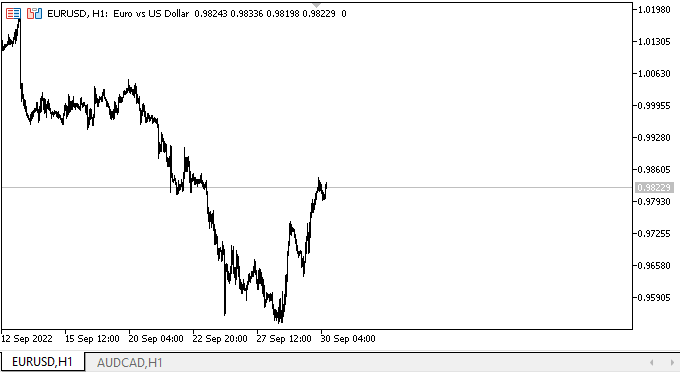
Hasta ahora, no hay nada especial que podamos verificar aquí: el control se crea como estático, con una disposición vertical de paneles y un separador, y hasta ahora no reacciona de ninguna forma a las interacciones con el ratón. Todo esto lo implementaremos en artículos posteriores. Mientras tanto, solo nos aseguraremos de que, por defecto, el objeto se construya correctamente.
¿Qué es lo próximo?
En el próximo artículo, continuaremos desarrollando el objeto WinForms SplitContainer.
*Artículos de esta serie:
DoEasy. Elementos de control (Parte 13): Optimizando la interacción de los objetos WinForms con el ratón. Comenzamos el desarrollo del objeto WinForms TabControl
DoEasy. Elementos de control (Parte 14): Nuevo algoritmo de denominación de los elementos gráficos. Continuamos trabajando con el objeto WinForms TabControl
DoEasy. Elementos de control (Parte 15): Objeto WinForms TabControl - múltiples filas de encabezados de pestañas, métodos de trabajo con pestañas
DoEasy. Elementos de control (Parte 16): Objeto WinForms TabControl - múltiples filas de encabezados de pestañas, modo de expansión de encabezados para ajustarse al tamaño del contenedor
DoEasy. Elementos de control (Parte 17): Recortando partes invisibles de objetos, objetos WinForms auxiliares de botón con flechas
DoEasy. Elementos de control (Parte 18): Preparamos la funcionalidad para el scrolling de las pestañas en TabControl
DoEasy. Elementos de control (Parte 19): Scrolling de pestañas en el elemento TabControl, eventos de objetos WinForms
Traducción del ruso hecha por MetaQuotes Ltd.
Artículo original: https://www.mql5.com/ru/articles/11524
Advertencia: todos los derechos de estos materiales pertenecen a MetaQuotes Ltd. Queda totalmente prohibido el copiado total o parcial.
Este artículo ha sido escrito por un usuario del sitio web y refleja su punto de vista personal. MetaQuotes Ltd. no se responsabiliza de la exactitud de la información ofrecida, ni de las posibles consecuencias del uso de las soluciones, estrategias o recomendaciones descritas.
 Aprendizaje automático y Data Science (Parte 07): Regresión polinomial
Aprendizaje automático y Data Science (Parte 07): Regresión polinomial
 Gestión de riesgos y capital con ayuda de asesores
Gestión de riesgos y capital con ayuda de asesores
 Aprendiendo a diseñar un sistema de trading con Alligator
Aprendiendo a diseñar un sistema de trading con Alligator
 Características del Wizard MQL5 que debe conocer (Parte 3): Entropía de Shannon
Características del Wizard MQL5 que debe conocer (Parte 3): Entropía de Shannon
- Aplicaciones de trading gratuitas
- 8 000+ señales para copiar
- Noticias económicas para analizar los mercados financieros
Usted acepta la política del sitio web y las condiciones de uso
Un nivel de código fenomenal. El trabajo es muy necesario. Es raro ver algo así publicado. Gracias.
¿Existe alguna posibilidad de crear este tipo de tablas a través del servicio sin vinculación a gráficos?
Un nivel de código fenomenal. El trabajo es muy necesario. Es raro ver algo así publicado. Gracias.
¿Existe alguna posibilidad de crear este tipo de tablas a través del servicio sin vincularlas a gráficos?