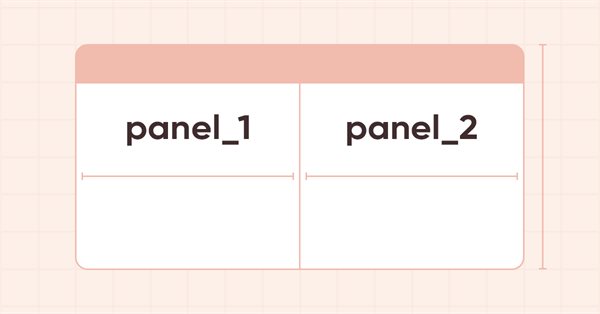
DoEasy. 控件 (第 20 部分): SplitContainer WinForms 对象
内容
概述
在本文中,我将启动开发模拟 MS Visual Studio工具包的 SplitContainer 控件。 此控件由两个垂直或水平可移动隔板分开的面板组成。 在每个面板上都可以放置任何其它控件:
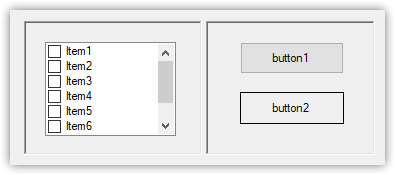
该对象将基于 Container WinForms 对象类 — 基础则是一个完全透明的容器,我们将在其中放置两个 SplitContainerPanel 的辅助对象,它们也是 CContainer 类的衍生后代。
此处创建的每个新对象都有自己的一套方法,所提供的功能能操控所得的 SplitContainer 对象。
在本文中,它是一个简单的静态对象,由两个面板组成,且以垂直隔板分隔,拥有在 MS Visual Studio 中创建此类控件时设置的默认参数值:隔板与对象左边缘的间距将等于五十个像素,而隔板的宽度将等于四个像素。 两个面板都将被扩展,但我们将根据 Fixed3D 类型(取代 None)制作边框,因为它是在 Studio 中的默认设置,其中只有三种模式可选择边框类型:
- None,
- FixedSingle
- Fixed3D
(无边框,一个简单的边框、和一个三维边框,其中面板看起来像一个缩进的场位)
我们在函数库中已拥有更广泛的边框类型选择:
//+------------------------------------------------------------------+ //| Frame styles | //+------------------------------------------------------------------+ enum ENUM_FRAME_STYLE { FRAME_STYLE_NONE, // No frame FRAME_STYLE_SIMPLE, // Simple frame FRAME_STYLE_FLAT, // Flat frame FRAME_STYLE_BEVEL, // Embossed (convex) FRAME_STYLE_STAMP, // Embossed (concave) }; //+------------------------------------------------------------------+
在此阶段,面板将以缩进场位(FRAME_STYLE_STAMP)的形式制作,但将来也可能按 和FRAME_STYLE_BEVEL 边框类型制作。
在后续文章中,我将实现其它类型的边框、一个水平隔板,能够移动它来调整相应面板的尺寸,以及 MS Visual Studio 中 SplitContainer 控件中具有的其它功能(当然不是全部),这些功能也许需要操控其它控件。
改进库类
由于我将在此开始创建一个新控件,故我需要为它提供新的 WinForms 对象类型(主对象 — SplitContainer,以及辅助对象 — SplitContainerPanel)。
我还将添加宏替换来为控件的背景和边框指定新颜色,并将新控件的一些属性添加到图形元素的整数型属性列表之中。
在 \MQL5\Include\DoEasy\Defines.mqh, 添加新的宏替换,为所创建对象定义颜色:
#define CLR_DEF_CONTROL_TAB_HEAD_BORDER_COLOR_ON (C'0xDD,0xDD,0xDD') // Color of the enabled TabPage control header frame #define CLR_DEF_CONTROL_TAB_HEAD_BORDER_DOWN_ON (C'0xDD,0xDD,0xDD') // Color of the enabled TabPage control header frame when clicking on the control #define CLR_DEF_CONTROL_TAB_HEAD_BORDER_OVER_ON (C'0xDD,0xDD,0xDD') // Color of the enabled TabPage control header frame when hovering the mouse over the control #define CLR_DEF_CONTROL_SPLIT_CONTAINER_BACK_COLOR (C'0xF0,0xF0,0xF0')// SplitContainer control background color #define CLR_DEF_CONTROL_SPLIT_CONTAINER_MOUSE_DOWN (C'0xF0,0xF0,0xF0')// Color of SplitContainer control background when clicking on the control #define CLR_DEF_CONTROL_SPLIT_CONTAINER_MOUSE_OVER (C'0xF0,0xF0,0xF0')// Color of SplitContainer control background when hovering the mouse over the control #define CLR_DEF_CONTROL_SPLIT_CONTAINER_BORDER_COLOR (C'0x65,0x65,0x65')// SplitContainer control frame color #define DEF_CONTROL_LIST_MARGIN_X (1) // Gap between columns in ListBox controls #define DEF_CONTROL_LIST_MARGIN_Y (0) // Gap between rows in ListBox controls
在图形元素列表的相关部分添加两个新类型:
//+------------------------------------------------------------------+ //| The list of graphical element types | //+------------------------------------------------------------------+ enum ENUM_GRAPH_ELEMENT_TYPE { GRAPH_ELEMENT_TYPE_STANDARD, // Standard graphical object GRAPH_ELEMENT_TYPE_STANDARD_EXTENDED, // Extended standard graphical object GRAPH_ELEMENT_TYPE_SHADOW_OBJ, // Shadow object GRAPH_ELEMENT_TYPE_ELEMENT, // Element GRAPH_ELEMENT_TYPE_FORM, // Form GRAPH_ELEMENT_TYPE_WINDOW, // Window //--- WinForms GRAPH_ELEMENT_TYPE_WF_UNDERLAY, // Panel object underlay GRAPH_ELEMENT_TYPE_WF_BASE, // Windows Forms Base //--- 'Container' object types are to be set below GRAPH_ELEMENT_TYPE_WF_CONTAINER, // Windows Forms container base object GRAPH_ELEMENT_TYPE_WF_PANEL, // Windows Forms Panel GRAPH_ELEMENT_TYPE_WF_GROUPBOX, // Windows Forms GroupBox GRAPH_ELEMENT_TYPE_WF_TAB_CONTROL, // Windows Forms TabControl GRAPH_ELEMENT_TYPE_WF_SPLIT_CONTAINER, // Windows Forms SplitContainer //--- 'Standard control' object types are to be set below GRAPH_ELEMENT_TYPE_WF_COMMON_BASE, // Windows Forms base standard control GRAPH_ELEMENT_TYPE_WF_LABEL, // Windows Forms Label GRAPH_ELEMENT_TYPE_WF_BUTTON, // Windows Forms Button GRAPH_ELEMENT_TYPE_WF_CHECKBOX, // Windows Forms CheckBox GRAPH_ELEMENT_TYPE_WF_RADIOBUTTON, // Windows Forms RadioButton GRAPH_ELEMENT_TYPE_WF_ELEMENTS_LIST_BOX, // Base list object of Windows Forms elements GRAPH_ELEMENT_TYPE_WF_LIST_BOX, // Windows Forms ListBox GRAPH_ELEMENT_TYPE_WF_CHECKED_LIST_BOX, // Windows Forms CheckedListBox GRAPH_ELEMENT_TYPE_WF_BUTTON_LIST_BOX, // Windows Forms ButtonListBox //--- Auxiliary elements of WinForms objects GRAPH_ELEMENT_TYPE_WF_LIST_BOX_ITEM, // Windows Forms ListBoxItem GRAPH_ELEMENT_TYPE_WF_TAB_HEADER, // Windows Forms TabHeader GRAPH_ELEMENT_TYPE_WF_TAB_FIELD, // Windows Forms TabField GRAPH_ELEMENT_TYPE_WF_SPLIT_CONTAINER_PANEL, // Windows Forms SplitContainerPanel GRAPH_ELEMENT_TYPE_WF_ARROW_BUTTON, // Windows Forms ArrowButton GRAPH_ELEMENT_TYPE_WF_ARROW_BUTTON_UP, // Windows Forms UpArrowButton GRAPH_ELEMENT_TYPE_WF_ARROW_BUTTON_DOWN, // Windows Forms DownArrowButton GRAPH_ELEMENT_TYPE_WF_ARROW_BUTTON_LEFT, // Windows Forms LeftArrowButton GRAPH_ELEMENT_TYPE_WF_ARROW_BUTTON_RIGHT, // Windows Forms RightArrowButton GRAPH_ELEMENT_TYPE_WF_ARROW_BUTTONS_UD_BOX, // Windows Forms UpDownArrowButtonsBox GRAPH_ELEMENT_TYPE_WF_ARROW_BUTTONS_LR_BOX, // Windows Forms LeftRightArrowButtonsBox }; //+------------------------------------------------------------------+
原始 SplitContainer 控件能够指定一个面板,当调整控件本身的尺寸时不会调整该面板尺寸。 默认情况下,两个面板都可以在调整容器尺寸时调整大小,但最多只能调整为指定的最小面板大小。
我们创建一个枚举并指定不可更改面板大小://+------------------------------------------------------------------+ //| Panel index in Split Container, | //| which saves the size when the container size is changed | //+------------------------------------------------------------------+ enum ENUM_CANV_ELEMENT_SPLIT_CONTAINER_FIXED_PANEL { CANV_ELEMENT_SPLIT_CONTAINER_FIXED_PANEL_NONE, // None CANV_ELEMENT_SPLIT_CONTAINER_FIXED_PANEL_1, // Panel1 CANV_ELEMENT_SPLIT_CONTAINER_FIXED_PANEL_2, // Panel2 }; //+------------------------------------------------------------------+
在基于画布的图形元素整数型属性列表中添加新属性 ,并将其总数从 97 增加到 105:
//+------------------------------------------------------------------+ //| Integer properties of the graphical element on the canvas | //+------------------------------------------------------------------+ enum ENUM_CANV_ELEMENT_PROP_INTEGER { CANV_ELEMENT_PROP_ID = 0, // Element ID CANV_ELEMENT_PROP_TYPE, // Graphical element type //---... //---... CANV_ELEMENT_PROP_TAB_PAGE_COLUMN, // Tab column index CANV_ELEMENT_PROP_ALIGNMENT, // Location of an object inside the control CANV_ELEMENT_PROP_SPLIT_CONTAINER_FIXED_PANEL, // Panel that retains its size when the container is resized CANV_ELEMENT_PROP_SPLIT_CONTAINER_SPLITTER_FIXED, // Separator moveability flag CANV_ELEMENT_PROP_SPLIT_CONTAINER_SPLITTER_DISTANCE,// Distance from edge to separator CANV_ELEMENT_PROP_SPLIT_CONTAINER_SPLITTER_WIDTH, // Separator width CANV_ELEMENT_PROP_SPLIT_CONTAINER_PANEL1_COLLAPSED,// Flag for collapsed panel 1 CANV_ELEMENT_PROP_SPLIT_CONTAINER_PANEL1_MIN_SIZE, // Panel 1 minimum size CANV_ELEMENT_PROP_SPLIT_CONTAINER_PANEL2_COLLAPSED,// Flag for collapsed panel 2 CANV_ELEMENT_PROP_SPLIT_CONTAINER_PANEL2_MIN_SIZE, // Panel 2 minimum size }; #define CANV_ELEMENT_PROP_INTEGER_TOTAL (105) // Total number of integer properties #define CANV_ELEMENT_PROP_INTEGER_SKIP (0) // Number of integer properties not used in sorting //+------------------------------------------------------------------+
将新属性添加到画布上图形元素的可能排序准则列表中:
//+------------------------------------------------------------------+ //| Possible sorting criteria of graphical elements on the canvas | //+------------------------------------------------------------------+ #define FIRST_CANV_ELEMENT_DBL_PROP (CANV_ELEMENT_PROP_INTEGER_TOTAL-CANV_ELEMENT_PROP_INTEGER_SKIP) #define FIRST_CANV_ELEMENT_STR_PROP (CANV_ELEMENT_PROP_INTEGER_TOTAL-CANV_ELEMENT_PROP_INTEGER_SKIP+CANV_ELEMENT_PROP_DOUBLE_TOTAL-CANV_ELEMENT_PROP_DOUBLE_SKIP) enum ENUM_SORT_CANV_ELEMENT_MODE { //--- Sort by integer properties SORT_BY_CANV_ELEMENT_ID = 0, // Sort by element ID SORT_BY_CANV_ELEMENT_TYPE, // Sort by graphical element type //---... //---... SORT_BY_CANV_ELEMENT_TAB_PAGE_COLUMN, // Sort by tab column index SORT_BY_CANV_ELEMENT_ALIGNMENT, // Sort by the location of the object inside the control SORT_BY_CANV_ELEMENT_SPLIT_CONTAINER_FIXED_PANEL, // Sort by the panel that retains its size when the container is resized SORT_BY_CANV_ELEMENT_SPLIT_CONTAINER_SPLITTER_FIXED, // Sort by the separator moveability flag SORT_BY_CANV_ELEMENT_SPLIT_CONTAINER_SPLITTER_DISTANCE,// Sort by distance from edge to separator SORT_BY_CANV_ELEMENT_SPLIT_CONTAINER_SPLITTER_WIDTH, // Sort by separator width SORT_BY_CANV_ELEMENT_SPLIT_CONTAINER_PANEL1_COLLAPSED,// Sort by flag for collapsed panel 1 SORT_BY_CANV_ELEMENT_SPLIT_CONTAINER_PANEL1_MIN_SIZE, // Sort by panel 1 minimum size SORT_BY_CANV_ELEMENT_SPLIT_CONTAINER_PANEL2_COLLAPSED,// Sort by flag for collapsed panel 2 SORT_BY_CANV_ELEMENT_SPLIT_CONTAINER_PANEL2_MIN_SIZE, // Sort by panel 2 minimum size //--- Sort by real properties //--- Sort by string properties SORT_BY_CANV_ELEMENT_NAME_OBJ = FIRST_CANV_ELEMENT_STR_PROP,// Sort by an element object name SORT_BY_CANV_ELEMENT_NAME_RES, // Sort by the graphical resource name SORT_BY_CANV_ELEMENT_TEXT, // Sort by graphical element text SORT_BY_CANV_ELEMENT_DESCRIPTION, // Sort by graphical element description }; //+------------------------------------------------------------------+
现在,我们可以根据新属性选择和排序所有图形元素。 我们在创建函数库之初就考虑了所有这些。 如果您愿意,可以返回到最初的文章,并再次熟悉构建函数库对象的概念。
在 \MQL5\Include\DoEasy\Data.mqh 里,添加新的消息索引:
MSG_GRAPH_ELEMENT_TYPE_WF_TAB_FIELD, // TabControl tab field MSG_GRAPH_ELEMENT_TYPE_WF_TAB_CONTROL, // TabControl MSG_GRAPH_ELEMENT_TYPE_WF_SPLIT_CONTAINER_PANEL, // SplitContainerPanel control panel MSG_GRAPH_ELEMENT_TYPE_WF_SPLIT_CONTAINER, // SplitContainer control MSG_GRAPH_ELEMENT_TYPE_WF_ARROW_BUTTON, // ArrowButton control MSG_GRAPH_ELEMENT_TYPE_WF_ARROW_BUTTON_UP, // UpArrowButton control
...
//--- CTabControl MSG_ERR_FAILED_GET_TAB_OBJ, // Failed to get TabControl tab //--- CSplitContainer MSG_ERR_FAILED_GET_SPLIT_CONTAINER_PANEL_OBJ, // Failed to get SplitContainer control panel //--- Integer properties of graphical elements
...
MSG_CANV_ELEMENT_PROP_TAB_PAGE_COLUMN, // Tab column index MSG_CANV_ELEMENT_PROP_ALIGNMENT, // Location of an object inside the control MSG_CANV_ELEMENT_PROP_SPLIT_CONTAINER_FIXED_PANEL, // Panel that retains its size when the container is resized MSG_CANV_ELEMENT_PROP_SPLIT_CONTAINER_SPLITTER_FIXED, // Separator moveability flag MSG_CANV_ELEMENT_PROP_SPLIT_CONTAINER_SPLITTER_DISTANCE, // Distance from edge to separator MSG_CANV_ELEMENT_PROP_SPLIT_CONTAINER_SPLITTER_WIDTH, // Separator width MSG_CANV_ELEMENT_PROP_SPLIT_CONTAINER_PANEL1_COLLAPSED, // Flag for collapsed panel 1 MSG_CANV_ELEMENT_PROP_SPLIT_CONTAINER_PANEL1_MIN_SIZE, // Panel 1 minimum size MSG_CANV_ELEMENT_PROP_SPLIT_CONTAINER_PANEL2_COLLAPSED, // Flag for collapsed panel 1 MSG_CANV_ELEMENT_PROP_SPLIT_CONTAINER_PANEL2_MIN_SIZE, // Panel 2 minimum size //--- Real properties of graphical elements //--- String properties of graphical elements MSG_CANV_ELEMENT_PROP_NAME_OBJ, // Graphical element object name MSG_CANV_ELEMENT_PROP_NAME_RES, // Graphical resource name MSG_CANV_ELEMENT_PROP_TEXT, // Graphical element text MSG_CANV_ELEMENT_PROP_DESCRIPTION, // Graphical element description }; //+------------------------------------------------------------------+
以及与新添加的索引对应的文本消息:
{"Поле вкладки элемента управления \"TabControl\"","Tab field of the Control element \"TabControl\""},
{"Элемент управления \"TabControl\"","Control element \"TabControl\""},
{"Панель элемента управления \"SplitContainerPanel\"","Panel of the Control element \"SplitContainerPanel\""},
{"Элемент управления \"SplitContainer\"","Control element \"SplitContainer\""},
{"Элемент управления \"ArrowButton\"","Control element \"ArrowButton\""},
{"Элемент управления \"UpArrowButton\"","Control element \"UpArrowButton\""},
...
//--- CTabControl {"Не удалось получить вкладку элемента управления TabControl","Failed to get tab of TabControl"}, //--- CSplitContainer {"Не удалось получить панель элемента управления SplitContainer","Failed to get panel of SplitContainer control"}, //--- Integer properties of graphical elements
...
{"Номер столбца вкладки","Tab column number"},
{"Местоположение объекта внутри элемента управления","Location of the object inside the control"},
{"Панель, сохраняющая свои размеры при изменении размера контейнера","Panel that retains its size when the container is resized"},
{"Флаг перемещаемости разделителя","Separator relocatability flag"},
{"Расстояние от края до разделителя","Distance from edge to separator"},
{"Толщина разделителя","Separator Width"},
{"Флаг свёрнутости панели 1","Flag to indicate that panel 1 is collapsed"},
{"Минимальный размер панели 1","Min size of Panel 1"},
{"Флаг свёрнутости панели 2","Flag to indicate that panel 2 is collapsed"},
{"Минимальный размер панели 2","Min size of Panel 2"},
//--- String properties of graphical elements
{"Имя объекта-графического элемента","The name of the graphic element object"},
{"Имя графического ресурса","Image resource name"},
{"Текст графического элемента","Text of the graphic element"},
{"Описание графического элемента","Description of the graphic element"},
};
//+---------------------------------------------------------------------+
我们已有了返回图形对象类型描述的方法,可获取基准图形对象类中图形元素的描述。
在 \MQL5\Include\DoEasy\Objects\Graph\GBaseObj.mqh 中,在方法中添加返回新型图形元素的描述:
//+------------------------------------------------------------------+ //| Return the description of the graphical element type | //+------------------------------------------------------------------+ string CGBaseObj::TypeElementDescription(const ENUM_GRAPH_ELEMENT_TYPE type) { return ( type==GRAPH_ELEMENT_TYPE_STANDARD ? CMessage::Text(MSG_GRAPH_ELEMENT_TYPE_STANDARD) : type==GRAPH_ELEMENT_TYPE_STANDARD_EXTENDED ? CMessage::Text(MSG_GRAPH_ELEMENT_TYPE_STANDARD_EXTENDED) : type==GRAPH_ELEMENT_TYPE_ELEMENT ? CMessage::Text(MSG_GRAPH_ELEMENT_TYPE_ELEMENT) : type==GRAPH_ELEMENT_TYPE_SHADOW_OBJ ? CMessage::Text(MSG_GRAPH_ELEMENT_TYPE_SHADOW_OBJ) : type==GRAPH_ELEMENT_TYPE_FORM ? CMessage::Text(MSG_GRAPH_ELEMENT_TYPE_FORM) : type==GRAPH_ELEMENT_TYPE_WINDOW ? CMessage::Text(MSG_GRAPH_ELEMENT_TYPE_WINDOW) : //--- WinForms type==GRAPH_ELEMENT_TYPE_WF_UNDERLAY ? CMessage::Text(MSG_GRAPH_ELEMENT_TYPE_WF_UNDERLAY) : type==GRAPH_ELEMENT_TYPE_WF_BASE ? CMessage::Text(MSG_GRAPH_ELEMENT_TYPE_WF_BASE) : //--- Containers type==GRAPH_ELEMENT_TYPE_WF_CONTAINER ? CMessage::Text(MSG_GRAPH_ELEMENT_TYPE_WF_CONTAINER) : type==GRAPH_ELEMENT_TYPE_WF_GROUPBOX ? CMessage::Text(MSG_GRAPH_ELEMENT_TYPE_WF_GROUPBOX) : type==GRAPH_ELEMENT_TYPE_WF_PANEL ? CMessage::Text(MSG_GRAPH_ELEMENT_TYPE_WF_PANEL) : type==GRAPH_ELEMENT_TYPE_WF_TAB_CONTROL ? CMessage::Text(MSG_GRAPH_ELEMENT_TYPE_WF_TAB_CONTROL) : type==GRAPH_ELEMENT_TYPE_WF_SPLIT_CONTAINER ? CMessage::Text(MSG_GRAPH_ELEMENT_TYPE_WF_SPLIT_CONTAINER) : //--- Standard controls type==GRAPH_ELEMENT_TYPE_WF_COMMON_BASE ? CMessage::Text(MSG_GRAPH_ELEMENT_TYPE_WF_COMMON_BASE) : type==GRAPH_ELEMENT_TYPE_WF_LABEL ? CMessage::Text(MSG_GRAPH_ELEMENT_TYPE_WF_LABEL) : type==GRAPH_ELEMENT_TYPE_WF_CHECKBOX ? CMessage::Text(MSG_GRAPH_ELEMENT_TYPE_WF_CHECKBOX) : type==GRAPH_ELEMENT_TYPE_WF_RADIOBUTTON ? CMessage::Text(MSG_GRAPH_ELEMENT_TYPE_WF_RADIOBUTTON) : type==GRAPH_ELEMENT_TYPE_WF_BUTTON ? CMessage::Text(MSG_GRAPH_ELEMENT_TYPE_WF_BUTTON) : type==GRAPH_ELEMENT_TYPE_WF_ELEMENTS_LIST_BOX ? CMessage::Text(MSG_GRAPH_ELEMENT_TYPE_WF_ELEMENTS_LIST_BOX) : type==GRAPH_ELEMENT_TYPE_WF_LIST_BOX ? CMessage::Text(MSG_GRAPH_ELEMENT_TYPE_WF_LIST_BOX) : type==GRAPH_ELEMENT_TYPE_WF_LIST_BOX_ITEM ? CMessage::Text(MSG_GRAPH_ELEMENT_TYPE_WF_LIST_BOX_ITEM) : type==GRAPH_ELEMENT_TYPE_WF_CHECKED_LIST_BOX ? CMessage::Text(MSG_GRAPH_ELEMENT_TYPE_WF_CHECKED_LIST_BOX) : type==GRAPH_ELEMENT_TYPE_WF_BUTTON_LIST_BOX ? CMessage::Text(MSG_GRAPH_ELEMENT_TYPE_WF_BUTTON_LIST_BOX) : //--- Auxiliary control objects type==GRAPH_ELEMENT_TYPE_WF_TAB_HEADER ? CMessage::Text(MSG_GRAPH_ELEMENT_TYPE_WF_TAB_HEADER) : type==GRAPH_ELEMENT_TYPE_WF_TAB_FIELD ? CMessage::Text(MSG_GRAPH_ELEMENT_TYPE_WF_TAB_FIELD) : type==GRAPH_ELEMENT_TYPE_WF_ARROW_BUTTON ? CMessage::Text(MSG_GRAPH_ELEMENT_TYPE_WF_ARROW_BUTTON) : type==GRAPH_ELEMENT_TYPE_WF_ARROW_BUTTON_UP ? CMessage::Text(MSG_GRAPH_ELEMENT_TYPE_WF_ARROW_BUTTON_UP) : type==GRAPH_ELEMENT_TYPE_WF_ARROW_BUTTON_DOWN ? CMessage::Text(MSG_GRAPH_ELEMENT_TYPE_WF_ARROW_BUTTON_DOWN) : type==GRAPH_ELEMENT_TYPE_WF_ARROW_BUTTON_LEFT ? CMessage::Text(MSG_GRAPH_ELEMENT_TYPE_WF_ARROW_BUTTON_LEFT) : type==GRAPH_ELEMENT_TYPE_WF_ARROW_BUTTON_RIGHT ? CMessage::Text(MSG_GRAPH_ELEMENT_TYPE_WF_ARROW_BUTTON_RIGHT) : type==GRAPH_ELEMENT_TYPE_WF_ARROW_BUTTONS_UD_BOX ? CMessage::Text(MSG_GRAPH_ELEMENT_TYPE_WF_ARROW_BUTTONS_UD_BOX) : type==GRAPH_ELEMENT_TYPE_WF_ARROW_BUTTONS_LR_BOX ? CMessage::Text(MSG_GRAPH_ELEMENT_TYPE_WF_ARROW_BUTTONS_LR_BOX) : type==GRAPH_ELEMENT_TYPE_WF_SPLIT_CONTAINER_PANEL ? CMessage::Text(MSG_GRAPH_ELEMENT_TYPE_WF_SPLIT_CONTAINER_PANEL) : "Unknown" ); } //+------------------------------------------------------------------+
该方法接收对象类型。 根据类型,返回在 CMessage 函数库文本消息类中创建的文本字符串。
在 \MQL5\Include\DoEasy\Objects\Graph\WForms\WinFormBase.mqh 中的函数库基准 WinForms 对象类中,将代码模块添加到返回图形元素整数属性描述的方法之中,并返回新添加的属性说明:
//+------------------------------------------------------------------+ //| Return the description of the control integer property | //+------------------------------------------------------------------+ string CWinFormBase::GetPropertyDescription(ENUM_CANV_ELEMENT_PROP_INTEGER property,bool only_prop=false) { return ( property==CANV_ELEMENT_PROP_ID ? CMessage::Text(MSG_CANV_ELEMENT_PROP_ID)+ (only_prop ? "" : !this.SupportProperty(property) ? ": "+CMessage::Text(MSG_LIB_PROP_NOT_SUPPORTED) : ": "+(string)this.GetProperty(property) ) : //---... //---... property==CANV_ELEMENT_PROP_ALIGNMENT ? CMessage::Text(MSG_CANV_ELEMENT_PROP_ALIGNMENT)+ (only_prop ? "" : !this.SupportProperty(property) ? ": "+CMessage::Text(MSG_LIB_PROP_NOT_SUPPORTED) : ": "+AlignmentDescription((ENUM_CANV_ELEMENT_ALIGNMENT)this.GetProperty(property)) ) : property==CANV_ELEMENT_PROP_SPLIT_CONTAINER_FIXED_PANEL ? CMessage::Text(MSG_CANV_ELEMENT_PROP_SPLIT_CONTAINER_FIXED_PANEL)+ (only_prop ? "" : !this.SupportProperty(property) ? ": "+CMessage::Text(MSG_LIB_PROP_NOT_SUPPORTED) : ": "+(string)this.GetProperty(property) ) : property==CANV_ELEMENT_PROP_SPLIT_CONTAINER_SPLITTER_FIXED ? CMessage::Text(MSG_CANV_ELEMENT_PROP_SPLIT_CONTAINER_SPLITTER_FIXED)+ (only_prop ? "" : !this.SupportProperty(property) ? ": "+CMessage::Text(MSG_LIB_PROP_NOT_SUPPORTED) : ": "+(string)this.GetProperty(property) ) : property==CANV_ELEMENT_PROP_SPLIT_CONTAINER_SPLITTER_DISTANCE ? CMessage::Text(MSG_CANV_ELEMENT_PROP_SPLIT_CONTAINER_SPLITTER_DISTANCE)+ (only_prop ? "" : !this.SupportProperty(property) ? ": "+CMessage::Text(MSG_LIB_PROP_NOT_SUPPORTED) : ": "+(string)this.GetProperty(property) ) : property==CANV_ELEMENT_PROP_SPLIT_CONTAINER_SPLITTER_WIDTH ? CMessage::Text(MSG_CANV_ELEMENT_PROP_SPLIT_CONTAINER_SPLITTER_WIDTH)+ (only_prop ? "" : !this.SupportProperty(property) ? ": "+CMessage::Text(MSG_LIB_PROP_NOT_SUPPORTED) : ": "+(string)this.GetProperty(property) ) : property==CANV_ELEMENT_PROP_SPLIT_CONTAINER_PANEL1_COLLAPSED ? CMessage::Text(MSG_CANV_ELEMENT_PROP_SPLIT_CONTAINER_PANEL1_COLLAPSED)+ (only_prop ? "" : !this.SupportProperty(property) ? ": "+CMessage::Text(MSG_LIB_PROP_NOT_SUPPORTED) : ": "+(string)this.GetProperty(property) ) : property==CANV_ELEMENT_PROP_SPLIT_CONTAINER_PANEL1_MIN_SIZE ? CMessage::Text(MSG_CANV_ELEMENT_PROP_SPLIT_CONTAINER_PANEL1_MIN_SIZE)+ (only_prop ? "" : !this.SupportProperty(property) ? ": "+CMessage::Text(MSG_LIB_PROP_NOT_SUPPORTED) : ": "+(string)this.GetProperty(property) ) : property==CANV_ELEMENT_PROP_SPLIT_CONTAINER_PANEL2_COLLAPSED ? CMessage::Text(MSG_CANV_ELEMENT_PROP_SPLIT_CONTAINER_PANEL2_COLLAPSED)+ (only_prop ? "" : !this.SupportProperty(property) ? ": "+CMessage::Text(MSG_LIB_PROP_NOT_SUPPORTED) : ": "+(string)this.GetProperty(property) ) : property==CANV_ELEMENT_PROP_SPLIT_CONTAINER_PANEL2_MIN_SIZE ? CMessage::Text(MSG_CANV_ELEMENT_PROP_SPLIT_CONTAINER_PANEL2_MIN_SIZE)+ (only_prop ? "" : !this.SupportProperty(property) ? ": "+CMessage::Text(MSG_LIB_PROP_NOT_SUPPORTED) : ": "+(string)this.GetProperty(property) ) : "" ); } //+------------------------------------------------------------------+
根据传递给方法的属性,创建一条文本消息,并返回属性说明,即可携带属性值,亦或没有,具体操作取决于 only_prop 标志的状态。
如果对象不支持该属性,则从该方法返回的最终消息中显示一个指示该对象不支持该属性的条目,取代属性值。
目前,支持图形元素的所有属性,即便该属性不属于该对象。 我将在创建所有计划的图形元素后,添加依据对象维护/不可维护这些属性的条件。
为了在创建图形对象时能立即为其新属性设置默认值,我们需要在图形元素对象的父类中设置这些属性,即在其构造函数中。 此外,我们需要往对象结构里添加新属性,用于将其保存到文件,并从文件中还原。
在 \MQL5\Include\DoEasy\Objects\Graph\GCnvElement.mqh 中,在对象结构里添加新的整数型属性:
struct SData { //--- Object integer properties int id; // Element ID int type; // Graphical element type //---... //---... int visible_area_h; // Visibility scope height bool displayed; // Non-hidden control display flag int split_container_fixed_panel; // Panel that retains its size when the container is resized bool split_container_splitter_fixed; // Separator moveability flag int split_container_splitter_distance; // Distance from edge to separator int split_container_splitter_width; // Separator width bool split_container_panel1_collapsed; // Flag for collapsed panel 1 int split_container_panel1_min_size; // Panel 1 minimum size bool split_container_panel2_collapsed; // Flag for collapsed panel 2 int split_container_panel2_min_size; // Panel 2 minimum size //--- Object real properties //--- Object string properties uchar name_obj[64]; // Graphical element object name uchar name_res[64]; // Graphical resource name uchar text[256]; // Graphical element text uchar descript[256]; // Graphical element description }; SData m_struct_obj; // Object structure
在类构造函数中,为新属性设置默认值:
//+------------------------------------------------------------------+ //| Parametric constructor | //+------------------------------------------------------------------+ CGCnvElement::CGCnvElement(const ENUM_GRAPH_ELEMENT_TYPE element_type, const int element_id, const int element_num, const long chart_id, const int wnd_num, const string descript, const int x, const int y, const int w, const int h, const color colour, const uchar opacity, const bool movable=true, const bool activity=true, const bool redraw=false) : m_shadow(false) { this.SetTypeElement(element_type); this.m_type=OBJECT_DE_TYPE_GELEMENT; this.m_element_main=NULL; this.m_element_base=NULL; this.m_chart_color_bg=(color)::ChartGetInteger((chart_id==NULL ? ::ChartID() : chart_id),CHART_COLOR_BACKGROUND); this.m_name=this.CreateNameGraphElement(element_type); this.m_chart_id=(chart_id==NULL || chart_id==0 ? ::ChartID() : chart_id); this.m_subwindow=wnd_num; this.SetFont(DEF_FONT,DEF_FONT_SIZE); this.m_text_anchor=0; this.m_text_x=0; this.m_text_y=0; this.SetBackgroundColor(colour,true); this.SetOpacity(opacity); this.m_shift_coord_x=0; this.m_shift_coord_y=0; if(::ArrayResize(this.m_array_colors_bg,1)==1) this.m_array_colors_bg[0]=this.BackgroundColor(); if(::ArrayResize(this.m_array_colors_bg_dwn,1)==1) this.m_array_colors_bg_dwn[0]=this.BackgroundColor(); if(::ArrayResize(this.m_array_colors_bg_ovr,1)==1) this.m_array_colors_bg_ovr[0]=this.BackgroundColor(); if(this.Create(chart_id,wnd_num,x,y,w,h,redraw)) { this.SetProperty(CANV_ELEMENT_PROP_NAME_RES,this.m_canvas.ResourceName()); // Graphical resource name this.SetProperty(CANV_ELEMENT_PROP_CHART_ID,CGBaseObj::ChartID()); // Chart ID //---... //---... this.SetProperty(CANV_ELEMENT_PROP_TEXT,""); // Graphical element text this.SetProperty(CANV_ELEMENT_PROP_DESCRIPTION,descript); // Graphical element description this.SetProperty(CANV_ELEMENT_PROP_SPLIT_CONTAINER_FIXED_PANEL,0); // Panel that retains its size when the container is resized this.SetProperty(CANV_ELEMENT_PROP_SPLIT_CONTAINER_SPLITTER_FIXED,true); // Separator moveability flag this.SetProperty(CANV_ELEMENT_PROP_SPLIT_CONTAINER_SPLITTER_DISTANCE,50); // Distance from edge to separator this.SetProperty(CANV_ELEMENT_PROP_SPLIT_CONTAINER_SPLITTER_WIDTH,4); // Separator width this.SetProperty(CANV_ELEMENT_PROP_SPLIT_CONTAINER_PANEL1_COLLAPSED,false); // Flag for collapsed panel 1 this.SetProperty(CANV_ELEMENT_PROP_SPLIT_CONTAINER_PANEL1_MIN_SIZE,25); // Panel 1 minimum size this.SetProperty(CANV_ELEMENT_PROP_SPLIT_CONTAINER_PANEL2_COLLAPSED,false); // Flag for collapsed panel 1 this.SetProperty(CANV_ELEMENT_PROP_SPLIT_CONTAINER_PANEL2_MIN_SIZE,25); // Panel 2 minimum size this.SetVisibleFlag(false,false); } else { ::Print(DFUN,CMessage::Text(MSG_LIB_SYS_FAILED_CREATE_ELM_OBJ),"\"",this.TypeElementDescription(element_type),"\" ",this.NameObj()); } } //+------------------------------------------------------------------+ //| Protected constructor | //+------------------------------------------------------------------+ CGCnvElement::CGCnvElement(const ENUM_GRAPH_ELEMENT_TYPE element_type, const long chart_id, const int wnd_num, const string descript, const int x, const int y, const int w, const int h) : m_shadow(false) { this.m_type=OBJECT_DE_TYPE_GELEMENT; this.m_element_main=NULL; this.m_element_base=NULL; this.m_chart_color_bg=(color)::ChartGetInteger((chart_id==NULL ? ::ChartID() : chart_id),CHART_COLOR_BACKGROUND); this.m_name=this.CreateNameGraphElement(element_type); this.m_chart_id=(chart_id==NULL || chart_id==0 ? ::ChartID() : chart_id); this.m_subwindow=wnd_num; this.m_type_element=element_type; this.SetFont(DEF_FONT,DEF_FONT_SIZE); this.m_text_anchor=0; this.m_text_x=0; this.m_text_y=0; this.SetBackgroundColor(CLR_CANV_NULL,true); this.SetOpacity(0); this.m_shift_coord_x=0; this.m_shift_coord_y=0; if(::ArrayResize(this.m_array_colors_bg,1)==1) this.m_array_colors_bg[0]=this.BackgroundColor(); if(::ArrayResize(this.m_array_colors_bg_dwn,1)==1) this.m_array_colors_bg_dwn[0]=this.BackgroundColor(); if(::ArrayResize(this.m_array_colors_bg_ovr,1)==1) this.m_array_colors_bg_ovr[0]=this.BackgroundColor(); if(this.Create(chart_id,wnd_num,x,y,w,h,false)) { this.SetProperty(CANV_ELEMENT_PROP_NAME_RES,this.m_canvas.ResourceName()); // Graphical resource name this.SetProperty(CANV_ELEMENT_PROP_CHART_ID,CGBaseObj::ChartID()); // Chart ID //---... //---... this.SetProperty(CANV_ELEMENT_PROP_TEXT,""); // Graphical element text this.SetProperty(CANV_ELEMENT_PROP_DESCRIPTION,descript); // Graphical element description this.SetProperty(CANV_ELEMENT_PROP_SPLIT_CONTAINER_FIXED_PANEL,0); // Panel that retains its size when the container is resized this.SetProperty(CANV_ELEMENT_PROP_SPLIT_CONTAINER_SPLITTER_FIXED,true); // Separator moveability flag this.SetProperty(CANV_ELEMENT_PROP_SPLIT_CONTAINER_SPLITTER_DISTANCE,50); // Distance from edge to separator this.SetProperty(CANV_ELEMENT_PROP_SPLIT_CONTAINER_SPLITTER_WIDTH,4); // Separator width this.SetProperty(CANV_ELEMENT_PROP_SPLIT_CONTAINER_PANEL1_COLLAPSED,false); // Flag for collapsed panel 1 this.SetProperty(CANV_ELEMENT_PROP_SPLIT_CONTAINER_PANEL1_MIN_SIZE,25); // Panel 1 minimum size this.SetProperty(CANV_ELEMENT_PROP_SPLIT_CONTAINER_PANEL2_COLLAPSED,false); // Flag for collapsed panel 1 this.SetProperty(CANV_ELEMENT_PROP_SPLIT_CONTAINER_PANEL2_MIN_SIZE,25); // Panel 2 minimum size this.SetVisibleFlag(false,false); } else { ::Print(DFUN,CMessage::Text(MSG_LIB_SYS_FAILED_CREATE_ELM_OBJ),"\"",this.TypeElementDescription(element_type),"\" ",this.NameObj()); } } //+------------------------------------------------------------------+
基于写入对象新属性的默认值,顺推之,当调整容器尺寸时,两个面板也能够调整大小,隔板可在控件内移动,其宽度为 4 像素,与对象边缘的间距为 50 像素。 两个面板的最小大小均为 25 像素,且两个面板均未折叠。
在创建对象结构的方法中,在新结构字段里设置新对象的属性值:
//+------------------------------------------------------------------+ //| Create the object structure | //+------------------------------------------------------------------+ bool CGCnvElement::ObjectToStruct(void) { //--- Save integer properties this.m_struct_obj.id=(int)this.GetProperty(CANV_ELEMENT_PROP_ID); // Element ID this.m_struct_obj.type=(int)this.GetProperty(CANV_ELEMENT_PROP_TYPE); // Graphical element type //---... //---... this.m_struct_obj.tab_alignment=(int)this.GetProperty(CANV_ELEMENT_PROP_TAB_ALIGNMENT); // Location of tabs inside the control this.m_struct_obj.alignment=(int)this.GetProperty(CANV_ELEMENT_PROP_ALIGNMENT); // Location of an object inside the control this.m_struct_obj.split_container_fixed_panel=(bool)this.GetProperty(CANV_ELEMENT_PROP_SPLIT_CONTAINER_FIXED_PANEL); // Panel that retains its size when the container is resized this.m_struct_obj.split_container_splitter_fixed=(bool)this.GetProperty(CANV_ELEMENT_PROP_SPLIT_CONTAINER_SPLITTER_FIXED); // Separator moveability flag this.m_struct_obj.split_container_splitter_distance=(int)this.GetProperty(CANV_ELEMENT_PROP_SPLIT_CONTAINER_SPLITTER_DISTANCE); // Distance from edge to separator this.m_struct_obj.split_container_splitter_width=(int)this.GetProperty(CANV_ELEMENT_PROP_SPLIT_CONTAINER_SPLITTER_WIDTH); // Separator width this.m_struct_obj.split_container_panel1_collapsed=(bool)this.GetProperty(CANV_ELEMENT_PROP_SPLIT_CONTAINER_PANEL1_COLLAPSED); // Flag for collapsed panel 1 this.m_struct_obj.split_container_panel1_min_size=(int)this.GetProperty(CANV_ELEMENT_PROP_SPLIT_CONTAINER_PANEL1_MIN_SIZE); // Panel 1 minimum size this.m_struct_obj.split_container_panel2_collapsed=(bool)this.GetProperty(CANV_ELEMENT_PROP_SPLIT_CONTAINER_PANEL2_COLLAPSED); // Flag for collapsed panel 1 this.m_struct_obj.split_container_panel2_min_size=(int)this.GetProperty(CANV_ELEMENT_PROP_SPLIT_CONTAINER_PANEL2_MIN_SIZE); // Panel 2 minimum size //--- Save real properties //--- Save string properties ::StringToCharArray(this.GetProperty(CANV_ELEMENT_PROP_NAME_OBJ),this.m_struct_obj.name_obj); // Graphical element object name ::StringToCharArray(this.GetProperty(CANV_ELEMENT_PROP_NAME_RES),this.m_struct_obj.name_res); // Graphical resource name ::StringToCharArray(this.GetProperty(CANV_ELEMENT_PROP_TEXT),this.m_struct_obj.text); // Graphical element text ::StringToCharArray(this.GetProperty(CANV_ELEMENT_PROP_DESCRIPTION),this.m_struct_obj.descript);// Graphical element description //--- Save the structure to the uchar array ::ResetLastError(); if(!::StructToCharArray(this.m_struct_obj,this.m_uchar_array)) { CMessage::ToLog(DFUN,MSG_LIB_SYS_FAILED_SAVE_OBJ_STRUCT_TO_UARRAY,true); return false; } return true; } //+------------------------------------------------------------------+
在从结构创建对象的方法中,将相应结构字段的值设置为新属性的值:
//+------------------------------------------------------------------+ //| Create the object from the structure | //+------------------------------------------------------------------+ void CGCnvElement::StructToObject(void) { //--- Save integer properties this.SetProperty(CANV_ELEMENT_PROP_ID,this.m_struct_obj.id); // Element ID this.SetProperty(CANV_ELEMENT_PROP_TYPE,this.m_struct_obj.type); // Graphical element type //---... //---... this.SetProperty(CANV_ELEMENT_PROP_TAB_ALIGNMENT,this.m_struct_obj.tab_alignment); // Location of tabs inside the control this.SetProperty(CANV_ELEMENT_PROP_ALIGNMENT,this.m_struct_obj.alignment); // Location of an object inside the control this.SetProperty(CANV_ELEMENT_PROP_SPLIT_CONTAINER_FIXED_PANEL,this.m_struct_obj.split_container_fixed_panel); // Panel that retains its size when the container is resized this.SetProperty(CANV_ELEMENT_PROP_SPLIT_CONTAINER_SPLITTER_FIXED,this.m_struct_obj.split_container_splitter_fixed); // Separator moveability flag this.SetProperty(CANV_ELEMENT_PROP_SPLIT_CONTAINER_SPLITTER_DISTANCE,this.m_struct_obj.split_container_splitter_distance); // Distance from edge to separator this.SetProperty(CANV_ELEMENT_PROP_SPLIT_CONTAINER_SPLITTER_WIDTH,this.m_struct_obj.split_container_splitter_width); // Separator width this.SetProperty(CANV_ELEMENT_PROP_SPLIT_CONTAINER_PANEL1_COLLAPSED,this.m_struct_obj.split_container_panel1_collapsed); // Flag for collapsed panel 1 this.SetProperty(CANV_ELEMENT_PROP_SPLIT_CONTAINER_PANEL1_MIN_SIZE,this.m_struct_obj.split_container_panel1_min_size); // Panel 1 minimum size this.SetProperty(CANV_ELEMENT_PROP_SPLIT_CONTAINER_PANEL2_COLLAPSED,this.m_struct_obj.split_container_panel2_collapsed); // Flag for collapsed panel 1 this.SetProperty(CANV_ELEMENT_PROP_SPLIT_CONTAINER_PANEL2_MIN_SIZE,this.m_struct_obj.split_container_panel2_min_size); // Panel 2 minimum size //--- Save real properties //--- Save string properties this.SetProperty(CANV_ELEMENT_PROP_NAME_OBJ,::CharArrayToString(this.m_struct_obj.name_obj)); // Graphical element object name this.SetProperty(CANV_ELEMENT_PROP_NAME_RES,::CharArrayToString(this.m_struct_obj.name_res)); // Graphical resource name this.SetProperty(CANV_ELEMENT_PROP_TEXT,::CharArrayToString(this.m_struct_obj.text)); // Graphical element text this.SetProperty(CANV_ELEMENT_PROP_DESCRIPTION,::CharArrayToString(this.m_struct_obj.descript));// Graphical element description } //+------------------------------------------------------------------+
现在,对象就能正确保存到文件,并从中恢复。
目前,该函数库尚无从文件保存和恢复对象的功能。 我将在开发函数库对象后实现此功能。
在 TabControl 类中,每个选项卡标题均可访问列表中的前一个标题。 我们以后也许需要它,当完成选项卡标题栏的滚动后,来消除滚动和裁剪标题不可见部分的方法遗漏的的一些操作不精准之处。
在每个选项卡标题中,即在 CTabHeader 类中,声明指向上一个标题的指针,以及设置和获取它们的方法。 在控件元素的类中,当创建选项卡时,我们将在所创建选项卡的每个下一个标题中写入指向前一个标题的指针。
在 \MQL5\Include\DoEasy\Objects\Graph\WForms\Helpers\TabHeader.mqh 中,私密部分里声明指向前一个标题的指针:
//+------------------------------------------------------------------+ //| TabHeader object class of WForms TabControl | //+------------------------------------------------------------------+ class CTabHeader : public CButton { private: CTabHeader *m_prev; // Previous header in the list int m_width_off; // Object width in the released state int m_height_off; // Object height in the released state
在类的私密部分中,指定用于设置和返回指向前一个标题指针的方法:
virtual void SetPadding(const int left,const int top,const int right,const int bottom) { this.SetPaddingLeft(left); this.SetPaddingTop(top); this.SetPaddingRight(right); this.SetPaddingBottom(bottom); } //--- (1) Set and (2) return the pointer to the previous header in the list void SetPrevHeader(CTabHeader *header) { this.m_prev=header; } CTabHeader *PrevHeader(void) const { return this.m_prev; } protected: //--- Protected constructor with object type, chart ID and subwindow
在 \MQL5\Include\DoEasy\Objects\Graph\WForms\Containers\TabControl.mqh 中的 TabControl 元素类,即在创建指定数量的选项卡的方法中,在创建新标题之后,设置指针指向先前所创建的标题。
调用方法返回所有可用函数库对象中的最大 ID,并为每个左右和上下箭头按钮设置 ID:
//+------------------------------------------------------------------+ //| Create the specified number of tabs | //+------------------------------------------------------------------+ bool CTabControl::CreateTabPages(const int total,const int selected_page,const int tab_w=0,const int tab_h=0,const string header_text="") { //--- Calculate the size and initial coordinates of the tab title int w=(tab_w==0 ? this.ItemWidth() : tab_w); int h=(tab_h==0 ? this.ItemHeight() : tab_h); //--- In the loop by the number of tabs CTabHeader *header=NULL; CTabField *field=NULL; for(int i=0;i<total;i++) { //--- Depending on the location of tab titles, set their initial coordinates int header_x=2; int header_y=2; int header_w=w; int header_h=h; //--- Set the current X and Y coordinate depending on the location of the tab headers //---... //---... //--- Get the Y offset of the header position after changing its height and //--- shift it by the calculated value only for headers on the left int y_shift=header.Height()-h_prev; if(header.Move(header.CoordX(),header.CoordY()-(this.Alignment()==CANV_ELEMENT_ALIGNMENT_LEFT ? y_shift : 0))) { header.SetCoordXRelative(header.CoordX()-this.CoordX()); header.SetCoordYRelative(header.CoordY()-this.CoordY()); } header.SetVisibleFlag(this.IsVisible(),false); //--- In the header, set the pointer to the previous object in the list CTabHeader *prev=this.GetTabHeader(i-1); header.SetPrevHeader(prev); //--- Depending on the location of the tab headers, set the initial coordinates of the tab fields //---... //---... //--- Create the left-right button object this.CreateNewElement(GRAPH_ELEMENT_TYPE_WF_ARROW_BUTTONS_LR_BOX,this.Width()-32,0,15,15,clrNONE,255,this.Active(),false); //--- Get the pointer to a newly created object CArrowLeftRightBox *box_lr=this.GetArrLeftRightBox(); if(box_lr!=NULL) { this.SetVisibleLeftRightBox(false); this.SetSizeLeftRightBox(box_lr.Width()); box_lr.SetMain(this.GetMain()); box_lr.SetBase(this.GetObject()); box_lr.SetID(this.GetMaxIDAll()); box_lr.SetBorderStyle(FRAME_STYLE_NONE); box_lr.SetBackgroundColor(CLR_CANV_NULL,true); box_lr.SetOpacity(0); box_lr.Hide(); CArrowLeftButton *lb=box_lr.GetArrowLeftButton(); if(lb!=NULL) { lb.SetMain(this.GetMain()); lb.SetBase(box_lr); lb.SetID(this.GetMaxIDAll()); } CArrowRightButton *rb=box_lr.GetArrowRightButton(); if(rb!=NULL) { rb.SetMain(this.GetMain()); rb.SetBase(box_lr); rb.SetID(this.GetMaxIDAll()); } } //--- Create the up-down button object this.CreateNewElement(GRAPH_ELEMENT_TYPE_WF_ARROW_BUTTONS_UD_BOX,0,this.Height()-32,15,15,clrNONE,255,this.Active(),false); //--- Get the pointer to a newly created object CArrowUpDownBox *box_ud=this.GetArrUpDownBox(); if(box_ud!=NULL) { this.SetVisibleUpDownBox(false); this.SetSizeUpDownBox(box_ud.Height()); box_ud.SetMain(this.GetMain()); box_ud.SetBase(this.GetObject()); box_ud.SetID(this.GetMaxIDAll()); box_ud.SetBorderStyle(FRAME_STYLE_NONE); box_ud.SetBackgroundColor(CLR_CANV_NULL,true); box_ud.SetOpacity(0); box_ud.Hide(); CArrowDownButton *db=box_ud.GetArrowDownButton(); if(db!=NULL) { db.SetMain(this.GetMain()); db.SetBase(box_ud); db.SetID(this.GetMaxIDAll()); } CArrowUpButton *ub=box_ud.GetArrowUpButton(); if(ub!=NULL) { ub.SetMain(this.GetMain()); ub.SetBase(box_ud); ub.SetID(this.GetMaxIDAll()); } } //--- Arrange all titles in accordance with the specified display modes and select the specified tab this.ArrangeTabHeaders(); this.Select(selected_page,true); return true; } //+------------------------------------------------------------------+
为按钮对象设置 ID 是一项临时措施,直到发现了一个漏洞,它阻止某些对象在创建时立即接收正确 ID。 清除工作中的不准确性后,可以删除这些代码字符串。
在创建新图形对象的方法中,类中不需要的创建控件、且从未用到的代码字符串均被删除:
case GRAPH_ELEMENT_TYPE_ELEMENT : element=new CGCnvElement(type,this.ID(),obj_num,this.ChartID(),this.SubWindow(),descript,x,y,w,h,colour,opacity,movable,activity); break; case GRAPH_ELEMENT_TYPE_FORM : element=new CForm(this.ChartID(),this.SubWindow(),descript,x,y,w,h); break; case GRAPH_ELEMENT_TYPE_WF_CONTAINER : element=new CContainer(this.ChartID(),this.SubWindow(),descript,x,y,w,h); break; case GRAPH_ELEMENT_TYPE_WF_GROUPBOX : element=new CGroupBox(this.ChartID(),this.SubWindow(),descript,x,y,w,h); break; case GRAPH_ELEMENT_TYPE_WF_PANEL : element=new CPanel(this.ChartID(),this.SubWindow(),descript,x,y,w,h); break; case GRAPH_ELEMENT_TYPE_WF_LABEL : element=new CLabel(this.ChartID(),this.SubWindow(),descript,x,y,w,h); break; case GRAPH_ELEMENT_TYPE_WF_CHECKBOX : element=new CCheckBox(this.ChartID(),this.SubWindow(),descript,x,y,w,h); break; case GRAPH_ELEMENT_TYPE_WF_RADIOBUTTON : element=new CRadioButton(this.ChartID(),this.SubWindow(),descript,x,y,w,h); break; case GRAPH_ELEMENT_TYPE_WF_BUTTON : element=new CButton(this.ChartID(),this.SubWindow(),descript,x,y,w,h); break; case GRAPH_ELEMENT_TYPE_WF_LIST_BOX : element=new CListBox(this.ChartID(),this.SubWindow(),descript,x,y,w,h); break; case GRAPH_ELEMENT_TYPE_WF_LIST_BOX_ITEM : element=new CListBoxItem(this.ChartID(),this.SubWindow(),descript,x,y,w,h); break; case GRAPH_ELEMENT_TYPE_WF_CHECKED_LIST_BOX : element=new CCheckedListBox(this.ChartID(),this.SubWindow(),descript,x,y,w,h); break; case GRAPH_ELEMENT_TYPE_WF_BUTTON_LIST_BOX : element=new CButtonListBox(this.ChartID(),this.SubWindow(),descript,x,y,w,h); break; case GRAPH_ELEMENT_TYPE_WF_TAB_HEADER : element=new CTabHeader(this.ChartID(),this.SubWindow(),descript,x,y,w,h); break; case GRAPH_ELEMENT_TYPE_WF_TAB_FIELD : element=new CTabField(this.ChartID(),this.SubWindow(),descript,x,y,w,h); break; case GRAPH_ELEMENT_TYPE_WF_TAB_CONTROL : element=new CTabControl(this.ChartID(),this.SubWindow(),descript,x,y,w,h); break; case GRAPH_ELEMENT_TYPE_WF_ARROW_BUTTON : element=new CArrowButton(this.ChartID(),this.SubWindow(),descript,x,y,w,h); break; case GRAPH_ELEMENT_TYPE_WF_ARROW_BUTTON_UP : element=new CArrowUpButton(this.ChartID(),this.SubWindow(),descript,x,y,w,h); break; case GRAPH_ELEMENT_TYPE_WF_ARROW_BUTTON_DOWN : element=new CArrowDownButton(this.ChartID(),this.SubWindow(),descript,x,y,w,h); break; case GRAPH_ELEMENT_TYPE_WF_ARROW_BUTTON_LEFT : element=new CArrowLeftButton(this.ChartID(),this.SubWindow(),descript,x,y,w,h); break; case GRAPH_ELEMENT_TYPE_WF_ARROW_BUTTON_RIGHT : element=new CArrowRightButton(this.ChartID(),this.SubWindow(),descript,x,y,w,h); break;
结果就是,该方法现在变得更简单、更精短:
//+------------------------------------------------------------------+ //| Create a new graphical object | //+------------------------------------------------------------------+ CGCnvElement *CTabControl::CreateNewGObject(const ENUM_GRAPH_ELEMENT_TYPE type, const int obj_num, const string descript, const int x, const int y, const int w, const int h, const color colour, const uchar opacity, const bool movable, const bool activity) { CGCnvElement *element=NULL; switch(type) { case GRAPH_ELEMENT_TYPE_WF_TAB_HEADER : element=new CTabHeader(this.ChartID(),this.SubWindow(),descript,x,y,w,h); break; case GRAPH_ELEMENT_TYPE_WF_TAB_FIELD : element=new CTabField(this.ChartID(),this.SubWindow(),descript,x,y,w,h); break; case GRAPH_ELEMENT_TYPE_WF_ARROW_BUTTONS_UD_BOX : element=new CArrowUpDownBox(this.ChartID(),this.SubWindow(),descript,x,y,w,h); break; case GRAPH_ELEMENT_TYPE_WF_ARROW_BUTTONS_LR_BOX : element=new CArrowLeftRightBox(this.ChartID(),this.SubWindow(),descript,x,y,w,h); break; default : break; } if(element==NULL) ::Print(DFUN,CMessage::Text(MSG_LIB_SYS_FAILED_CREATE_ELM_OBJ),this.TypeElementDescription(type)); return element; } //+------------------------------------------------------------------+
在此,我仅保留了创建真正需要的控件对象的代码字符串。 函数库中的全部可用控件集合均可放在选项卡场位类中,因为只有选项卡场位中能添加新对象。
SplitContainer 控件的辅助面板对象类
SplitContainer 控件将由两个面板组成,您可以在其中放置任何对象。 面板本身将附着于自己的容器,该容器将成为控件的基础,并在更改其属性时管理这些面板。
面板将基于容器类,因为它最适合这些目的。
在 \MQL5\Include\DoEasy\Objects\Graph\WForms\Helpers\ 辅助控件文件夹,创建 CSplitContainerPanel 类对象的新文件 SplitContainerPanel.mqh。
该类应派生自容器对象类,而面板对象文件应包含在创建的类文件中:
//+------------------------------------------------------------------+ //| SplitContainerPanel.mqh | //| Copyright 2022, MetaQuotes Ltd. | //| https://mql5.com/en/users/artmedia70 | //+------------------------------------------------------------------+ #property copyright "Copyright 2022, MetaQuotes Ltd." #property link "https://mql5.com/en/users/artmedia70" #property version "1.00" #property strict // Necessary for mql4 //+------------------------------------------------------------------+ //| Include files | //+------------------------------------------------------------------+ #include "..\Containers\Panel.mqh" //+------------------------------------------------------------------+ //| SplitContainerPanel object class | //| of the SplitContainer WForms control | //+------------------------------------------------------------------+ class CSplitContainerPanel : public CContainer { }
在私密部分中,声明创建新图形对象的虚拟方法,而在受保护部分中,声明受保护的构造函数。 在公开部分中,声明绘制对象边框的方法、清除对象边框的方法、和参数化构造函数:
class CSplitContainerPanel : public CContainer { private: //--- Create a new graphical object virtual CGCnvElement *CreateNewGObject(const ENUM_GRAPH_ELEMENT_TYPE type, const int element_num, const string descript, const int x, const int y, const int w, const int h, const color colour, const uchar opacity, const bool movable, const bool activity); protected: //--- Protected constructor with object type, chart ID and subwindow CSplitContainerPanel(const ENUM_GRAPH_ELEMENT_TYPE type, const long chart_id, const int subwindow, const string descript, const int x, const int y, const int w, const int h); public: //--- Draw the panel frame virtual void DrawFrame(void); //--- Clear the element filling it with color and opacity virtual void Erase(const color colour,const uchar opacity,const bool redraw=false); //--- Clear the element with a gradient fill virtual void Erase(color &colors[],const uchar opacity,const bool vgradient,const bool cycle,const bool redraw=false); //--- Constructor CSplitContainerPanel(const long chart_id, const int subwindow, const string descript, const int x, const int y, const int w, const int h); }; //+------------------------------------------------------------------+
我们来研究一下所声明方法的实现。
指定对象类型、图表 ID 和子窗口的受保护构造函数:
//+------------------------------------------------------------------+ //| Protected constructor with an object type, | //| chart ID and subwindow | //+------------------------------------------------------------------+ CSplitContainerPanel::CSplitContainerPanel(const ENUM_GRAPH_ELEMENT_TYPE type, const long chart_id, const int subwindow, const string descript, const int x, const int y, const int w, const int h) : CContainer(type,chart_id,subwindow,descript,x,y,w,h) { this.SetTypeElement(GRAPH_ELEMENT_TYPE_WF_SPLIT_CONTAINER_PANEL); this.m_type=OBJECT_DE_TYPE_GWF_HELPER; this.SetBorderSizeAll(0); this.SetBorderStyle(FRAME_STYLE_STAMP); this.SetOpacity(CLR_DEF_CONTROL_STD_OPACITY,true); this.SetBackgroundColor(CLR_DEF_CONTROL_SPLIT_CONTAINER_BACK_COLOR,true); this.SetBackgroundColorMouseDown(this.BackgroundColor()); this.SetBackgroundColorMouseOver(this.BackgroundColor()); this.SetBorderColor(CLR_DEF_CONTROL_SPLIT_CONTAINER_BORDER_COLOR,true); this.SetBorderColorMouseDown(this.BorderColor()); this.SetBorderColorMouseOver(this.BorderColor()); this.SetForeColor(CLR_DEF_FORE_COLOR,true); this.SetPaddingAll(0); this.SetPaddingAll(0); } //+------------------------------------------------------------------+
构造函数接收对象类型,其又传递给构造函数初始化清单中的父类对象。
在构造函数主体内部,为对象设置图形元素类型和函数库图形对象类型,并为对象属性设置默认值。
参数型类构造函数:
//+------------------------------------------------------------------+ //| Constructor | //+------------------------------------------------------------------+ CSplitContainerPanel::CSplitContainerPanel(const long chart_id, const int subwindow, const string descript, const int x, const int y, const int w, const int h) : CContainer(GRAPH_ELEMENT_TYPE_WF_SPLIT_CONTAINER_PANEL,chart_id,subwindow,descript,x,y,w,h) { this.SetTypeElement(GRAPH_ELEMENT_TYPE_WF_SPLIT_CONTAINER_PANEL); this.m_type=OBJECT_DE_TYPE_GWF_HELPER; this.SetBorderSizeAll(0); this.SetBorderStyle(FRAME_STYLE_STAMP); this.SetOpacity(CLR_DEF_CONTROL_STD_OPACITY,true); this.SetBackgroundColor(CLR_DEF_CONTROL_SPLIT_CONTAINER_BACK_COLOR,true); this.SetBackgroundColorMouseDown(this.BackgroundColor()); this.SetBackgroundColorMouseOver(this.BackgroundColor()); this.SetBorderColor(CLR_DEF_CONTROL_SPLIT_CONTAINER_BORDER_COLOR,true); this.SetBorderColorMouseDown(this.BorderColor()); this.SetBorderColorMouseOver(this.BorderColor()); this.SetForeColor(CLR_DEF_FORE_COLOR,true); this.SetPaddingAll(0); this.SetPaddingAll(0); } //+------------------------------------------------------------------+
在此,与受保护的构造函数不同,需在初始化清单中指定必要的对象类型,而非由构造函数参数中传递。 其它一切都类似于受保护构造函数的实现。
该方法绘制元素边框:
//+------------------------------------------------------------------+ //| Draw the element border | //+------------------------------------------------------------------+ void CSplitContainerPanel::DrawFrame(void) { //--- Determine the field coordinates and size int x=this.BorderSizeLeft(); int y=this.BorderSizeTop(); int w=this.Width()-this.BorderSizeLeft()-this.BorderSizeRight(); int h=this.Height()-this.BorderSizeTop()-this.BorderSizeBottom(); if(w<1) w=1; if(h<1) h=1; //--- Draw the field according to the frame type switch(this.BorderStyle()) { case FRAME_STYLE_STAMP : this.DrawFieldStamp(x,y,w,h,this.BackgroundColor(),this.Opacity()); break; case FRAME_STYLE_BEVEL : this.DrawFieldBevel(x,y,w,h,this.BackgroundColor(),this.Opacity()); break; case FRAME_STYLE_FLAT : this.DrawFrameFlat(0,0,this.Width(),this.Height(),this.BorderSizeTop(),this.BorderSizeBottom(),this.BorderSizeLeft(),this.BorderSizeRight(),this.BorderColor(),this.Opacity()); break; case FRAME_STYLE_SIMPLE : this.DrawFrameSimple(0,0,this.Width(),this.Height(),this.BorderSizeTop(),this.BorderSizeBottom(),this.BorderSizeLeft(),this.BorderSizeRight(),this.BorderColor(),this.Opacity()); break; default: break; } } //+------------------------------------------------------------------+
根据为对象设置的边框类型,我们计算其初始坐标和尺寸,并调用相应的函数库方法来绘制所需的边框或场位。
如果边框类型分别为 Stamp 和 Bevel,则绘制一个箱型(凸起或缩进)。
当选择了其它边框类型(Flat 或 Simple)时,则绘制与所选类型对应的边框。
清理对象的虚拟方法:
//+------------------------------------------------------------------+ //| Clear the element filling it with color and opacity | //+------------------------------------------------------------------+ void CSplitContainerPanel::Erase(const color colour,const uchar opacity,const bool redraw=false) { //--- Fill the element having the specified color and the redrawing flag CGCnvElement::EraseNoCrop(colour,opacity,false); //--- If the object has a frame, draw it if(this.BorderStyle()!=FRAME_STYLE_NONE) this.DrawFrame(); //--- Update the element having the specified redrawing flag this.Crop(); this.Update(redraw); } //+------------------------------------------------------------------+ //| Clear the element with a gradient fill | //+------------------------------------------------------------------+ void CSplitContainerPanel::Erase(color &colors[],const uchar opacity,const bool vgradient,const bool cycle,const bool redraw=false) { //--- Fill the element having the specified color array and the redrawing flag CGCnvElement::EraseNoCrop(colors,opacity,vgradient,cycle,false); //--- If the object has a frame, draw it if(this.BorderStyle()!=FRAME_STYLE_NONE) this.DrawFrame(); //--- Update the element having the specified redrawing flag this.Crop(); this.Update(redraw); } //+------------------------------------------------------------------+
首先,在不裁剪对象隐藏区域的情况下,调用清除对象背景并用颜色填充的方法,然后,如有必要,绘制一个边框,同时沿隐藏区域的边界裁剪对象,并更新。
这些方法与父对象的方法雷同,并在此处添加,以防在设计控件时需要重写它们。 如果这不是必需的,则可从类代码中删除这些方法。
该方法创建新的图形对象:
//+------------------------------------------------------------------+ //| Create a new graphical object | //+------------------------------------------------------------------+ CGCnvElement *CSplitContainerPanel::CreateNewGObject(const ENUM_GRAPH_ELEMENT_TYPE type, const int obj_num, const string descript, const int x, const int y, const int w, const int h, const color colour, const uchar opacity, const bool movable, const bool activity) { CGCnvElement *element=NULL; switch(type) { case GRAPH_ELEMENT_TYPE_ELEMENT : element=new CGCnvElement(type,this.ID(),obj_num,this.ChartID(),this.SubWindow(),descript,x,y,w,h,colour,opacity,movable,activity); break; case GRAPH_ELEMENT_TYPE_FORM : element=new CForm(this.ChartID(),this.SubWindow(),descript,x,y,w,h); break; case GRAPH_ELEMENT_TYPE_WF_CONTAINER : element=new CContainer(this.ChartID(),this.SubWindow(),descript,x,y,w,h); break; case GRAPH_ELEMENT_TYPE_WF_GROUPBOX : element=new CGroupBox(this.ChartID(),this.SubWindow(),descript,x,y,w,h); break; case GRAPH_ELEMENT_TYPE_WF_PANEL : element=new CPanel(this.ChartID(),this.SubWindow(),descript,x,y,w,h); break; case GRAPH_ELEMENT_TYPE_WF_LABEL : element=new CLabel(this.ChartID(),this.SubWindow(),descript,x,y,w,h); break; case GRAPH_ELEMENT_TYPE_WF_CHECKBOX : element=new CCheckBox(this.ChartID(),this.SubWindow(),descript,x,y,w,h); break; case GRAPH_ELEMENT_TYPE_WF_RADIOBUTTON : element=new CRadioButton(this.ChartID(),this.SubWindow(),descript,x,y,w,h); break; case GRAPH_ELEMENT_TYPE_WF_BUTTON : element=new CButton(this.ChartID(),this.SubWindow(),descript,x,y,w,h); break; case GRAPH_ELEMENT_TYPE_WF_LIST_BOX : element=new CListBox(this.ChartID(),this.SubWindow(),descript,x,y,w,h); break; case GRAPH_ELEMENT_TYPE_WF_LIST_BOX_ITEM : element=new CListBoxItem(this.ChartID(),this.SubWindow(),descript,x,y,w,h); break; case GRAPH_ELEMENT_TYPE_WF_CHECKED_LIST_BOX : element=new CCheckedListBox(this.ChartID(),this.SubWindow(),descript,x,y,w,h); break; case GRAPH_ELEMENT_TYPE_WF_BUTTON_LIST_BOX : element=new CButtonListBox(this.ChartID(),this.SubWindow(),descript,x,y,w,h); break; case GRAPH_ELEMENT_TYPE_WF_TAB_HEADER : element=new CTabHeader(this.ChartID(),this.SubWindow(),descript,x,y,w,h); break; case GRAPH_ELEMENT_TYPE_WF_TAB_FIELD : element=new CTabField(this.ChartID(),this.SubWindow(),descript,x,y,w,h); break; case GRAPH_ELEMENT_TYPE_WF_TAB_CONTROL : element=new CTabControl(this.ChartID(),this.SubWindow(),descript,x,y,w,h); break; case GRAPH_ELEMENT_TYPE_WF_ARROW_BUTTON : element=new CArrowButton(this.ChartID(),this.SubWindow(),descript,x,y,w,h); break; case GRAPH_ELEMENT_TYPE_WF_ARROW_BUTTON_UP : element=new CArrowUpButton(this.ChartID(),this.SubWindow(),descript,x,y,w,h); break; case GRAPH_ELEMENT_TYPE_WF_ARROW_BUTTON_DOWN : element=new CArrowDownButton(this.ChartID(),this.SubWindow(),descript,x,y,w,h); break; case GRAPH_ELEMENT_TYPE_WF_ARROW_BUTTON_LEFT : element=new CArrowLeftButton(this.ChartID(),this.SubWindow(),descript,x,y,w,h); break; case GRAPH_ELEMENT_TYPE_WF_ARROW_BUTTON_RIGHT : element=new CArrowRightButton(this.ChartID(),this.SubWindow(),descript,x,y,w,h); break; case GRAPH_ELEMENT_TYPE_WF_ARROW_BUTTONS_UD_BOX : element=new CArrowUpDownBox(this.ChartID(),this.SubWindow(),descript,x,y,w,h); break; case GRAPH_ELEMENT_TYPE_WF_ARROW_BUTTONS_LR_BOX : element=new CArrowLeftRightBox(this.ChartID(),this.SubWindow(),descript,x,y,w,h); break; case GRAPH_ELEMENT_TYPE_WF_SPLIT_CONTAINER : element=new CSplitContainer(this.ChartID(),this.SubWindow(),descript,x,y,w,h); break; default : break; } if(element==NULL) ::Print(DFUN,CMessage::Text(MSG_LIB_SYS_FAILED_CREATE_ELM_OBJ),this.TypeElementDescription(type)); return element; } //+------------------------------------------------------------------+
所创建对象的类型及其最小参数都会传递给该方法。 它与其它对象的方法雷同,允许在附着图形对象里创建完全相同的对象。
此刻,这就是实现 SplitContainer 控件面板所需的全部内容。 现在是时候实现它的类了。
SplitContainer 控件对象类
在 \MQL5\Include\DoEasy\Objects\Graph\WForms\Containers\ 中,创建 CSplitContainer 类的新文件 SplitContainer.mqh。
该类应派生自容器对象类,而容器对象类文件和 SplitContainer 控制面板应包含在所创建类的文件中:
//+------------------------------------------------------------------+ //| SplitContainer.mqh | //| Copyright 2022, MetaQuotes Ltd. | //| https://mql5.com/en/users/artmedia70 | //+------------------------------------------------------------------+ #property copyright "Copyright 2022, MetaQuotes Ltd." #property link "https://mql5.com/en/users/artmedia70" #property version "1.00" #property strict // Necessary for mql4 //+------------------------------------------------------------------+ //| Include files | //+------------------------------------------------------------------+ #include "Container.mqh" #include "..\Helpers\SplitContainerPanel.mqh" //+------------------------------------------------------------------+ //| SplitContainer WForms control object class | //+------------------------------------------------------------------+ class CSplitContainer : public CContainer { }
在类的私密部分中,声明创建新图形对象的方法,和创建面板对象的方法。
在类的公开部分中,声明/实现处理面板对象的方法和设置/获取对象属性的方法、创建新附着对象的方法,和类构造函数:
//+------------------------------------------------------------------+ //| SplitContainer WForms control object class | //+------------------------------------------------------------------+ class CSplitContainer : public CContainer { private: //--- Create a new graphical object virtual CGCnvElement *CreateNewGObject(const ENUM_GRAPH_ELEMENT_TYPE type, const int element_num, const string descript, const int x, const int y, const int w, const int h, const color colour, const uchar opacity, const bool movable, const bool activity); //--- Create the panels void CreatePanels(void); public: //--- Returns pointer to the specified panel CSplitContainerPanel *GetPanel(const int index) { return CForm::GetElement(index); } //--- Return the pointer to the (1) panel1 and (2) panel2 CSplitContainerPanel *GetPanel1(void) { return this.GetPanel(0); } CSplitContainerPanel *GetPanel2(void) { return this.GetPanel(1); } //--- Return the element from the specified panel (1) by index, (2) by type and index and (3) by name CGCnvElement *GetPanelElement(const int panel,const int index); CGCnvElement *GetPanelElementByType(const int panel,const ENUM_GRAPH_ELEMENT_TYPE type,const int index); CGCnvElement *GetPanelElementByName(const int panel,const string name); //--- (1) set and (2) return the minimum possible size of the panel 1 and 2 void SetPanel1MinSize(const int value) { this.SetProperty(CANV_ELEMENT_PROP_SPLIT_CONTAINER_PANEL1_MIN_SIZE,value); } int Panel1MinSize(void) const { return (int)this.GetProperty(CANV_ELEMENT_PROP_SPLIT_CONTAINER_PANEL1_MIN_SIZE); } void SetPanel2MinSize(const int value) { this.SetProperty(CANV_ELEMENT_PROP_SPLIT_CONTAINER_PANEL2_MIN_SIZE,value); } int Panel2MinSize(void) const { return (int)this.GetProperty(CANV_ELEMENT_PROP_SPLIT_CONTAINER_PANEL2_MIN_SIZE); } //--- (1) set and (2) return the flag of collapsed panels 1 and 2 void SetPanel1Collapsed(const int value) { this.SetProperty(CANV_ELEMENT_PROP_SPLIT_CONTAINER_PANEL1_COLLAPSED,value); } bool Panel1Collapsed(void) const { return (bool)this.GetProperty(CANV_ELEMENT_PROP_SPLIT_CONTAINER_PANEL1_COLLAPSED); } void SetPanel2Collapsed(const int value) { this.SetProperty(CANV_ELEMENT_PROP_SPLIT_CONTAINER_PANEL2_COLLAPSED,value); } bool Panel2Collapsed(void) const { return (bool)this.GetProperty(CANV_ELEMENT_PROP_SPLIT_CONTAINER_PANEL2_COLLAPSED); } //--- (1) set and (2) return the separator distance from the edge void SetSplitterDistance(const int value) { this.SetProperty(CANV_ELEMENT_PROP_SPLIT_CONTAINER_SPLITTER_DISTANCE,value); } int SplitterDistance(void) const { return (int)this.GetProperty(CANV_ELEMENT_PROP_SPLIT_CONTAINER_SPLITTER_DISTANCE); } //--- (1) set and (2) return the separator non-removability flag void SetSplitterFixed(const bool flag) { this.SetProperty(CANV_ELEMENT_PROP_SPLIT_CONTAINER_SPLITTER_FIXED,flag); } bool SplitterFixed(void) const { return (bool)this.GetProperty(CANV_ELEMENT_PROP_SPLIT_CONTAINER_SPLITTER_FIXED); } //--- (1) set and (2) return the separator width void SetSplitterWidth(const int value) { this.SetProperty(CANV_ELEMENT_PROP_SPLIT_CONTAINER_SPLITTER_WIDTH,value); } int SplitterWidth(void) const { return (int)this.GetProperty(CANV_ELEMENT_PROP_SPLIT_CONTAINER_SPLITTER_WIDTH); } //--- (1) set and (2) return the panel that does not change its size when the container is resized void SetFixedPanel(const ENUM_CANV_ELEMENT_SPLIT_CONTAINER_FIXED_PANEL value) { this.SetProperty(CANV_ELEMENT_PROP_SPLIT_CONTAINER_FIXED_PANEL,value); } ENUM_CANV_ELEMENT_SPLIT_CONTAINER_FIXED_PANEL FixedPanel(void) const { return(ENUM_CANV_ELEMENT_SPLIT_CONTAINER_FIXED_PANEL)this.GetProperty(CANV_ELEMENT_PROP_SPLIT_CONTAINER_FIXED_PANEL); } //--- Create a new attached element on the specified panel bool CreateNewElement(const int panel_index, const ENUM_GRAPH_ELEMENT_TYPE element_type, const int x, const int y, const int w, const int h, const color colour, const uchar opacity, const bool activity, const bool redraw); //--- Constructor CSplitContainer(const long chart_id, const int subwindow, const string descript, const int x, const int y, const int w, const int h); }; //+------------------------------------------------------------------+
设置对象属性的方法只是简单地将传递给该方法的值写入画布上图形元素的新属性中,而返回属性的方法返回对象相应整数型属性中设置的值。
我们来研究一下所声明方法的实现。
带有图表和子窗口 ID 的构造函数:
//+------------------------------------------------------------------+ //| Constructor indicating the chart and subwindow ID | //+------------------------------------------------------------------+ CSplitContainer::CSplitContainer(const long chart_id, const int subwindow, const string descript, const int x, const int y, const int w, const int h) : CContainer(GRAPH_ELEMENT_TYPE_WF_SPLIT_CONTAINER,chart_id,subwindow,descript,x,y,w,h) { this.SetTypeElement(GRAPH_ELEMENT_TYPE_WF_SPLIT_CONTAINER); this.m_type=OBJECT_DE_TYPE_GWF_CONTAINER; this.SetBorderSizeAll(0); this.SetBorderStyle(FRAME_STYLE_NONE); this.SetPaddingAll(0); this.SetMarginAll(3); this.SetOpacity(0,true); this.SetBackgroundColor(CLR_CANV_NULL,true); this.SetBackgroundColorMouseDown(CLR_CANV_NULL); this.SetBackgroundColorMouseOver(CLR_CANV_NULL); this.SetBorderColor(CLR_CANV_NULL,true); this.SetBorderColorMouseDown(CLR_CANV_NULL); this.SetBorderColorMouseOver(CLR_CANV_NULL); this.SetForeColor(CLR_DEF_FORE_COLOR,true); this.CreatePanels(); } //+------------------------------------------------------------------+
在初始化清单中,将创建对象的类型传递给父类构造函数。 在构造函数主体中,设置图形元素类型和函数库图形对象的类型,并设置对象属性的默认值。
该方法创建新的图形对象:
//+------------------------------------------------------------------+ //| Create a new graphical object | //+------------------------------------------------------------------+ CGCnvElement *CSplitContainer::CreateNewGObject(const ENUM_GRAPH_ELEMENT_TYPE type, const int obj_num, const string descript, const int x, const int y, const int w, const int h, const color colour, const uchar opacity, const bool movable, const bool activity) { CGCnvElement *element=NULL; switch(type) { case GRAPH_ELEMENT_TYPE_WF_SPLIT_CONTAINER_PANEL : element=new CSplitContainerPanel(this.ChartID(),this.SubWindow(),descript,x,y,w,h); break; default : break; } if(element==NULL) ::Print(DFUN,CMessage::Text(MSG_LIB_SYS_FAILED_CREATE_ELM_OBJ),this.TypeElementDescription(type)); return element; } //+------------------------------------------------------------------+
由于我们在对象内部只创建了两个面板(我上面创建的类对象),那么该方法仅实现此类对象的创建 — 辅助 SplitContainerPanel 控件。 我暂时不会在此控件中创建其它对象。 当需要更多辅助对象时,我会将创建它们的代码添加到此方法中。
该方法在指定面板上创建新的附着元素:
//+------------------------------------------------------------------+ //| Create a new attached element on the specified panel | //+------------------------------------------------------------------+ bool CSplitContainer::CreateNewElement(const int panel_index, const ENUM_GRAPH_ELEMENT_TYPE element_type, const int x, const int y, const int w, const int h, const color colour, const uchar opacity, const bool activity, const bool redraw) { CSplitContainerPanel *panel=this.GetPanel(panel_index); if(panel==NULL) { ::Print(DFUN,CMessage::Text(MSG_ERR_FAILED_GET_SPLIT_CONTAINER_PANEL_OBJ)," (Panel",(string)panel_index,")"); return false; } return panel.CreateNewElement(element_type,x,y,w,h,colour,opacity,activity,redraw); } //+------------------------------------------------------------------+
在此,我们依据指定的索引获取面板对象。
如果获取面板失败,则通知,并返回 false。
成功收到指向面板对象的指针后,调用所获取对象的 CreateNewElement() 方法,返回结果,以便创建绑定到面板的新图形元素。
该方法创建面板:
//+------------------------------------------------------------------+ //| Create the panels | //+------------------------------------------------------------------+ void CSplitContainer::CreatePanels(void) { int x=0, y=0; int w=this.SplitterDistance(); int h=this.Height(); if(!this.CreateNewElement(GRAPH_ELEMENT_TYPE_WF_SPLIT_CONTAINER_PANEL,x,y,w,h,clrNONE,255,true,false)) return; x=this.SplitterDistance()+this.SplitterWidth(); w=this.Width()-x; if(!this.CreateNewElement(GRAPH_ELEMENT_TYPE_WF_SPLIT_CONTAINER_PANEL,x,y,w,h,clrNONE,255,true,false)) return; } //+------------------------------------------------------------------+
该方法创建两个附着对象 — SplitContainerPanel 面板。 第一个面板的坐标位于左上角,宽度等于与容器左边缘的隔板间距值。 第二个面板对象位于从隔板右边缘开始的坐标,以及隔板到容器右边缘的宽度。
应该注意的是,该方法根据垂直隔板排列面板。 水平放置的隔板和面板将在下一篇文章中完成。
该方法依据索引从指定面板返回控件:
//+------------------------------------------------------------------+ //| Return the control by index from the specified panel | //+------------------------------------------------------------------+ CGCnvElement *CSplitContainer::GetPanelElement(const int panel,const int index) { CSplitContainerPanel *obj=this.GetPanel(panel); if(obj==NULL) { CMessage::ToLog(DFUN,MSG_ERR_FAILED_GET_SPLIT_CONTAINER_PANEL_OBJ); return NULL; } return obj.GetElement(index); } //+------------------------------------------------------------------+
如果一个对象被放置在任何面板上,且我们需要获取指向它的指针,那么我们就可依据面板索引来做到这一点。 在此面板中,我们按索引获取指向绑定对象的指针,并返回结果指针。 这正是该方法中所做的。 如果获取面板失败,该方法将报告错误,并返回 NULL。
该方法按类型和索引从指定面板返回控件:
//+------------------------------------------------------------------+ //| Return the control from the specified panel by type and index | //+------------------------------------------------------------------+ CGCnvElement *CSplitContainer::GetPanelElementByType(const int panel,const ENUM_GRAPH_ELEMENT_TYPE type,const int index) { CSplitContainerPanel *obj=this.GetPanel(panel); if(obj==NULL) { CMessage::ToLog(DFUN,MSG_ERR_FAILED_GET_SPLIT_CONTAINER_PANEL_OBJ); return NULL; } return obj.GetElementByType(type,index); } //+------------------------------------------------------------------+
在此,我们依据指定的索引获取指向面板的指针。 如果获取指针失败,发通知,并返回 NULL。
如果收到指向面板的指针,我们将依据其类型和索引返回绑定到面板的对象指针。
该方法从指定面板依据名称返回控件:
//+------------------------------------------------------------------+ //| Return the control by name from the specified panel | //+------------------------------------------------------------------+ CGCnvElement *CSplitContainer::GetPanelElementByName(const int panel,const string name) { CSplitContainerPanel *obj=this.GetPanel(panel); if(obj==NULL) { CMessage::ToLog(DFUN,MSG_ERR_FAILED_GET_SPLIT_CONTAINER_PANEL_OBJ); return NULL; } return obj.GetElementByName(name); } //+------------------------------------------------------------------+
在此,我们依据指定的索引获取指向面板的指针。 如果获取指针失败,发通知,并返回 NULL。
如果收到指向面板的指针,我们将返回指向绑定到面板的对象指针。
目前,这是 SplitContainer 控件对象的全部功能。
将创建的类文件包含在 \MQL5\Include\DoEasy\Objects\Graph\WForms\Containers\Panel.mqh 面板对象类之中:
//+------------------------------------------------------------------+ //| Panel.mqh | //| Copyright 2022, MetaQuotes Ltd. | //| https://mql5.com/en/users/artmedia70 | //+------------------------------------------------------------------+ #property copyright "Copyright 2022, MetaQuotes Ltd." #property link "https://mql5.com/en/users/artmedia70" #property version "1.00" #property strict // Necessary for mql4 //+------------------------------------------------------------------+ //| Include files | //+------------------------------------------------------------------+ #include "Container.mqh" #include "..\Helpers\TabField.mqh" #include "..\Helpers\ArrowUpButton.mqh" #include "..\Helpers\ArrowDownButton.mqh" #include "..\Helpers\ArrowLeftButton.mqh" #include "..\Helpers\ArrowRightButton.mqh" #include "..\Helpers\ArrowUpDownBox.mqh" #include "..\Helpers\ArrowLeftRightBox.mqh" #include "GroupBox.mqh" #include "TabControl.mqh" #include "SplitContainer.mqh" #include "..\..\WForms\Common Controls\ListBox.mqh" #include "..\..\WForms\Common Controls\CheckedListBox.mqh" #include "..\..\WForms\Common Controls\ButtonListBox.mqh" //+------------------------------------------------------------------+ //| Panel object class of WForms controls | //+------------------------------------------------------------------+ class CPanel : public CContainer {
新控件的类现在可供函数库中的所有 WinForms 对象所用。
在创建新图形对象的方法中,添加创建新控件的代码:
//+------------------------------------------------------------------+ //| Create a new graphical object | //+------------------------------------------------------------------+ CGCnvElement *CPanel::CreateNewGObject(const ENUM_GRAPH_ELEMENT_TYPE type, const int obj_num, const string descript, const int x, const int y, const int w, const int h, const color colour, const uchar opacity, const bool movable, const bool activity) { CGCnvElement *element=NULL; switch(type) { case GRAPH_ELEMENT_TYPE_ELEMENT : element=new CGCnvElement(type,this.ID(),obj_num,this.ChartID(),this.SubWindow(),descript,x,y,w,h,colour,opacity,movable,activity); break; case GRAPH_ELEMENT_TYPE_FORM : element=new CForm(this.ChartID(),this.SubWindow(),descript,x,y,w,h); break; case GRAPH_ELEMENT_TYPE_WF_CONTAINER : element=new CContainer(this.ChartID(),this.SubWindow(),descript,x,y,w,h); break; case GRAPH_ELEMENT_TYPE_WF_GROUPBOX : element=new CGroupBox(this.ChartID(),this.SubWindow(),descript,x,y,w,h); break; case GRAPH_ELEMENT_TYPE_WF_PANEL : element=new CPanel(this.ChartID(),this.SubWindow(),descript,x,y,w,h); break; case GRAPH_ELEMENT_TYPE_WF_LABEL : element=new CLabel(this.ChartID(),this.SubWindow(),descript,x,y,w,h); break; case GRAPH_ELEMENT_TYPE_WF_CHECKBOX : element=new CCheckBox(this.ChartID(),this.SubWindow(),descript,x,y,w,h); break; case GRAPH_ELEMENT_TYPE_WF_RADIOBUTTON : element=new CRadioButton(this.ChartID(),this.SubWindow(),descript,x,y,w,h); break; case GRAPH_ELEMENT_TYPE_WF_BUTTON : element=new CButton(this.ChartID(),this.SubWindow(),descript,x,y,w,h); break; case GRAPH_ELEMENT_TYPE_WF_LIST_BOX : element=new CListBox(this.ChartID(),this.SubWindow(),descript,x,y,w,h); break; case GRAPH_ELEMENT_TYPE_WF_LIST_BOX_ITEM : element=new CListBoxItem(this.ChartID(),this.SubWindow(),descript,x,y,w,h); break; case GRAPH_ELEMENT_TYPE_WF_CHECKED_LIST_BOX : element=new CCheckedListBox(this.ChartID(),this.SubWindow(),descript,x,y,w,h); break; case GRAPH_ELEMENT_TYPE_WF_BUTTON_LIST_BOX : element=new CButtonListBox(this.ChartID(),this.SubWindow(),descript,x,y,w,h); break; case GRAPH_ELEMENT_TYPE_WF_TAB_HEADER : element=new CTabHeader(this.ChartID(),this.SubWindow(),descript,x,y,w,h); break; case GRAPH_ELEMENT_TYPE_WF_TAB_FIELD : element=new CTabField(this.ChartID(),this.SubWindow(),descript,x,y,w,h); break; case GRAPH_ELEMENT_TYPE_WF_TAB_CONTROL : element=new CTabControl(this.ChartID(),this.SubWindow(),descript,x,y,w,h); break; case GRAPH_ELEMENT_TYPE_WF_ARROW_BUTTON : element=new CArrowButton(this.ChartID(),this.SubWindow(),descript,x,y,w,h); break; case GRAPH_ELEMENT_TYPE_WF_ARROW_BUTTON_UP : element=new CArrowUpButton(this.ChartID(),this.SubWindow(),descript,x,y,w,h); break; case GRAPH_ELEMENT_TYPE_WF_ARROW_BUTTON_DOWN : element=new CArrowDownButton(this.ChartID(),this.SubWindow(),descript,x,y,w,h); break; case GRAPH_ELEMENT_TYPE_WF_ARROW_BUTTON_LEFT : element=new CArrowLeftButton(this.ChartID(),this.SubWindow(),descript,x,y,w,h); break; case GRAPH_ELEMENT_TYPE_WF_ARROW_BUTTON_RIGHT : element=new CArrowRightButton(this.ChartID(),this.SubWindow(),descript,x,y,w,h); break; case GRAPH_ELEMENT_TYPE_WF_ARROW_BUTTONS_UD_BOX : element=new CArrowUpDownBox(this.ChartID(),this.SubWindow(),descript,x,y,w,h); break; case GRAPH_ELEMENT_TYPE_WF_ARROW_BUTTONS_LR_BOX : element=new CArrowLeftRightBox(this.ChartID(),this.SubWindow(),descript,x,y,w,h); break; case GRAPH_ELEMENT_TYPE_WF_SPLIT_CONTAINER : element=new CSplitContainer(this.ChartID(),this.SubWindow(),descript,x,y,w,h); break; default : break; } if(element==NULL) ::Print(DFUN,CMessage::Text(MSG_LIB_SYS_FAILED_CREATE_ELM_OBJ),this.TypeElementDescription(type)); return element; } //+------------------------------------------------------------------+
在 \MQL5\Include\DoEasy\Objects\Graph\WForms\Containers\Container.mqh 容器对象类中,添加代码模块,以便为新创建的新函数库对象设置参数,该方法还为绑定对象设置参数,并更改定义容器对象范围的常量,因为我们现在拥有的更多了,且之前指定的 GRAPH_ELEMENT_TYPE_WF_GROUPBOX 常量现在已无效,且在图形对象类型枚举中不再代表的容器对象范围:
//+------------------------------------------------------------------+ //| Set parameters for the attached object | //+------------------------------------------------------------------+ void CContainer::SetObjParams(CWinFormBase *obj,const color colour) { obj.SetMain(this.GetMain()==NULL ? this.GetObject() : this.GetMain()); obj.SetBase(this.GetObject()); //--- Set the text color of the object to be the same as that of the base container obj.SetForeColor(this.ForeColor(),true); //--- If the created object is not a container, set the same group for it as the one for its base object if(obj.TypeGraphElement()<GRAPH_ELEMENT_TYPE_WF_CONTAINER || obj.TypeGraphElement()>GRAPH_ELEMENT_TYPE_WF_SPLIT_CONTAINER) obj.SetGroup(this.Group()); //--- Depending on the object type switch(obj.TypeGraphElement()) { //--- For the Container, Panel and GroupBox WinForms objects case GRAPH_ELEMENT_TYPE_WF_CONTAINER : case GRAPH_ELEMENT_TYPE_WF_PANEL : case GRAPH_ELEMENT_TYPE_WF_GROUPBOX : obj.SetBorderColor(obj.BackgroundColor(),true); break; //--- For "Label", "CheckBox" and "RadioButton" WinForms objects case GRAPH_ELEMENT_TYPE_WF_LABEL : case GRAPH_ELEMENT_TYPE_WF_CHECKBOX : case GRAPH_ELEMENT_TYPE_WF_RADIOBUTTON : obj.SetForeColor(colour==clrNONE ? this.ForeColor() : colour,true); obj.SetBorderColor(obj.ForeColor(),true); obj.SetBackgroundColor(CLR_CANV_NULL,true); obj.SetOpacity(0,false); break; //--- For "Button", "TabHeader", TabField and "ListBoxItem" WinForms objects case GRAPH_ELEMENT_TYPE_WF_BUTTON : case GRAPH_ELEMENT_TYPE_WF_TAB_HEADER : case GRAPH_ELEMENT_TYPE_WF_TAB_FIELD : case GRAPH_ELEMENT_TYPE_WF_LIST_BOX_ITEM : obj.SetForeColor(this.ForeColor(),true); obj.SetBackgroundColor(colour==clrNONE ? CLR_DEF_CONTROL_STD_BACK_COLOR : colour,true); obj.SetBorderColor(obj.ForeColor(),true); obj.SetBorderStyle(FRAME_STYLE_SIMPLE); break; //--- For "ListBox", "CheckedListBox" and "ButtonListBox" WinForms object case GRAPH_ELEMENT_TYPE_WF_LIST_BOX : case GRAPH_ELEMENT_TYPE_WF_CHECKED_LIST_BOX : case GRAPH_ELEMENT_TYPE_WF_BUTTON_LIST_BOX : obj.SetBackgroundColor(colour==clrNONE ? CLR_DEF_CONTROL_STD_BACK_COLOR : colour,true); obj.SetBorderColor(CLR_DEF_BORDER_COLOR,true); obj.SetForeColor(CLR_DEF_FORE_COLOR,true); break; //--- For "TabControl" WinForms object case GRAPH_ELEMENT_TYPE_WF_TAB_CONTROL : obj.SetBackgroundColor(colour==clrNONE ? CLR_DEF_CONTROL_TAB_BACK_COLOR : colour,true); obj.SetBorderColor(CLR_DEF_CONTROL_TAB_BORDER_COLOR,true); obj.SetForeColor(CLR_DEF_FORE_COLOR,true); obj.SetOpacity(CLR_DEF_CONTROL_TAB_OPACITY); break; //--- For "SplitContainer" WinForms object case GRAPH_ELEMENT_TYPE_WF_SPLIT_CONTAINER : obj.SetBackgroundColor(colour==clrNONE ? CLR_CANV_NULL : colour,true); obj.SetBorderColor(CLR_CANV_NULL,true); obj.SetForeColor(CLR_DEF_FORE_COLOR,true); obj.SetOpacity(0); break; //--- For "SplitContainerPanel" WinForms object case GRAPH_ELEMENT_TYPE_WF_SPLIT_CONTAINER_PANEL: obj.SetBackgroundColor(colour==clrNONE ? CLR_DEF_CONTROL_SPLIT_CONTAINER_BACK_COLOR : colour,true); obj.SetBorderColor(CLR_DEF_CONTROL_SPLIT_CONTAINER_BORDER_COLOR,true); obj.SetForeColor(CLR_DEF_FORE_COLOR,true); break; //--- For the "ArrowButton" WinForms object case GRAPH_ELEMENT_TYPE_WF_ARROW_BUTTON : case GRAPH_ELEMENT_TYPE_WF_ARROW_BUTTON_UP : case GRAPH_ELEMENT_TYPE_WF_ARROW_BUTTON_DOWN : case GRAPH_ELEMENT_TYPE_WF_ARROW_BUTTON_LEFT : case GRAPH_ELEMENT_TYPE_WF_ARROW_BUTTON_RIGHT : obj.SetBorderColor(CLR_DEF_CONTROL_TAB_HEAD_BORDER_COLOR,true); obj.SetBorderStyle(FRAME_STYLE_SIMPLE); break; default: break; } obj.Crop(); } //+------------------------------------------------------------------+
在 \MQL5\Include\DoEasy\Objects\Graph\WForms\Containers\GroupBox.mqh CGroupBox 类文件中,即在创建新图形对象的方法中,添加创建新控件的代码:
//+------------------------------------------------------------------+ //| Create a new graphical object | //+------------------------------------------------------------------+ CGCnvElement *CGroupBox::CreateNewGObject(const ENUM_GRAPH_ELEMENT_TYPE type, const int obj_num, const string descript, const int x, const int y, const int w, const int h, const color colour, const uchar opacity, const bool movable, const bool activity) { CGCnvElement *element=NULL; switch(type) { case GRAPH_ELEMENT_TYPE_ELEMENT : element=new CGCnvElement(type,this.ID(),obj_num,this.ChartID(),this.SubWindow(),descript,x,y,w,h,colour,opacity,movable,activity); break; case GRAPH_ELEMENT_TYPE_FORM : element=new CForm(this.ChartID(),this.SubWindow(),descript,x,y,w,h); break; case GRAPH_ELEMENT_TYPE_WF_CONTAINER : element=new CContainer(this.ChartID(),this.SubWindow(),descript,x,y,w,h); break; case GRAPH_ELEMENT_TYPE_WF_GROUPBOX : element=new CGroupBox(this.ChartID(),this.SubWindow(),descript,x,y,w,h); break; case GRAPH_ELEMENT_TYPE_WF_PANEL : element=new CPanel(this.ChartID(),this.SubWindow(),descript,x,y,w,h); break; case GRAPH_ELEMENT_TYPE_WF_LABEL : element=new CLabel(this.ChartID(),this.SubWindow(),descript,x,y,w,h); break; case GRAPH_ELEMENT_TYPE_WF_CHECKBOX : element=new CCheckBox(this.ChartID(),this.SubWindow(),descript,x,y,w,h); break; case GRAPH_ELEMENT_TYPE_WF_RADIOBUTTON : element=new CRadioButton(this.ChartID(),this.SubWindow(),descript,x,y,w,h); break; case GRAPH_ELEMENT_TYPE_WF_BUTTON : element=new CButton(this.ChartID(),this.SubWindow(),descript,x,y,w,h); break; case GRAPH_ELEMENT_TYPE_WF_LIST_BOX : element=new CListBox(this.ChartID(),this.SubWindow(),descript,x,y,w,h); break; case GRAPH_ELEMENT_TYPE_WF_LIST_BOX_ITEM : element=new CListBoxItem(this.ChartID(),this.SubWindow(),descript,x,y,w,h); break; case GRAPH_ELEMENT_TYPE_WF_CHECKED_LIST_BOX : element=new CCheckedListBox(this.ChartID(),this.SubWindow(),descript,x,y,w,h); break; case GRAPH_ELEMENT_TYPE_WF_BUTTON_LIST_BOX : element=new CButtonListBox(this.ChartID(),this.SubWindow(),descript,x,y,w,h); break; case GRAPH_ELEMENT_TYPE_WF_TAB_HEADER : element=new CTabHeader(this.ChartID(),this.SubWindow(),descript,x,y,w,h); break; case GRAPH_ELEMENT_TYPE_WF_TAB_FIELD : element=new CTabField(this.ChartID(),this.SubWindow(),descript,x,y,w,h); break; case GRAPH_ELEMENT_TYPE_WF_TAB_CONTROL : element=new CTabControl(this.ChartID(),this.SubWindow(),descript,x,y,w,h); break; case GRAPH_ELEMENT_TYPE_WF_ARROW_BUTTON : element=new CArrowButton(this.ChartID(),this.SubWindow(),descript,x,y,w,h); break; case GRAPH_ELEMENT_TYPE_WF_ARROW_BUTTON_UP : element=new CArrowUpButton(this.ChartID(),this.SubWindow(),descript,x,y,w,h); break; case GRAPH_ELEMENT_TYPE_WF_ARROW_BUTTON_DOWN : element=new CArrowDownButton(this.ChartID(),this.SubWindow(),descript,x,y,w,h); break; case GRAPH_ELEMENT_TYPE_WF_ARROW_BUTTON_LEFT : element=new CArrowLeftButton(this.ChartID(),this.SubWindow(),descript,x,y,w,h); break; case GRAPH_ELEMENT_TYPE_WF_ARROW_BUTTON_RIGHT : element=new CArrowRightButton(this.ChartID(),this.SubWindow(),descript,x,y,w,h); break; case GRAPH_ELEMENT_TYPE_WF_ARROW_BUTTONS_UD_BOX : element=new CArrowUpDownBox(this.ChartID(),this.SubWindow(),descript,x,y,w,h); break; case GRAPH_ELEMENT_TYPE_WF_ARROW_BUTTONS_LR_BOX : element=new CArrowLeftRightBox(this.ChartID(),this.SubWindow(),descript,x,y,w,h); break; case GRAPH_ELEMENT_TYPE_WF_SPLIT_CONTAINER : element=new CSplitContainer(this.ChartID(),this.SubWindow(),descript,x,y,w,h); break; default : break; } if(element==NULL) ::Print(DFUN,CMessage::Text(MSG_LIB_SYS_FAILED_CREATE_ELM_OBJ),this.TypeElementDescription(type)); return element; } //+------------------------------------------------------------------+
在 TabControl 选项卡场地对象类的 \MQL5\Include\DoEasy\Objects\Graph\WForms\Helpers\TabField.mqh 文件中,创建新图形对象,添加创建新控件的代码:
//+------------------------------------------------------------------+ //| Create a new graphical object | //+------------------------------------------------------------------+ CGCnvElement *CTabField::CreateNewGObject(const ENUM_GRAPH_ELEMENT_TYPE type, const int obj_num, const string descript, const int x, const int y, const int w, const int h, const color colour, const uchar opacity, const bool movable, const bool activity) { CGCnvElement *element=NULL; switch(type) { case GRAPH_ELEMENT_TYPE_ELEMENT : element=new CGCnvElement(type,this.ID(),obj_num,this.ChartID(),this.SubWindow(),descript,x,y,w,h,colour,opacity,movable,activity); break; case GRAPH_ELEMENT_TYPE_FORM : element=new CForm(this.ChartID(),this.SubWindow(),descript,x,y,w,h); break; case GRAPH_ELEMENT_TYPE_WF_CONTAINER : element=new CContainer(this.ChartID(),this.SubWindow(),descript,x,y,w,h); break; case GRAPH_ELEMENT_TYPE_WF_GROUPBOX : element=new CGroupBox(this.ChartID(),this.SubWindow(),descript,x,y,w,h); break; case GRAPH_ELEMENT_TYPE_WF_PANEL : element=new CPanel(this.ChartID(),this.SubWindow(),descript,x,y,w,h); break; case GRAPH_ELEMENT_TYPE_WF_LABEL : element=new CLabel(this.ChartID(),this.SubWindow(),descript,x,y,w,h); break; case GRAPH_ELEMENT_TYPE_WF_CHECKBOX : element=new CCheckBox(this.ChartID(),this.SubWindow(),descript,x,y,w,h); break; case GRAPH_ELEMENT_TYPE_WF_RADIOBUTTON : element=new CRadioButton(this.ChartID(),this.SubWindow(),descript,x,y,w,h); break; case GRAPH_ELEMENT_TYPE_WF_BUTTON : element=new CButton(this.ChartID(),this.SubWindow(),descript,x,y,w,h); break; case GRAPH_ELEMENT_TYPE_WF_LIST_BOX : element=new CListBox(this.ChartID(),this.SubWindow(),descript,x,y,w,h); break; case GRAPH_ELEMENT_TYPE_WF_LIST_BOX_ITEM : element=new CListBoxItem(this.ChartID(),this.SubWindow(),descript,x,y,w,h); break; case GRAPH_ELEMENT_TYPE_WF_CHECKED_LIST_BOX : element=new CCheckedListBox(this.ChartID(),this.SubWindow(),descript,x,y,w,h); break; case GRAPH_ELEMENT_TYPE_WF_BUTTON_LIST_BOX : element=new CButtonListBox(this.ChartID(),this.SubWindow(),descript,x,y,w,h); break; case GRAPH_ELEMENT_TYPE_WF_TAB_HEADER : element=new CTabHeader(this.ChartID(),this.SubWindow(),descript,x,y,w,h); break; case GRAPH_ELEMENT_TYPE_WF_TAB_FIELD : element=new CTabField(this.ChartID(),this.SubWindow(),descript,x,y,w,h); break; case GRAPH_ELEMENT_TYPE_WF_TAB_CONTROL : element=new CTabControl(this.ChartID(),this.SubWindow(),descript,x,y,w,h); break; case GRAPH_ELEMENT_TYPE_WF_ARROW_BUTTON : element=new CArrowButton(this.ChartID(),this.SubWindow(),descript,x,y,w,h); break; case GRAPH_ELEMENT_TYPE_WF_ARROW_BUTTON_UP : element=new CArrowUpButton(this.ChartID(),this.SubWindow(),descript,x,y,w,h); break; case GRAPH_ELEMENT_TYPE_WF_ARROW_BUTTON_DOWN : element=new CArrowDownButton(this.ChartID(),this.SubWindow(),descript,x,y,w,h); break; case GRAPH_ELEMENT_TYPE_WF_ARROW_BUTTON_LEFT : element=new CArrowLeftButton(this.ChartID(),this.SubWindow(),descript,x,y,w,h); break; case GRAPH_ELEMENT_TYPE_WF_ARROW_BUTTON_RIGHT : element=new CArrowRightButton(this.ChartID(),this.SubWindow(),descript,x,y,w,h); break; case GRAPH_ELEMENT_TYPE_WF_ARROW_BUTTONS_UD_BOX : element=new CArrowUpDownBox(this.ChartID(),this.SubWindow(),descript,x,y,w,h); break; case GRAPH_ELEMENT_TYPE_WF_ARROW_BUTTONS_LR_BOX : element=new CArrowLeftRightBox(this.ChartID(),this.SubWindow(),descript,x,y,w,h); break; case GRAPH_ELEMENT_TYPE_WF_SPLIT_CONTAINER : element=new CSplitContainer(this.ChartID(),this.SubWindow(),descript,x,y,w,h); break; default : break; } if(element==NULL) ::Print(DFUN,CMessage::Text(MSG_LIB_SYS_FAILED_CREATE_ELM_OBJ),this.TypeElementDescription(type)); return element; } //+------------------------------------------------------------------+
现在,所有可以在自身内部创建附着控件的函数库对象都将能够创建 CSplitContainer 类的对象。
所有这些方法在函数库的不同类中都是完全相同的,最有可能的是,我将在下一篇文章中把它们替换为所有类通用的单个函数。
这些就是我为本文计划的所有改进。
测试
为了执行测试,我取用来自上一篇文章中的 EA,并将其保存在 \MQL5\Experts\TestDoEasy\Part120\ 中,命名为 TestDoEasy120.mq5。
在 EA 的 OnInit() 处理程序中,创建 TabControl 面板。
在此对象的第一个选项卡上,创建新的 SplitContainer 控件,并在面板上放置带有其说明的文本标签:
//+------------------------------------------------------------------+ //| Expert initialization function | //+------------------------------------------------------------------+ int OnInit() { //--- Set EA global variables ArrayResize(array_clr,2); // Array of gradient filling colors array_clr[0]=C'26,100,128'; // Original ≈Dark-azure color array_clr[1]=C'35,133,169'; // Lightened original color //--- Create the array with the current symbol and set it to be used in the library string array[1]={Symbol()}; engine.SetUsedSymbols(array); //--- Create the timeseries object for the current symbol and period, and show its description in the journal engine.SeriesCreate(Symbol(),Period()); engine.GetTimeSeriesCollection().PrintShort(false); // Short descriptions //--- Create the required number of WinForms Panel objects CPanel *pnl=NULL; for(int i=0;i<1;i++) { pnl=engine.CreateWFPanel("WinForms Panel"+(string)i,(i==0 ? 50 : 70),(i==0 ? 50 : 70),410,200,array_clr,200,true,true,false,-1,FRAME_STYLE_BEVEL,true,false); if(pnl!=NULL) { pnl.Hide(); Print(DFUN,"Panel description: ",pnl.Description(),", Type and name: ",pnl.TypeElementDescription()," ",pnl.Name()); //--- Set Padding to 4 pnl.SetPaddingAll(3); //--- Set the flags of relocation, auto resizing and auto changing mode from the inputs pnl.SetMovable(InpMovable); pnl.SetAutoSize(InpAutoSize,false); pnl.SetAutoSizeMode((ENUM_CANV_ELEMENT_AUTO_SIZE_MODE)InpAutoSizeMode,false); //--- Create TabControl pnl.CreateNewElement(GRAPH_ELEMENT_TYPE_WF_TAB_CONTROL,InpTabControlX,InpTabControlY,pnl.Width()-30,pnl.Height()-40,clrNONE,255,true,false); CTabControl *tc=pnl.GetElementByType(GRAPH_ELEMENT_TYPE_WF_TAB_CONTROL,0); if(tc!=NULL) { tc.SetTabSizeMode((ENUM_CANV_ELEMENT_TAB_SIZE_MODE)InpTabPageSizeMode); tc.SetAlignment((ENUM_CANV_ELEMENT_ALIGNMENT)InpHeaderAlignment); tc.SetMultiline(InpTabCtrlMultiline); tc.SetHeaderPadding(6,0); tc.CreateTabPages(15,0,56,20,TextByLanguage("Вкладка","TabPage")); //--- Create a text label with a tab description on each tab for(int j=0;j<tc.TabPages();j++) { tc.CreateNewElement(j,GRAPH_ELEMENT_TYPE_WF_LABEL,322,120,80,20,clrDodgerBlue,255,true,false); CLabel *label=tc.GetTabElement(j,0); if(label==NULL) continue; //--- If this is the very first tab, then there will be no text label.SetText(j==0 ? "" : "TabPage"+string(j+1)); } //--- Create the SplitContainer control on the first tab tc.CreateNewElement(0,GRAPH_ELEMENT_TYPE_WF_SPLIT_CONTAINER,10,10,tc.Width()-22,tc.GetTabField(0).Height()-22,clrNONE,255,true,false); CSplitContainer *split_container=tc.GetTabElementByType(0,GRAPH_ELEMENT_TYPE_WF_SPLIT_CONTAINER,0); if(split_container!=NULL) { //--- On each of the control panels... for(int j=0;j<2;j++) { CSplitContainerPanel *panel=split_container.GetPanel(j); if(panel==NULL) continue; //--- ...create a text label with the panel name if(split_container.CreateNewElement(j,GRAPH_ELEMENT_TYPE_WF_LABEL,0,0,panel.Width(),panel.Height(),clrDodgerBlue,255,true,false)) { CLabel *label=split_container.GetPanelElementByType(j,GRAPH_ELEMENT_TYPE_WF_LABEL,0); if(label==NULL) continue; label.SetTextAlign(ANCHOR_CENTER); label.SetText(TextByLanguage("Панель","Panel")+string(j+1)); } } } } } } //--- Display and redraw all created panels for(int i=0;i<1;i++) { pnl=engine.GetWFPanelByName("Panel"+(string)i); if(pnl!=NULL) { pnl.Show(); pnl.Redraw(true); } } //--- return(INIT_SUCCEEDED); } //+------------------------------------------------------------------+
我认为代码中的所有内容都足够清晰,因此无需解释。 如果您有任何疑问,请随时在下面的评论中提问。
编译 EA,并在图表上启动它:
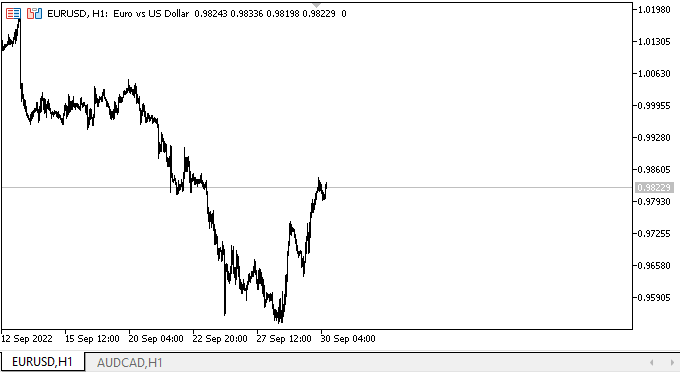
到目前为止,在此没有什么特别的需要我们检查 — 控件是静态的,拥有垂直排列的面板和隔板。 到目前为止,它对鼠标交互还没有任何反应。 所有这些内容都将在后续文章中实现。 我刚刚确保对象均已正确构建。
下一步是什么?
在下一篇文章中,我将继续开发 SplitContainer WinForms 对象。
*该系列的前几篇文章:
DoEasy. 控件 (第 13 部分): 优化 WinForms 对象与鼠标的交互,启动开发 TabControl WinForms 对象
DoEasy. 控件 (第 14 部分): 命名图形元素的新算法。 继续工作于 TabControl WinForms 对象
DoEasy. 控件 (第 15 部分): TabControl WinForms 对象 — 多行选项卡标题、选项卡处理方法
DoEasy. 控件 (第 16 部分): TabControl WinForms 对象 — 多行选项卡标题,拉伸标题适配容器
DoEasy. 控件 (第 17 部分): 裁剪对象不可见部分、辅助箭头按钮 WinForms 对象
DoEasy. 控件 (第 18 部分): TabControl 中滚动选项卡的功能
DoEasy. 控件 (第 19 部分): 在 TabControl 中滚动选项卡、WinForms 对象事件
本文由MetaQuotes Ltd译自俄文
原文地址: https://www.mql5.com/ru/articles/11524
注意: MetaQuotes Ltd.将保留所有关于这些材料的权利。全部或部分复制或者转载这些材料将被禁止。
本文由网站的一位用户撰写,反映了他们的个人观点。MetaQuotes Ltd 不对所提供信息的准确性负责,也不对因使用所述解决方案、策略或建议而产生的任何后果负责。
 学习如何基于加速(Accelerator)振荡器设计交易系统
学习如何基于加速(Accelerator)振荡器设计交易系统
 您应该知道的 MQL5 向导技术(第 03 部分):香农(Shannon)熵
您应该知道的 MQL5 向导技术(第 03 部分):香农(Shannon)熵

代码水平惊人。我们非常需要这项工作。很少能看到这样的帖子。谢谢。
有没有可能在不绑定图表的情况下通过服务创建这样的表格?
代码水平惊人。我们非常需要这项工作。很少能看到这样的帖子。谢谢。
有没有可能在不链接图表的情况下通过服务创建这样的表格?