
Guía práctica de MQL5: Supervisar múltiples períodos de tiempo en una sola ventana
Introducción
Un gráfico de precio con varios períodos de tiempo puede resultar muy útil cuando se elige la dirección de apertura de una posición. El terminal de cliente de MetaTrader 5 proporciona 21 períodos de tiempo para el análisis. Puede aprovechar los objetos gráficos especiales que puede colocar en el gráfico actual y establecer el símbolo, el período de tiempo y otras propiedades. Puede añadir cualquier cantidad de estos objetos gráficos, pero esto puede ser incómodo y requerir mucho tiempo si se hace manualmente. Por otro lado, no se pueden establecer todas las propiedades de un gráfico en el modo manual.
En este artículo, veremos de cerca estos objetos gráficos. A efectos ilustrativos, crearemos un indicador con controles (botones) que nos permitirán establecer múltiples objetos gráficos en una subventana al mismo tiempo. Además, se encajarán los objetos gráficos con precisión en la subventana y se ajustarán automáticamente al modificar el tamaño del gráfico principal o el de la ventana del terminal.
Además de los botones para añadir objetos gráficos, tendremos también botones para activar / desactivar algunas propiedades del gráfico, incluyendo aquellas que solo se pueden modificar mediante programación.
Desarrollo
Puede añadir manualmente un objeto gráfico mediante el menú Insertar->Objetos->Objetos gráficos->Gráfico. Por ejemplo, es así como se muestran los objetos con períodos de tiempo H4 y D1 en el gráfico de 1 hora:
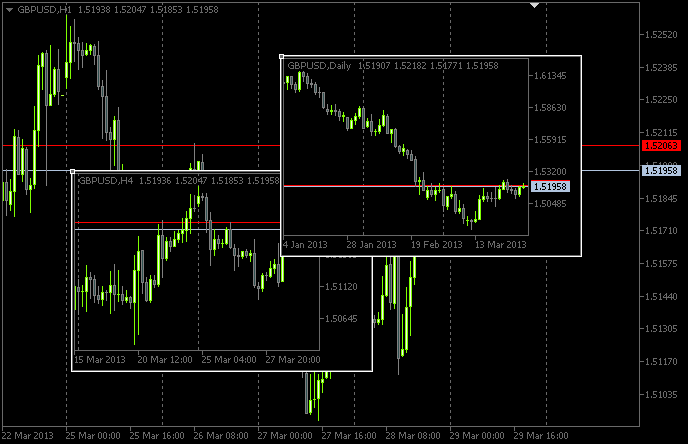
Fig. 1. Objetos gráficos
Mediante la modificación de los parámetros del objeto, solo puede manejar un número limitado de parámetros:
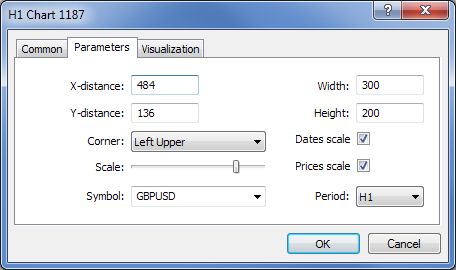
Fig. 2. Propiedades de los objetos gráficos
Pues, los parámetros como los niveles de los precios de demanda y oferta, desde el borde derecho del gráfico, los niveles del trading, etc. solo se pueden mostrar mediante una programación adecuada.
Así que vamos a empezar con el desarrollo del indicador. Lo vamos a llamar ChartObjects (título del trabajo del artículo). Mediante MQL5 Wizard, cree una plantilla para el indicador en MetaEditor. Al seleccionar Controladores de eventos del programa de indicadores personalizados, elija los que se muestran en la siguiente pantalla:
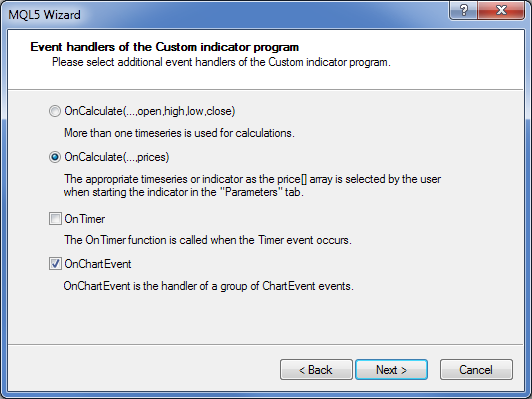
Fig. 3. Controladores de eventos del indicador
Una vez abierto en MetaEditor, el código fuente resultante de la plantilla sería el siguiente:
//+------------------------------------------------------------------+ //| ChartObjects.mq5 | //| Copyright 2013, MetaQuotes Software Corp. | //| http://www.mql5.com | //+------------------------------------------------------------------+ #property copyright "Copyright 2013, MetaQuotes Software Corp." #property link "http://www.mql5.com" #property version "1.00" #property indicator_chart_window //+------------------------------------------------------------------+ //| Custom indicator initialization function | //+------------------------------------------------------------------+ int OnInit() { //--- indicator buffers mapping //--- return(INIT_SUCCEEDED); } //+------------------------------------------------------------------+ //| Custom indicator iteration function | //+------------------------------------------------------------------+ int OnCalculate(const int rates_total, const int prev_calculated, const int begin, const double &price[]) { //--- //--- return value of prev_calculated for next call return(rates_total); } //+------------------------------------------------------------------+ //| TradeTransaction function | //+------------------------------------------------------------------+ void OnTradeTransaction(const MqlTradeTransaction& trans, const MqlTradeRequest& request, const MqlTradeResult& result) { //--- } //+------------------------------------------------------------------+ //| ChartEvent function | //+------------------------------------------------------------------+ void OnChartEvent(const int id, const long &lparam, const double &dparam, const string &sparam) { //--- } //+------------------------------------------------------------------+
En principio, no necesitamos la función OnCalculate() en esta implementación, pero es imposible compilar el indicador sin ella. Además, necesitaremos una de las funciones fundamentales; OnDeinit(). Supervisará la eliminación del programa del gráfico. Siguiendo el proceso básico de la plantilla, obtenemos el siguiente código fuente:
//+------------------------------------------------------------------+ //| ChartObjects.mq5 | //| Copyright 2013, MetaQuotes Software Corp. | //| http://www.mql5.com | //+------------------------------------------------------------------+ #property copyright "Copyright 2013, MetaQuotes Software Corp." #property link "http://www.mql5.com" #property version "1.00" //--- #property indicator_chart_window // Indicator is in the main window #property indicator_plots 0 // Zero plotting series //+------------------------------------------------------------------+ //| Custom indicator initialization function | //+------------------------------------------------------------------+ int OnInit() { //--- Set the short name for the indicator IndicatorSetString(INDICATOR_SHORTNAME,"TimeFramesPanel"); //--- Initialization completed successfully return(INIT_SUCCEEDED); } //+------------------------------------------------------------------+ //| Indicator deinitialization | //+------------------------------------------------------------------+ void OnDeinit(const int reason) { //--- If the indicator has been deleted from the chart if(reason==REASON_REMOVE) { } } //+------------------------------------------------------------------+ //| Custom indicator iteration function | //+------------------------------------------------------------------+ int OnCalculate(const int rates_total, const int prev_calculated, const int begin, const double &price[]) { //--- //--- return value of prev_calculated for next call return(rates_total); } //+------------------------------------------------------------------+ //| ChartEvent function | //+------------------------------------------------------------------+ void OnChartEvent(const int id, const long &lparam, const double &dparam, const string &sparam) { //--- } //+------------------------------------------------------------------+
Ahora, tenemos que crear un indicador que se usará como almacenamiento (subventana) de los objetos gráficos. Será básicamente un indicador de prueba. Lo vamos a llamar SubWindow. Se proporciona su código a continuación:
//+------------------------------------------------------------------+ //| SubWindow.mq5 | //| Copyright 2013, MetaQuotes Software Corp. | //| http://www.mql5.com | //+------------------------------------------------------------------+ #property copyright "Copyright 2013, MetaQuotes Software Corp." #property link "http://www.mql5.com" #property version "1.00" //--- #property indicator_chart_window // Indicator is in the subwindow #property indicator_plots 0 // Zero plotting series //+------------------------------------------------------------------+ //| Custom indicator initialization function | //+------------------------------------------------------------------+ int OnInit() { //--- Set the short name for the indicator IndicatorSetString(INDICATOR_SHORTNAME,"SubWindow"); //--- Initialization completed successfully return(INIT_SUCCEEDED); } //+------------------------------------------------------------------+ //| Custom indicator iteration function | //+------------------------------------------------------------------+ int OnCalculate(const int rates_total, const int prev_calculated, const int begin, const double &price[]) { //--- //--- return value of prev_calculated for next call return(rates_total); } //+------------------------------------------------------------------+
Se almacenará el indicador SubWindow.ex5 como un recurso dentro de ChartObjects.ex5 después de la compilación. De modo que el desarrollador del programa será finalmente capaz de proporcionar la versión final en un solo archivo en lugar de dos.
Como ya se mencionó en el artículo anterior "Guía práctica de MQL5: Notificaciones sonoras para los eventos de trading de MetaTrader 5", se pueden incluir los archivos de recursos en un programa mediante la directiva #resource. Al principio de nuestro programa ChartObjects, tenemos que añadir la siguiente cadena de código:
//--- Include indicator resource #resource "\\Indicators\\SubWindow.ex5"
A continuación, mediante la directiva #define, establecemos los tamaños de las matrices que se van a asignar a los controles:
//--- Number of time frame buttons #define TIMEFRAME_BUTTONS 21 //--- Number of buttons for chart object properties #define PROPERTY_BUTTONS 5
Y, como es habitual, declaramos las variables globales al principio del programa:
//--- Location of the SubWindow indicator in the resource string subwindow_path ="::Indicators\\SubWindow.ex5"; int subwindow_number =-1; // Subwindow number int subwindow_handle =INVALID_HANDLE; // SubWindow indicator handle string subwindow_shortname ="SubWindow"; // Short name of the indicator //--- int chart_width =0; // Chart width int chart_height =0; // Chart height int chart_scale =0; // Chart scale //--- color cOffButtonFont =clrWhite; // Unclicked button text color color cOffButtonBackground =clrDarkSlateGray; // Unclicked button background color color cOffButtonBorder =clrLightGray; // Unclicked button border color //--- color cOnButtonFont =clrGold; // Clicked button text color color cOnButtonBackground =C'28,47,47'; // Clicked button background color color cOnButtonBorder =clrLightGray; // Clicked button border color
A continuación van las declaraciones de las matrices para los botones de los períodos de tiempo:
//--- Array of object names for time frame buttons string timeframe_button_names[TIMEFRAME_BUTTONS]= { "button_M1","button_M2","button_M3","button_M4","button_M5","button_M6","button_M10", "button_M12","button_M15","button_M20","button_M30","button_H1","button_H2","button_H3", "button_H4","button_H6","button_H8","button_H12","button_D1","button_W1","button_MN" }; //--- Array of text displayed on time frame buttons string timeframe_button_texts[TIMEFRAME_BUTTONS]= { "M1","M2","M3","M4","M5","M6","M10", "M12","M15","M20","M30","H1","H2","H3", "H4","H6","H8","H12","D1","W1","MN" }; //--- Array of time frame button states bool timeframe_button_states[TIMEFRAME_BUTTONS]={false};
Matrices de botones para el control de las propiedades del objeto gráfico:
//--- Array of object names for buttons of chart properties string property_button_names[PROPERTY_BUTTONS]= { "property_button_date","property_button_price", "property_button_ohlc","property_button_askbid", "property_button_trade_levels" }; //--- Array of text displayed on buttons of chart properties string property_button_texts[PROPERTY_BUTTONS]= { "Date","Price","OHLC","Ask / Bid","Trade Levels" }; //--- Array of states for buttons of chart properties bool property_button_states[PROPERTY_BUTTONS]={false}; //--- Array of sizes for buttons of chart properties int property_button_widths[PROPERTY_BUTTONS]= { 66,68,66,100,101 };
Y por último, tenemos una matriz de nombres de objetos gráficos:
//--- Array of chart object names string chart_object_names[TIMEFRAME_BUTTONS]= { "chart_object_m1","chart_object_m2","chart_object_m3","chart_object_m4","chart_object_m5","chart_object_m6","chart_object_m10", "chart_object_m12","chart_object_m15","chart_object_m20","chart_object_m30","chart_object_h1","chart_object_h2","chart_object_h3", "chart_object_h4","chart_object_h6","chart_object_h8","chart_object_h12","chart_object_d1","chart_object_w1","chart_object_mn" };
Antes de pasar a las funciones que tienen que interactuar con los objetos gráficos, vamos a escribir primero las funciones que crean estos objetos en el gráfico. En nuestro programa, necesitaremos dos tipos de objetos gráficos: OBJ_BUTTON y OBJ_CHART.
Se crearán los botones mediante la función CreateButton():
//+------------------------------------------------------------------+ //| Creating the Button object | //+------------------------------------------------------------------+ void CreateButton(long chart_id, // chart id int window_number, // window number string name, // object name string text, // displayed name ENUM_ANCHOR_POINT anchor, // anchor point ENUM_BASE_CORNER corner, // chart corner string font_name, // font int font_size, // font size color font_color, // font color color background_color, // background color color border_color, // border color int x_size, // width int y_size, // height int x_distance, // X-coordinate int y_distance, // Y-coordinate long z_order) // Z-order { //--- If the object has been created successfully if(ObjectCreate(chart_id,name,OBJ_BUTTON,window_number,0,0)) { // set its properties ObjectSetString(chart_id,name,OBJPROP_TEXT,text); // setting name ObjectSetString(chart_id,name,OBJPROP_FONT,font_name); // setting font ObjectSetInteger(chart_id,name,OBJPROP_COLOR,font_color); // setting font color ObjectSetInteger(chart_id,name,OBJPROP_BGCOLOR,background_color); // setting background color ObjectSetInteger(chart_id,name,OBJPROP_BORDER_COLOR,border_color); // setting border color ObjectSetInteger(chart_id,name,OBJPROP_ANCHOR,anchor); // setting anchor point ObjectSetInteger(chart_id,name,OBJPROP_CORNER,corner); // setting chart corner ObjectSetInteger(chart_id,name,OBJPROP_FONTSIZE,font_size); // setting font size ObjectSetInteger(chart_id,name,OBJPROP_XSIZE,x_size); // setting width ObjectSetInteger(chart_id,name,OBJPROP_YSIZE,y_size); // setting height ObjectSetInteger(chart_id,name,OBJPROP_XDISTANCE,x_distance); // setting X-coordinate ObjectSetInteger(chart_id,name,OBJPROP_YDISTANCE,y_distance); // setting Y-coordinate ObjectSetInteger(chart_id,name,OBJPROP_SELECTABLE,false); // object is not available for selection ObjectSetInteger(chart_id,name,OBJPROP_STATE,false); // button state (clicked/unclicked) ObjectSetInteger(chart_id,name,OBJPROP_ZORDER,z_order); // Z-order for getting the click event ObjectSetString(chart_id,name,OBJPROP_TOOLTIP,"\n"); // no tooltip } }
Por consiguiente, se llevará a cabo la creación de un gráfico en una subventana mediante la función CreateChartInSubwindow():
//+------------------------------------------------------------------+ //| Creating a chart object in a subwindow | //+------------------------------------------------------------------+ void CreateChartInSubwindow(int window_number, // subwindow number int x_distance, // X-coordinate int y_distance, // Y-coordinate int x_size, // width int y_size, // height string name, // object name string symbol, // symbol ENUM_TIMEFRAMES timeframe, // time frame int subchart_scale, // bar scale bool show_dates, // show date scale bool show_prices, // show price scale bool show_ohlc, // show OHLC prices bool show_ask_bid, // show ask/bid levels bool show_levels, // show trade levels string tooltip) // tooltip { //--- If the object has been created successfully if(ObjectCreate(0,name,OBJ_CHART,window_number,0,0)) { //--- Set the properties of the chart object ObjectSetInteger(0,name,OBJPROP_CORNER,CORNER_LEFT_UPPER); // chart corner ObjectSetInteger(0,name,OBJPROP_XDISTANCE,x_distance); // X-coordinate ObjectSetInteger(0,name,OBJPROP_YDISTANCE,y_distance); // Y-coordinate ObjectSetInteger(0,name,OBJPROP_XSIZE,x_size); // width ObjectSetInteger(0,name,OBJPROP_YSIZE,y_size); // height ObjectSetInteger(0,name,OBJPROP_CHART_SCALE,subchart_scale); // bar scale ObjectSetInteger(0,name,OBJPROP_DATE_SCALE,show_dates); // date scale ObjectSetInteger(0,name,OBJPROP_PRICE_SCALE,show_prices); // price scale ObjectSetString(0,name,OBJPROP_SYMBOL,symbol); // symbol ObjectSetInteger(0,name,OBJPROP_PERIOD,timeframe); // time frame ObjectSetString(0,name,OBJPROP_TOOLTIP,tooltip); // tooltip ObjectSetInteger(0,name,OBJPROP_BACK,false); // object in the foreground ObjectSetInteger(0,name,OBJPROP_SELECTABLE,false); // object is not available for selection ObjectSetInteger(0,name,OBJPROP_COLOR,clrWhite); // white color //--- Get the chart object identifier long subchart_id=ObjectGetInteger(0,name,OBJPROP_CHART_ID); //--- Set the special properties of the chart object ChartSetInteger(subchart_id,CHART_SHOW_OHLC,show_ohlc); // OHLC ChartSetInteger(subchart_id,CHART_SHOW_TRADE_LEVELS,show_levels); // trade levels ChartSetInteger(subchart_id,CHART_SHOW_BID_LINE,show_ask_bid); // bid level ChartSetInteger(subchart_id,CHART_SHOW_ASK_LINE,show_ask_bid); // ask level ChartSetInteger(subchart_id,CHART_COLOR_LAST,clrLimeGreen); // color of the level of the last executed deal ChartSetInteger(subchart_id,CHART_COLOR_STOP_LEVEL,clrRed); // color of Stop order levels //--- Refresh the chart object ChartRedraw(subchart_id); } }
En el código anterior, primero hemos definido las propiedades estándar del gráfico para el objeto gráfico. Después de obtener el identificador del objeto gráfico, se establecen las propiedades especiales. Además, es importante actualizar el objeto gráfico mediante la función ChartRedraw() que recibe el identificador del objeto gráfico.
Dividamos los ajustes de los controles entre dos funciones: AddTimeframeButtons() y AddPropertyButtons():
//+------------------------------------------------------------------+ //| Adding time frame buttons | //+------------------------------------------------------------------+ void AddTimeframeButtons() { int x_dist =1; // Indent from the left side of the chart int y_dist =125; // Indent from the bottom of the chart int x_size =28; // Button width int y_size =20; // Button height //--- for(int i=0; i<TIMEFRAME_BUTTONS; i++) { //--- If 7 buttons have already been added to the same row, set the coordinates for the next row if(i%7==0) { x_dist=1; y_dist-=21; } //--- Add a time frame button CreateButton(0,0,timeframe_button_names[i],timeframe_button_texts[i], ANCHOR_LEFT_LOWER,CORNER_LEFT_LOWER,"Arial",8, cOffButtonFont,cOffButtonBackground,cOffButtonBorder, x_size,y_size,x_dist,y_dist,3); //--- Set the X-coordinate for the next button x_dist+=x_size+1; } } //+------------------------------------------------------------------+ //| Adding buttons of chart properties | //+------------------------------------------------------------------+ void AddPropertyButtons() { int x_dist =1; // Indent from the left side of the chart int y_dist =41; // Indent from the bottom of the chart int x_size =66; // Button width int y_size =20; // Button height //--- for(int i=0; i<PROPERTY_BUTTONS; i++) { //--- If the first three buttons have already been added, set the coordinates for the next row if(i==3) { x_dist=1; y_dist-=21; } //--- Add a button CreateButton(0,0,property_button_names[i],property_button_texts[i], ANCHOR_LEFT_LOWER,CORNER_LEFT_LOWER,"Arial",8, cOffButtonFont,cOffButtonBackground,cOffButtonBorder, property_button_widths[i],y_size,x_dist,y_dist,3); //--- Set the X-coordinate for the next button x_dist+=property_button_widths[i]+1; } }
Al eliminar el indicador del gráfico, tenemos que eliminar también los objetos creados por el programa. Para ello, necesitamos las siguientes funciones adicionales:
//+------------------------------------------------------------------+ //| Deleting the panel with time frame buttons | //+------------------------------------------------------------------+ void DeleteTimeframeButtons() { for(int i=0; i<TIMEFRAME_BUTTONS; i++) DeleteObjectByName(timeframe_button_names[i]); } //+------------------------------------------------------------------+ //| Deleting the panel with buttons of chart properties | //+------------------------------------------------------------------+ void DeletePropertyButtons() { for(int i=0; i<PROPERTY_BUTTONS; i++) DeleteObjectByName(property_button_names[i]); } //+------------------------------------------------------------------+ //| Deleting objects by name | //+------------------------------------------------------------------+ void DeleteObjectByName(string object_name) { //--- If such object exists if(ObjectFind(ChartID(),object_name)>=0) { //--- Delete it or print the relevant error message if(!ObjectDelete(ChartID(),object_name)) Print("Error ("+IntegerToString(GetLastError())+") when deleting the object!"); } }
Ahora, para garantizar que el panel esté establecido en el gráfico al cargar el indicador y eliminar todos los objetos del panel durante la eliminación del indicador del gráfico, tenemos que añadir las siguientes cadenas de códigos a las funciones del controlador OnInit() y OnDeinit():
//+------------------------------------------------------------------+ //| Custom indicator initialization function | //+------------------------------------------------------------------+ int OnInit() { //--- Add the panel with time frame buttons to the chart AddTimeframeButtons(); //--- Add the panel with buttons of chart properties to the chart AddPropertyButtons(); //--- Redraw the chart ChartRedraw(); //--- Initialization completed successfully return(INIT_SUCCEEDED); } //+------------------------------------------------------------------+ //| Indicator deinitialization | //+------------------------------------------------------------------+ void OnDeinit(const int reason) { //--- If the indicator has been deleted from the chart if(reason==REASON_REMOVE) { //--- Delete buttons DeleteTimeframeButtons(); DeletePropertyButtons(); //--- Redraw the chart ChartRedraw(); } }
Si compilamos el indicador ahora y lo añadimos al gráfico, veremos el panel que se muestra en la siguiente figura:
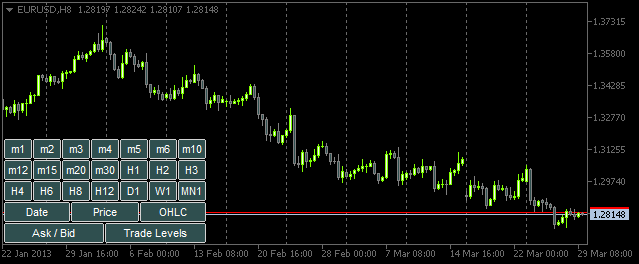
Fig. 4. El panel con los botones
Ahora está todo listo para empezar a crear las funciones para interactuar entre el usuario y el panel. Básicamente, se llamará a todas a partir de la función principal OnChartEvent(). En este artículo, trataremos dos eventos que va a controlar esta función:
- CHARTEVENT_OBJECT_CLICK; el evento de pulsar (clic) un objeto gráfico.
- CHARTEVENT_CHART_CHANGE; el evento de cambio de tamaño del gráfico o modificación de las propiedades del mismo mediante el cuadro de diálogo de las propiedades.
Empecemos con el evento CHARTEVENT_OBJECT_CLICK. La función ChartEventObjectClick() que estamos a punto de escribir obtendrá los siguientes argumentos a partir de la función OnChartEvent() (crearemos funciones similares para otros eventos):
//+------------------------------------------------------------------+ //| Event of the click on a graphical object | //+------------------------------------------------------------------+ bool ChartEventObjectClick(int id, long lparam, double dparam, string sparam) { //--- Click on a graphical object if(id==CHARTEVENT_OBJECT_CLICK) { //--- If a time frame button has been clicked, set/delete 'SubWindow' and a chart object if(ToggleSubwindowAndChartObject(sparam)) return(true); //--- If a button of chart properties has been clicked, set/delete the property in chart objects if(ToggleChartObjectProperty(sparam)) return(true); } //--- return(false); }
El código de la función ChartEventObjectClick() es sencillo. Se determina el evento del clic del botón del panel mediante el identificador. A continuación se divide la lógica de la implementación en dos direcciones: controlar el evento de pulsar (hacer clic) los botones del período de tiempo o el evento de pulsar los botones de las propiedades del gráfico. Se envía el parámetro de la cadena sparam que contiene el nombre del objeto que recibe un clic con el botón izquierdo del ratón a las correspondientes funciones ToggleSubwindowAndChartObject() y ToggleChartObjectProperty().
Echemos un vistazo al código fuente de estas funciones. Empezaremos con ToggleSubwindowAndChartObject():
//+------------------------------------------------------------------+ //| Setting/deleting SubWindow and a chart object | //+------------------------------------------------------------------+ bool ToggleSubwindowAndChartObject(string clicked_object_name) { //--- Make sure that the click was on the time frame button object if(CheckClickOnTimeframeButton(clicked_object_name)) { //--- Check if the SubWindow exists subwindow_number=ChartWindowFind(0,subwindow_shortname); //--- If the SubWindow does not exist, set it if(subwindow_number<0) { //--- If the SubWindow is set if(AddSubwindow()) { //--- Add chart objects to it AddChartObjectsToSubwindow(clicked_object_name); return(true); } } //--- If the SubWindow exists if(subwindow_number>0) { //--- Add chart objects to it AddChartObjectsToSubwindow(clicked_object_name); return(true); } } //--- return(false); }
Gracias a los comentarios proporcionados en el código anterior, no le va a resultar difícil entender la implementación. Las cadenas resaltadas representan algunas funciones personalizadas cuyo código se puede encontrar más adelante.
La función CheckClickOnTimeframeButton() devuelve true (verdadero) si el botón pulsado está asociado el panel de los períodos de tiempo:
//+------------------------------------------------------------------+ //| Checking if a time frame button has been clicked | //+------------------------------------------------------------------+ bool CheckClickOnTimeframeButton(string clicked_object_name) { //--- Iterate over all time frame buttons and check the names for(int i=0; i<TIMEFRAME_BUTTONS; i++) { //--- Report the match if(clicked_object_name==timeframe_button_names[i]) return(true); } //--- return(false); }
Si se confirma que el clic corresponde al botón del período de tiempo, se comprueba si en este momento se ha añadido SubWindow al gráfico principal o no. Si no es el caso, se establece mediante la función AddSubwindow():
//+------------------------------------------------------------------+ //| Adding a subwindow for chart objects | //+------------------------------------------------------------------+ bool AddSubwindow() { //--- Get the "SubWindow" indicator handle subwindow_handle=iCustom(_Symbol,_Period,subwindow_path); //--- If the handle has been obtained if(subwindow_handle!=INVALID_HANDLE) { //--- Determine the number of windows in the chart for the subwindow number subwindow_number=(int)ChartGetInteger(0,CHART_WINDOWS_TOTAL); //--- Add the SubWindow to the chart if(!ChartIndicatorAdd(0,subwindow_number,subwindow_handle)) Print("Failed to add the SUBWINDOW indicator ! "); //--- The subwindow exists else return(true); } //--- There is no subwindow return(false); }
A continuación, añadimos objetos gráficos a la subventana creada mediante la función AddChartObjectsToSubwindow():
//+------------------------------------------------------------------+ //| Adding chart objects to the subwindow | //+------------------------------------------------------------------+ void AddChartObjectsToSubwindow(string clicked_object_name) { ENUM_TIMEFRAMES tf =WRONG_VALUE; // Time frame string object_name =""; // Object name string object_text =""; // Object text int x_distance =0; // X-coordinate int total_charts =0; // Total chart objects int chart_object_width =0; // Chart object width //--- Get the bar scale and SubWindow height/width chart_scale=(int)ChartGetInteger(0,CHART_SCALE); chart_width=(int)ChartGetInteger(0,CHART_WIDTH_IN_PIXELS,subwindow_number); chart_height=(int)ChartGetInteger(0,CHART_HEIGHT_IN_PIXELS,subwindow_number); //--- Get the number of chart objects in the SUBWINDOW total_charts=ObjectsTotal(0,subwindow_number,OBJ_CHART); //--- If there are no chart objects if(total_charts==0) { //--- Check if a time frame button has been clicked if(CheckClickOnTimeframeButton(clicked_object_name)) { //--- Initialize the array of time frame buttons InitializeTimeframeButtonStates(); //--- Get the time frame button text for the chart object tooltip object_text=ObjectGetString(0,clicked_object_name,OBJPROP_TEXT); //--- Get the time frame for the chart object tf=StringToTimeframe(object_text); //--- Set the chart object CreateChartInSubwindow(subwindow_number,0,0,chart_width,chart_height, "chart_object_"+object_text,_Symbol,tf,chart_scale, property_button_states[0],property_button_states[1], property_button_states[2],property_button_states[3], property_button_states[4],object_text); //--- Refresh the chart and exit ChartRedraw(); return; } } //--- If chart objects already exist in the SubWindow if(total_charts>0) { //--- Get the number of clicked time frame buttons and initialize the array of states int pressed_buttons_count=InitializeTimeframeButtonStates(); //--- If there are no clicked buttons, delete the SubWindow if(pressed_buttons_count==0) DeleteSubwindow(); //--- If the clicked buttons exist else { //--- Delete all chart objects from the subwindow ObjectsDeleteAll(0,subwindow_number,OBJ_CHART); //--- Get the width for chart objects chart_object_width=chart_width/pressed_buttons_count; //--- Iterate over all buttons in a loop for(int i=0; i<TIMEFRAME_BUTTONS; i++) { //--- If the button is clicked if(timeframe_button_states[i]) { //--- Get the time frame button text for the chart object tooltip object_text=ObjectGetString(0,timeframe_button_names[i],OBJPROP_TEXT); //--- Get the time frame for the chart object tf=StringToTimeframe(object_text); //--- Set the chart object CreateChartInSubwindow(subwindow_number,x_distance,0,chart_object_width,chart_height, chart_object_names[i],_Symbol,tf,chart_scale, property_button_states[0],property_button_states[1], property_button_states[2],property_button_states[3], property_button_states[4],object_text); //--- Determine the X-coordinate for the next chart object x_distance+=chart_object_width; } } } } //--- Refresh the chart ChartRedraw(); }
Los comentarios detallados del código anterior deberían ayudarle a comprender el funcionamiento de la función. Se resaltan las funciones personalizadas que no hemos visto antes.
La función InitializeTimeframeButtonStates() devuelve el número de veces que se hizo clic en los botones del período de tiempo e inicializa la matriz de estados correspondiente. También establece los colores en función del estado del botón:
//+------------------------------------------------------------------+ //| Initializing array of time frame button states and | //| returning the number of clicked buttons | //+------------------------------------------------------------------+ int InitializeTimeframeButtonStates() { //--- Counter of the clicked time frame buttons int pressed_buttons_count=0; //--- Iterate over all time frame buttons and count the clicked ones for(int i=0; i<TIMEFRAME_BUTTONS; i++) { //--- If the button is clicked if(ObjectGetInteger(0,timeframe_button_names[i],OBJPROP_STATE)) { //--- Indicate it in the current index of the array timeframe_button_states[i]=true; //--- Set clicked button colors ObjectSetInteger(0,timeframe_button_names[i],OBJPROP_COLOR,cOnButtonFont); ObjectSetInteger(0,timeframe_button_names[i],OBJPROP_BGCOLOR,cOnButtonBackground); //--- Increase the counter by one pressed_buttons_count++; } else { //--- Set unclicked button colors ObjectSetInteger(0,timeframe_button_names[i],OBJPROP_COLOR,cOffButtonFont); ObjectSetInteger(0,timeframe_button_names[i],OBJPROP_BGCOLOR,cOffButtonBackground); //--- Indicate that the button is unclicked timeframe_button_states[i]=false; } } //--- Return the number of clicked buttons return(pressed_buttons_count); }
La función DeleteSubwindow() es muy sencilla: comprueba si está la subventana de los gráfico y la elimina:
//+------------------------------------------------------------------+ //| Deleting subwindow for chart objects | //+------------------------------------------------------------------+ void DeleteSubwindow() { //--- If the SubWindow exists if((subwindow_number=ChartWindowFind(0,subwindow_shortname))>0) { //--- Delete it if(!ChartIndicatorDelete(0,subwindow_number,subwindow_shortname)) Print("Failed to delete the "+subwindow_shortname+" indicator!"); } }
Ahora tenemos que examinar las propiedades de los objetos gráficos. En otras palabras, volvemos a la función ChartEventObjectClick() y consideramos la función ToggleChartObjectProperty(). También recibe el nombre del objeto pulsado.
//+------------------------------------------------------------------+ //| Setting/deleting chart object property | //| depending on the clicked button state | //+------------------------------------------------------------------+ bool ToggleChartObjectProperty(string clicked_object_name) { //--- If the "Date" button is clicked if(clicked_object_name=="property_button_date") { //--- If the button is clicked if(SetButtonColor(clicked_object_name)) ShowDate(true); //--- If the button is unclicked else ShowDate(false); //--- Refresh the chart and exit ChartRedraw(); return(true); } //--- If the "Price" button is clicked if(clicked_object_name=="property_button_price") { //--- If the button is clicked if(SetButtonColor(clicked_object_name)) ShowPrice(true); //--- If the button is unclicked else ShowPrice(false); //--- Refresh the chart and exit ChartRedraw(); return(true); } //--- If the "OHLC" button is clicked if(clicked_object_name=="property_button_ohlc") { //--- If the button is clicked if(SetButtonColor(clicked_object_name)) ShowOHLC(true); //--- If the button is unclicked else ShowOHLC(false); //--- Refresh the chart and exit ChartRedraw(); return(true); } //--- If the "Ask/Bid" button is clicked if(clicked_object_name=="property_button_askbid") { //--- If the button is clicked if(SetButtonColor(clicked_object_name)) ShowAskBid(true); //--- If the button is unclicked else ShowAskBid(false); //--- Refresh the chart and exit ChartRedraw(); return(true); } //--- If the "Trade Levels" button is clicked if(clicked_object_name=="property_button_trade_levels") { //--- If the button is clicked if(SetButtonColor(clicked_object_name)) ShowTradeLevels(true); //--- If the button is unclicked else ShowTradeLevels(false); //--- Refresh the chart and exit ChartRedraw(); return(true); } //--- No matches return(false); }
En el código anterior, se compara el nombre del objeto pulsado de manera sucesiva con el nombre del objeto relacionado con las propiedades del gráfico. Si hay una coincidencia, comprobamos si se ha pulsado el botón o no en la función SetButtonColor() y establecemos los colores correspondientes al botón.
//+------------------------------------------------------------------+ //| Setting color of button elements depending on the state | //+------------------------------------------------------------------+ bool SetButtonColor(string clicked_object_name) { //--- If the button is clicked if(ObjectGetInteger(0,clicked_object_name,OBJPROP_STATE)) { //--- Set clicked button colors ObjectSetInteger(0,clicked_object_name,OBJPROP_COLOR,cOnButtonFont); ObjectSetInteger(0,clicked_object_name,OBJPROP_BGCOLOR,cOnButtonBackground); return(true); } //--- If the button is unclicked if(!ObjectGetInteger(0,clicked_object_name,OBJPROP_STATE)) { //--- Set unclicked button colors ObjectSetInteger(0,clicked_object_name,OBJPROP_COLOR,cOffButtonFont); ObjectSetInteger(0,clicked_object_name,OBJPROP_BGCOLOR,cOffButtonBackground); return(false); } //--- return(false); }
La función SetButtonColor() devuelve el estado del botón. En función de este atributo, el programa informa a la función correspondiente que hay que activar o desactivar una determinada propiedad en todos los objetos gráficos de SubWindow. Cada propiedad dispone de su propia función. Se proporciona el código de la funciones a continuación:
//+------------------------------------------------------------------+ //| Enabling/disabling dates for all chart objects | //+------------------------------------------------------------------+ void ShowDate(bool state) { int total_charts =0; // Number of objects string chart_name =""; // Chart object name //--- Check if the SubWindow exists // If it exists, then if((subwindow_number=ChartWindowFind(0,subwindow_shortname))>0) { //--- Get the number of chart objects total_charts=ObjectsTotal(0,subwindow_number,OBJ_CHART); //--- Iterate over all chart objects in a loop for(int i=0; i<total_charts; i++) { //--- Get the chart object name chart_name=ObjectName(0,i,subwindow_number,OBJ_CHART); //--- Set the property ObjectSetInteger(0,chart_name,OBJPROP_DATE_SCALE,state); } //--- Set the button state to the relevant index if(state) property_button_states[0]=true; else property_button_states[0]=false; //--- Refresh the chart ChartRedraw(); } } //+------------------------------------------------------------------+ //| Enabling/disabling prices for all chart objects | //+------------------------------------------------------------------+ void ShowPrice(bool state) { int total_charts =0; // Number of objects string chart_name =""; // Chart object name //--- Check if the SubWindow exists // If it exists, then if((subwindow_number=ChartWindowFind(0,subwindow_shortname))>0) { //--- Get the number of chart objects total_charts=ObjectsTotal(0,subwindow_number,OBJ_CHART); //--- Iterate over all chart objects in a loop for(int i=0; i<total_charts; i++) { //--- Get the chart object name chart_name=ObjectName(0,i,subwindow_number,OBJ_CHART); //--- Set the property ObjectSetInteger(0,chart_name,OBJPROP_PRICE_SCALE,state); } //--- Set the button state to the relevant index if(state) property_button_states[1]=true; else property_button_states[1]=false; //--- Refresh the chart ChartRedraw(); } } //+------------------------------------------------------------------+ //| Enabling/disabling OHLC for all chart objects | //+------------------------------------------------------------------+ void ShowOHLC(bool state) { int total_charts =0; // Number of objects long subchart_id =0; // Chart object identifier string chart_name =""; // Chart object name //--- Check if the SubWindow exists // If it exists, then if((subwindow_number=ChartWindowFind(0,subwindow_shortname))>0) { //--- Get the number of chart objects total_charts=ObjectsTotal(0,subwindow_number,OBJ_CHART); //--- Iterate over all chart objects in a loop for(int i=0; i<total_charts; i++) { //--- Get the chart object name chart_name=ObjectName(0,i,subwindow_number,OBJ_CHART); //--- Get the chart object identifier subchart_id=ObjectGetInteger(0,chart_name,OBJPROP_CHART_ID); //--- Set the property ChartSetInteger(subchart_id,CHART_SHOW_OHLC,state); //--- Refresh the chart object ChartRedraw(subchart_id); } //--- Set the button state to the relevant index if(state) property_button_states[2]=true; else property_button_states[2]=false; //--- Refresh the chart ChartRedraw(); } } //+------------------------------------------------------------------+ //| Enabling/disabling Ask/Bid levels for all chart objects | //+------------------------------------------------------------------+ void ShowAskBid(bool state) { int total_charts =0; // Number of objects long subchart_id =0; // Chart object identifier string chart_name =""; // Chart object name //--- Check if the SubWindow exists // If it exists, then if((subwindow_number=ChartWindowFind(0,subwindow_shortname))>0) { //--- Get the number of chart objects total_charts=ObjectsTotal(0,subwindow_number,OBJ_CHART); //--- Iterate over all chart objects in a loop for(int i=0; i<total_charts; i++) { //--- Get the chart object name chart_name=ObjectName(0,i,subwindow_number,OBJ_CHART); //--- Get the chart object identifier subchart_id=ObjectGetInteger(0,chart_name,OBJPROP_CHART_ID); //--- Set the properties ChartSetInteger(subchart_id,CHART_SHOW_ASK_LINE,state); ChartSetInteger(subchart_id,CHART_SHOW_BID_LINE,state); //--- Refresh the chart object ChartRedraw(subchart_id); } //--- Set the button state to the relevant index if(state) property_button_states[3]=true; else property_button_states[3]=false; //--- Refresh the chart ChartRedraw(); } } //+------------------------------------------------------------------+ //| Enabling/disabling trade levels for all chart objects | //+------------------------------------------------------------------+ void ShowTradeLevels(bool state) { int total_charts =0; // Number of objects long subchart_id =0; // Chart object identifier string chart_name =""; // Chart object name //--- Check if the SubWindow exists // If it exists, then if((subwindow_number=ChartWindowFind(0,subwindow_shortname))>0) { //--- Get the number of chart objects total_charts=ObjectsTotal(0,subwindow_number,OBJ_CHART); //--- Iterate over all chart objects in a loop for(int i=0; i<total_charts; i++) { //--- Get the chart object name chart_name=ObjectName(0,i,subwindow_number,OBJ_CHART); //--- Get the chart object identifier subchart_id=ObjectGetInteger(0,chart_name,OBJPROP_CHART_ID); //--- Set the property ChartSetInteger(subchart_id,CHART_SHOW_TRADE_LEVELS,state); //--- Refresh the chart object ChartRedraw(subchart_id); } //--- Set the button state to the relevant index if(state) property_button_states[4]=true; else property_button_states[4]=false; //--- Refresh the chart ChartRedraw(); } }
Ahora, ya están listas todas las funciones para interactuar con el panel. Solo tenemos que añadir una cadena de código a la función principal OnChartEvent():
//+------------------------------------------------------------------+ //| ChartEvent function | //+------------------------------------------------------------------+ void OnChartEvent(const int id, const long &lparam, const double &dparam, const string &sparam) { //--- The CHARTEVENT_OBJECT_CLICK event if(ChartEventObjectClick(id,lparam,dparam,sparam)) return; }
Si se compila y ejecuta el indicador ahora mismo, se añadirán los objetos gráficos a la subventana al pulsar los botones del período de tiempo correspondientes. Además, si pulsamos cualquiera de los botones de las propiedades, podremos observar los cambios correspondientes en los objetos gráficos:
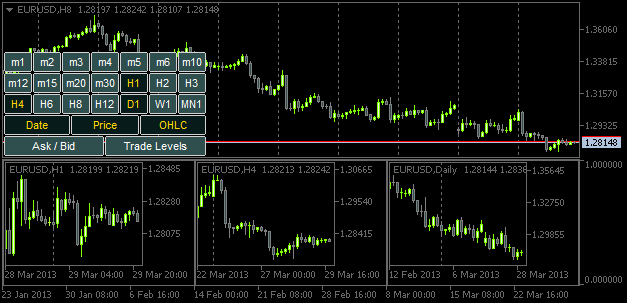
Fig. 5. Añadir los objetos gráficos con las propiedades indicadas
No obstante, si hay un cambio de tamaño de la ventana o subventana, no se ajustarán los tamaños de los objetos gráficos según este cambio. Así que es el momento de echar un vistazo al evento CHARTEVENT_CHART_CHANGE.
Del mismo modo que hemos creado la función ChartEventObjectClick() para el seguimiento del evento "clic en un objeto gráfico", vamos a escribir ahora la función ChartEventChartChange():
//+------------------------------------------------------------------+ //| Event of modifying the chart properties | //+------------------------------------------------------------------+ bool ChartEventChartChange(int id, long lparam, double dparam, string sparam) { //--- Chart has been resized or the chart properties have been modified if(id==CHARTEVENT_CHART_CHANGE) { //--- If the SubWindow has been deleted (or does not exist), while the time frame buttons are clicked, // release all the buttons (reset) if(OnSubwindowDelete()) return(true); //--- Save the height and width values of the main chart and SubWindow, if it exists GetSubwindowWidthAndHeight(); //--- Adjust the sizes of chart objects AdjustChartObjectsSizes(); //--- Refresh the chart and exit ChartRedraw(); return(true); } //--- return(false); }
Si el programa ha establecido que ha habido un cambio de tamaño o de propiedades del gráfico principal, usamos primero la función OnSubwindowDelete() para comprobar si se ha eliminado SubWindow. Si no se puede encontrar la subventana, se reinicia el panel.
//+------------------------------------------------------------------+ //| Response to Subwindow deletion | //+------------------------------------------------------------------+ bool OnSubwindowDelete() { //--- if there is no SubWindow if(ChartWindowFind(0,subwindow_shortname)<1) { //--- Reset the panel with time frame buttons AddTimeframeButtons(); ChartRedraw(); return(true); } //--- SubWindow exists return(false); }
Si la subventana está en su lugar, se asignan los valores del ancho y alto de la subventana a las variables globales en la función GetSubwindowWidthAndHeight():
//+------------------------------------------------------------------+ //| Saving the SubWindow height and width values | //+------------------------------------------------------------------+ void GetSubwindowWidthAndHeight() { //--- Check if there is a subwindow named SubWindow if((subwindow_number=ChartWindowFind(0,subwindow_shortname))>0) { // Get the subwindow height and width chart_height=(int)ChartGetInteger(0,CHART_HEIGHT_IN_PIXELS,subwindow_number); chart_width=(int)ChartGetInteger(0,CHART_WIDTH_IN_PIXELS,subwindow_number); } }
Y por último, se ajustan los tamaños de los objetos gráficos en la función AdjustChartObjectsSizes():
//+------------------------------------------------------------------+ //| Adjusting width of chart objects when modifying the window width | //+------------------------------------------------------------------+ void AdjustChartObjectsSizes() { int x_distance =0; // X-coordinate int total_objects =0; // Number of chart objects int chart_object_width =0; // Chart object width string object_name =""; // Object name ENUM_TIMEFRAMES TF =WRONG_VALUE; // Time frame //--- Get the SubWindow number if((subwindow_number=ChartWindowFind(0,subwindow_shortname))>0) { //--- Get the total number of chart objects total_objects=ObjectsTotal(0,subwindow_number,OBJ_CHART); //--- If there are no objects, delete the subwindow and exit if(total_objects==0) { DeleteSubwindow(); return; } //--- Get the width for chart objects chart_object_width=chart_width/total_objects; //--- Iterate over all chart objects in a loop for(int i=total_objects-1; i>=0; i--) { //--- Get the name object_name=ObjectName(0,i,subwindow_number,OBJ_CHART); //--- Set the chart object width and height ObjectSetInteger(0,object_name,OBJPROP_YSIZE,chart_height); ObjectSetInteger(0,object_name,OBJPROP_XSIZE,chart_object_width); //--- Set the chart object position ObjectSetInteger(0,object_name,OBJPROP_YDISTANCE,0); ObjectSetInteger(0,object_name,OBJPROP_XDISTANCE,x_distance); //--- Set the new X-coordinate for the next chart object x_distance+=chart_object_width; } } }
Para el seguimiento de un evento de cambio de tamaño y propiedades del gráfico principal, habrá que añadir la siguiente cadena a la función OnChartEvent():
Después de compilar el indicador y ponerlo en el gráfico, podrá observar que los objetos gráficos se ajustan al tamaño de la subventana cada vez que cambia el tamaño de la ventana principal.
Conclusión
Con esto concluye este artículo. Como ejercicio, trate de implementar características tales como ajustar los símbolos en los objetos gráficos al modificar el símbolo en el gráfico principal. También puede querer tener períodos de tiempo en los objetos gráficos, establecidos sucesivamente de menor a mayor (de izquierda a derecha). Esta característica no está implementada en la versión del indicador descrito anteriormente.
Puede encontrar un vídeo que muestra la implementación de estas características en la descripción de la aplicación ya existente; TF PANEL. Los archivos del código fuente están adjuntos al artículo para su descarga.
Traducción del ruso hecha por MetaQuotes Ltd.
Artículo original: https://www.mql5.com/ru/articles/749
Advertencia: todos los derechos de estos materiales pertenecen a MetaQuotes Ltd. Queda totalmente prohibido el copiado total o parcial.
Este artículo ha sido escrito por un usuario del sitio web y refleja su punto de vista personal. MetaQuotes Ltd. no se responsabiliza de la exactitud de la información ofrecida, ni de las posibles consecuencias del uso de las soluciones, estrategias o recomendaciones descritas.
- Aplicaciones de trading gratuitas
- 8 000+ señales para copiar
- Noticias económicas para analizar los mercados financieros
Usted acepta la política del sitio web y las condiciones de uso
El artículo Recetas MQL5 - Monitorización de múltiples marcos temporales en una ventana ha sido publicado:
Autor: Anatoli Kazharski
¿Puede usted por favor decirme si es posible añadir una pantalla de segundo plazos, por ejemplo 10 seg, 30 seg?
Indicador muy práctico.
¿Podría decirme si es posible añadir una visualización de segundos marcos temporales, por ejemplo, 10 seg, 30 seg?
Hola Anatoli,
Gracias por este gran artículo. Sólo me preguntaba sobre el indicador subwindow.. Me he dado cuenta de que lo tiene configurado para estar en la ventana del gráfico en lugar de ventana separada ... ¿es esto un error?