
MQL5 细则手册:在单一窗口中监控多个时间表
简介
选择建仓方向时,同时显示的带有多个时间表的价格图表可能会非常有用。MetaTrader 5 客户端提供 21 个时间表用于分析。您可以利用能置于现有图表上的特殊图表对象,并在相应位置设置交易品种、时间表及其他属性。您可以添加任何数量的该类图表对象,但如果通过手工完成,将会非常不便且费时。而且,并不是所有图表属性都可进行人工设置。
我们可通过本文对此类图形对象进行深入了解。为方便说明,我们将使用控件(按钮)创建指标,以便同时在子窗口中建立多个图表对象。此外,图表对象将准确置于子窗口中,并随主图表或终端窗口的大小调整自动进行校正。
除添加图表对象的按钮外,还有用以启动/禁用部分图表属性的按钮,包括只能通过编程方式进行修改的按钮。
开发
您可通过插入菜单->对象->图形对象->图表手动添加图表对象。例如,以下为带H4和D1时间表的对象在 1 小时图表上的显示:
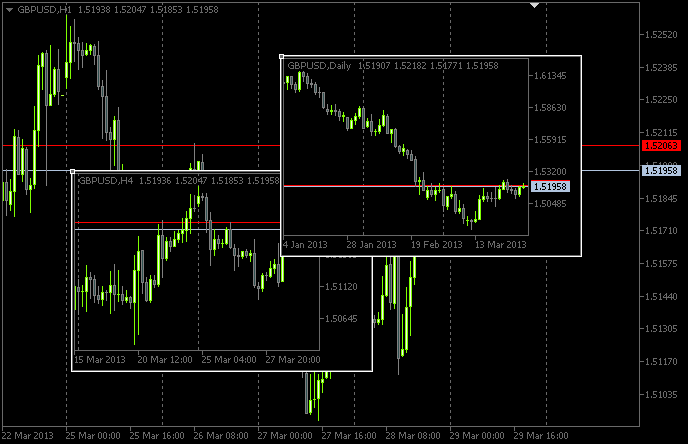
图 1. 图表对象:
修改对象参数,您仅可控制有限数量的属性:
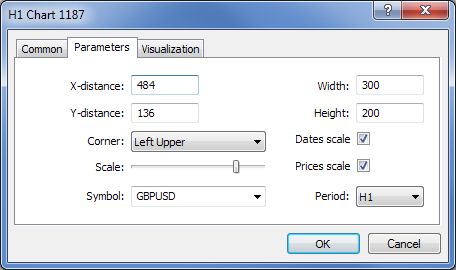
图 2. 图表对象属性
然而,如买价和卖价价位、图表右侧的缩进、交易价位等参数仅在相应编程的情况下显示。
因此,我们开始开发指标。比如,我们称之为ChartObjects (文章暂定标题)。使用 MQL5 向导,在 MetaEditor 中创建指标模板。选择自定义指标程序的事件处理程序时,选择以下屏幕截图中显示的程序:
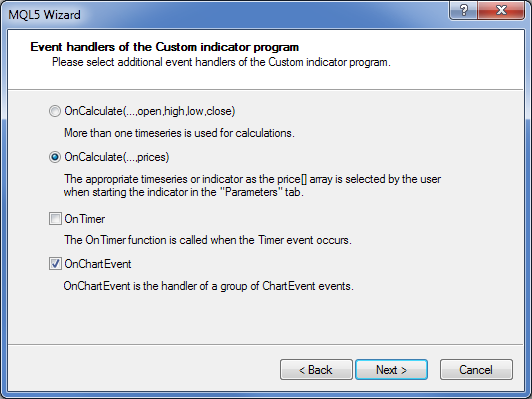
图 3. 指标的事件处理程序
在 MetaEditor 中打开时,模板源代码将呈现如下结果:
//+------------------------------------------------------------------+ //| ChartObjects.mq5 | //| Copyright 2013, MetaQuotes Software Corp. | //| http://www.mql5.com | //+------------------------------------------------------------------+ #property copyright "Copyright 2013, MetaQuotes Software Corp." #property link "http://www.mql5.com" #property version "1.00" #property indicator_chart_window //+------------------------------------------------------------------+ //| Custom indicator initialization function | //+------------------------------------------------------------------+ int OnInit() { //--- indicator buffers mapping //--- return(INIT_SUCCEEDED); } //+------------------------------------------------------------------+ //| Custom indicator iteration function | //+------------------------------------------------------------------+ int OnCalculate(const int rates_total, const int prev_calculated, const int begin, const double &price[]) { //--- //--- return value of prev_calculated for next call return(rates_total); } //+------------------------------------------------------------------+ //| TradeTransaction function | //+------------------------------------------------------------------+ void OnTradeTransaction(const MqlTradeTransaction& trans, const MqlTradeRequest& request, const MqlTradeResult& result) { //--- } //+------------------------------------------------------------------+ //| ChartEvent function | //+------------------------------------------------------------------+ void OnChartEvent(const int id, const long &lparam, const double &dparam, const string &sparam) { //--- } //+------------------------------------------------------------------+
在该实施中,我们基本不需要OnCalculate()功能,但是没有它则不能编译指标。此外,我们需要一项主要功能 - OnDeinit()。它将监视图表中的程序删除。模板初级处理后,我们得到以下源代码:
//+------------------------------------------------------------------+ //| ChartObjects.mq5 | //| Copyright 2013, MetaQuotes Software Corp. | //| http://www.mql5.com | //+------------------------------------------------------------------+ #property copyright "Copyright 2013, MetaQuotes Software Corp." #property link "http://www.mql5.com" #property version "1.00" //--- #property indicator_chart_window // Indicator is in the main window #property indicator_plots 0 // Zero plotting series //+------------------------------------------------------------------+ //| Custom indicator initialization function | //+------------------------------------------------------------------+ int OnInit() { //--- Set the short name for the indicator IndicatorSetString(INDICATOR_SHORTNAME,"TimeFramesPanel"); //--- Initialization completed successfully return(INIT_SUCCEEDED); } //+------------------------------------------------------------------+ //| Indicator deinitialization | //+------------------------------------------------------------------+ void OnDeinit(const int reason) { //--- If the indicator has been deleted from the chart if(reason==REASON_REMOVE) { } } //+------------------------------------------------------------------+ //| Custom indicator iteration function | //+------------------------------------------------------------------+ int OnCalculate(const int rates_total, const int prev_calculated, const int begin, const double &price[]) { //--- //--- return value of prev_calculated for next call return(rates_total); } //+------------------------------------------------------------------+ //| ChartEvent function | //+------------------------------------------------------------------+ void OnChartEvent(const int id, const long &lparam, const double &dparam, const string &sparam) { //--- } //+------------------------------------------------------------------+
现在,我们需要创建用于储存(子窗口)图表对象的指标。从根本而言,其为虚拟指标。我们称其为 SubWindow。其代码如下:
//+------------------------------------------------------------------+ //| SubWindow.mq5 | //| Copyright 2013, MetaQuotes Software Corp. | //| http://www.mql5.com | //+------------------------------------------------------------------+ #property copyright "Copyright 2013, MetaQuotes Software Corp." #property link "http://www.mql5.com" #property version "1.00" //--- #property indicator_chart_window // Indicator is in the subwindow #property indicator_plots 0 // Zero plotting series //+------------------------------------------------------------------+ //| Custom indicator initialization function | //+------------------------------------------------------------------+ int OnInit() { //--- Set the short name for the indicator IndicatorSetString(INDICATOR_SHORTNAME,"SubWindow"); //--- Initialization completed successfully return(INIT_SUCCEEDED); } //+------------------------------------------------------------------+ //| Custom indicator iteration function | //+------------------------------------------------------------------+ int OnCalculate(const int rates_total, const int prev_calculated, const int begin, const double &price[]) { //--- //--- return value of prev_calculated for next call return(rates_total); } //+------------------------------------------------------------------+
编译后,SubWindow.ex5 指标将作为资源存储在 ChartObjects.ex5 内。所以程序开发人员最终仅能为终端用户提供一个文件而非两个。
之前已经在名为 “MQL5 细则手册:MetaTrader 5 交易事件中的声音通知”的文章中描述过,资源文件可包含在使用 #resource 指令的程序中。在 ChartObjects 程序开始处,我们需要添加以下代码字符串:
//--- Include indicator resource #resource "\\Indicators\\SubWindow.ex5"
之后,使用 #define 指令设置数组尺寸,将数组归类为控件:
//--- Number of time frame buttons #define TIMEFRAME_BUTTONS 21 //--- Number of buttons for chart object properties #define PROPERTY_BUTTONS 5
照常在程序开始处声明全局变量:
//--- Location of the SubWindow indicator in the resource string subwindow_path ="::Indicators\\SubWindow.ex5"; int subwindow_number =-1; // Subwindow number int subwindow_handle =INVALID_HANDLE; // SubWindow indicator handle string subwindow_shortname ="SubWindow"; // Short name of the indicator //--- int chart_width =0; // Chart width int chart_height =0; // Chart height int chart_scale =0; // Chart scale //--- color cOffButtonFont =clrWhite; // Unclicked button text color color cOffButtonBackground =clrDarkSlateGray; // Unclicked button background color color cOffButtonBorder =clrLightGray; // Unclicked button border color //--- color cOnButtonFont =clrGold; // Clicked button text color color cOnButtonBackground =C'28,47,47'; // Clicked button background color color cOnButtonBorder =clrLightGray; // Clicked button border color
之后,为时间表按钮声明数组:
//--- Array of object names for time frame buttons string timeframe_button_names[TIMEFRAME_BUTTONS]= { "button_M1","button_M2","button_M3","button_M4","button_M5","button_M6","button_M10", "button_M12","button_M15","button_M20","button_M30","button_H1","button_H2","button_H3", "button_H4","button_H6","button_H8","button_H12","button_D1","button_W1","button_MN" }; //--- Array of text displayed on time frame buttons string timeframe_button_texts[TIMEFRAME_BUTTONS]= { "M1","M2","M3","M4","M5","M6","M10", "M12","M15","M20","M30","H1","H2","H3", "H4","H6","H8","H12","D1","W1","MN" }; //--- Array of time frame button states bool timeframe_button_states[TIMEFRAME_BUTTONS]={false};
控制图表对象属性的按钮数组:
//--- Array of object names for buttons of chart properties string property_button_names[PROPERTY_BUTTONS]= { "property_button_date","property_button_price", "property_button_ohlc","property_button_askbid", "property_button_trade_levels" }; //--- Array of text displayed on buttons of chart properties string property_button_texts[PROPERTY_BUTTONS]= { "Date","Price","OHLC","Ask / Bid","Trade Levels" }; //--- Array of states for buttons of chart properties bool property_button_states[PROPERTY_BUTTONS]={false}; //--- Array of sizes for buttons of chart properties int property_button_widths[PROPERTY_BUTTONS]= { 66,68,66,100,101 };
最后,得到图表对象名称数组:
//--- Array of chart object names string chart_object_names[TIMEFRAME_BUTTONS]= { "chart_object_m1","chart_object_m2","chart_object_m3","chart_object_m4","chart_object_m5","chart_object_m6","chart_object_m10", "chart_object_m12","chart_object_m15","chart_object_m20","chart_object_m30","chart_object_h1","chart_object_h2","chart_object_h3", "chart_object_h4","chart_object_h6","chart_object_h8","chart_object_h12","chart_object_d1","chart_object_w1","chart_object_mn" };
在开始处理需要与图形对象进行互动的函数前,让我们先编写创建图表对象的函数。在程序中,我们需要两种图形对象:OBJ_BUTTON 和 OBJ_CHART。
将通过 CreateButton() 函数创建按钮:
//+------------------------------------------------------------------+ //| Creating the Button object | //+------------------------------------------------------------------+ void CreateButton(long chart_id, // chart id int window_number, // window number string name, // object name string text, // displayed name ENUM_ANCHOR_POINT anchor, // anchor point ENUM_BASE_CORNER corner, // chart corner string font_name, // font int font_size, // font size color font_color, // font color color background_color, // background color color border_color, // border color int x_size, // width int y_size, // height int x_distance, // X-coordinate int y_distance, // Y-coordinate long z_order) // Z-order { //--- If the object has been created successfully if(ObjectCreate(chart_id,name,OBJ_BUTTON,window_number,0,0)) { // set its properties ObjectSetString(chart_id,name,OBJPROP_TEXT,text); // setting name ObjectSetString(chart_id,name,OBJPROP_FONT,font_name); // setting font ObjectSetInteger(chart_id,name,OBJPROP_COLOR,font_color); // setting font color ObjectSetInteger(chart_id,name,OBJPROP_BGCOLOR,background_color); // setting background color ObjectSetInteger(chart_id,name,OBJPROP_BORDER_COLOR,border_color); // setting border color ObjectSetInteger(chart_id,name,OBJPROP_ANCHOR,anchor); // setting anchor point ObjectSetInteger(chart_id,name,OBJPROP_CORNER,corner); // setting chart corner ObjectSetInteger(chart_id,name,OBJPROP_FONTSIZE,font_size); // setting font size ObjectSetInteger(chart_id,name,OBJPROP_XSIZE,x_size); // setting width ObjectSetInteger(chart_id,name,OBJPROP_YSIZE,y_size); // setting height ObjectSetInteger(chart_id,name,OBJPROP_XDISTANCE,x_distance); // setting X-coordinate ObjectSetInteger(chart_id,name,OBJPROP_YDISTANCE,y_distance); // setting Y-coordinate ObjectSetInteger(chart_id,name,OBJPROP_SELECTABLE,false); // object is not available for selection ObjectSetInteger(chart_id,name,OBJPROP_STATE,false); // button state (clicked/unclicked) ObjectSetInteger(chart_id,name,OBJPROP_ZORDER,z_order); // Z-order for getting the click event ObjectSetString(chart_id,name,OBJPROP_TOOLTIP,"\n"); // no tooltip } }
相应地,将使用 CreateChartInSubwindow() 函数在子窗口中创建图表:
//+------------------------------------------------------------------+ //| Creating a chart object in a subwindow | //+------------------------------------------------------------------+ void CreateChartInSubwindow(int window_number, // subwindow number int x_distance, // X-coordinate int y_distance, // Y-coordinate int x_size, // width int y_size, // height string name, // object name string symbol, // symbol ENUM_TIMEFRAMES timeframe, // time frame int subchart_scale, // bar scale bool show_dates, // show date scale bool show_prices, // show price scale bool show_ohlc, // show OHLC prices bool show_ask_bid, // show ask/bid levels bool show_levels, // show trade levels string tooltip) // tooltip { //--- If the object has been created successfully if(ObjectCreate(0,name,OBJ_CHART,window_number,0,0)) { //--- Set the properties of the chart object ObjectSetInteger(0,name,OBJPROP_CORNER,CORNER_LEFT_UPPER); // chart corner ObjectSetInteger(0,name,OBJPROP_XDISTANCE,x_distance); // X-coordinate ObjectSetInteger(0,name,OBJPROP_YDISTANCE,y_distance); // Y-coordinate ObjectSetInteger(0,name,OBJPROP_XSIZE,x_size); // width ObjectSetInteger(0,name,OBJPROP_YSIZE,y_size); // height ObjectSetInteger(0,name,OBJPROP_CHART_SCALE,subchart_scale); // bar scale ObjectSetInteger(0,name,OBJPROP_DATE_SCALE,show_dates); // date scale ObjectSetInteger(0,name,OBJPROP_PRICE_SCALE,show_prices); // price scale ObjectSetString(0,name,OBJPROP_SYMBOL,symbol); // symbol ObjectSetInteger(0,name,OBJPROP_PERIOD,timeframe); // time frame ObjectSetString(0,name,OBJPROP_TOOLTIP,tooltip); // tooltip ObjectSetInteger(0,name,OBJPROP_BACK,false); // object in the foreground ObjectSetInteger(0,name,OBJPROP_SELECTABLE,false); // object is not available for selection ObjectSetInteger(0,name,OBJPROP_COLOR,clrWhite); // white color //--- Get the chart object identifier long subchart_id=ObjectGetInteger(0,name,OBJPROP_CHART_ID); //--- Set the special properties of the chart object ChartSetInteger(subchart_id,CHART_SHOW_OHLC,show_ohlc); // OHLC ChartSetInteger(subchart_id,CHART_SHOW_TRADE_LEVELS,show_levels); // trade levels ChartSetInteger(subchart_id,CHART_SHOW_BID_LINE,show_ask_bid); // bid level ChartSetInteger(subchart_id,CHART_SHOW_ASK_LINE,show_ask_bid); // ask level ChartSetInteger(subchart_id,CHART_COLOR_LAST,clrLimeGreen); // color of the level of the last executed deal ChartSetInteger(subchart_id,CHART_COLOR_STOP_LEVEL,clrRed); // color of Stop order levels //--- Refresh the chart object ChartRedraw(subchart_id); } }
在以上代码中,首先为图表对象设置标准图表属性。获得图表对象标识符后,设置了特殊属性。图表对象标识符传递给 ChartRedraw() 函数,以该函数刷新图表对象也非常重要。
让我们给以下两种函数的控件设置进行分类:AddTimeframeButtons() 和 AddPropertyButtons():
//+------------------------------------------------------------------+ //| Adding time frame buttons | //+------------------------------------------------------------------+ void AddTimeframeButtons() { int x_dist =1; // Indent from the left side of the chart int y_dist =125; // Indent from the bottom of the chart int x_size =28; // Button width int y_size =20; // Button height //--- for(int i=0; i<TIMEFRAME_BUTTONS; i++) { //--- If 7 buttons have already been added to the same row, set the coordinates for the next row if(i%7==0) { x_dist=1; y_dist-=21; } //--- Add a time frame button CreateButton(0,0,timeframe_button_names[i],timeframe_button_texts[i], ANCHOR_LEFT_LOWER,CORNER_LEFT_LOWER,"Arial",8, cOffButtonFont,cOffButtonBackground,cOffButtonBorder, x_size,y_size,x_dist,y_dist,3); //--- Set the X-coordinate for the next button x_dist+=x_size+1; } } //+------------------------------------------------------------------+ //| Adding buttons of chart properties | //+------------------------------------------------------------------+ void AddPropertyButtons() { int x_dist =1; // Indent from the left side of the chart int y_dist =41; // Indent from the bottom of the chart int x_size =66; // Button width int y_size =20; // Button height //--- for(int i=0; i<PROPERTY_BUTTONS; i++) { //--- If the first three buttons have already been added, set the coordinates for the next row if(i==3) { x_dist=1; y_dist-=21; } //--- Add a button CreateButton(0,0,property_button_names[i],property_button_texts[i], ANCHOR_LEFT_LOWER,CORNER_LEFT_LOWER,"Arial",8, cOffButtonFont,cOffButtonBackground,cOffButtonBorder, property_button_widths[i],y_size,x_dist,y_dist,3); //--- Set the X-coordinate for the next button x_dist+=property_button_widths[i]+1; } }
从图表中删除指标时,也同样应删除程序创建的对象。为此,我们需要以下辅助函数:
//+------------------------------------------------------------------+ //| Deleting the panel with time frame buttons | //+------------------------------------------------------------------+ void DeleteTimeframeButtons() { for(int i=0; i<TIMEFRAME_BUTTONS; i++) DeleteObjectByName(timeframe_button_names[i]); } //+------------------------------------------------------------------+ //| Deleting the panel with buttons of chart properties | //+------------------------------------------------------------------+ void DeletePropertyButtons() { for(int i=0; i<PROPERTY_BUTTONS; i++) DeleteObjectByName(property_button_names[i]); } //+------------------------------------------------------------------+ //| Deleting objects by name | //+------------------------------------------------------------------+ void DeleteObjectByName(string object_name) { //--- If such object exists if(ObjectFind(ChartID(),object_name)>=0) { //--- Delete it or print the relevant error message if(!ObjectDelete(ChartID(),object_name)) Print("Error ("+IntegerToString(GetLastError())+") when deleting the object!"); } }
现在,为确保加载指标时图表上已设置面板,以及从图表中删除指标时所有面板对象已删除,我们需要对 OnInit() 和 OnDeinit() 处理函数添加以下代码字符串。
//+------------------------------------------------------------------+ //| Custom indicator initialization function | //+------------------------------------------------------------------+ int OnInit() { //--- Add the panel with time frame buttons to the chart AddTimeframeButtons(); //--- Add the panel with buttons of chart properties to the chart AddPropertyButtons(); //--- Redraw the chart ChartRedraw(); //--- Initialization completed successfully return(INIT_SUCCEEDED); } //+------------------------------------------------------------------+ //| Indicator deinitialization | //+------------------------------------------------------------------+ void OnDeinit(const int reason) { //--- If the indicator has been deleted from the chart if(reason==REASON_REMOVE) { //--- Delete buttons DeleteTimeframeButtons(); DeletePropertyButtons(); //--- Redraw the chart ChartRedraw(); } }
如果现在编译指标并将其附加到图表,我们可以看到如下屏幕截图中的面板:
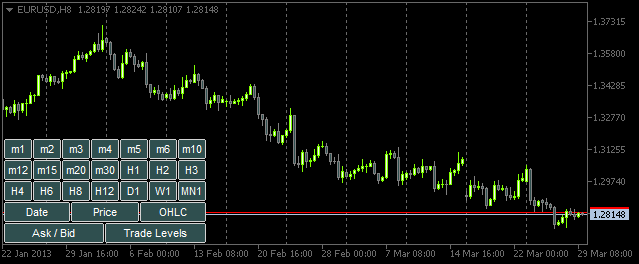
图 4. 带按钮的面板
现在一切就绪,可以开始创建用户和面板互动的函数了。实质上,它们都将从 OnChartEvent() 主函数中调用。在本文中,我们考虑将在该函数中处理的两个事件:
- CHARTEVENT_OBJECT_CLICK - 点击图形对象事件。
- CHARTEVENT_CHART_CHANGE - 调整图表大小或使用属性对话窗口修改图表属性事件。
让我们从 CHARTEVENT_OBJECT_CLICK 事件开始。我们将要编写的 ChartEventObjectClick() 函数将从 OnChartEvent() 函数获得所有自变量(对其他事件将创建类似函数):
//+------------------------------------------------------------------+ //| Event of the click on a graphical object | //+------------------------------------------------------------------+ bool ChartEventObjectClick(int id, long lparam, double dparam, string sparam) { //--- Click on a graphical object if(id==CHARTEVENT_OBJECT_CLICK) { //--- If a time frame button has been clicked, set/delete 'SubWindow' and a chart object if(ToggleSubwindowAndChartObject(sparam)) return(true); //--- If a button of chart properties has been clicked, set/delete the property in chart objects if(ToggleChartObjectProperty(sparam)) return(true); } //--- return(false); }
ChartEventObjectClick()函数代码简单。使用标识符确定面板按钮点击事件。实施逻辑分为两个方向:处理点击时间表按钮事件或点击图表属性按钮事件。包含左击对象名称的sparam字符串参数传递给相应的 ToggleSubwindowAndChartObject() 和 ToggleChartObjectProperty() 函数。
让我们看一下此等函数的源代码。从 ToggleSubwindowAndChartObject() 开始:
//+------------------------------------------------------------------+ //| Setting/deleting SubWindow and a chart object | //+------------------------------------------------------------------+ bool ToggleSubwindowAndChartObject(string clicked_object_name) { //--- Make sure that the click was on the time frame button object if(CheckClickOnTimeframeButton(clicked_object_name)) { //--- Check if the SubWindow exists subwindow_number=ChartWindowFind(0,subwindow_shortname); //--- If the SubWindow does not exist, set it if(subwindow_number<0) { //--- If the SubWindow is set if(AddSubwindow()) { //--- Add chart objects to it AddChartObjectsToSubwindow(clicked_object_name); return(true); } } //--- If the SubWindow exists if(subwindow_number>0) { //--- Add chart objects to it AddChartObjectsToSubwindow(clicked_object_name); return(true); } } //--- return(false); }
根据以上代码的注释,您应该很容易理解实施逻辑。高亮字符串提供部分自定义函数,其代码如下所示。
如果被点击按钮与时间表面板相关联,则 CheckClickOnTimeframeButton() 函数返回 true:
//+------------------------------------------------------------------+ //| Checking if a time frame button has been clicked | //+------------------------------------------------------------------+ bool CheckClickOnTimeframeButton(string clicked_object_name) { //--- Iterate over all time frame buttons and check the names for(int i=0; i<TIMEFRAME_BUTTONS; i++) { //--- Report the match if(clicked_object_name==timeframe_button_names[i]) return(true); } //--- return(false); }
如果确认点击了时间表按钮,之后便可检查子窗口当前是否已添加至主图表。如果没有,则使用 AddSubwindow() 函数设置:
//+------------------------------------------------------------------+ //| Adding a subwindow for chart objects | //+------------------------------------------------------------------+ bool AddSubwindow() { //--- Get the "SubWindow" indicator handle subwindow_handle=iCustom(_Symbol,_Period,subwindow_path); //--- If the handle has been obtained if(subwindow_handle!=INVALID_HANDLE) { //--- Determine the number of windows in the chart for the subwindow number subwindow_number=(int)ChartGetInteger(0,CHART_WINDOWS_TOTAL); //--- Add the SubWindow to the chart if(!ChartIndicatorAdd(0,subwindow_number,subwindow_handle)) Print("Failed to add the SUBWINDOW indicator ! "); //--- The subwindow exists else return(true); } //--- There is no subwindow return(false); }
然后使用 AddChartObjectsToSubwindow() 函数添加图表对象至已创建的子窗口:
//+------------------------------------------------------------------+ //| Adding chart objects to the subwindow | //+------------------------------------------------------------------+ void AddChartObjectsToSubwindow(string clicked_object_name) { ENUM_TIMEFRAMES tf =WRONG_VALUE; // Time frame string object_name =""; // Object name string object_text =""; // Object text int x_distance =0; // X-coordinate int total_charts =0; // Total chart objects int chart_object_width =0; // Chart object width //--- Get the bar scale and SubWindow height/width chart_scale=(int)ChartGetInteger(0,CHART_SCALE); chart_width=(int)ChartGetInteger(0,CHART_WIDTH_IN_PIXELS,subwindow_number); chart_height=(int)ChartGetInteger(0,CHART_HEIGHT_IN_PIXELS,subwindow_number); //--- Get the number of chart objects in the SUBWINDOW total_charts=ObjectsTotal(0,subwindow_number,OBJ_CHART); //--- If there are no chart objects if(total_charts==0) { //--- Check if a time frame button has been clicked if(CheckClickOnTimeframeButton(clicked_object_name)) { //--- Initialize the array of time frame buttons InitializeTimeframeButtonStates(); //--- Get the time frame button text for the chart object tooltip object_text=ObjectGetString(0,clicked_object_name,OBJPROP_TEXT); //--- Get the time frame for the chart object tf=StringToTimeframe(object_text); //--- Set the chart object CreateChartInSubwindow(subwindow_number,0,0,chart_width,chart_height, "chart_object_"+object_text,_Symbol,tf,chart_scale, property_button_states[0],property_button_states[1], property_button_states[2],property_button_states[3], property_button_states[4],object_text); //--- Refresh the chart and exit ChartRedraw(); return; } } //--- If chart objects already exist in the SubWindow if(total_charts>0) { //--- Get the number of clicked time frame buttons and initialize the array of states int pressed_buttons_count=InitializeTimeframeButtonStates(); //--- If there are no clicked buttons, delete the SubWindow if(pressed_buttons_count==0) DeleteSubwindow(); //--- If the clicked buttons exist else { //--- Delete all chart objects from the subwindow ObjectsDeleteAll(0,subwindow_number,OBJ_CHART); //--- Get the width for chart objects chart_object_width=chart_width/pressed_buttons_count; //--- Iterate over all buttons in a loop for(int i=0; i<TIMEFRAME_BUTTONS; i++) { //--- If the button is clicked if(timeframe_button_states[i]) { //--- Get the time frame button text for the chart object tooltip object_text=ObjectGetString(0,timeframe_button_names[i],OBJPROP_TEXT); //--- Get the time frame for the chart object tf=StringToTimeframe(object_text); //--- Set the chart object CreateChartInSubwindow(subwindow_number,x_distance,0,chart_object_width,chart_height, chart_object_names[i],_Symbol,tf,chart_scale, property_button_states[0],property_button_states[1], property_button_states[2],property_button_states[3], property_button_states[4],object_text); //--- Determine the X-coordinate for the next chart object x_distance+=chart_object_width; } } } } //--- Refresh the chart ChartRedraw(); }
上述代码中的详细注释会帮助您掌握函数操作。高亮显示之前未曾遇到过的自定义函数。
InitializeTimeframeButtonStates() 函数返回点击的时间表按钮数并初始化状态相应数组。同时根据按钮状态设置颜色:
//+------------------------------------------------------------------+ //| Initializing array of time frame button states and | //| returning the number of clicked buttons | //+------------------------------------------------------------------+ int InitializeTimeframeButtonStates() { //--- Counter of the clicked time frame buttons int pressed_buttons_count=0; //--- Iterate over all time frame buttons and count the clicked ones for(int i=0; i<TIMEFRAME_BUTTONS; i++) { //--- If the button is clicked if(ObjectGetInteger(0,timeframe_button_names[i],OBJPROP_STATE)) { //--- Indicate it in the current index of the array timeframe_button_states[i]=true; //--- Set clicked button colors ObjectSetInteger(0,timeframe_button_names[i],OBJPROP_COLOR,cOnButtonFont); ObjectSetInteger(0,timeframe_button_names[i],OBJPROP_BGCOLOR,cOnButtonBackground); //--- Increase the counter by one pressed_buttons_count++; } else { //--- Set unclicked button colors ObjectSetInteger(0,timeframe_button_names[i],OBJPROP_COLOR,cOffButtonFont); ObjectSetInteger(0,timeframe_button_names[i],OBJPROP_BGCOLOR,cOffButtonBackground); //--- Indicate that the button is unclicked timeframe_button_states[i]=false; } } //--- Return the number of clicked buttons return(pressed_buttons_count); }
DeleteSubwindow() 函数非常简单:检查图表子窗口是否存在,并将其删除:
//+------------------------------------------------------------------+ //| Deleting subwindow for chart objects | //+------------------------------------------------------------------+ void DeleteSubwindow() { //--- If the SubWindow exists if((subwindow_number=ChartWindowFind(0,subwindow_shortname))>0) { //--- Delete it if(!ChartIndicatorDelete(0,subwindow_number,subwindow_shortname)) Print("Failed to delete the "+subwindow_shortname+" indicator!"); } }
现在我们来研究图表对象的属性。换言之,我们回到 ChartEventObjectClick() 函数,并研究 ToggleChartObjectProperty() 函数。点击对象的名称也传递给它。
//+------------------------------------------------------------------+ //| Setting/deleting chart object property | //| depending on the clicked button state | //+------------------------------------------------------------------+ bool ToggleChartObjectProperty(string clicked_object_name) { //--- If the "Date" button is clicked if(clicked_object_name=="property_button_date") { //--- If the button is clicked if(SetButtonColor(clicked_object_name)) ShowDate(true); //--- If the button is unclicked else ShowDate(false); //--- Refresh the chart and exit ChartRedraw(); return(true); } //--- If the "Price" button is clicked if(clicked_object_name=="property_button_price") { //--- If the button is clicked if(SetButtonColor(clicked_object_name)) ShowPrice(true); //--- If the button is unclicked else ShowPrice(false); //--- Refresh the chart and exit ChartRedraw(); return(true); } //--- If the "OHLC" button is clicked if(clicked_object_name=="property_button_ohlc") { //--- If the button is clicked if(SetButtonColor(clicked_object_name)) ShowOHLC(true); //--- If the button is unclicked else ShowOHLC(false); //--- Refresh the chart and exit ChartRedraw(); return(true); } //--- If the "Ask/Bid" button is clicked if(clicked_object_name=="property_button_askbid") { //--- If the button is clicked if(SetButtonColor(clicked_object_name)) ShowAskBid(true); //--- If the button is unclicked else ShowAskBid(false); //--- Refresh the chart and exit ChartRedraw(); return(true); } //--- If the "Trade Levels" button is clicked if(clicked_object_name=="property_button_trade_levels") { //--- If the button is clicked if(SetButtonColor(clicked_object_name)) ShowTradeLevels(true); //--- If the button is unclicked else ShowTradeLevels(false); //--- Refresh the chart and exit ChartRedraw(); return(true); } //--- No matches return(false); }
在上述代码中,对比与图表属性相关的对象名称,点击对象的名称是连续的。如果匹配,则检查是否在 SetButtonColor() 函数中点击了按钮,并设置相关按钮颜色。
//+------------------------------------------------------------------+ //| Setting color of button elements depending on the state | //+------------------------------------------------------------------+ bool SetButtonColor(string clicked_object_name) { //--- If the button is clicked if(ObjectGetInteger(0,clicked_object_name,OBJPROP_STATE)) { //--- Set clicked button colors ObjectSetInteger(0,clicked_object_name,OBJPROP_COLOR,cOnButtonFont); ObjectSetInteger(0,clicked_object_name,OBJPROP_BGCOLOR,cOnButtonBackground); return(true); } //--- If the button is unclicked if(!ObjectGetInteger(0,clicked_object_name,OBJPROP_STATE)) { //--- Set unclicked button colors ObjectSetInteger(0,clicked_object_name,OBJPROP_COLOR,cOffButtonFont); ObjectSetInteger(0,clicked_object_name,OBJPROP_BGCOLOR,cOffButtonBackground); return(false); } //--- return(false); }
SetButtonColor() 函数返回按钮状态。根据该属性,程序通知相关函数必须在子窗口的所有图表对象中启用或禁用该函数的某一属性。为每一属性单独编写了函数。相应函数代码如下:
//+------------------------------------------------------------------+ //| Enabling/disabling dates for all chart objects | //+------------------------------------------------------------------+ void ShowDate(bool state) { int total_charts =0; // Number of objects string chart_name =""; // Chart object name //--- Check if the SubWindow exists // If it exists, then if((subwindow_number=ChartWindowFind(0,subwindow_shortname))>0) { //--- Get the number of chart objects total_charts=ObjectsTotal(0,subwindow_number,OBJ_CHART); //--- Iterate over all chart objects in a loop for(int i=0; i<total_charts; i++) { //--- Get the chart object name chart_name=ObjectName(0,i,subwindow_number,OBJ_CHART); //--- Set the property ObjectSetInteger(0,chart_name,OBJPROP_DATE_SCALE,state); } //--- Set the button state to the relevant index if(state) property_button_states[0]=true; else property_button_states[0]=false; //--- Refresh the chart ChartRedraw(); } } //+------------------------------------------------------------------+ //| Enabling/disabling prices for all chart objects | //+------------------------------------------------------------------+ void ShowPrice(bool state) { int total_charts =0; // Number of objects string chart_name =""; // Chart object name //--- Check if the SubWindow exists // If it exists, then if((subwindow_number=ChartWindowFind(0,subwindow_shortname))>0) { //--- Get the number of chart objects total_charts=ObjectsTotal(0,subwindow_number,OBJ_CHART); //--- Iterate over all chart objects in a loop for(int i=0; i<total_charts; i++) { //--- Get the chart object name chart_name=ObjectName(0,i,subwindow_number,OBJ_CHART); //--- Set the property ObjectSetInteger(0,chart_name,OBJPROP_PRICE_SCALE,state); } //--- Set the button state to the relevant index if(state) property_button_states[1]=true; else property_button_states[1]=false; //--- Refresh the chart ChartRedraw(); } } //+------------------------------------------------------------------+ //| Enabling/disabling OHLC for all chart objects | //+------------------------------------------------------------------+ void ShowOHLC(bool state) { int total_charts =0; // Number of objects long subchart_id =0; // Chart object identifier string chart_name =""; // Chart object name //--- Check if the SubWindow exists // If it exists, then if((subwindow_number=ChartWindowFind(0,subwindow_shortname))>0) { //--- Get the number of chart objects total_charts=ObjectsTotal(0,subwindow_number,OBJ_CHART); //--- Iterate over all chart objects in a loop for(int i=0; i<total_charts; i++) { //--- Get the chart object name chart_name=ObjectName(0,i,subwindow_number,OBJ_CHART); //--- Get the chart object identifier subchart_id=ObjectGetInteger(0,chart_name,OBJPROP_CHART_ID); //--- Set the property ChartSetInteger(subchart_id,CHART_SHOW_OHLC,state); //--- Refresh the chart object ChartRedraw(subchart_id); } //--- Set the button state to the relevant index if(state) property_button_states[2]=true; else property_button_states[2]=false; //--- Refresh the chart ChartRedraw(); } } //+------------------------------------------------------------------+ //| Enabling/disabling Ask/Bid levels for all chart objects | //+------------------------------------------------------------------+ void ShowAskBid(bool state) { int total_charts =0; // Number of objects long subchart_id =0; // Chart object identifier string chart_name =""; // Chart object name //--- Check if the SubWindow exists // If it exists, then if((subwindow_number=ChartWindowFind(0,subwindow_shortname))>0) { //--- Get the number of chart objects total_charts=ObjectsTotal(0,subwindow_number,OBJ_CHART); //--- Iterate over all chart objects in a loop for(int i=0; i<total_charts; i++) { //--- Get the chart object name chart_name=ObjectName(0,i,subwindow_number,OBJ_CHART); //--- Get the chart object identifier subchart_id=ObjectGetInteger(0,chart_name,OBJPROP_CHART_ID); //--- Set the properties ChartSetInteger(subchart_id,CHART_SHOW_ASK_LINE,state); ChartSetInteger(subchart_id,CHART_SHOW_BID_LINE,state); //--- Refresh the chart object ChartRedraw(subchart_id); } //--- Set the button state to the relevant index if(state) property_button_states[3]=true; else property_button_states[3]=false; //--- Refresh the chart ChartRedraw(); } } //+------------------------------------------------------------------+ //| Enabling/disabling trade levels for all chart objects | //+------------------------------------------------------------------+ void ShowTradeLevels(bool state) { int total_charts =0; // Number of objects long subchart_id =0; // Chart object identifier string chart_name =""; // Chart object name //--- Check if the SubWindow exists // If it exists, then if((subwindow_number=ChartWindowFind(0,subwindow_shortname))>0) { //--- Get the number of chart objects total_charts=ObjectsTotal(0,subwindow_number,OBJ_CHART); //--- Iterate over all chart objects in a loop for(int i=0; i<total_charts; i++) { //--- Get the chart object name chart_name=ObjectName(0,i,subwindow_number,OBJ_CHART); //--- Get the chart object identifier subchart_id=ObjectGetInteger(0,chart_name,OBJPROP_CHART_ID); //--- Set the property ChartSetInteger(subchart_id,CHART_SHOW_TRADE_LEVELS,state); //--- Refresh the chart object ChartRedraw(subchart_id); } //--- Set the button state to the relevant index if(state) property_button_states[4]=true; else property_button_states[4]=false; //--- Refresh the chart ChartRedraw(); } }
现在,与面板进行交互的所有函数准备就绪。我们仅需将一个代码字符串添加至 OnChartEvent() 主函数:
//+------------------------------------------------------------------+ //| ChartEvent function | //+------------------------------------------------------------------+ void OnChartEvent(const int id, const long &lparam, const double &dparam, const string &sparam) { //--- The CHARTEVENT_OBJECT_CLICK event if(ChartEventObjectClick(id,lparam,dparam,sparam)) return; }
如果编译了指标,并正在图表中运行,则点击相应时间表按钮时,图表对象将被添加至子窗口。此外,如果点击任意属性按钮,则将能在图表对象中看到相应变化:
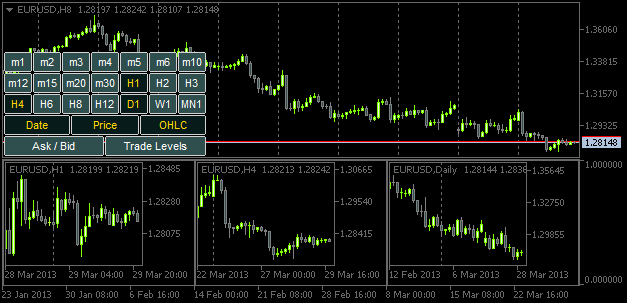
图 5. 为图表对象添加指定属性
然而,如果调整图表窗口或子窗口大小,图表对象大小不会进行相应调整。因此,是时候研究 CHARTEVENT_CHART_CHANGE 事件了。
正如创建追踪“点击图形对象”事件的 ChartEventObjectClick() 函数,现在让我们来编写 ChartEventChartChange() 函数:
//+------------------------------------------------------------------+ //| Event of modifying the chart properties | //+------------------------------------------------------------------+ bool ChartEventChartChange(int id, long lparam, double dparam, string sparam) { //--- Chart has been resized or the chart properties have been modified if(id==CHARTEVENT_CHART_CHANGE) { //--- If the SubWindow has been deleted (or does not exist), while the time frame buttons are clicked, // release all the buttons (reset) if(OnSubwindowDelete()) return(true); //--- Save the height and width values of the main chart and SubWindow, if it exists GetSubwindowWidthAndHeight(); //--- Adjust the sizes of chart objects AdjustChartObjectsSizes(); //--- Refresh the chart and exit ChartRedraw(); return(true); } //--- return(false); }
如果程序确认主图表大小或属性已修改,则首先使用 OnSubwindowDelete() 函数检查子窗口是否删除。如无法找到子窗口,则重新设置面板。
//+------------------------------------------------------------------+ //| Response to Subwindow deletion | //+------------------------------------------------------------------+ bool OnSubwindowDelete() { //--- if there is no SubWindow if(ChartWindowFind(0,subwindow_shortname)<1) { //--- Reset the panel with time frame buttons AddTimeframeButtons(); ChartRedraw(); return(true); } //--- SubWindow exists return(false); }
如果子窗口在原位,则子窗口的宽度值和高度值在 GetSubwindowWidthAndHeight() 函数中被指定为全局变量。
//+------------------------------------------------------------------+ //| Saving the SubWindow height and width values | //+------------------------------------------------------------------+ void GetSubwindowWidthAndHeight() { //--- Check if there is a subwindow named SubWindow if((subwindow_number=ChartWindowFind(0,subwindow_shortname))>0) { // Get the subwindow height and width chart_height=(int)ChartGetInteger(0,CHART_HEIGHT_IN_PIXELS,subwindow_number); chart_width=(int)ChartGetInteger(0,CHART_WIDTH_IN_PIXELS,subwindow_number); } }
最后,在 AdjustChartObjectsSizes() 函数中调整图表对象的大小。
//+------------------------------------------------------------------+ //| Adjusting width of chart objects when modifying the window width | //+------------------------------------------------------------------+ void AdjustChartObjectsSizes() { int x_distance =0; // X-coordinate int total_objects =0; // Number of chart objects int chart_object_width =0; // Chart object width string object_name =""; // Object name ENUM_TIMEFRAMES TF =WRONG_VALUE; // Time frame //--- Get the SubWindow number if((subwindow_number=ChartWindowFind(0,subwindow_shortname))>0) { //--- Get the total number of chart objects total_objects=ObjectsTotal(0,subwindow_number,OBJ_CHART); //--- If there are no objects, delete the subwindow and exit if(total_objects==0) { DeleteSubwindow(); return; } //--- Get the width for chart objects chart_object_width=chart_width/total_objects; //--- Iterate over all chart objects in a loop for(int i=total_objects-1; i>=0; i--) { //--- Get the name object_name=ObjectName(0,i,subwindow_number,OBJ_CHART); //--- Set the chart object width and height ObjectSetInteger(0,object_name,OBJPROP_YSIZE,chart_height); ObjectSetInteger(0,object_name,OBJPROP_XSIZE,chart_object_width); //--- Set the chart object position ObjectSetInteger(0,object_name,OBJPROP_YDISTANCE,0); ObjectSetInteger(0,object_name,OBJPROP_XDISTANCE,x_distance); //--- Set the new X-coordinate for the next chart object x_distance+=chart_object_width; } } }
为追踪修改主图表大小和属性事件,应将以下字符串添加至 OnChartEvent() 函数:
编译指标并将其附加至图表后,您会发现每次主窗口调整大小时,图表对象都会根据子窗口的大小进行调整。
总结
本文到此结束。作为课外作业,尝试实现某些功能,如修改主图表中的符号时,对图表对象中的符号进行调整。您可能还想将图表对象中的时间表从低到高依次排序(从左至右)。在上述指标版本中,该可能性尚未实现。
在现成应用 TF PANEL 的说明中,您可以找到该等功能实现的视频演示。本文随附源代码文件,可进行下载。
本文由MetaQuotes Ltd译自俄文
原文地址: https://www.mql5.com/ru/articles/749
注意: MetaQuotes Ltd.将保留所有关于这些材料的权利。全部或部分复制或者转载这些材料将被禁止。
本文由网站的一位用户撰写,反映了他们的个人观点。MetaQuotes Ltd 不对所提供信息的准确性负责,也不对因使用所述解决方案、策略或建议而产生的任何后果负责。
 扩展 MQL5 标准库和重用代码
扩展 MQL5 标准库和重用代码
文章MQL5 Recipes - Monitoring Multiple Timeframes in One Window 已发布:
作者:Anatoli Kazharski
,请问是否可以添加第二时间框架的显示,例如 10 秒、30 秒?
非常方便的指标。 ,请问是否可以添加第二时间框架的显示,例如 10 秒、30 秒?
你好,阿纳托利、
谢谢你写了这么好的文章!我只是想知道关于子窗口指标的问题...我注意到您把它设置在图表窗口上,而不是单独的窗口上......这是个错误吗?