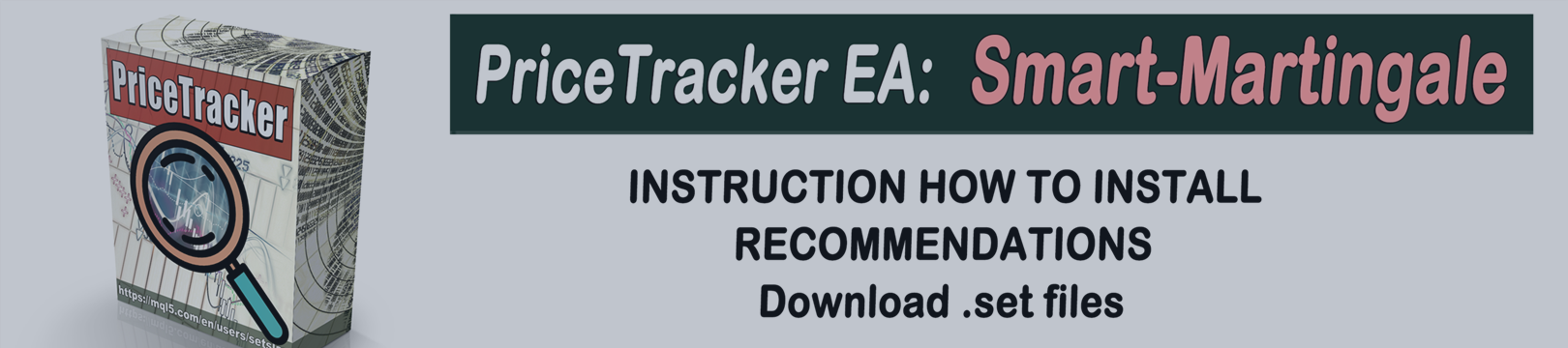*****
https://www.forex-expert-advisor.com
PriceTracker-Smart-Martingale: Step-by-step instruction for install and using all 28 sets for 28 different currency pairs on one Account.
MT4 version: https://www.mql5.com/en/market/product/67340
MT5 version: https://www.mql5.com/en/market/product/67341
FREQUENTLY ASKED QUESTIONS (FAQ): https://www.mql5.com/en/blogs/post/747110
Download sets for testing (EURUSD, GBPUSD, CHFJPY): PriceTracker_v-8-6__sets_DEMO-PACK_.zip
If you bought PriceTracker EA, simply contact me and I will provide you with a complete package of all sets (PriceTracker-sets_FULL-PACK_.zip) that will significantly expand the capabilities of PriceTracker EA.
PriceTracker is a unique system that allows you to achieve huge goals with moderate risks. Moreover, a variety of strategies and logics (already integrated into the system) allows you to choose the best trading style for you.
HOW TO START:
Anyone can join our project, for this you need:
- Absolutely any Account MT4/MT5 broker with a balance corresponding to the selected level of risk (see below)
- PriceTracker EA, version 8.0 or higher
MT4 version: https://www.mql5.com/en/market/product/67340
MT5 version: https://www.mql5.com/en/market/product/67341 -
 download the actual .set files: PriceTracker-sets_FULL-PACK_.zip (2-PriceTraker-Smart-Martingale folder in zip file)
download the actual .set files: PriceTracker-sets_FULL-PACK_.zip (2-PriceTraker-Smart-Martingale folder in zip file)
Files for using for MetaTrader 4 (MT4) or MetaTrader 5 (MT5):
- _1__EURUSD_M15___PT-Classic___Risk-х.set
- _2__GBPUSD_M15___PT-Classic ___Risk-х.set
- _3__CHFJPY_M15___PT-Classic ___Risk-х.set
- _4__USDCAD_M15___PT-Classic ___Risk-х.set
- _5__CADCHF_M15___PT-Classic ___Risk-х.set
- _6__AUDUSD_M15___PT-Classic ___Risk-х.set
- _7__GBPJPY_M15___PT-Classic ___Risk-х.set
- _8__CADJPY_M15___PT-Classic ___Risk-х.set
- _9__AUDCHF_M15___PT-Classic ___Risk-х.set
- _10__EURJPY_M15___PT-Classic ___Risk-х.set
- _11__GBPAUD_M15___PT-Classic ___Risk-х.set
- _12__AUDJPY_M15___PT-Classic ___Risk-х.set
- _13__NZDUSD_M15___PT-Classice ___Risk-х.set
- _14__USDJPY_M15___PT-Classic ___Risk-х.set
- _15__NZDJPY_M15___PT-Classic ___Risk-х.set
- _16__EURCAD_M15___PT-Classic ___Risk-х.set
- _17__EURAUD_M15___PT-Classic ___Risk-х.set
- _18__GBPCAD_M15___PT-Classic ___Risk-х.set
- _19__USDCHF_M15___PT-Classic ___Risk-х.set
- _20__GBPNZD_M15___PT-Classic ___Risk-х.set
- _21__AUDCAD_M15___PT-Classic ___Risk-х.set
- _22__EURCHF_M15___PT-Classic ___Risk-х.set
- _23__EURGBP_M15___PT-Classic ___Risk-х.set
- _24__NZDCAD_M15___PT-Classic ___Risk-х.set
- _25__EURNZD_M15___PT-Classic ___Risk-х.set
- _26__GBPCHF_M15___PT-Classic ___Risk-х.set
- _27__NZDCHF_M15___PT-Classic ___Risk-х.set
- _28__AUDNZD_M15___PT-Classic ___Risk-х.set
Recommendations for using risks:
- PriceTracker-Smart-Martingale___Risk-2.0_ - Aggressive style. Minimum balance $500 | lot size is 0.01 for every ~$500
- PriceTracker -Smart-Martingale ___Risk-1.0_ - Moderate style. Minimum balance $1000 | lot size is 0.01 for every ~$1000
- PriceTracker -Smart-Martingale ___Risk-0.5_ - Calm style (at the moment these sets are used on my public account). Minimum balance $2000 | lot size is 0.01 for every ~$2000
- PriceTracker -Smart-Martingale ___Risk-0.25_ - Conservative style. Minimum balance $4000 | lot size is 0.01 for every ~$4000
- PriceTracker -Smart-Martingale ___Risk-0.10_ - Ultra-conservative style. Minimum balance $10000 | lot size is 0.01 for every ~$10000
1. Proper preparation of the MT4/MT5 terminal for trading.
First make sure that all (28) currency pairs used in trading are loaded (displayed) in the window Market Watch:
- EURUSD
- GBPUSD
- CHFJPY
- USDCAD
- CADCHF
- AUDUSD
- GBBPJPY
- CADJPY
- AUDCHF
- EURJPY
- GBPAUD
- AUDJPY
- NZDUSD
- USDJPY
- NZDJPY
- EURCAD
- EURAUD
- GBPCAD
- USDCHF
- GBPNZD
- AUDCAD
- EURCHF
- EURGBP
- NZDCAD
- EURNZD
- GBPCHF
- NZDCHF
- AUDNZD
2. Installation:
2.1. Open EURUSD M15 chart:
- Attach PriceTracker EA to the EURUSD chart (without pressing OK!).
- Immediately in the settings <Inputs> click <Load> and load the file <_1__EURUSD_M15___PT-Smart-Martingale___Risk-х.set>
- Make sure that in the settings <Common> selected <Allow live trading>, and only then confirm by pressing <OK>.
2.2. Open GBPUSD M15 chart:
- Attach PriceTracker EA to the GBPUSD chart (without pressing OK!).
- Immediately in the settings <Inputs> click <Load> and load the file <_2__GBPUSD_M15___PT-Smart-Martingale___Risk-х.set>
- Make sure that in the settings <Common> selected <Allow live trading>, and only then confirm by pressing <OK>.
2.3. Open CHFJPY M15 chart:
- Attach PriceTracker EA to the CHFJPY chart (without pressing OK!).
- Immediately in the settings <Inputs> click <Load> and load the file <_3__CHFJPY_M15___PT-Smart-Martingale___Risk-х.set>
- Make sure that in the settings <Common> selected <Allow live trading>, and only then confirm by pressing <OK>.
2.4. Open USDCAD M15 chart:
- Attach PriceTracker EA to the USDCAD chart (without pressing OK!).
- Immediately in the settings <Inputs> click <Load> and load the file <_4__USDCAD_M15___PT-Smart-Martingale___Risk-х.set>
- Make sure that in the settings <Common> selected <Allow live trading>, and only then confirm by pressing <OK>.
2.5. Open CADCHF M15 chart:
- Attach PriceTracker EA to the CADCHF chart (without pressing OK!).
- Immediately in the settings <Inputs> click <Load> and load the file <_5__CADCHF_M15___PT-Smart-Martingale___Risk-х.set>
- Make sure that in the settings <Common> selected <Allow live trading>, and only then confirm by pressing <OK>.
2.6. Open AUDUSD M15 chart:
- Attach PriceTracker EA to the AUDUSD chart (without pressing OK!).
- Immediately in the settings <Inputs> click <Load> and load the file <_6__AUDUSD_M15___PT-Smart-Martingale___Risk-х.set>
- Make sure that in the settings <Common> selected <Allow live trading>, and only then confirm by pressing <OK>.
2.7. Open GBPJPY M15 chart:
- Attach PriceTracker EA to the GBPJPY chart (without pressing OK!).
- Immediately in the settings <Inputs> click <Load> and load the file <_7__GBPJPY_M15___PT-Smart-Martingale___Risk-х.set>
- Make sure that in the settings <Common> selected <Allow live trading>, and only then confirm by pressing <OK>.
2.8. Open GBPJPY M15 chart:
- Attach PriceTracker EA to the GBPJPY chart (without pressing OK!).
- Immediately in the settings <Inputs> click <Load> and load the file <_8__CADJPY_M15___PT-Smart-Martingale___Risk-х.set>
- Make sure that in the settings <Common> selected <Allow live trading>, and only then confirm by pressing <OK>.
2.9. Open AUDCHF M15 chart:
- Attach PriceTracker EA to the AUDCHF chart (without pressing OK!).
- Immediately in the settings <Inputs> click <Load> and load the file <_9__AUDCHF_M15___PT-Smart-Martingale___Risk-х.set>
- Make sure that in the settings <Common> selected <Allow live trading>, and only then confirm by pressing <OK>.
2.10. Open EURJPY M15 chart:
- Attach PriceTracker EA to the EURJPY chart (without pressing OK!).
- Immediately in the settings <Inputs> click <Load> and load the file <_10__EURJPY_M15___PT-Smart-Martingale___Risk-х.set>
- Make sure that in the settings <Common> selected <Allow live trading>, and only then confirm by pressing <OK>.
2.11. Open GBPCHF M15 chart:
- Attach PriceTracker EA to the GBPCHF chart (without pressing OK!).
- Immediately in the settings <Inputs> click <Load> and load the file <_11__GBPCHF_M15___PT-Smart-Martingale___Risk-х.set>
- Make sure that in the settings <Common> selected <Allow live trading>, and only then confirm by pressing <OK>.
2.12. Open AUDJPY M15 chart:
- Attach PriceTracker EA to the AUDJPY chart (without pressing OK!).
- Immediately in the settings <Inputs> click <Load> and load the file <_12__AUDJPY_M15___PT-Smart-Martingale___Risk-х.set>
- Make sure that in the settings <Common> selected <Allow live trading>, and only then confirm by pressing <OK>.
2.13. Open NZDUSD M15 chart:
- Attach PriceTracker EA to the NZDUSD chart (without pressing OK!).
- Immediately in the settings <Inputs> click <Load> and load the file <_13__NZDUSD_M15___PT-Smart-Martingale___Risk-х.set>
- Make sure that in the settings <Common> selected <Allow live trading>, and only then confirm by pressing <OK>.
2.14. Open USDJPY M15 chart:
- Attach PriceTracker EA to the USDJPY chart (without pressing OK!).
- Immediately in the settings <Inputs> click <Load> and load the file <_14__USDJPY_M15___PT-Smart-Martingale___Risk-х.set>
- Make sure that in the settings <Common> selected <Allow live trading>, and only then confirm by pressing <OK>.
2.15. Open NZDJPY M15 chart:
- Attach PriceTracker EA to the NZDJPY chart (without pressing OK!).
- Immediately in the settings <Inputs> click <Load> and load the file <_15__NZDJPY_M15___PT-Smart-Martingale___Risk-х.set>
- Make sure that in the settings <Common> selected <Allow live trading>, and only then confirm by pressing <OK>.
2.16. Open EURCAD M15 chart:
- Attach PriceTracker EA to the EURCAD chart (without pressing OK!).
- Immediately in the settings <Inputs> click <Load> and load the file <_16__EURCAD_M15___PT-Smart-Martingale___Risk-х.set>
- Make sure that in the settings <Common> selected <Allow live trading>, and only then confirm by pressing <OK>.
2.17. Open EURAUD M15 chart:
- Attach PriceTracker EA to the EURAUD chart (without pressing OK!).
- Immediately in the settings <Inputs> click <Load> and load the file <_17__EURAUD_M15___PT-Smart-Martingale___Risk-х.set>
- Make sure that in the settings <Common> selected <Allow live trading>, and only then confirm by pressing <OK>.
2.18. Open GBPCAD M15 chart:
- Attach PriceTracker EA to the GBPCAD chart (without pressing OK!).
- Immediately in the settings <Inputs> click <Load> and load the file <_18__GBPCAD_M15___PT-Smart-Martingale___Risk-х.set>
- Make sure that in the settings <Common> selected <Allow live trading>, and only then confirm by pressing <OK>.
2.19. Open USDCHF M15 chart:
- Attach PriceTracker EA to the USDCHF chart (without pressing OK!).
- Immediately in the settings <Inputs> click <Load> and load the file <_19__USDCHF_M15___PT-Smart-Martingale___Risk-х.set>
- Make sure that in the settings <Common> selected <Allow live trading>, and only then confirm by pressing <OK>.
2.20. Open GBPNZD M15 chart:
- Attach PriceTracker EA to the GBPNZD chart (without pressing OK!).
- Immediately in the settings <Inputs> click <Load> and load the file <_20__GBPNZD_M15___PT-Smart-Martingale___Risk-х.set>
- Make sure that in the settings <Common> selected <Allow live trading>, and only then confirm by pressing <OK>.
2.21. Open AUDCAD M15 chart:
- Attach PriceTracker EA to the AUDCAD chart (without pressing OK!).
- Immediately in the settings <Inputs> click <Load> and load the file <_21__AUDCAD_M15___PT-Smart-Martingale___Risk-х.set>
- Make sure that in the settings <Common> selected <Allow live trading>, and only then confirm by pressing <OK>.
2.22. Open EURCHF M15 chart:
- Attach PriceTracker EA to the EURCHF chart (without pressing OK!).
- Immediately in the settings <Inputs> click <Load> and load the file <_22__EURCHF_M15___PT-Smart-Martingale___Risk-х.set>
- Make sure that in the settings <Common> selected <Allow live trading>, and only then confirm by pressing <OK>.
2.23. Open EURGBP M15 chart:
- Attach PriceTracker EA to the EURGBP chart (without pressing OK!).
- Immediately in the settings <Inputs> click <Load> and load the file <_23__EURGBP_M15___PT-Smart-Martingale___Risk-х.set>
- Make sure that in the settings <Common> selected <Allow live trading>, and only then confirm by pressing <OK>.
2.24. Open NZDCAD M15 chart:
- Attach PriceTracker EA to the NZDCAD chart (without pressing OK!).
- Immediately in the settings <Inputs> click <Load> and load the file <_24__NZDCAD_M15___PT-Smart-Martingale___Risk-х.set>
- Make sure that in the settings <Common> selected <Allow live trading>, and only then confirm by pressing <OK>.
2.25. Open EURNZD M15 chart:
- Attach PriceTracker EA to the EURNZD chart (without pressing OK!).
- Immediately in the settings <Inputs> click <Load> and load the file <_25__EURNZD_M15___PT-Classic___Risk-х.set>
- Make sure that in the settings <Common> selected <Allow live trading>, and only then confirm by pressing <OK>.
2.26. Open GBPCHF M15 chart:
- Attach PriceTracker EA to the GBPCHF chart (without pressing OK!).
- Immediately in the settings <Inputs> click <Load> and load the file <_26__GBPCHF_M15___PT-Classic___Risk-х.set>
- Make sure that in the settings <Common> selected <Allow live trading>, and only then confirm by pressing <OK>.
2.27. Open NZDCHF M15 chart:
- Attach PriceTracker EA to the NZDCHF chart (without pressing OK!).
- Immediately in the settings <Inputs> click <Load> and load the file <_27__NZDCHF_M15___PT-Classic___Risk-х.set>
- Make sure that in the settings <Common> selected <Allow live trading>, and only then confirm by pressing <OK>.
2.28. Open AUDNZD M15 chart:
- Attach PriceTracker EA to the AUDNZD chart (without pressing OK!).
- Immediately in the settings <Inputs> click <Load> and load the file <_28__AUDNZD_M15___PT-Classic___Risk-х.set>
- Make sure that in the settings <Common> selected <Allow live trading>, and only then confirm by pressing <OK>.
3. Activate automated trading:
If you use MetaTrader 4 click on button <AutoTrading>
If you use MetaTrader 5 click on button <Algo Trading>
EVERYTHING, then just watch the trading results!
PLEASE TO ALL CUSTOMERS!
-------------------------------
Sincerely, Stanislau.