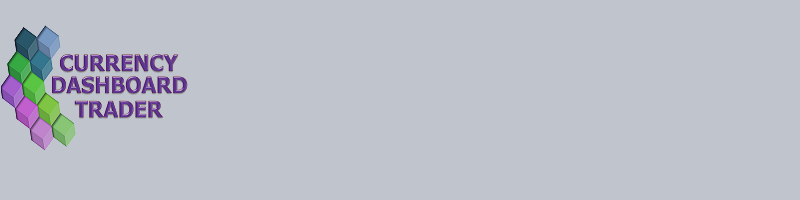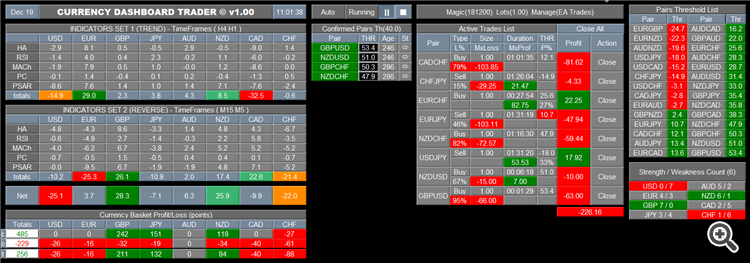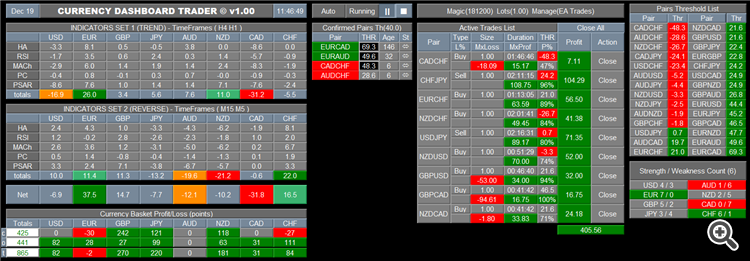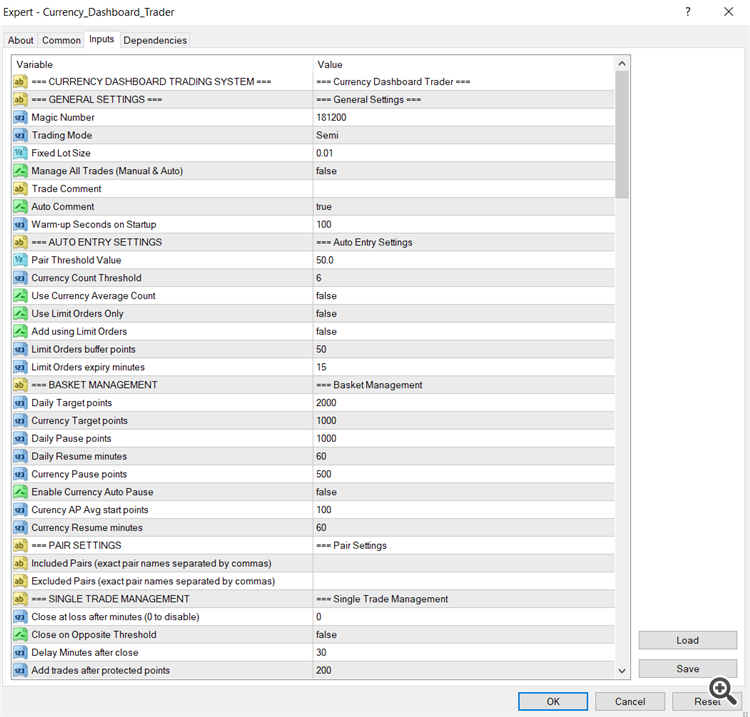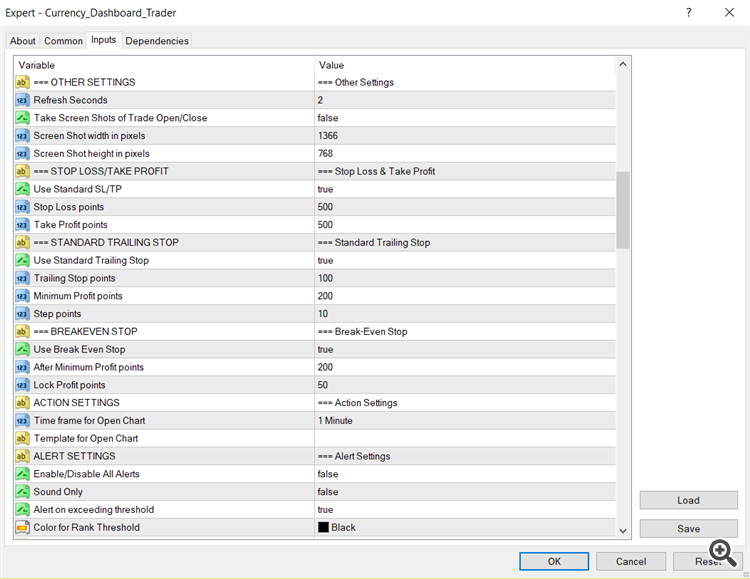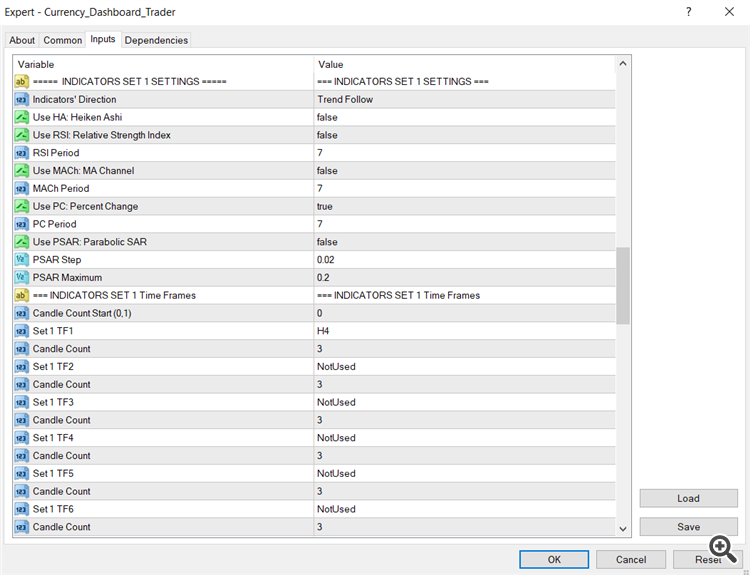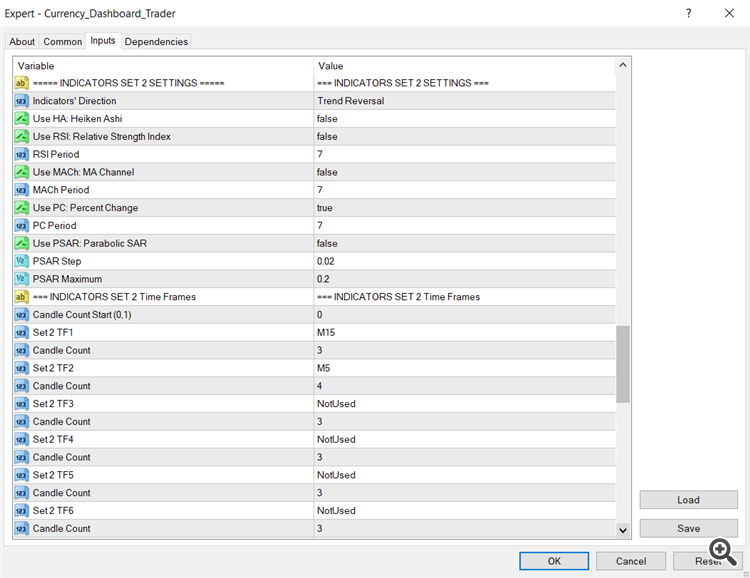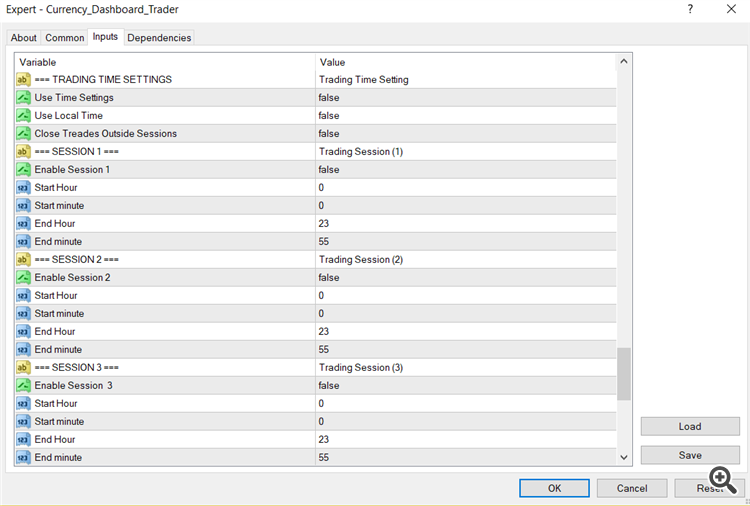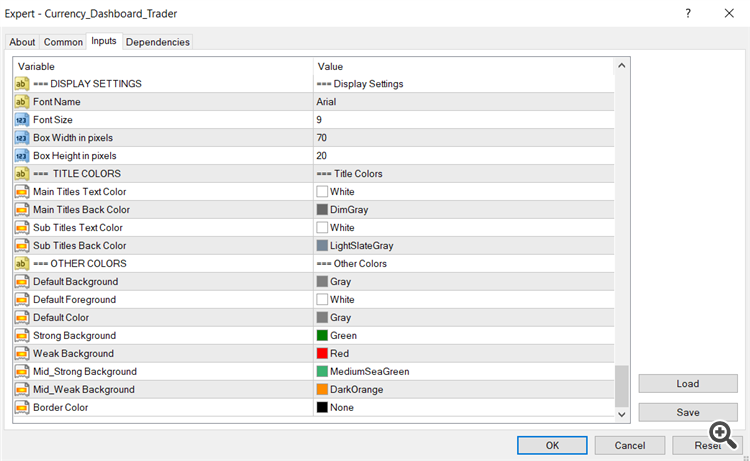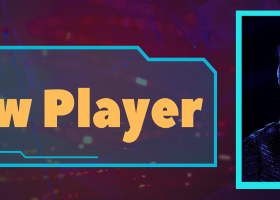This article is related to my new launched product "Currency Dashboard Trader", because the "Product Description" page can not fit all information on how to use the Currency Dashboard System.
I explain here all the inputs, trading methods, setting examples and screenshots.
Currency Dashboard Trader
Currency Dashboard Trader is a comprehensive multi-currency trading system. It uses two sets of indicators across multiple time frames. Each set can be evaluated in trend or reversal (pullback) directions. The system calculates strength of each pair and updates the Pairs Threshold List and the Currency Strength Table, then it generates the Confirmed Pairs List for pairs eligible for trading. The system also incorporate a Smart Trade Manager that supports Currency Basket Management.
Trading Modes:
- Manual Mode:
- In this mode the Dashboard is used as an indicator for trade signals.
- Selecting a pair from the Confirmed Pairs List will open the pair chart using the template and time frame in the dashboard settings so the trader can evaluate the situation and decides to take the trade or not.
- Smart Trade Manager is not used in Manual Mode and its panel will be hidden
- Semi Mode:
- In this mode the dashboard is used to trade a pair by using the pair button in the Confirmed Pairs List
- Active trades are shown in the Active Trade List while The Smart Trade Manager will manage the trades according to the selected settings
- Auto Mode:
- In this mode, the EA will automatically trade the eligible pairs from the Confirmed Pairs List that exceeds the preset pair/currency Thresholds
- Trades can be executed as market orders or pending limit orders to enter on preset retrace points
- Add-on trades can also be set at a preset protected profit while the pair is on the Confirmed Pairs List
System Panels (see screenshots):
- Indicators Set Panels
- Confirmed Pairs List
- Active Trades List
- Pairs Threshold List
- Currency Basket Panel
- Indicator Sets:
- Five indicators : Heiken Ashi (HA), Moving Average Channel (MACh), Percentage Change (PC), Relative Strength Index (RSI), Parabolic SAR (PSAR).
- Additional indicators can be added with new versions as per users' requests
- Two differently configurable sets of indicators and time frames which allow for different trading methods :
- Trend+Breakout : Set 1=Trend and Set 2=Trend
- Trend+Pullback: Set 1=Trend and Set 2=Reverse
- Reverse on Pullback:Set 1=Reverse and Set 2=Trend
- Reverse on Extremes:Set 1=Reverse and Set 2=Reverse
- Usually Set 1 is set for long term trend and Set 2 is set for short term trend. This can be achieved by either :
- selecting longer time frames for set 1 and shorter time frames for set 2, or
- selecting longer periods (number of bars) for set 1, and shorter periods for set 2
- Trader can enable disable any indicator on each set, which allows for so many combinations, for example you can:
- enable HA/H4 on set 1, and HA/M15 on set 2, or
- enable PC+MACh/D1 on set 1, and HA+PSAR+RSI/M30 on set 2
- ... etc,
- Active Trades List (ATL):
- Shows the open trades details (pair,type,duration,current threshold,current P/L, max P/L ...etc
- Trader can override the trade manager and close a single trade or all trades via the action buttons on the Active Trades List
- Pressing the pair button will open a new chart using the template and time frame selected in the settings so that the trader can closely monitor the trade if needed
- Confirmed Pairs List (CPL):
- CPL shows the pairs the meet the Currency Strength Count setting. It also highlights the pairs that exceed the preset Threshold value
- Pairs are shown color coded using strong/weak color settings.
- Pressing the pair button (in Semi mode) opens a trade and append it to the trade manager ATL
- The pair is validated for unprotected trades as per the Add-on trade settings
- Pairs Threshold List (PTL)
- Contains a list of pairs ordered by strength
- Pressing a pair button will open a new chart using the template and time frame selected in the settings
- Currency Basket Profit/Loss (CBPL):
- CBPL shows the profit/loss in points for each currency
- It has 3 rows, (c) is for closed P/L, (o) for open P/L and (t) for total (closed+open) P/L, all in points
- Trader can override the Trade Manager basket closing/pausing options by pressuring a currency button and the EA will close all trades for that currency
Updated after 45 minutes: