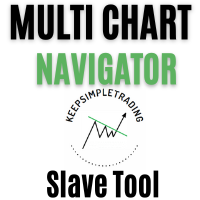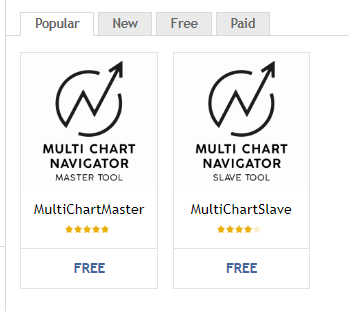MultiChart Navigator Tools
If you like Technical Analysis you will love this tool, which allow you navigate from chart to chart, draw level, block zones, change time frames using keyboard shortcuts
IMPORTANT:
MultiChart Master Tool EA, works together with MultiChart Slave indicador. Please you need to download both of them and install each one on diferents Charts
Find them on https://www.mql5.com/es/users/velasforexpips/seller
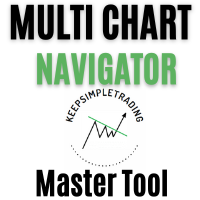
DESCRIPTION:
Master Tool EA has a configurable Symbol Panel, from which you can easy navigate from chart to chart without having to open them manually. When you move to another symbol of the Panel, the chart or charts which have installed Slave Indicator will change.
Also, this Panel on the Master show Zones and Levels Alerts. These happen when price on the slave charts reaches Blocks Zones or Levels Lines previously drew
Slave Tool Indicator, has usefull key shortcuts for draw Levels, Blocks Zones, change chart Time Frames, Select or Deselect all drew objects.
You could also have many open charts with Slave indicator installed, so all these charts will be synchronized.
SETUP:
Install MultiChartMaster EA in one Chart
Enable Symbols :
- Open MQL MarketWatch: Choose and enable/disablefrom only selected symbols from Market Wacth ( previously with "Ctrl+ U")
- Go to "Setup Menu" -> "Symbol Select" -> Symbol Filter Dialog will be open
Segment Symbols Filters:
- Forex: Show Forex Symbols
- Stocks: Show Stock Tickers
- Index: Show indexes Symbols
- Commodities: Show Commodities Symbols
- ETFs: Show ETF Symbols
- Cryptos: Show Crytocurrencies Symbols
Buttons
- Load: a previous symbol setup file
- Save: a setup file
- All: select all symbol from the table
- Clear: all symbol from the table
- Apply: selected symbols to Master Panel
Install MultiChartSlave Indicator in other/s Chart
Go to Indicator Properties (Crtl +I)
You will find many inputs to customize shortcuts Keys, color, Lables, Styles, etc
SHORTCUTS
- Keys arrows Up and Down: Change between Symbols Charts on the Master Panel
- key 1 and 2: Change Time Frames
- Key R: Draw a Resistance Level
- Key S: Draw a Support Level
- Key L: Draw a Intermediate Level
- Key C: Draw a Buy Block Zone
- Key V: Draw a Sell Block Zone
- Key P: Select or Deselect all drew Objets