
Creating Active Control Panels in MQL5 for Trading
Introduction
The efficiency is very essential in a working environment, especially in the work of traders, where speed and accuracy play a great role. While preparing the terminal for work, each one makes his workplace as comfortable as possible for himself, in order to implement the analyses and enter the market as soon as possible. But the reality of the matter is that developers can not always please everyone and it's impossible to tune to one's desire certain functions.
For example, for a scalper, each fraction of a second and each hit of the "New Order" key is important, and the subsequent setting of all of the parameters might be time critical.
So how do we find a solution? The solution lays in the customize of the elements, since MetaTrader 5 provides such wonderful components as the "Button", "Edit" and "Label". Let us do it.
2. Panel Options
First of all, let's decide what type of functions are essential for a panel. We'll place the main emphasis on trading, using the panel and, therefore, include the following functions:
- Opening position
- Placing of a pending order
- Modification of the position/order
- Closing of the position
- Deleting a pending order
Also, no harm will be done by adding the ability to customize the color scheme panel, font sizes, and saving settings. Let's give a more detailed description of all the elements of the future panel. We'll specify the name of the object, its type and description of its purpose, for each of the panel's functions. The name of each object will begin with "ActP" - this will be a kind of key, indicating that the object belongs to the panel.
2.1. Open Positions
Below we will introduce all of the necessary parameters for the opening of the position, and will implement it by clicking a button. The auxiliary lines, which are activated by checking a box, will assist us in setting Stop Loss and Take Profit levels. The selection of the execution type will be done using the radio buttons.
| Name |
Type |
Description |
|---|---|---|
| ActP_buy_button1 | Button |
Button for a Buy trade |
| ActP_sell_button1 |
Button |
Button for a Sale trade |
| ActP_DealLines_check1 |
Flag |
Set/reset flag of the auxiliary lines |
| ActP_Exe_radio1 |
Radio button |
Group of radio buttons for selecting the trade type |
| ActP_SL_edit1 |
Input field |
Field for inputting a Stop Loss |
| ActP_TP_edit1 |
Input field |
Field for inputting a Take Profit |
| ActP_Lots_edit1 |
Input field |
Field for entering the amount |
| ActP_dev_edit1 |
Input field |
Field for entering a tolerable deviation during the opening |
| ActP_mag_edit1 |
Input field |
Field for entering a number |
| ActP_comm_edit1 | Input field | Filed for entering comments |
Table 1 List of the panel elements, "Trade opening"
2.2 Placing a Pending Order
Below we will introduce all of the necessary parameters for the placing of a pending order, and place them by pressing a key. Supporting lines, which are activated by checking a flag, will help to set Stop Loss, Take Profit, stop-limit levels and expiration times. Selection of the type of execution and the type of expiration time, will be performed with the help of a groups of radio buttons.
| Name |
Type |
Description |
|---|---|---|
| ActP_buy_button2 | Button |
Button for setting a Buy order |
| ActP_sell_button2 |
Button |
Button for setting a trade order |
| ActP_DealLines_check2 |
Flag |
The auxiliary lines set / reset flag |
| ActP_lim_check2 | Flag | Order stop-limit set/reset flag |
| ActP_Exe_radio2 |
Radio button |
Group of radio button for selecting the type of order execution |
| ActP_exp_radio2 | Radio button | Group of radio button for selecting the type of the order expiration |
| ActP_SL_edit2 |
Input field |
Field for inputting a Stop Loss |
| ActP_TP_edit2 |
Input field |
Field for inputting a Take Profit |
| ActP_Lots_edit2 |
Input field |
Field for entering the amount |
| ActP_limpr_edit2 |
Input field | Field for entering the price of a stop-limit order |
| ActP_mag_edit2 |
Input field |
Field for entering the magic number |
| ActP_comm_edit2 | Input field | Field for comments |
| ActP_exp_edit2 | Input field | Field for entering the expiration time |
| ActP_Pr_edit2 | Input field | Field for entering the price of the order execution |
Table 2 List of the elements of the "Placing pending orders" panel
2.3. Modification / Closing of Trades
Below we will introduce all of the necessary parameters for the modification and the closing of a trade. The auxiliary lines, which are activated by checking a box, will assist us in the installation of Stop Loss and Take Profit levels. The selection of trades will be generated from a dropdown list.
| Name |
Type |
Description |
|---|---|---|
| ActP_ord_button5 | Dropdown list | List of selections for a trade |
| ActP_mod_button4 | Button |
Trade modification button |
| ActP_del_button4 |
Button |
Trade closing button |
| ActP_DealLines_check4 |
Flag |
Auxiliary lines set/reset flag |
| ActP_SL_edit4 |
Input field |
Field for inputting a Stop Loss |
| ActP_TP_edit4 |
Input field |
Field for inputting a Take Profit |
| ActP_Lots_edit4 |
Input field |
Field for entering the amount |
| ActP_dev_edit4 |
Input field |
Field for entering a tolerable deviation |
| ActP_mag_edit4 |
Input field |
Field for displaying the magic number (read only) |
| ActP_Pr_edit4 | Input field | Field to display the opening price (read only) |
Table 3. List of the elements of the "Trade modification / closing" panel
2.4. Modification / Removal of Orders
Below we will introduce all of the necessary parameters for modification and removal of pending orders. Supporting lines, which are activated by checking a box, will assist in the installation of stops, takes, stop-limit levels, and expiration times. Selecting the type of expiration times will be generated with the help of a groups of radio buttons. Selection of orders will be generated from a dropdown list.
| Name |
Type |
Description |
|---|---|---|
| ActP_ord_button5 | Dropdown list | List to select the order |
| ActP_mod_button3 | Button |
Order modification button |
| ActP_del_button3 |
Button |
Order removal button |
| ActP_DealLines_check3 |
Flag |
Auxiliary lines set/reset flag |
| ActP_exp_radio3 | Radio button | Group of radio buttons for selecting the type of expiration of an order |
| ActP_SL_edit3 |
Input field |
Field for inputting a Stop Loss |
| ActP_TP_edit3 |
Input field |
Field for inputting a take |
| ActP_Lots_edit3 |
Input field |
Field that displays volume (read only) |
| ActP_limpr_edit3 |
Input field | Field for inputting the price for a stoplimit order |
| ActP_mag_edit3 |
Input field |
Field that displays magic numbers (read only) |
| ActP_comm_edit3 | Input field | Field for comments |
| ActP_exp_edit3 | Input field | Field for inputting the expiration time |
| ActP_Pr_edit3 | Input field | Field for entering the price of order execution |
| ActP_ticket_edit3 | Input field | Field that displays the order ticket (read only) |
Table 4. List of the elements of the "Modification / removal of orders" panel
2.5 Settings
Below we will chose the color of buttons, labels, and texts from the dropdown list, as well as set up various font sized.
| Name |
Type |
Description |
|---|---|---|
| ActP_col1_button6 | Dropdown list |
List of color selections for buttons |
| ActP_col2_button6 |
Dropdown list |
List of color selection for tags |
| ActP_col3_button6 |
Dropdown list |
List of text color selection |
| ActP_font_edit6 |
Input field |
Field for specifying text size |
Table 5. List of elements of the "Settings" panel
A button is also added to create the possibility of minimizing the panel if it isn't being used. You might have noticed the presence of such an instrument as "support lines". What are they and why do we need them? Through the use of these lines, we will be able to set up a Stop Loss, Take Profit, the price of triggering of a pending order, the price of a stop-limit order (horizontal lines), as well as the expiration time of a postponed order (vertical line), simply by using the mouse to drag these lines to the desired price/time.
After all, a visual installation is more convenient than a textual one (manually inputting prices / time into the appropriate field ). Also, these lines will serve us as "highlights" of parameter of a selected order. Since there can be a lot of orders, the standard terminal shaded lines, which usually display prices, can become very confusing.
3. The General Approach to the Interface Creation
So we have successfully set forth our objective - to create a form of graphical assistant within the trade. For this purpose, we need the most user-friendly interface. First, it must be clear that all elements of control (and there will be many) will have to be created using software, and therefore the position and size of objects needs to be precalculated.
Now, imagine that we went through a long, tedious and hard time, working out the coordinates of the objects, making sure that they don't overlap one another and are clearly visible; and then there is a need to add a new object, and our whole scheme now needs to be rebuilt!
Those who are familiar with the Rapid Application Development environment (Delphi, C + + Builder, etc.) know how quickly the most complicated user interface can be created.
Let us try to implement it using MQL5. First, using a mouse, we locate the objects of control in the most appropriate manner, and adjust their sizes. Then, we write a simple script, which reads the properties of all objects on the chart, and records them to a file, and when needed, we will easily be able to retrieve those properties and completely reconstruct the objects on any chart.
The code of the script may look like this:
//+------------------------------------------------------------------+ //| Component properties writer.mq5 | //| Copyright 2010, MetaQuotes Software Corp. | //| http://www.mql5.com | //+------------------------------------------------------------------+ #property copyright "Copyright 2010, MetaQuotes Software Corp." #property link "http://www.mql5.com" #property version "1.00" #property script_show_inputs input int interfaceID=1; //input parameter - the identifier of the stored interface //+------------------------------------------------------------------+ //| Script program start function | //+------------------------------------------------------------------+ void OnStart() { //--- //Open file for writing int handle=FileOpen("Active_Panel_scheme_"+IntegerToString(interfaceID)+".bin", FILE_WRITE|FILE_BIN); if(handle!=INVALID_HANDLE) { //We will go all the objects on the chart for(int i=0;i<ObjectsTotal(0);i++) { string name=ObjectName(0,i); //And write their properties in the file FileWriteString(handle,name,100); FileWriteInteger(handle,ObjectGetInteger(0,name,OBJPROP_TYPE)); FileWriteInteger(handle,ObjectGetInteger(0,name,OBJPROP_XDISTANCE)); FileWriteInteger(handle,ObjectGetInteger(0,name,OBJPROP_YDISTANCE)); FileWriteInteger(handle,ObjectGetInteger(0,name,OBJPROP_XSIZE)); FileWriteInteger(handle,ObjectGetInteger(0,name,OBJPROP_YSIZE)); FileWriteInteger(handle,ObjectGetInteger(0,name,OBJPROP_COLOR)); FileWriteInteger(handle,ObjectGetInteger(0,name,OBJPROP_STYLE)); FileWriteInteger(handle,ObjectGetInteger(0,name,OBJPROP_WIDTH)); FileWriteInteger(handle,ObjectGetInteger(0,name,OBJPROP_BACK)); FileWriteInteger(handle,ObjectGetInteger(0,name,OBJPROP_SELECTED)); FileWriteInteger(handle,ObjectGetInteger(0,name,OBJPROP_SELECTABLE)); FileWriteInteger(handle,ObjectGetInteger(0,name,OBJPROP_READONLY)); FileWriteInteger(handle,ObjectGetInteger(0,name,OBJPROP_FONTSIZE)); FileWriteInteger(handle,ObjectGetInteger(0,name,OBJPROP_STATE)); FileWriteInteger(handle,ObjectGetInteger(0,name,OBJPROP_BGCOLOR)); FileWriteString(handle,ObjectGetString(0,name,OBJPROP_TEXT),100); FileWriteString(handle,ObjectGetString(0,name,OBJPROP_FONT),100); FileWriteString(handle,ObjectGetString(0,name,OBJPROP_BMPFILE,0),100); FileWriteString(handle,ObjectGetString(0,name,OBJPROP_BMPFILE,1),100); FileWriteDouble(handle,ObjectGetDouble(0,name,OBJPROP_PRICE)); } //Close file FileClose(handle); Alert("Done!"); } } //+------------------------------------------------------------------+
As you can see, the code is extremely simple, it writes to a binary file some properties of all chart objects. The most important thing is not to forget the sequence order of the recorded properties while reading the file.
The script is ready, so let's turn to the creation of the interface.
And the first thing we will do is organize the main menu by the type of its tabs. Why do we need tabs? Because there are a lot of objects, and fitting them all on the screen would be problematic. And since the objects are grouped accordingly (see table above), it is easier to place each group on a separate tab.
Thus, using the terminal menu Insert -> Objects -> Button, we will create five buttons at the top of the chart, which will serve as our main menu.
![]()
Fig. 1 Panel tabs
Let's not forget that objects can be easily duplicated, by selecting one, and then dragging it with a mouse, while holding down the "Ctrl" key. By doing this we will create a copy of the object rather than relocate its original.
Special attention should be given to the names of the objects, not forgetting that they must all begin with "ActP". In addition, we add "main" to the name of the string, which indicates that that the object belongs to the main menu bar.
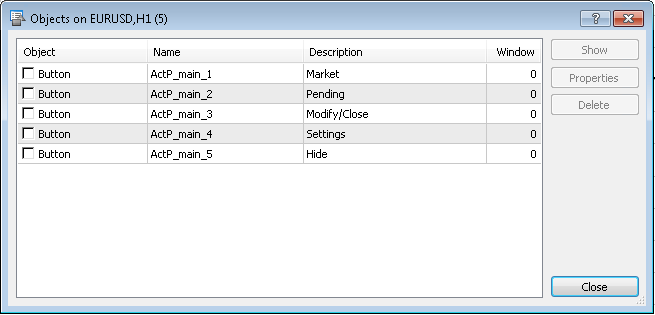
Figure 2. List of objects
(panel tabs)
Similarly, let's apply the tab contents to the new chart. The contents of each tab should be placed on a separate chart!
Tab "Market":
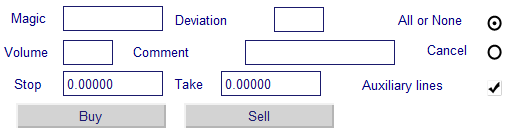
Figure 3. Elements of the "Market" tab
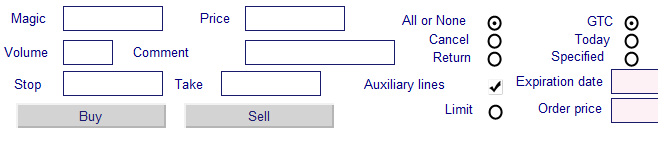
Figure 4. Elements of the "Pending" tab
Settings tab:
![]()
Figure 5. Elements of the "Settings" tab
The last tab "Modify / close" is different, it will serve to modify / delete pending orders, as well as modify and close trading deals. It will be reasonable to divide the work with ttrades and the work with orders into two separate sub-tabs. First, let's create a button which will activate the drop-down list, from which we will choose an order or a trade to work with.
![]()
Figure 6. Elements of the "Modify/Close" tab
Afterwards we create sub-tabs. To work with trades:

Figure 7. Elements for working with positions
And for working with orders:

Figure 8. Sub-tab for working with orders
That's it, the interface is created.
We apply the script to each of the charts to save each tab in a separate file. The input parameter "interfaceID" must be different for each tab:
- 0 - Home page
- 1 - Market
- 2 - Pending
- 3 - Button for activating trade / order selection list
- 4 - Settings
- 6 - Sub-tab to work with trades
- 7 - Sub-tab to work with orders
Tab number 5 corresponds to the button of "Minimize window" on the main menu, so there are no objects on it, and we can skip it.
After all of these manipulations, the following files will appear in the directory folder of the terminal -> MQL5 ->:
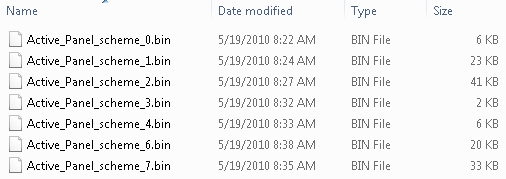
Figure 9. List of files with panels schemes
4. Downloading Interface Elements
Now the interface elements are stored in files and are ready to be put to work. To start with, let's determine the place where our panel will be located. If we locate it directly on the main chart, it will block the prices chart, which is very inconvenient. Therefore, it will be most reasonable to place the panel in the sub-window of the main chart. An indicator can create this pane.
Let's create it:
#property copyright "Copyright 2010, MetaQuotes Software Corp." #property link "http://www.mql5.com" #property version "1.00" #property indicator_separate_window //place the indicator in a separate window int OnInit() { //--- indicator buffers mapping //Set the short name of the indicator IndicatorSetString(INDICATOR_SHORTNAME, "AP"); //--- return(0); } int OnCalculate(const int rates_total, const int prev_calculated, const datetime& time[], const double& open[], const double& high[], const double& low[], const double& close[], const long& tick_volume[], const long& volume[], const int& spread[]) { //--- //--- return value of prev_calculated for next call return(rates_total); }
The code is very simple because the main function of this indicator is the creation of sub-windows, rather than making various calculations. The one thing that we will do is install a "short" name of the indicator, by which we can find its sub-window. We'll compile and apply a chart onto the indicator, and a window will appear.
Now let's focus on the Expert Advisor panel. We'll create a new Expert Advisor.
The OnInit () function will contain the following operators:
double Bid,Ask; //variables for current prices datetime time_current; //time of last tick int wnd=-1; //index of the window with an indicator bool last_loaded=false; //flag indicating whether it's a first initialization or not //+------------------------------------------------------------------+ //| Expert initialization function | //+------------------------------------------------------------------+ int OnInit() { //--- //Start the timer at intervals of 1 second EventSetTimer(1); //Get the latest prices get_prices(); //Define the window with an indicator wnd=ChartWindowFind(0,"AP"); //If the first initialization - create interface if(!last_loaded) create_interface(); //--- return(0); }
Here we launch a timer (why that's done will be explained below), obtain the latest prices from the market, using the ChartWindowFind, locate the indicator window and save it as a variable. Flag last_loaded - indicates whether or not this is the first time the Expert Advisor is intialized. This information will be needed in order to avoid reloading the interface during a reinitialization.
The create_interface () function looks the following way:
//+------------------------------------------------------------------+ //| Function of the interface creation | //+------------------------------------------------------------------+ void create_interface() { //if reset settings is selected if(Reset_Expert_Settings) { //Reset GlobalVariableDel("ActP_buttons_color"); GlobalVariableDel("ActP_label_color"); GlobalVariableDel("ActP_text_color"); GlobalVariableDel("ActP_font_size"); } //Create the main menu interface ApplyScheme(0); //Create the interface tab "Market" ApplyScheme(1); //Set all objects as unmarked Objects_Selectable("ActP",false); //redraw the chart ChartRedraw(); }
The first step is to check the input parameter "reset settings", and if it is installed, remove the global variables, responsible for the settings. How this action affects the panel will be described below. Further, the ApplyScheme () function will create an interface from a file.
//+------------------------------------------------------------------+ //| The function for the interface loading | //| ID - ID of the saved interface | //+------------------------------------------------------------------+ bool ApplyScheme(int ID) { string fname="Active_Panel_scheme_custom_"+IntegerToString(ID)+".bin"; //download the standard scheme if there isn't saved scheme if(!FileIsExist(fname)) fname="Active_Panel_scheme_"+IntegerToString(ID)+".bin"; //open file for reading int handle=FileOpen(fname,FILE_READ|FILE_BIN); //file opened if(handle!=INVALID_HANDLE) { //Loading all objects while(!FileIsEnding(handle)) { string obj_name=FileReadString(handle,100); int _wnd=wnd; //the auxiliary lines are in the main window if(StringFind(obj_name,"line")>=0) _wnd=0; ENUM_OBJECT obj_type=FileReadInteger(handle); //creating object ObjectCreate(0, obj_name, obj_type, _wnd, 0, 0); //and apply the properties ObjectSetInteger(0,obj_name,OBJPROP_XDISTANCE,FileReadInteger(handle)); ObjectSetInteger(0,obj_name,OBJPROP_YDISTANCE,FileReadInteger(handle)); ObjectSetInteger(0,obj_name,OBJPROP_XSIZE,FileReadInteger(handle)); ObjectSetInteger(0,obj_name,OBJPROP_YSIZE,FileReadInteger(handle)); ObjectSetInteger(0,obj_name,OBJPROP_COLOR,FileReadInteger(handle)); ObjectSetInteger(0,obj_name,OBJPROP_STYLE,FileReadInteger(handle)); ObjectSetInteger(0,obj_name,OBJPROP_WIDTH,FileReadInteger(handle)); ObjectSetInteger(0,obj_name,OBJPROP_BACK,FileReadInteger(handle)); ObjectSetInteger(0,obj_name,OBJPROP_SELECTED,FileReadInteger(handle)); ObjectSetInteger(0,obj_name,OBJPROP_SELECTABLE,FileReadInteger(handle)); ObjectSetInteger(0,obj_name,OBJPROP_READONLY,FileReadInteger(handle)); ObjectSetInteger(0,obj_name,OBJPROP_FONTSIZE,FileReadInteger(handle)); ObjectSetInteger(0,obj_name,OBJPROP_STATE,FileReadInteger(handle)); ObjectSetInteger(0,obj_name,OBJPROP_BGCOLOR,FileReadInteger(handle)); ObjectSetString(0,obj_name,OBJPROP_TEXT,FileReadString(handle,100)); ObjectSetString(0,obj_name,OBJPROP_FONT,FileReadString(handle,100)); ObjectSetString(0,obj_name,OBJPROP_BMPFILE,0,FileReadString(handle,100)); ObjectSetString(0,obj_name,OBJPROP_BMPFILE,1,FileReadString(handle,100)); ObjectSetDouble(0,obj_name,OBJPROP_PRICE,FileReadDouble(handle)); //Set color for the objects if(GlobalVariableCheck("ActP_buttons_color") && obj_type==OBJ_BUTTON) ObjectSetInteger(0,obj_name,OBJPROP_BGCOLOR,GlobalVariableGet("ActP_buttons_color")); if(GlobalVariableCheck("ActP_label_color") && obj_type==OBJ_LABEL) ObjectSetInteger(0,obj_name,OBJPROP_COLOR,GlobalVariableGet("ActP_label_color")); if(GlobalVariableCheck("ActP_text_color") && (obj_type==OBJ_EDIT || obj_type==OBJ_BUTTON)) ObjectSetInteger(0,obj_name,OBJPROP_COLOR,GlobalVariableGet("ActP_text_color")); if(GlobalVariableCheck("ActP_font_size") && (obj_type==OBJ_EDIT || obj_type==OBJ_LABEL)) ObjectSetInteger(0,obj_name,OBJPROP_FONTSIZE,GlobalVariableGet("ActP_font_size")); //Set global variable font size if(obj_name=="ActP_font_edit6" && GlobalVariableCheck("ActP_font_size")) ObjectSetString(0,obj_name,OBJPROP_TEXT,IntegerToString(GlobalVariableGet("ActP_font_size"))); } //Close file FileClose(handle); return(true); } return(false); }
Once again, there is nothing complicated about this. The function will open the desired file, with a pre-saved interface scheme and will create it in the window, which we previously identified (indicator window). Also we select the colors of objects and font sizes from the global variables of the terminal.
The Objects_Selectable () function makes all of the objects, except for auxiliary lines, unmarked, in order to turn on the animations of buttons and avoid accidently deleting a necessary object.
//+------------------------------------------------------------------+ //| Function of setting objects as unselectable | //+------------------------------------------------------------------+ void Objects_Selectable(string IDstr,bool flag) { //Check all the objects for(int i=ObjectsTotal(0);i>=0;i--) { string n=ObjectName(0,i); //If the object belongs to the panel if(StringFind(n,IDstr)>=0) { //Lines remain untouched if(!flag) if(StringFind(n,"line")>-1) continue; //Set everything unselectable except the lines ObjectSetInteger(0,n,OBJPROP_SELECTABLE,flag); } } }
Now let's look at the OnTick() function. It will serve us to obtain the latest prices on the market.
//+------------------------------------------------------------------+ //| Expert tick function | //+------------------------------------------------------------------+ void OnTick() { //Get the latest prices get_prices(); }
Function get_prices() has the form:
//+------------------------------------------------------------------+ //| Function obtain information on tick | //+------------------------------------------------------------------+ void get_prices() { MqlTick tick; //if the tick was if(SymbolInfoTick(Symbol(),tick)) { //obtain information Bid=tick.bid; Ask=tick.ask; time_current=tick.time; } }
And do not forget about OnDeinit ():
//+------------------------------------------------------------------+ //| Expert deinitialization function | //+------------------------------------------------------------------+ void OnDeinit(const int reason) { //--- //if the deinitialisation reason isn't the timeframe or symbol change if(reason!=REASON_CHARTCHANGE) { //reset initialization flag last_loaded=false; //Delete all panel objects ObjectsDeleteAll_my("ActP"); //Delete files with the saved state of the tabs FileDelete("Active_Panel_scheme_custom_1.bin"); FileDelete("Active_Panel_scheme_custom_2.bin"); FileDelete("Active_Panel_scheme_custom_3.bin"); FileDelete("Active_Panel_scheme_custom_4.bin"); FileDelete("Active_Panel_scheme_custom_5.bin"); } //otherwise set a flag else last_loaded=true; //stop the timer EventKillTimer(); }
First check the cause of deinitialisation: if it's due to a change of a timeframe and / or symbols, we will not delete the panel item. In all other cases, remove all items, using the ObjectsDeleteAll_my () function.
//+------------------------------------------------------------------+ //| The function deletes all panel objects | //| IDstr - object identifier | //+------------------------------------------------------------------+ void ObjectsDeleteAll_my(string IDstr) { //check all the objects for(int i=ObjectsTotal(0);i>=0;i--) { string n=ObjectName(0,i); //if the name contains the identifier - remove the object if(StringFind(n,IDstr)>=0) ObjectDelete(0,n); } }
After compiling and running the Expert Advisor, we obtain the following result:
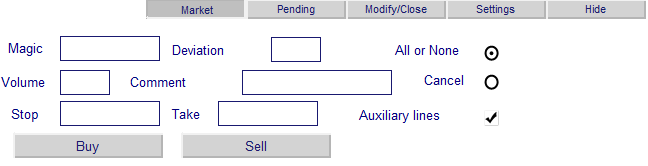
Figure 10. Example of Expert Advisor work
However there is little use from all of this until we are able to make these objects respond to our manipulation.
5. Event Handling
The interface is created, now we have to get it to work. All of our actions with objects generate specific events. The OnChartEvent function OnChartEvent(const int id, const long& lparam, const double& dparam, const string& sparam) is the handling mechanism of events ChartEvent . Of all the events we are interested in the following:
- CHARTEVENT_CLICK - click on the chart
- CHARTEVENT_OBJECT_ENDEDIT - finished editing the input field
- CHARTEVENT_OBJECT_CLICK - click on the graphic object
In our case, the parameter of the id function indicates the ID of the event, sparam - indicates the name of the object, which generates this event, and all other parameters are not of interest to us.
The first event that we will explore is the - click on the main menu button.
5.1. Handling Main Menu Events
Recall that the main menu consists of five buttons. When one of them is clicked on, it should go into a pressed mode, direct us to the right interface and upload the appropriate tabs. Then all of the other menu buttons should go into the unpressed mode.
//+------------------------------------------------------------------+ //| Event handlers | //+------------------------------------------------------------------+ void OnChartEvent(const int id, const long &lparam, const double &dparam, const string &sparam) { ... //Event - click on a graphic object if(id==CHARTEVENT_OBJECT_CLICK) { ... //main menu button click if(sparam=="ActP_main_1") {Main_controls_click(1); ChartRedraw(); return;} //Here we execute the corresponding operators if(sparam=="ActP_main_2") {Main_controls_click(2); ChartRedraw(); return;} if(sparam=="ActP_main_3") {Main_controls_click(3); ChartRedraw(); return;} if(sparam=="ActP_main_4") {Main_controls_click(4); ChartRedraw(); return;} if(sparam=="ActP_main_5") {Main_controls_click(5); ChartRedraw(); return;} ... } ... }
If there was a click on the menu button, then we have performed the Main_controls_click() function. Let's redraw the chart using ChartRedraw(), and complete the function. We should complete the execution because only one object can be clicked on at one time, and therefore, all further implementations will lead to a waste of CPU time.
//+------------------------------------------------------------------+ //| Tab processor | //| ID - index of clicked tab | //+------------------------------------------------------------------+ void Main_controls_click(int ID) { int loaded=ID; //we will go all tabs for(int i=1;i<6;i++) { //for all except the selected set inactive if(i!=ID) { //also remember the last active tab if(ObjectGetInteger(0,"ActP_main_"+IntegerToString(i),OBJPROP_STATE)==1) loaded=i; ObjectSetInteger(0,"ActP_main_"+IntegerToString(i),OBJPROP_STATE,0); } } //if(loaded==ID) return; //set an active state for the selected ObjectSetInteger(0,"ActP_main_"+IntegerToString(ID),OBJPROP_STATE,1); //delete the drop-down lists DeleteLists("ActP_orders_list_"); DeleteLists("ActP_color_list_"); //and set the list buttons to the unpressed state ObjectSetInteger(0,"ActP_ord_button5",OBJPROP_STATE,0); ObjectSetInteger(0,"ActP_col1_button6",OBJPROP_STATE,0); ObjectSetInteger(0,"ActP_col2_button6",OBJPROP_STATE,0); ObjectSetInteger(0,"ActP_col3_button6",OBJPROP_STATE,0); //save state of the last active tab SaveScheme(loaded); //remove old tab DeleteScheme("ActP"); //and load a new ApplyScheme(ID); //Set all objects as unselected Objects_Selectable("ActP",false); }
We have been introduced to the Objects_Selectable() and ApplyScheme() functions, and we will later turn to the DeleteLists() function.
The SaveScheme() function saves an interface file, so that the objects retain all of their properties during a reload:
//+------------------------------------------------------------------+ //| Interface saving function | //+------------------------------------------------------------------+ void SaveScheme(int interfaceID) { //open file for writing int handle=FileOpen("Active_Panel_scheme_custom_"+IntegerToString(interfaceID)+".bin",FILE_WRITE|FILE_BIN); //if file opened if(handle!=INVALID_HANDLE) { //go all the chart objects for(int i=0;i<ObjectsTotal(0);i++) { string name=ObjectName(0,i); //if the object belongs to the panel if(StringFind(name,"ActP")<0) continue; //and it isn't a tab if(StringFind(name,"main")>=0) continue; //write the object properties to a file FileWriteString(handle,name,100); FileWriteInteger(handle,ObjectGetInteger(0,name,OBJPROP_TYPE)); FileWriteInteger(handle,ObjectGetInteger(0,name,OBJPROP_XDISTANCE)); FileWriteInteger(handle,ObjectGetInteger(0,name,OBJPROP_YDISTANCE)); FileWriteInteger(handle,ObjectGetInteger(0,name,OBJPROP_XSIZE)); FileWriteInteger(handle,ObjectGetInteger(0,name,OBJPROP_YSIZE)); FileWriteInteger(handle,ObjectGetInteger(0,name,OBJPROP_COLOR)); FileWriteInteger(handle,ObjectGetInteger(0,name,OBJPROP_STYLE)); FileWriteInteger(handle,ObjectGetInteger(0,name,OBJPROP_WIDTH)); FileWriteInteger(handle,ObjectGetInteger(0,name,OBJPROP_BACK)); FileWriteInteger(handle,ObjectGetInteger(0,name,OBJPROP_SELECTED)); FileWriteInteger(handle,ObjectGetInteger(0,name,OBJPROP_SELECTABLE)); FileWriteInteger(handle,ObjectGetInteger(0,name,OBJPROP_READONLY)); FileWriteInteger(handle,ObjectGetInteger(0,name,OBJPROP_FONTSIZE)); FileWriteInteger(handle,ObjectGetInteger(0,name,OBJPROP_STATE)); FileWriteInteger(handle,ObjectGetInteger(0,name,OBJPROP_BGCOLOR)); FileWriteString(handle,ObjectGetString(0,name,OBJPROP_TEXT),100); FileWriteString(handle,ObjectGetString(0,name,OBJPROP_FONT),100); FileWriteString(handle,ObjectGetString(0,name,OBJPROP_BMPFILE,0),100); FileWriteString(handle,ObjectGetString(0,name,OBJPROP_BMPFILE,1),100); FileWriteDouble(handle,ObjectGetDouble(0,name,OBJPROP_PRICE)); } //Close file FileClose(handle); } }
The DeleteScheme() function removes the tab objects.
//+------------------------------------------------------------------+ //| Function to delete all the panel objects, except tabs | //+------------------------------------------------------------------+ void DeleteScheme(string IDstr) { //we will go through all the objects for(int i=ObjectsTotal(0);i>=0;i--) { string n=ObjectName(0,i); //remove everything but the tab if(StringFind(n,IDstr)>=0 && StringFind(n,"main")<0) ObjectDelete(0,n); } }
Thus, by performing the Main_controls_click() function, we will remove the old tab, saving it beforehand, and load a new one.
By compiling the Expert Advisor, we'll see the results.
Now we will click the main menu button, load the new tabs, keeping them in the state of the original tabs.
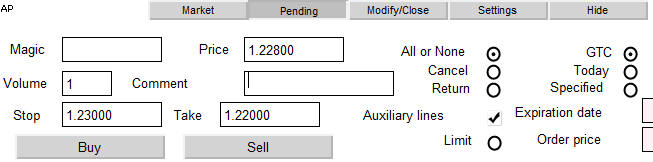
Figure 11. Items of the "Pending" tab
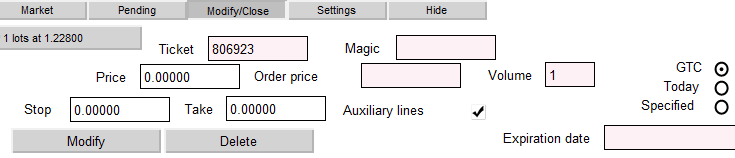
Figure 12. Elements of the "Modify/Close" tab

Figure 13. Elements of the "Settings" tab
With this we can finish the manipulation of the main menu, since it now fully serves its functions.
5.2. Handling of the "Flag" Component Event
The setting of auxiliary lines and stoplimit orders is made by using the "flag" components, but it is not in the list of graphical objects of MT5. So let's create it. There is a "graphic label" object, which factually is an image which has a state of "on" and a state of "off". The state can be varied by clicking on the object. A separate image can be set for each state. Choose an image for each of the states:
- Enabled

- Disabled

Let's set the pictures in the properties of the object:
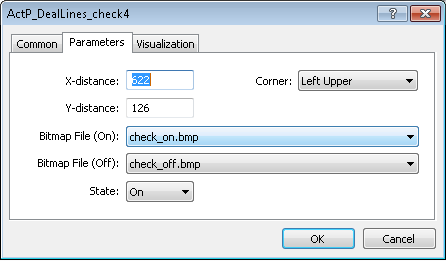
Figure 13. Setting the properties of the "flag" element
It must be reminded that for the pictures to be available in the list, they need to be located in the folder "Terminal folder-> MQL5-> Images" and have the extension ".Bmp".
Let's turn to processing events, which occur when you click on an object. We'll use the example of the flag, which is responsible for the placing of auxiliary lines at the opening of the trade.
//click on the flag of the setting of auxiliary lines during transaction opening if(sparam=="ActP_DealLines_check1") { //Check the flag state bool selected=ObjectGetInteger(0,sparam,OBJPROP_STATE); //If the flag is set if(selected) { //Retrieve the value of the stop loss and take profit from the input fields string SL_txt=ObjectGetString(0, "ActP_SL_edit1", OBJPROP_TEXT); string TP_txt=ObjectGetString(0, "ActP_TP_edit1", OBJPROP_TEXT); double val_SL, val_TP; //If the Stop field is not empty //save the value if(SL_txt!="") val_SL=StringToDouble(SL_txt); //if empty else { //Take the max. and min. prices of chart double pr_max=ChartGetDouble(0, CHART_PRICE_MAX); double pr_min=ChartGetDouble(0, CHART_PRICE_MIN); //Set the stop at the 1/3 of the chart price range val_SL=pr_min+(pr_max-pr_min)*0.33; } //Similarly processes the Take if(TP_txt!="") val_TP=StringToDouble(TP_txt); else { double pr_max=ChartGetDouble(0, CHART_PRICE_MAX); double pr_min=ChartGetDouble(0, CHART_PRICE_MIN); val_TP=pr_max-(pr_max-pr_min)*0.33; } //Move the line to new positions ObjectSetDouble(0, "ActP_SL_line1", OBJPROP_PRICE, val_SL); ObjectSetDouble(0, "ActP_TP_line1", OBJPROP_PRICE, val_TP); } //If the flag is unset else { //remove the lines ObjectSetDouble(0, "ActP_SL_line1", OBJPROP_PRICE, 0); ObjectSetDouble(0, "ActP_TP_line1", OBJPROP_PRICE, 0); } //redraw the chart ChartRedraw(); //and finish the function return; }
The same method is used for the flags, which are responsible for the processing and installation of auxiliary lines on the closing / modification of pending orders tab. Therefore, we will not go into details about them in this article. Those who wish to familiarize themselves with them can use the Expert Advisor code.
The setting of stoplimit orders flag on the "Pending" tab has the following handler:
void OnChartEvent(const int id, const long &lparam, const double &dparam, const string &sparam) { ... //Event - click on a graphic object if(id==CHARTEVENT_OBJECT_CLICK) { ... //Click on the orders stoplimit check box if(sparam=="ActP_limit_check2") { //Check the flag state bool selected=ObjectGetInteger(0,sparam,OBJPROP_STATE); if(selected) //if flag is set { //set the new color for the price edit ObjectSetInteger(0, "ActP_limpr_edit2", OBJPROP_BGCOLOR, White); //enable it for the edit ObjectSetInteger(0, "ActP_limpr_edit2", OBJPROP_READONLY, false); //установим в поле значение текущей цены //Set the current price as the field value ObjectSetString(0, "ActP_limpr_edit2", OBJPROP_TEXT, DoubleToString(Bid, _Digits)); //if the auxiliary lines are allowed //move them if(ObjectGetInteger(0, "ActP_DealLines_check2", OBJPROP_STATE)==1) ObjectSetDouble(0, "ActP_lim_line2", OBJPROP_PRICE, Bid); } //if flag is unset else { //set the field unavailable for editing ObjectSetInteger(0, "ActP_limpr_edit2", OBJPROP_BGCOLOR, LavenderBlush); //set the field color ObjectSetInteger(0, "ActP_limpr_edit2", OBJPROP_READONLY, true); //and "empty" text ObjectSetString(0, "ActP_limpr_edit2", OBJPROP_TEXT, ""); //if the auxiliary lines are allowed //move them to the zero point if(ObjectGetInteger(0, "ActP_DealLines_check2", OBJPROP_STATE)==1) ObjectSetDouble(0, "ActP_lim_line2", OBJPROP_PRICE, 0); } } ... } ... }
We have now finished working with flags. Let's consider the following object of our own production - "radio buttons group".
5.3. Handling of the "Radio buttons Group" Component Event
Using this component, we select the type of a trade and the type of order expiration. Just like in the case with the flags, we will use graphic tags, but this time, with new pictures.
- Enabled

- Disabled

But here the problem is complicated by the need to reset all the radio buttons, except for the one you click, to an inactive state. Consider the example of the radio button of order execution type:
void OnChartEvent(const int id, const long &lparam, const double &dparam, const string &sparam) { ... //event - click on a graphic object if(id==CHARTEVENT_OBJECT_CLICK) { ... //click on radion button 1 - order execution type if(sparam=="ActP_Exe1_radio2") { //check the radio button state bool selected=ObjectGetInteger(0,sparam,OBJPROP_STATE); //set the appropriate state ObjectSetInteger(0,sparam,OBJPROP_STATE, 1); //if it selected if(selected) { //reset the other radio buttons ObjectSetInteger(0, "ActP_Exe2_radio2", OBJPROP_STATE, false); ObjectSetInteger(0, "ActP_Exe3_radio2", OBJPROP_STATE, false); //redraw the chart ChartRedraw(); //finish the execution of function return; } //redraw the chart ChartRedraw(); //finish the execution of function return; } //Similarly for the radio button 2 if(sparam=="ActP_Exe2_radio2") { bool selected=ObjectGetInteger(0,sparam,OBJPROP_STATE); ObjectSetInteger(0,sparam,OBJPROP_STATE, 1); if(selected) { ObjectSetInteger(0, "ActP_Exe1_radio2", OBJPROP_STATE, false); ObjectSetInteger(0, "ActP_Exe3_radio2", OBJPROP_STATE, false); ChartRedraw(); return; } ChartRedraw(); return; } //Similarly for the radio button 3 if(sparam=="ActP_Exe3_radio2") { bool selected=ObjectGetInteger(0,sparam,OBJPROP_STATE); ObjectSetInteger(0,sparam,OBJPROP_STATE, 1); if(selected) { ObjectSetInteger(0, "ActP_Exe1_radio2", OBJPROP_STATE, false); ObjectSetInteger(0, "ActP_Exe2_radio2", OBJPROP_STATE, false); ChartRedraw(); return; } ChartRedraw(); return; } ... } ... }
The order expiration type radio buttons differ only in the fact that when you click on the third one, you must perform an additional step - you need to set a new date in the entry time of the expiration of an order:
void OnChartEvent(const int id, const long &lparam, const double &dparam, const string &sparam) { ... //Event - click on a graphic object if(id==CHARTEVENT_OBJECT_CLICK) { ... //Click on the 3rd radio button - order expiration date if(sparam=="ActP_exp3_radio2") { //checking it state bool selected=ObjectGetInteger(0,sparam,OBJPROP_STATE); ObjectSetInteger(0,sparam,OBJPROP_STATE, 1); //if it selected if(selected) { //reset the remained radio buttons ObjectSetInteger(0, "ActP_exp1_radio2", OBJPROP_STATE, false); ObjectSetInteger(0, "ActP_exp2_radio2", OBJPROP_STATE, false); //set the new date to the date edit field ObjectSetInteger(0, "ActP_exp_edit2", OBJPROP_BGCOLOR, White); ObjectSetInteger(0, "ActP_exp_edit2", OBJPROP_READONLY, false); ObjectSetString(0, "ActP_exp_edit2", OBJPROP_TEXT, TimeToString(time_current)); //if auxiliary lines are allowed //set the new time line if(ObjectGetInteger(0, "ActP_DealLines_check2", OBJPROP_STATE)==1) ObjectSetInteger(0, "ActP_exp_line2", OBJPROP_TIME, time_current); ChartRedraw(); return; } //if it isn't selected else { //set the edit field as not available for editing ObjectSetInteger(0, "ActP_exp_edit2", OBJPROP_BGCOLOR, LavenderBlush); ObjectSetInteger(0, "ActP_exp_edit2", OBJPROP_READONLY, true); //remove the auxiliary line if(ObjectGetInteger(0, "ActP_DealLines_check2", OBJPROP_STATE)==1) ObjectSetInteger(0, "ActP_exp_line2", OBJPROP_TIME, 0); } ChartRedraw(); return; ... } ... }
Now we have finished working with the radio buttons.
5.4. Creating and handling events of dropdown lists
We'll be using the dropdown list for choosing orders / trades for modification / closing / removal and color selections panel. Let's start with the list of trades / orders.
The first thing that appears on the "Modification / closure" tab is a button labeled "Select an order -->", this will be the button that activates the list. When you click on it, the dropdown list should unfold, and after we make our selection, it should fold up once again. Let's take a look at the CHARTEVENT_OBJECT_CLICK handler of this button:
void OnChartEvent(const int id, const long &lparam, const double &dparam, const string &sparam) { ... //event - click on a graphic object if(id==CHARTEVENT_OBJECT_CLICK) { ... //click on the drop-down list activate button (order select) if(sparam=="ActP_ord_button5") { //check status bool selected=ObjectGetInteger(0,sparam,OBJPROP_STATE); //the list is activated if(selected)// the list is selected { //delete interface DeleteScheme("ActP", true); //arrays for serving the information about the orders string info[100]; //array for the tickets int tickets[100]; //initialize it ArrayInitialize(tickets, -1); //get orders info get_ord_info(info, tickets); //create the list create_list(info, tickets); } //the list isn't active else { //delete it DeleteLists("ActP_orders_list_"); } //redraw the chart ChartRedraw(); //finish the function return; } ... } ... }
Our primary goal is to determine whether the trades/orders are on the market, and if so, to extract information from them and display it in the list. The get_ord_info() function executes this role:
//+------------------------------------------------------------------+ //| The function for obtaining the information about orders | //+------------------------------------------------------------------+ void get_ord_info(string &info[],int &tickets[]) { //initialize the counter int cnt=0; string inf; //if there is an open position if(PositionSelect(Symbol())) { //combine all order infomation in a single line double vol=PositionGetDouble(POSITION_VOLUME); int typ=PositionGetInteger(POSITION_TYPE); if(typ==POSITION_TYPE_BUY) inf+="BUY "; if(typ==POSITION_TYPE_SELL) inf+="SELL "; inf+=DoubleToString(vol, MathCeil(MathAbs(MathLog(vol)/MathLog(10))))+" lots"; inf+=" at "+DoubleToString(PositionGetDouble(POSITION_PRICE_OPEN), Digits()); //write the results info[cnt]=inf; tickets[cnt]=0; //increment the counter cnt++; } //all orders for(int i=0;i<OrdersTotal();i++) { //get ticket int ticket=OrderGetTicket(i); //if order symbol is equal to chart symbol if(OrderGetString(ORDER_SYMBOL)==Symbol()) { //combine all order infomation in a single line inf="#"+IntegerToString(ticket)+" "; int typ=OrderGetInteger(ORDER_TYPE); double vol=OrderGetDouble(ORDER_VOLUME_CURRENT); if(typ==ORDER_TYPE_BUY_LIMIT) inf+="BUY LIMIT "; if(typ==ORDER_TYPE_SELL_LIMIT) inf+="SELL LIMIT "; if(typ==ORDER_TYPE_BUY_STOP) inf+="BUY STOP "; if(typ==ORDER_TYPE_SELL_STOP) inf+="SELL STOP "; if(typ==ORDER_TYPE_BUY_STOP_LIMIT) inf+="BUY STOP LIMIT "; if(typ==ORDER_TYPE_SELL_STOP_LIMIT) inf+="SELL STOP LIMIT "; inf+=DoubleToString(vol, MathCeil(MathAbs(MathLog(vol)/MathLog(10))))+" lots"; inf+=" at "+DoubleToString(OrderGetDouble(ORDER_PRICE_OPEN), Digits()); //write the results info[cnt]=inf; tickets[cnt]=ticket; //increment the counter cnt++; } } }
It will combine into a block information and order tickets and trades.
Further, the create_list() function will create a list on the basis of this information:
//+------------------------------------------------------------------+ //| The function creates list of positions | //| info - array for the positions | //| tickets - array for the tickets | //+------------------------------------------------------------------+ void create_list(string &info[],int &tickets[]) { //get the coordinates of the list activation button int x=ObjectGetInteger(0,"ActP_ord_button5",OBJPROP_XDISTANCE); int y=ObjectGetInteger(0, "ActP_ord_button5", OBJPROP_YDISTANCE)+ObjectGetInteger(0, "ActP_ord_button5", OBJPROP_YSIZE); //get colors color col=ObjectGetInteger(0,"ActP_ord_button5",OBJPROP_COLOR); color bgcol=ObjectGetInteger(0,"ActP_ord_button5",OBJPROP_BGCOLOR); //get window height int wnd_height=ChartGetInteger(0,CHART_HEIGHT_IN_PIXELS,wnd); int y_cnt=0; //proceed arrays for(int i=0;i<100;i++) { //break if end reached if(tickets[i]==-1) break; //calculate the list item coordinates int y_pos=y+y_cnt*20; //if the windiow limits are reachedl, start a new column if(y_pos+20>wnd_height) {x+=300; y_cnt=0;} y_pos=y+y_cnt*20; y_cnt++; string name="ActP_orders_list_"+IntegerToString(i)+" $"+IntegerToString(tickets[i]); //create element create_button(name,info[i],x,y_pos,300,20); //and set its properties ObjectSetInteger(0,name,OBJPROP_COLOR,col); ObjectSetInteger(0,name,OBJPROP_SELECTABLE,0); ObjectSetInteger(0,name,OBJPROP_STATE,0); ObjectSetInteger(0,name,OBJPROP_FONTSIZE,8); ObjectSetInteger(0,name,OBJPROP_BGCOLOR,bgcol); } }
And finally, the DeleteLists () functions removes the elements of the list:
//+------------------------------------------------------------------+ //| The function for the list deletion | //+------------------------------------------------------------------+ void DeleteLists(string IDstr) { //proceed all objects for(int i=ObjectsTotal(0);i>=0;i--) { string n=ObjectName(0,i); //delete lists if(StringFind(n,IDstr)>=0 && StringFind(n,"main")<0) ObjectDelete(0,n); } }
So now when you click on the activation button a list is created. We need to make it work, since with every click on any element of the list, some specific action must take place. Specifically: the loading of an interface for working with an order, and the filling of this interface with information on the order/trade.
void OnChartEvent(const int id, const long &lparam, const double &dparam, const string &sparam) { ... // Event - click on a graphic object if(id==CHARTEVENT_OBJECT_CLICK) { ... //Click not on an item of order selection list if(StringFind(sparam, "ActP_orders_list_")<0) { //Remove it DeleteLists("ActP_orders_list_"); //Set the activation button to "unpressed" ObjectSetInteger(0, "ActP_ord_button5", OBJPROP_STATE, 0); //redraw chart ChartRedraw(); } //Click on the order selection list item else { //Set a new name for the activation button ObjectSetString(0, "ActP_ord_button5", OBJPROP_TEXT, ObjectGetString(0, sparam, OBJPROP_TEXT)); //Set the activation button to "unpressed" ObjectSetInteger(0, "ActP_ord_button5", OBJPROP_STATE, 0); //get ticket from the list item description int ticket=StringToInteger(StringSubstr(sparam, StringFind(sparam, "$")+1)); //Load the interface SetScheme(ticket); //and delete the list DeleteLists("ActP_orders_list_"); //chart redraw ChartRedraw(); } ... } ... }
This is where it gets complicated. Since we do not know in advance the size of the list and the names of its objects, we will have to retrieve information from it by retrieving the name of the element of the list. The SetScheme() function will set up the appropriate interface - for working with a trade, or with a pending order:
//+------------------------------------------------------------------+ //| The function sets the interface depending on type: | //| position or pending order | //| t - ticket | //+------------------------------------------------------------------+ void SetScheme(int t) { //if position if(t==0) { //check for its presence if(PositionSelect(Symbol())) { //delete old scheme DeleteScheme("ActP",true); //and apply new ApplyScheme(6); //set position parameters SetPositionParams(); //the objects are unavailable for the selection Objects_Selectable("ActP",false); } } //if order if(t>0) { //check for its presence if(OrderSelect(t)) { //delete old scheme DeleteScheme("ActP",true); //and apply new ApplyScheme(7); //set order parameters SetOrderParams(t); //the objects are unavailable for the selection Objects_Selectable("ActP",false); } } }
The SetPositionParams() and SetOrderParams() functions install the required properties of the loaded interface:
//+------------------------------------------------------------------+ //| Set position parameters for the objects | //+------------------------------------------------------------------+ void SetPositionParams() { //if position is exists if(PositionSelect(Symbol())) { //get its parameters double pr=PositionGetDouble(POSITION_PRICE_OPEN); double lots=PositionGetDouble(POSITION_VOLUME); double sl=PositionGetDouble(POSITION_SL); double tp=PositionGetDouble(POSITION_TP); double mag=PositionGetInteger(POSITION_MAGIC); //and set new values to the objects ObjectSetString(0,"ActP_Pr_edit4",OBJPROP_TEXT,str_del_zero(DoubleToString(pr))); ObjectSetString(0,"ActP_lots_edit4",OBJPROP_TEXT,str_del_zero(DoubleToString(lots))); ObjectSetString(0,"ActP_SL_edit4",OBJPROP_TEXT,str_del_zero(DoubleToString(sl))); ObjectSetString(0,"ActP_TP_edit4",OBJPROP_TEXT,str_del_zero(DoubleToString(tp))); if(mag!=0) ObjectSetString(0,"ActP_mag_edit4",OBJPROP_TEXT,IntegerToString(mag)); //redraw chart ChartRedraw(); } //if there isn't position, show message else MessageBox("There isn't open position for "+Symbol()); } //+------------------------------------------------------------------+ //| Set pending order parameters for the objects | //| ticket - order ticket | //+------------------------------------------------------------------+ void SetOrderParams(int ticket) { //if order exists if(OrderSelect(ticket) && OrderGetString(ORDER_SYMBOL)==Symbol()) { //get its parameters double pr=OrderGetDouble(ORDER_PRICE_OPEN); double lots=OrderGetDouble(ORDER_VOLUME_CURRENT); double sl=OrderGetDouble(ORDER_SL); double tp=OrderGetDouble(ORDER_TP); double mag=OrderGetInteger(ORDER_MAGIC); double lim=OrderGetDouble(ORDER_PRICE_STOPLIMIT); datetime expir=OrderGetInteger(ORDER_TIME_EXPIRATION); ENUM_ORDER_TYPE type=OrderGetInteger(ORDER_TYPE); ENUM_ORDER_TYPE_TIME expir_type=OrderGetInteger(ORDER_TYPE_TIME); //of order type is stoplimit, modify the interface if(type==ORDER_TYPE_BUY_STOP_LIMIT || type==ORDER_TYPE_SELL_STOP_LIMIT) { //set new value to the order price edit ObjectSetString(0,"ActP_limpr_edit3",OBJPROP_TEXT,DoubleToString(lim,_Digits)); ObjectSetInteger(0,"ActP_limpr_edit3",OBJPROP_BGCOLOR,White); //set order price available for edit ObjectSetInteger(0,"ActP_limpr_edit3",OBJPROP_READONLY,false); } //if order type isn't stoplimit, modify the interface else { ObjectSetString(0,"ActP_limpr_edit3",OBJPROP_TEXT,""); ObjectSetInteger(0,"ActP_limpr_edit3",OBJPROP_BGCOLOR,LavenderBlush); ObjectSetInteger(0,"ActP_limpr_edit3",OBJPROP_READONLY,true); } //check expiration type //and set interface elements switch(expir_type) { case ORDER_TIME_GTC: { ObjectSetInteger(0,"ActP_exp1_radio3",OBJPROP_STATE,1); ObjectSetInteger(0,"ActP_exp2_radio3",OBJPROP_STATE,0); ObjectSetInteger(0,"ActP_exp3_radio3",OBJPROP_STATE,0); break; } case ORDER_TIME_DAY: { ObjectSetInteger(0,"ActP_exp1_radio3",OBJPROP_STATE,0); ObjectSetInteger(0,"ActP_exp2_radio3",OBJPROP_STATE,1); ObjectSetInteger(0,"ActP_exp3_radio3",OBJPROP_STATE,0); break; } case ORDER_TIME_SPECIFIED: { ObjectSetInteger(0,"ActP_exp1_radio3",OBJPROP_STATE,0); ObjectSetInteger(0,"ActP_exp2_radio3",OBJPROP_STATE,0); ObjectSetInteger(0,"ActP_exp3_radio3",OBJPROP_STATE,1); //in addition, set new value to the edit ObjectSetString(0,"ActP_exp_edit3",OBJPROP_TEXT,TimeToString(expir)); break; } } //set new values for the objects ObjectSetString(0,"ActP_Pr_edit3",OBJPROP_TEXT,str_del_zero(DoubleToString(pr))); ObjectSetString(0,"ActP_lots_edit3",OBJPROP_TEXT,str_del_zero(DoubleToString(lots))); ObjectSetString(0,"ActP_SL_edit3",OBJPROP_TEXT,str_del_zero(DoubleToString(sl))); ObjectSetString(0,"ActP_TP_edit3",OBJPROP_TEXT,str_del_zero(DoubleToString(tp))); ObjectSetString(0,"ActP_ticket_edit3",OBJPROP_TEXT,IntegerToString(ticket)); if(mag!=0) ObjectSetString(0,"ActP_mag_edit3",OBJPROP_TEXT,IntegerToString(mag)); ChartRedraw(); } //if there isn't such order, show message else MessageBox("There isn't an order with ticket "+IntegerToString(ticket)+" for "+Symbol()); }
And the final touch - the list should be removed when you click on the chart, using CHARTEVENT_CLICK for this event:
void OnChartEvent(const int id, const long &lparam, const double &dparam, const string &sparam) { ... //Event - is click on the chart if(id==CHARTEVENT_CLICK) { //delete all lists DeleteLists("ActP_orders_list_"); DeleteLists("ActP_color_list_"); //Set the activate buttons to the unpressed state ObjectSetInteger(0, "ActP_ord_button5", OBJPROP_STATE, 0); ObjectSetInteger(0, "ActP_col1_button6", OBJPROP_STATE, 0); ObjectSetInteger(0, "ActP_col2_button6", OBJPROP_STATE, 0); ObjectSetInteger(0, "ActP_col3_button6", OBJPROP_STATE, 0); ChartRedraw(); return; } ... }
As a result, we have a nice drop-down list:
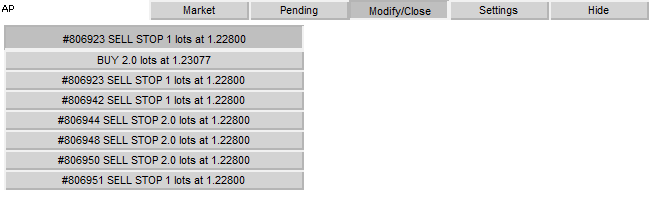
Figure 14. An example of the drop-down list panel "Modify/Close"
Now we need to create a list of color selection on the Settings tab.
Consider the handlers of the activation buttons:
void OnChartEvent(const int id, const long &lparam, const double &dparam, const string &sparam) { ... //Event - click on the chart if(id==CHARTEVENT_OBJECT_CLICK) { ... //Click on the button to activate the colors drop-down list if(sparam=="ActP_col1_button6") { //check state bool selected=ObjectGetInteger(0,sparam,OBJPROP_STATE); //the list is active if(selected)//the list is active { //creat list create_color_list(100, "ActP_col1_button6", 1); //Set the position of the remaining buttons to "unpressed" ObjectSetInteger(0, "ActP_col2_button6", OBJPROP_STATE, 0); ObjectSetInteger(0, "ActP_col3_button6", OBJPROP_STATE, 0); //delete other lists DeleteLists("ActP_color_list_2"); DeleteLists("ActP_color_list_3"); } //the list isn't selected else { //delete it DeleteLists("ActP_color_list_"); } //redraw chart ChartRedraw(); //finish the execution of function return; } ... } ... }
Here we follow the same method as with the order selection list.
The function of creating a list differs:
//+------------------------------------------------------------------+ //| Function for creating the colors list | //| y_max - maximal list widthа | //| ID - list ID | //| num - interface number | //+------------------------------------------------------------------+ void create_color_list(int y_max,string ID,int num) { //Get the coordinates of the list activation button int x=ObjectGetInteger(0,ID,OBJPROP_XDISTANCE); int y=ObjectGetInteger(0, ID, OBJPROP_YDISTANCE)+ObjectGetInteger(0, ID, OBJPROP_YSIZE); //get color color col=ObjectGetInteger(0,ID,OBJPROP_COLOR); //and window width int wnd_height=ChartGetInteger(0,CHART_HEIGHT_IN_PIXELS,wnd); y_max+=y; int y_cnt=0; //We will go through the colors array for(int i=0;i<132;i++) { color bgcol=colors[i]; //calculate list item coordinates int y_pos=y+y_cnt*20; //if we reached the boundaries of the window, start new column if(y_pos+20>wnd_height || y_pos+20>y_max) {x+=20; y_cnt=0;} y_pos=y+y_cnt*20; y_cnt++; //create new element string name="ActP_color_list_"+IntegerToString(num)+ID+IntegerToString(i); create_button(name,"",x,y_pos,20,20); //and set its properties ObjectSetInteger(0,name,OBJPROP_COLOR,col); ObjectSetInteger(0,name,OBJPROP_SELECTABLE,0); ObjectSetInteger(0,name,OBJPROP_STATE,0); ObjectSetInteger(0,name,OBJPROP_BGCOLOR,bgcol); } }
Further let's work out the click process for the list element:
void OnChartEvent(const int id, const long &lparam, const double &dparam, const string &sparam) { ... //Event - click on chart if(id==CHARTEVENT_OBJECT_CLICK) { ... //click isn't on the color list button if(StringFind(sparam, "ActP_color_list_1")<0) { //delete list DeleteLists("ActP_color_list_1"); //set color list activation button to "unpressed" ObjectSetInteger(0, "ActP_col1_button6", OBJPROP_STATE, 0); //redraw chart ChartRedraw(); } //click on the color list else { //get color from the list color col=ObjectGetInteger(0, sparam, OBJPROP_BGCOLOR); //set it for all the buttons SetButtonsColor(col); //set button to unpressed ObjectSetInteger(0, "ActP_col1_button6", OBJPROP_STATE, 0); //delete list DeleteLists("ActP_color_list_1"); //redraw chart ChartRedraw(); } ... } ... }
The SetButtonsColor() function sets the color of buttons:
//+------------------------------------------------------------------+ //| The function sets color for all buttons | //| col - color | //+------------------------------------------------------------------+ void SetButtonsColor(color col) { //We will go through all the objects for(int i=ObjectsTotal(0);i>=0;i--) { string n=ObjectName(0,i); //If the object belongs to the panel and its has a button type //set color if(StringFind(n,"ActP")>=0 && ObjectGetInteger(0,n,OBJPROP_TYPE)==OBJ_BUTTON) ObjectSetInteger(0,n,OBJPROP_BGCOLOR,col); } //set global variable GlobalVariableSet("ActP_buttons_color",col); }
Let's view the results below:
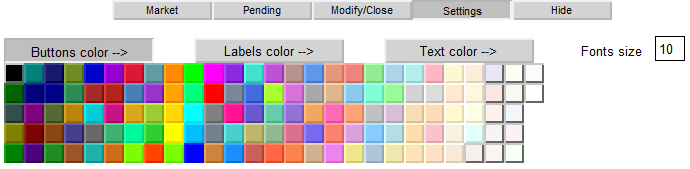
Figure 15. Setting the colors of buttons
The lists of color selection and text labels are similar. As a result, we can make the panel nicely colorful in just a few clicks:
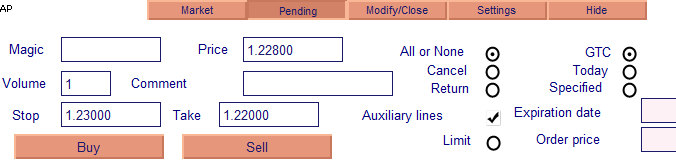
Figure 16. Changed colors of panels, buttons, and text
We are now finished with lists. Let's move on to input fields.
5.5. Handling the Entry Field Event
An entry field will generate an event CHARTEVENT_OBJECT_ENDEDIT, which occurs at the completion of editing the text in the field. The only reason we need to handle this event is due to the setting of auxiliary lines for prices, relevant to the prices in the entry fields.
Let us consider the example of a stop line:
void OnChartEvent(const int id, const long &lparam, const double &dparam, const string &sparam) { ... //End edit event if(id==CHARTEVENT_OBJECT_ENDEDIT)//end edit event { ... //if edit field is SL field if(sparam=="ActP_SL_edit1") { //and auxiliary lines are enabled if(ObjectGetInteger(0,"ActP_DealLines_check1",OBJPROP_STATE)==1) { //get text from the field double sl_val=StringToDouble(ObjectGetString(0, "ActP_SL_edit1", OBJPROP_TEXT)); //move lines at new position ObjectSetDouble(0, "ActP_SL_line1", OBJPROP_PRICE, sl_val); } //redraw chart ChartRedraw(); //it ins't necessary to proceed the other objects, because the event from the one return; } ... } ... }
Other entry fields are processed similarly.
5.6 Handling Timer Events
The timer is used to monitor the auxiliary lines. This way, when you move the lines, the values of prices to which they are linked, automatically move to the input field. With each tick of the timer, the OnTimer() function is executed.
Consider the example of the placing of Stop Loss and Take Profit lines tracking with the active "Market" tab:
void OnTimer()// Timer handler { //panel 1 is active if(ObjectGetInteger(0, "ActP_main_1", OBJPROP_STATE)==1) { //if auxiliary lines are allowed if(ObjectGetInteger(0,"ActP_DealLines_check1",OBJPROP_STATE)==1) { //set new values to the edit fields double sl_pr=NormalizeDouble(ObjectGetDouble(0, "ActP_SL_line1", OBJPROP_PRICE), _Digits); //stop loss ObjectSetString(0, "ActP_SL_edit1", OBJPROP_TEXT, DoubleToString(sl_pr, _Digits)); //take profit double tp_pr=NormalizeDouble(ObjectGetDouble(0, "ActP_TP_line1", OBJPROP_PRICE), _Digits); ObjectSetString(0, "ActP_TP_edit1", OBJPROP_TEXT, DoubleToString(tp_pr, _Digits)); } } ... //redraw chart ChartRedraw(); } //+------------------------------------------------------------------+
Tracking other lines is implemented similarly.
6. Performing Trade Operations
So at this point we have filled in all the required entry fields, check boxes, lines, and radio buttons. Now is the time to try some trading based on all of the data we have.
6.1. Opening Deal
The "From the market" tab contains buttons "Buy" and "Sell". If all fields are filled correctly, a trade should be implemented when we click on either of the buttons.
Let's look at the handlers of these buttons:
void OnChartEvent(const int id, const long &lparam, const double &dparam, const string &sparam) { ... //Event - click on the object on the chart if(id==CHARTEVENT_OBJECT_CLICK) { ... //click on the Buy button if(sparam=="ActP_buy_button1") { //check its state bool selected=ObjectGetInteger(0,sparam,OBJPROP_STATE); //if it "pressed" if(selected) { //try to perform a deal deal(ORDER_TYPE_BUY); //and set the button to the unpressed state ObjectSetInteger(0, sparam, OBJPROP_STATE, 0); } //redraw chart ChartRedraw(); //and finish the function execution return; } //****************************************** //the similar for the sell button if(sparam=="ActP_sell_button1") { bool selected=ObjectGetInteger(0,sparam,OBJPROP_STATE); if(selected) { deal(ORDER_TYPE_SELL); ObjectSetInteger(0, sparam, OBJPROP_STATE, 0); } ChartRedraw(); return; } ... } ... }
You see, the deal() function is working.
//+------------------------------------------------------------------+ //| Deal function | //+------------------------------------------------------------------+ int deal(ENUM_ORDER_TYPE typ) { //get the data from the objects double SL=StringToDouble(ObjectGetString(0,"ActP_SL_edit1",OBJPROP_TEXT)); double TP=StringToDouble(ObjectGetString(0, "ActP_TP_edit1", OBJPROP_TEXT)); double lots=StringToDouble(ObjectGetString(0,"ActP_Lots_edit1",OBJPROP_TEXT)); int mag=StringToInteger(ObjectGetString(0, "ActP_Magic_edit1", OBJPROP_TEXT)); int dev=StringToInteger(ObjectGetString(0, "ActP_Dev_edit1", OBJPROP_TEXT)); string comm=ObjectGetString(0,"ActP_Comm_edit1",OBJPROP_TEXT); ENUM_ORDER_TYPE_FILLING filling=ORDER_FILLING_FOK; if(ObjectGetInteger(0,"ActP_Exe2_radio1",OBJPROP_STATE)==1) filling=ORDER_FILLING_IOC; //prepare request MqlTradeRequest req; MqlTradeResult res; req.action=TRADE_ACTION_DEAL; req.symbol=Symbol(); req.volume=lots; req.price=Ask; req.sl=NormalizeDouble(SL, Digits()); req.tp=NormalizeDouble(TP, Digits()); req.deviation=dev; req.type=typ; req.type_filling=filling; req.magic=mag; req.comment=comm; //send order OrderSend(req,res); //show message with the result MessageBox(RetcodeDescription(res.retcode),"Message"); //return retcode return(res.retcode); }
Nothing supernatural. We first read required information from the objects and, on their basis, create a trade request.
Let's check our work:
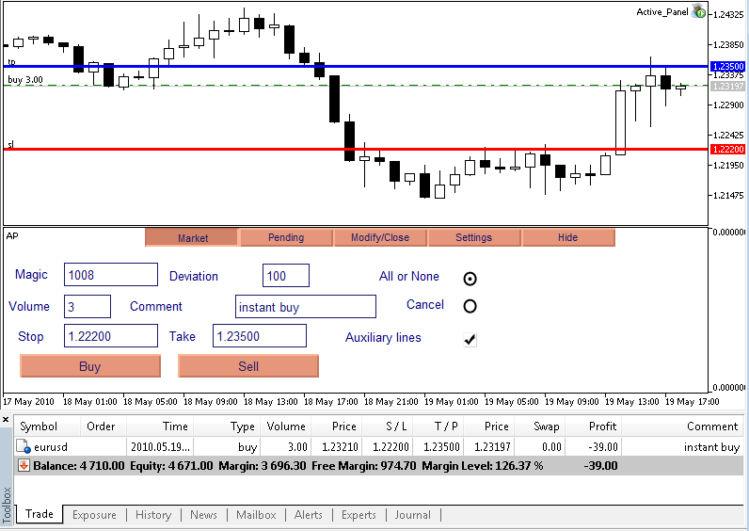
Figure 17. Trading operations - the result of Buy trade execution
As you can see, the Buy trade is successfully acomplished.
6.2. Setting a Pending Order
The "Buy" and "Sell" buttons on the "Pending" tab are responsible for the placing of pending orders.
Let's consider the handlers:
void OnChartEvent(const int id, const long &lparam, const double &dparam, const string &sparam) { ... //Event - click on the chart object if(id==CHARTEVENT_OBJECT_CLICK) { ... //click on the pending order set button if(sparam=="ActP_buy_button2") { //check the button state bool selected=ObjectGetInteger(0,sparam,OBJPROP_STATE); //if it pressed if(selected) { ENUM_ORDER_TYPE typ; //get the pending order from the edit double pr=NormalizeDouble(StringToDouble(ObjectGetString(0, "ActP_Pr_edit2", OBJPROP_TEXT)), Digits()); //if it isn't stoplimit order if(ObjectGetInteger(0, "ActP_limit_check2", OBJPROP_STATE)==0) { //if the order price is below the current price, set limit order if(Ask>pr) typ=ORDER_TYPE_BUY_LIMIT; //overwise - stop order else typ=ORDER_TYPE_BUY_STOP; } //if stoplimit order is specified else { //set operation type typ=ORDER_TYPE_BUY_STOP_LIMIT; } //try to place order order(typ); //set button to the unpressed state ObjectSetInteger(0, sparam, OBJPROP_STATE, 0); } //redraw chart ChartRedraw(); //and finish the execution of function return; } //****************************************** //similar for the sell pending order if(sparam=="ActP_sell_button2") { bool selected=ObjectGetInteger(0,sparam,OBJPROP_STATE); if(selected) { ENUM_ORDER_TYPE typ; double pr=NormalizeDouble(StringToDouble(ObjectGetString(0, "ActP_Pr_edit2", OBJPROP_TEXT)), Digits()); if(ObjectGetInteger(0, "ActP_limit_check2", OBJPROP_STATE)==0) { if(Bid<pr) typ=ORDER_TYPE_SELL_LIMIT; else typ=ORDER_TYPE_SELL_STOP; } else { typ=ORDER_TYPE_SELL_STOP_LIMIT; } order(typ); ObjectSetInteger(0, sparam, OBJPROP_STATE, 0); } ChartRedraw(); return; } ... } ... }
Here we determine the type of future orders on the basis of the relation of the current market price to the set price, after which the order() function determines the order:
//+------------------------------------------------------------------+ //| The function places an order | //+------------------------------------------------------------------+ int order(ENUM_ORDER_TYPE typ) { //get the order details from the objects double pr=StringToDouble(ObjectGetString(0,"ActP_Pr_edit2",OBJPROP_TEXT)); double stoplim=StringToDouble(ObjectGetString(0,"ActP_limpr_edit2",OBJPROP_TEXT)); double SL=StringToDouble(ObjectGetString(0, "ActP_SL_edit2", OBJPROP_TEXT)); double TP=StringToDouble(ObjectGetString(0, "ActP_TP_edit2", OBJPROP_TEXT)); double lots=StringToDouble(ObjectGetString(0,"ActP_Lots_edit2",OBJPROP_TEXT)); datetime expir=StringToTime(ObjectGetString(0,"ActP_exp_edit2",OBJPROP_TEXT)); int mag=StringToInteger(ObjectGetString(0,"ActP_Magic_edit2",OBJPROP_TEXT)); string comm=ObjectGetString(0,"ActP_Comm_edit2",OBJPROP_TEXT); ENUM_ORDER_TYPE_FILLING filling=ORDER_FILLING_FOK; if(ObjectGetInteger(0, "ActP_Exe2_radio2", OBJPROP_STATE)==1) filling=ORDER_FILLING_IOC; if(ObjectGetInteger(0, "ActP_Exe3_radio2", OBJPROP_STATE)==1) filling=ORDER_FILLING_RETURN; ENUM_ORDER_TYPE_TIME expir_type=ORDER_TIME_GTC; if(ObjectGetInteger(0, "ActP_exp2_radio2", OBJPROP_STATE)==1) expir_type=ORDER_TIME_DAY; if(ObjectGetInteger(0, "ActP_exp3_radio2", OBJPROP_STATE)==1) expir_type=ORDER_TIME_SPECIFIED; //prepare request MqlTradeRequest req; MqlTradeResult res; req.action=TRADE_ACTION_PENDING; req.symbol=Symbol(); req.volume=lots; req.price=NormalizeDouble(pr,Digits()); req.stoplimit=NormalizeDouble(stoplim,Digits()); req.sl=NormalizeDouble(SL, Digits()); req.tp=NormalizeDouble(TP, Digits()); req.type=typ; req.type_filling=filling; req.type_time=expir_type; req.expiration=expir; req.comment=comm; req.magic=mag; //place order OrderSend(req,res); //show message with the result MessageBox(RetcodeDescription(res.retcode),"Message"); //return retcode return(res.retcode); }
Let's check our work:
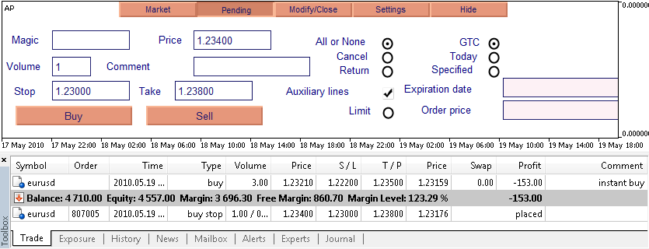
Figure 18. Trading operations - the result pending order placing
Buy stoplimit is set successfully.
6.3. Position Modification
The Edit button on the "Modify/Close" tab is responsible for the modification of the selected position:
void OnChartEvent(const int id, const long &lparam, const double &dparam, const string &sparam) { ... //Event - click on the graphic object on the chart if(id==CHARTEVENT_OBJECT_CLICK) { ... //click on the modify position button if(sparam=="ActP_mod_button4") { //check the button state bool selected=ObjectGetInteger(0,sparam,OBJPROP_STATE); //if it pressed if(selected)//if pressed { //modify position modify_pos(); //delete the elements of the scheme DeleteScheme("ActP" ,true); //and reset it (update the interface) SetScheme(0); //set the button to the unpressed state ObjectSetInteger(0, sparam, OBJPROP_STATE, 0); } //redraw chart ChartRedraw(); //finish the execution of function return; } ... } ... }
The Modify_pos() function is directly responsible for the modification:
//+------------------------------------------------------------------+ //| The function modifies the position parameters | //+------------------------------------------------------------------+ int modify_pos() { if(!PositionSelect(Symbol())) MessageBox("There isn't open position for symbol "+Symbol(),"Message"); //get the details from the edit objects double SL=StringToDouble(ObjectGetString(0,"ActP_SL_edit4",OBJPROP_TEXT)); double TP=StringToDouble(ObjectGetString(0, "ActP_TP_edit4", OBJPROP_TEXT)); int dev=StringToInteger(ObjectGetString(0,"ActP_dev_edit4",OBJPROP_TEXT)); //prepare request MqlTradeRequest req; MqlTradeResult res; req.action=TRADE_ACTION_SLTP; req.symbol=Symbol(); req.sl=NormalizeDouble(SL, _Digits); req.tp=NormalizeDouble(TP, _Digits); req.deviation=dev; //send request OrderSend(req,res); //show message with the result MessageBox(RetcodeDescription(res.retcode),"Message"); //return retcode return(res.retcode); }
Results:
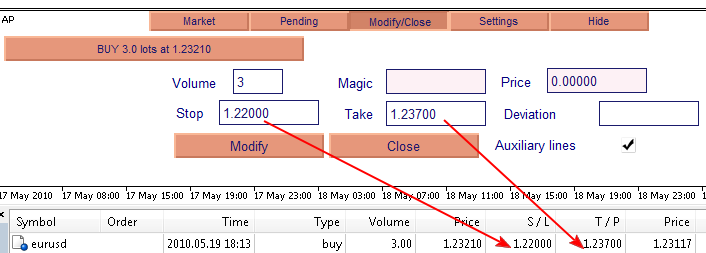
Figure 19. Trading operations - the result of modifying the properties of the trade (TP and SL)
Stop Loss and Take Profit levels are changed successfully.
6.4. Closing Position
The Close button on the tab "Modify/Close" is responsible for the closure (possibly partial) of the position:
void OnChartEvent(const int id, const long &lparam, const double &dparam, const string &sparam) { ... //Event - click on the chart object if(id==CHARTEVENT_OBJECT_CLICK) { ... //click on the close button if(sparam=="ActP_del_button4") { //check the button state bool selected=ObjectGetInteger(0,sparam,OBJPROP_STATE); //if pressed if(selected) { //try to close position int retcode=close_pos(); //if successful if(retcode==10009) { //delete scheme elements DeleteScheme("ActP" ,true); //set the new text for the list activisation ObjectSetString(0, "ActP_ord_button5", OBJPROP_TEXT, "Select order -->"); } //set button state to unpressed ObjectSetInteger(0, sparam, OBJPROP_STATE, 0); } //redraw chart ChartRedraw(); //finish the execution of function return; } ... } ... }
The close_pos() function is responsible for the closure:
//+------------------------------------------------------------------+ //| Closes the position | //+------------------------------------------------------------------+ int close_pos() { if(!PositionSelect(Symbol())) MessageBox("There isn't open position for symbol "+Symbol(),"Message"); //get the position details from the objects double lots=StringToDouble(ObjectGetString(0,"ActP_lots_edit4",OBJPROP_TEXT)); if(lots>PositionGetDouble(POSITION_VOLUME)) lots=PositionGetDouble(POSITION_VOLUME); int dev=StringToInteger(ObjectGetString(0, "ActP_dev_edit4", OBJPROP_TEXT)); int mag=StringToInteger(ObjectGetString(0, "ActP_mag_edit4", OBJPROP_TEXT)); //prepare request MqlTradeRequest req; MqlTradeResult res; //the opposite deal is dependent on position type if(PositionGetInteger(POSITION_TYPE)==POSITION_TYPE_BUY) { req.price=Bid; req.type=ORDER_TYPE_SELL; } else { req.price=Ask; req.type=ORDER_TYPE_BUY; } req.action=TRADE_ACTION_DEAL; req.symbol=Symbol(); req.volume=lots; req.sl=0; req.tp=0; req.deviation=dev; req.type_filling=ORDER_FILLING_FOK; req.magic=mag; //send request OrderSend(req,res); //show message with the result MessageBox(RetcodeDescription(res.retcode),"Message"); //return retcode return(res.retcode); }
The result - closed 1.5 lots of three of the selected transaction:
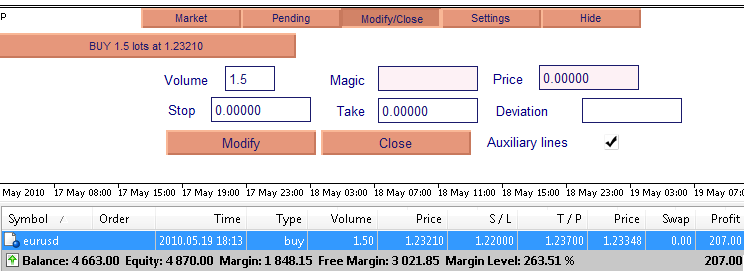
Figure
20. Trading -
partial position closure
6.5. Modification of a Pending Order
The Edit button on the "Modification/closure" tab is responsible for modifying the selected order:
void OnChartEvent(const int id, const long &lparam, const double &dparam, const string &sparam) { ... //Event - click on the chart graphic object if(id==CHARTEVENT_OBJECT_CLICK) { ... //click on the order modify button if(sparam=="ActP_mod_button3") { bool selected=ObjectGetInteger(0,sparam,OBJPROP_STATE); if(selected) { //get the order ticket from the edit string button_name=ObjectGetString(0, "ActP_ord_button5", OBJPROP_TEXT); long ticket=StringToInteger(StringSubstr(button_name, 1, StringFind(button_name, " ")-1)); //modifying an order modify_order(ticket); //update interface DeleteScheme("ActP" ,true); SetScheme(ticket); //set button to unpressed state ObjectSetInteger(0, sparam, OBJPROP_STATE, 0); } //redraw chart ChartRedraw(); //and finish the execution of function return; } ... } ... }
The Modify_order () function is responsible for the modification:
//+------------------------------------------------------------------+ //| The function modifies an order | //| ticket - order ticket | //+------------------------------------------------------------------+ int modify_order(int ticket) { //get the order details from the corresponding chart objects double pr=StringToDouble(ObjectGetString(0,"ActP_Pr_edit3",OBJPROP_TEXT)); double stoplim=StringToDouble(ObjectGetString(0,"ActP_limpr_edit3",OBJPROP_TEXT)); double SL=StringToDouble(ObjectGetString(0, "ActP_SL_edit3", OBJPROP_TEXT)); double TP=StringToDouble(ObjectGetString(0, "ActP_TP_edit3", OBJPROP_TEXT)); double lots=StringToDouble(ObjectGetString(0,"ActP_Lots_edit3",OBJPROP_TEXT)); datetime expir=StringToTime(ObjectGetString(0,"ActP_exp_edit3",OBJPROP_TEXT)); ENUM_ORDER_TYPE_TIME expir_type=ORDER_TIME_GTC; if(ObjectGetInteger(0, "ActP_exp2_radio3", OBJPROP_STATE)==1) expir_type=ORDER_TIME_DAY; if(ObjectGetInteger(0, "ActP_exp3_radio3", OBJPROP_STATE)==1) expir_type=ORDER_TIME_SPECIFIED; //prepare request to modify MqlTradeRequest req; MqlTradeResult res; req.action=TRADE_ACTION_MODIFY; req.order=ticket; req.volume=lots; req.price=NormalizeDouble(pr,Digits()); req.stoplimit=NormalizeDouble(stoplim,Digits()); req.sl=NormalizeDouble(SL, Digits()); req.tp=NormalizeDouble(TP, Digits()); req.type_time=expir_type; req.expiration=expir; //send request OrderSend(req,res); //show message with the result MessageBox(RetcodeDescription(res.retcode),"Message"); //return retcode return(res.retcode); }
Let's see the result - an order is modified successfully:
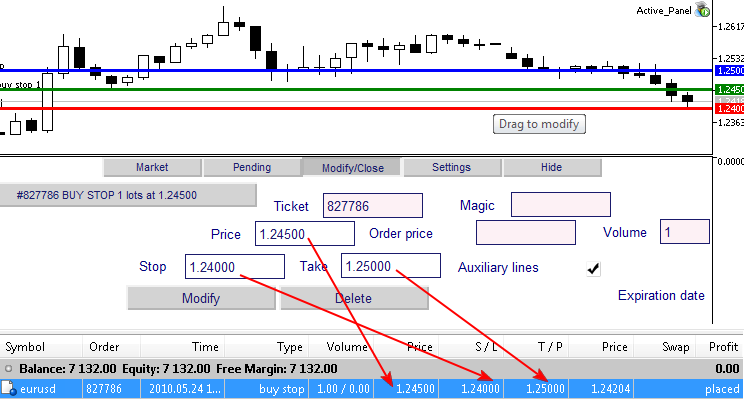
Figure 21. Modification of pending order
6.6. Deleting a Pending Order
The Delete button on the "Modification/Closure" tab is responsible for deleting the selected order:
void OnChartEvent(const int id, const long &lparam, const double &dparam, const string &sparam) { ... //Event - click on the graphic object on the chart if(id==CHARTEVENT_OBJECT_CLICK) { ... //click on the order delete button if(sparam=="ActP_del_button3") { //check the button state bool selected=ObjectGetInteger(0,sparam,OBJPROP_STATE); //if pressed if(selected) { //get the ticket from the list string button_name=ObjectGetString(0, "ActP_ord_button5", OBJPROP_TEXT); long ticket=StringToInteger(StringSubstr(button_name, 1, StringFind(button_name, " ")-1)); //try to delete order int retcode=del_order(ticket); //if successful if(retcode==10009) { //delete all objects of the scheme DeleteScheme("ActP" ,true); //set new text for the list activation button ObjectSetString(0, "ActP_ord_button5", OBJPROP_TEXT, "Select an order -->"); } //set button state to unpressed ObjectSetInteger(0, sparam, OBJPROP_STATE, 0); } //redraw chart ChartRedraw(); //and finish the execution of function return; } ... } ... }
The del_order() function is responsible for the removal of orders:
//+------------------------------------------------------------------+ //| The function for pending order deletion | //| ticket - order ticket | //+------------------------------------------------------------------+ int del_order(int ticket) { //prepare request for deletion MqlTradeRequest req; MqlTradeResult res; req.action=TRADE_ACTION_REMOVE; req.order=ticket; //send request OrderSend(req,res); //show message with the result MessageBox(RetcodeDescription(res.retcode),"Message"); //return retcode return(res.retcode); }
Let's see the result - the order is removed.

Fig. 22 Trading operations - removal of a pending order
Conclusion
Finally all of the functions of the panel have been tested and are working successfully.
Hopefully the knowledge gained from reading this article will help you with the development of active control panels, which will serve you as irreplaceable aids for working on the market.
To get started with the panel you need to unzip the archive into a folder with the terminal, then apply the AP indicator to the chart, and only then launch the Active Panel Expert Advisor.
Translated from Russian by MetaQuotes Ltd.
Original article: https://www.mql5.com/ru/articles/62
Warning: All rights to these materials are reserved by MetaQuotes Ltd. Copying or reprinting of these materials in whole or in part is prohibited.
This article was written by a user of the site and reflects their personal views. MetaQuotes Ltd is not responsible for the accuracy of the information presented, nor for any consequences resulting from the use of the solutions, strategies or recommendations described.
 MQL for "Dummies": How to Design and Construct Object Classes
MQL for "Dummies": How to Design and Construct Object Classes
 Practical Application Of Databases For Markets Analysis
Practical Application Of Databases For Markets Analysis
 OOP in MQL5 by Example: Processing Warning and Error Codes
OOP in MQL5 by Example: Processing Warning and Error Codes
 Migrating from MQL4 to MQL5
Migrating from MQL4 to MQL5
- Free trading apps
- Over 8,000 signals for copying
- Economic news for exploring financial markets
You agree to website policy and terms of use
... as for the creation of "alternative Panels in the indicator window = so in general the topic is TOP (!) :)
... but for the classical approach --> when the Panel is made for the MAIN window of the Graphics - please tell me how to rewrite the code ?!
----------------
in short, Dear Experts (or in case the Author @space_cowboy sees it) -->> please Rewrite half an article for "dummies" -->> how to write your Panel in the Main Graphics window (?!) :)))
----------------
Thank you _/\_ :)
... and a question to the Author :
why does the Script saves object properties not in a .CSV file, but in a .BIN (???!!).
CSV is easier to work with (!).
CSV is easier to work with (!).
it is necessary to make it a rule to look at the dates of the last posts, there 2014 year