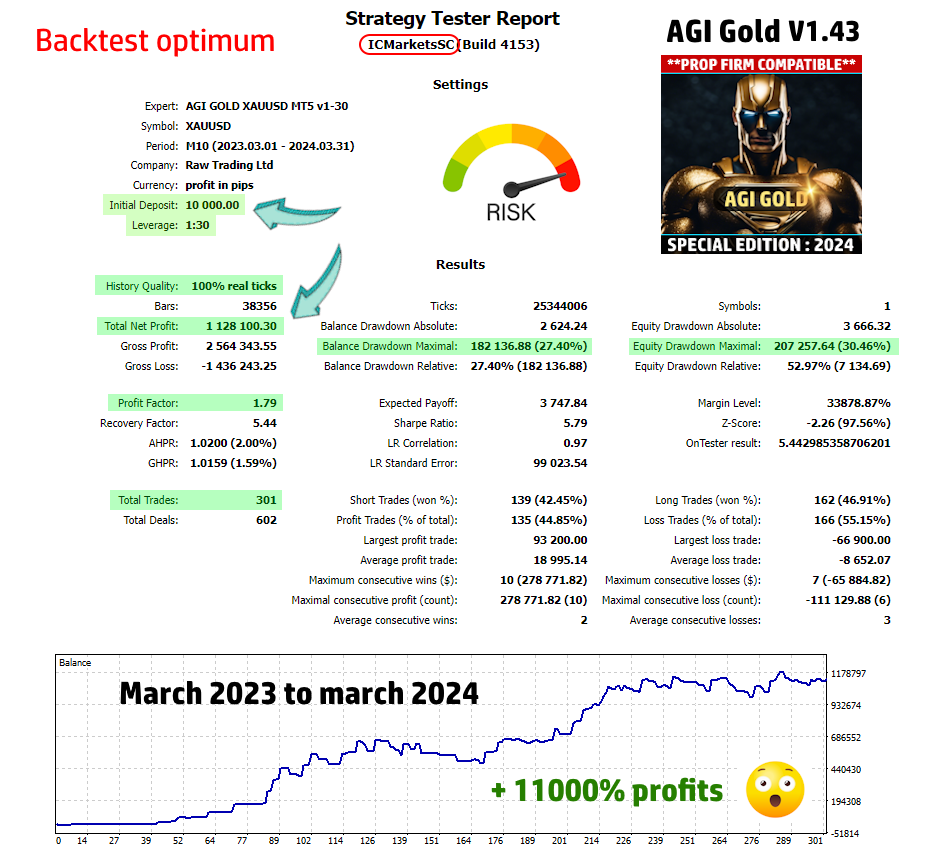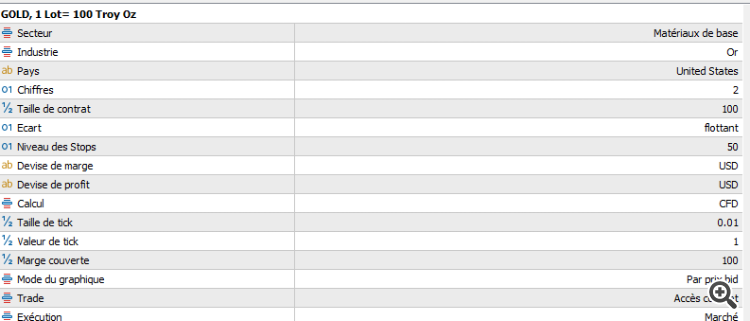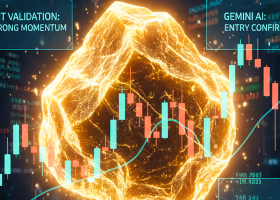If you have any questions, you can reach me on my profile:
Profil MQL5 : ✔️ https://www.mql5.com/en/users/incepline
My experts advisors : ✔️ https://www.mql5.com/en/users/incepline/seller
⭐️⭐️⭐️⭐️⭐️ EA AGI Gold MT5 © : https://www.mql5.com/en/market/product/113663
⭐️⭐️⭐️⭐️⭐️ EA Easy Gold MT5 © : https://www.mql5.com/en/market/product/113542 🛠 Install l'EA MT5 robot
First step : add the M10 period to your MT5
>>> Show periods on MT5
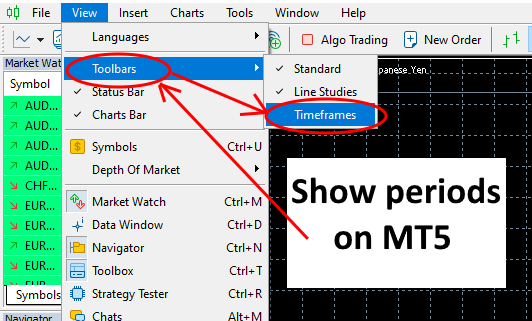
👉 Right click on the periods then left click on customize
👉 Click on M10 then insert then close
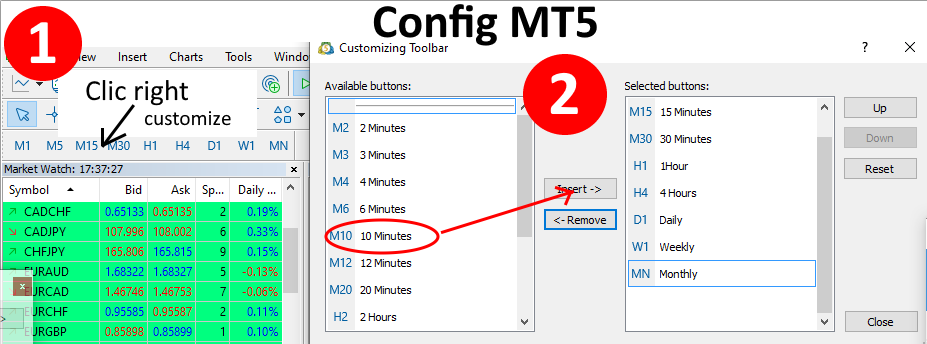
✅ Slide the robot on the XAUUSD M10 chart
In the (common) tab, check the box: Allow Algo Trading
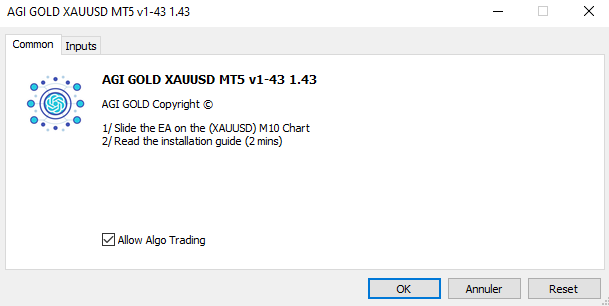
👉 Choose the file to download (.set) to automatically load the default settings :
- standard setting file : (Normal setting)
- prop firm settings file : (Special prop firm setting)
- optimal setting file : (Aggressive tuning (risky))
✅ Load the setting file of your choice
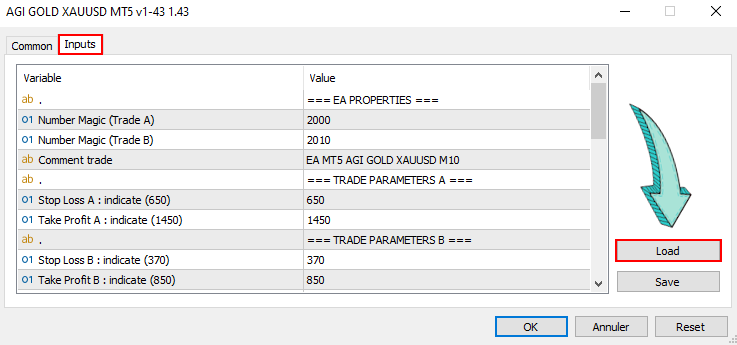
👉 Load the settings file and click OK.
- Easy Gold : is not affected by the operations which follow below.
✅ Trading hours :
Here we indicate the days and times when the robot is authorized to trade.
The default settings are optimal, they are based on your broker's time. Some brokers have different times, it may be interesting to shift the default setting by a few hours. Please backtest to verify the best times.
The (Close trades outside trading hours) function defaults to (true), which means open trades can be closed if necessary.
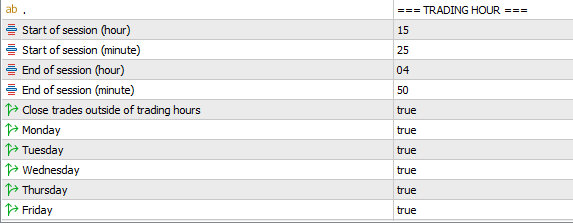
✅ Add the 3 urls
👉 In the toolbar at the top, click on “Tool” then “options”
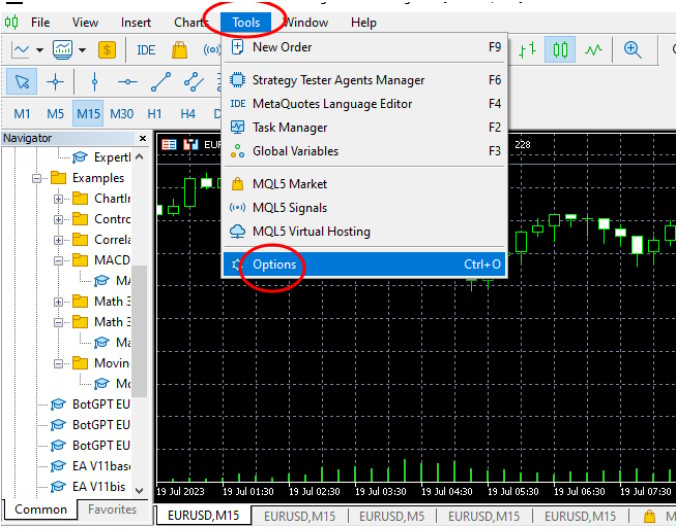
👉 In the window that opens, check the 2 boxes then add the three addresses. Click on "Add new" then copy/paste the urls below.
https://nfs.faireconomy.media (news filters)
https://ec.forexprostools.com (news filters)
https://www.botgpt24.com (GPT Neurons Connection)
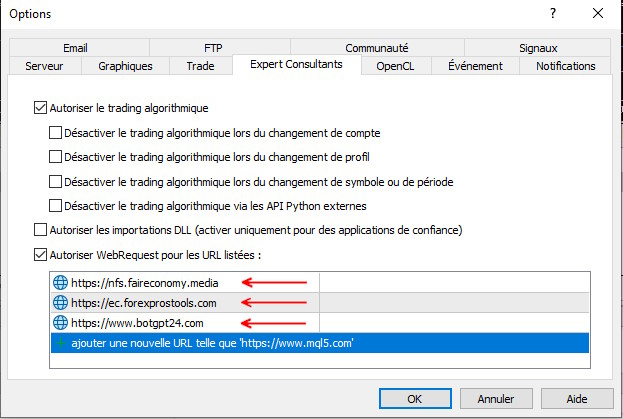
👍 It's finished, the EA is ready.
👉 You must restart your metatrader.
⚙️ Setting up the AGI Gold MT5 robot
Money trade management :
![]()
You can change the %. Please note, the percentage corresponds to the risk taken corresponding to your capital for each trade.
✅ News Filters:
By default, the filter is set to (false), which means it is not active.
To use this option, make sure you have added news site URLs in (tools/options/expert tips).
This filter prevents the robot from opening a new trade before and/or after certain financial/economic announcements likely to influence stock market results.
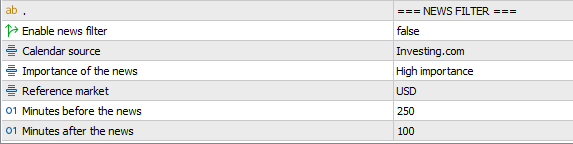
To use a filter, you must:
- Switch the (false) to (true)
- Choose the source of the news (investing or ForexFactory)
- Select the level of importance (preferably choose the highest level)
- Select the relevant currency
- Indicate the number of minutes before the news
- Indicate the number of minutes after the news
The settings are finished, you can click on OK to validate and launch the robot. Check at the top right of the graph that the little hat is blue.
![]()
Happy trading to you.