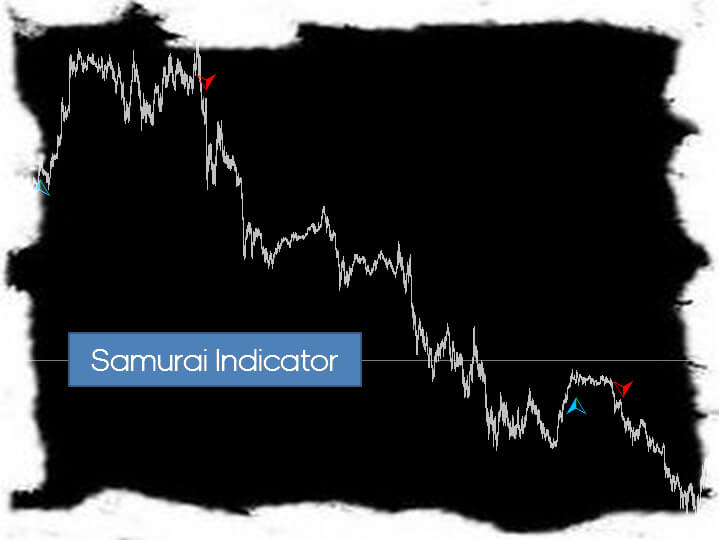Scalper Inside PRO – Custom Indicators Connection and Testing
Previously, we learned how to analyze markets with Scalper Inside PRO. And today we will study in more detail another cool feature of the Scalper Inside PRO indicator. We are talking about the feature of connecting and testing custom indicators.

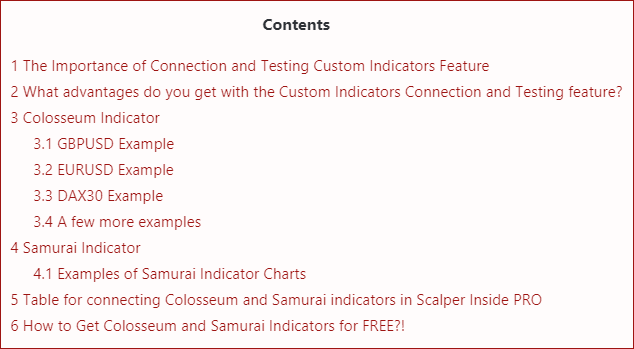



Product Name: Scalper Inside PRO
Product URL: https://www.mql5.com/en/market/product/53124
Description: Scalper Inside PRO is an innovative product that uses the exclusive Next-Generation Trend Detection Algorithm (NG TDA) to determine the trend fast and accurately. Scalper Inside PRO is an indicator that will automatically determine the exact time of opening and closing positions and calculate detailed statistics to select the best trading instrument for your trade. Also, with Scalper Inside PRO indicator, you can connect custom indicators to check and calculate their statistics and profitability. The indicator is suitable for any trading instrument and timeframe.

The Importance of Connection and Testing Custom Indicators Feature
To begin with, let's talk about the "Connecting and Testing Custom Indicators" feature within the Scalper Inside PRO indicator, in more detail. What this function is for, and how it can help us in our everyday trading.
This feature works with indicators that display arrows to open a Buy or Sell position. For example, let's look at the usual Arrow Indicator:
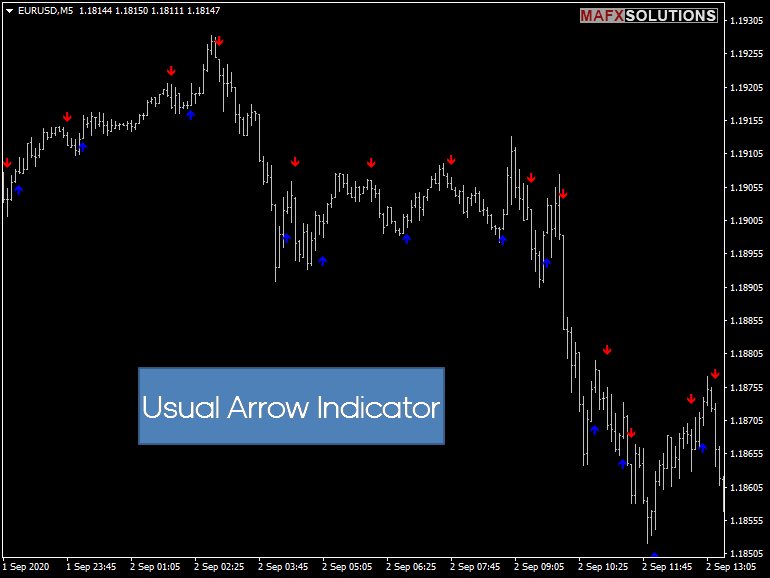
As we can see, the indicator has no built-in statistics display capabilities (like most other arrow indicators), we can only visually estimate indicator signals.
But in most cases, it is incredibly inconvenient and will take us a lot of time. We need to come up with an exit strategy, check everything manually by studying each signal. And if we have several indicators to check, and also several trading instruments and timeframes… And if we change the Take Profit or Stop Loss levels a bit, we will need to do all the measurements again. If we do it all manually, writing the results into a table in a notebook, it will take a very long time. We will have no time to trade - we will only analyze the indicators!

But luckily we now have the Scalper Inside PRO indicator, which will help us to solve this problem and save us a lot of time, as well as help us to choose a profitable strategy for each trading instrument we need.

What advantages do you get with the Custom Indicators Connection and Testing feature?
-
Fast connection of Arrow Drawing Custom Indicators
-
Automatic calculation of statistics for Custom Indicator
-
Suitable for quick calculation of the profitability of a Custom Indicator, as well as whether trading instruments and timeframes are suitable for a Custom Indicator
-
Suitable for any trading instruments and timeframes
-
Compatible with almost of all Arrow Indicators
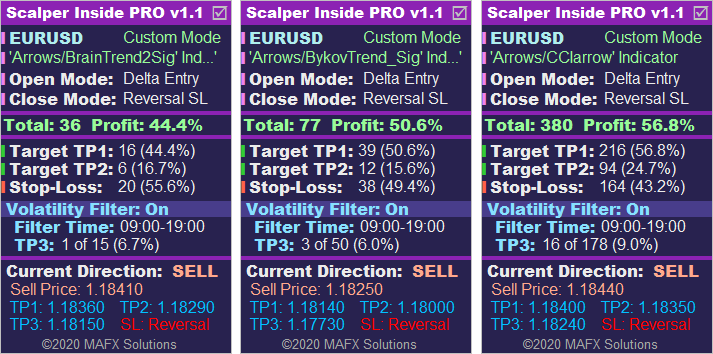
Earlier, we have already written about the process of connection of custom indicators, so now we will not stop there and go straight to the testing of Custom Indicators.

Let's start with the Colosseum indicator.

The Colosseum is an exclusive adaptive trend indicator with an integrated Flat Filtering System

GBPUSD Example
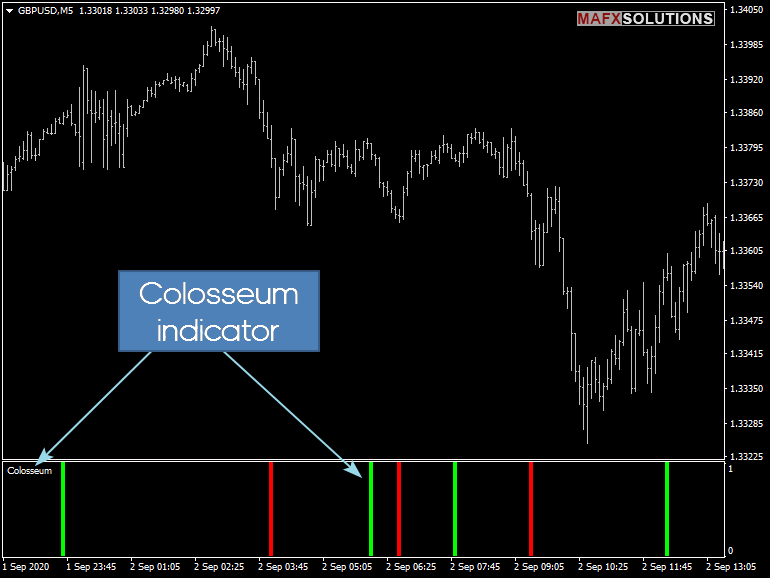
Let's start the Scalper Inside PRO indicator and set Buffer 0 for Buys and Buffer 1 for Sells:
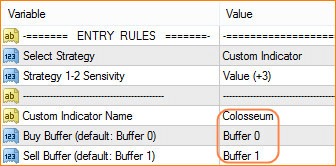
Let's take a look at the result:
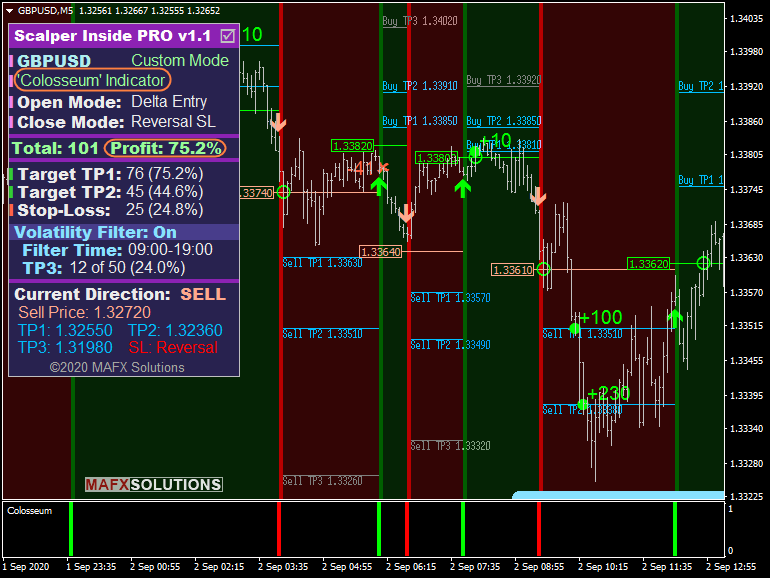
Good profitability percentage - 75.2%. We can trade and open positions.
Let's switch to H1 timeframe:
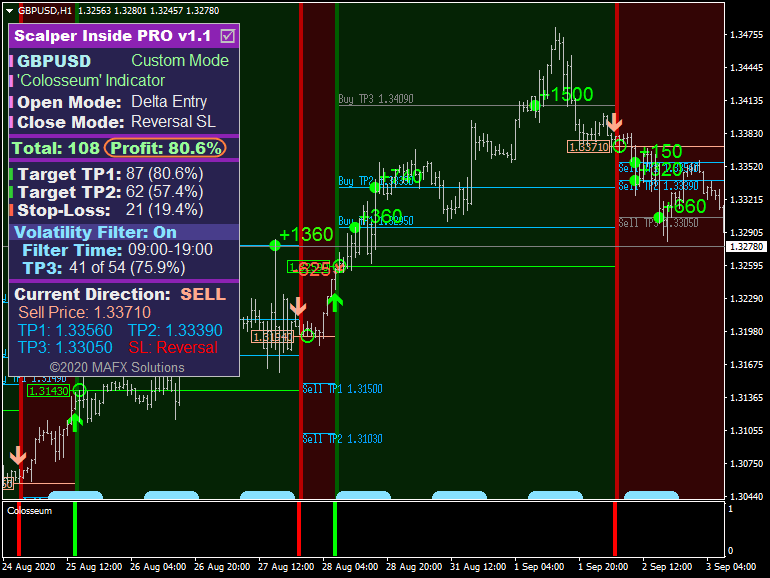
Profitability is even higher than on M5 - 80.6%. There are also loss positions, which are overlapping with profitable ones.

EURUSD Example
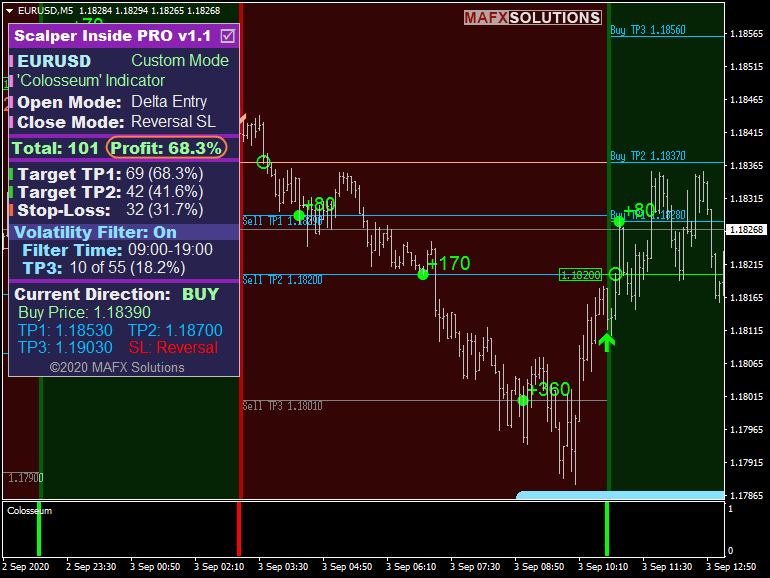
Profitability on the timeframe of M5 EURUSD is slightly lower than on a similar GBPUSD, but still quite good for opening positions.
Let's switch to H1 timeframe:
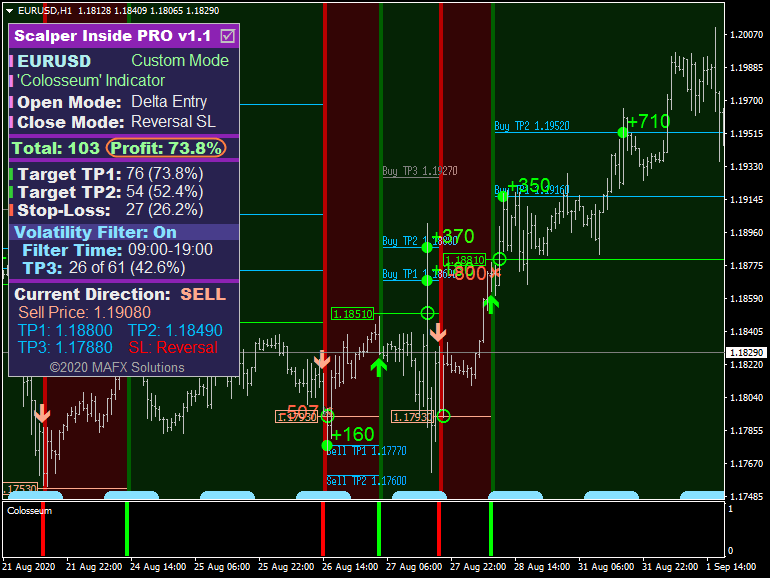
Profitability is 73.8%.

DAX30 Example
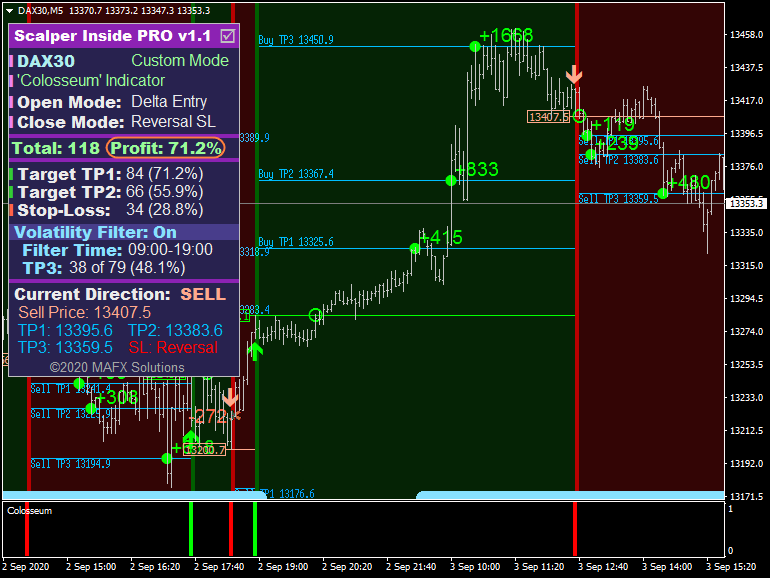
Profitability is 71.2% (M5 timeframe). It's suitable for trading.
H1 Timeframe:
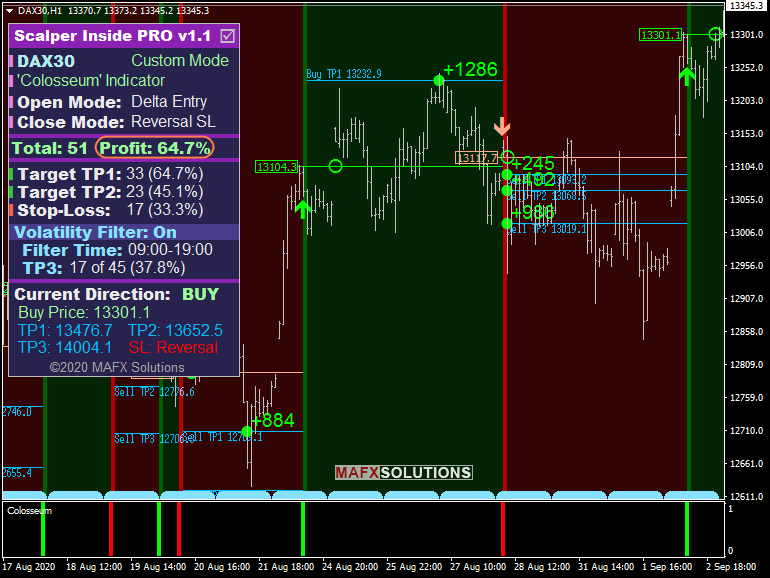
Profitability is not as good as we would like - 64.7%. At the moment, it is better to avoid opening positions.

A few more examples
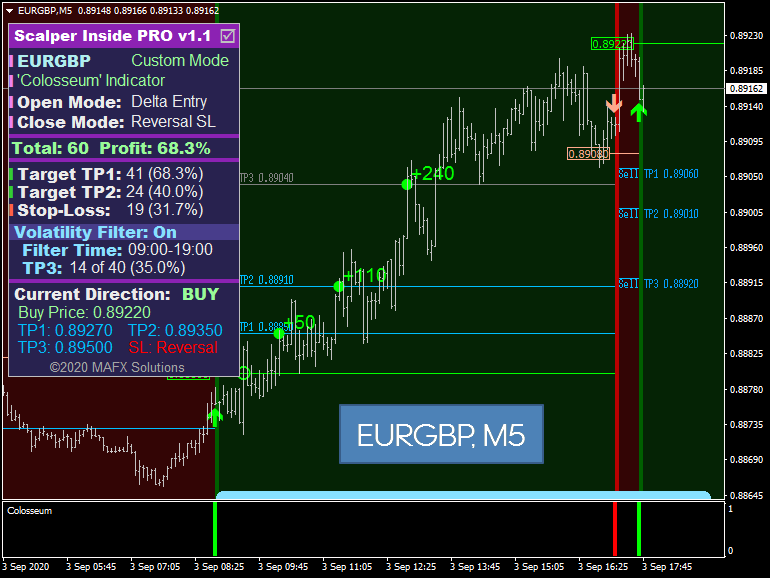
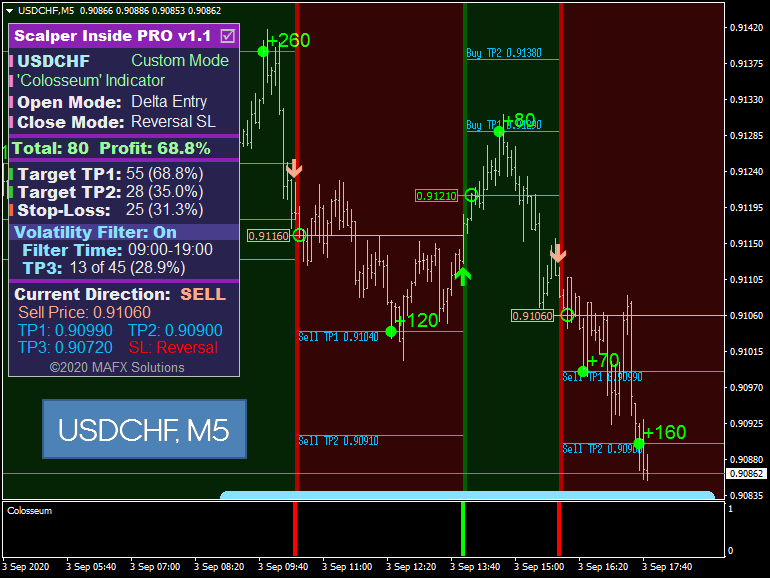

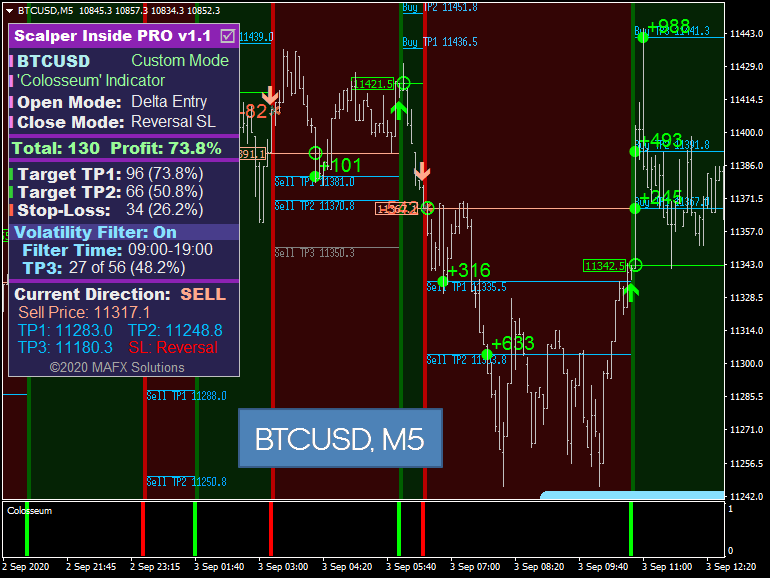


The Samurai indicator is based on the analysis of Japanese candlesticks and has several built-in modules to filter the flat market
Examples of Samurai Indicator Charts
EURUSD
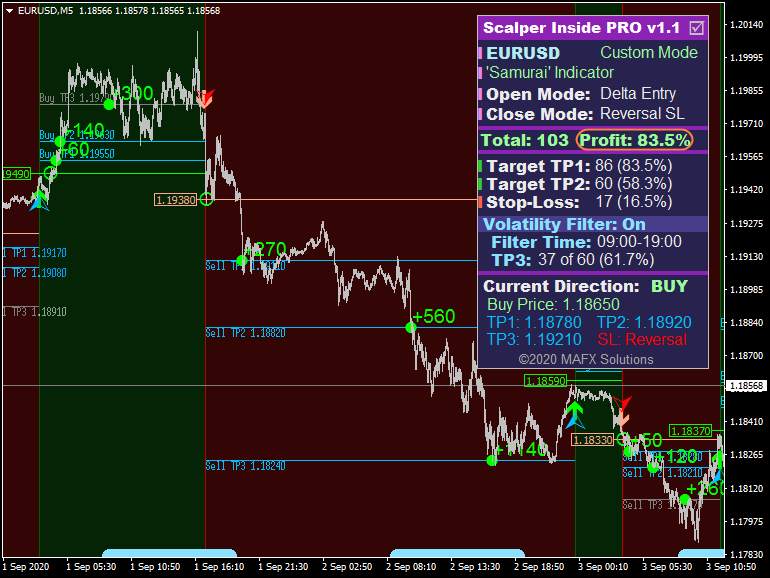
Samurai Indicator EURUSD Example
A very good percentage of profitability - 83.5%. The perfect choice for opening positions.

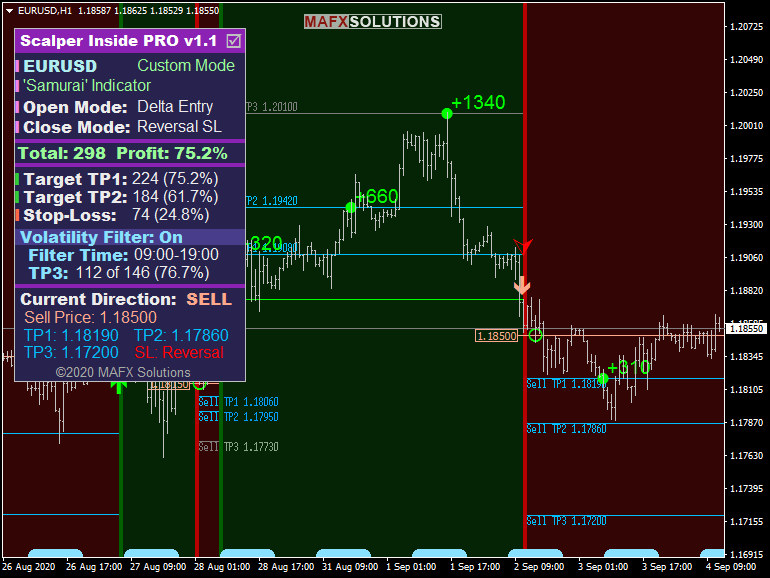
It's also a good example of working of the Samurai indicator for EURUSD H1 timeframe.

GBPUSD
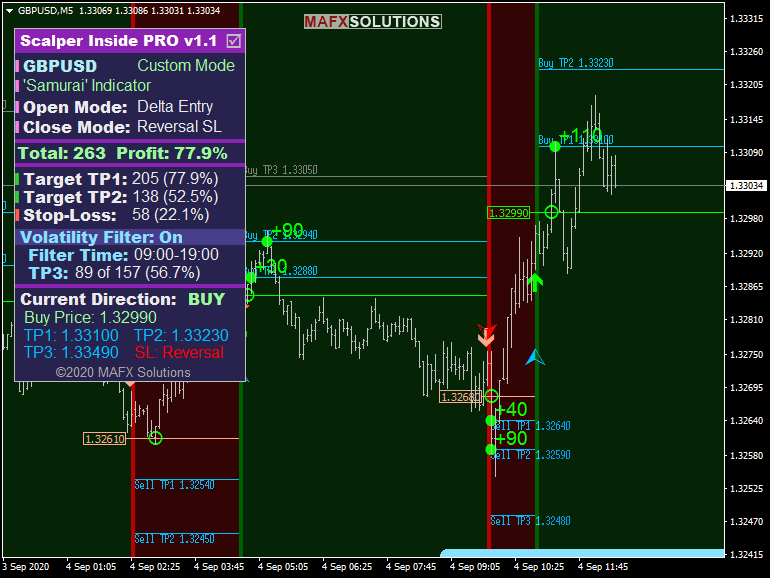
Profitability for GBPUSD M5 currency pair is currently 77.9%.

USDCHF
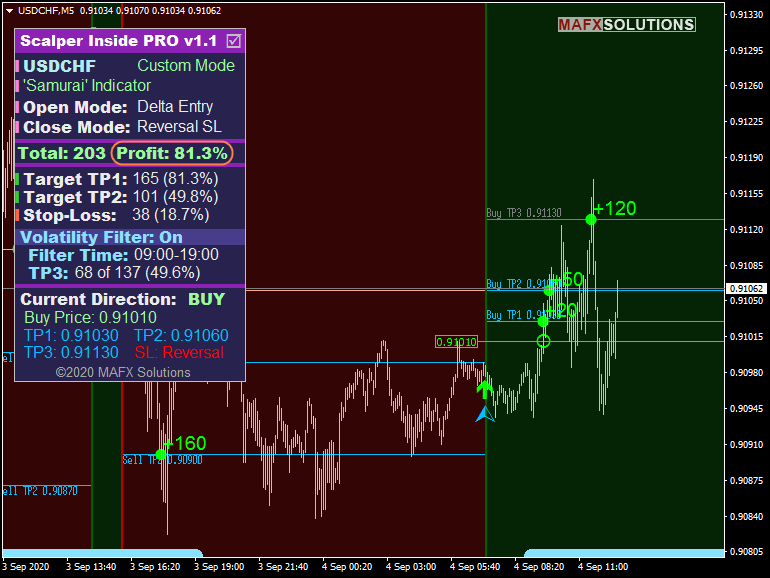
Good profitability on USDCHF pair - 81.3%. TP3 level was calculated when the volatility filter time has not yet been reached. But the price reached the TP3 level when the volatility filter was active.
Read more about this feature here.

A few more examples
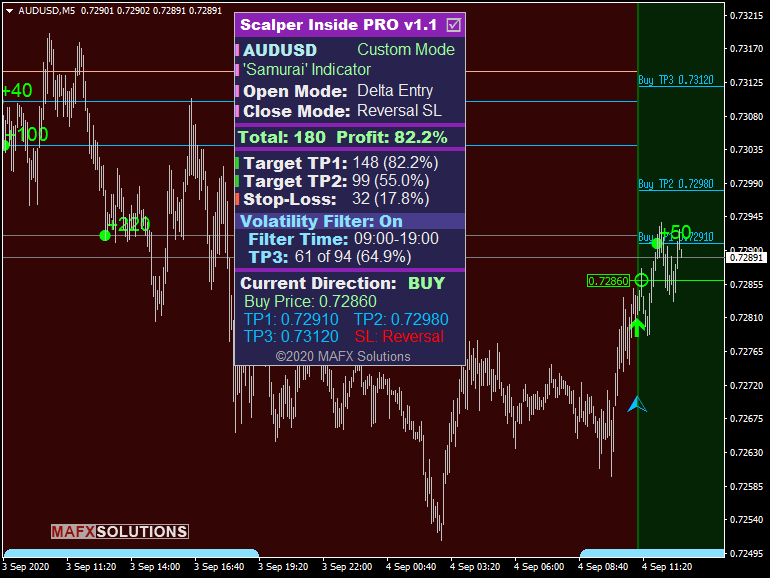
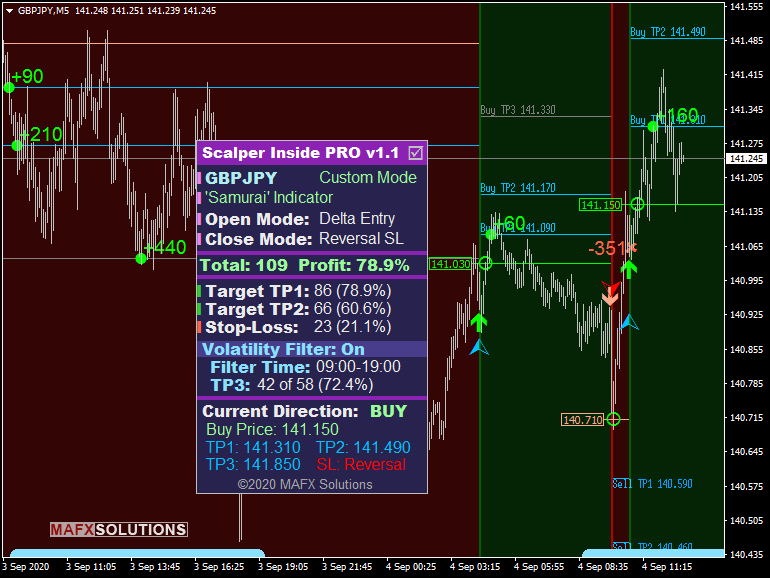
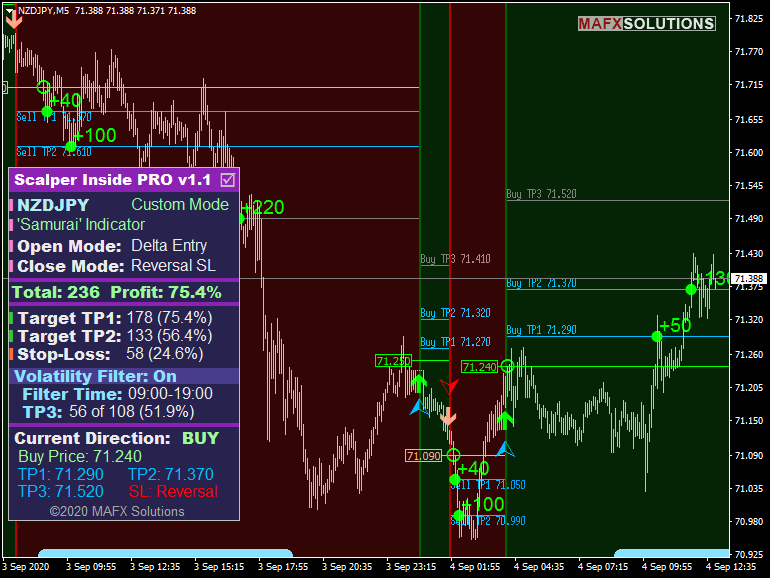
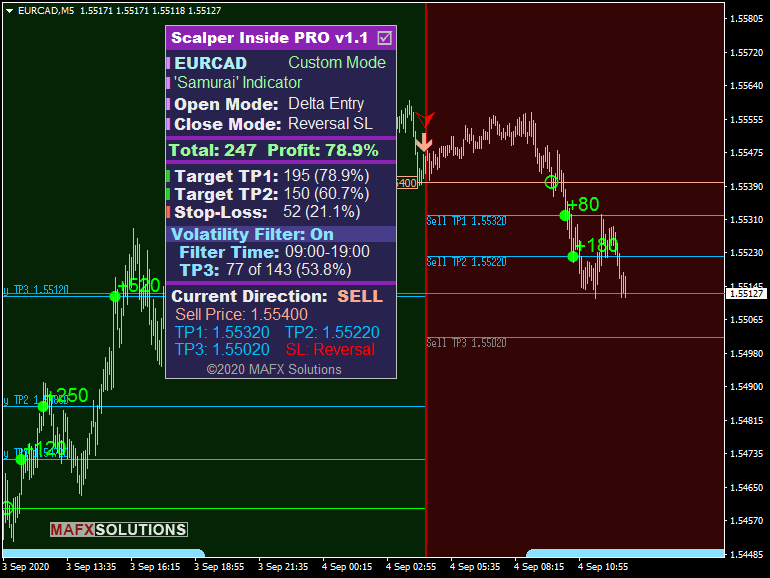

Table for connecting Colosseum and Samurai indicators in Scalper Inside PRO
We are select the graphic buffers of the Custom Indicator that displays arrows. Usually for Buy used Buffer-0, and for Sell used Buffer-1.
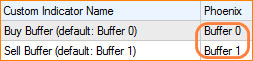
Configuring external Custom Indicator buffers in Scalper Inside PRO indicator
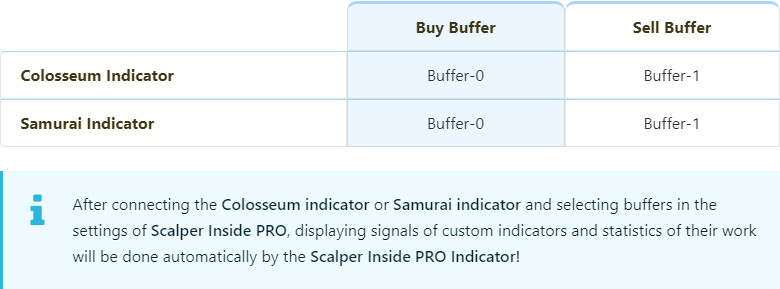
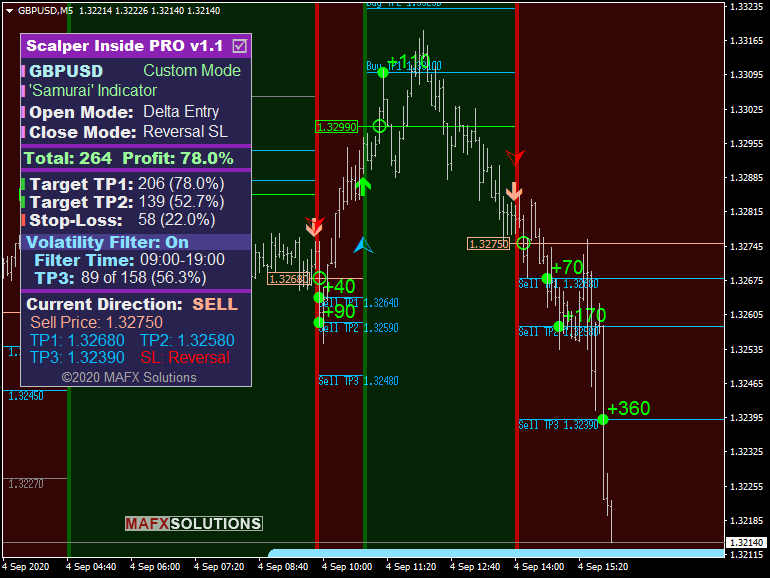
Read more here...

How to Get Colosseum and Samurai Indicators for FREE?!
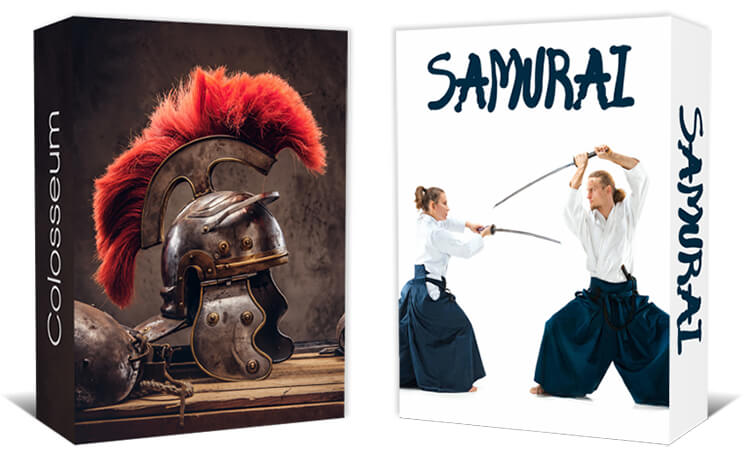
Special Offer for Our Satisfied Customers!
If you have already purchased and you like our Scalper Inside PRO indicator, and you want to get two exclusive Colosseum and Samurai Indicators for FREE, please follow these simple steps:
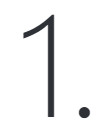
Make sure you have already purchased the full version of our Scalper Inside PRO product for the ability to connect and test external Custom Indicators and get statistics on their operation

Purchase Scalper Inside PRO

Confirm purchase of Scalper Inside PRO indicator:
Option 1: Write a Review about Scalper Inside PRO at the MQL5 Market
Option 2: Make a screenshot of your purchase at the MQL5 Market and send it to us
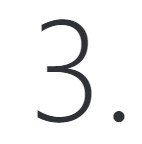
Send us an Email with the Subject: "Your MQL5 Username / Colosseum and Samurai Indicators for FREE"
Attach a screenshot confirming your purchase to your email ( if you used Option 2).
Send Email to: mafxsolutions@gmail.com
Please wait for our reply within two business days (usually the average response time is less than 12 hours)