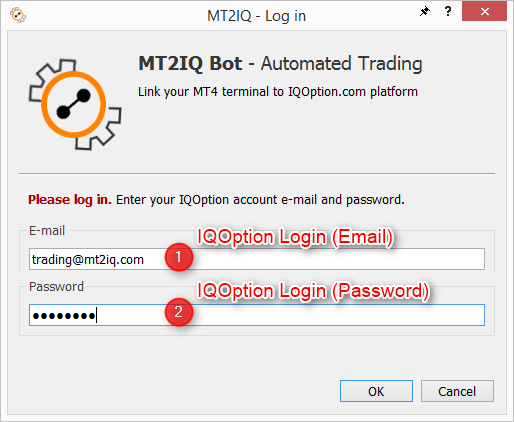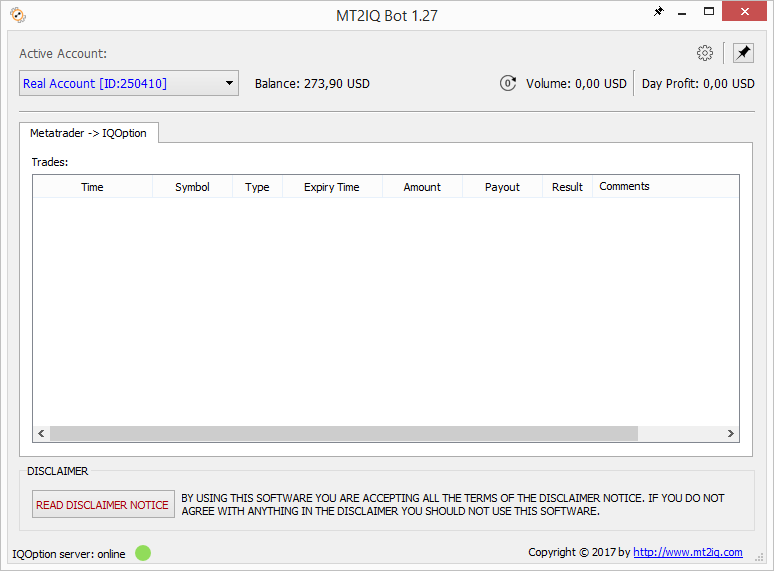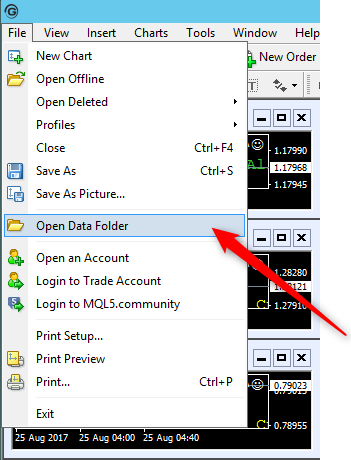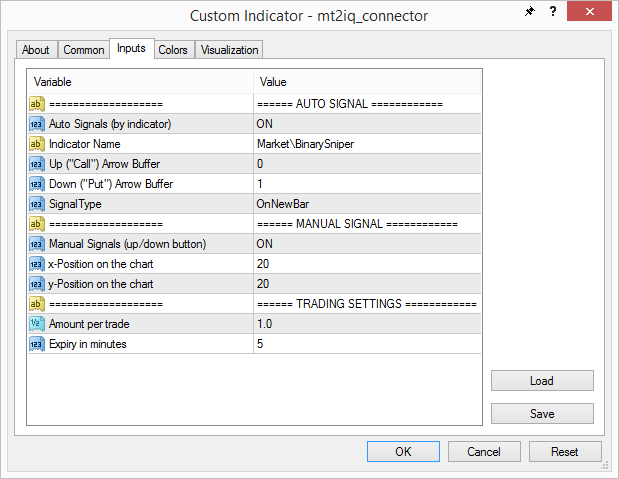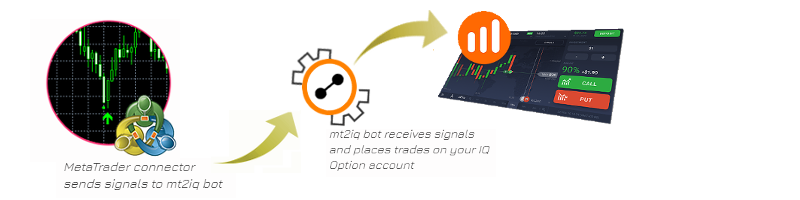
In this chapter I will show you how to set up the automated trading binary options on your IQ Option account.
(Download MT2IQ bot here: http://www.mt2iq.com)
For this we need to install the bot (MT2IQ) that will be connected to MetaTrader through the special bot connector that operates like an indicator.
The MT2IQ bot and the bot connector (mt2iq_connector.ex4/.ex5) are attached to this post (mt2iq_trial.zip), see below. Now, we will configure the bot and the connector for automated trading.
Configuring the MT2IQ bot
a.) Extract the setup file from the archive (MT2IQ_trial.zip) and install it.
b.) Run the installed MT2IQ bot and enter your IQOption account login and password.
If the Login is correct, you should see your accounts listed in the dropbox list and the balance of the selected active account. The bot is now ready! Select the account (Real, Practice or Tournement account) where the trades should to be placed.
The configuration of the MT2IQ bot is done! In the next step we will configure the bot connector.
Configuring the MT2IQ connector
Copy the indicator (mt2iq_connector.ex4/.ex5 included in the zip-archive) to the indicators folder of your MT4/MT5 terminal. Click in the File menu on "Open Data Folder". Navigate to the "MQL\Indicators" folder in your file explorer and copy the mt2iq_connector.ex4 to this folder.
Then right-click on the indicators list in your MT4/MT5 terminal and click on Refresh, to refresh the list. Now you should see the mt2iq_connector in the indicators list.
Attach the indicator mt2iq_connector to any chart. Set the inputs parameters of the indicator as following:
Indicator Settings:
AutoSignals (by indicator) - ON/OFF: you can switch on/off the automatic signals forwarding to the bot from the indicator defined in the next parameter.
IndicatorName: enter the name of the indicator, whose signals you want to forward to the MT2IQ bot to trade on your IQOption account. If you have purchased or rented the indicator from the MQL market, so the indicator is saved in the Market folder. In this case you should write "Market\" before the indicator name. In this example I use the indicator BinarySniper I have downloaded from the MQL market. Therefore I type Market\BinarySniper. If you use your own indicator, so you should simply type the indicator name. You can also move the indicator from the Market folder to the main indicators folder.
Up ("Call") Buffer: here we need to specify the number of the Up-signal buffer. For the indicator BinarySniper the number for Up-signal buffer is 0 for a dot-signal and 2 for an arrow-signal.
Down ("Put") Buffer: here we need to specify the number of the Down-signal buffer. For the indicator BinarySniper the number for Down-signal buffer is 1 for the dot-signal and 3 for the arrow.
Signal-Type: "OnNewBar" means that the signal will be sent on the opening of the new bar. Since BinarySniper indicator (like many others) is signaling on the previous bar (dot). If the dot remains until the end of the bar then the arrow will appear on the new bar. So we can select this option and point the buffer to the previous bar (dot signal of BinarySniper) and not to the current bar (arrow signal of BinarySniper).
(We also can select here "IntraBar" as a signal-type, but then we should point the Up ("Call") buffer to the buffer number 2 (Up-arrow signal) and the Down ("Put") buffer to the number 3 (Down-arrow signal) of BinarySniper. Be careful as each indicator has individual buffer numbers! In each case, you need to make sure which buffer is correct.).
Trading Settings:In the trading settings we should specify the trade amount and the expiration time. The trade amount is the size of each trade in the currency of your broker's account. The expiration time is the time in minutes.
If you want to send signals also manually you can enable the manual trading. In this case set the parameter "Manual Signals = true". You will be able to send signal by pressing the buttons for Up and Down on your chart.
Congratulations! You have configured the bot connector. Now the indicators signals will be sent to the MT2IQ bot and the trades will be placed on your IQOption account. In the MT2IQ bot you will see all trades and the trading results.
The full version of the MT2IQ bot you can get here: http://www.mt2iq.com