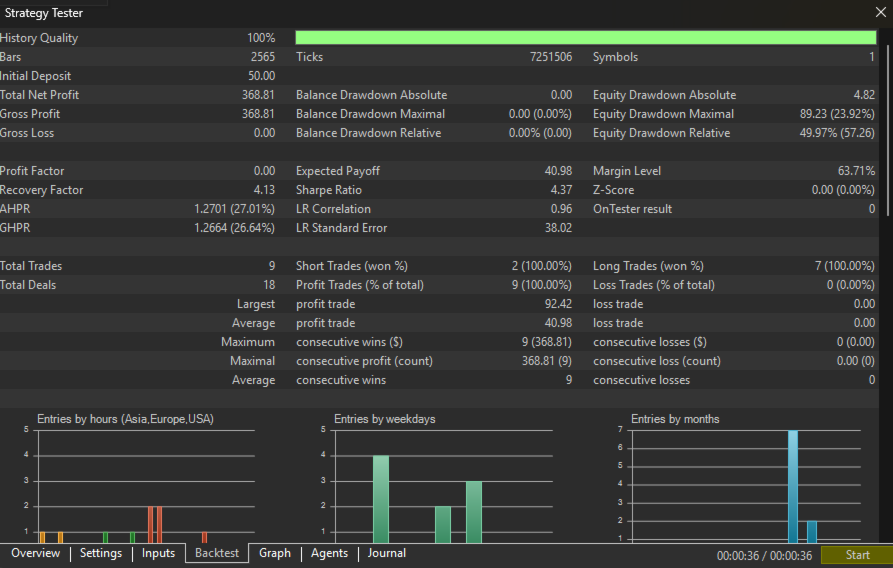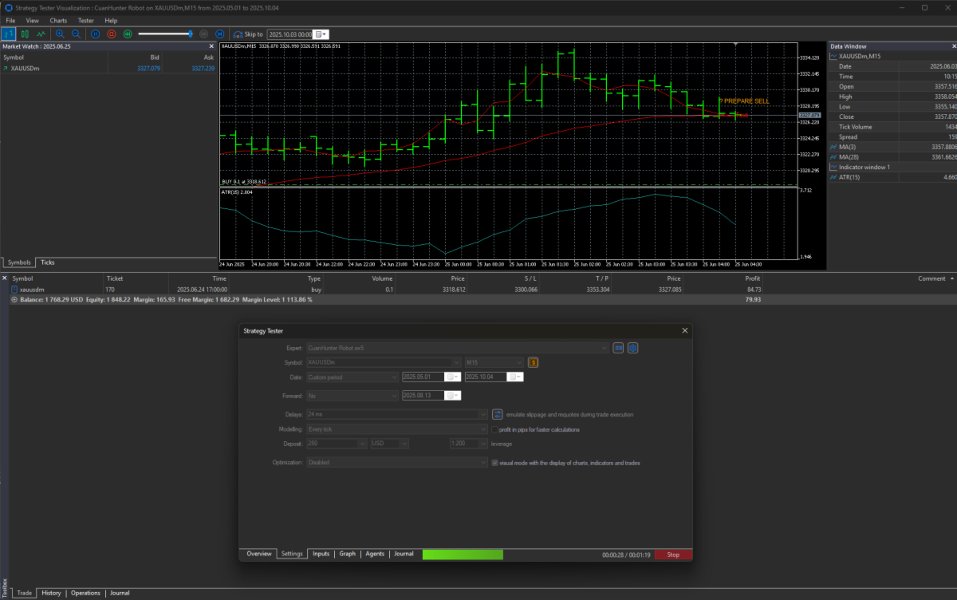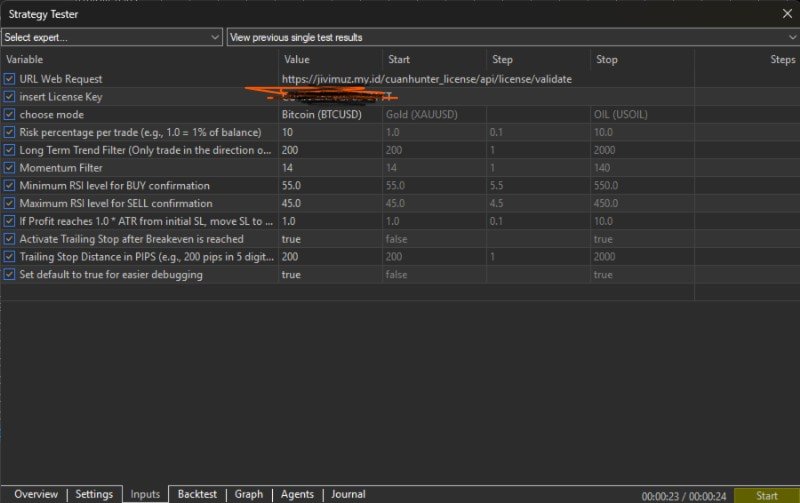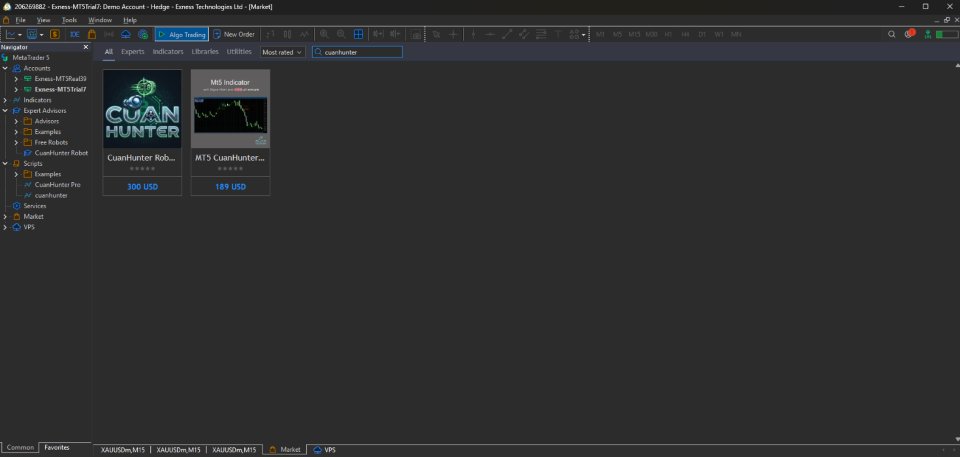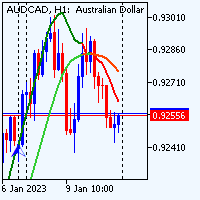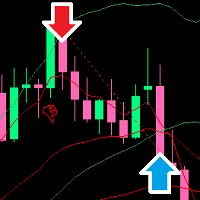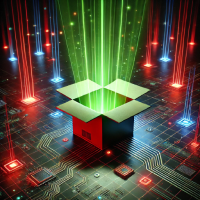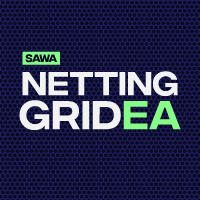CuanHunter Robot EA Online Lincense
- Эксперты
- Jivi Muzaqi Guntur
- Версия: 1.5
- Обновлено: 18 октября 2025
CuanHunter Robot Online License – Auto Trading for XAUUSD & BTCUSD
IMPORTANT! : You have to change The Preset Mode before use
Check Website for information and buy license here
🚀 Key Features
-
Automatic Trading: Executes BUY/SELL signals based on fast/slow EMA crossovers + ATR.
-
Dual Preset Modes: Choice of XAUUSD (Gold) or BTCUSD (Bitcoin) – parameters are optimized for each, no manual adjustments needed.
-
Auto SL/TP with Broker-Safe Checks: Stop Loss and Take Profit levels are calculated automatically while respecting broker minimum stop rules.
-
Visual Chart Signals: Easy-to-read labels 🚀 BUY / ⚡ SELL along with TP/SL on the chart.
-
One Trade Per Bar: Prevents overtrading by limiting trades to one per signal bar.
-
Scalping & Short-Term Ready: Perfect for fast strategies on M1–M15 timeframes.
-
Debug Mode: Detailed logs for monitoring and analysis.
💡 Advantages
-
No manual setting of EMA lengths, ATR, or Risk/Reward required.
-
Optimized presets for BTC vs XAU for each market.
-
Safety checks reduce errors due to broker restrictions on SL/TP.
📈 Recommended Settings
-
Timeframes: M15
-
Instruments: XAUUSD / BTCUSD (By Selected Mode in settings)
-
Start Lots (For Testing): 0.01–0.1
🤖 CuanHunter Robot Demo Setup Guide (MT5)
Step 1: Get Ready in MT5 🔑
Log in to your Account. Make sure Algo Trading is enabled. The button in the toolbar should be blue.
Step 2: Find & Download the Demo 🛒
Open the Market tab in MT5. Type the EA's name: CuanHunter. Select the EA that has the "Free" or "Demo" label and click "Download".
Step 3: Wait for Install 💾
MT5 will automatically download the EA to the folder: MQL5/Experts/. Once finished, the EA will appear in the Navigator window under Expert Advisors → CuanHunter Robot.
Step 4: Attach EA to the Chart 📊
Open a chart for a supported symbol (e.g., XAUUSDm on the M15 timeframe). Drag & drop the EA from the Navigator onto the chart. In the EA Settings pop-up, ensure:
-
Check: Allow live trading and Allow DLL imports (if required).
-
INPUTS TAB: It is MANDATORY to enter your License Key in the available field for the robot to operate.
Step 5: Confirm the Robot is Running 🙂
Check the top right corner of the chart. You should see a smiley face 🙂. This means the EA is active. If you see a warning symbol ⚠️ or a sad face 😟, the EA is NOT active.
Step 6: Monitor Logs & Actions 💬
Check the Experts tab at the bottom of the terminal. You should see printouts or alerts from the EA here. The EA will start opening positions based on signals. If errors occur, check the Journal tab for specific error codes.