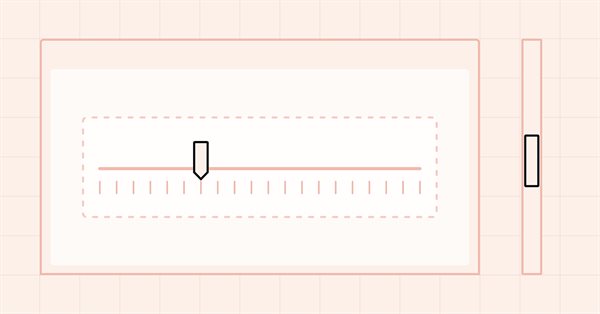
DoEasy - コントロール(第29部):ScrollBar補助コントロール
内容
- 概念
- ライブラリクラスの改善
- ScrollBar補助コントロールの基本クラス
- 基本コントロールから派生したScrollBarVerticalおよびScrollBarHorisontalコントロール
- 検証
- 次の段階
概念
前回の記事で、スライダーを動かして数値を入力できる要素であるTrackBarコントロールの作成について発表しました。
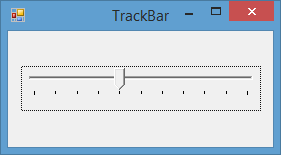
このようなオブジェクトはScrollBarコントロールから派生しているため、今回の記事では、このWinFormsオブジェクトの作成を開始します。
スクロールバーは、フォームのコンテンツがコンテナを超えた場合にスクロールするために使用されます。スクロールバーは通常フォームの下部と右側にあります。下部の水平のものはコンテンツを左右にスクロールし、垂直のものは上下にスクロールします。
今回の記事では、ScrollBar基本オブジェクトと、その子孫のうちの2つ(ScrollBarVerticalとScrollBarHorisontal)を開発します。オブジェクトは静的です。つまり、フォームのコンテンツは管理しません。これは後続の記事で扱います。各スクロールバーオブジェクトは、アンダーレイとその上にあるコントロール(2つのボタン(垂直スクロールバーの場合は上下、水平スクロールバーの場合は左右))で構成されます。各オブジェクトには、キャプチャ領域(ThumbArea)、または「スライダー」が必要です。これにより、フォームをつかんでマウスで移動することにより、フォームの内容をシフトできるようになります。矢印の付いたボタンもこの目的に役立ちます。これらのすべてのコントロールには、適切なマウス操作機能が既に備わっています。したがって、今日は単にこれらのオブジェクトを作成し、次の記事では指摘された欠点を最終的に解決し、フォームのコンテンツを制御するためにスクロールバーとマウスの相互作用の開発を開始します。
スクロールバーは、他のコントロールを接続できるすべてのオブジェクトに存在する必要があります。つまり、オブジェクトはコンテナオブジェクトである必要があります。最初は、コンテナのコンテンツが収まる場合、スクロールバーは非表示になります。コンテンツがコンテナを超え始めると、スクロールバーが表示され、ユーザーはフォーム内に接続されたオブジェクトを移動することで、フォームの表示領域を制御できるようになります。今回の記事では、2つのスクロールバー(垂直方向と水平方向)を作成し、それらをメインフォームで表示して外観を評価し、次に何をするかを決定します。
ライブラリクラスの改善
マウスの上にカーソルを置き、ScrollBarコントロール領域(ボタンとスクロールスライダー)をキャプチャすると、色が変わるはずです。マウスを合わせてもキャプチャしても色が変わります。状態ごとに異なる色が設定されます。
\MQL5\Include\DoEasy\Defines.mqhのマクロ置換のリストにそれらを追加します 。
#define CLR_DEF_CONTROL_PROGRESS_BAR_BACK_COLOR (C'0xF0,0xF0,0xF0') // ProgressBar control background color #define CLR_DEF_CONTROL_PROGRESS_BAR_BORDER_COLOR (C'0xBC,0xBC,0xBC') // ProgressBar control frame color #define CLR_DEF_CONTROL_PROGRESS_BAR_FORE_COLOR (C'0x00,0x78,0xD7') // ProgressBar control text color #define CLR_DEF_CONTROL_PROGRESS_BAR_BAR_COLOR (C'0x06,0xB0,0x25') // ProgressBar control progress line color #define CLR_DEF_CONTROL_SCROLL_BAR_TRACK_BACK_COLOR (C'0xF0,0xF0,0xF0') // ScrollBar control background color #define CLR_DEF_CONTROL_SCROLL_BAR_TRACK_BORDER_COLOR (C'0xFF,0xFF,0xFF') // ScrollBar control frame color #define CLR_DEF_CONTROL_SCROLL_BAR_TRACK_FORE_COLOR (C'0x60,0x60,0x60') // ScrollBar control text color #define CLR_DEF_CONTROL_SCROLL_BAR_THUMB_COLOR (C'0xCD,0xCD,0xCD') // ScrollBar control capture area color #define CLR_DEF_CONTROL_SCROLL_BAR_THUMB__MOUSE_DOWN (C'0x60,0x60,0x60') // Color of ScrollBar control capture area when clicking on the control #define CLR_DEF_CONTROL_SCROLL_BAR_THUMB_MOUSE_OVER (C'0xA6,0xA6,0xA6') // Color of ScrollBar control capture area when hovering over the control #define DEF_CONTROL_LIST_MARGIN_X (1) // Gap between columns in ListBox controls #define DEF_CONTROL_LIST_MARGIN_Y (0) // Gap between rows in ListBox controls
同じファイル内のグラフィック要素の型のリストに 3 つの新しい型を追加します 。
//+---------------------------------------------+ //| The list of graphical element types | //+---------------------------------------------+ enum ENUM_GRAPH_ELEMENT_TYPE { GRAPH_ELEMENT_TYPE_STANDARD, // Standard graphical object GRAPH_ELEMENT_TYPE_STANDARD_EXTENDED, // Extended standard graphical object GRAPH_ELEMENT_TYPE_SHADOW_OBJ, // Shadow object GRAPH_ELEMENT_TYPE_ELEMENT, // Element GRAPH_ELEMENT_TYPE_FORM, // Form GRAPH_ELEMENT_TYPE_WINDOW, // Window //--- WinForms GRAPH_ELEMENT_TYPE_WF_UNDERLAY, // Panel object underlay GRAPH_ELEMENT_TYPE_WF_BASE, // Windows Forms Base //--- 'Container' object types are to be set below GRAPH_ELEMENT_TYPE_WF_CONTAINER, // Windows Forms container base object GRAPH_ELEMENT_TYPE_WF_PANEL, // Windows Forms Panel GRAPH_ELEMENT_TYPE_WF_GROUPBOX, // Windows Forms GroupBox GRAPH_ELEMENT_TYPE_WF_TAB_CONTROL, // Windows Forms TabControl GRAPH_ELEMENT_TYPE_WF_SPLIT_CONTAINER, // Windows Forms SplitContainer //--- 'Standard control' object types are to be set below GRAPH_ELEMENT_TYPE_WF_COMMON_BASE, // Windows Forms base standard control GRAPH_ELEMENT_TYPE_WF_LABEL, // Windows Forms Label GRAPH_ELEMENT_TYPE_WF_BUTTON, // Windows Forms Button GRAPH_ELEMENT_TYPE_WF_CHECKBOX, // Windows Forms CheckBox GRAPH_ELEMENT_TYPE_WF_RADIOBUTTON, // Windows Forms RadioButton GRAPH_ELEMENT_TYPE_WF_ELEMENTS_LIST_BOX, // Base list object of Windows Forms elements GRAPH_ELEMENT_TYPE_WF_LIST_BOX, // Windows Forms ListBox GRAPH_ELEMENT_TYPE_WF_CHECKED_LIST_BOX, // Windows Forms CheckedListBox GRAPH_ELEMENT_TYPE_WF_BUTTON_LIST_BOX, // Windows Forms ButtonListBox GRAPH_ELEMENT_TYPE_WF_TOOLTIP, // Windows Forms ToolTip GRAPH_ELEMENT_TYPE_WF_PROGRESS_BAR, // Windows Forms ProgressBar //--- Auxiliary elements of WinForms objects GRAPH_ELEMENT_TYPE_WF_LIST_BOX_ITEM, // Windows Forms ListBoxItem GRAPH_ELEMENT_TYPE_WF_TAB_HEADER, // Windows Forms TabHeader GRAPH_ELEMENT_TYPE_WF_TAB_FIELD, // Windows Forms TabField GRAPH_ELEMENT_TYPE_WF_SPLIT_CONTAINER_PANEL, // Windows Forms SplitContainerPanel GRAPH_ELEMENT_TYPE_WF_ARROW_BUTTON, // Windows Forms ArrowButton GRAPH_ELEMENT_TYPE_WF_ARROW_BUTTON_UP, // Windows Forms UpArrowButton GRAPH_ELEMENT_TYPE_WF_ARROW_BUTTON_DOWN, // Windows Forms DownArrowButton GRAPH_ELEMENT_TYPE_WF_ARROW_BUTTON_LEFT, // Windows Forms LeftArrowButton GRAPH_ELEMENT_TYPE_WF_ARROW_BUTTON_RIGHT, // Windows Forms RightArrowButton GRAPH_ELEMENT_TYPE_WF_ARROW_BUTTONS_UD_BOX, // Windows Forms UpDownArrowButtonsBox GRAPH_ELEMENT_TYPE_WF_ARROW_BUTTONS_LR_BOX, // Windows Forms LeftRightArrowButtonsBox GRAPH_ELEMENT_TYPE_WF_SPLITTER, // Windows Forms Splitter GRAPH_ELEMENT_TYPE_WF_HINT_BASE, // Windows Forms HintBase GRAPH_ELEMENT_TYPE_WF_HINT_MOVE_LEFT, // Windows Forms HintMoveLeft GRAPH_ELEMENT_TYPE_WF_HINT_MOVE_RIGHT, // Windows Forms HintMoveRight GRAPH_ELEMENT_TYPE_WF_HINT_MOVE_UP, // Windows Forms HintMoveUp GRAPH_ELEMENT_TYPE_WF_HINT_MOVE_DOWN, // Windows Forms HintMoveDown GRAPH_ELEMENT_TYPE_WF_BAR_PROGRESS_BAR, // Windows Forms BarProgressBar GRAPH_ELEMENT_TYPE_WF_GLARE_OBJ, // Glare object GRAPH_ELEMENT_TYPE_WF_SCROLL_BAR, // Windows Forms ScrollBar GRAPH_ELEMENT_TYPE_WF_SCROLL_BAR_HORISONTAL, // Windows Forms ScrollBarHorisontal GRAPH_ELEMENT_TYPE_WF_SCROLL_BAR_VERTICAL, // Windows Forms ScrollBarVertical }; //+------------------------------------------------------------------+
ここでは、1つの基本的なスクロールバー要素と、そこから派生した2つのコントロール(水平スクロールバーと垂直スクロールバー)を追加しました。
\MQL5\Include\DoEasy\Data.mqhに、新しいメッセージインデックスを追加します。
MSG_GRAPH_ELEMENT_TYPE_WF_BAR_PROGRESS_BAR, // BarProgressBar control MSG_GRAPH_ELEMENT_TYPE_WF_PROGRESS_BAR, // ProgressBar control MSG_GRAPH_ELEMENT_TYPE_WF_SCROLL_BAR, // ScrollBar control MSG_GRAPH_ELEMENT_TYPE_WF_SCROLL_BAR_VERTICAL, // ScrollBarVertical control MSG_GRAPH_ELEMENT_TYPE_WF_SCROLL_BAR_HORISONTAL, // ScrollBarHorisontal control MSG_GRAPH_ELEMENT_TYPE_WF_GLARE_OBJ, // Glare object
また、新しく追加したインデックスに対応するメッセージテキストも追加します。
{"Элемент управления BarProgressBar","Control element \"BarProgressBar\""},
{"Элемент управления ProgressBar","Control element \"ProgressBar\""},
{"Элемент управления ScrollBar","Control element \"ScrollBar\""},
{"Элемент управления ScrollBarVertical","Control element \"ScrollBarVertical\""},
{"Элемент управления ScrollBarHorisontal","Control element \"ScrollBarHorisontal\""},
{"Объект блика","Glare object"},
次にここで作成されたオブジェクトの説明を表示することができます。
ライブラリのグラフィカルオブジェクトの説明を表示するには、\MQL5\Include\DoEasy\Objects\Graph\GBaseObj.mqhにあるライブラリのすべてのグラフィカルオブジェクトの基本オブジェクトのクラスでTypeElementDescription()メソッドを使用します。
新しいオブジェクトの説明の出力をそれに追加しましょう。
//+------------------------------------------------------------------+ //| Return the description of the graphical element type | //+------------------------------------------------------------------+ string CGBaseObj::TypeElementDescription(const ENUM_GRAPH_ELEMENT_TYPE type) { return ( type==GRAPH_ELEMENT_TYPE_STANDARD ? CMessage::Text(MSG_GRAPH_ELEMENT_TYPE_STANDARD) : type==GRAPH_ELEMENT_TYPE_STANDARD_EXTENDED ? CMessage::Text(MSG_GRAPH_ELEMENT_TYPE_STANDARD_EXTENDED) : type==GRAPH_ELEMENT_TYPE_ELEMENT ? CMessage::Text(MSG_GRAPH_ELEMENT_TYPE_ELEMENT) : type==GRAPH_ELEMENT_TYPE_SHADOW_OBJ ? CMessage::Text(MSG_GRAPH_ELEMENT_TYPE_SHADOW_OBJ) : type==GRAPH_ELEMENT_TYPE_FORM ? CMessage::Text(MSG_GRAPH_ELEMENT_TYPE_FORM) : type==GRAPH_ELEMENT_TYPE_WINDOW ? CMessage::Text(MSG_GRAPH_ELEMENT_TYPE_WINDOW) : //--- WinForms type==GRAPH_ELEMENT_TYPE_WF_UNDERLAY ? CMessage::Text(MSG_GRAPH_ELEMENT_TYPE_WF_UNDERLAY) : type==GRAPH_ELEMENT_TYPE_WF_BASE ? CMessage::Text(MSG_GRAPH_ELEMENT_TYPE_WF_BASE) : //--- Containers type==GRAPH_ELEMENT_TYPE_WF_CONTAINER ? CMessage::Text(MSG_GRAPH_ELEMENT_TYPE_WF_CONTAINER) : type==GRAPH_ELEMENT_TYPE_WF_GROUPBOX ? CMessage::Text(MSG_GRAPH_ELEMENT_TYPE_WF_GROUPBOX) : type==GRAPH_ELEMENT_TYPE_WF_PANEL ? CMessage::Text(MSG_GRAPH_ELEMENT_TYPE_WF_PANEL) : type==GRAPH_ELEMENT_TYPE_WF_TAB_CONTROL ? CMessage::Text(MSG_GRAPH_ELEMENT_TYPE_WF_TAB_CONTROL) : type==GRAPH_ELEMENT_TYPE_WF_SPLIT_CONTAINER ? CMessage::Text(MSG_GRAPH_ELEMENT_TYPE_WF_SPLIT_CONTAINER) : //--- Standard controls type==GRAPH_ELEMENT_TYPE_WF_COMMON_BASE ? CMessage::Text(MSG_GRAPH_ELEMENT_TYPE_WF_COMMON_BASE) : type==GRAPH_ELEMENT_TYPE_WF_LABEL ? CMessage::Text(MSG_GRAPH_ELEMENT_TYPE_WF_LABEL) : type==GRAPH_ELEMENT_TYPE_WF_CHECKBOX ? CMessage::Text(MSG_GRAPH_ELEMENT_TYPE_WF_CHECKBOX) : type==GRAPH_ELEMENT_TYPE_WF_RADIOBUTTON ? CMessage::Text(MSG_GRAPH_ELEMENT_TYPE_WF_RADIOBUTTON) : type==GRAPH_ELEMENT_TYPE_WF_BUTTON ? CMessage::Text(MSG_GRAPH_ELEMENT_TYPE_WF_BUTTON) : type==GRAPH_ELEMENT_TYPE_WF_ELEMENTS_LIST_BOX ? CMessage::Text(MSG_GRAPH_ELEMENT_TYPE_WF_ELEMENTS_LIST_BOX) : type==GRAPH_ELEMENT_TYPE_WF_LIST_BOX ? CMessage::Text(MSG_GRAPH_ELEMENT_TYPE_WF_LIST_BOX) : type==GRAPH_ELEMENT_TYPE_WF_LIST_BOX_ITEM ? CMessage::Text(MSG_GRAPH_ELEMENT_TYPE_WF_LIST_BOX_ITEM) : type==GRAPH_ELEMENT_TYPE_WF_CHECKED_LIST_BOX ? CMessage::Text(MSG_GRAPH_ELEMENT_TYPE_WF_CHECKED_LIST_BOX) : type==GRAPH_ELEMENT_TYPE_WF_BUTTON_LIST_BOX ? CMessage::Text(MSG_GRAPH_ELEMENT_TYPE_WF_BUTTON_LIST_BOX) : type==GRAPH_ELEMENT_TYPE_WF_TOOLTIP ? CMessage::Text(MSG_GRAPH_ELEMENT_TYPE_WF_TOOLTIP) : type==GRAPH_ELEMENT_TYPE_WF_PROGRESS_BAR ? CMessage::Text(MSG_GRAPH_ELEMENT_TYPE_WF_PROGRESS_BAR) : //--- Auxiliary control objects type==GRAPH_ELEMENT_TYPE_WF_TAB_HEADER ? CMessage::Text(MSG_GRAPH_ELEMENT_TYPE_WF_TAB_HEADER) : type==GRAPH_ELEMENT_TYPE_WF_TAB_FIELD ? CMessage::Text(MSG_GRAPH_ELEMENT_TYPE_WF_TAB_FIELD) : type==GRAPH_ELEMENT_TYPE_WF_ARROW_BUTTON ? CMessage::Text(MSG_GRAPH_ELEMENT_TYPE_WF_ARROW_BUTTON) : type==GRAPH_ELEMENT_TYPE_WF_ARROW_BUTTON_UP ? CMessage::Text(MSG_GRAPH_ELEMENT_TYPE_WF_ARROW_BUTTON_UP) : type==GRAPH_ELEMENT_TYPE_WF_ARROW_BUTTON_DOWN ? CMessage::Text(MSG_GRAPH_ELEMENT_TYPE_WF_ARROW_BUTTON_DOWN) : type==GRAPH_ELEMENT_TYPE_WF_ARROW_BUTTON_LEFT ? CMessage::Text(MSG_GRAPH_ELEMENT_TYPE_WF_ARROW_BUTTON_LEFT) : type==GRAPH_ELEMENT_TYPE_WF_ARROW_BUTTON_RIGHT ? CMessage::Text(MSG_GRAPH_ELEMENT_TYPE_WF_ARROW_BUTTON_RIGHT) : type==GRAPH_ELEMENT_TYPE_WF_ARROW_BUTTONS_UD_BOX ? CMessage::Text(MSG_GRAPH_ELEMENT_TYPE_WF_ARROW_BUTTONS_UD_BOX) : type==GRAPH_ELEMENT_TYPE_WF_ARROW_BUTTONS_LR_BOX ? CMessage::Text(MSG_GRAPH_ELEMENT_TYPE_WF_ARROW_BUTTONS_LR_BOX) : type==GRAPH_ELEMENT_TYPE_WF_SPLIT_CONTAINER_PANEL ? CMessage::Text(MSG_GRAPH_ELEMENT_TYPE_WF_SPLIT_CONTAINER_PANEL) : type==GRAPH_ELEMENT_TYPE_WF_SPLITTER ? CMessage::Text(MSG_GRAPH_ELEMENT_TYPE_WF_SPLITTER) : type==GRAPH_ELEMENT_TYPE_WF_HINT_BASE ? CMessage::Text(MSG_GRAPH_ELEMENT_TYPE_WF_HINT_BASE) : type==GRAPH_ELEMENT_TYPE_WF_HINT_MOVE_LEFT ? CMessage::Text(MSG_GRAPH_ELEMENT_TYPE_WF_HINT_MOVE_LEFT) : type==GRAPH_ELEMENT_TYPE_WF_HINT_MOVE_RIGHT ? CMessage::Text(MSG_GRAPH_ELEMENT_TYPE_WF_HINT_MOVE_RIGHT) : type==GRAPH_ELEMENT_TYPE_WF_HINT_MOVE_UP ? CMessage::Text(MSG_GRAPH_ELEMENT_TYPE_WF_HINT_MOVE_UP) : type==GRAPH_ELEMENT_TYPE_WF_HINT_MOVE_DOWN ? CMessage::Text(MSG_GRAPH_ELEMENT_TYPE_WF_HINT_MOVE_DOWN) : type==GRAPH_ELEMENT_TYPE_WF_BAR_PROGRESS_BAR ? CMessage::Text(MSG_GRAPH_ELEMENT_TYPE_WF_BAR_PROGRESS_BAR) : type==GRAPH_ELEMENT_TYPE_WF_GLARE_OBJ ? CMessage::Text(MSG_GRAPH_ELEMENT_TYPE_WF_GLARE_OBJ) : type==GRAPH_ELEMENT_TYPE_WF_SCROLL_BAR ? CMessage::Text(MSG_GRAPH_ELEMENT_TYPE_WF_SCROLL_BAR) : type==GRAPH_ELEMENT_TYPE_WF_SCROLL_BAR_VERTICAL ? CMessage::Text(MSG_GRAPH_ELEMENT_TYPE_WF_SCROLL_BAR_VERTICAL) : type==GRAPH_ELEMENT_TYPE_WF_SCROLL_BAR_HORISONTAL ? CMessage::Text(MSG_GRAPH_ELEMENT_TYPE_WF_SCROLL_BAR_HORISONTAL) : "Unknown" ); } //+------------------------------------------------------------------+
メソッドは、オブジェクト型を受け取ります。メソッドは、渡された型に応じて、ライブラリの説明の最初の連載の記事で検討したCMessageライブラリのテキストメッセージクラスのオブジェクトを使用して、テキスト文字列を返します。
ScrollBar補助コントロールの基本クラス
基本スクロールバーオブジェクトは、すべての WinFormsライブラリオブジェクトの基本クラスから継承されます。特定のオブジェクトに必要なパラメータは、その子孫ですでに指定されていますが、ある種の抽象的なスクロールバーオブジェクトになります。
ライブラリ補助オブジェクトのフォルダ( \MQL5\Include\DoEasy\Objects\Graph\WForms\Helpers\)にあるScrollBar.mqhで新しいクラスCScrollBarを作成します。クラスはCWinFormBaseクラスから派生するので、このクラスと他のクラスのファイルを、作成されたオブジェクトのファイルにインクルードする必要があります。
//+------------------------------------------------------------------+ //| ScrollBar.mqh | //| Copyright 2022, MetaQuotes Ltd. | //| https://mql5.com/ja/users/artmedia70 | //+------------------------------------------------------------------+ #property copyright "Copyright 2022, MetaQuotes Ltd." #property link "https://mql5.com/ja/users/artmedia70" #property version "1.00" #property strict // Necessary for mql4 //+---------------------------------------------+ //| Include files | //+---------------------------------------------+ #include "..\WinFormBase.mqh" #include "ArrowDownButton.mqh" #include "ArrowUpButton.mqh" #include "ArrowLeftButton.mqh" #include "ArrowRightButton.mqh" //+---------------------------------------------+ //| CScrollBar object class of WForms controls | //+---------------------------------------------+ class CScrollBar : public CWinFormBase {
クラスのprivateセクションで、矢印ボタンを作成するメソッド、新しいグラフィックオブジェクトを作成する標準メソッド、キャプチャ領域(スライダー)のサイズを計算するメソッド、オブジェクトパラメータを初期化するメソッドを宣言します。
//+------------------------------------------------------------------+ //| CScrollBar object class of WForms controls | //+------------------------------------------------------------------+ class CScrollBar : public CWinFormBase { private: //--- Create the ArrowButton objects virtual void CreateArrowButtons(const int width,const int height) { return; } //--- Create a new graphical object virtual CGCnvElement *CreateNewGObject(const ENUM_GRAPH_ELEMENT_TYPE type, const int element_num, const string descript, const int x, const int y, const int w, const int h, const color colour, const uchar opacity, const bool movable, const bool activity); //--- Calculate the capture area size virtual int CalculateThumbAreaSize(void); //--- Initialize the element properties void Initialize(void); protected:
異なる子オブジェクトのスライダーのサイズを計算するメソッドは、キャプチャ領域の異なるサイズを生成します。これは、その位置がスクロールバーの向き(垂直または水平)に依存するためです。ボタンオブジェクトを作成するメソッドでは、異なる継承オブジェクトに異なるボタンが作成されます。垂直スクロールバーには上下矢印のボタンが必要であり、水平スクロールバーには左右矢印のボタンが必要です。これらのメソッドはすべて仮想化されているため、派生クラスでオーバーライドできます。
クラスのprotectedセクションで、キャプチャ領域を作成するための仮想メソッド(メソッドでボタンとスライダーが作成されます)とprotectedコンストラクタ(ライブラリのグラフィック要素の標準)を宣言します。publicセクションでは、オブジェクトプロパティのメンテナンスフラグを返すメソッド、パラメトリックコンストラクタ、仮想オブジェクトタイマーイベントハンドラを記述します。
protected: //--- Create the capture area object virtual void CreateThumbArea(void); //--- Protected constructor with object type, chart ID and subwindow CScrollBar(const ENUM_GRAPH_ELEMENT_TYPE type, CGCnvElement *main_obj,CGCnvElement *base_obj, const long chart_id, const int subwindow, const string descript, const int x, const int y, const int w, const int h); public: //--- Supported object properties (1) integer, (2) real and (3) string ones virtual bool SupportProperty(ENUM_CANV_ELEMENT_PROP_INTEGER property) { return true; } virtual bool SupportProperty(ENUM_CANV_ELEMENT_PROP_DOUBLE property) { return true; } virtual bool SupportProperty(ENUM_CANV_ELEMENT_PROP_STRING property) { return true; } //--- Constructor CScrollBar(CGCnvElement *main_obj,CGCnvElement *base_obj, const long chart_id, const int subwindow, const string descript, const int x, const int y, const int w, const int h); //--- Timer virtual void OnTimer(void); }; //+------------------------------------------------------------------+
新しいグラフィック要素を作成するたびに、同様のメソッドを検討します。それらはすべて同一であり、ライブラリ内の各グラフィカルオブジェクトに対して同じ目的を持っています。
宣言されたメソッドの実装について考えてみましょう。
以下は、protectedコンストラクタです。
//+---------------------------------------------+ //| Protected constructor with an object type, | //| chart ID and subwindow | //+---------------------------------------------+ CScrollBar::CScrollBar(const ENUM_GRAPH_ELEMENT_TYPE type, CGCnvElement *main_obj,CGCnvElement *base_obj, const long chart_id, const int subwindow, const string descript, const int x, const int y, const int w, const int h) : CWinFormBase(type,main_obj,base_obj,chart_id,subwindow,descript,x,y,w,h) { //--- Set the specified graphical element type for the object and assign the library object type to the current object this.SetTypeElement(type); this.m_type=OBJECT_DE_TYPE_GWF_HELPER; this.Initialize(); } //+------------------------------------------------------------------+
コンストラクタは、作成されたオブジェクトの型とその他の標準パラメータを受け取ります 。初期化文字列では、作成されたオブジェクトのタイプが親クラスのコンストラクタに渡されます。コンストラクタ本体で、グラフィック要素のタイプとライブラリグラフィカルオブジェクトのタイプを設定し、パラメータの初期化メソッドを呼び出します。
以下は、パラメトリックコンストラクタです。
//+------------------------------------------------------------------+ //| Constructor indicating the main and base objects, | //| chart ID and subwindow | //+------------------------------------------------------------------+ CScrollBar::CScrollBar(CGCnvElement *main_obj,CGCnvElement *base_obj, const long chart_id, const int subwindow, const string descript, const int x, const int y, const int w, const int h) : CWinFormBase(GRAPH_ELEMENT_TYPE_WF_SCROLL_BAR,main_obj,base_obj,chart_id,subwindow,descript,x,y,w,h) { this.SetTypeElement(GRAPH_ELEMENT_TYPE_WF_SCROLL_BAR); this.m_type=OBJECT_DE_TYPE_GWF_HELPER; this.Initialize(); } //+------------------------------------------------------------------+
ここではすべてがprotectedコンストラクタと同じですが、オブジェクトの型はScrollBarとして初期化文字列にハードコードされています。
以下は、要素プロパティの初期化メソッドです。
//+---------------------------------------------+ //| Initialize the element properties | //+---------------------------------------------+ void CScrollBar::Initialize(void) { this.SetBorderSizeAll(1); this.SetBorderStyle(FRAME_STYLE_SIMPLE); this.SetBackgroundColor(CLR_DEF_CONTROL_SCROLL_BAR_TRACK_BACK_COLOR,true); this.SetBorderColor(CLR_DEF_CONTROL_SCROLL_BAR_TRACK_BORDER_COLOR,true); this.SetForeColor(CLR_DEF_CONTROL_SCROLL_BAR_TRACK_FORE_COLOR,true); } //+------------------------------------------------------------------+
ここでは、オブジェクトの境界のサイズを各辺1ピクセルに設定し、境界の種類を「シンプル」に設定し、要素の背景、境界、テキストの色を追加します。
以下は、キャプチャ領域オブジェクトを作成するメソッドです。
//+---------------------------------------------+ //| Create the capture area object | //+---------------------------------------------+ void CScrollBar::CreateThumbArea(void) { this.CreateArrowButtons(DEF_ARROW_BUTTON_SIZE,DEF_ARROW_BUTTON_SIZE); } //+------------------------------------------------------------------+
仮想メソッドCreateArrowButtons()がメソッドで呼び出され、矢印ボタンオブジェクトとスライダーが作成されます。これらは、子孫オブジェクトで再定義する必要があります。
以下は、キャプチャ領域のサイズを計算するメソッドです。
//+---------------------------------------------+ //| Calculate the capture area size | //+---------------------------------------------+ int CScrollBar::CalculateThumbAreaSize(void) { return 0; } //+------------------------------------------------------------------+
ここでは、メソッドはゼロを返します。派生オブジェクトごとにスライダーのサイズと位置が異なるため、派生クラスでオーバーライドする必要があります。
以下は、新しいグラフィックオブジェクトを作成するメソッドです。
//+---------------------------------------------+ //| Create a new graphical object | //+---------------------------------------------+ CGCnvElement *CScrollBar::CreateNewGObject(const ENUM_GRAPH_ELEMENT_TYPE type, const int obj_num, const string descript, const int x, const int y, const int w, const int h, const color colour, const uchar opacity, const bool movable, const bool activity) { CGCnvElement *element=NULL; switch(type) { case GRAPH_ELEMENT_TYPE_WF_BUTTON : element=new CButton(this.GetMain(),this.GetObject(),this.ChartID(),this.SubWindow(),descript,x,y,w,h); break; case GRAPH_ELEMENT_TYPE_WF_ARROW_BUTTON_DOWN : element=new CArrowDownButton(this.GetMain(),this.GetObject(),this.ChartID(),this.SubWindow(),descript,x,y,w,h); break; case GRAPH_ELEMENT_TYPE_WF_ARROW_BUTTON_UP : element=new CArrowUpButton(this.GetMain(),this.GetObject(),this.ChartID(),this.SubWindow(),descript,x,y,w,h); break; case GRAPH_ELEMENT_TYPE_WF_ARROW_BUTTON_LEFT : element=new CArrowLeftButton(this.GetMain(),this.GetObject(),this.ChartID(),this.SubWindow(),descript,x,y,w,h); break; case GRAPH_ELEMENT_TYPE_WF_ARROW_BUTTON_RIGHT : element=new CArrowRightButton(this.GetMain(),this.GetObject(),this.ChartID(),this.SubWindow(),descript,x,y,w,h); break; default: break; } if(element==NULL) ::Print(DFUN,CMessage::Text(MSG_LIB_SYS_FAILED_CREATE_ELM_OBJ),this.TypeElementDescription(type)); return element; } //+------------------------------------------------------------------+
このメソッドは、ライブラリのグラフィカルオブジェクトでは標準です。上下矢印のボタン、左右矢印のボタン、スライダーの基になるボタンオブジェクトの5つのコントロールを作成できます。
以下は、タイマーのイベントハンドラです。
//+---------------------------------------------+ //| Timer | //+---------------------------------------------+ void CScrollBar::OnTimer(void) { } //+------------------------------------------------------------------+
現時点では、メソッドは空で何もしません。以降の記事で扱います。
このオブジェクトは抽象的なスクロールバーです。それは何もせず、それに基づいて他の2つのオブジェクト(垂直スクロールバーと水平スクロールバー)を作成するために使用されます。
基本コントロールから派生したScrollBarVerticalおよびScrollBarHorisontalコントロール
基本の抽象スクロールバーオブジェクトから派生したオブジェクトを作成しましょう。垂直および水平のものです。
\MQL5\Include\DoEasy\Objects\Graph\WForms\Helpers\で、CScrollBarVerticalクラスの新しいファイルScrollBarVertical.mqhを作成します。
クラスは基本スクロールバーオブジェクトから派生するので、そのファイルとその他の必要なファイルを、作成されたクラスファイルにインクルードする必要があります。
//+------------------------------------------------------------------+ //| ScrollBarVertical.mqh | //| Copyright 2022, MetaQuotes Ltd. | //| https://mql5.com/ja/users/artmedia70 | //+------------------------------------------------------------------+ #property copyright "Copyright 2022, MetaQuotes Ltd." #property link "https://mql5.com/ja/users/artmedia70" #property version "1.00" #property strict // Necessary for mql4 //+---------------------------------------------+ //| Include files | //+---------------------------------------------+ #include "..\Containers\Container.mqh" #include "..\Common Controls\Button.mqh" #include "ArrowDownButton.mqh" #include "ArrowUpButton.mqh" #include "ScrollBar.mqh" //+------------------------------------------------------------------+ //| CScrollBarVertical object class of WForms controls | //+------------------------------------------------------------------+ class CScrollBarVertical : public CScrollBar { }
クラスのprivateセクションで、矢印ボタンを作成するための仮想メソッドと、キャプチャ領域のサイズを計算するためのメソッドを宣言します。
protectedセクションではprotectedクラスコンストラクタを宣言し、publicセクションでは、オブジェクトプロパティ、パラメトリックコンストラクタ、タイマーイベントハンドラを維持するためのフラグを返すメソッドを実装します。
//+------------------------------------------------------------------+ //| CScrollBarVertical object class of WForms controls | //+------------------------------------------------------------------+ class CScrollBarVertical : public CScrollBar { private: //--- Create the ArrowButton objects virtual void CreateArrowButtons(const int width,const int height); //--- Calculate the capture area size virtual int CalculateThumbAreaSize(void); protected: //--- Protected constructor with object type, chart ID and subwindow CScrollBarVertical(const ENUM_GRAPH_ELEMENT_TYPE type, CGCnvElement *main_obj,CGCnvElement *base_obj, const long chart_id, const int subwindow, const string descript, const int x, const int y, const int w, const int h); public: //--- Supported object properties (1) integer, (2) real and (3) string ones virtual bool SupportProperty(ENUM_CANV_ELEMENT_PROP_INTEGER property) { return true; } virtual bool SupportProperty(ENUM_CANV_ELEMENT_PROP_DOUBLE property) { return true; } virtual bool SupportProperty(ENUM_CANV_ELEMENT_PROP_STRING property) { return true; } //--- Constructor CScrollBarVertical(CGCnvElement *main_obj,CGCnvElement *base_obj, const long chart_id, const int subwindow, const string descript, const int x, const int y, const int w, const int h); //--- Timer virtual void OnTimer(void); }; //+------------------------------------------------------------------+
宣言されたメソッドを詳しく見てみましょう。
以下は、protectedコンストラクタです。
//+---------------------------------------------+ //| Protected constructor with an object type, | //| chart ID and subwindow | //+---------------------------------------------+ CScrollBarVertical::CScrollBarVertical(const ENUM_GRAPH_ELEMENT_TYPE type, CGCnvElement *main_obj,CGCnvElement *base_obj, const long chart_id, const int subwindow, const string descript, const int x, const int y, const int w, const int h) : CScrollBar(type,main_obj,base_obj,chart_id,subwindow,descript,x,y,w,h) { //--- Set the specified graphical element type for the object and assign the library object type to the current object this.SetTypeElement(type); this.CreateThumbArea(); } //+------------------------------------------------------------------+
コンストラクタは、作成されたオブジェクトの型とその作成に関するその他のパラメータを受け取ります。オブジェクト型は、初期化文字列で親クラスのコンストラクタに渡されます。コンストラクタ本体で、グラフィカルオブジェクトの型を設定し、キャプチャ領域(ボタンとスライダー)を作成するメソッドを呼び出します。
以下は、パラメトリックコンストラクタです。
//+------------------------------------------------------------------+ //| Constructor indicating the main and base objects, | //| chart ID and subwindow | //+------------------------------------------------------------------+ CScrollBarVertical::CScrollBarVertical(CGCnvElement *main_obj,CGCnvElement *base_obj, const long chart_id, const int subwindow, const string descript, const int x, const int y, const int w, const int h) : CScrollBar(GRAPH_ELEMENT_TYPE_WF_SCROLL_BAR_VERTICAL,main_obj,base_obj,chart_id,subwindow,descript,x,y,w,h) { this.SetTypeElement(GRAPH_ELEMENT_TYPE_WF_SCROLL_BAR_VERTICAL); this.CreateThumbArea(); } //+------------------------------------------------------------------+
ここではすべてが、上で説明したprotectedコンストラクタと同じですが、オブジェクト型は「 Vertical scrollbar」としてハードコーディングされています。
以下は、ArrowButtonオブジェクトを作成するメソッドです。
//+---------------------------------------------+ //| Create the ArrowButton objects | //+---------------------------------------------+ void CScrollBarVertical::CreateArrowButtons(const int width,const int height) { this.CreateNewElement(GRAPH_ELEMENT_TYPE_WF_ARROW_BUTTON_UP, -1,0, width,height,this.BackgroundColor(),255,true,false); this.CreateNewElement(GRAPH_ELEMENT_TYPE_WF_ARROW_BUTTON_DOWN,-1,this.Height()-2*height,width,height,this.BackgroundColor(),255,true,false); this.CreateNewElement(GRAPH_ELEMENT_TYPE_WF_BUTTON,0,this.Height()/2-height,width,height,CLR_DEF_CONTROL_SCROLL_BAR_THUMB_COLOR,255,true,false); } //+------------------------------------------------------------------+
ここでは、上矢印のボタンオブジェクト、下矢印のボタンオブジェクト、スライダーとして機能するボタンオブジェクトを作成します。
これらすべてのオブジェクトでは、マウスカーソルとの相互作用の機能が既に作成されています。したがって、次の記事では、これらのオブジェクトのイベントハンドラを実装して、スクロールバーが接続されているコンテナのコンテンツを管理するだけにします。
以下は、キャプチャ領域のサイズを計算するメソッドです。
//+---------------------------------------------+ //| Calculate the capture area size | //+---------------------------------------------+ int CScrollBarVertical::CalculateThumbAreaSize(void) { return 0; } //+------------------------------------------------------------------+
このバージョンのオブジェクトでは、メソッドは単にnullを返します。スライダーオブジェクトは固定サイズで作成され、そのサイズのすべての変更は後続の記事でおこなわれます。スライダーのサイズは、コンテナを超えるコンテンツの量によって異なります。フォームの表示領域に収まらないデータが多いほど、スライダーのサイズは小さくなります。マウスとスクロールバーの相互作用の機能を作成するときに、これらすべての計算を処理します。
以下は、タイマーのイベントハンドラです。
//+---------------------------------------------+ //| Timer | //+---------------------------------------------+ void CScrollBarVertical::OnTimer(void) { } //+------------------------------------------------------------------+
ハンドラ機能の作成については、後続の記事で扱います。
水平スクロールバーコントロールは、新しく作成された垂直スクロールバーと同じです。上記のすべてがこのオブジェクトのクラスにも当てはまるため、説明はせずにクラス全体を考えてみましょう。
このクラスは、\MQL5\Include\DoEasy\Objects\Graph\WForms\Helpers\ScrollBarHorisontal.mqhのScrollBarHorisontal.mqhに作成します。
//+------------------------------------------------------------------+ //| ScrollBarVertical.mqh | //| Copyright 2022, MetaQuotes Ltd. | //| https://mql5.com/ja/users/artmedia70 | //+------------------------------------------------------------------+ #property copyright "Copyright 2022, MetaQuotes Ltd." #property link "https://mql5.com/ja/users/artmedia70" #property version "1.00" #property strict // Necessary for mql4 //+---------------------------------------------+ //| Include files | //+---------------------------------------------+ #include "..\Containers\Container.mqh" #include "..\Common Controls\Button.mqh" #include "ArrowLeftButton.mqh" #include "ArrowRightButton.mqh" //+------------------------------------------------------------------+ //| CScrollBarHorisontal object class of WForms controls | //+------------------------------------------------------------------+ class CScrollBarHorisontal : public CScrollBar { private: //--- Create the ArrowButton objects virtual void CreateArrowButtons(const int width,const int height); //--- Calculate the capture area size virtual int CalculateThumbAreaSize(void); protected: //--- Protected constructor with object type, chart ID and subwindow CScrollBarHorisontal(const ENUM_GRAPH_ELEMENT_TYPE type, CGCnvElement *main_obj,CGCnvElement *base_obj, const long chart_id, const int subwindow, const string descript, const int x, const int y, const int w, const int h); public: //--- Supported object properties (1) integer, (2) real and (3) string ones virtual bool SupportProperty(ENUM_CANV_ELEMENT_PROP_INTEGER property) { return true; } virtual bool SupportProperty(ENUM_CANV_ELEMENT_PROP_DOUBLE property) { return true; } virtual bool SupportProperty(ENUM_CANV_ELEMENT_PROP_STRING property) { return true; } //--- Constructor CScrollBarHorisontal(CGCnvElement *main_obj,CGCnvElement *base_obj, const long chart_id, const int subwindow, const string descript, const int x, const int y, const int w, const int h); //--- Timer virtual void OnTimer(void); }; //+---------------------------------------------+ //| Protected constructor with an object type, | //| chart ID and subwindow | //+---------------------------------------------+ CScrollBarHorisontal::CScrollBarHorisontal(const ENUM_GRAPH_ELEMENT_TYPE type, CGCnvElement *main_obj,CGCnvElement *base_obj, const long chart_id, const int subwindow, const string descript, const int x, const int y, const int w, const int h) : CScrollBar(type,main_obj,base_obj,chart_id,subwindow,descript,x,y,w,h) { //--- Set the specified graphical element type for the object and assign the library object type to the current object this.SetTypeElement(type); this.CreateThumbArea(); } //+------------------------------------------------------------------+ //| Constructor indicating the main and base objects, | //| chart ID and subwindow | //+------------------------------------------------------------------+ CScrollBarHorisontal::CScrollBarHorisontal(CGCnvElement *main_obj,CGCnvElement *base_obj, const long chart_id, const int subwindow, const string descript, const int x, const int y, const int w, const int h) : CScrollBar(GRAPH_ELEMENT_TYPE_WF_SCROLL_BAR_HORISONTAL,main_obj,base_obj,chart_id,subwindow,descript,x,y,w,h) { this.SetTypeElement(GRAPH_ELEMENT_TYPE_WF_SCROLL_BAR_HORISONTAL); this.CreateThumbArea(); } //+---------------------------------------------+ //| Create the ArrowButton objects | //+---------------------------------------------+ void CScrollBarHorisontal::CreateArrowButtons(const int width,const int height) { this.CreateNewElement(GRAPH_ELEMENT_TYPE_WF_ARROW_BUTTON_LEFT, -1,-1, width,height,this.BackgroundColor(),255,true,false); this.CreateNewElement(GRAPH_ELEMENT_TYPE_WF_ARROW_BUTTON_RIGHT,this.Width()-2*width,-1,width,height,this.BackgroundColor(),255,true,false); this.CreateNewElement(GRAPH_ELEMENT_TYPE_WF_BUTTON,this.Width()/2-width,0,width,height,CLR_DEF_CONTROL_SCROLL_BAR_THUMB_COLOR,255,true,false); } //+---------------------------------------------+ //| Calculate the capture area size | //+---------------------------------------------+ int CScrollBarHorisontal::CalculateThumbAreaSize(void) { return 0; } //+---------------------------------------------+ //| Timer | //+---------------------------------------------+ void CScrollBarHorisontal::OnTimer(void) { } //+------------------------------------------------------------------+
上記のスクロールバーオブジェクトクラスは、ユーザーに関係なく各コンテナオブジェクトにデフォルトで常に作成され、作成直後は非表示になります。オブジェクトは、コンテナの内容が制限を超えた場合、または開発者によって指定された状況でのみ表示されます。テスト中にプログラムに表示します。
オブジェクトはデフォルトでコンテナオブジェクトに存在する必要があるため、それらの作成は \MQL5\Include\DoEasy\Objects\Graph\WForms\Containers\Container.mqhのコンテナオブジェクトのクラスで編成する必要があります。
新しく作成されたオブジェクトのファイルをコンテナオブジェクトのファイルにインクルードします。privateセクションでは、グラフィカルオブジェクトを作成するための単純に記述された仮想メソッドがメソッド宣言に変換されます(その実装を以下に記述します。以前は、その実装は継承されたクラスでおこなわれていました)。また、 垂直および水平のスクロールバーを作成するメソッドを宣言します。protectedセクションで、両方のスクロールバーを作成するメソッドを宣言します。
//+------------------------------------------------------------------+ //| Container.mqh | //| Copyright 2022, MetaQuotes Ltd. | //| https://mql5.com/ja/users/artmedia70 | //+------------------------------------------------------------------+ #property copyright "Copyright 2022, MetaQuotes Ltd." #property link "https://mql5.com/ja/users/artmedia70" #property version "1.00" #property strict // Necessary for mql4 //+---------------------------------------------+ //| Include files | //+---------------------------------------------+ #include "..\WinFormBase.mqh" #include "..\Common Controls\RadioButton.mqh" #include "..\Common Controls\Button.mqh" #include "..\Helpers\ScrollBarVertical.mqh" #include "..\Helpers\ScrollBarHorisontal.mqh" //+------------------------------------------------------------------+ //| Class of the base container object of WForms controls | //+------------------------------------------------------------------+ class CContainer : public CWinFormBase { private: //--- Create a new graphical object virtual CGCnvElement *CreateNewGObject(const ENUM_GRAPH_ELEMENT_TYPE type, const int element_num, const string descript, const int x, const int y, const int w, const int h, const color colour, const uchar opacity, const bool movable, const bool activity);// { return NULL; } //--- Calculate Dock objects' binding coordinates void CalculateCoords(CArrayObj *list); //--- Create the (1) vertical and (2) horizontal ScrollBar CWinFormBase *CreateScrollBarVertical(const int width); CWinFormBase *CreateScrollBarHorisontal(const int width); protected: //--- Adjust the element size to fit its content bool AutoSizeProcess(const bool redraw); //--- Set parameters for the attached object void SetObjParams(CWinFormBase *obj,const color colour); //--- Create vertical and horizontal ScrollBar objects void CreateScrollBars(const int width); public:
オブジェクト作成の最後に両方のクラスコンストラクタで、両方のスクロールバーを作成するメソッドを呼び出します。
//+---------------------------------------------+ //| Protected constructor with an object type, | //| chart ID and subwindow | //+---------------------------------------------+ CContainer::CContainer(const ENUM_GRAPH_ELEMENT_TYPE type, CGCnvElement *main_obj,CGCnvElement *base_obj, const long chart_id, const int subwindow, const string descript, const int x, const int y, const int w, const int h) : CWinFormBase(type,main_obj,base_obj,chart_id,subwindow,descript,x,y,w,h) { //--- Set the specified graphical element type for the object and assign the library object type to the current object this.SetTypeElement(type); this.m_type=OBJECT_DE_TYPE_GWF_CONTAINER; this.SetForeColor(CLR_DEF_FORE_COLOR,true); this.SetFontBoldType(FW_TYPE_NORMAL); this.SetMarginAll(3); this.SetPaddingAll(0); this.SetDockMode(CANV_ELEMENT_DOCK_MODE_NONE,false); this.SetBorderStyle(FRAME_STYLE_NONE); this.SetAutoScroll(false,false); this.SetAutoScrollMarginAll(0); this.SetAutoSize(false,false); this.SetAutoSizeMode(CANV_ELEMENT_AUTO_SIZE_MODE_GROW,false); this.Initialize(); this.SetCoordXInit(x); this.SetCoordYInit(y); this.SetWidthInit(w); this.SetHeightInit(h); this.CreateScrollBars(10); } //+------------------------------------------------------------------+ //| Constructor indicating the main and base objects, | //| chart ID and subwindow | //+------------------------------------------------------------------+ CContainer::CContainer(CGCnvElement *main_obj,CGCnvElement *base_obj, const long chart_id, const int subwindow, const string descript, const int x, const int y, const int w, const int h) : CWinFormBase(GRAPH_ELEMENT_TYPE_WF_CONTAINER,main_obj,base_obj,chart_id,subwindow,descript,x,y,w,h) { this.SetTypeElement(GRAPH_ELEMENT_TYPE_WF_CONTAINER); this.m_type=OBJECT_DE_TYPE_GWF_CONTAINER; this.SetForeColor(CLR_DEF_FORE_COLOR,true); this.SetFontBoldType(FW_TYPE_NORMAL); this.SetMarginAll(3); this.SetPaddingAll(0); this.SetDockMode(CANV_ELEMENT_DOCK_MODE_NONE,false); this.SetBorderStyle(FRAME_STYLE_NONE); this.SetAutoScroll(false,false); this.SetAutoScrollMarginAll(0); this.SetAutoSize(false,false); this.SetAutoSizeMode(CANV_ELEMENT_AUTO_SIZE_MODE_GROW,false); this.Initialize(); this.SetCoordXInit(x); this.SetCoordYInit(y); this.SetWidthInit(w); this.SetHeightInit(h); this.CreateScrollBars(10); } //+------------------------------------------------------------------+
コンテナオブジェクトが作成されると、それに2つのスクロールバーが追加されます。作成されると、バーは非表示になります。
接続されたオブジェクトにパラメータを設定するメソッドで、新しく作成されたスクロールバーオブジェクトのプロパティを設定するコードブロックを記述します。
//+---------------------------------------------+ //| Set parameters for the attached object | //+---------------------------------------------+ void CContainer::SetObjParams(CWinFormBase *obj,const color colour) { //--- Set the text color of the object to be the same as that of the base container obj.SetForeColor(this.ForeColor(),true); //--- If the created object is not a container, set the same group for it as the one for its base object if(obj.TypeGraphElement()<GRAPH_ELEMENT_TYPE_WF_CONTAINER || obj.TypeGraphElement()>GRAPH_ELEMENT_TYPE_WF_SPLIT_CONTAINER) obj.SetGroup(this.Group()); //--- Depending on the object type switch(obj.TypeGraphElement()) { //--- For the Container, Panel and GroupBox WinForms objects case GRAPH_ELEMENT_TYPE_WF_CONTAINER : case GRAPH_ELEMENT_TYPE_WF_PANEL : case GRAPH_ELEMENT_TYPE_WF_GROUPBOX : obj.SetBorderColor(obj.BackgroundColor(),true); break; //--- For "Label", "CheckBox" and "RadioButton" WinForms objects case GRAPH_ELEMENT_TYPE_WF_LABEL : case GRAPH_ELEMENT_TYPE_WF_CHECKBOX : case GRAPH_ELEMENT_TYPE_WF_RADIOBUTTON : obj.SetForeColor(colour==clrNONE ? this.ForeColor() : colour,true); obj.SetBorderColor(obj.ForeColor(),true); obj.SetBackgroundColor(CLR_CANV_NULL,true); obj.SetOpacity(0,false); break; //--- For "Button", "TabHeader", TabField and "ListBoxItem" WinForms objects case GRAPH_ELEMENT_TYPE_WF_BUTTON : case GRAPH_ELEMENT_TYPE_WF_TAB_HEADER : case GRAPH_ELEMENT_TYPE_WF_TAB_FIELD : case GRAPH_ELEMENT_TYPE_WF_LIST_BOX_ITEM : obj.SetForeColor(this.ForeColor(),true); obj.SetBackgroundColor(colour==clrNONE ? CLR_DEF_CONTROL_STD_BACK_COLOR : colour,true); obj.SetBorderColor(obj.ForeColor(),true); obj.SetBorderStyle(FRAME_STYLE_SIMPLE); break; //--- For "ListBox", "CheckedListBox" and "ButtonListBox" WinForms object case GRAPH_ELEMENT_TYPE_WF_LIST_BOX : case GRAPH_ELEMENT_TYPE_WF_CHECKED_LIST_BOX : case GRAPH_ELEMENT_TYPE_WF_BUTTON_LIST_BOX : obj.SetBackgroundColor(colour==clrNONE ? CLR_DEF_CONTROL_STD_BACK_COLOR : colour,true); obj.SetBorderColor(CLR_DEF_BORDER_COLOR,true); obj.SetForeColor(CLR_DEF_FORE_COLOR,true); break; //--- For "TabControl" WinForms object case GRAPH_ELEMENT_TYPE_WF_TAB_CONTROL : obj.SetBackgroundColor(colour==clrNONE ? CLR_DEF_CONTROL_TAB_BACK_COLOR : colour,true); obj.SetBorderColor(CLR_DEF_CONTROL_TAB_BORDER_COLOR,true); obj.SetForeColor(CLR_DEF_FORE_COLOR,true); obj.SetOpacity(CLR_DEF_CONTROL_TAB_OPACITY); break; //--- For "SplitContainer" WinForms object case GRAPH_ELEMENT_TYPE_WF_SPLIT_CONTAINER : obj.SetBackgroundColor(colour==clrNONE ? CLR_CANV_NULL : colour,true); obj.SetBorderColor(CLR_CANV_NULL,true); obj.SetForeColor(CLR_DEF_FORE_COLOR,true); obj.SetOpacity(0); break; //--- For "SplitContainerPanel" WinForms object case GRAPH_ELEMENT_TYPE_WF_SPLIT_CONTAINER_PANEL: obj.SetBackgroundColor(colour==clrNONE ? CLR_DEF_CONTROL_SPLIT_CONTAINER_BACK_COLOR : colour,true); obj.SetBorderColor(CLR_DEF_CONTROL_SPLIT_CONTAINER_BORDER_COLOR,true); obj.SetForeColor(CLR_DEF_FORE_COLOR,true); break; //--- For "Splitter" WinForms object case GRAPH_ELEMENT_TYPE_WF_SPLITTER : obj.SetBackgroundColor(colour==clrNONE ? CLR_CANV_NULL : colour,true); obj.SetBorderColor(CLR_CANV_NULL,true); obj.SetForeColor(CLR_DEF_FORE_COLOR,true); obj.SetOpacity(0); obj.SetDisplayed(false); obj.Hide(); break; //--- For the "ArrowButton" WinForms object case GRAPH_ELEMENT_TYPE_WF_ARROW_BUTTON : case GRAPH_ELEMENT_TYPE_WF_ARROW_BUTTON_UP : case GRAPH_ELEMENT_TYPE_WF_ARROW_BUTTON_DOWN : case GRAPH_ELEMENT_TYPE_WF_ARROW_BUTTON_LEFT : case GRAPH_ELEMENT_TYPE_WF_ARROW_BUTTON_RIGHT : obj.SetBorderColor(CLR_DEF_CONTROL_TAB_HEAD_BORDER_COLOR,true); obj.SetBorderStyle(FRAME_STYLE_SIMPLE); break; //--- For "Hint" WinForms object case GRAPH_ELEMENT_TYPE_WF_HINT_BASE : obj.SetBackgroundColor(CLR_CANV_NULL,true); obj.SetBorderColor(CLR_CANV_NULL,true); obj.SetForeColor(CLR_CANV_NULL,true); obj.SetOpacity(0,false); obj.SetBorderStyle(FRAME_STYLE_NONE); break; //--- For "HintMoveLeft", "HintMoveRight", "HintMoveUp" and "HintMoveDown" WinForms object case GRAPH_ELEMENT_TYPE_WF_HINT_MOVE_LEFT : case GRAPH_ELEMENT_TYPE_WF_HINT_MOVE_RIGHT : case GRAPH_ELEMENT_TYPE_WF_HINT_MOVE_UP : case GRAPH_ELEMENT_TYPE_WF_HINT_MOVE_DOWN : obj.SetBackgroundColor(CLR_CANV_NULL,true); obj.SetBorderColor(CLR_CANV_NULL,true); obj.SetForeColor(CLR_DEF_CONTROL_HINT_FORE_COLOR,true); obj.SetOpacity(0,false); obj.SetBorderStyle(FRAME_STYLE_NONE); break; //--- For ToolTip WinForms object case GRAPH_ELEMENT_TYPE_WF_TOOLTIP : obj.SetBackgroundColor(CLR_DEF_CONTROL_HINT_BACK_COLOR,true); obj.SetBorderColor(CLR_DEF_CONTROL_HINT_BORDER_COLOR,true); obj.SetForeColor(CLR_DEF_CONTROL_HINT_FORE_COLOR,true); obj.SetBorderStyle(FRAME_STYLE_SIMPLE); obj.SetOpacity(0,false); obj.SetDisplayed(false); obj.Hide(); break; //--- For BarProgressBar WinForms object case GRAPH_ELEMENT_TYPE_WF_BAR_PROGRESS_BAR : obj.SetBackgroundColor(CLR_DEF_CONTROL_PROGRESS_BAR_BAR_COLOR,true); obj.SetBorderColor(CLR_DEF_CONTROL_PROGRESS_BAR_BAR_COLOR,true); obj.SetForeColor(CLR_DEF_CONTROL_PROGRESS_BAR_FORE_COLOR,true); obj.SetBorderStyle(FRAME_STYLE_NONE); break; //--- For ProgressBar WinForms object case GRAPH_ELEMENT_TYPE_WF_PROGRESS_BAR : obj.SetBackgroundColor(CLR_DEF_CONTROL_PROGRESS_BAR_BACK_COLOR,true); obj.SetBorderColor(CLR_DEF_CONTROL_PROGRESS_BAR_BORDER_COLOR,true); obj.SetForeColor(CLR_DEF_CONTROL_PROGRESS_BAR_FORE_COLOR,true); obj.SetBorderStyle(FRAME_STYLE_SIMPLE); break; //--- For ScrollBar WinForms object case GRAPH_ELEMENT_TYPE_WF_SCROLL_BAR : case GRAPH_ELEMENT_TYPE_WF_SCROLL_BAR_HORISONTAL: case GRAPH_ELEMENT_TYPE_WF_SCROLL_BAR_VERTICAL : obj.SetBackgroundColor(CLR_DEF_CONTROL_SCROLL_BAR_TRACK_BACK_COLOR,true); obj.SetBorderColor(CLR_DEF_CONTROL_SCROLL_BAR_TRACK_BORDER_COLOR,true); obj.SetForeColor(CLR_DEF_CONTROL_SCROLL_BAR_TRACK_FORE_COLOR,true); obj.SetBorderSizeAll(1); obj.SetBorderStyle(FRAME_STYLE_SIMPLE); break; //--- For GlareObj WinForms object case GRAPH_ELEMENT_TYPE_WF_GLARE_OBJ : obj.SetBackgroundColor(CLR_CANV_NULL,true); obj.SetBorderColor(CLR_CANV_NULL,true); obj.SetForeColor(CLR_CANV_NULL,true); obj.SetBorderStyle(FRAME_STYLE_NONE); break; default: break; } obj.Crop(); } //+------------------------------------------------------------------+
このメソッドは、コンテナに接続されたオブジェクトが作成された後に常に呼び出されます。このメソッドは、新しく作成されたオブジェクトのデフォルトパラメータを指定します。後で、それらを他のものに置き換えることができます。ただし、一度作成すると、常にこのメソッドで自動的に設定されます。
以下は、垂直および水平のScrollBarオブジェクトを作成するメソッドです。
//+------------------------------------------------------------------+ //| Create vertical and horizontal ScrollBar objects | //+------------------------------------------------------------------+ void CContainer::CreateScrollBars(const int width) { //--- Create the vertical scrollbar object CScrollBarVertical *sbv=this.CreateScrollBarVertical(DEF_ARROW_BUTTON_SIZE); //--- If the object has been created if(sbv!=NULL) { //--- set the object non-display flag and hide it sbv.SetDisplayed(false); sbv.Hide(); } //--- Create the horizontal scrollbar object CScrollBarHorisontal *sbh=this.CreateScrollBarHorisontal(DEF_ARROW_BUTTON_SIZE); //--- If the object has been created if(sbh!=NULL) { //--- set the object non-display flag and hide it sbh.SetDisplayed(false); sbh.Hide(); } } //+------------------------------------------------------------------+
メソッドのロジックは、コードにコメントされています。ここでは、単に2つのスクロールバーを作成し、それらが関連付けられている基になるオブジェクトを更新、表示、再描画するときに非表示フラグを設定して非表示にします。つまり、スクロールバーは、将来的にプログラムまたはライブラリコードで明示的に表示を許可することによってのみ表示できます。
以下は、垂直ScrollBarを作成するメソッドです。
//+---------------------------------------------+ //| Create the vertical ScrollBar | //+---------------------------------------------+ CWinFormBase *CContainer::CreateScrollBarVertical(const int width) { //--- If failed to create the vertical scroll bar object, return NULL if(!this.CreateNewElement(GRAPH_ELEMENT_TYPE_WF_SCROLL_BAR_VERTICAL,this.RightEdge()-width,0,width,this.HeightWorkspace(),this.BackgroundColor(),255,true,false)) .return NULL; //--- Return the pointer to the vertical scrollbar object return this.GetElementByType(GRAPH_ELEMENT_TYPE_WF_SCROLL_BAR_VERTICAL,0); } //+------------------------------------------------------------------+
オブジェクトを作成し、接続されたオブジェクトのリストからそのオブジェクトへのポインタを返します。
以下は、水平ScrollBarを作成するメソッドです。
//+---------------------------------------------+ //| Create the horizontal ScrollBar | //+---------------------------------------------+ CWinFormBase *CContainer::CreateScrollBarHorisontal(const int width) { //--- If failed to create the horizontal scroll bar object, return NULL if(!this.CreateNewElement(GRAPH_ELEMENT_TYPE_WF_SCROLL_BAR_HORISONTAL,0,this.BottomEdge()-width,this.WidthWorkspace(),width,this.BackgroundColor(),255,true,false)) .return NULL; //--- Return the pointer to the horizontal scrollbar object return this.GetElementByType(GRAPH_ELEMENT_TYPE_WF_SCROLL_BAR_HORISONTAL,0); } //+------------------------------------------------------------------+
オブジェクトを作成し、接続されたオブジェクトのリストからそのオブジェクトへのポインタを返します。
以下は、新しいグラフィックオブジェクトを作成するメソッドです。
//+---------------------------------------------+ //| Create a new graphical object | //+---------------------------------------------+ CGCnvElement *CContainer::CreateNewGObject(const ENUM_GRAPH_ELEMENT_TYPE type, const int obj_num, const string descript, const int x, const int y, const int w, const int h, const color colour, const uchar opacity, const bool movable, const bool activity) { CGCnvElement *element=NULL; switch(type) { case GRAPH_ELEMENT_TYPE_WF_SCROLL_BAR : element=new CScrollBar(this.GetMain(),this.GetObject(),this.ChartID(),this.SubWindow(),descript,x,y,w,h); break; case GRAPH_ELEMENT_TYPE_WF_SCROLL_BAR_VERTICAL : element=new CScrollBarVertical(this.GetMain(),this.GetObject(),this.ChartID(),this.SubWindow(),descript,x,y,w,h); break; case GRAPH_ELEMENT_TYPE_WF_SCROLL_BAR_HORISONTAL: element=new CScrollBarHorisontal(this.GetMain(),this.GetObject(),this.ChartID(),this.SubWindow(),descript,x,y,w,h);break; default : break; } if(element==NULL) ::Print(DFUN,CMessage::Text(MSG_LIB_SYS_FAILED_CREATE_ELM_OBJ),this.TypeElementDescription(type)); return element; } //+------------------------------------------------------------------+
以前は、このメソッドは何もせず、派生クラスでオーバーライドされていましたが、スクロールバーオブジェクトを作成できるようになりました。
スクロールバーはコンテナオブジェクトの下部と右側に取り付けられているため、フォームのサイズを変更すると、スクロールバーオブジェクトも変更されます。基本WinFormsオブジェクトの \MQL5\Include\DoEasy\Objects\Graph\WForms\WinFormBase.mqhでおこないましょう。
現在のオブジェクトの新しいサイズを設定するメソッド に、次のコードブロックを追加します。
//+---------------------------------------------+ //| Set the new size for the current object | //+---------------------------------------------+ bool CWinFormBase::Resize(const int w,const int h,const bool redraw) { //--- If the object width and height are equal to the passed ones, return 'true' if(this.Width()==w && this.Height()==h) return true; //--- Declare the variable with the property change result bool res=true; //--- Save the panel initial size int prev_w=this.Width(); int prev_h=this.Height(); //--- Set the property change result to the 'res' variable //--- (if the property value is not equal to the passed value) if(this.Width()!=w) res &=this.SetWidth(w); if(this.Height()!=h) res &=this.SetHeight(h); if(!res) return false; //--- Get the vertical scrollbar and CWinFormBase *scroll_v=this.GetElementByType(GRAPH_ELEMENT_TYPE_WF_SCROLL_BAR_VERTICAL,0); if(scroll_v!=NULL) { //--- change the vertical size to the size of the container workspace scroll_v.Resize(scroll_v.Width(),this.Height()-this.BorderSizeTop()-this.BorderSizeBottom(),false); //--- Get a button object with the down arrow from the vertical scrollbar object CWinFormBase *arr_d=scroll_v.GetElementByType(GRAPH_ELEMENT_TYPE_WF_ARROW_BUTTON_DOWN,0); //--- If the button has been received if(arr_d!=NULL) { //--- Move it to the bottom edge of the vertical scrollbar if(arr_d.Move(arr_d.CoordX(),scroll_v.BottomEdge()-2*arr_d.Height())) { arr_d.SetCoordXRelative(arr_d.CoordX()-scroll_v.CoordX()); arr_d.SetCoordYRelative(arr_d.CoordY()-scroll_v.CoordY()); } } } //--- Get the horizontal scrollbar and CWinFormBase *scroll_h=this.GetElementByType(GRAPH_ELEMENT_TYPE_WF_SCROLL_BAR_HORISONTAL,0); if(scroll_h!=NULL) { //--- change the horizontal size to the size of the container workspace scroll_h.Resize(this.Width()-this.BorderSizeLeft()-this.BorderSizeRight(),scroll_h.Height(),false); //--- Get a button object with the right arrow from the horizontal scrollbar object CWinFormBase *arr_r=scroll_h.GetElementByType(GRAPH_ELEMENT_TYPE_WF_ARROW_BUTTON_RIGHT,0); //--- If the button has been received if(arr_r!=NULL) { //--- Move it to the right edge of the horizontal scrollbar if(arr_r.Move(scroll_h.RightEdge()-2*arr_r.Width(),arr_r.CoordY())) { arr_r.SetCoordXRelative(arr_r.CoordX()-scroll_h.CoordX()); arr_r.SetCoordYRelative(arr_r.CoordY()-scroll_h.CoordY()); } } } //--- Calculate the value, by which the size should be changed int excess_w=this.Width()-prev_w; int excess_h=this.Height()-prev_h; //--- Get the "Shadow" object CShadowObj *shadow=this.GetShadowObj(); //--- If the object has a shadow and the "Shadow" object has been received, if(this.IsShadow() && shadow!=NULL) { //--- save shadow shifts by X and Y, int x=shadow.CoordXRelative(); int y=shadow.CoordYRelative(); //--- set the shadow new width and height res &=shadow.SetWidth(shadow.Width()+excess_w); res &=shadow.SetHeight(shadow.Height()+excess_h); //--- If the res variable contains 'false', //--- there was a resize error - return 'false' if(!res) return false; //--- If there is no need to redraw, remove the shadow if(!redraw) shadow.Erase(); //--- Save the previously set shadow shift values relative to the panel shadow.SetCoordXRelative(x); shadow.SetCoordYRelative(y); } //--- Redraw the entire element with new size if(redraw) this.Redraw(true); //--- All is successful - return 'true' return true; } //+------------------------------------------------------------------+
これで、オブジェクトのサイズが変更されると、それに応じてスクロールバーも変更されます。追加されたコードブロックのロジックはすべてコメントで説明されています。
作成されたすべてのグラフィック要素のすべてのファイルを、パネルオブジェクトのクラスファイル内のライブラリにインクルードします。
\MQL5\Include\DoEasy\Objects\Graph\WForms\Containers\Panel.mqhに、新しいコントロールのファイルをインクルードします。
//+---------------------------------------------+ //| Include files | //+---------------------------------------------+ #include "Container.mqh" #include "..\Helpers\TabField.mqh" #include "..\Helpers\ArrowUpButton.mqh" #include "..\Helpers\ArrowDownButton.mqh" #include "..\Helpers\ArrowLeftButton.mqh" #include "..\Helpers\ArrowRightButton.mqh" #include "..\Helpers\ArrowUpDownBox.mqh" #include "..\Helpers\ArrowLeftRightBox.mqh" #include "..\Helpers\HintMoveLeft.mqh" #include "..\Helpers\HintMoveRight.mqh" #include "..\Helpers\HintMoveUp.mqh" #include "..\Helpers\HintMoveDown.mqh" #include "..\Helpers\ScrollBarVertical.mqh" #include "..\Helpers\ScrollBarHorisontal.mqh" #include "GroupBox.mqh" #include "TabControl.mqh" #include "SplitContainer.mqh" #include "..\..\WForms\Common Controls\ListBox.mqh" #include "..\..\WForms\Common Controls\CheckedListBox.mqh" #include "..\..\WForms\Common Controls\ButtonListBox.mqh" #include "..\..\WForms\Common Controls\ToolTip.mqh" #include "..\..\WForms\Common Controls\ProgressBar.mqh" #include "..\..\WForms\GlareObj.mqh" //+---------------------------------------------+ //| Panel object class of WForms controls | //+---------------------------------------------+ class CPanel : public CContainer
新しいグラフィカルオブジェクトを作成するメソッドで、新しいスクロールバーオブジェクトを作成するための文字列を追加します。
//+---------------------------------------------+ //| Create a new graphical object | //+---------------------------------------------+ CGCnvElement *CPanel::CreateNewGObject(const ENUM_GRAPH_ELEMENT_TYPE type, const int obj_num, const string descript, const int x, const int y, const int w, const int h, const color colour, const uchar opacity, const bool movable, const bool activity) { CGCnvElement *element=NULL; switch(type) { case GRAPH_ELEMENT_TYPE_ELEMENT : element=new CGCnvElement(type,this.GetMain(),this.GetObject(),this.ID(),obj_num,this.ChartID(),this.SubWindow(),descript,x,y,w,h,colour,opacity,movable,activity); break; case GRAPH_ELEMENT_TYPE_FORM : element=new CForm(this.GetMain(),this.GetObject(),this.ChartID(),this.SubWindow(),descript,x,y,w,h); break; case GRAPH_ELEMENT_TYPE_WF_CONTAINER : element=new CContainer(this.GetMain(),this.GetObject(),this.ChartID(),this.SubWindow(),descript,x,y,w,h); break; case GRAPH_ELEMENT_TYPE_WF_GROUPBOX : element=new CGroupBox(this.GetMain(),this.GetObject(),this.ChartID(),this.SubWindow(),descript,x,y,w,h); break; case GRAPH_ELEMENT_TYPE_WF_PANEL : element=new CPanel(this.GetMain(),this.GetObject(),this.ChartID(),this.SubWindow(),descript,x,y,w,h); break; case GRAPH_ELEMENT_TYPE_WF_LABEL : element=new CLabel(this.GetMain(),this.GetObject(),this.ChartID(),this.SubWindow(),descript,x,y,w,h); break; case GRAPH_ELEMENT_TYPE_WF_CHECKBOX : element=new CCheckBox(this.GetMain(),this.GetObject(),this.ChartID(),this.SubWindow(),descript,x,y,w,h); break; case GRAPH_ELEMENT_TYPE_WF_RADIOBUTTON : element=new CRadioButton(this.GetMain(),this.GetObject(),this.ChartID(),this.SubWindow(),descript,x,y,w,h); break; case GRAPH_ELEMENT_TYPE_WF_BUTTON : element=new CButton(this.GetMain(),this.GetObject(),this.ChartID(),this.SubWindow(),descript,x,y,w,h); break; case GRAPH_ELEMENT_TYPE_WF_LIST_BOX : element=new CListBox(this.GetMain(),this.GetObject(),this.ChartID(),this.SubWindow(),descript,x,y,w,h); break; case GRAPH_ELEMENT_TYPE_WF_LIST_BOX_ITEM : element=new CListBoxItem(this.GetMain(),this.GetObject(),this.ChartID(),this.SubWindow(),descript,x,y,w,h); break; case GRAPH_ELEMENT_TYPE_WF_CHECKED_LIST_BOX : element=new CCheckedListBox(this.GetMain(),this.GetObject(),this.ChartID(),this.SubWindow(),descript,x,y,w,h); break; case GRAPH_ELEMENT_TYPE_WF_BUTTON_LIST_BOX : element=new CButtonListBox(this.GetMain(),this.GetObject(),this.ChartID(),this.SubWindow(),descript,x,y,w,h); break; case GRAPH_ELEMENT_TYPE_WF_TAB_HEADER : element=new CTabHeader(this.GetMain(),this.GetObject(),this.ChartID(),this.SubWindow(),descript,x,y,w,h); break; case GRAPH_ELEMENT_TYPE_WF_TAB_FIELD : element=new CTabField(this.GetMain(),this.GetObject(),this.ChartID(),this.SubWindow(),descript,x,y,w,h); break; case GRAPH_ELEMENT_TYPE_WF_TAB_CONTROL : element=new CTabControl(this.GetMain(),this.GetObject(),this.ChartID(),this.SubWindow(),descript,x,y,w,h); break; case GRAPH_ELEMENT_TYPE_WF_ARROW_BUTTON : element=new CArrowButton(this.GetMain(),this.GetObject(),this.ChartID(),this.SubWindow(),descript,x,y,w,h); break; case GRAPH_ELEMENT_TYPE_WF_ARROW_BUTTON_UP : element=new CArrowUpButton(this.GetMain(),this.GetObject(),this.ChartID(),this.SubWindow(),descript,x,y,w,h); break; case GRAPH_ELEMENT_TYPE_WF_ARROW_BUTTON_DOWN : element=new CArrowDownButton(this.GetMain(),this.GetObject(),this.ChartID(),this.SubWindow(),descript,x,y,w,h); break; case GRAPH_ELEMENT_TYPE_WF_ARROW_BUTTON_LEFT : element=new CArrowLeftButton(this.GetMain(),this.GetObject(),this.ChartID(),this.SubWindow(),descript,x,y,w,h); break; case GRAPH_ELEMENT_TYPE_WF_ARROW_BUTTON_RIGHT : element=new CArrowRightButton(this.GetMain(),this.GetObject(),this.ChartID(),this.SubWindow(),descript,x,y,w,h); break; case GRAPH_ELEMENT_TYPE_WF_ARROW_BUTTONS_UD_BOX : element=new CArrowUpDownBox(this.GetMain(),this.GetObject(),this.ChartID(),this.SubWindow(),descript,x,y,w,h); break; case GRAPH_ELEMENT_TYPE_WF_ARROW_BUTTONS_LR_BOX : element=new CArrowLeftRightBox(this.GetMain(),this.GetObject(),this.ChartID(),this.SubWindow(),descript,x,y,w,h); break; case GRAPH_ELEMENT_TYPE_WF_SPLIT_CONTAINER : element=new CSplitContainer(this.GetMain(),this.GetObject(),this.ChartID(),this.SubWindow(),descript,x,y,w,h); break; case GRAPH_ELEMENT_TYPE_WF_SPLITTER : element=new CSplitter(this.GetMain(),this.GetObject(),this.ChartID(),this.SubWindow(),descript,x,y,w,h); break; case GRAPH_ELEMENT_TYPE_WF_HINT_BASE : element=new CHintBase(this.GetMain(),this.GetObject(),this.ChartID(),this.SubWindow(),descript,x,y,w,h); break; case GRAPH_ELEMENT_TYPE_WF_HINT_MOVE_LEFT : element=new CHintMoveLeft(this.GetMain(),this.GetObject(),this.ChartID(),this.SubWindow(),descript,x,y,w,h); break; case GRAPH_ELEMENT_TYPE_WF_HINT_MOVE_RIGHT : element=new CHintMoveRight(this.GetMain(),this.GetObject(),this.ChartID(),this.SubWindow(),descript,x,y,w,h); break; case GRAPH_ELEMENT_TYPE_WF_HINT_MOVE_UP : element=new CHintMoveUp(this.GetMain(),this.GetObject(),this.ChartID(),this.SubWindow(),descript,x,y,w,h); break; case GRAPH_ELEMENT_TYPE_WF_HINT_MOVE_DOWN : element=new CHintMoveDown(this.GetMain(),this.GetObject(),this.ChartID(),this.SubWindow(),descript,x,y,w,h); break; case GRAPH_ELEMENT_TYPE_WF_TOOLTIP : element=new CToolTip(this.GetMain(),this.GetObject(),this.ChartID(),this.SubWindow(),descript,x,y,w,h); break; case GRAPH_ELEMENT_TYPE_WF_PROGRESS_BAR : element=new CProgressBar(this.GetMain(),this.GetObject(),this.ChartID(),this.SubWindow(),descript,x,y,w,h); break; case GRAPH_ELEMENT_TYPE_WF_SCROLL_BAR : element=new CScrollBar(this.GetMain(),this.GetObject(),this.ChartID(),this.SubWindow(),descript,x,y,w,h); break; case GRAPH_ELEMENT_TYPE_WF_SCROLL_BAR_VERTICAL : element=new CScrollBarVertical(this.GetMain(),this.GetObject(),this.ChartID(),this.SubWindow(),descript,x,y,w,h); break; case GRAPH_ELEMENT_TYPE_WF_SCROLL_BAR_HORISONTAL: element=new CScrollBarHorisontal(this.GetMain(),this.GetObject(),this.ChartID(),this.SubWindow(),descript,x,y,w,h);break; default : break; } if(element==NULL) ::Print(DFUN,CMessage::Text(MSG_LIB_SYS_FAILED_CREATE_ELM_OBJ),this.TypeElementDescription(type)); return element; } //+------------------------------------------------------------------+
これで、このオブジェクトに接続されたスクロールバー オブジェクトを作成できるようになります。
コンテナオブジェクトの他のクラスの同じメソッドに、同じ文字列を追加する必要があります。
これらの変更は、ライブラリファイルに対して既におこなわれています。
SplitContainerPanel.mqh、Containers\TabControl.mqh、TabField.mqh、SplitContainer.mqh.
結果を確認してみましょう。
検証
テストを実行するには、前の記事のEAを\MQL5\Experts\TestDoEasy\Part129\でTestDoEasy129.mq5として保存します。
OnInit() ハンドラ、つまり作成されたすべてのオブジェクトを再描画するためのコードブロックで、メインパネルオブジェクトの両方のスクロールバーへのポインタを取得し、作成されたフォームを確認するために強制的に表示するようにします。
//--- Display and redraw all created panels for(int i=0;i<FORMS_TOTAL;i++) { //--- Get the panel object pnl=engine.GetWFPanel("WinForms Panel"+(string)i); if(pnl!=NULL) { //--- display and redraw the panel pnl.Show(); pnl.Redraw(true); //--- Get the pointer to the vertical scrollbar object of the main panel CScrollBarVertical *sbv=pnl.GetElementByType(GRAPH_ELEMENT_TYPE_WF_SCROLL_BAR_VERTICAL,0); //--- Set the display flag for the object and show the scrollbar sbv.SetDisplayed(true); sbv.Show(); sbv.Redraw(true); //--- Get the pointer to the horizontal scrollbar object of the main panel CScrollBarHorisontal *sbh=pnl.GetElementByType(GRAPH_ELEMENT_TYPE_WF_SCROLL_BAR_HORISONTAL,0); //--- Set the display flag for the object and show the scrollbar sbh.SetDisplayed(true); sbh.Show(); sbh.Redraw(true); //--- Get the TabControl object from the panel CTabControl *tc=pnl.GetElementByType(GRAPH_ELEMENT_TYPE_WF_TAB_CONTROL,0); //--- Get the SplitContainer object from the first tab of the TabControl object CSplitContainer *sc=tc.GetTabElementByType(0,GRAPH_ELEMENT_TYPE_WF_SPLIT_CONTAINER,0); //--- Get the second panel from the SplitContainer object CSplitContainerPanel *scp=sc.GetPanel(1); //--- Get the ProgressBar object from the received panel CProgressBar *pb=scp.GetElementByType(GRAPH_ELEMENT_TYPE_WF_PROGRESS_BAR,0); //--- Wait for 1/10 of a second Sleep(100); //--- Get the width of the ProgressBar object int w=pb.Width(); //--- In the loop, increase the width of the ProgressBar by 180 pixels with a delay of 1/50 for(int n=0;n<180;n++) { Sleep(20); pb.Resize(w+n,pb.Height(),true); } //--- Set the values for PerformStep of the ProgressBar object pb.SetValuesForProcessing(0,350,1,0); //--- Reset ProgressBar to minimum pb.ResetProgressBar(); //--- If the style of the progress bar is "Continuous line", display the progress bar description if(pb.Style()==CANV_ELEMENT_PROGRESS_BAR_STYLE_CONTINUOUS) pb.ShowBarDescription(); //--- Wait for 1/5 second Sleep(200); //--- If the style of the progress bar is not "Continuous scrolling" if(pb.Style()!=CANV_ELEMENT_PROGRESS_BAR_STYLE_MARQUEE) { //--- In the loop from the minimum to the maximum value of ProgressBar for(int n=0;n<=pb.Maximum();n++) { //--- call the method for increasing the progress bar by a given step with a wait of 1/5 second pb.PerformStep(); //--- Set the number of completed steps in the description of the progress bar pb.SetBarDescriptionText("Progress Bar, pass: "+(InpProgressBarPercent ? pb.ValuePercentDescription() : pb.ValueDescription())); Sleep(20); } } //--- Wait for 1/2 second, set the description font type to Bold and write a completion message on the progress bar Sleep(500); pb.SetBarDescriptionFontFlags(FW_BOLD); pb.SetBarDescriptionText("Progress Bar: Done"); //--- Set the glare object type - rectangle, opacity 40, color - white pb.SetGlareStyle(CANV_ELEMENT_VISUAL_EFF_STYLE_RECTANGLE); pb.SetGlareOpacity(40); pb.SetGlareColor(clrWhite); } }
EAをコンパイルし、チャート上で起動します。
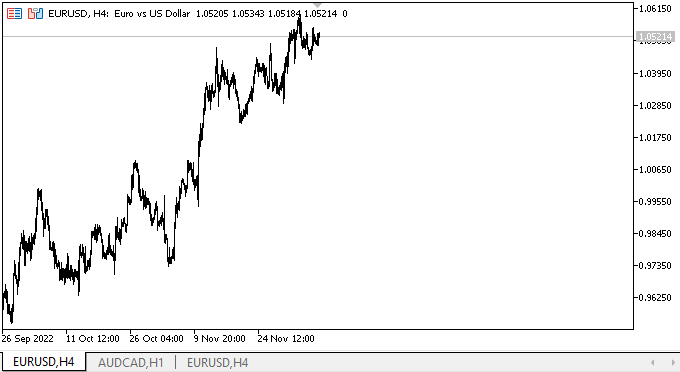
スクロールバーが適切な場所に作成され、マウス操作に応答する通常のコントロールがあることがわかります。これらのコントロールのイベントハンドラはまだ作成していないため、スクロールバー上のコントロールオブジェクトにマウスカーソルを合わせると、間違った色で描画されます。これは次の記事でおこないます。
次の段階
次の記事では、フォームオブジェクトクラスの開発を続けます。
連載のこれまでの記事
DoEasy-コントロール(第26部):ToolTipWinFormsオブジェクトの最終確認とProgressBar開発の開始
DoEasy-コントロール(第27部):ProgressBarWinFormsオブジェクトでの作業
DoEasy-コントロール(第28部):ProgressBarコントロールのバースタイル
MetaQuotes Ltdによってロシア語から翻訳されました。
元の記事: https://www.mql5.com/ru/articles/11847
警告: これらの資料についてのすべての権利はMetaQuotes Ltd.が保有しています。これらの資料の全部または一部の複製や再プリントは禁じられています。
この記事はサイトのユーザーによって執筆されたものであり、著者の個人的な見解を反映しています。MetaQuotes Ltdは、提示された情報の正確性や、記載されているソリューション、戦略、または推奨事項の使用によって生じたいかなる結果についても責任を負いません。
 ゲータ―オシレーター(Gator Oscillator)による取引システムの設計方法を学ぶ
ゲータ―オシレーター(Gator Oscillator)による取引システムの設計方法を学ぶ
 MQL5クックブック - サービス
MQL5クックブック - サービス
- 無料取引アプリ
- 8千を超えるシグナルをコピー
- 金融ニュースで金融マーケットを探索