
Testing Visualization: Trade History
1. Motivation
Starting from build 196, MetaTrader 4 Client Terminal offers testing visualization function. It allows controlling the Expert Advisors' testing on a brand new level. Now, the trading programmer can watch every action of his or her Expert Advisor checking its operation on history!
You can read about how to use the visualizer in Testing of Expert Advisors in the MetaTrader 4 Client Terminal: An Outward Glance.
In my previous article named Testing Visualization: Functionality Enhancement, it was described how to realize the "Trade" tab for testing. We will add the "Account History" tab to it here.
2. The Task and How to Realize It
First of all, we will have to reconcile ourselves to that we cannot create a shadow copy of the "Account History". To create it, we would have to write a complicate program using dlls. But we do not need this at all since the "Test Results" tab of the Tester contains almost the full information about operations made.
Our task is to display actual information. This can be very convenient when analyzing the Expert Advisor's work. There will be no need to switch between tabs all the time.
Since there is not very much space in the display and realization of scrolling is not a very simple task, we will only display the most recent events.
What is left, is to remind that, to create a subwindow where the history will be displayed, it is necessary to create an indicator and, having attached it to the chart, create the template named tester.tpl or in the template <expert_name>.tpl (you can download the indicator directly from this article).
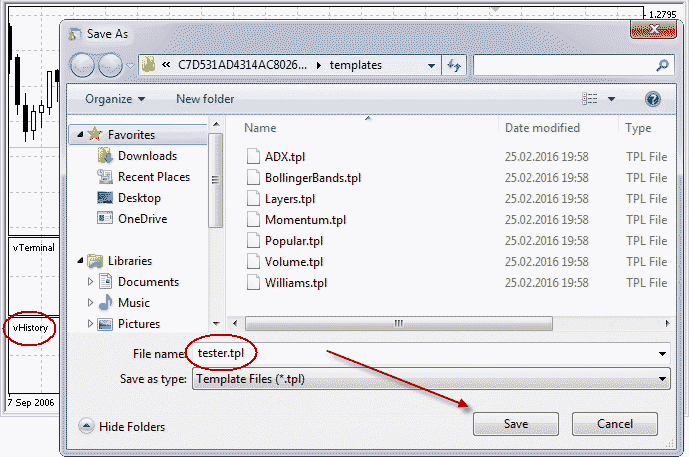
Saving a Template for Testing
Now we can start to prepare the Expert Advisor.
This is not very difficult either:
- Save the VisualTestingTools.mq4 file in the directory named ...\MetaTrader 4\experts\include\;
- Add the #include <VisualTestingTools.mq4> line to the Expert - now the file content is included into the Expert's code; and
- Insert in the Expert's init() and start() functions the calls for functions responsible for trade history updating.
... double _Commission = 0.0; string _Comment = ""; datetime _Expiration = -1; #include <VisualTestingTools.mq4> int init() { if(FastEMAPeriod >= SlowEMAPeriod) return(-1); vTerminalInit(); vHistoryInit(); return(0); } int start() { if(FastEMAPeriod >= SlowEMAPeriod) return(-1); vTerminalRefresh(); vHistoryRefresh(); int _GetLastError = 0; ...
3. Testing
Now, let us try to test the new Expert. For this, open the Strategy Tester window, select the CrossMACD_DeLuxe_VisualHistory in the Expert's menu and press its properties button.
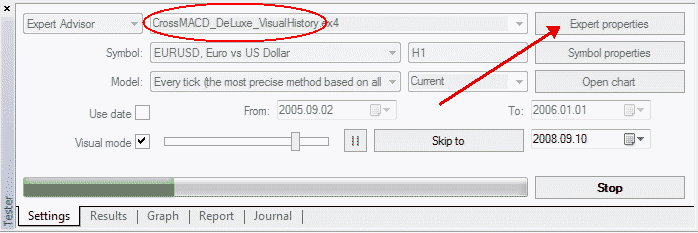
Strategy Tester Window
The Expert has got some new external variables - they are declared in an included file named VisualTestingTools.mq4. Some of them are intended for controlling the "Terminal" tab, the other ones - for the "Account History" tab, but most of them are common:
- TerminalRows - the maximum amount of the "Terminal" tab lines to be displayed. If you make TerminalRows = 0, the terminal will not be updated;
- HistoryRows - the maximum amount of the "Account History" lines to be displayed. If you make HistoryRows = 0, the account history will not be updated;
- BigText - set true if you want to make the fonts larger;
- SignalPoints - the distance, in points, starting from which the Stop Loss, Stop Profit and Open Price fields of pending orders will be highlighted. For example, if SignalPoints = 10, the Stop Loss field will change its color when the price is at a 10-point distance from the Stop Loss of the position;
- ShowCancelled - set true if you want to see the cancelled orders in your trade history;
- ShowExpired - set true if you want to see expired pending orders in your trade history;
- MainColor - color of headlines of the Terminal and Account History, as well as the Terminal's trade account information bar (Balance, Equity, ...);
- BuyColor - color of information about Buy positions;
- BuyOPColor - color of the Open Price field of the Terminal tab; this color will replace the main color when the current price approaches to the open level of orders Buy Stop and Buy Limit ;
- BuySLColor - for the Terminal tab: color, which will replace the main color when the price approaches the Stop Loss levels of Buy positions; for the Account History tab: color, which will replace the main color if the Buy position has been closed by StopLoss;
- BuyTPColor - the same as BuySLColor applied to the Take Profit of positions;
- SellOPColor, SellSLColor and SellTPColor - the same for Sell positions.
Set the desired values of variables and press OK. Check whether Visualization is enabled and start testing:
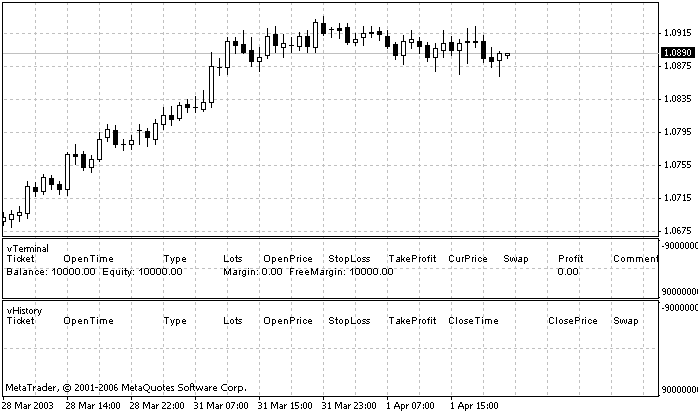
Testing Visualization: 'Terminal' and 'Account History' windows have been loaded

The EA has opened a position, and this is visualized in the 'Terminal' window

As soon as the position has been closed, it moved to the 'Account History' and was replaced with another one. Note that the StopLoss field is highlighted in red - the position was closed by Stop Loss.
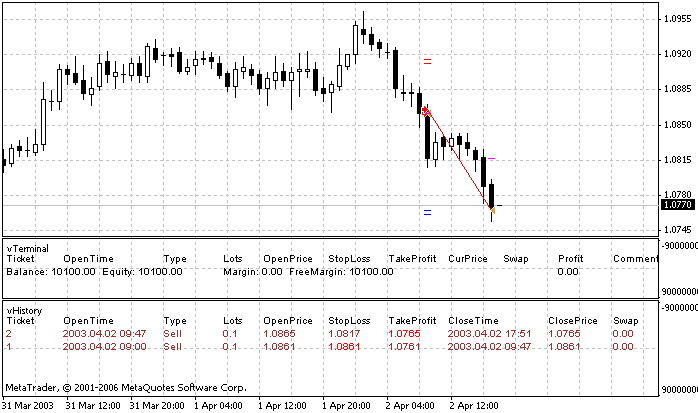
The second position has been closed by Take Profit. Note that the latest positions are shown on top in the Account History. Thus, we will always see the most recent events.
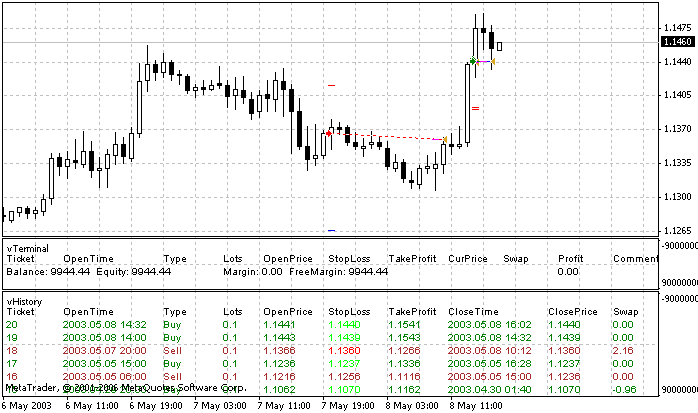
This is how our virtual Terminal looks after several minutes.
4. Possible Problems
The problem described in my article Testing Visualization: Functionality Enhancement applies to the vHistory indicator, as well: If the indicator is not in the second subwindow in the template used by the Tester, the proper operation of functions responsible for Account History updating should be provided by the explicitly specified subwindow number:
vHistory_win = WindowFind( "vHistory" ); if ( IsTesting() ) { vHistory_win = 2; }
5. Conclusion
Screenshots that illustrate how the Account History tab looks in various situations are given below.



Translated from Russian by MetaQuotes Ltd.
Original article: https://www.mql5.com/ru/articles/1452
Warning: All rights to these materials are reserved by MetaQuotes Ltd. Copying or reprinting of these materials in whole or in part is prohibited.
This article was written by a user of the site and reflects their personal views. MetaQuotes Ltd is not responsible for the accuracy of the information presented, nor for any consequences resulting from the use of the solutions, strategies or recommendations described.
 Testing Visualization: Functionality Enhancement
Testing Visualization: Functionality Enhancement
 Beginners' Mistakes when Working with MetaTrader 4 Client Terminal
Beginners' Mistakes when Working with MetaTrader 4 Client Terminal
 Testing Visualization: Manual Trading
Testing Visualization: Manual Trading
 Graphic Expert Advisor: AutoGraf
Graphic Expert Advisor: AutoGraf
- Free trading apps
- Over 8,000 signals for copying
- Economic news for exploring financial markets
You agree to website policy and terms of use
Maria,
You did an excellent job translating the article.
Thank you very much.
Yeah, good job, in fact I didn't even notice when I read though the first time that it had been translated.
If I read it very carefully some of the phrases are a little odd, but overall a huge improvement!
Hello Everyone,
I just received this: from a guy named Jim Standford and is found @ http://www.forexstf.com/ ...
Genetic Algorithm Technology
... they've already hatched behind closed doors has SOLVED the one big-time weakness that cripples other forex "A.I. robots" you've tried.
That weakness is... these outdated robots can only "think" and "adapt" with the "rules" the human programmers who put them together programmed in.
So if you've watched some of these "smart" forex robots bite the dust after just a couple weeks of trading...
Now you know it's NOT your fault, because if all they had under the hood was some geek's idea of a "winning strategy"... it's
Questions: Do we have an EA like that? Thankyou in advance ...
Amazing! What an excellent job ... Keep up the good work, Dude ...!