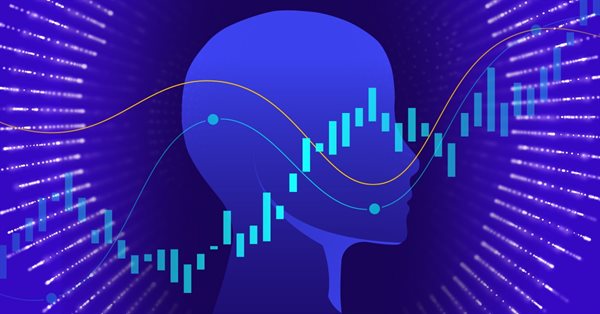
Data label for time series mining(Part 1):Make a dataset with trend markers through the EA operation chart
Summary
When we design artificial intelligence models, we often need to prepare data first. Good data quality will allow us to get twice the result with half the effort in model training and validation. But our foreign exchange or stock data is special, which contains complex market information and time information, and data labeling is difficult, but we can easily analyze the trend in historical data on the chart.
This section introduces a method of making data sets with trend marks by EA operation charts, you can intuitively manipulate data according to your own ideas, of course you can also use the same method to expand and customize your own data sets!
Table of contents:
- Define the label data format
- Initialize charts and files
- Design and mark operation logic
- Organize data and write to file
- Attachment: complete EA code example
Define the label data format
When we get foreign exchange or stock data from the client (this article does not discuss external data read from files or downloaded from other websites), the general situation is this:
| Time | Open | High | Low | Close | Tick_volume |
|---|---|---|---|---|---|
| 2021-12-10 01:15:00 | 1775.94 | 1775.96 | 1775.58 | 1775.58 | 173 |
| 2021-12-10 01:30:00 | 1775.58 | 1776.11 | 1775.48 | 1775.88 | 210 |
| 2021-12-10 01:45:00 | 1775.88 | 1776.22 | 1775.68 | 1776.22 | 212 |
| 2021-12-10 02:00:00 | 1776.22 | 1777.57 | 1775.98 | 1777.02 | 392 |
| 2021-12-10 02:15:00 | 1776.99 | 1777.72 | 1776.89 | 1777.72 | 264 |
Above is what the 5 time series data looks like. Their Close and Open are connected with each other from the beginning to the end, and the coherence is very strong. Suppose we think that the first two are an upward trend, and the others are a downward trend (the above 5 data are taken as an example). The general labeling method will divide the data into two parts:
| Time | Open | High | Low | Close | Tick_volume |
|---|---|---|---|---|---|
| 2021-12-10 01:15:00 | 1775.94 | 1775.96 | 1775.58 | 1775.58 | 173 |
| 2021-12-10 01:30:00 | 1775.58 | 1776.11 | 1775.48 | 1775.88 | 210 |
| Time | Open | High | Low | Close | Tick_volume |
|---|---|---|---|---|---|
| 2021-12-10 01:45:00 | 1775.88 | 1776.22 | 1775.68 | 1776.22 | 212 |
| 2021-12-10 02:00:00 | 1776.22 | 1777.57 | 1775.98 | 1777.02 | 392 |
| 2021-12-10 02:15:00 | 1776.99 | 1777.72 | 1776.89 | 1777.72 | 264 |
Then tell our model which part is an upward trend and which part is a downward trend, but that ignores their overall attributes and will destroy the integrity of the data, so how do we solve this problem?
A feasible method is to add trend grouping in our time series, as follows (take the above 5 pieces of data as an example, or follow the above assumptions):
| Time | Open | High | Low | Close | Tick_volume | Trend_group |
|---|---|---|---|---|---|---|
| 2021-12-10 01:15:00 | 1775.94 | 1775.96 | 1775.58 | 1775.58 | 173 | 0 |
| 2021-12-10 01:30:00 | 1775.58 | 1776.11 | 1775.48 | 1775.88 | 210 | 0 |
| 2021-12-10 01:45:00 | 1775.88 | 1776.22 | 1775.68 | 1776.22 | 212 | 1 |
| 2021-12-10 02:00:00 | 1776.22 | 1777.57 | 1775.98 | 1777.02 | 392 | 1 |
| 2021-12-10 02:15:00 | 1776.99 | 1777.72 | 1776.89 | 1777.72 | 264 | 1 |
But if we want to implement trend development analysis in the model, such as to what extent the current trend has developed (for example, the wave theory tells us that a general trend generally includes a trend stage and an adjustment stage, the trend stage has 5 wave stages, and the adjustment stage has 3 wave adjustment, etc.), we need to label the data further, and we can do this by adding another index column that represents the development of the trend in the data (assuming the first 2 of the following 10 data are upward trend and the last 5 are upward trend, the rest in the middle is a downward trend) ,like this:
| Time | Open | High | Low | Close | Tick_volume | Trend_group | Trend_index |
|---|---|---|---|---|---|---|---|
| 2021-12-10 03:15:00 | 1776.38 | 1777.94 | 1775.47 | 1777.71 | 565 | 0 | 0 |
| 2021-12-10 03:30:00 | 1777.75 | 1778.93 | 1777.68 | 1778.61 | 406 | 0 | 1 |
| 2021-12-10 03:45:00 | 1778.58 | 1778.78 | 1777.65 | 1778.16 | 388 | 1 | 0 |
| 2021-12-10 04:00:00 | 1778.14 | 1779.42 | 1778.06 | 1779.14 | 393 | 1 | 1 |
| 2021-12-10 04:15:00 | 1779.16 | 1779.49 | 1778.42 | 1779.31 | 451 | 1 | 2 |
| 2021-12-10 04:30:00 | 1779.22 | 1779.42 | 1778.36 | 1778.37 | 306 | 0 | 0 |
| 2021-12-10 04:45:00 | 1778.42 | 1778.51 | 1777.60 | 1777.78 | 411 | 0 | 1 |
| 2021-12-10 05:00:00 | 1777.81 | 1778.68 | 1777.61 | 1778.57 | 372 | 0 | 2 |
| 2021-12-10 05:15:00 | 1778.54 | 1779.29 | 1778.42 | 1779.02 | 413 | 0 | 3 |
| 2021-12-10 05:30:00 | 1778.97 | 1779.49 | 1778.48 | 1778.50 | 278 | 0 | 4 |
Note:
1. The Trend_group defining the upward trend is 0
2. The Trend_group that defines the downward trend is 1
Next we will start to manipulating the chart on the client side, labeling the data according to our desired pattern.
Initialize charts and files
Because we need to look at the chart to mark the data, the chart cannot be scrolled casually, but must be scrolled according to our manual operation, so we need to disable CHART_AUTOSCROLL and CHART_SHIFT:
ChartSetInteger (0, CHART_AUTOSCROLL, false); ChartSetInteger (0, CHART_SHIFT, true); ChartSetInteger (0, CHART_MOUSE_SCROLL ,1);Note: The green part of the code is designed to allow us to control the chart with the mouse wheel
The initialization of the file should first check whether there is an existing label file, and if there is a historical file, save the file name to the variable "reName":
do { //---Find if there are files that match the chart if (StringFind(name, Symbol())!=-1 && StringFind(name,".csv")!=-1) reName=name; } while (FileFindNext(hd,name));Note: It should be noted here that we are using a "do - while" loop, which is different from a "while" loop in that it first executes the operator and then evaluates the expression But the initialization of name is a problem, we can do this
int hd= FileFindFirst("*",name,0);
If there is an original marked file, open the file and get the last time marked by the function read_csv():
read_csv(file_handle,a);Then scroll the chart to the last marked time:
shift = - iBarShift(Symbol(),PERIOD_CURRENT,(datetime)a[i-8]); ChartNavigate(0, CHART_END ,shift);
Create a file if there is no history file:
file_handle = FileOpen(StringFormat("%s%d-%d.csv",Symbol(),Period(),start_t), FILE_WRITE | FILE_CSV | FILE_READ);Then scroll the chart to the position specified by the global variable "start_t"
shift = -iBarShift(Symbol(),PERIOD_CURRENT,(datetime)start_t); ChartNavigate(0,CHART_END,shift);Add a vertical red line to mark the starting column:
ObjectCreate (0,"Start",OBJ_VLINE,0,(datetime)start_t,0)The logic of this part is organized like this:
if (FileIsExist(reName)) { file_handle = FileOpen(reName, FILE_WRITE | FILE_CSV | FILE_READ ); string a[]; int i= 0 ; read_csv(file_handle,a); i = ArraySize (a); shift = -iBarShift(Symbol(), PERIOD_CURRENT,(datetime)a[i-8]); ChartNavigate(0,CHART_END,shift); } else { file_handle = FileOpen (StringFormat ("%s%d-%d.csv", Symbol(), Period(),start_t), FILE_WRITE | FILE_CSV | FILE_READ ); Print ("There is no history file,create file:" , StringFormat ( "%s%d-%d",Symbol(), Period(),start_t)); shift = - iBarShift (Symbol(), PERIOD_CURRENT ,(datetime)start_t); ChartNavigate (0, CHART_END ,shift); ObjectCreate (0,"Start", OBJ_VLINE,0,(datetime)start_t,0); }Attention: Since we want to move the chart to the left, we must add "-" before the "iBarShift()" function
shift = -iBarShift(Symbol(), PERIOD_CURRENT ,(datetime)start_t);Of course, it can also be implemented in the ChartNavigate() function such as:
ChartNavigate(0,CHART_END,-shift);The code in this article is still implemented according to the first method.
int OnInit() { //---initial string name; string reName="1"; int hd=FileFindFirst("*",name,0); int shift; ChartSetInteger(0,CHART_AUTOSCROLL,false); ChartSetInteger(0,CHART_SHIFT,false); ChartSetInteger(0,CHART_MOUSE_SCROLL,1); do { //---check File if(StringFind(name,Symbol())!=-1 && StringFind(name,".csv")!=-1) reName=name; } while(FileFindNext(hd,name)); if(FileIsExist(reName)) { file_handle = FileOpen(reName,FILE_WRITE|FILE_CSV|FILE_READ); string a[]; int i=0; read_csv(file_handle,a); i = ArraySize(a); shift = -iBarShift(Symbol(),PERIOD_CURRENT,(datetime)a[i-8]); ChartNavigate(0,CHART_END,shift); } else { file_handle = FileOpen(StringFormat("%s%d-%d.csv",Symbol(),Period(),start_t),FILE_WRITE|FILE_CSV|FILE_READ); Print(FileTell(file_handle)); Print("No history file,create file:",StringFormat("%s%d-%d",Symbol(),Period(),start_t)); shift = -iBarShift(Symbol(),PERIOD_CURRENT,(datetime)start_t); ChartNavigate(0,CHART_END,shift); ObjectCreate(0,"Start",OBJ_VLINE,0,(datetime)start_t,0); } return(INIT_SUCCEEDED); }
Note:
1. start_t variable - specify the time frame to start;
2. shift variable - specify the number of columns to be shifted, and the code example shows the number of columns to be shifted by converting the specified time;
3. The read_csv () function will be defined later.
void read_csv(int hd, string &arry[]) { int i= 0; while(!FileIsEnding(hd)) { ArrayResize(arry,i+1); arry[i]= FileReadString(hd); i++; } }
Note: We use the "while" loop to find the end line of the historical annotation file, get the last line of data in the file, and find the end time of our last annotation. This annotation will scroll the chart to this column graph so that we can continue to annotate from here.
Design and mark operation logic
- Home — move to the last bar of the chart;
- End — move to the first bar of the chart;
- Page Up — move the chart backward by the distance of one window;
- Page Down — move the chart forward by the distance of one window;
- Ctrl+I — open a window with a list of indicators;
- Ctrl+B — open a window with a list of objects;
- Alt+1—the chart is displayed as a series of bars;
- Alt+2 — the chart is displayed as a sequence of Japanese candlesticks;
- Alt+3—the chart is displayed as a line connecting the closing prices;
- Ctrl+G — show/hide the grid on the chart window;
- "+"—enlarges the chart;
- "-"—zoom out the chart;
- F12 — scroll the chart step by step (bar by bar);
- F8 — open the properties window;
- Backspace — remove the last added object from the chart;
- Delete — delete all selected objects;
- Ctrl+Z — Undeletes the last object.
#define KEY_B 66 #define KEY_S 83
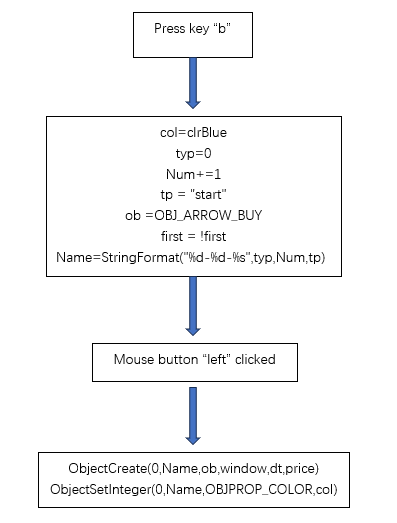
2) Press 's' to mark the end of the upward trend, the "typ" variable is still 0, the "tp" variable is set to "end", the arrow color is still "clrBlue", and the label count "Num" remains unchanged. It should be noted that we only needs to increment the variable at the beginning of the data segment, and the inversion of first is used to specify that pressing the button again will execute the "start" part of the marked data segment.
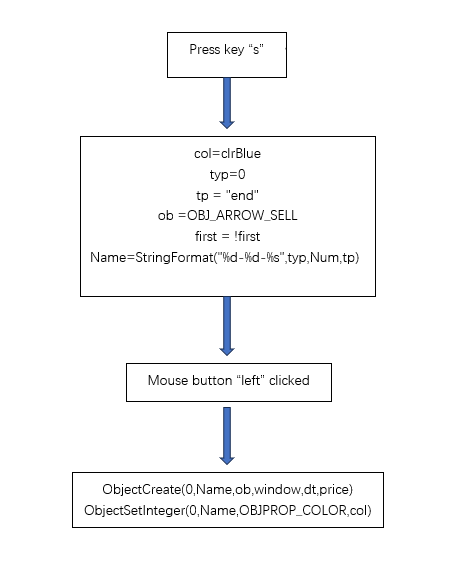
3) After executing the switch statement, call the function ChartRedraw() to redraw the chart.
if(id==CHARTEVENT_KEYDOWN) { switch(lparam) { case KEY_B: if(first) { col=clrBlue ; typ =0; Num+=1; tp = "start"; } else { col=clrRed ; typ = 1; tp = "end"; } ob =OBJ_ARROW_BUY; first = !first; Name = StringFormat("%d-%d-%s",typ,Num,tp); break; case KEY_S: if(first) { col=clrRed ; typ =1; Num+=1; tp = "start"; } else { col=clrBlue ; typ = 0; tp = "end"; } ob =OBJ_ARROW_SELL; first = !first; Name = StringFormat("%d-%d-%s",typ,Num,tp); break; default: Print("You pressed:"+lparam+" key, do nothing!"); } ChartRedraw(0); }
Note:
1. "typ" variable - 0 means an upward trend, 1 means a downward trend;
2. "Num" variable - mark count, will be intuitively displayed on the chart;
3. "first" variable - controls that our labels are always in pairs, ensuring that each group is 'b' and 's' or 's' and 'b' without confusion;
4. "tp" variable - used to determine the beginning or end of the data segment.
2. Click the left mouse button on the chart to determine the position of the mark
if(id==CHARTEVENT_CLICK) { //--- definition int x=(int)lparam; int y=(int)dparam; datetime dt =0; double price =0; int window=0; if(ChartXYToTimePrice(0,x,y,window,dt,price)) { ObjectCreate(0,Name,ob,window,dt,price); ObjectSetInteger(0,Name,OBJPROP_COLOR,col); //Print("time:",dt,"shift:",iBarShift(Symbol(),PERIOD_CURRENT,dt)); if(tp=="start") Start=dt; else { if(file_handle) file_write(Start,dt); } ChartRedraw(0); } else Print("ChartXYToTimePrice return error code: ",GetLastError()); } //--- object delete if(id==CHARTEVENT_OBJECT_DELETE) { Print("The object with name ",sparam," has been deleted"); } //--- object create if(id==CHARTEVENT_OBJECT_CREATE) { Print("The object with name ",sparam," has been created!"); }
Note:
1. The ChartXYToTimePrice() function is mainly used to obtain the column chart properties of our mouse click position, including the current time and price. We use the global variable "dt" to receive the current time;
2. When we click the mouse, we also need to judge whether the current action is the beginning or the end of the data segment. We use the global variable "tp" to judge.
3. Specific operation process
If you want to mark an upward trend, first press the 'b' key, click the left mouse button on the column that starts to be marked on the chart, then press the 's' key, and then click the left mouse button on the end of the column on the icon to complete the labeling. Pairs of blue arrows appear on the chart, as shown in the image below:
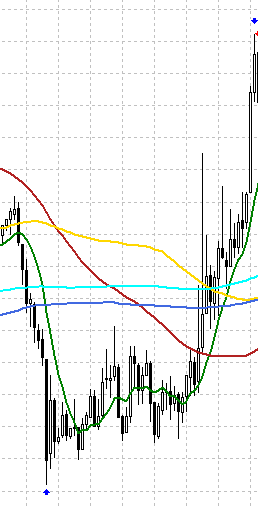
If you want to mark a downtrend, first press the 's' key, click the left mouse button on the column that starts to be marked on the chart, then press the 'b' key, and then click the left mouse button on the end of the column on the chart. After the marking is completed, it will Pairs of red arrows appear, as shown in the image below:
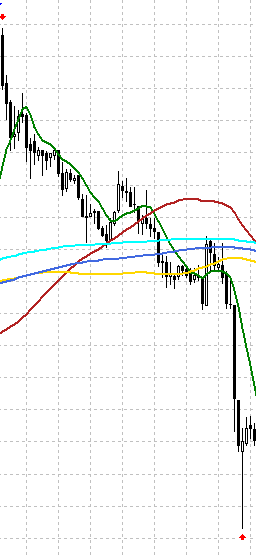
The labeling output column will display the labeling action at any time, which is very intuitive to monitor the labeling process, as shown in the figure:
 Note: This part can actually be better optimized, such as adding the function of undoing the last action, then you can adjust the position of the mark at any time, and you can also avoid wrong operations, but I'm a lazy guy, so... (^o^)
Note: This part can actually be better optimized, such as adding the function of undoing the last action, then you can adjust the position of the mark at any time, and you can also avoid wrong operations, but I'm a lazy guy, so... (^o^)
Organize data and write to file
datetime Start; MqlRates rates[]; ArraySetAsSeries(rates, false);
if(id==CHARTEVENT_CLICK) { //--- definition int x=(int)lparam; int y=(int)dparam; datetime dt =0; double price =0; int window=0; if(ChartXYToTimePrice(0,x,y,window,dt,price)) { ObjectCreate(0,Name,ob,window,dt,price); ObjectSetInteger(0,Name,OBJPROP_COLOR,col); //Print("time:",dt,"shift:",iBarShift(Symbol(),PERIOD_CURRENT,dt)); if(tp=="start") Start=dt; else { if(file_handle) file_write(Start,dt); } ChartRedraw(0); } else Print("ChartXYToTimePrice return error code: ",GetLastError()); }
void file_write(datetime start, datetime end) { MqlRates rates[]; ArraySetAsSeries(rates,false); int n_cp=CopyRates(Symbol(),PERIOD_CURRENT,start,end,rates); if(n_cp>0) { if(FileTell(file_handle)==2) { FileWrite(file_handle,"time","open","high","low","close","tick_volume","trend_group","trend_index"); for(int i=0; i<n_cp; i++) { FileWrite(file_handle, rates[i].time, rates[i].open, rates[i].high, rates[i].low, rates[i].close, rates[i].tick_volume, typ, i); } } else { for(int i=0; i<n_cp; i++) { FileWrite(file_handle, rates[i].time, rates[i].open, rates[i].high, rates[i].low, rates[i].close, rates[i].tick_volume, typ, i); } } } else Print("No data copied!"); FileFlush(file_handle); typ=3; }
Note:
1. We need to write our index header when writing the file for the first time;
2. Trend_group is actually the global variable "typ";
3. We did not call the FileClose() function in this function, because our labeling has not been completed. We are going to call this function in the OnDeinit() function to write the final result to the file.
4. Special attention should be paid to the yellow part of the code, which is used here
if(FileTell(file_handle)==2)To determine whether there is data in the file (of course, other methods can also be used, such as adding a variable to assign a value to it during initialization), if there is no data in the file, you need to add a header like this:
FileWrite(file_handle,"time","open","high","low","close","tick_volume","trend_group","trend_index");If there is data in the file, there is no need to add a header, otherwise the data will be cut off,that's very important!
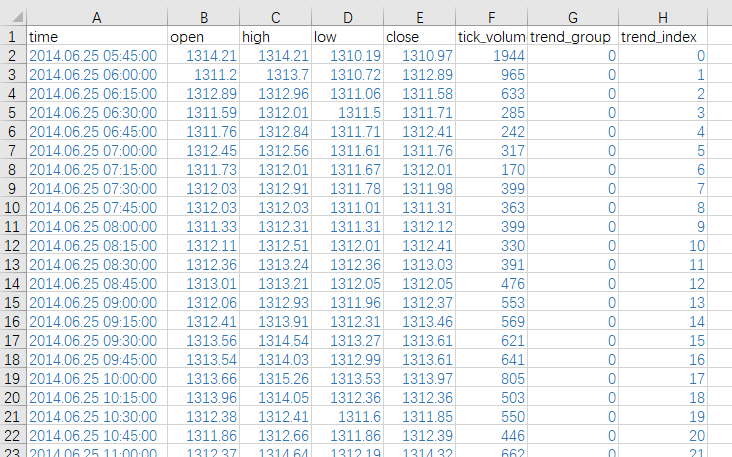
Let's check the coherence between different data segments and find that the data is perfect:
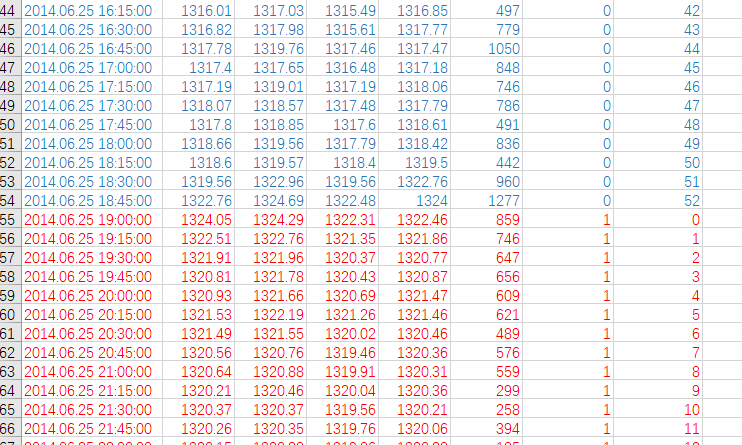
Attachment: complete EA code example
1. The definition of global variables and constants. The parameter "start_t" can be defined by the data per second from 01.01.1970. Of course, it can also be defined by standard "datetime", or it can be defined by input variable "input int start_t=1403037112;" so that it can be changed at any time when the EA is running later :#define KEY_B 66 #define KEY_S 83 int Num= 0; int typ= 3; string Name; string tp; color col; bool first= true; ENUM_OBJECT ob; int file_handle=0; int start_t=1403037112; datetime Start;
Note: Of course, you can also define the button as an input variable according to your personal preferences.
input int KEY_B=66; input int KEY_S=83;
The advantage of this is that if you feel that the buttons are not easy to use, you can change the buttons at will every time you execute the EA until you are satisfied, and our code will not be changed temporarily.
2. OnInit() function, where we initialize our preparations:
int OnInit() { //---initial string name; string reName="1"; int hd=FileFindFirst("*",name,0); int shift; ChartSetInteger(0,CHART_AUTOSCROLL,false); ChartSetInteger(0,CHART_SHIFT,false); ChartSetInteger(0,CHART_MOUSE_SCROLL,1); do { //---check File if(StringFind(name,Symbol())!=-1 && StringFind(name,".csv")!=-1) reName=name; } while(FileFindNext(hd,name)); if(FileIsExist(reName)) { file_handle = FileOpen(reName,FILE_WRITE|FILE_CSV|FILE_READ); string a[]; int i=0; read_csv(file_handle,a); i = ArraySize(a); shift = -iBarShift(Symbol(),PERIOD_CURRENT,(datetime)a[i-8]); ChartNavigate(0,CHART_END,shift); } else { file_handle = FileOpen(StringFormat("%s%d-%d.csv",Symbol(),Period(),start_t),FILE_WRITE|FILE_CSV|FILE_READ); Print(FileTell(file_handle)); Print("No history file,create file:",StringFormat("%s%d-%d",Symbol(),Period(),start_t)); shift = -iBarShift(Symbol(),PERIOD_CURRENT,(datetime)start_t); ChartNavigate(0,CHART_END,shift); ObjectCreate(0,"Start",OBJ_VLINE,0,(datetime)start_t,0); } //--- Print("EA:",MQL5InfoString(MQL5_PROGRAM_NAME),"Working!"); //--- ChartSetInteger(ChartID(),CHART_EVENT_OBJECT_CREATE,true); //--- ChartSetInteger(ChartID(),CHART_EVENT_OBJECT_DELETE,true); //--- ChartRedraw(0); //--- return(INIT_SUCCEEDED); }
3. Because all our keyboard and mouse operations are finished on the chart, we put the main logic functions into the OnChartEvent() function to achieve:
void OnChartEvent(const int id, const long &lparam, const double &dparam, const string &sparam) { //Comment(__FUNCTION__,": id=",id," lparam=",lparam," dparam=",dparam," sparam=",sparam); if(id==CHARTEVENT_KEYDOWN) { switch(lparam) { case KEY_B: if(first) { col=clrBlue ; typ =0; Num+=1; tp = "start"; } else { col=clrRed ; typ = 1; tp = "end"; } ob =OBJ_ARROW_BUY; first = !first; Name = StringFormat("%d-%d-%s",typ,Num,tp); break; case KEY_S: if(first) { col=clrRed ; typ =1; Num+=1; tp = "start"; } else { col=clrBlue ; typ = 0; tp = "end"; } ob =OBJ_ARROW_SELL; first = !first; Name = StringFormat("%d-%d-%s",typ,Num,tp); break; default: Print("You pressed:"+lparam+" key, do nothing!"); } ChartRedraw(0); } //--- if(id==CHARTEVENT_CLICK&&(typ!=3)) { //--- definition int x=(int)lparam; int y=(int)dparam; datetime dt =0; double price =0; int window=0; if(ChartXYToTimePrice(0,x,y,window,dt,price)) { ObjectCreate(0,Name,ob,window,dt,price); ObjectSetInteger(0,Name,OBJPROP_COLOR,col); //Print("time:",dt,"shift:",iBarShift(Symbol(),PERIOD_CURRENT,dt)); if(tp=="start") Start=dt; else { if(file_handle) file_write(Start,dt); } ChartRedraw(0); } else Print("ChartXYToTimePrice return error code: ",GetLastError()); } //--- object delete if(id==CHARTEVENT_OBJECT_DELETE) { Print("The object with name ",sparam," has been deleted"); } //--- object create if(id==CHARTEVENT_OBJECT_CREATE) { Print("The object with name ",sparam," has been created!"); } }
Note: In the implementation of this function, we have changed the code above
if (id==CHARTEVENT_CLICK&&(typ!=3))
The reason we do this is very simple, we avoid wrong operations caused by accidental mouse clicks, and use the "typ" variable to control whether the mouse action is valid. When we mark a trend, we will execute the file_write() function. We add this line at the end of this function
typ=3; Then you can use the mouse to operate on the chart casually before starting the next paragraph of marking, without any action, until you find a suitable position and are ready to label the next trend.
4. Implementation of writing data function - file_write():
void file_write(datetime start, datetime end) { MqlRates rates[]; ArraySetAsSeries(rates,false); int n_cp=CopyRates(Symbol(),PERIOD_CURRENT,start,end,rates); if(n_cp>0) { if(FileTell(file_handle)==2) { FileWrite(file_handle,"time","open","high","low","close","tick_volume","trend_group","trend_index"); for(int i=0; i<n_cp; i++) { FileWrite(file_handle, rates[i].time, rates[i].open, rates[i].high, rates[i].low, rates[i].close, rates[i].tick_volume, typ, i); } } else { for(int i=0; i<n_cp; i++) { FileWrite(file_handle, rates[i].time, rates[i].open, rates[i].high, rates[i].low, rates[i].close, rates[i].tick_volume, typ, i); } } } else Print("No data copied!"); FileFlush(file_handle); typ=3; }
5. Implementation of the read file function- read_csv():
void read_csv(int hd, string &arry[]) { int i=0; while(!FileIsEnding(hd)) { ArrayResize(arry,i+1); arry[i]=FileReadString(hd); i++; } }
6. There is still an important problem that has not been dealt with here, the file handle "file_handle" opened when the EA is initialized is not released. We release the handle in the final OnDeinit() function. When calling the function "FileClose(file_handle)", all data will be actually written to the csv file, so it is especially important not to try to open the csv file while the EA is still running:
void OnDeinit(const int reason) { FileClose(file_handle); Print("Write data!"); }
Note: The code shown in this article is only for demonstration. If you want to use it in practice, it is recommended that you further improve the code. At the end of the article, the CSV file and the final MQL5 file involved in the demonstration will be provided . The next article in this series will introduce how to annotate data through the client combined with python.
Thank you for your patience in reading, I hope you gain something and wish you a happy life, and see you in the next chapter!
Warning: All rights to these materials are reserved by MetaQuotes Ltd. Copying or reprinting of these materials in whole or in part is prohibited.
This article was written by a user of the site and reflects their personal views. MetaQuotes Ltd is not responsible for the accuracy of the information presented, nor for any consequences resulting from the use of the solutions, strategies or recommendations described.
- Free trading apps
- Over 8,000 signals for copying
- Economic news for exploring financial markets
You agree to website policy and terms of use
To be honest, I don't understand what the article is for.
According to the title and introduction, it seems to be about interactive data markup, but inside it is about MQL file operations.
and a lot of errors in the code.