Step 1: Download EA
Download Trend Tracker EA by Kelizo from MQL5 market.


Select Yes, I have MetaTrader5 if MT5 is already installed. if not install MT5 by choosing the other option and choose Yes after installation.

This will take you to the market page inside MT5 app. You can see the status of download inside journal tab in toolbox window(yellow box). Once the download is complete the EA will appear inside the Market folder of your Expert Advisor section in the Navigator window (yellow circle). Trend Tracker EA successfully downloaded.
Step 2: Download .set Files
-
Download updated *.set files from the Google Drive. Make sure to test those inputs in strategy tester or demo acct before applying in the real account.
-
Join the Customer Support channel to get latest updates
Step 3: Apply EA to Chart
Select the chart you wanted to apply EA.
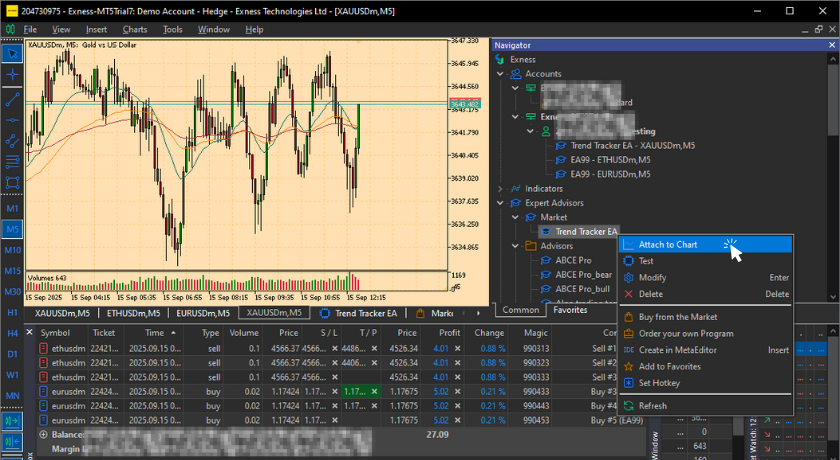
Right click on Trend Tracker EA and select Attach to Chart or you can also drag and drop EA to the chart. This will open the EA setting window.
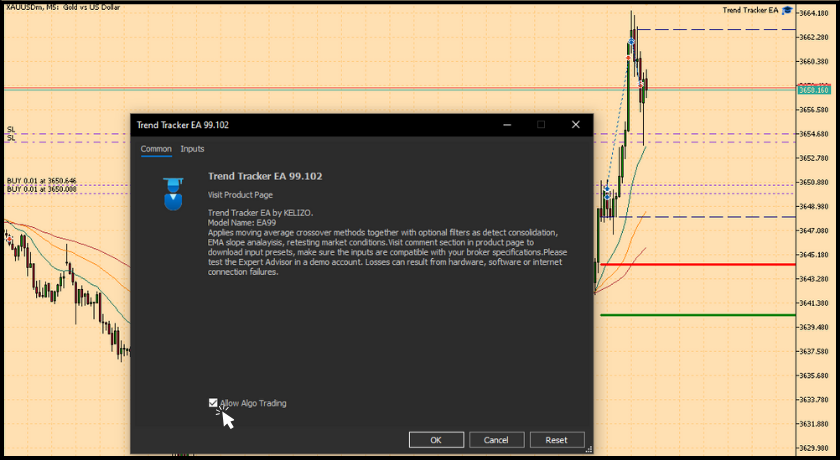
Check mark the box Allow Algo Trading .
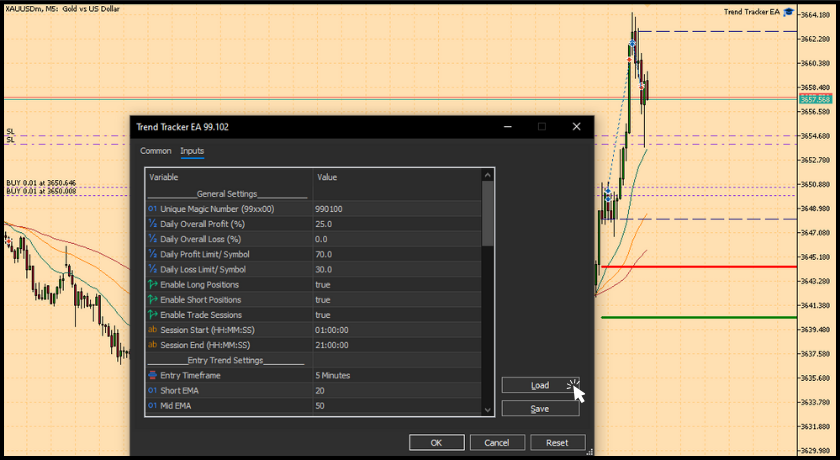
Inside Input tab click on Load and apply the recently downloaded *.set file and click Ok.

The EA is now prepared to make trades. When trade logics are reached, deals will proceed. Look for recent logs by selecting the Expert tab in the Toolbox window.
To know more about input settings click on User Input Guide.
Disclaimer
-
Please use a demo account before going live to ensure compatibility.
-
Market conditions can change; results vary depending on symbol, timeframe, and broker environment.
-
Losses may occur due to market behavior, internet connection issues, or software/hardware interruptions.



