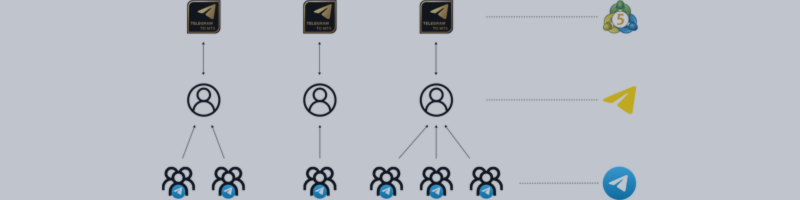MT5 Available here: Telegram to MT5 Signal Trader
Stay informed about all my products, updates, and the latest demo versions! Join my Telegram channel, where I consistently provide updates and keep my customers in the loop.
The Telegram to MT5 Signal Trader copies text-based signals from Telegram directly to MetaTrader. You can copy signals from both public and private channels or groups. The software supports copying signals from multiple providers to one or more trading accounts simultaneously.
Installation
Due to limitations of MQL, the Telegram to MT5 Signal Trader EA requires an additional desktop application to communicate with Telegram. Currently, Signal Trader is only available for Windows.
- Install the Telegram to MT5 Signal Trader EA from the MQL5 Marketplace. If you're unsure how to install Market products, follow this guide: How to install Products from the Market on MQL5.com.
To enable communication between the EA and the Telegram Signal Trader, you must allow web requests. Open the MetaTrader terminal, go to Tools ? Options ? Expert Advisors, enable "Allow WebRequest for listed URL", and add http://127.0.0.1:5000 to the list.
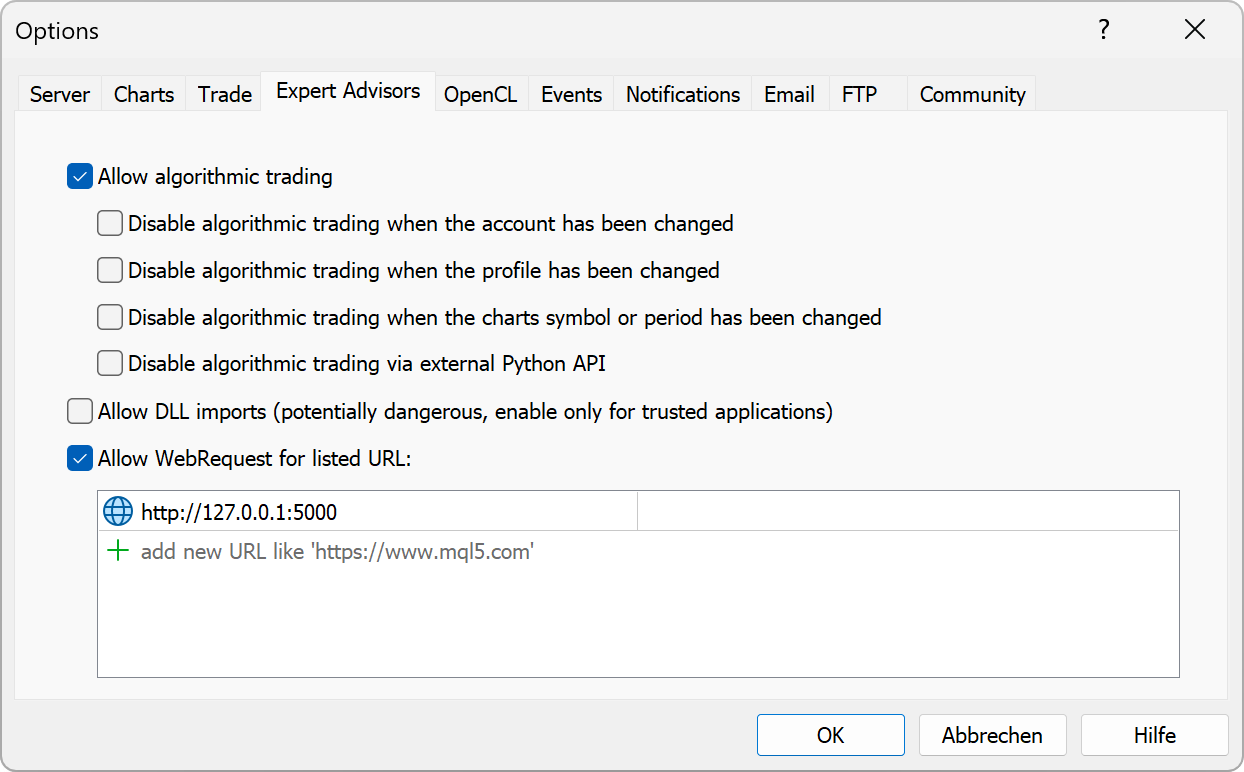
- Download and install the latest version of the Signal Trader desktop software. The installer is named something like: Telegram.Signal.Trader_0.4.0_x64_en-US.msi (Note: Windows only)
- After installation, start the Signal Trader app and log in to Telegram. Make sure the EA is running in MetaTrader, else you won't be able to login.
- Enter your phone number (with country code).
- Enter the code you receive via Telegram from the official Telegram service.
- If you�ve set up a Telegram password (2FA), enter it as well.
- Now you�re in the main section of the software. Below, I�ll explain each tab in more detail.
Navigation
The sidebar on the left is the main navigation. It currently contains the following sections:
- Home: release notes and a demo video.
- Account: accounts, providers, orders, and signals.
- Products: links to related products.
- Help: the manual and demo video.
- Support: submit bug or feature requests.
- Logs: view the application log file.
- Settings: check and install app updates.
Account & Providers
The Telegram Signal Trader software is designed to let you create multiple signal accounts. Each account can have several Telegram providers assigned to it. Every account is connected to a specific instance of the EA running on a MetaTrader chart.
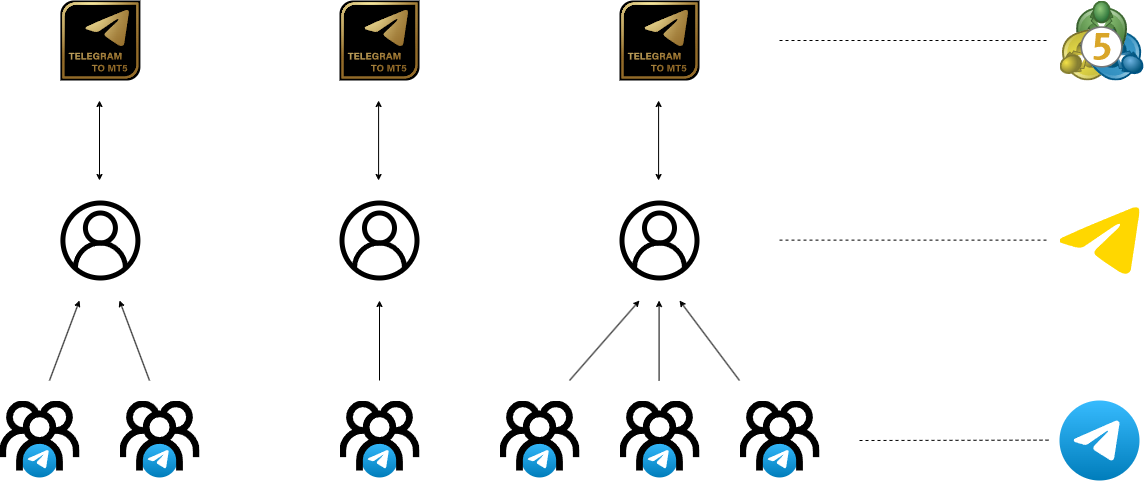
This gives you the flexibility to group different signal providers and connect them to one or more MetaTrader accounts.
Accounts
In the sidebar of the software, select Accounts. Here, you need to create at least one signal account, which you will later connect to from the EA in MetaTrader. As soon as the connection is established, signals will be copied automatically.
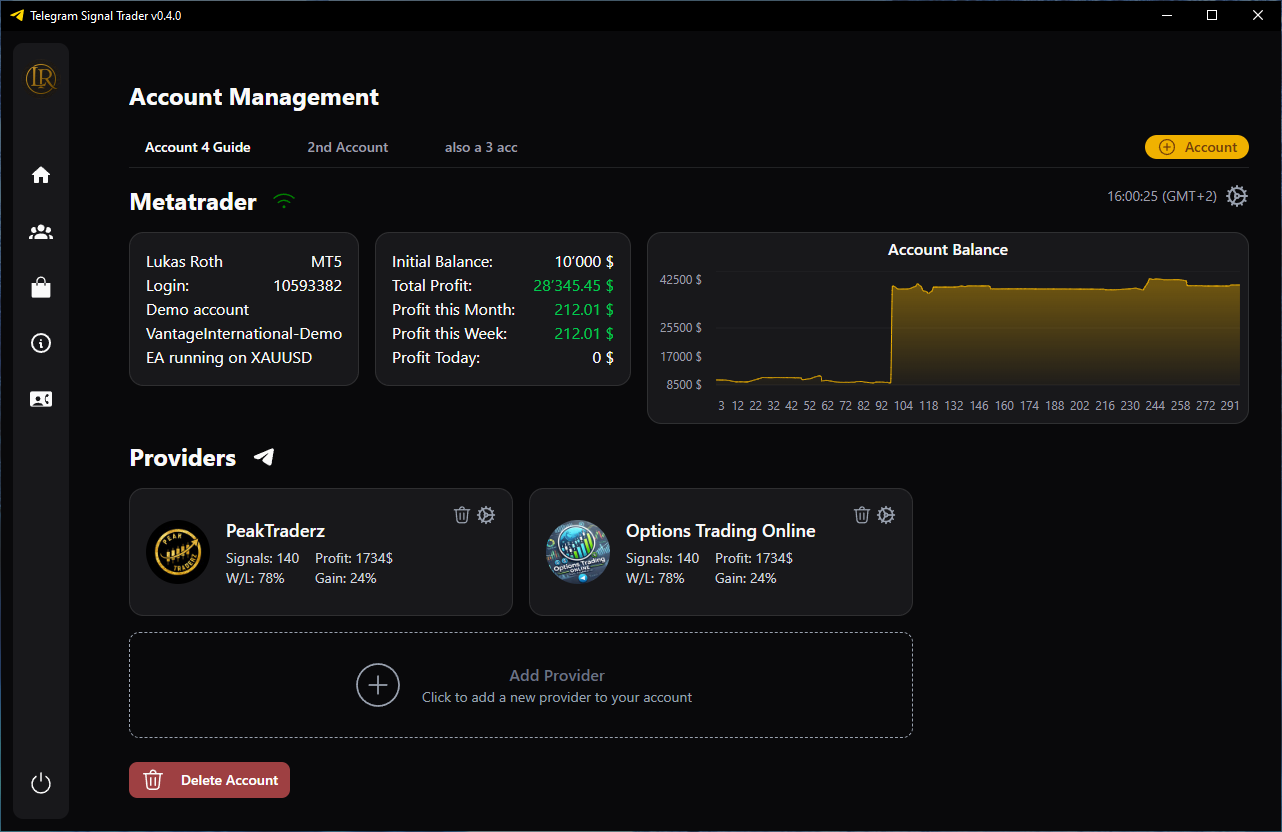
At the top of the Accounts section, you will see basic information about the connected MetaTrader account. This includes general performance data. Please note that this data represents the entire trading account, not just the trades executed by the Signal Trader software.
In the top right corner, you can open the account settings by clicking the gear icon.
Providers
At the bottom of the account panel, you will find a section for providers. Click the Add Provider card to open a dialog showing your Telegram chats. You can scroll through the list or use the search bar to quickly find the provider you want to add.
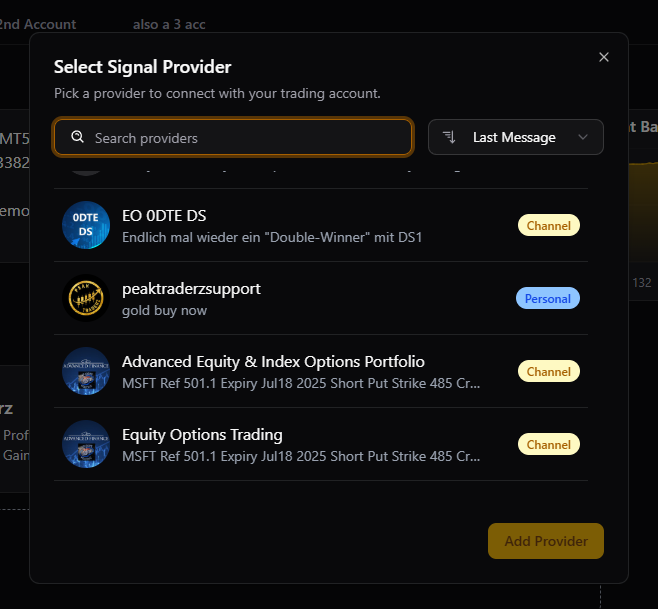
You can link up to 10 providers to a single signal account.
Clicking the gear icon next to a provider opens the Provider Settings.
Orders
The Orders table shows all trades for the selected account. You can filter by provider, filter by status (Open, Closed, Pending, Cancelled), toggle visible columns, and use pagination.
Signals
The Signals table shows every parsed Telegram message. You can filter by provider, filter by status (Pending, Active, Closed, Error), toggle visible columns, and inspect the status history of each signal.
Account Settings
As the name suggests, these settings apply to the entire signal account and are not specific to any individual provider. The settings take effect as soon as you press the Save button in the bottom-right corner and receive the success message.
Note: All limitations and protections in this section apply only to trades opened by providers linked to this signal account. Manual trades or trades executed by other EAs on the same MetaTrader account are ignored. This ensures that the Signal Trader logic is not affected by unrelated trading activity.
The following settings are currently available:
- Symbol Prefix and Suffix: If your broker uses prefixes or suffixes for symbols (e.g. x.EURUSD or EURUSD.i), define them here so the software can correctly match the signal symbol with the one on your MetaTrader account.
- Exclude or Include Symbols: You can choose whether to exclude listed symbols or only trade the symbols you explicitly include.
- Custom Symbol Mappings: Since providers often use alternative names for symbols, you can map them here. For example, if a provider says "Buy Gold now" instead of "Buy XAUUSD now", you can map Gold ? XAUUSD to ensure the software makes the correct match.
- Risk Type: Choose how the software calculates risk limits and position sizing:
- Fixed Money: Uses a fixed currency amount.
- % of Balance: Based on your account balance.
- % of Equity: Based on current account equity (balance plus floating PnL).
- Fixed Lot Size: Uses a fixed lot size regardless of risk or account size.
- Profit and Loss Protection: This defines how much profit or loss is tolerated per day, week, or month before trading is stopped. The thresholds are interpreted based on the selected risk type. As soon as a threshold is reached or exceeded (even due to slippage), all open positions are closed and no new trades are allowed for the rest of the period.
Warning: If you are trading with a prop firm that enforces strict loss limits, you should set your threshold lower than the official limit. Depending on position size and market volatility, the account can briefly exceed the set value before positions are closed. - Max Open Trades: Maximum number of trades that can be open at the same time.
- Max Trades Per Minute / Hour / Day / Week / Month: Limits the number of trades that can be opened in each of these periods.
- Max Trades Per [Custom Period]: Set a custom interval (e.g. every 3 days) and define how many trades are allowed during that period.
- Trade Comment: Customize the comment text using tags like Provider Name, Signal ID, and TP Index.
- Allowed Trading Days: Enable or disable trading for each day of the week. If a day is unchecked, no signals will be processed during that day.
- Trading Time Restrictions: You can block trading during specific hours by defining time windows. Each restriction consists of a start day and time and an end day and time. For example, if you want to block trading overnight from Monday 22:00 to Tuesday 06:00, you can add such a range here.
- Auto Close Settings: You can force all trades to close at a specific time once per week. This is useful if you want to clear all open positions before the weekend or ahead of a known high-impact event. If enabled, all open positions will be closed exactly at the specified day and time.
- Exclude Signals for Low Impact News: If enabled, the software blocks trades for a specified number of minutes before and after low-impact news events. This is optional and usually disabled.
- Exclude Signals for Medium Impact News: Blocks signals for a defined time window around medium-impact events. You can set how many minutes before and after the event should be ignored.
- Exclude Signals for High Impact News: Blocks signals with stricter timing around high-impact events. This is highly recommended to avoid volatile market conditions.
- Consider News Affecting Currency: When enabled, the system will only apply filters to news events that are relevant to the currency of the trading symbol. This avoids unnecessary blocking for unrelated events.
- Notification Channels: Choose one or more delivery methods for notifications.
For the mobile app and email notification setup, you can press the question mark icon to the right to open a guide on how to configure it.
- Email Notifications: Requires setup directly in the MetaTrader terminal under Tools ? Options ? Email.
- Mobile App Notifications: Sends push notifications to the MetaTrader mobile app using your MQL5 ID. You must also configure this in the MetaTrader terminal under Tools ? Options ? Notifications.
- Telegram Notifications: Allows sending messages to a Telegram bot. You can select which bot should be used to forward the messages.
- Telegram Bot Setup: Enter your bot token, verify the connection, and select a chat to receive notifications.
- Include Account Name: Optionally add the account name as a headline to every message.
- Notification Events: Select the trading events that will trigger a notification:
- Trade Open: Sends a notification when a new trade is opened.
- Trade Close: Sends a notification when a trade is closed.
- Order Cancel: Informs you when an order is canceled.
- Order Modify: Sends a message when an order is modified (e.g. SL or TP updated).
- Screenshot Dimensions: Define the width and height of the screenshot. Setting both values to 0 will use the current chart dimensions inside MetaTrader.
- Save Screenshot to Folder: If enabled, screenshots will be saved to the selected folder on your PC. You can click the folder field to change the location.
- Event-Based Screenshots: Choose when screenshots should be taken:
- On Trade Open: Captures a screenshot when a trade is opened.
- On Trade Close: Captures a screenshot when a trade is closed.
- On Trade Modification: Optionally take a screenshot when a trade is updated (e.g. SL or TP changed).
- Send to Telegram: If enabled, screenshots will be forwarded to your Telegram bot (same one used in the notification settings).
Symbol Settings
This section allows you to configure all symbol-related settings.
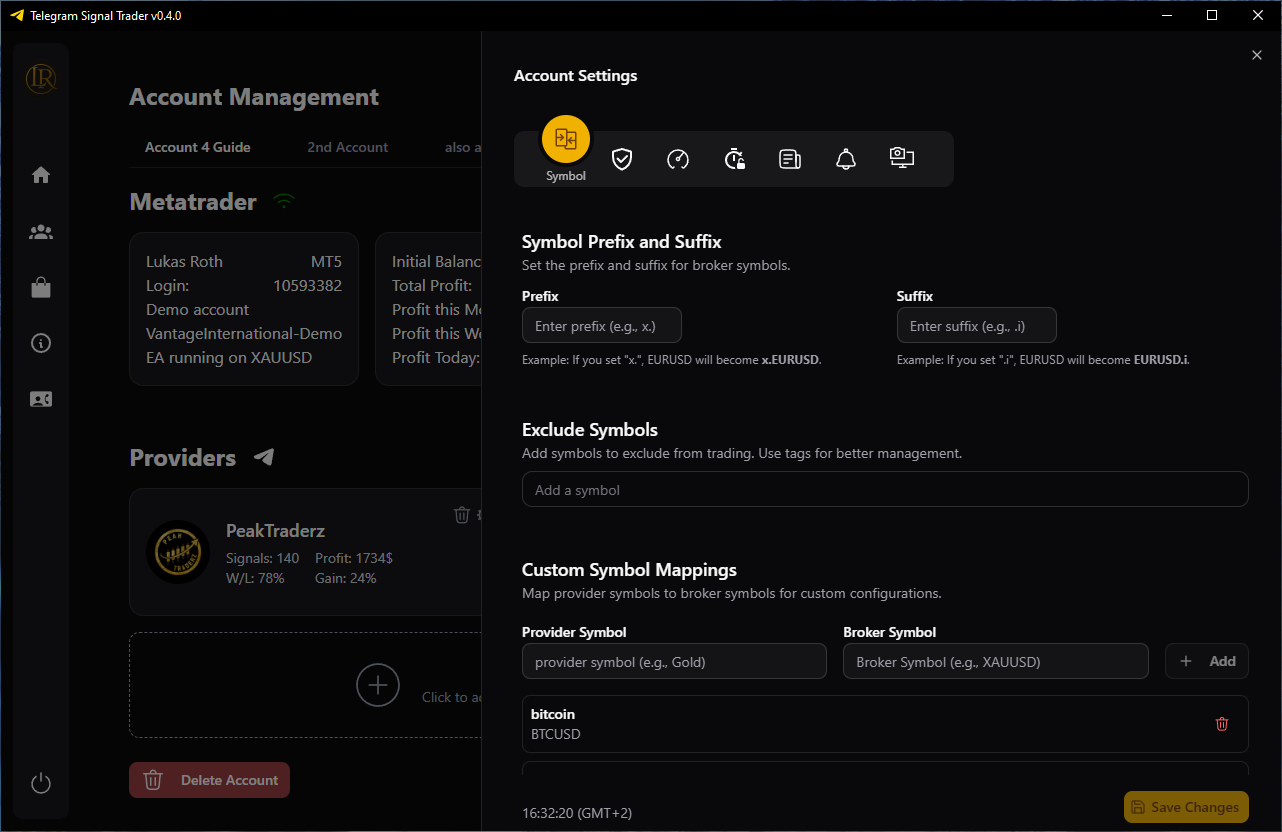
Equity Settings
This section allows you to define account-wide risk protection. These settings help prevent excessive drawdowns or lock in profits by automatically limiting trading when certain thresholds are reached.
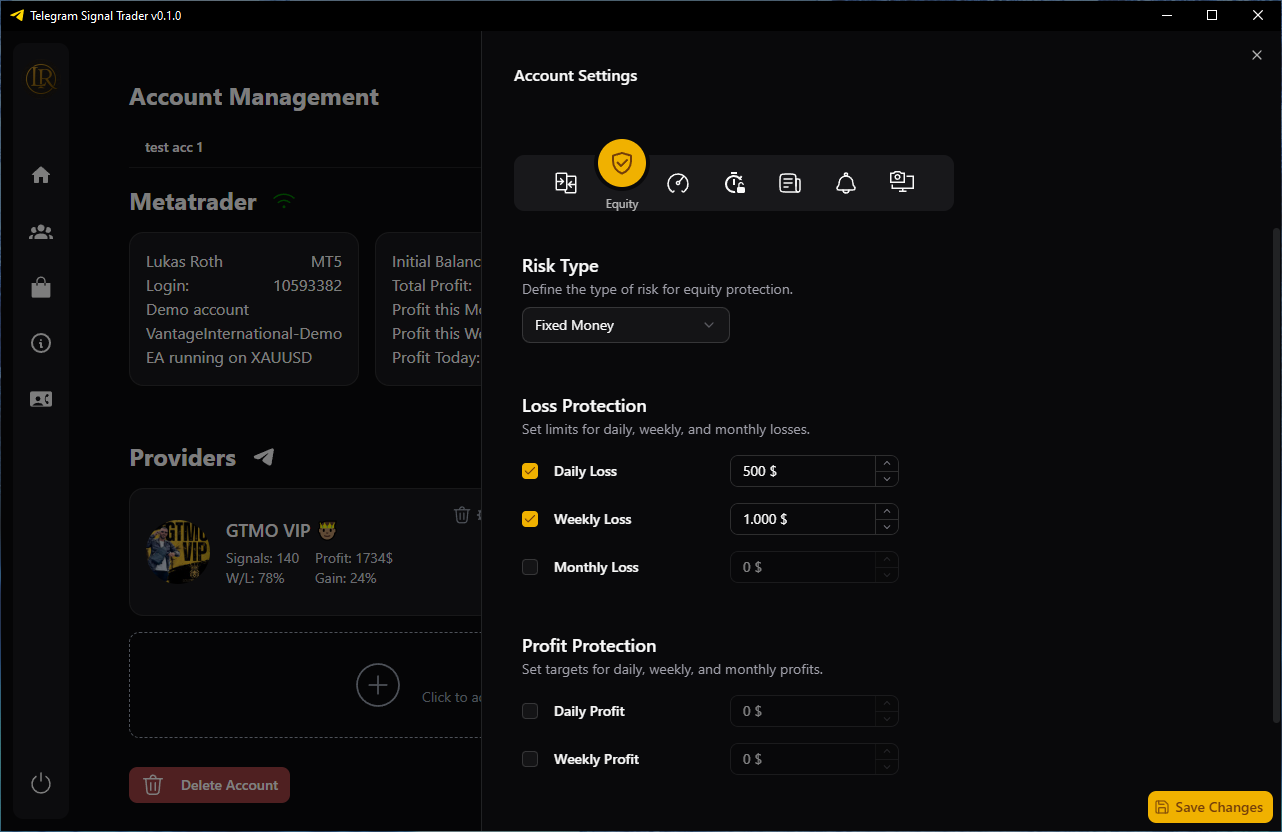
Trade Limitations
This section defines how many trades are allowed in different timeframes. These settings help you control trading frequency and avoid overtrading, especially when using high-frequency signal providers.
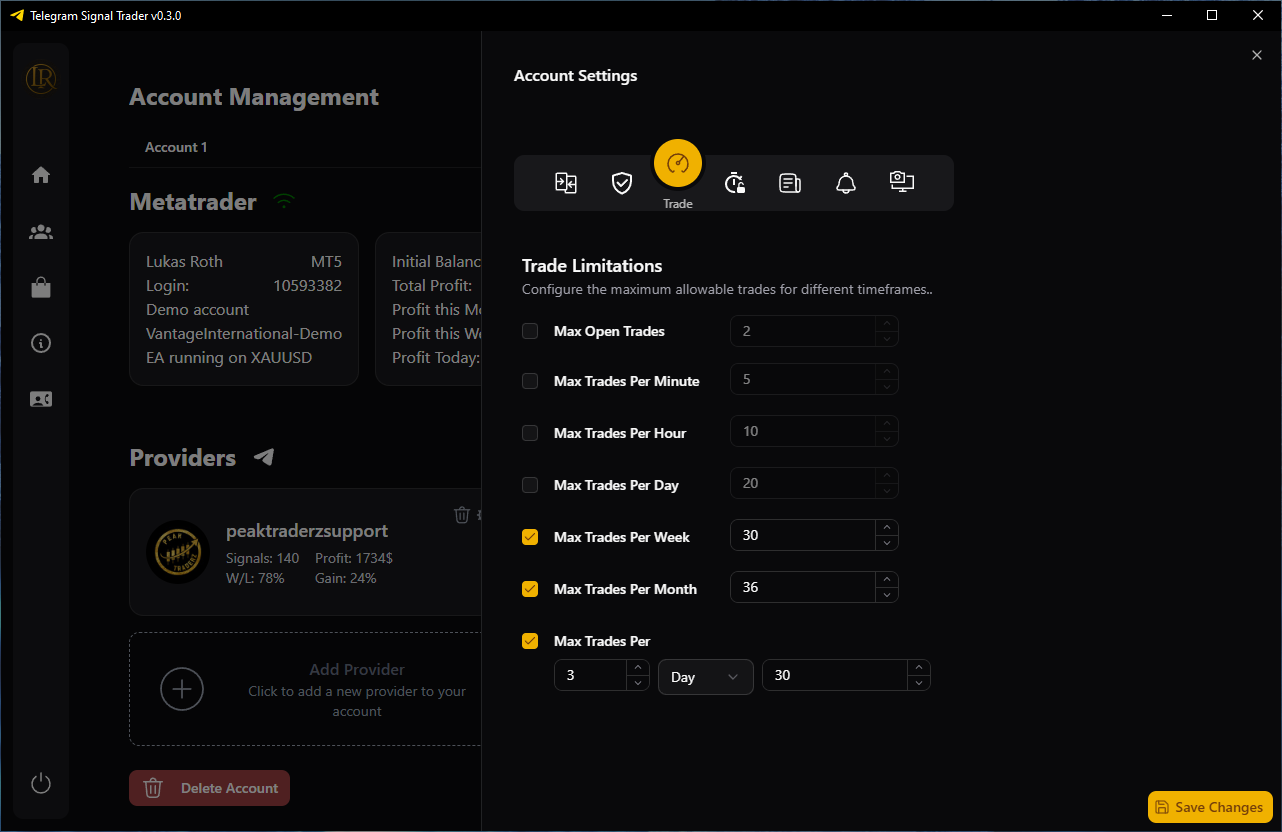
Time Settings
This section allows you to control when trading is allowed or blocked. You can define allowed trading days, set blackout times, and configure automatic closing of positions.
Note: all time values are based on your local computer time (shown in the settings footer).
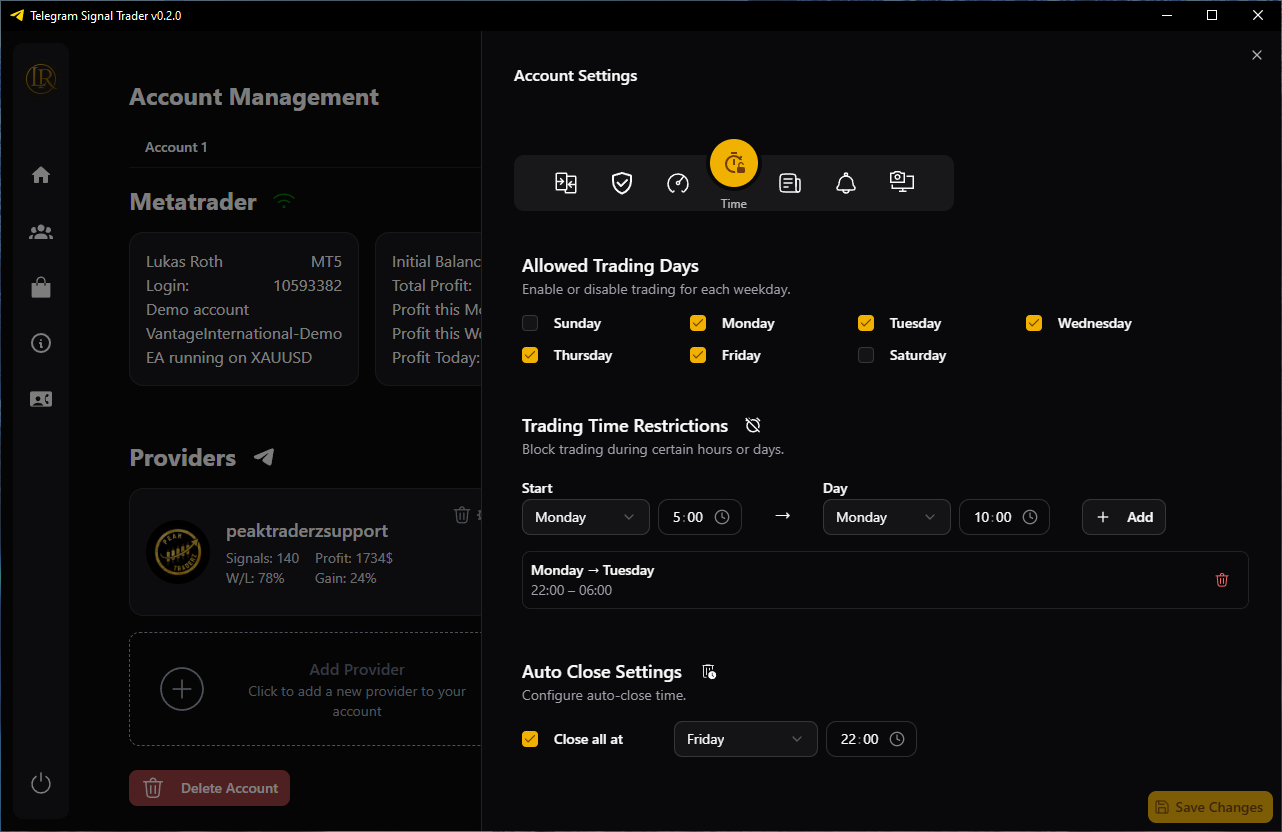
News Filtering
This section allows you to automatically block signals before and after scheduled economic news events. You can define time windows based on the expected impact of the news.
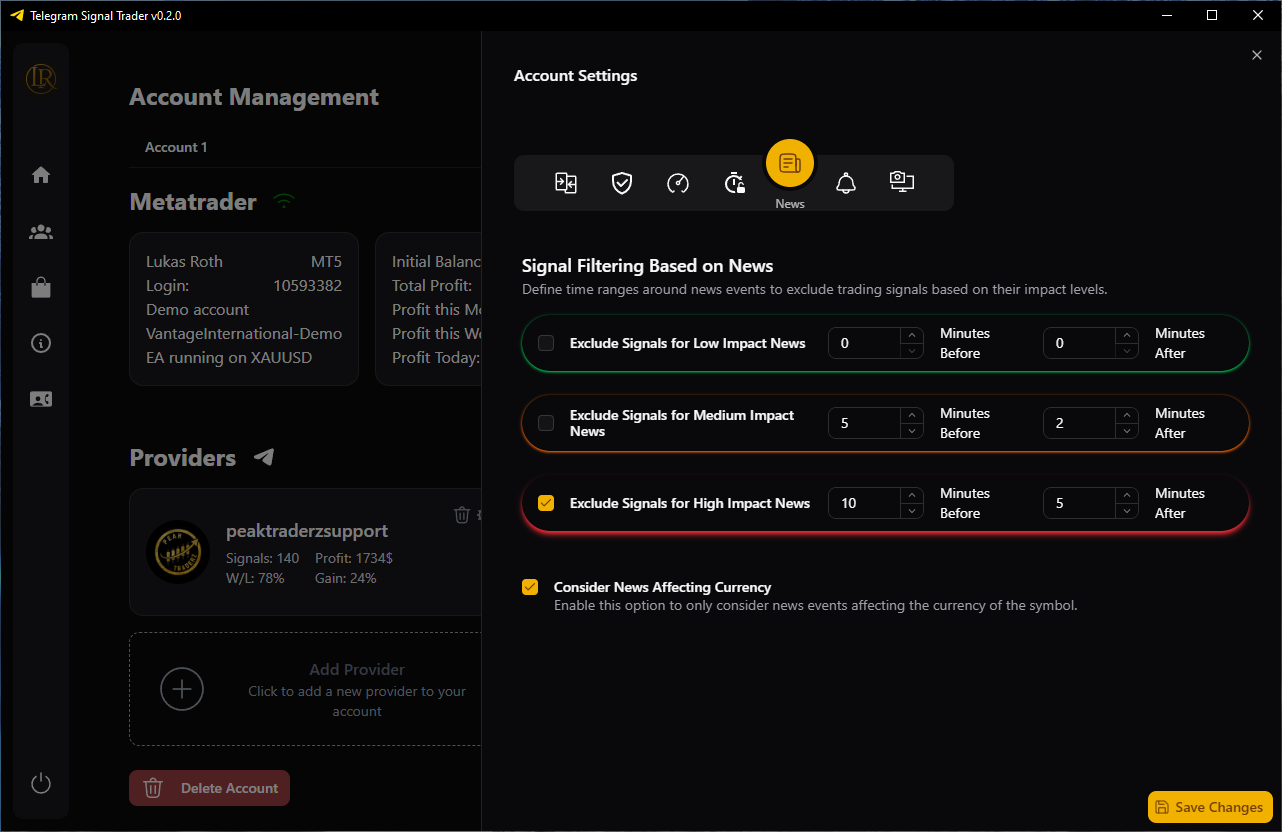
Notifications
This section allows you to configure how and when you want to receive trade-related notifications. You can enable different notification channels and choose which trading events should trigger a message.
Automatic sending of notifications is currently under development and will be fully supported soon.
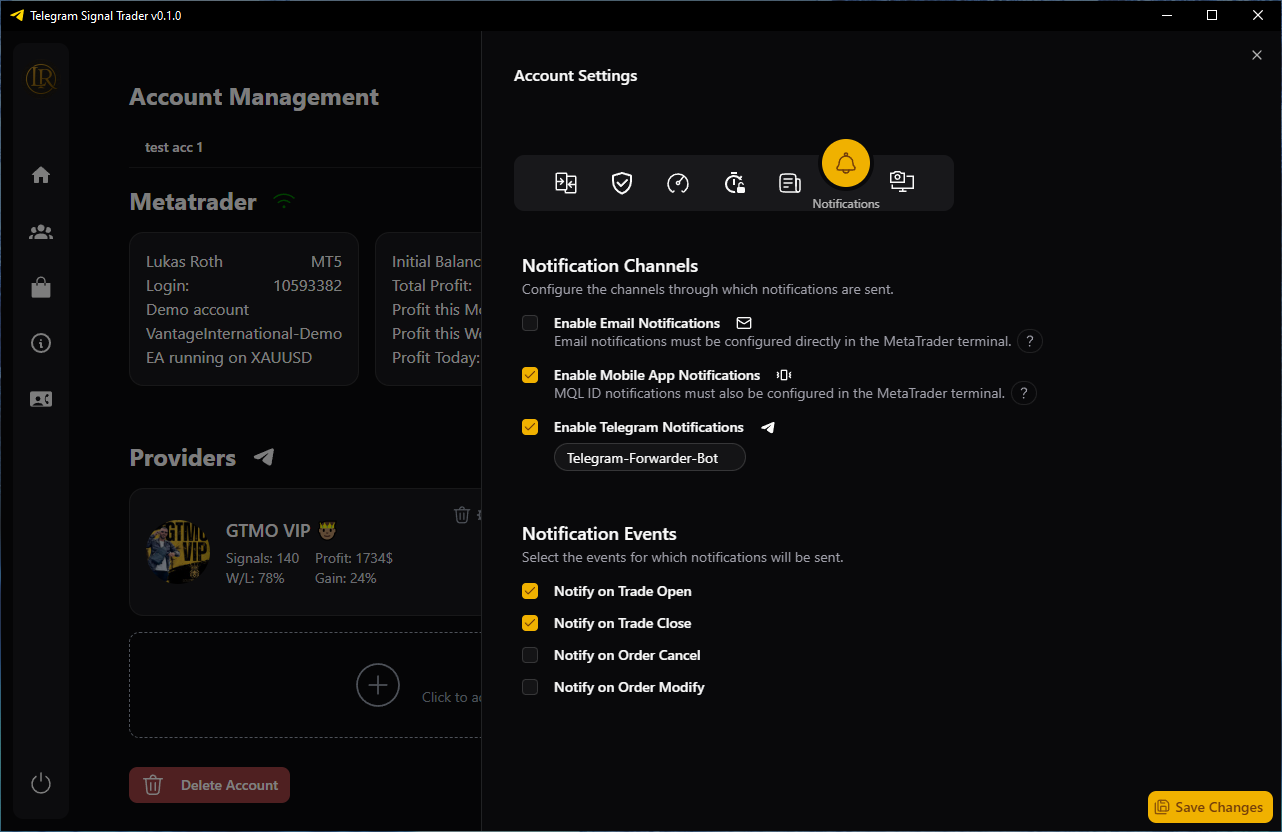
Screenshot
This section controls the screenshot behavior during trading. You can define when screenshots are taken, where they are saved, and whether they are sent to Telegram.
Automatic screenshot capture is currently under development and will be fully supported soon.
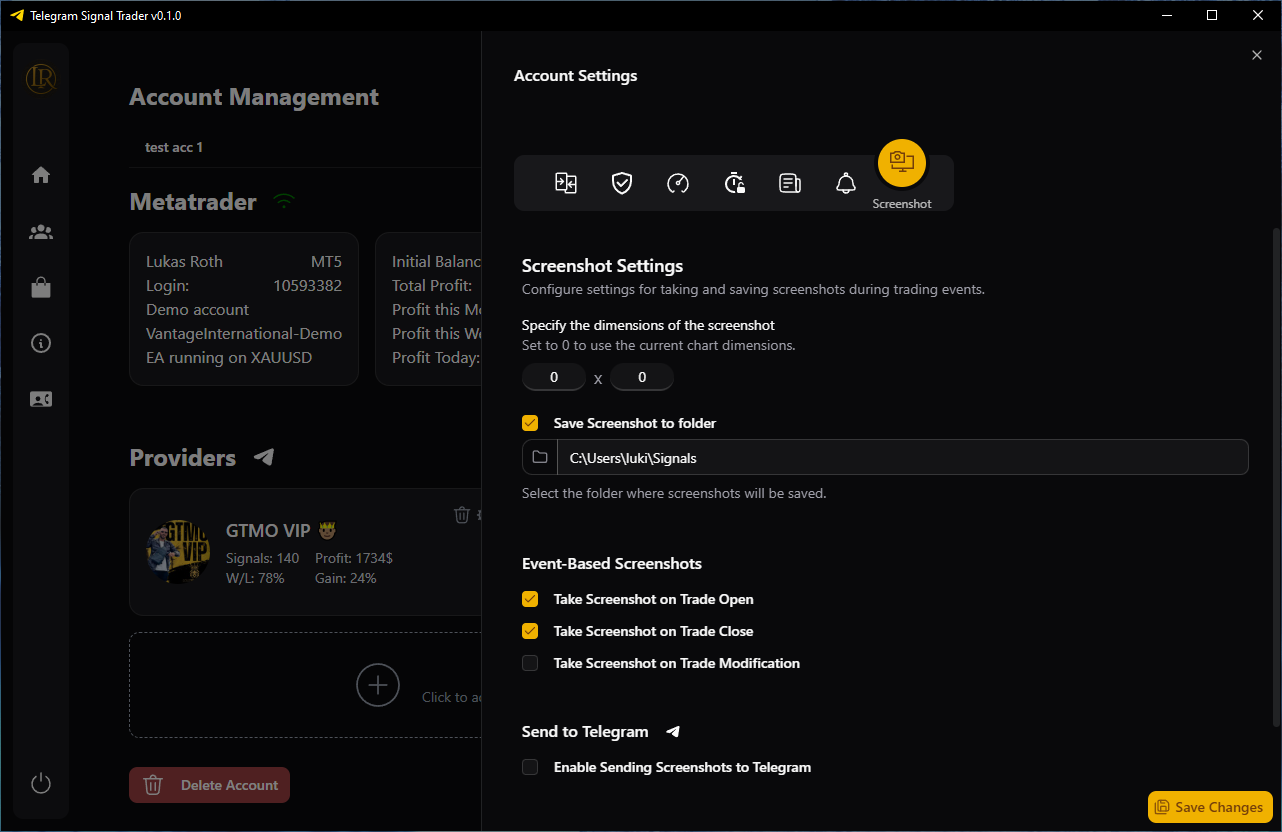
Provider Settings
- Default Symbol: Use a fallback symbol when a signal does not include one.
- Trade Action Filters: Enable or disable which types of trade events are copied. This includes market orders, pending orders, partial closes, breakeven events, order modifications, deletions, and reopenings.
- Signal Behavior: If the original message is modified or deleted, you can decide whether to update the trade or close it.
- Ignore Incomplete Signals: When enabled, signals that are missing required trade parameters (like SL or TP) will be skipped automatically.
- Value Detection: Define which characters are used as decimal and thousand separators in signal values. This may vary depending on region and language.
- Order Types: Define which keywords correspond to specific order types. For example, for a Buy order you could use terms like buy , long , or bullish . The software will treat any of them as a Buy signal.
- Signal Actions: For each action type (e.g. New Trade, Modify Order, Close All), define matching phrases. The system uses these patterns to classify the signal.
For new trades, you can use placeholder tags. Currently supported: <symbol> , <type> , and <price> . Use the "Tag" button to insert them.
Based on the example above Gold buy now 3369.3 - 3366 , the correct pattern would be:
<symbol> <type> now <value> - <value>
- <symbol> : Matches any symbol from your broker account
- <type> : Must match one of the defined order types
- <value> : Must be a valid number
- Must Include / Must Not Include: Optional keyword filters to require or reject signals (with Any/All modes).
- Trade Levels:
- Start by defining keywords for your trade level types. For example for the SL, stop loss and sl will both be recognized as <SL> .
- Next, define the format in which these levels appear in the message. Based on the example SL: 3363 , the correct pattern is <SL>: <price> . This will match both SL: 3363 and Stop loss: 3363 .
- Repeat this process for all other types like TP, Entry, Break-even, etc. Review real messages from your provider to identify how they structure values for each action (e.g. moving SL to BE, closing half, etc.).
- Try not to add too many patterns to a single action, or they may start conflicting with each other. Test often and simplify when possible.
- Risk Settings:
- Select how you want to define the risk for each trade. You can choose between:
- Fixed Lot Size
- Fixed Money
- % of Balance
- % of Equity
- Set the value depending on the selected mode above.
- Copy lot size from the signal and apply a multiplier (optional).
- Define risk multipliers based on keywords in the signal.
- Define the percentage of the position that should be closed when executing a partial close.
- Slippage Handling: Choose whether to ignore entry price, convert to pending on slippage, and define the maximum allowed slippage.
- Pending Order Handling: Set the maximum allowed slippage. If the provider includes a specific entry price and the current market price is within the allowed slippage range, a market order will be executed. If the price is outside this range, the EA will either ignore the trade or place a pending order, depending on whether the option is enabled. You can also set an expiration time for pending orders, in minutes.
- Entry Price: If your prop firm does not allow direct copy trading, you can apply an entry offset. This can be a fixed value or a random value within a defined range, so your trades differ from the original signal.
- Entry Range Mode: Best, Worst, Average, or Market Adaptive. Short formats like 3782/84 can be parsed as ranges when enabled.
- Take Profit Levels:
- You can define multiple TP levels and assign a percentage of the position to close at each one.
- Manual: You can choose to use the value from the signal or set it manually. You can also set the manual TP to be used only if the signal does not include that TP level.
- TP distance can be defined:
- by fixed pips from entry,
- as a % of your SL (e.g. 200% for 2R),
- or as a % of the highest TP in the signal (between 0%�100%).
- Strategy: You can define an action for each TP level. For example, when TP2 is hit, move SL to entry or to TP1.
- Stop Loss: Set a manual SL. You can also choose to use it only as a fallback in case the signal doesn�t include one.
- Break-Even Settings: Define when to move SL to breakeven. Options include a fixed number of pips in profit, or a % of TP or SL.
- Trailing Stop: Activates a trailing SL that follows the price once a defined profit is reached. You set the activation threshold and trailing distance in pips.
- Adjust tick value factor: This setting allows you to input a factor for the tick value --> risk. For example, if your Gold trade risk is off by a factor of 10, enter �XAUUSD=10� and the EA will adjust the tick value accordingly.
- Adjust tick value to account currency: Sometimes the broker doesn�t adjust the tick value to your account currency, causing an irregular risk factor like 13.247 for example. In this case, simply enter the symbol name in this setting, and the EA will manually adjust the tick value to match your account currency.
- Templates: Save, load, delete, and import provider setting templates.
- Test Messages: Visible in the UI but not available yet.
Copy Settings
This section allows you to define which trade actions should be copied from the selected provider to your MetaTrader account.
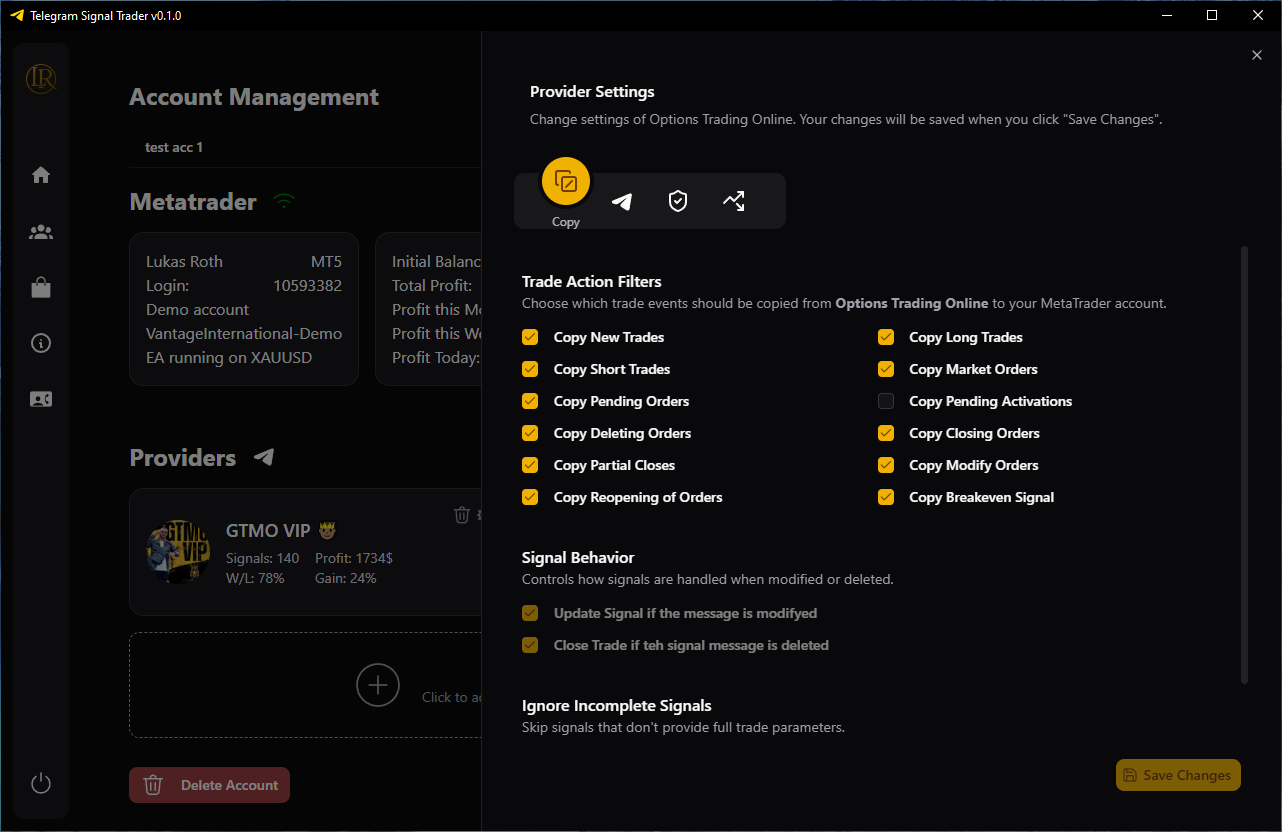
Signal Settings
This section defines how the software should detect and classify trading signals from the provider's messages. You can configure multiple keywords or patterns for each signal action. This is one of the most important parts of the setup, so please read the documentation carefully.
We strongly recommend using a demo account and a test channel to verify if your signal formats are correctly recognized. If you're confident that your configuration is correct but something is still not detected, please contact support through the app and provide an example of the signal message that failed.
All keywords are case-insensitive.
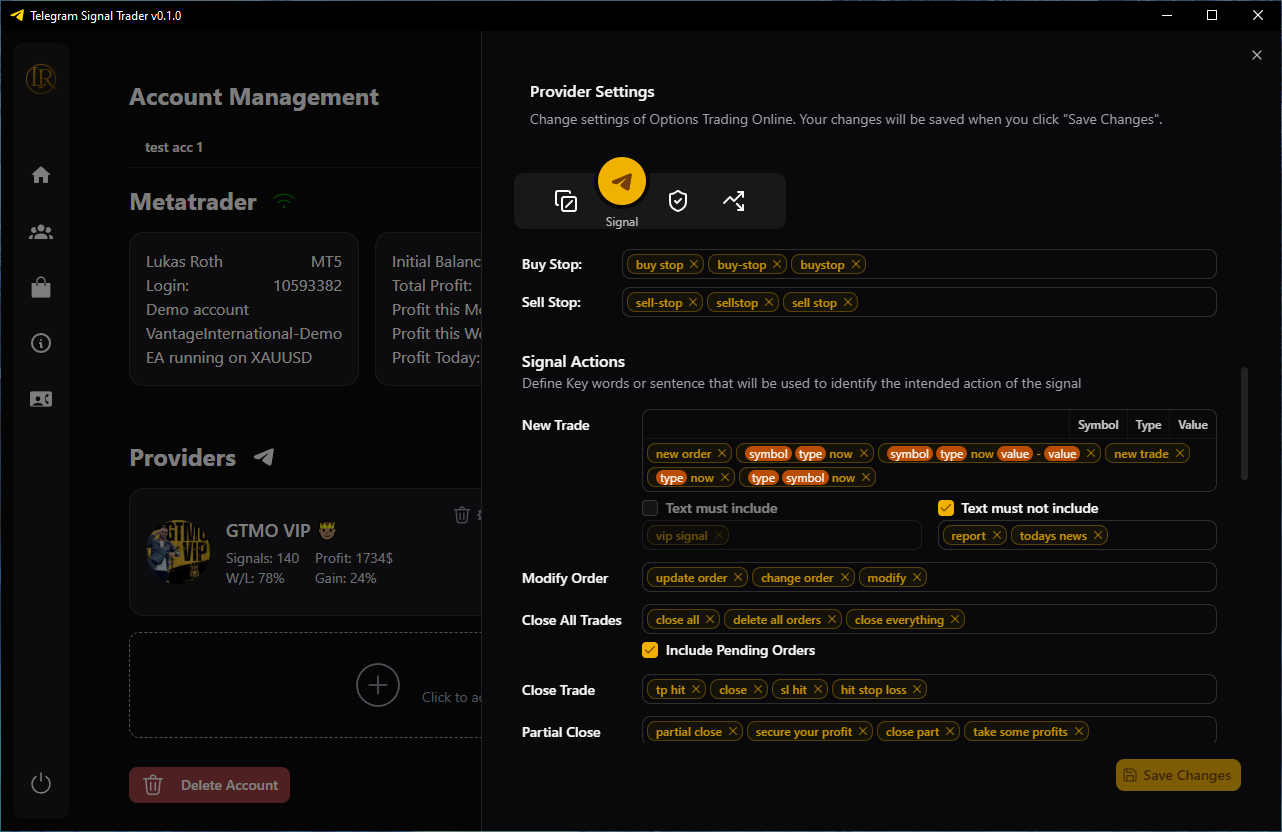
The following settings will be explained using this example message:
Gold buy now 3369.3 - 3366 SL: 3363 TP: 3371 TP: 3373 TP: 3375
Risk Settings
This tab defines how much risk to apply per trade. You can choose between a fixed lot size or dynamic percentage-based risk logic.
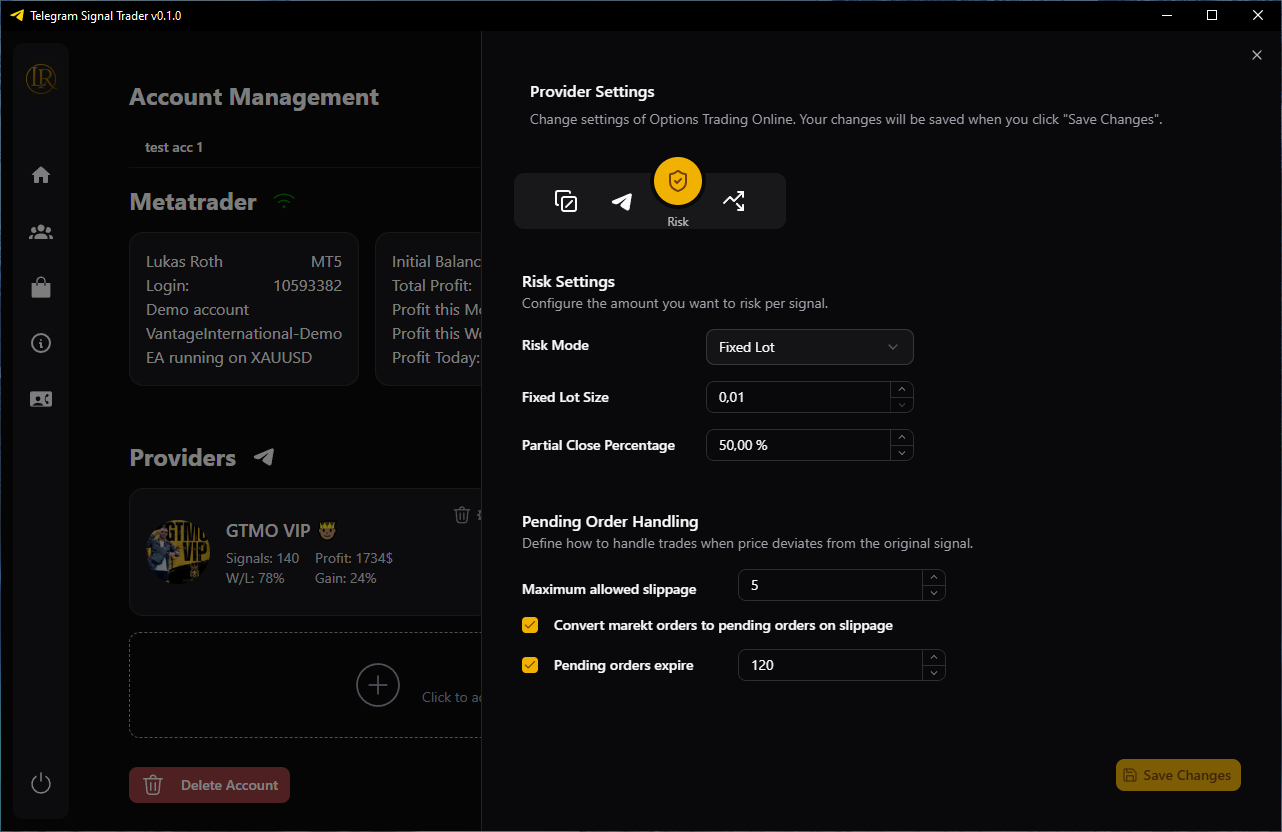
Trade Level Configuration
This section allows you to configure multiple take profit levels, breakeven logic, stop loss handling, and trailing stop behavior for the selected provider.
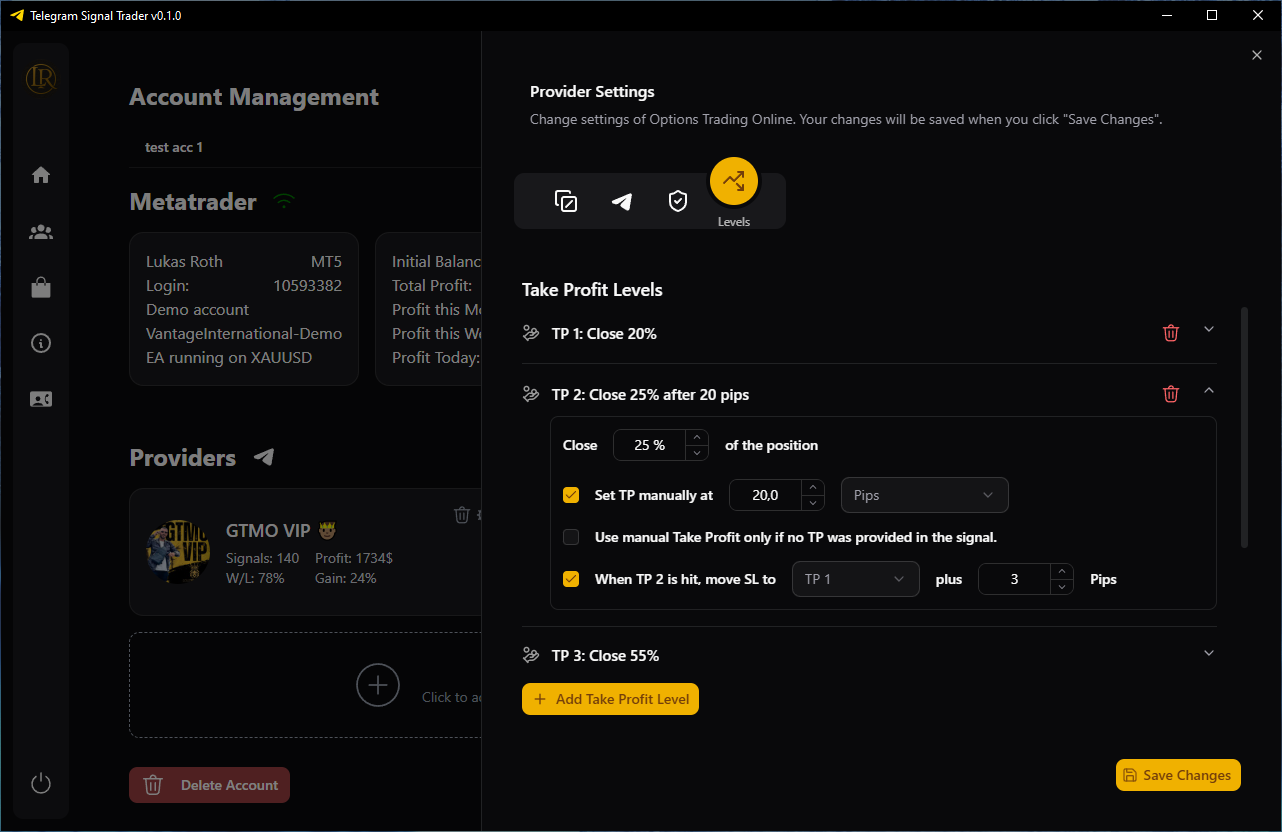
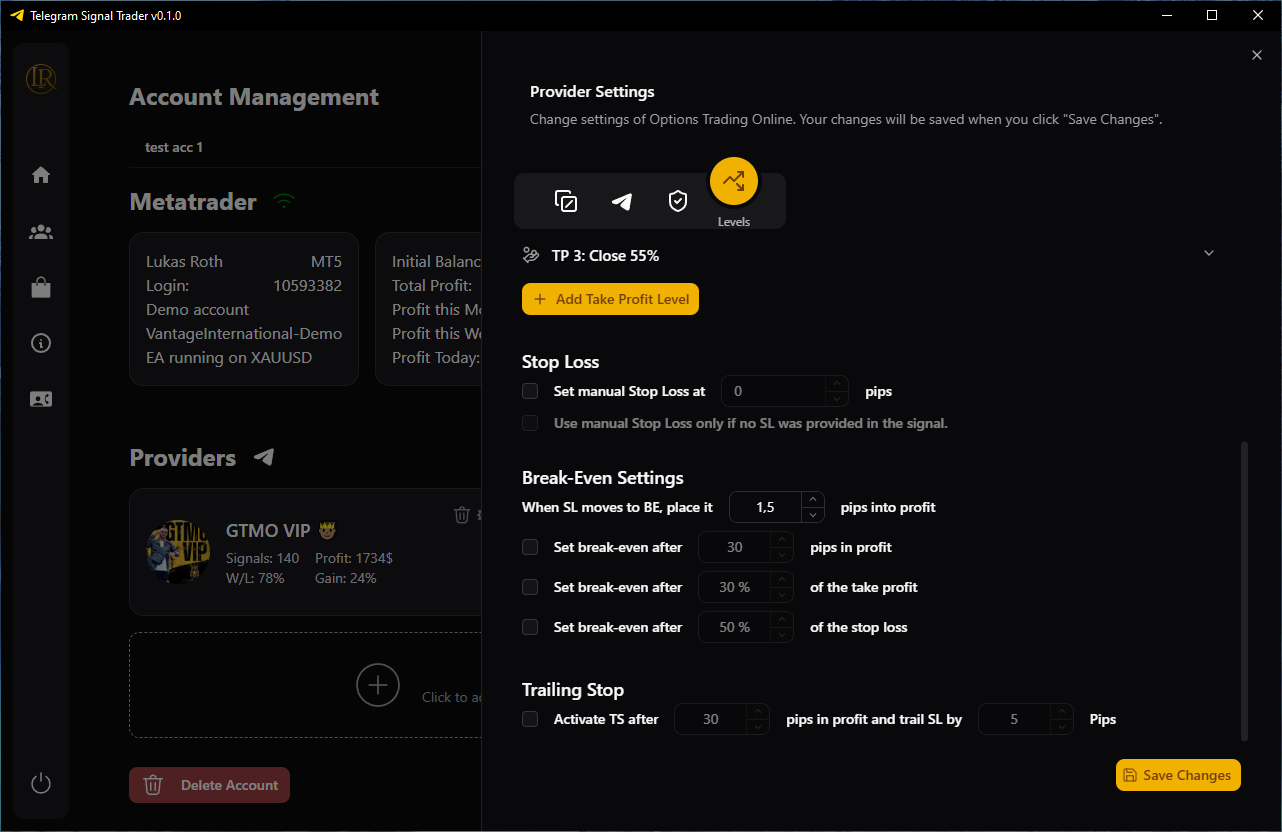
Calculated Risk is Incorrect
Because we're in the CFD busines, which can be a bit sketchy and only lightly regulate, some brokers may provide an incorrect tick value. This leads to inaccurate risk calculations. If this happens, you can send me your broker and account type, and I'll manually update the code.
You can also adjust the wrong tickvalue in your EA settings. The easiest way to determine the correct correction factor is to set the risk to a clear figure like $1,000 and then place a limit order outside the current market range so you're not actually risking anything. Hover over the stop-loss line in MetaTrader, check the displayed risk, and use that to determine the correct adjustment factor.

Tools
This section contains utility tools for provider settings.
Other Pages
- Home: Release notes and application information.
- Logs: View the application log file and refresh entries.
- Support: Submit bug or feature requests, with optional account and provider context.
- Settings: Check for updates and install new versions.
- Products: Links to additional tools and marketplaces.