Trade Assistant: multifunctional tool for a convenient trading
- This utility will help you simplify, automate and make your trading faster, while significantly expanding the standard capabilities of the MetaTrader terminal.
- If you have any questions, ideas for improvement, or if you suddenly notice a bug, please contact me, I am open to suggestions:
- MQL profile: https://www.mql5.com/en/users/mqlmoney
- email: bossplace@yahoo.com
The utility is divided into 4 main tabs:
- [new] tab: New trades, Lot / Risk / Risk-Reward calculation.
- [manage] tab: Trade management, Breakeven, Trailing, Auto-Close, Auto-Levels.
- [info] tab: Trade statistics, market analysis.
- [tool] tab: Indicators and auxiliary utilities.
Clickable Links:
[manage] tab: manage the existing trades
This tab is designed to control the existing trades, including the automatic functions.
This tab consists of 6 subsections, each of them will be described below.
- Groups: close or manage the trades grouped into different categories.
- Order: manage a single trade, or several selected trades at the same time.
- BE: move SL to break-even, or activate the automatic BE function.
- TR: automatic trailing: for SL levels / for pending orders.
- AC: Auto-Close function: close the trade automatically, at the specified condition.
- AL: Auto-Levels: if the trade doesn't have SL/TP yet, it will be set automatically.
- The maximum slippage when closing a trade can be set in the settings [s] on the [new] tab.
- At the top of this tab, the current floating profit / loss of the entire account is displayed.
- To constantly update a floating data on the current trades, you can activate the option in the settings [s]: the CPU load will increase, but it may be useful for short-term traders.
Quick trade management: if the [T] is active, existing trades will be visualized on the chart. When you click on the chart button, the quick control panel will open, where you can perform the most important actions without switching to another tab:
- [X]: click to close the trade.
- [BE]: if can be applied - click to move the SL level to breakeven.
- [x %]: type a % of the current lot to close the trade partially, or to increase the lot size. The value will be normalized to the nearest possible lot;
- Click [%] to confirm and change the lot size.
- While increasing the lot size for the active positions: an additional position will be opened by market, with the same SL / TP levels.
- [sl]: click to set a new SL level in just 2 clicks.
- [tp]: click to set a new TP level in just 2 clicks.
- To set a new SL / TP level in just 2 clicks:
- Make sure that the new desired level is visible on the chart;
- Activate the level setting by clicking the green [sl] / [tp] button;
- Next, be careful: click on the chart level where a new sl / tp should be located;
- After clicking on the chart, a new level will be applied and you'll see a message;
- sl [X]: click to remove the SL level (if exist).
- tp [X]: click to remove the TP level (if exist).
- [R]: click to Reverse the trade (initially selected trade will be closed):
- For active trades: new trade will be opened by market;
- For pending orders: new order will be placed to the same entry price;
- [C]: click to Copy the selected trade (initially selected trade will not be closed):
- For active trades: new trade will be opened by market;
- For pending orders: new order will be placed to the same entry price;
- [M]: click to activate a pending order by the Market.
- [<>]: click to start an advanced trade management.
- You can also change / remove the identification color on the Quick panel.
To stop a quick trade management: click on the chart (outside of the quick panel), or ESC.
[Groups]: close / modify the trades, grouped by different types
- On the 1st line: either select [ALL] Symbols, or specify a specific [Symbol] for management.
- You can manage a group of different symbols simultaneously, for example:
type 'GBP' to manage GBP/USD, EUR/GBP and other symbols with 'GBP' at the same time. - On the 1st line you can additionally filter the trades by the internal ID and the virtual color, if it was specified before the execution on the [new] tab.
Simultaneously close active trades grouped by 6 different types.
Use the blue switch to select which part of the active trades should be closed:
- [Close full]: active trades will be fully closed;
- [Close %]: specify the % of the current lot size to be closed:
When the partial close [Close %] is selected:
P/L and Lot size information is displayed for the volume that will be closed.
In the settings [s] you can choose the method of accounting for trades, if the lot can't be divided:
- [Skip the trade]: do not close, if the lot can't be divided exactly by the specified %;
- [Close the nearest lot]: the best possible lot will be closed: e.g. if you set [Close %] = 50: a trade with a Lot = 0.03 can't be divided to 0.015: it will have either 0.01 or 0.02 closed: depending on the direction selected in settings [s] on the [new] tab.
When you click on the corresponding green button, all trades of the selected group will be closed:
- [ALL]: click to close all active positions
- [Profit]: click to close all profitable trades
- [Loss]: click to close all loss-making trades
- [Buy]: click to close all active long trades (buys)
- [Sell]: click to close all active short trades (sells)
To the right, information about the Profit / Loss of all active trades for each category is displayed:
- P/L in the account currency;
- 2nd value can be selected with the blue switch:
- Profit / Loss: in [pips] / [points] / [% of the account size]
- Total [Lot] size of all trades withing the group
- The right column shows the quantity of trades found for each category: #
Lower, you can close the trades whose profit / loss exceeds the specified value:
- Select profit / loss using the blue switch: [if profit >] / [if loss >]
- Set the amount of profit / loss: trade will be accounted if its P/L exceeds this value
- You can switch the P/L calculation method with the [blue witch]:
pips / points / currency / % price change / % of the account size - To the right, green (profit) / red (loss) button will show how many trades fit the specified criteria:
when you click on this button, the trades will be closed.
Lower on this tab you can manage: Pending / Scheduled orders, TP / SL / Cancellation levels:
- [Delete]: [Limit] / [Stop] orders: click to delete all selected pending orders.
- [Remove]: click to remove the selected type of level from all selected trades:
- [SL] / [TP] on active trades,
- [SL] / [TP] / [Expiration] / [Cancellation levels] on pending orders.
- [Delete all if OCO id =]: click to delete all pending orders with the specified OCO id.
- [If pending] [>] / [<]: close all orders if they are pending longer / less than the specified time.
The time period can be changed with the blue switch: [minutes] / [hours] / [days]. - [Delete]: click to delete all selected pending trades:
[StopLimit] / [BUY] / [SELL] / [Hidden] / [ALL pending] orders - [Hide] / [Unhide]: click to hide [TP] / [SL] / [Pending orders] from the broker, or to make them visible again.
- [delete] / [activate]: actions for scheduled orders (opened with a [Place later] option).
- [pause] / [unpause]: actions for Hidden orders. When the hidden order is on pause - it will not be triggered until you activate (unpause) it again.
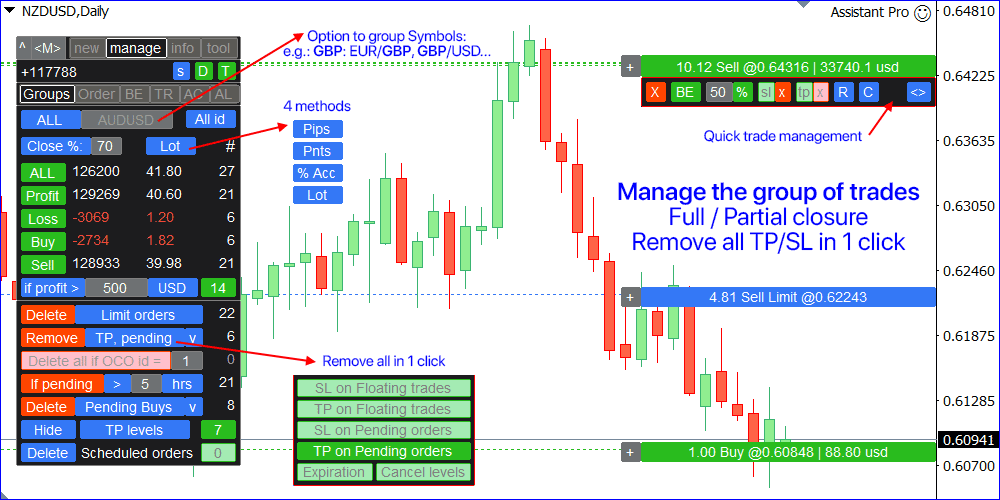
[Order]: manage the existing trade, or a group of the trades
You can select the trade(s) for management in 4 different ways:
- Click on the corresponding button on the chart, if [T] button is active;
- Find the trade through the search bar. You can type:
a) The ticket number;
b) The name of the Symbol: all trades that fit the request will be displayed: to select the trade to manage, click on the corresponding button;
c) Type 'ALL' to see all trades that fit the selected filters; - Select the trade from a Hotkey: if the ticket was saved after the execution on the [New] tab;
- To manage multiple trades at once, you can select them in the following ways:
a) Choose the trade type using the blue selector;
b) Draw a price range(s) on the chart: trade will be included into the selection if its entry price lies within the specified area(s): (click on the existing chart range to adjust/delete it).
c) Draw a time range(s) on the chart: trade will be included into the selection if its entry time lies within the specified area(s): (click on the existing chart range to adjust/delete it).
d) Add a trade separately from the chart using the [+] button;
If you set a trade type and draw a chart range at the same time - both filters will be checked: e.g. if you choose 'Pending orders' and draw a chart range - only pending orders will be selected from the specified area: active trades will not be included.
You can additionally filter the trades:
- by the internal ID: [All id] / [id:] switch. id can be specified before the execution on the [new] tab);
- filter by the identification color.
- All filters are summed up.
After selecting the trade(s), a new interface will be displayed. To cancel the selection: click [x] (1st line), type a new request in the input field, or click ESC.
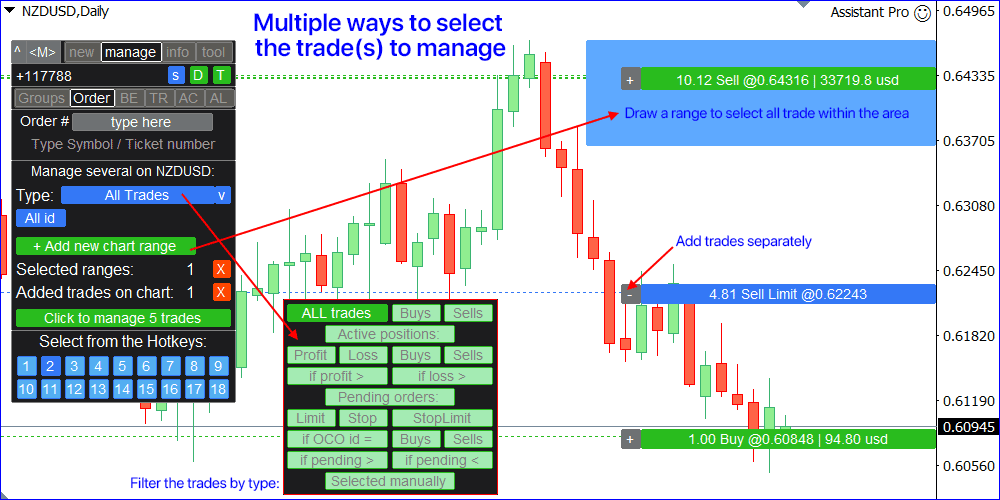
[manage] [Order]: while managing a single trade
1. Overall information about the trade:
- Symbol, trade type, lot size. Click on the Symbol's name to set the identification color.
- Entry price and entry time;
- Existing TP and SL levels: if they are set - there will be an extra buttons:
- Click [X] to cancel the TP/SL level;
- You can hide / unhide the level from the broker using the [hide] / [unhide] button.
- Current R/R ratio (if available).
- Trade's opening time is visualized on the chart: vertical line.
- For active position: current swap amount, and the swap size that is debited daily;
For pending orders: current expiration time. If exist: click [X] to remove it.
2. Change the trade parameters:
- Set a new TP / SL levels manually. There are 4 calculation types available, which can be selected using the blue switch:
price / pips / points / % of the price change. - You can calculate a new TP / SL based on the specified R/R, using the interface on the line 5:
- If the trade has a TP, you can calculate a new SL based on the R/R: [set] [sl]
- If the trade has a SL, you can calculate a new TP based on the R/R: [set] [tp]
- You can drag and adjust SL, TP, Entry, Trigger levels directly on the chart (when managing a trade of the same Symbol as the current chart).
- You can also drag the TP/SL zone to move all existing levels (Entry, SL, TP) at once, while managing a pending order.
- When adjusting the existing SL/TP levels, you can keep the existing R/R ratio:
to enable this option, activate the [RR:] button on the 6th line. - [Multi tp]: click to enable / disable additional Take Profit levels.
If the trade already has a Multi TP levels, their quantity will be displayed on the button. - To adjust the levels, click the [v] button: an additional window will be displayed.
- You can find more info about the Multi TP interface in the description of the [New] tab.
3. Copy / reverse the selected trade:
- You can open a [Copy] / inverted copy [Reverse] of the trade, while preserving all existing trade parameters.
- New trade can be opened either at the [Same entry] price, or with the [Market entry]
- Click [Open] to execute the new trade.
- In the settings [s] > [Trading] you can use the option 'close the initial trade when it's done'. If it's active, then with manually copying / reversing the selected trade, the initial trade will be automatically closed: thus, only the newly opened copy will remain.
- Click [v] button to use the extended copy trade option. An new panel will be opened, where you can set the number of new trades, adjust the lot size, set a custom entry price, and check the potential P/L.
You can manage the trade even when the market is closed:
- When trying to apply changes at the closed market, you will be prompted to schedule a task: if you confirm, the scheduled tasks will be displayed on the panel.
- You can cancel any task by clicking on [X].
Please note: if you schedule the closing of an active trade, the position will be closed when the market opens: thus, the final closing price is not fixed, and the potential profit/loss cannot be known in advance. Beware of price gaps!
When managing an active position :
- [Close by]: click to close the trade by a counter position. If can be applied: when you click on the button, a separate window will open where you can choose the opposite trade with which you want to close the current position. After the selection, click the blue button to confirm.
- [SL to BE]: click to quickly move the SL level to breakeven.
- [Close full]: click to close the position. The button also shows the floating profit / loss;
- Part : if the lot size can be divided, you can set the volume for partial close.
Use the blue switch to specify the [lot] size itself / or a [%] of the current lot.
Click on the next button to partially close the trade: the button also shows the amount of profit / loss that will be closed.
When managing a pending order:
- You can quickly change the expiration time of the order.
The time period can be selected using the blue switch: [Minutes] / [Hours] / [Days]. - [Delete order]: click to delete the selected pending order.
- [Hide / Unhide order]: click to hide the order from the broker, or make it visible again.
- [pause / unpause]: click to pause a order again, or activate it again.
- OCO id row:
- If the order doesn't has an OCO id yet: you can [Set] it.
- If the order has an OCO id: you can remove it [X].
- If there are any other orders with the same id: you'll see a [delete x others] button:
When you click on it - all other pending orders with the same OCO id will be deleted.
You can also check the list of all existing trades with the same OCO ID: [v] button. - Cancellation level can be managed at the bottom of the panel:
- If the order doesn't has a Cancellation level: you can [Set] it;
- If the order has a Cancellation level: you can remove it [X], or adjust it on the chart;
- When adjusting the existing SL or Entry level: [Preserve Risk %] button will appear.
If it's active, then when applying a new SL level, the initial percentage of risk on the trade will be preserved: a new pending order with an adjusted lot size will be opened, and the current order will be deleted. Adjusted lot size is displayed next to this button. - You can modify the lot size for the order: click on the [v] selector at the 2nd line. A new lot can be calculated based on the desired risk size, if the trade already has a SL level.
- When you click [Modify Lot]: a new pending order with an adjusted lot size will be opened, and the current order will be cancelled.
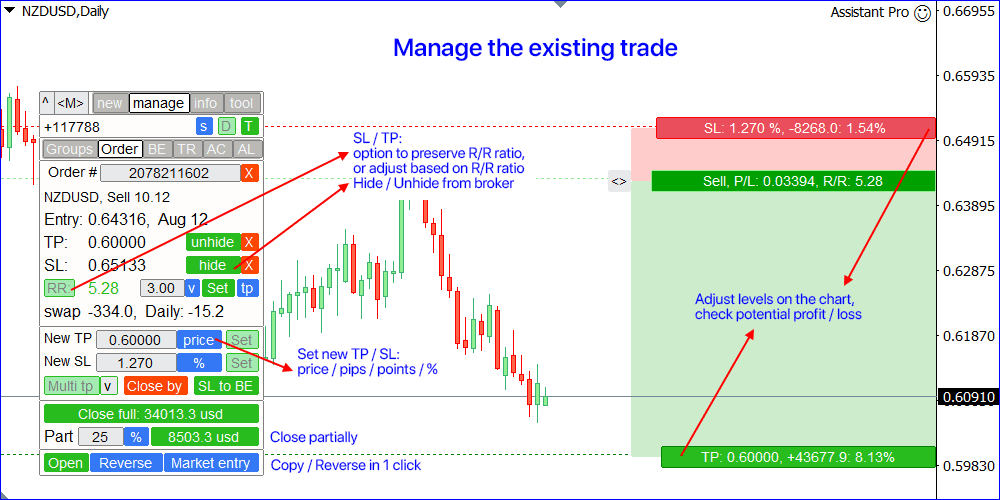
[manage] [Order]: while managing multiple trades at once
1. Overall information about the selected trades:
- Total number of the selected trades: hover a mouse over it to check the average Entry price, or click on it to set the identification color for all selected trades.
- Total lot size of all selected trades;
- Floating P/L (if any active trades are selected);
- Existing TP / SL levels. If they are set, there will be extra elements:
- Click [X] to remove TP/SL on all selected trades;
- The number of trades that have a TP/SL level.
- If all TP/SL levels are the same: you'll see the exact TP/SL price ;
- Potential profit / loss for all trades that have a TP/SL;
- If have any active trades: current Swap, and swap amount that is debited daily;
- If have any pending orders: current expiration info . If expiration is set on any order:
- Click [X] to remove expiration on all selected pending orders;
- The number of orders that have an expiration time;
- [L] button: click to hide all trade levels and leave only the levels of those trades that are selected for management.
2. Change the trade parameters:
- Set a new TP / SL levels. There are 4 methods: price / pips / points / % of the price change.
- 'Price' type will be available only if all selected trades may have a common TP/SL level.
- If 'Price' type is selected: you can adjust a new TP/SL levels directly from the chart, using a corresponding button. Potential profit/loss can be checked on the chart button. To show a chart button - type a new TP/SL level to the input field.
If any pending order is selected:
- You can [Set] a new common expiration time;
- OCO id: you can [Set] or remove [X] it;
- Cancellation level: you can remove [X], or [Set] it (if all orders may have a common level);
3. Close the selected trades:
- [Close All]: click close all selected trades.
If any active trade is selected:
- [Close All] button also show you the current floating P/L;
- Click [v] next to the [Close All] to close the active trades partially:
- Set the % of the current lot that needs to be closed: you can also use 3 hotkeys.
- You can either close [All] active trades, or separately [profits] / [losses] .
- Potential P/L that will be taken is displayed on these buttons.
- [BE] button (if can be applied). There are 2 BE options available:
[separate] : SL will be calculated separately for each active trade;
[average] : average BE means the same SL level for all trades, so the total result will be = 0.
If any pending order is selected:
- You can adjust the current lot size: use the [v] selector on the 1st line:
- New lot size can be set in ways:
- Type a new lot size itself: all selected orders will have a common lot;
- New lot as a % of the current lot : it will be calculated individually for each order;
- If any pending order has a SL level: you can set a [Risk] size: new lot will be calculated and applied only to the orders with a SL level.
- Potential profit / loss can also be checked;
- Click [Modify Lot size] to apply a new lot size(s): new pending order(s) will be opened instead of the currently selected orders.
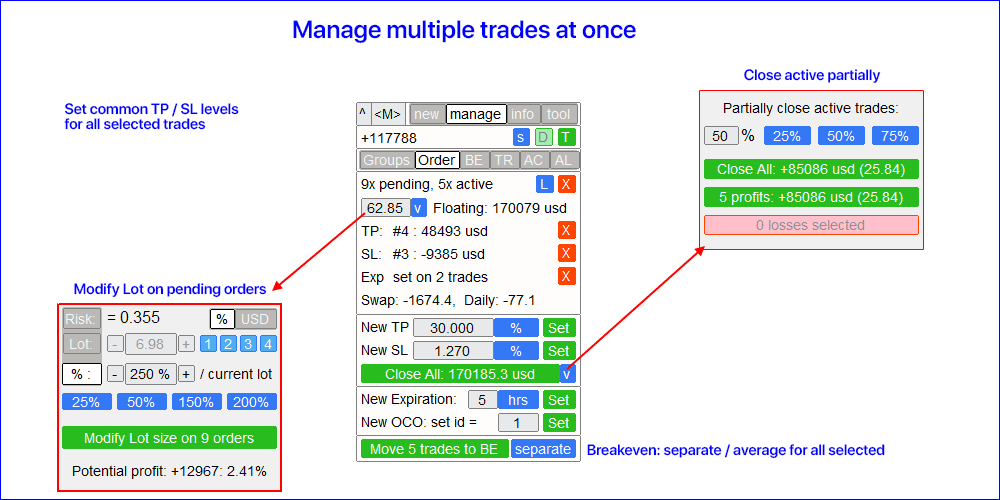
Important! When activating automatic functions (Auto BE, Trailing, A-Close, A-Levels, Auto-Grid): it will continue to work even if you have closed (or changed) the chart where it was activated, if the utility is running on the other chart. To cancel the automatic function - do not forget to deactivate it on the panel: [x] button.
[BE]: move Stop Loss to breakeven
This section consists of 2 subsections:
- [Move SL to BE now] : manually move SL to breakeven for the specified trades.
- [Auto BE]: automatic breakeven function, when a trade turns into profit.
[Move SL to BE now] subsection:
The process of manually moving SL to breakeven:
- Specify a specific [Symbol] , or select [ALL] Symbols.
- Select the type of trades for which you want to apply breakeven:
a) [ALL] : all active trades;
b) [Longs] : buy trades only;
c) [Shorts] : sell trades only;
[if profit >] : if active, SL will be moved on trades only if profit exceeds the specified value. - [+ Offset] : optionally, you can set an additional shift of the SL level, in the direction towards the TP level. Thus, SL can be moved not only to breakeven, but also to the profitable level.
Using the [v] selector, you can choose the method of the profit and offset calculation:
money / pips / points / % of SL size / % TP size / % of price change / % of the account size / spread size
! When using [% / SL] or [% / TP] methods: trade will be included only if it has a SL / TP level. - The green button at the top will show you the number of trades that fit your criteria. When you click on this button, the SL will be moved.
- Using the [L] button, you can pre-view the potential BE levels on the chart.
[Auto BE] subsection:
The process of activating the automatic breakeven function:
- Select the Symbol or Trade for which the Auto BE function will be activated:
for the current [Symbol] / for [ALL] trades / or for a specific trade [Ticket].
In addition to the [Symbol] or [ALL] rules - you can set a separate rule for a particular trade, by its ticket number: the rule for a separate [Ticket] will be prioritized. - Select the type of trades for which you want to activate auto BE:
a) [ALL]: for all active trades;
b) [Longs]: for buy trades only;
c) [Shorts] : for sell trades only; - [When profit] : SL will be moved only when the trade reaches the specified profit amount.
- [+ Offset] : optionally, you can set an additional shift of the SL level, in the direction towards the TP level. Thus, SL can be moved not only to a breakeven, but also to the profitable level.
- Click [Activate Auto BE] to enable the auto breakeven function.
The lower section displays the current status of the automatic BE function. If auto BE is active, you'll see a red cross [X] : click on it to deactivate the auto BE for the selected trade type (1).
[report] : click to check where Auto BE is active: useful if you trade a lot of Symbols.
When activating it for a Ticket number (same as chart symbol): you can preview BE level on the chart.
! Auto BE for [Ticket] must be deactivated separately by its number:
when deactivating [ALL] / [Symbol] - all separate [Ticket] rules will continue to be active.
You can save the Auto BE settings to a [Presets v] , to activate the function faster.
In the settings [s] you can include the spread, commission and swap cost to the calculation of the BE level.
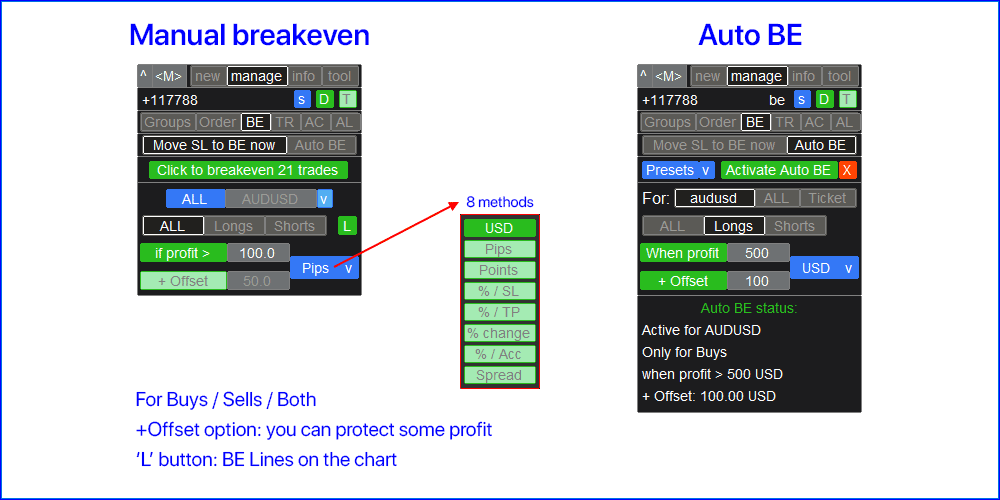
[TR]: automatic trailing: for SL levels / for pending orders
- At the top of the tab: click [Activate Trailing] to enable trailing, or [X] to deactivate it.
- At the bottom you can check the current trailing status.
[report] : click to check where Trailing is active: useful if you trade a lot of Symbols / tickets. - You can save the current settings to a [Presets v] , to activate the trailing faster.
when deactivating [ALL] / [Symbol] - all separate [Ticket] rules will continue to be active
[Trailing stop] subsection: automatic SL trailing on the active trades.
To activate the auto Trailing Stop function, you need to set 4 parameters:
- Symbol or Trade for which the trailing will be applied:
for the current [Symbol] / for [ALL] trades / or for a specific trade .
In addition to the [Symbol] or [ALL] rules - you can set a separate rule for a particular trade, by its ticket number: the rule for a separate [Ticket] will be prioritized. - The moment when the trailing will be applied to the active position:
a) [Immediately after execution]: without a delay after the trade opening;
b) [When profit]: SL will be moved when profit will reach the specified value; - 'SL method': set the method of calculating the levels, using the [v] selector:
a) Size in Pips or Points;
b) Percentage of the price change;
c) SL based on the Moving Average (MA). When choosing this type, you should set:
Timeframe for calculating the MA; MA period; MA method; The bar price;
Calculated bar offset: relative to the current (floating) bar.
The distance from the MA, where the SL level will be placed: when set to 0 - SL will be equal to the value of the MA, positive values will mean that the SL should be shifted closer to the TP level, negative values will mean an offset further from the TP level.
d) SL based on the bar price. When choosing the type, you should set:
• 1 or 6 bar prices: Open / High / Low / Close / wick: near / wick: far;
• [wick: near]: High price for Buy trades, Low price for Sell trades;
• [wick: far]: Low price for Buy trades, High price for Sell trades;
• Timeframe; • The distance of the bar, relative to the current (floating) bar;
e) Percentage of the Take Profit size: this method will only work if the trade has a TP;
f) Trend Line method: only when Trailing Stop is configured for a specific Symbol (not for all at once);
g) ATR method: SL size will be calculated as a % of the current ATR value.
h) Parabolic SAR method: SL size will be calculated based on the indicator's value.
i) Percentage of the initial SL size: this method will only work if the trade has a SL;
j) Reduce SL by: at each trailing event (4), if market moved further in the trade direction, existing SL size will decrease by the specified value. So the distance to SL level will be constantly reduced, not fixed. - 'Move SL': choose the SL movement rule, using the [v] selector (how often SL should be moved):
a) Time period: SL will be moved after a specified time interval;
b) When the price moves towards TP by a given amount of pips / points;
d) Constantly (at every price tick);
e) When the price moves in the direction of TP by a given percentage value;
f) When a new bar is formed on the selected timeframe;
g) When price moves towards TP by a specified percentage of the TP size: only if trade has a TP level;
[Order trailing] subsection: automatic trailing of pending orders.
To activate the Order Trailing function, you need to set 4 parameters:
- Symbol or Trade for which the trailing will be applied:
for the current [Symbol] / for [ALL] trades / or for a specific trade [Ticket].
In addition to the [Symbol] or [ALL] rules - you can set a separate rule for a particular trade, by its ticket number: the rule for a separate [Ticket] will be prioritized. - The moment when the trailing will be activated to the pending order:
a) [Immediately after execution]: without a delay when the order is placed;
b) [If pending > than]: trailing will start after the specified time; - The distance from the current market price to the entry price.
This distance will be maintained when trailing, if the market moves away from the entry:
but if the market price approaches the entry, the order will not be moved. It may be:
a) [automatic]: will be determined at the moment when the trailing starts (pt. 2).
b) Or you can set it [manually]: in pips / points / % of the market price. - The rule for moving SL / TP levels.You can either disable their movement, or you can enable the movement of each of them.
The initial distance from the entry price to the levels will always be maintained.
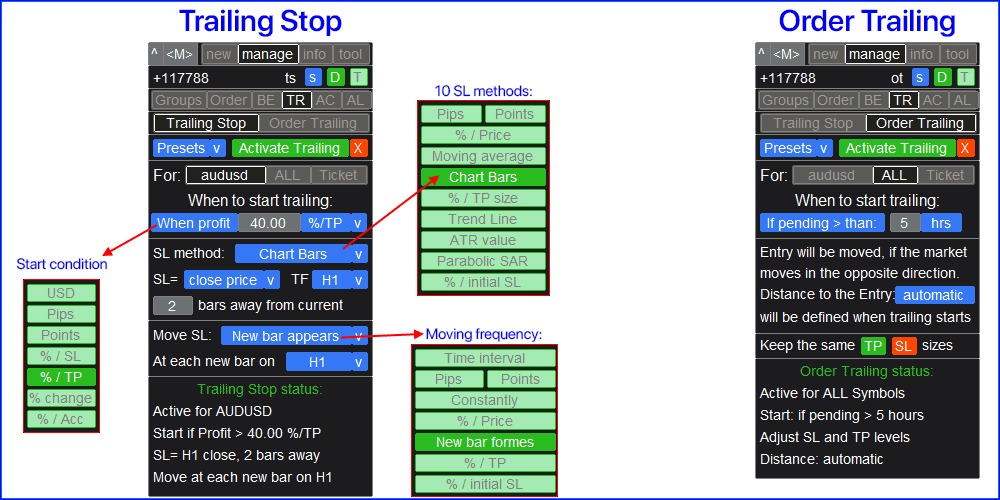
[AC]: Auto-Close function
Using this function, you can automate the closing of trades under a given condition.
To activate the Auto-Close function, you need to set the following parameters:
- Symbol for which the it will be applied: specific [Symbol] / or [All Symbols] ;
- [if total] / [if single] / [at time] : depending on this value, there will either be an option to close when Profit / Loss is reached, or an option to close at a specified time.
Settings for the [close at Profit / Loss] option:
- [if total] / [if single] : count P/L on: all selected trades together, or on each trade separately;
- [Floating] / [Potential] : accounting for floating P/L (on open trades), or accounting for potential P/L (when TP/SL levels will be reached);
- [Profit] / [Loss] / [P/L] : what should be calculated: Profit, Loss, or [Profit or Loss];
- [On active] / [On pending] / [On both] : trade type to which the function will be applied;
- The amount of profit / loss: upon reaching it, the trade(s) will be closed:
The method of the P/L counting can be selected using the [v] selector; - Close [Active] / [Pending] / [Both] : the trade type to be closed when the condition is met;
- [All calculated] / [Till normal] : the number of trades that need to be closed:
either all selected during the calculation, or keep closing until the P/L value is normalized;
Settings for the [close at time] option:
- You can either set the [Local time] when trades should be closed (the time of your device), or you can specify the time period [After] which the trades should be closed.
- Close [Active] / [Pending] / [Both] : trade type to be closed when the time condition is met;
- At the top of the tab: click [Activate A-Close] to enable, or [X] to disable the auto-close;
- [report] : click to check where Auto-Close is active: useful if you trade a lot of Symbols.
- At the bottom of the tab you can check the current status of the auto-close function.
- You can save the current settings to a [Presets v] , to activate the function faster;
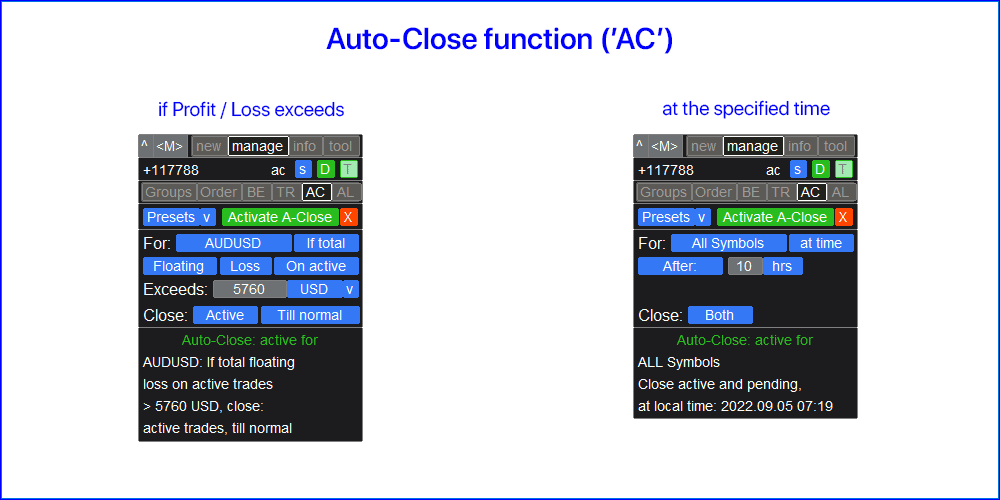
[AL]: Auto-Levels function
Using this function, you can automate the setting of SL, TP and Multi TP levels for trades that do not yet have set levels. For example, it can be convenient if you execute trades from your mobile phone.
To activate the Auto-Levels function, you need to set the following parameters:
- Symbol for which the trailing will be applied: specific [For Symbol] / or all [For ALL];
- if [active position] / [pending order] / [active or pending trade]: depending on this value, the function will be applied only to active trades, only to pending orders, or to all trades;
- Next, you can activate or deactivate each parameter individually:
a) [SL = ]: if active, SL will be set automatically if the trade doesn't have the SL yet.
b) [TP = ]: if active, TP will be set automatically if the trade doesn't have the TP yet.
• SL / TP calculation method can be selected using the [v] selector;
• While using R/R method for the TP: the trade must have a SL level, otherwise the TP level can't be calculated;
• [H]: if active, the hidden (virtual) SL / TP level will be set;
c) [Multi TP : ]: if active, Multi TP level(s) will be automatically set for the trade if no Multi TP level(s) have been set yet.
• When using [% / TP] / [R/R] methods for the Multi TP:
the trade must have a [main TP level] / [SL level], otherwise the Multi TP level(s) can't be calculated;
• When activating the [C] action: the partial closure possibility will be checked: there may be cases when the lot size of the trade can't be divided according to the specified value. - "Magic" numbers: [apply to all] / [only for] / [all, expect]: you can apply Auto-Levels only for trades with a given magic number / exclude some magic number. Convenient if you use algo-trading.
- At the top of the tab: click [Activate A-Levels] to enable, or [X] to disable the auto-levels;
- At the bottom of the tab you can check the current status of the auto-levels function.
- You can save the current settings to a [Presets v], to activate the function faster;
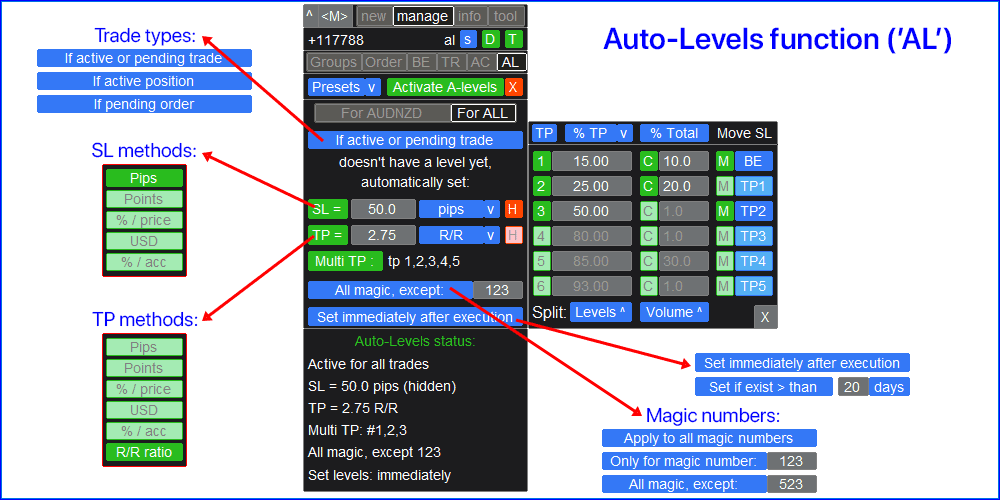
Links to the descriptions of the other tabs:


