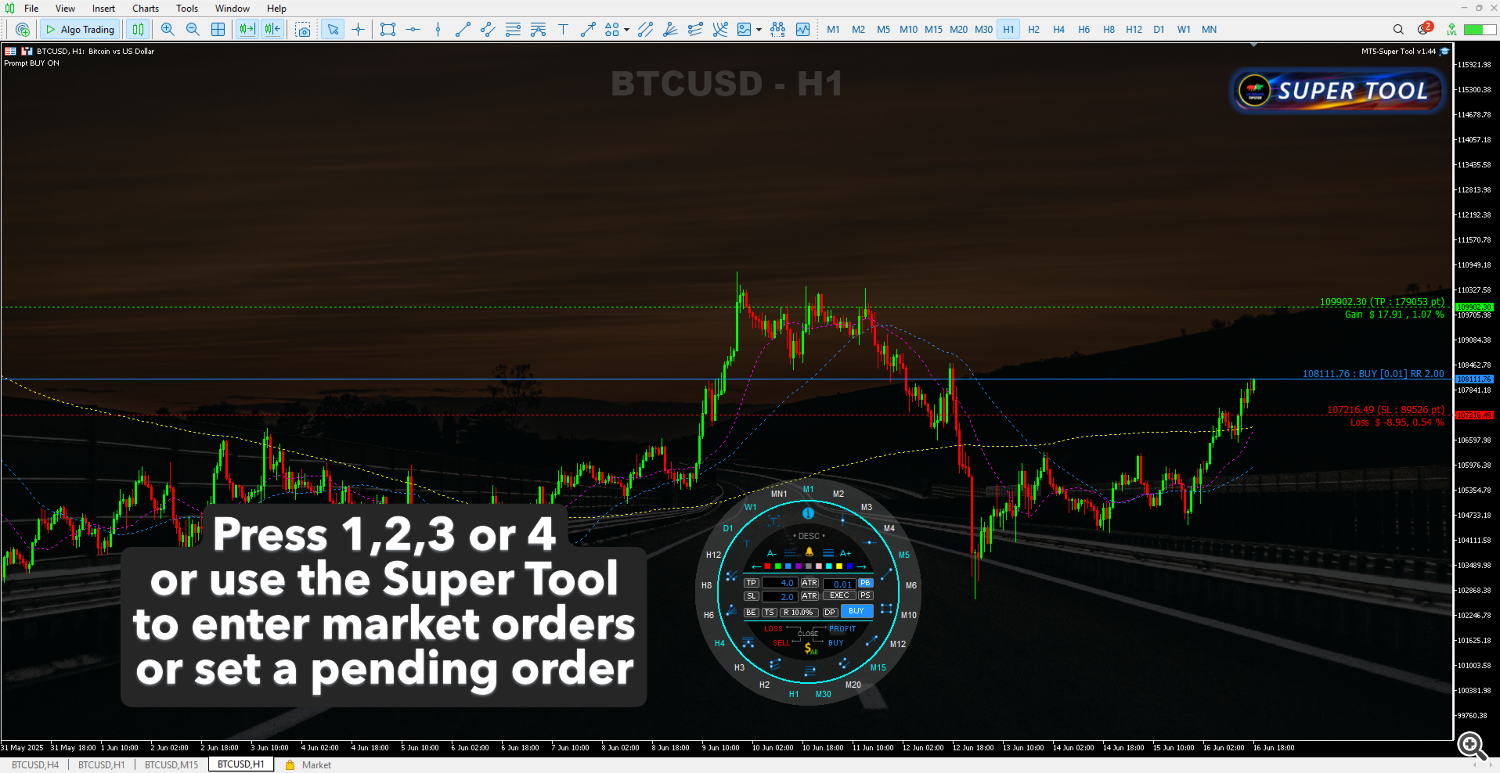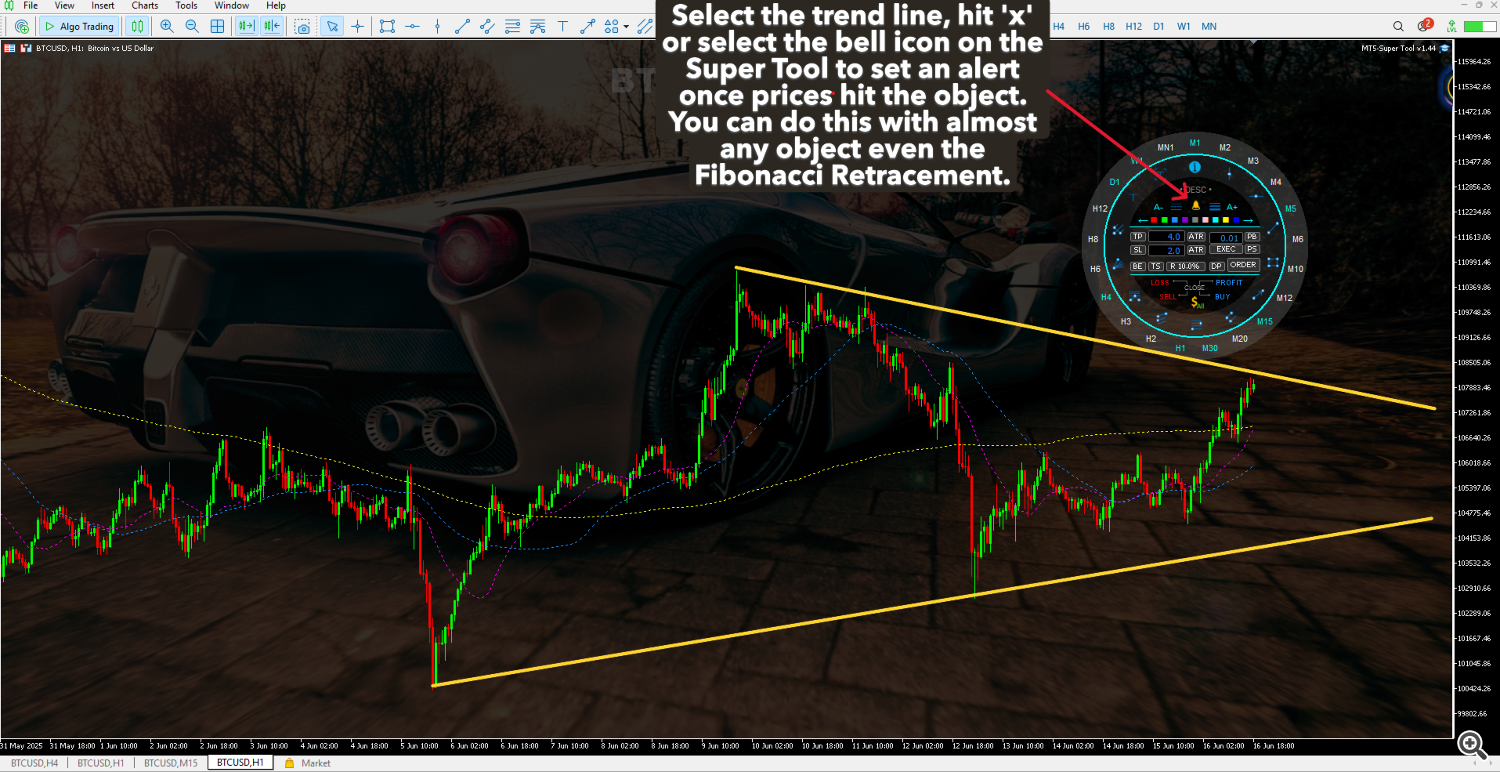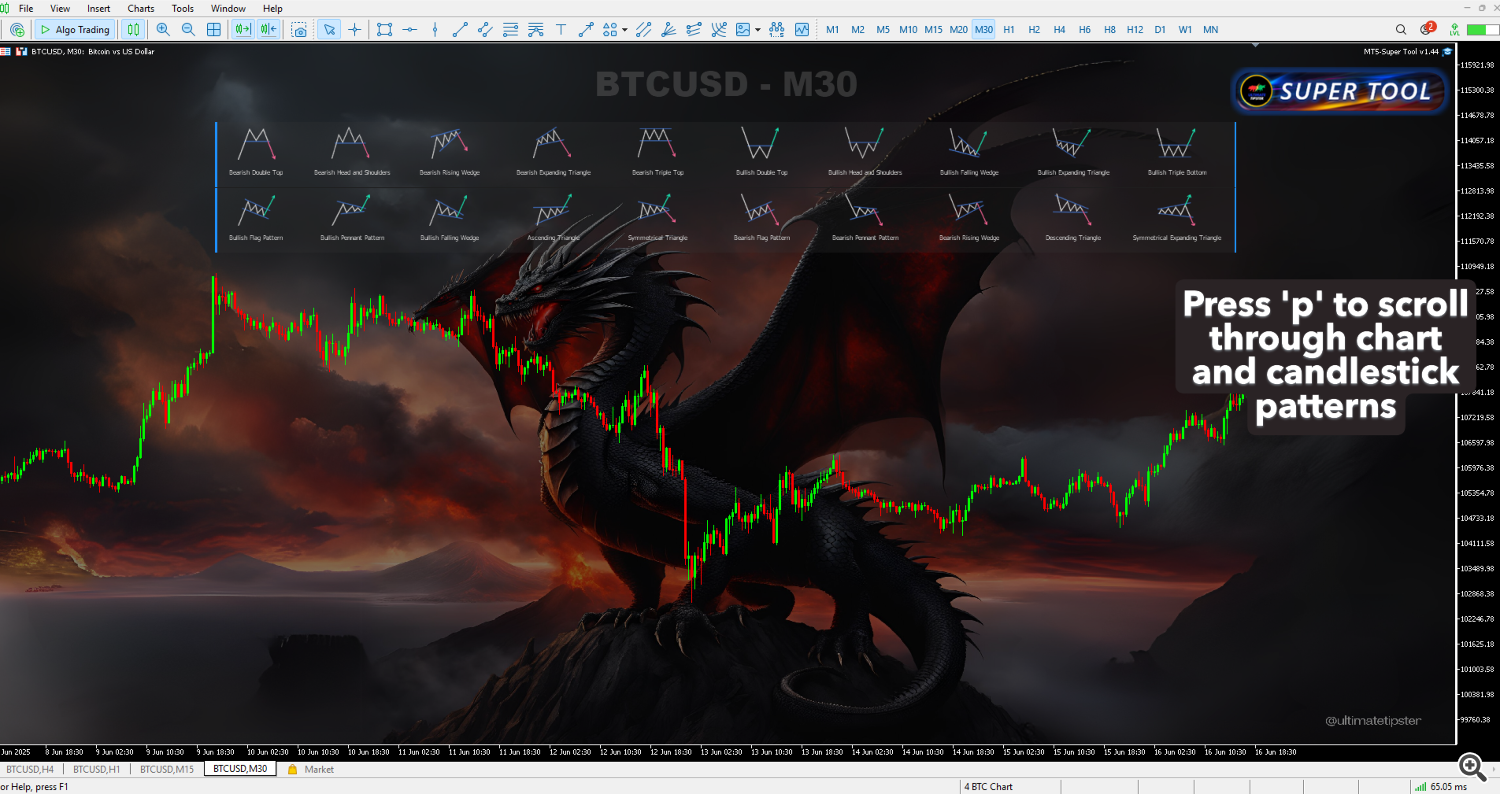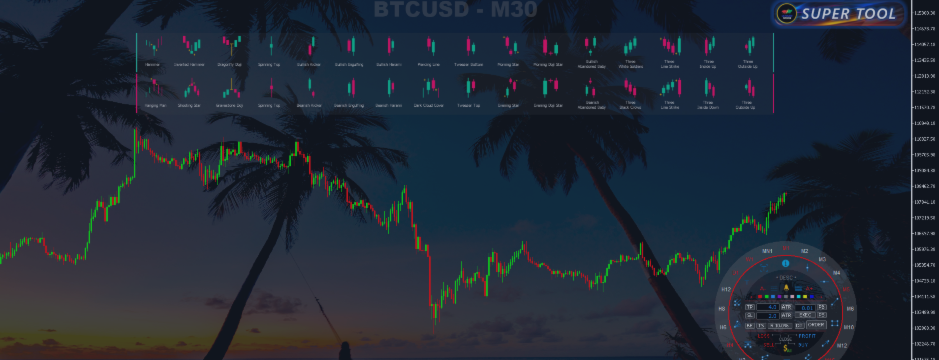
How to change your MT5 Background or Wallpaper with the MT5 Super Tool
The MT5 Super Tool allows you to change your MT5 background with an image effortlessly. The set up maybe a little long but you only do it once. Here’s how to do it:
1. First, you need to make sure you have downloaded and installed the MT5 Super Tool (Expert Advisor). You can purchase it here.
2. Once you have purchased and downloaded the MT5 Super Tool, open the "Download" folder. Here you should find the MT5 Super Tool compressed file. Right click on the file and choose "Extract All" to decompress the file. Choose the "Download" folder as the destination then press "Ok"
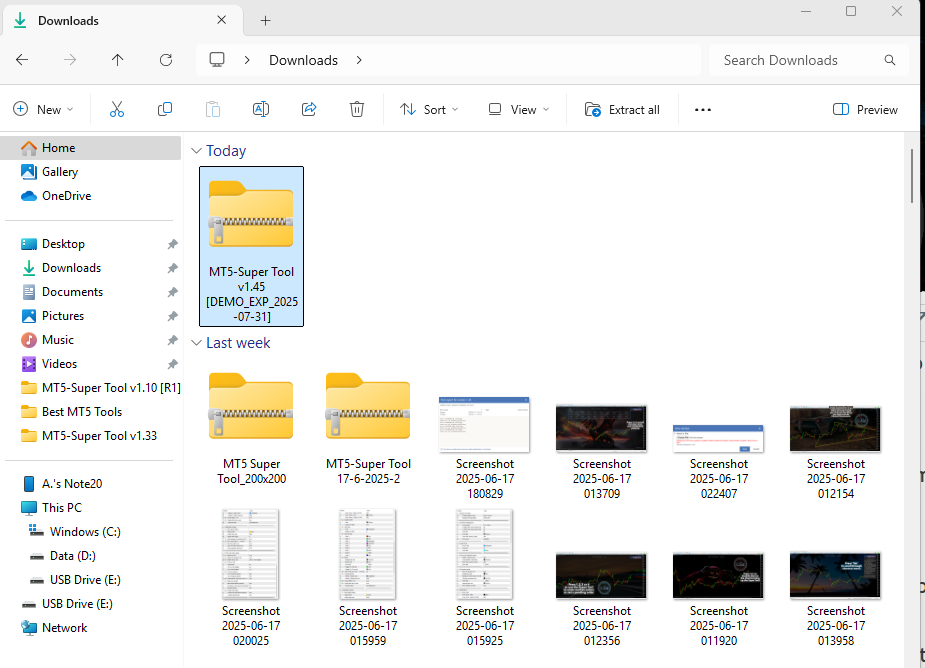
3. The extracted folder should pop up with the MT5 Super Tool file in it. Now just right click and copy the file.
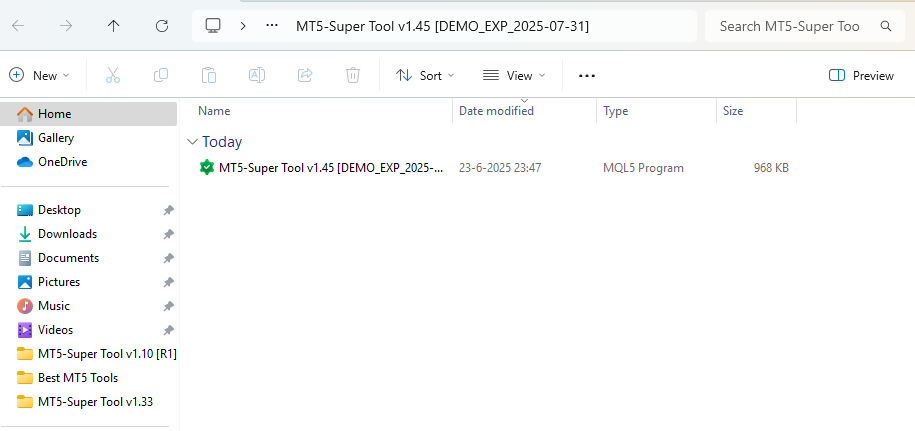
4. Now open your MT5 terminal, go to "File" and choose "Open Data Folder". Once the folder is open navigate and click on "MQL5" then "Expert". Paste the MT5 Super Tool file in here. You can now close the folder.
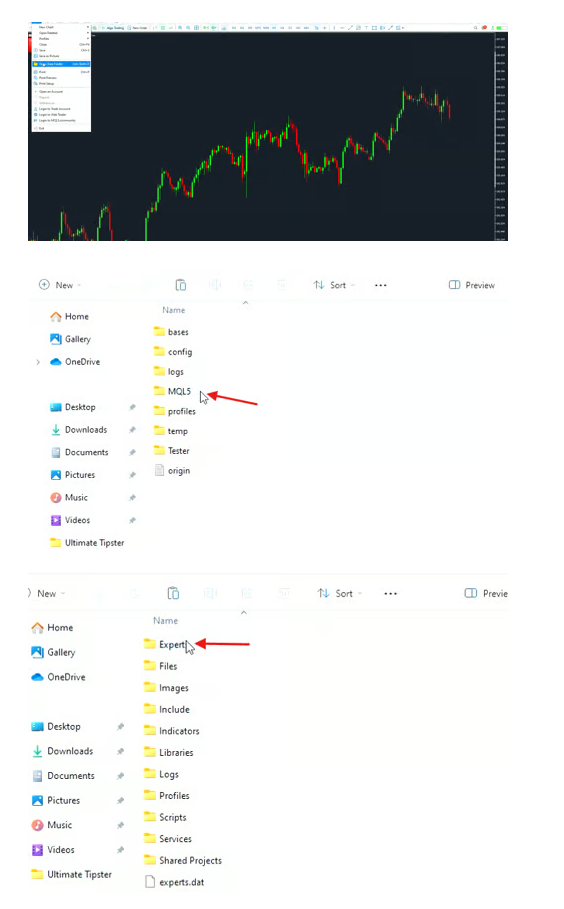
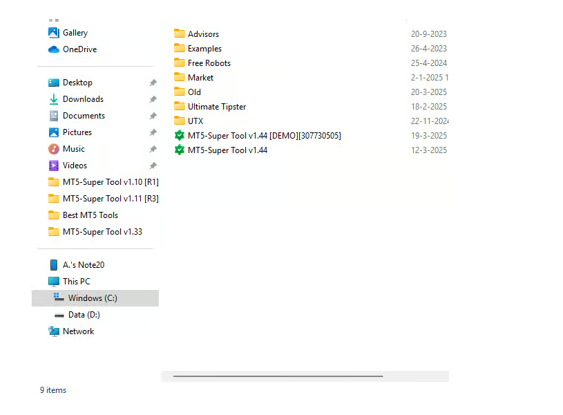
5. Return back to your MT5 terminal press "Ctrl+N" or go to the "View" tab and choose "Navigator". Navigate to the "Expert" Folder and right click anywhere and click "Refresh". You should see the MT5 Super Tool here.
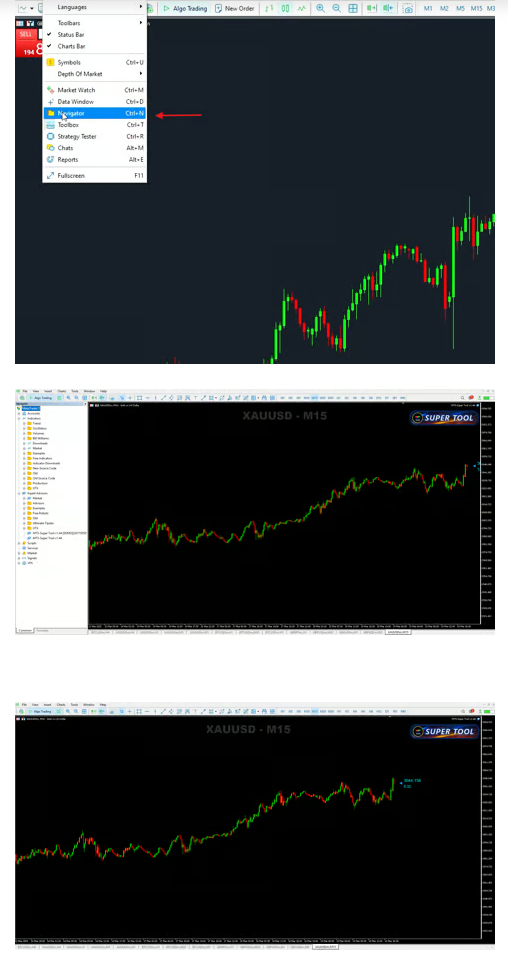
6. To activate the MT5 Super Tool, double click or drag it on the chart. There it's activated. Hit the "B" key to choose your image. But at this point you do not have any images you can use yet. Important note, the MT5 platform only uses images in the Bitmap (BMP) format which are very large in nature. That means you have to convert your images to the BMP format before you use it. You can also start off by download our free pre-formatted BMP background files here: https://www.ultimatetipster.com/downloads
7. If you choose to use our pre-formatted images, here's how. Go to the web address above, click to download one of the files. In your "Download" folder right click and "Extract All". Open the image folder and select all the images then right click and copy all the images. Return back to your MT5 terminal and while on the chart hit the letter "B" this will pop up the "Backgrounds" folder. Now paste the images in here.

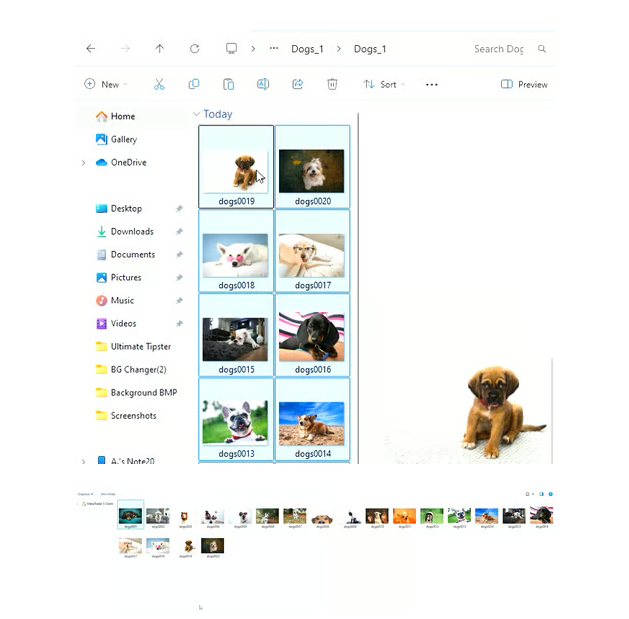
8. To activate the image you want just double click on the image and it will replace your chart background. To call up the background files dialog box again hit "b".
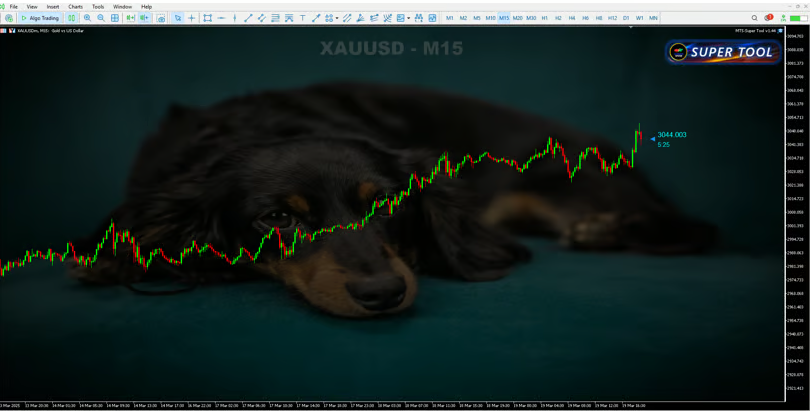
9. How to adjust the background: Hit "Shift+h" to turn off the background, use the "shift+up or down" arrow on your keyboard to adjust the darkness of the background. You can also minimize the Super Tool by just clicking on it. Right click on the upper right corner where the name of the EA is to see it's property. You can adjust your background settings there.
How to Convert Your Images to BMP files
In Windows right click on your image file and open it with the "Photos" app (Apple users use the Preview app). Choose "Save As", then change the file format to "bmp" and that's it. Copy and paste the photos in the steps above and you are ready to use the images.
How to Access The Super Tool
I hope everyone likes what I've created. Please leave me a comment or a review. Thanks.
Since this is an utility EA, it can't be run on the strategy tester. Download the demo here: https://www.mql5.com/en/blogs/post/763082