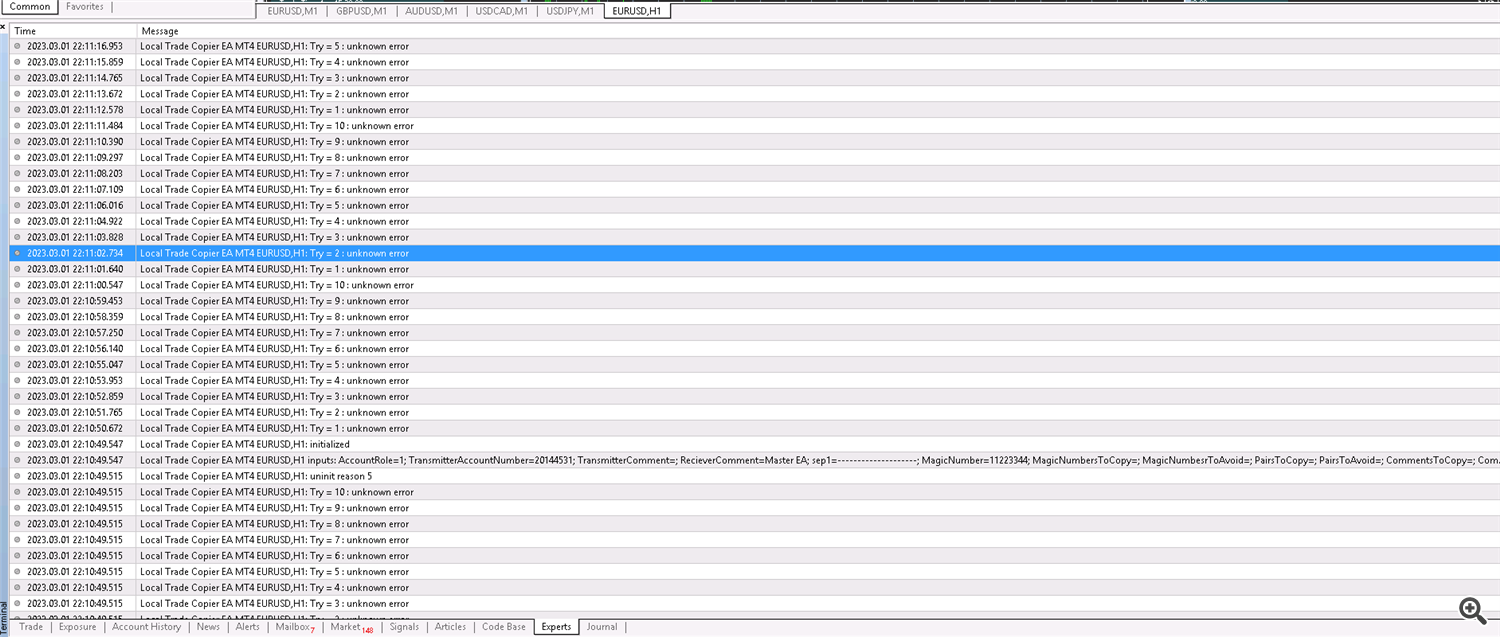✔️ Local Trade Copier EA MT4©: https://www.mql5.com/en/market/product/68950
✔️ Local Trade Copier EA MT5©: https://www.mql5.com/en/market/product/68951
Tip: You can download and try the Local Trade Copier EA MT4 demo version in your demo account: here
Tip: You can download and try the Local Trade Copier EA MT5 demo version in your demo account: here
Important !!!
- You must install your Local Trade Copier EA MT4/5 through your MQL5 account following the instructions below for all MT4/5 terminals that you want to use it on. Copy/paste of ex4/5 files will not work for MQL5.com Market purchases.
- Download the custom MT4/5 terminal from your broker's website and use it to login into your trading account. Do not use the MT4/5 terminal of another broker to login into your trading account, it can affect copying!
- Do not login into another trading account in your MT4/5 terminal when the Local Trade Copier EA MT4/5 is working, it will stop copying!
- Do not use the investor password for logging into the receiver account, you will not be able to copy.
-
If your transmitter or receiver account has a suffix after each symbol (for example EURUSD.r), put that in the: Suffix of the Transmitter Account or in Suffix of the Receiver Account, setting (for example .r) in the receiver account settings.
If your transmitter or receiver account has a suffix after each symbol (for example EURUSD.r), put that in the: Suffix of the Transmitter Account or in Suffix of the Receiver Account, setting (for example .r) in the receiver account settings.
Local Trade Copier EA MT4/5 Troubleshooting Guide
In this guide you will find the most common setups for Local Trade Copier EA MT4/5 and quite a few issues that users have encountered so far, in order to deal with and solve them. Thousands of users have already purchased and use Local Trade Copier EA MT4/5 successfully so far, so when something is not going as expected in your copying, usually there is something wrong with the setup. Most of these issues are explained in detail below, but if your problem is not included below, please feel free to contact me in order to help and find a solution for you. I can always help you or check your copying setup through or Anydesk for you.
You can contact me through my MQL5 profile page: https://www.mql5.com/en/users/eleanna74 or through email at: info@juvenille-emperor.com.
Also make sure that you read carefully the Installation Guide and the Settings/Inputs Guide of Local Trade Copier EA MT4/5 before you use it, in order to avoid unnecessary difficulties or delays with your copying setup.
Steps to Resolve Copying Issues with your Local Trade Copier EA MT4/5
Local Trade Copier EA MT4/5 Quick Setup Video
Important! The only 2 settings that are filled in the transmitter account side are these 2 highlighted in the screenshot below. All other settings are filled in the receiver account side. There is no meaning in changing any of the other settings in the transmitter account, it will mean nothing!
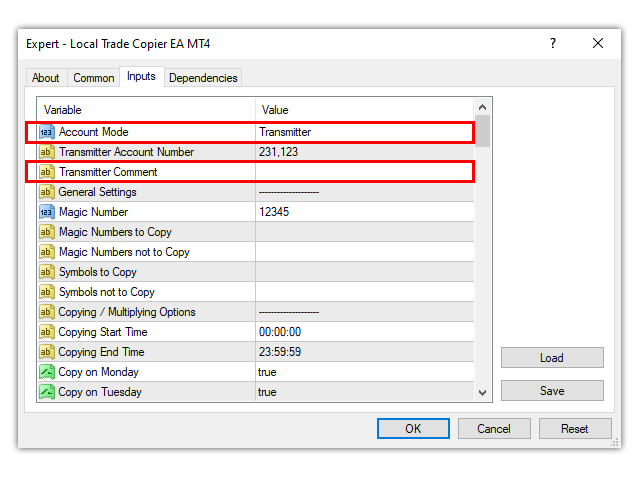
How can I Copy between 2 Accounts of the same Broker, when I have only 1 Terminal of this Broker?
If both your transmitter and receiver accounts are of the same broker, you need to install a second terminal of the same broker in your windows computer or windows VPS in order to be able to have both transmitter and receiver accounts open in their terminals simultaneously. So, you download the MT4/5 terminal installation .exe file from your broker's website and during installation you create and select a different destination folder for this second terminal of the same broker, in your Program Files folder.
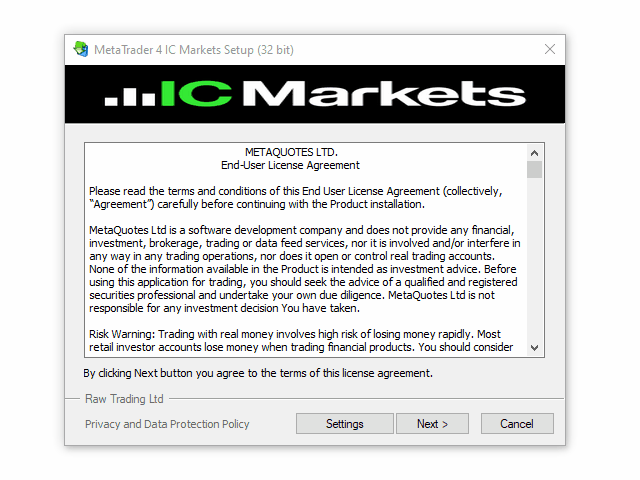
1 Transmitter trade is copied as Multiple Receiver trades
Copied Trades are Instantly Closed on the Receiver Account
Check whether you have more than 1 Local Trade Copier EAs MT4/5 attached on various charts on the transmitter or receiver account side. Also check if you have some other copier or multiplier EA attached on any chart on the receiver account side. You only need to attach the Local Trade Copier EA MT4/5 on one chart (any chart) of the receiver account and copying will be done smoothly. You should check the receiver account terminal's Experts tab logs for details.
Copying of Signals Trades is Now Restricted
VPS MathRound Bug
Copying Delays or Missing Trades
-
For 2 MT4/5 Terminals (1 Transmitter + 1 Receiver): 2 CPU Cores and 4 GB RAM should suffice.
-
For 3-5 MT4/5 Terminals: A VPS with 4 CPU Cores and 6 GB RAM is advisable.
-
For 7-8 MT4/5 Terminals: You’ll need a more robust configuration with 6 CPU Cores and 12 GB RAM to ensure smooth performance.
-
For 10-15 MT4/5 Terminals: A VPS with 8 CPU Cores and 16 GB RAM is required for optimal operation.
-
For More Than 30 MT4/5 Terminals: Choose a high-performance VPS with 16-24 CPU Cores and 48-64 GB RAM to maintain stability and performance.
Additional VPS Considerations:
-
Latency: Opt for a VPS provider with data centers close to your broker’s servers for faster execution.
-
Disk Space: Allocate at least 50-100 GB of SSD storage for MT4/5 installations, logs, and backups.
-
Operating System: Use the latest Windows Server edition compatible with MT4/5 for maximum compatibility.
Remember, VPS quality varies widely. Some users struggle with high-spec VPSs on paper, while lower but real-spec servers from reputable providers run smoothly.
To explore these options and ensure optimal performance, you can check VPS solutions via the following link: https://contabo.com/en/vps/
Copy from 1 Transmitter Account to 1 Receiver Account - No Suffixes
In this video you can watch a simple 1 Transmitter to 1 Receiver setup, when neither the transmitter or the receiver account uses any suffixes in their symbols. Suffix is a letter or a group of letters that is added to the end of a symbol, for example in EURUSD.r the suffix is the .r at the end.
Copy from 1 Transmitter Account to 1 Receiver Account - Transmitter Account with dot Suffix
In this video you can watch a simple 1 Transmitter to 1 Receiver setup, when the transmitter account uses a .r suffix in its symbols. In this case the suffix of the transmitter account symbols is mapped automatically and you do not need any special setting. Suffix is a letter or a group of letters that is added to the end of a symbol, for example in EURUSD.r the suffix is the .r at the end. Automatic transmitter suffix mapping works only for suffixes with a dot after the main symbol, like EURUSD.r and not for suffixes like EURUSDecn or EURUSD+.
Copy from 1 Transmitter Account to 1 Receiver Account - Transmitter Account with non dot Suffix
In this video you can watch a simple 1 Transmitter to 1 Receiver setup, when the transmitter account uses a + suffix in its symbols. In this case the + suffix of the transmitter account symbols must be entered in the Suffix of the Transmitter Account setting of the receiver account. Suffix is a letter or a group of letters that is added to the end of a symbol, for example in EURUSD.r the suffix is the .r at the end.
Copy from 1 Transmitter Account to 1 Receiver Account - Receiver Account with Suffix
In this video you can watch a simple 1 Transmitter to 1 Receiver setup, when the receiver account uses a suffix in its symbols. In this case the suffix of the receiver account symbols must be entered in the Suffix of the Receiver Account setting of the receiver account. Suffix is a letter or a group of letters that is added to the end of a symbol, for example in EURUSD.r the suffix is the .r at the end.
Copy from 1 Transmitter Account to 1 Receiver Account - They both have the Same Symbol Suffix and it is Mapped Automatically
In this video you can see a 2 account setup, between 1 transmitter and 1 receiver account. Both the transmitter and receiver accounts use the same symbol with the same suffix, EURUSD.r in this example, that is mapped automatically and the trades are copied smoothly without the need of any special setup. If in your case the same dot . suffix in both transmitter and receiver terminals does not mapped automatically, you need to put the dot . suffix in the receiver side setting below. This can happen in some brokers that have more than 1 set of symbols in their terminal.
Suffix of the Receiver Account: .r
Suffix is a letter or a group of letters that is added to the end of a symbol, for example in EURUSD.r the suffix is the .r at the end.
Copy from 1 Transmitter Account to 1 Receiver Account - They both have a Different Symbol Suffix
In this video you can see a 2 account setup, between 1 transmitter and 1 receiver account that use different suffixes. The transmitter account uses a + symbol suffix and the receiver account uses a .r symbol suffix and both need to be inserted in the Suffix of the Transmitter Account and the Suffix of the Receiver Account settings in the receiver account side setup. Suffix is a letter or a group of letters that is added to the end of a symbol, for example in EURUSD.r the suffix is the .r at the end. Automatic transmitter suffix mapping works only for transmitter suffixes with a dot after the main symbol, like EURUSD.r and not for suffixes like EURUSDecn or EURUSD+.
Copy from 1 Transmitter Account to 2 Receiver Accounts, Transmitter with Suffix
In this video you can see a 3 account setup, between 1 transmitter and 2 receiver accounts. The transmitter account has a dot .r suffix at the end of its symbols, that is mapped automatically onto the receiver account and therefore doesn't need any special setting. Suffix is a letter or a group of letters that is added to the end of a symbol, for example in EURUSD.r the suffix is the .r at the end. Automatic transmitter suffix mapping works only for suffixes with a dot after the main symbol, like EURUSD.r and not for suffixes like EURUSDecn or EURUSD+.
Copy from 1 Transmitter Account to 2 Receiver Accounts, 1 Receiver with Suffix
In this video you can see the setup between 1 transmitter and 2 receiver accounts, the one of these receivers has a suffix. In this case the suffix of the receiver account symbols must be entered in the Suffix of the Receiver Account setting of the receiver account. Suffix is a letter or a group of letters that is added to the end of a symbol, for example in EURUSD.r the suffix is the .r at the end.
Copy from 2 Transmitter Accounts to 1 Receiver Account, 1 Transmitter with Suffix
In this video you can see a 3 account setup, between 2 transmitter and 1 receiver accounts. One of transmitter accounts has a dot .r suffix at the end of its symbols, that is mapped automatically onto the receiver account and therefore doesn't need any special setting. Suffix is a letter or a group of letters that is added to the end of a symbol, for example in EURUSD.r the suffix is the .r at the end. Automatic transmitter suffix mapping works only for suffixes with a dot after the main symbol, like EURUSD.r and not for suffixes like EURUSDecn or EURUSD+.
Copy from 2 Transmitter Accounts to 1 Receiver Account, Receiver with Suffix
In this video you can see a 3 account setup, between 2 transmitter and 1 receiver accounts. In this case the suffix of the receiver account symbols must be entered in the Suffix of the Receiver Account setting of the receiver account. Suffix is a letter or a group of letters that is added to the end of a symbol, for example in EURUSD.r the suffix is the .r at the end.
Copying from 2 Transmitter Accounts to 2 Receiver Accounts
In this video you can watch a simple copying setup from 2 Transmitter accounts to 2 Receiver accounts.
No Copying Between Transmitter and Receiver Accounts - Receiver Account in Investor Mode
In this video you can see a copying attempt from a Transmitter account to a Receiver. At first copying doesn't work because the receiver account is in investor mode, that means that the user is logged into the trading account with the investor and not the master password that gives full trading privileges. The investor password only gives monitoring privileges. When the user logged into the trading account with the master password and the Auto/Algo trading button was pressed again (it was disabled due to change in the account password), copying is working fine.
No Copying - When the Transmitter Broker is a Scam!
Some users have approached me and told me that they are trying to copy someone's 'miracle' trading account, with some XAUUSD or other symbol trades that are always profitable, usually with LegoMarket, MaxGlobal, Zentrade, GlobalPremier, HanjuGlobal or AlfaSuccessCorp broker and this is what was happening. These trades were never really open and running in the transmitter account, so they couldn't copy them. These trades were added in the trading history at a later time, with the help of the broker by some 'scammer' who had approached them. So you understand that this scheme is trying to persuade these unsuspected traders/users that they have some 'miracle' robot or account in their hand, in order to open a trading account with that broker and finally lose their money. Please have in mind that these brokers have been banned by MQL5.com and they are not accepted for publishing signals in the Signals section. I highly advise you to be very cautious about such brokers, traders and schemes that are promising unbelievable results and when such trades can't be copied, there is a reason for it and this reason is not some problem with your Local Trade Copier EA MT4/5.
Copying Between 3 Accounts, 2nd Account is Receiver & Transmitter too
In this video you can watch a 3 account setup. The 1st account is transmitting to the 2nd that is receiving from the 1st but also transmitting to the 3rd. So the 2nd account/terminal is both a receiver and a transmitter at the same time with 2 Local Trade Copier EAs MT4/5 attached on 2 different charts.
Copying Special Symbols and Indexes, 1 Receiver with Suffix and the Other with Different Index Symbols
In this video you can see 1 Transmitter Account copying special symbols, indexes of the US stock market, in 2 Receiver accounts. The 1st receiver account has a .r suffix at the end of the US500 and US30 indexes, so this .r suffix must be entered in the Suffix of the Receiver Account in the receiver account setup. The 2nd receiver account uses different symbols for these 2 US indexes, SPX500 instead of US500 and WS30 instead of US30, so these differences must be entered in the Special Symbols setup of the 2nd receiver account.
Copying Stocks Between Different Brokers, using the Special Symbols Setup
In this video you can see how to copy stocks with Local Trade Copier EA MT5, between different brokers, using the Special Symbols setup. In the first example of Tesla, the TSLA.NAS transmitter stock is mapped automatically because it has a dot suffix and is copied smoothly to the receiver account without any special setup. In the second example of ABBV.NYSE transmitter stock, we need to use the Special Symbols settings of the receiver Local Trade Copier EA MT5, in order to map it correctly to the ABBVIE receiver broker symbol.
Magic Numbers Not to Copy
In this video you can see how you can exclude certain magic number trades from copying from the transmitter onto the receiver account. These could be trades of some EA or from other source with a certain magic number. You can find out the magic number of a transmitter account trade when you hover with your mouse over the ticket number of the trade in the Trade or Trading History tab (Expert ID). On this video first a trade that is opened from an expert on the transmitter account (Manual Trade Panel EA MT4) is copied normally, then the magic number of the expert is included in the Magic Numbers Not to Copy setting of the receiver account and the next trade coming from that expert is not copied on the receiver account.
Symbols Not to Copy
In this video you can see how you can exclude certain symbols from copying onto the receiver account. First a trade is opened on the transmitter account and is copied normally on the receiver but then this symbol is included in the Symbols Not to Copy setting of the receiver account and therefore is not copied.
Copy 2 Symbols with Different Multiplier or Lot Size
You can use the following setting, to copy specific symbols trades onto the receiver account with different multipliers, overriding the universal multiplier used in the receiver account:
- Custom Symbol Multipliers: This setting allows different multipliers for various symbols, overriding the universal multiplier applied in the receiver settings. If for example a 1 multiplier has been set and in this setting you put: EURUSD2,GBPUSD3.5,USDJPY4 the EURUSD receiver copied trades will be copied with a 2 multiplier, the GBPUSD trades with a 3.5 multiplier and the USDJPY trades with a 4 multiplier, while all other symbols trades will be copied with 1 multiplier. This setting works only when Multiplier or Proportional Multiplier are selected on the Lot Size Type setting above. Also note that any suffixes the receiver account has on its symbols must be included. If for example the receiver account has a .r suffix in its symbols, this setting should be set as: EURUSD.r2,GBPUSD.r3.5,USDJPY.r4
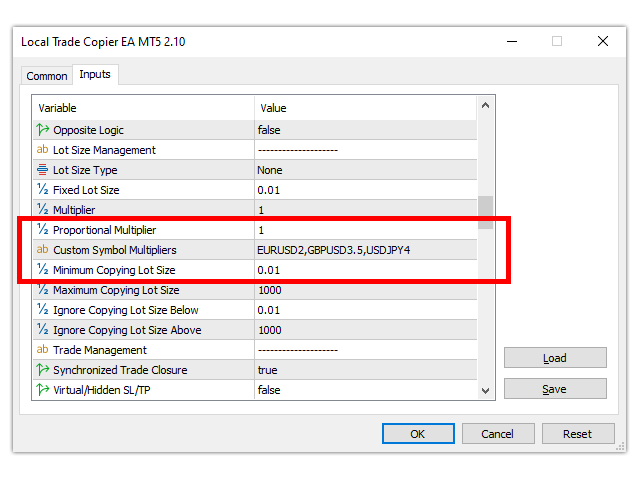
Moving your MT4/5 Transmitter to MT4 Receiver setup to another computer or VPS
If you have an existing MT4/5 transmitter terminal to MT4 receiver terminal setup with open trades and want to transfer it to another Windows computer or VPS while preserving all settings and trade continuity, follow these steps:
-
Locate gvariables.dat file in initial Receiver MT4 Terminal: Open the MT4 receiver terminal. Navigate to MT4 >> File >> Open Data Folder >> Profiles folder. Find the gvariables.dat file.
-
Copy gvariables.dat file: Copy the gvariables.dat file from the initial receiver MT4 terminal.
-
Set up the new MT4/5 Transmitter to MT4 Receiver on the new Computer or VPS: Install and set up the MT4/5 transmitter to MT4 receiver on your new computer or VPS.
-
Locate gvariables.dat file in new Receiver MT4 Terminal: In the receiver MT4 terminal on the new setup, go to MT4 >> File >> Open Data Folder >> Profiles folder.
-
Replace gvariables.dat file: Replace the gvariables.dat file in the new receiver MT4 terminal with the one copied from the initial receiver MT4 terminal.
Now, your entire MT4/5 transmitter to MT4 receiver setup is successfully moved to the new computer or VPS. With this transfer, you can seamlessly manage your receiver copied trades even after modifying or closing any of your MT4/5 transmitter trades.
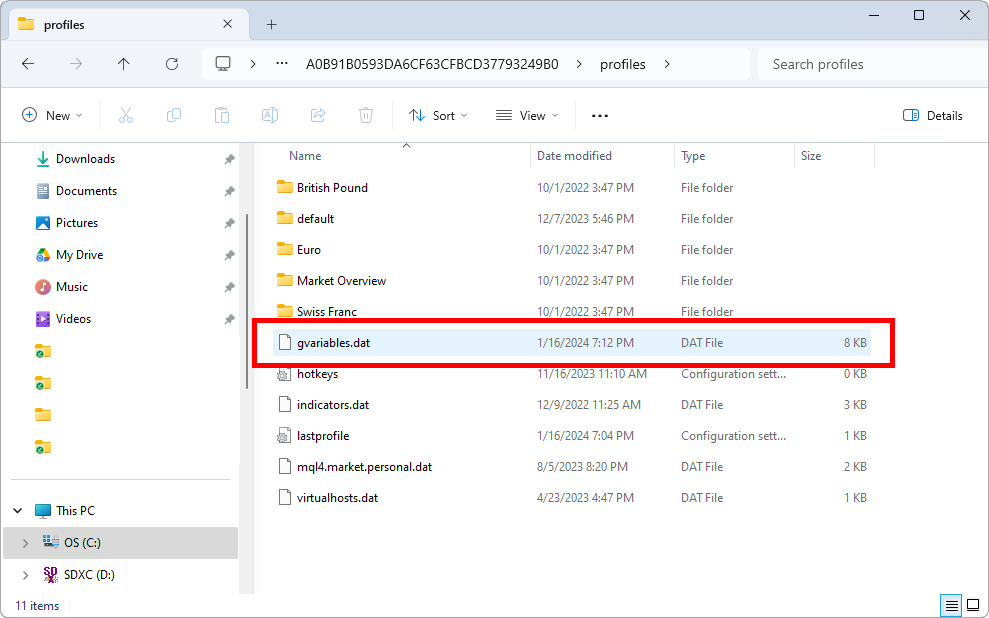
Moving your MT4/5 Transmitter to MT5 Receiver setup to another computer or VPS
If you have an existing MT4/5 transmitter terminal to MT5 receiver terminal setup with open trades and want to transfer it to another Windows computer or VPS while preserving all settings and trade continuity, follow these steps:
-
Locate gvariables.dat file in initial Receiver MT5 Terminal: Open the MT5 receiver terminal. Navigate to MT5 >> File >> Open Data Folder >> Bases folder. Find the gvariables.dat file.
-
Copy gvariables.dat file: Copy the gvariables.dat file from the initial receiver MT5 terminal.
-
Set up the new MT4/5 Transmitter to MT5 Receiver on the new Computer or VPS: Install and set up the MT4/5 transmitter to MT5 receiver on your new computer or VPS.
-
Locate gvariables.dat file in new Receiver MT5 Terminal: In the receiver MT5 terminal on the new setup, go to MT5 >> File >> Open Data Folder >> Bases folder.
-
Replace gvariables.dat file: Replace the gvariables.dat file in the new receiver MT5 terminal with the one copied from the initial receiver MT5 terminal.
Now, your entire MT4/5 transmitter to MT5 receiver setup is successfully moved to the new computer or VPS. With this transfer, you can seamlessly manage your receiver copied trades even after modifying or closing any of your MT4/5 transmitter trades.
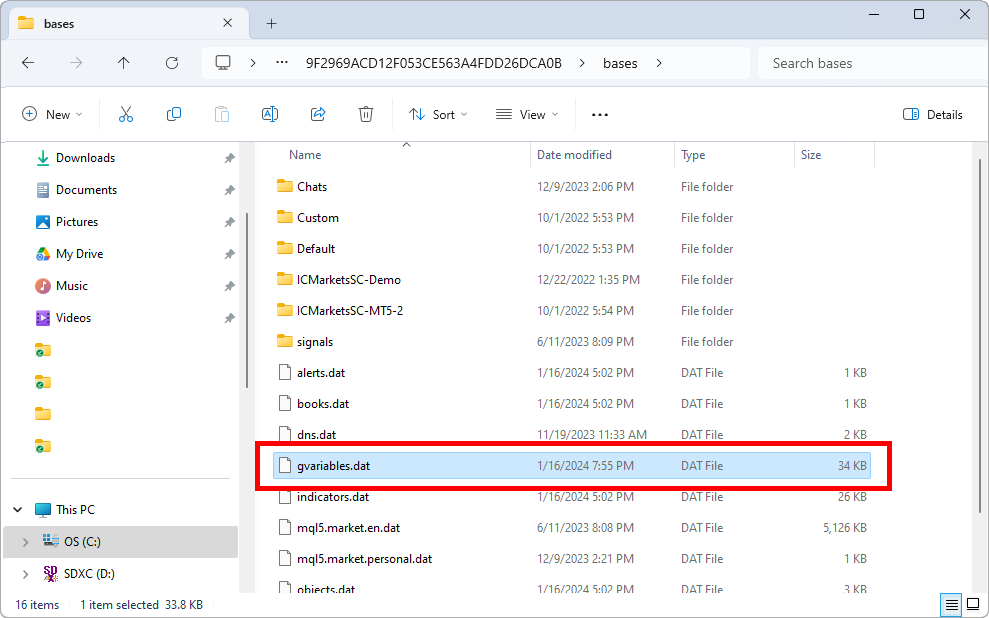
How to Copy Deriv Volatility Indexes 0.001 trades
In order to copy trades with a lot size smaller than 0.01, like Deriv's Volatility Indexes, make sure that you put the following 4 settings to 0.0001 to allow the copying of 0.001 or 0.0001 trades. You will find the corresponding set file to use it at the bottom of this guide.
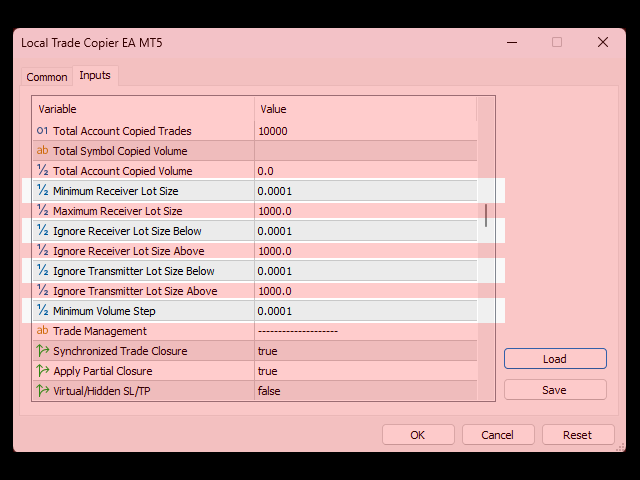
Error of Setting Timer in MT4
When you get this error while you are trying to attach the Local Trade Copier EA MT4 on your MT4 chart/terminal, the EA cannot be initialized correctly and its removed from the chart. This is a MT4 terminal error and is not caused by the Local Trade Copier EA MT4. The solution is to restart your MT4 terminal and attach the Local Trade Copier EA MT4 on your chart again. If this issue persists, restart your computer or VPS, open your MT4 terminal and attach your Local Trade Copier EA MT4 on your chart again.

Trade is Disabled
If you see this message in the Experts tab of your receiver MT4/5 Terminal/Toolbox window, it indicates one of the following:
- Trading is not enabled by your broker. In this case, you need to contact your broker to enable trading for your account.
- The symbol you are trying to copy in your receiver account is unavailable because your receiver broker uses a suffix for its symbols. To resolve this, go to MT4/5 >> View >> Symbols, find the available symbols of your receiver broker, and add the appropriate suffix in the 'Suffix of the Receiver Account' setting within the receiver Local Trade Copier EA settings. For example, if your receiver broker uses the symbol EURUSD.r , you need to configure the setting as:
Suffix of the Receiver Account: .r
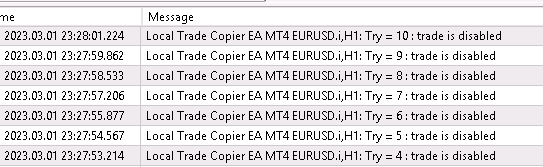
Unknown Error
If you see this message in the Experts tab of your MT4/5 Terminal/Toolbox window, try to restart your computer or VPS and re-attach Local Trade Copier EA MT4/5 again. If the issue persists, it means that there is some limitation in your trading account by your broker. This message is usually seen in prop firms trading accounts where the broker doesn't allow the use of expert advisors and algorithmic trading, due to some sole manual trading rules or competition.
Error: initialization failed with code 0
If you see this error message in your MT4/5 terminal's Journal tab log, it means that your computer or VPS had an operating system upgrade and you need to install your MQL5.com Market purchases again.
So, login into your MQL5 account in MT4/5 >> Tools >> Options >> Community and then go to the Market tab of the Terminal window >> Purchased (in MT4) or in the Navigator window >> Market folder >> My Purchases (in MT5) and then click the Install button on the right side of your purchase to install it.
Error 12152
- Check your Internet Connection: Ensure that your internet connection is stable and not experiencing any issues. A reliable internet connection is crucial for downloading products from the MQL5 Market.
- Restart MT4/5: Close and restart your MT4/5 platform. Sometimes, simply restarting the platform can resolve connectivity issues.
- Update MT4/5: Make sure you are using the latest version of MT4/5. Outdated versions may have compatibility issues, and updating might resolve them.
- Firewall/Antivirus Settings: Check your firewall or antivirus settings to ensure they are not blocking the MT4/5 platform from accessing the internet. You may need to add an exception for MetaTrader 4/5.
- Retry the Installation: After performing the above steps, try to reinstall the product. If the issue persists, it might be a temporary problem with the MQL5 Market servers. In such cases, you may want to try again later.
Error 1003
- Check your internet connection: Ensure that your internet connection is stable and working properly. Sometimes, connectivity issues can interfere with the download process.
- Restart MT4/5: Close and restart your MT4/5 platform. This can help refresh the connection and resolve any temporary issues.
- Firewall/Antivirus: Check if your firewall or antivirus software is blocking the download. Temporarily disable them and attempt to download the EA again. If successful, you can then add MetaTrader 4/5 and the MQL5 Market to the exceptions list of your security software.
- Reinstall MT4/5: If the issue persists, consider reinstalling MT4/5. Make sure to backup any important data or settings before uninstalling.
Error 500
- Check Server Status: Verify the current status of the MQL5 Market servers. This information may be available on the official MQL5 website or forums. If there's ongoing maintenance or known issues, you may need to wait until the problem is resolved.
- Internet Connection: Ensure that your internet connection is stable. Sometimes, connection issues can lead to errors while accessing external services. Try restarting your router or connecting to a different network.
- MetaTrader Version: Make sure you are using the latest version of MT4/5. Outdated software may have compatibility issues with the MQL5 Market servers. Check for updates and install the latest version if necessary.
- Firewall and Antivirus: Check if your firewall or antivirus software is blocking the connection to the MQL5 Market servers. Temporarily disable these programs to see if they are causing the issue. If that resolves the problem, you may need to add exceptions or configure your security software accordingly.
- Retry Later: Sometimes, server-related issues are temporary. If the problem persists, consider trying to install the product at a later time.
Initializing Failed with Code 1
Make sure that you are logged into your MQL5 account first and then that you installed everything, through your MQL5 account, in the Terminal window >> Market tab >> Purchased in MT4 and in the Navigator window >> Market >> My Purchases in MT5 and not by copy/paste of the ex4/5 file from another terminal.
You must be kept logged into your MQL5 account at all times, in order your MQL5.com Market purchases to work properly.
Then restart your MT5 terminal and try your setup again.
If the problem persists, then something is wrong with your MT5 terminal, so uninstall it, then download the custom branded MT5 terminal from your broker's website, install it and install your MQL5.com Market purchases again and perform the EA setup again.
✔️ Local Trade Copier EA MT4©: https://www.mql5.com/en/market/product/68950
✔️ Local Trade Copier EA MT5©: https://www.mql5.com/en/market/product/68951
Tip: You can download and try the Local Trade Copier EA MT4 demo version in your demo account: here
Tip: You can download and try the Local Trade Copier EA MT5 demo version in your demo account: here
https://www.local-trade-copier.com
https://www.fast-trade-copier.com
https://www.best-forex-trade-copier.com
https://www.forex-local-trade-copier.com
https://www.metatrader-trade-copier.com
https://www.best-forex-local-trade-copier.com
https://www.best-trade-copier.com
https://www.trade-copier-mt4.com
https://www.trade-copier-mt5.com
https://www.mt4-mt5-trade-copier.com