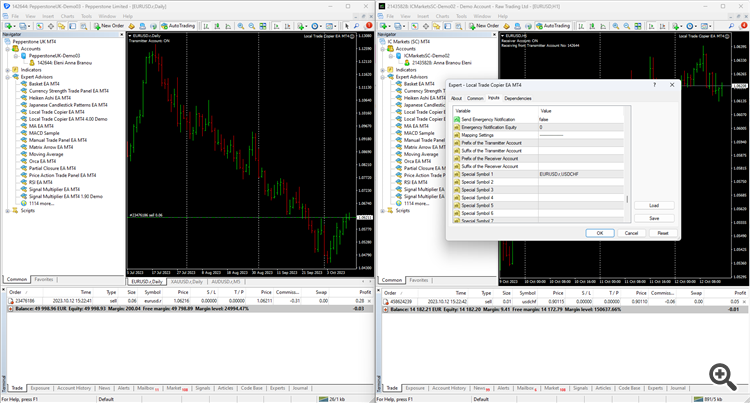✔️ Local Trade Copier EA MT4©: https://www.mql5.com/en/market/product/68950
✔️ Local Trade Copier EA MT5©: https://www.mql5.com/en/market/product/68951
Tip: You can download and try the Local Trade Copier EA MT4 demo version in your demo account: here
Tip: You can download and try the Local Trade Copier EA MT5 demo version in your demo account: here
Important !!!
- You must install your Local Trade Copier EA MT4/5 through your MQL5 account following the instructions below for all MT4/5 terminals that you want to use it on. Copy/paste of ex4/5 files will not work for MQL5.com Market purchases.
- Download the custom MT4/5 terminal from your broker's website and use it to login into your trading account. Do not use the MT4/5 terminal of another broker to login into your trading account, it can affect copying!
- Do not login into another trading account in your MT4/5 terminal when the Local Trade Copier EA MT4/5 is working, it will stop copying!
- Do not use the investor password for logging into the receiver account, you will not be able to copy.
-
If your transmitter or receiver account has a suffix after each symbol (for example EURUSD.r), put that in the: Suffix of the Transmitter Account or in Suffix of the Receiver Account, setting (for example .r) in the receiver account settings.
- You must install your Local Trade Copier EA MT4/5 through your MQL5 account following the instructions below for all MT4/5 terminals that you want to use it on. Copy/paste of ex4/5 files will not work for MQL5.com Market purchases.
- Download the custom MT4/5 terminal from your broker's website and use it to login into your trading account. Do not use the MT4/5 terminal of another broker to login into your trading account, it can affect copying!
- Do not login into another trading account in your MT4/5 terminal when the Local Trade Copier EA MT4/5 is working, it will stop copying!
- Do not use the investor password for logging into the receiver account, you will not be able to copy.
-
If your transmitter or receiver account has a suffix after each symbol (for example EURUSD.r), put that in the: Suffix of the Transmitter Account or in Suffix of the Receiver Account, setting (for example .r) in the receiver account settings.
Local Trade Copier EA MT4/5 Troubleshooting Guide: https://www.mql5.com/en/blogs/post/746561
Local Trade Copier EA MT4/5 Quick Setup Video:
Important! The only 2 settings that are filled in the transmitter account side are these 2 highlighted in the screenshot below. All other settings are filled in the receiver account side. There is no meaning in changing any of the other settings in the transmitter account, it will mean nothing!
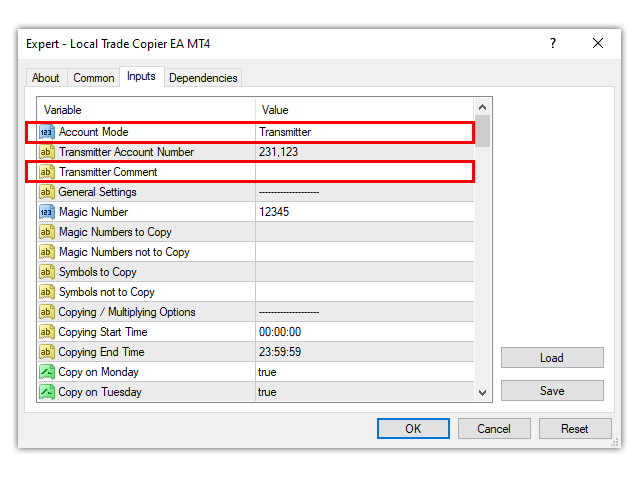
Local Trade Copier EA MT4/5 Settings/Inputs Guide
For the Part 1 of the Settings/Inputs Guide, please click here: https://www.mql5.com/en/blogs/post/745681
Trade Management
- Synchronized Trade Closure: true/false/true for Market Trades Only/true for Pending Orders Only/true for Same Trade/Order Type. This setting allows you to determine how trades and orders are handled between transmitter and receiver accounts. You have the following options: True: Automatically closes or deletes copied market trades and pending orders on receiver accounts immediately after the corresponding original trades/orders on transmitter accounts are closed or deleted. False: Receiver trades/orders remain open or pending even after their corresponding transmitter trades/orders are closed or deleted. True for Market Trades Only: Receiver market trades will be closed only if the corresponding transmitter positions are also market trades at that time. True for Pending Orders Only: Receiver pending orders will be deleted only if the corresponding transmitter positions are also pending orders at that time. True for Same Trade/Order Type: When a transmitter market trade is closed, the corresponding position in the receiver account will be closed if it's also a market trade. Similarly, when a transmitter pending order is deleted, the corresponding receiver position will be deleted if it's also a pending order. However, if the receiver position differs (e.g., market trade vs. pending order), it will not be affected.
-
Closure Delay in Seconds: Delays the closure of each trade from the Transmitter to the Receiver by a set number of seconds. You can enter a single value like 5 or a range like 5,20 to apply a random delay between 5 and 20 seconds. Adjust the 'Transmitter Server Offset Hours' setting above accordingly if your transmitter & receiver brokers operate in different time zones.
-
Closure Better Price: Enables or disables the option for Receiver trades to close at the same, better, or worse price compared to the Transmitter trades, based on your configuration in the setting below. Warning: Enabling this option may result in missed closures if the market moves quickly in the opposite direction, potentially leaving the Receiver trade open and unmanaged.
- Closure Better Price Difference in Points: This setting defines how much better the price must be before a copied trade is closed on the Receiver account. A value of 0 means the trade will close at the same price as the Transmitter or better, higher for a buy, lower for a sell. A value of 50 will close a buy trade 50 points higher or a sell trade 50 points lower. A negative value closes the trade once the Receiver trade reaches that profit level, so for example, -50 will close a buy trade 50 points lower and a sell trade 50 points higher. You can also set different values per symbol using this format: 10,GBPUSD-20,USDJPY30. If your receiver account uses symbol suffixes (for example, .r), include them accordingly, like 10,GBPUSD.r-20,USDJPY.r30.
-
Reopen Closed Copied Trades: This setting controls whether and how Receiver trades/orders that were closed will be reopened if the corresponding Transmitter trades/orders are still open. If set to False, no reopening will occur. If set to Instantly, the Receiver trade/order will be reopened immediately after being closed. If set to At Open Price or Better, the trade/order will only reopen when the current market price reaches or improves upon the original Transmitter trade’s open price, following any Better Price settings. If set to At a Specific Time, the trade/order will reopen at the time specified in the setting below, as long as the original Transmitter position remains open.
- Reopen Closed Copied Trades Time: Defines the exact time (in HH:MM format) at which closed Receiver trades/orders will be reopened, provided the corresponding Transmitter trades/orders are still open.
- Apply Partial Closure: True/false. If this setting is true, partial closure will be applied normally on the receiver copied trades, if it is false it will not.
- Close Transmitter if Receiver is Closed: Enables or disables the option to close the original transmitter trade/order if the corresponding receiver trade/order is closed. Important: This setting must be configured on the Transmitter side of the Local Trade Copier EA.
- Virtual/Hidden TP/SL Levels: True/false of the option to use virtual/hidden take profit, stop loss levels, break even and trailing stop loss levels for all copied receiver orders/trades. When you use virtual levels, these are not visible to your broker and the market.
- Show Virtual Levels on Chart: True/false of the option to show the virtual take profit and stop loss levels on the chart. When it is true, the virtual take profit level will be shown on the chart with a lime color line and the virtual stop loss level will be shown on the chart with a salmon color line. Both virtual levels lines will also show profit/loss values for the trade on mouse hover. Notice: the virtual levels will be shown only on the chart the EA is attached onto, because an EA cannot draw lines on another chart than the one is attached onto.
- Use TP/SL Levels in: Points/Money. If Points is selected, the EA will apply TP/SL/BE and trailing SL settings on the receiver copied trades in points. If Money is selected, the EA will apply TP/SL/BE and trailing SL settings on the receiver copied trades in money.
- Take Profit in Points: The Take Profit level in points, applied on every copied trade opened by the EA on the receiver account(s). This setting is only applied if Copy Take Profit=false above.
- Stop Loss in Points: The Stop Loss level in points, applied on every copied trade opened by the EA on the receiver account(s). This setting is only applied if Copy Stop Loss=false above.
- Break Even Profit in Points: The profit level in points, for every copied trade opened by the EA on the receiver account(s), in which the EA will move the Stop Loss level to Break Even. This setting is only applied if Copy Take Profit=false and Copy Stop Loss=false above.
- Trailing Start in Points: The level in points that the EA will start Trailing the Stop Loss for every copied trade opened by the EA on the receiver account(s). This setting is only applied if Copy Take Profit=false and Copy Stop Loss=false above.
- Trailing Stop in Points: The Trailing Stop Loss distance in points for every copied trade opened by the EA on the receiver account(s). This setting is only applied if Copy Take Profit=false and Copy Stop Loss=false above.
- Trailing Step in Points: The Trailing Stop Loss Step in points for every copied trade opened by the EA on the receiver account(s). This setting is only applied if Copy Take Profit=false and Copy Stop Loss=false above.
- Take Profit in Money: The Take Profit level in money applied on every copied trade opened by the EA on the receiver account(s). This setting is only applied if Copy Take Profit=false above.
- Stop Loss in Money: The Stop Loss level in money applied on every copied trade opened by the EA on the receiver account(s). This setting is only applied if Copy Stop Loss=false above.
- Break Even Profit in Money: The profit level in money for every copied trade opened by the EA on the receiver account(s), in which the EA will move the Stop Loss level to Break Even. This setting is only applied if Copy Take Profit=false and Copy Stop Loss=false above.
- Trailing Start in Money: The level in money that the EA will start Trailing the Stop Loss for every copied trade opened by the EA on the receiver account(s). This setting is only applied if Copy Take Profit=false and Copy Stop Loss=false above.
- Trailing Stop in Money: The Trailing Stop Loss in money distance for every copied trade opened by the EA on the receiver account(s). This setting is only applied if Copy Take Profit=false and Copy Stop Loss=false above.
- Trailing Step in Money: The Trailing Stop Loss Step in money for every copied trade opened by the EA on the receiver account(s). This setting is only applied if Copy Take Profit=false and Copy Stop Loss=false above.
-
TP Based on Risk/Reward Ratio 1/: Take profit can be applied on the receiver copied trades based on the risk/reward ratio of the trade. For this setting to work, Copy Take Profit must be disabled, and Take Profit in Points and in Money must be set to 0. For example, if the risk/reward ratio is set to 2 and the stop loss of the receiver copied trade is 100 points, the applied receiver take profit level will be 200 points. If the risk/reward ratio is set to 0.5, a 100 points stop loss will result in a 50 points receiver take profit level.
-
Partial Closure Take Profit % 1: The percentage of the take profit distance in which the EA will close partially all receiver copied trades. For example if take profit is 100 points and 30 is inserted in this setting, the EA will close partially the trade when the 30 points take profit level is reached.
-
Partial Closure TP Lot Size % 1: The percentage of the trades initial lot size that will be partially closed by the EA, when the above Partial Closure Take Profit % 1 level is reached. For example if there is a 1 initial lot open trade and 30 is inserted in this setting, the EA will close partially the 30% of it, therefore 0.30 lots. The remaining 0.70 lots trade will keep running.
-
Partial Closure Take Profit % 2: The percentage of the take profit distance in which the EA will close partially all receiver copied trades. For example if take profit is 100 points and 50 is inserted in this setting, the EA will close partially the trade when the 50 points take profit level is reached.
-
Partial Closure TP Lot Size % 2: The percentage of the trades initial lot size that will be partially closed by the EA, when the above Partial Closure Take Profit % 2 level is reached. For example if there is a 1 initial lot open trade and 30 is inserted in this setting, the EA will close partially the 30% of it, therefore another 0.30 lots. The remaining 0.40 lots trade will keep running.
-
Partial Closure Take Profit % 3: The percentage of the take profit distance in which the EA will close partially all receiver copied trades. For example if take profit is 100 points and 70 is inserted in this setting, the EA will close partially the trade when the 70 points take profit level is reached.
-
Partial Closure TP Lot Size % 3: The percentage of the trades initial lot size that will be partially closed by the EA, when the above Partial Closure Take Profit % 3 level is reached. For example if there is a 1 initial lot open trade and 30 is inserted in this setting, the EA will close partially the 30% of it, therefore an extra 0.30 lots. The remaining 0.10 lots trade will keep running.
-
Partial Closure Stop Loss % 1: The percentage of the stop loss distance in which the EA will close partially all receiver copied trades. For example if stop loss is 100 points and 30 is inserted in this setting, the EA will close partially the trade when the 30 points stop loss level is reached.
-
Partial Closure SL Lot Size % 1: The percentage of the trades initial lot size that will be partially closed by the EA, when the above Partial Closure Stop Loss % 1 level is reached. For example if there is a 1 initial lot open trade and 30 is inserted in this setting, the EA will close partially the 30% of it, therefore 0.30 lots. The remaining 0.70 lots trade will keep running.
-
Partial Closure Stop Loss % 2: The percentage of the stop loss distance in which the EA will close partially all receiver copied trades. For example if stop loss is 100 points and 50 is inserted in this setting, the EA will close partially the trade when the 50 points stop loss level is reached.
-
Partial Closure SL Lot Size % 2: The percentage of the trades initial lot size that will be partially closed by the EA, when the above Partial Closure Stop Loss % 2 level is reached. For example if there is a 1 initial lot open trade and 30 is inserted in this setting, the EA will close partially the 30% of it, therefore another 0.30 lots. The remaining 0.40 lots trade will keep running.
-
Partial Closure Stop Loss % 3: The percentage of the stop loss distance in which the EA will close partially all receiver copied trades. For example if stop loss is 100 points and 70 is inserted in this setting, the EA will close partially the trade when the 70 points stop loss level is reached.
- Partial Closure SL Lot Size % 3: The percentage of the trades initial lot size that will be partially closed by the EA, when the above Partial Closure Stop Loss % 3 level is reached. For example if there is a 1 initial lot open trade and 30 is inserted in this setting, the EA will close partially the 30% of it, therefore an extra 0.30 lots. The remaining 0.10 lots trade will keep running.
-
Close All Copied Market Trades on: false/Monday/Tuesday/Wednesday/Thursday/Friday/Saturday/Sunday/Every Day. This setting allows the user to specify the day on which all market trades copied to the receiver account will be automatically closed. If 'Every Day' is selected, all copied market trades will be closed daily at the specified time below.
-
Close All Copied Market Trades Time: 00:00. This setting determines the time of day when all copied market trades in the receiver account will be closed. The time should be specified in 00:00 format, indicating the hour and minute (e.g., 09:30 for 9:30 AM, 18:30 for 6:30 PM). Please note that the time should be entered based on the receiver's server time zone (MT4/5 >> View >> Marketwatch time).
-
Delete All Copied Pending Orders on: false/Monday/Tuesday/Wednesday/Thursday/Friday/Saturday/Sunday/Every Day. This setting allows the user to specify the day on which all pending orders copied to the receiver account will be automatically deleted. If 'Every Day' is selected, all copied pending orders will be deleted daily at the specified time below.
- Delete All Copied Pending Orders Time: 00:00. This setting determines the time of day when all copied pending orders in the receiver account will be deleted. The time should be specified in 00:00 format, indicating the hour and minute (e.g., 09:30 for 9:30 AM, 18:30 for 6:30 PM). Please note that the time should be entered based on the receiver's server time zone (MT4/5 >> View >> Marketwatch time).
- Close Copied Trades in Minutes: In this setting, you can specify the number of minutes after which each copied market trade will be automatically closed for receivers. For instance, if you input 120 in this setting, every copied market trade will be closed 2 hours after it has been copied. Please note that this setting does not apply to copied pending orders.
- Use Basket Take Profit %: True/False of the Basket Take Profit % option.
- Basket Take Profit %: The Take Profit level in % of balance (decimals are available) for all copied trades opened by the EA on the receiver account combined, in which the EA will close those positions.*
- Use Basket Stop Loss %: True/False of the Basket Stop Loss % option.
- Basket Stop Loss %: The Stop Loss level in % of balance (decimals are available) for all copied trades opened by the EA on the receiver account combined, in which the EA will close those positions.*
- Use Basket Break Even %: True/False of the Basket Break Even % option.
- Basket Break Even %: The profit level in % of balance (decimals are available) for all copied trades opened by the EA on the receiver account combined, in which the EA will move the Stop Loss level to Break Even.*
- Use Basket Trailing Stop Loss %: True/False of the Basket Trailing Stop Loss % option.
- Basket Trailing Start %: The profit level in % of balance (decimals are available) for all copied trades opened by the EA on the receiver account combined, in which the EA will start Trailing the Stop Loss level upwards.
- Basket Trailing Stop %: The Trailing Stop Loss level in % of balance (decimals are available) for all copied trades opened by the EA on the receiver account combined, in which the EA will close those positions if it is reached.*
- Basket Trailing Step %: The Trailing Step level in % of balance (decimals are available), for all copied trades opened by the EA on the receiver account combined, in which the EA will move the Stop Loss level.
-
Use Basket Take Profit in Money: True/false of the Basket Take Profit in Money option.
-
Basket Take Profit in Money: The Take Profit level in account currency (decimals are available), for all copied trades opened by the EA on the receiver account combined, in which the EA will close those positions.*
-
Use Basket Stop Loss in Money: True/false of the Basket Stop Loss in Money option.
-
Basket Stop Loss in Money: The Stop Loss level in account currency (decimals are available), for all copied trades opened by the EA on the receiver account combined, in which the EA will close those positions.*
-
Use Basket Break Even in Money: True/false of the Basket Break Even in Money option.
-
Basket Break Even in Money: The profit level in account currency (decimals are available), for all copied trades opened by the EA on the receiver account combined, in which the EA will move the Stop Loss level to Break Even.*
-
Use Basket Trailing Stop Loss in Money: True/false of the Basket Trailing Stop Loss in Money option.
-
Basket Trailing Start in Money: The profit level in account currency (decimals are available), for all copied trades opened by the EA on the receiver account combined, in which the EA will start Trailing the Stop Loss level upwards.
-
Basket Trailing Stop in Money: The Trailing Stop Loss level in account currency (decimals are available), in which the EA will close those positions if it is reached.*
-
Basket Trailing Step in Money: The Trailing Step level in account currency (decimals are available), in which the EA will move the Stop Loss level.
- Use Basket Take Profit in Average Points: (true/false) Enables or disables the 'Basket Take Profit in Average Points' feature. When set to true, the Receiver will close all copied trades/orders once the average profit across all trades reaches the specified number of points.
- Basket Take Profit in Average Points: Defines the target profit in average points (decimals allowed) for all copied trades combined. When the average of all open trades' results reaches this value, the Receiver will close all copied positions. Example: If three trades are currently at +40, +70, and -20 points, the average is (40+70-20)/3=30. The Receiver will close all if the 'Basket Take Profit in Average Points' is set to 30.
- Use Basket Stop Loss in Average Points: (true/false) Enables or disables the 'Basket Stop Loss in Average Points' feature. When set to true, the Receiver will close all copied trades/orders once the average loss across all trades reaches the specified number of points.
- Basket Stop Loss in Average Points: Defines the maximum allowed loss in average points (decimals allowed) across all copied trades. Example: If three trades are currently at -40, -70, and +20 points, the average is (40+70-20)/3=30. The Receiver will close all if the 'Basket Stop Loss in Average Points' is set to 30.
- Use Basket Break Even in Average Points: (true/false) Enables or disables the 'Basket Break Even in Average Points' feature. When set to true, the Receiver will shift the Basket Stop Loss to break even once the specified profit level is reached.
- Basket Break Even in Average Points: Defines the profit level in average points (decimals allowed) at which the Receiver will move the Basket Stop Loss to break even.
- Use Basket Trailing Stop Loss in Average Points: (true/false) Enables or disables the 'Basket Trailing Stop Loss in Average Points' feature. When set to true, the Receiver will begin trailing the Basket Stop Loss after the defined profit level is reached.
- Basket Trailing Start in Average Points: Specifies the profit threshold in average points (decimals allowed) at which the Receiver will begin trailing the Basket Stop Loss.
- Basket Trailing Stop in Average Points: Defines the trailing stop loss level in average points (decimals allowed). If the average points drop to this level during trailing, the Receiver will close all copied trades/orders. Example: If three trades are currently at -40, -70, and +20 points, the average is (40+70-20)/3=30. If 'Basket Trailing Stop' is set to 30, the Receiver will close all copied positions.
- Basket Trailing Step in Average Points: Specifies the step size in average points (decimals allowed) by which the Receiver will move the trailing stop loss upward as average profit increases.
Emergency Trade Management
- Use Emergency Account Protection: Enables or disables the option to close all receiver-copied trades and stop copying on the Receiver account when either the 'Receiver Account Stop Loss Equity' or 'Receiver Account Take Profit Equity' levels are reached. If Emergency Account Protection is triggered and you wish to resume copying, you must close the chart where the EA is attached, open a new chart, reattach the EA, and configure the Receiver settings again.
- Receiver Account Stop Loss Equity: The equity amount of the receiver account under which the EA will initiate the Emergency Account Protection described above.
- Receiver Account Take Profit Equity: The equity amount of the receiver account over which the EA will close all open trades and disable copying. This must be a higher level than current equity.
- Max Drawdown % from Balance High: In this setting you can put the maximum drawdown percentage that you can accept for your account, that when it is reached the EA will close all receiver copied trades and disable copying. The maximum drawdown percentage is calculated from the highest balance level of your account, since the EA was attached on it. This Max Drawdown % from Balance High setting will work even if the Use Account Protection setting above is false.
-
Maximum Daily Drawdown from: Balance/Equity. This setting allows you to choose whether the maximum daily drawdown level for your receiver account will be calculated based on the account's balance or equity.
-
Maximum Daily Drawdown in %: In this setting, you specify the maximum daily drawdown percentage acceptable for your receiver account. Once this percentage is reached, the EA will automatically close all copied trades on the receiver account and suspend copying until the next day. This percentage is calculated based on your account's balance or equity at 23:59:59 of the previous day. If 'Copy Current Trades' setting is enabled, the EA will also copy any transmitter trades that remain open and were not previously copied to the receiver account when copying resumes. Note that this setting remains active even if the 'Use Account Protection' setting above is set to false.
-
Maximum Daily Drawdown in Money: This setting allows you to specify the maximum daily drawdown amount acceptable for your receiver account. Similar to the percentage setting, when this drawdown amount is reached, the EA will automatically close all copied trades on the receiver account and suspend copying until the next day. The drawdown amount is calculated based on your account's balance or equity at 23:59:59 of the previous day. If 'Copy Current Trades' setting is enabled, the EA will also copy any transmitter trades that remain open and were not previously copied to the receiver account when copying resumes. Note that this setting remains active even if the 'Use Account Protection' setting above is set to false.
-
Maximum Daily Profit from: Balance/Equity. This setting allows you to choose whether the maximum daily profit level for your receiver account will be calculated based on the account's balance or equity.
-
Maximum Daily Profit in %: In this setting, you specify the maximum desired daily profit percentage for your receiver account. Once this percentage is reached, the EA will automatically close all copied trades on the receiver account and suspend copying until the next day. This percentage is calculated based on your account's balance or equity at 23:59:59 of the previous day. If the 'Copy Current Trades' setting is enabled, the EA will also copy any transmitter trades that remain open and were not previously copied to the receiver account when copying resumes. Note that this setting remains active even if the 'Use Account Protection' setting above is set to false.
- Maximum Daily Profit in Money: This setting allows you to specify the maximum desired daily profit amount acceptable for your receiver account. Similar to the percentage setting, when this profit amount is reached, the EA will automatically close all copied trades on the receiver account and suspend copying until the next day. The profit amount is calculated based on your account's balance or equity at 23:59:59 of the previous day. If the 'Copy Current Trades' setting is enabled, the EA will also copy any transmitter trades that remain open and were not previously copied to the receiver account when copying resumes. Note that this setting remains active even if the 'Use Account Protection' setting above is set to false.
-
No Copying if Transmitter Drawdown %>: This setting allows you to temporarily halt the copying of new trades to the receiver account if the current drawdown in the transmitter account exceeds a specified level. Copying will resume once the drawdown in the transmitter account improves beyond the value set in this setting. For example, if No Copying if Transmitter Drawdown %>=20 the EA will cease copying new trades to the receiver account if the transmitter's current drawdown surpasses 20%. Copying will resume when the transmitter's drawdown falls below 20%. It's important to note that this No Copying if Transmitter Drawdown % setting will work even if the Use Account Protection setting above is false.
-
No Copying if Receiver Drawdown %>: This setting allows you to temporarily halt the copying of new trades to the receiver account if the current drawdown in the receiver account exceeds a specified level. Copying will resume once the drawdown in the receiver account improves beyond the value set in this setting. For example, if No Copying if Receiver Drawdown %>=20 the EA will cease copying new trades to the receiver account if the receiver's current drawdown surpasses 20%. Copying will resume when the receiver's drawdown falls below 20%. It's important to note that this No Copying if Receiver Drawdown % setting will work even if the Use Account Protection setting above is false.
-
Copy Only if Transmitter Drawdown %>: This setting enables the user to copy the original trades from the transmitter account to the receiver account only when the transmitter account has experienced a specific drawdown level. For example, if Copy Only if Transmitter Drawdown %>=5 the receiver account will commence copying the transmitter's trades only after the drawdown in the transmitter account exceeds 5%. Once this threshold is met, all transmitter trades will be copied. If the transmitter drawdown subsequently falls below 5%, new transmitter trades will not be copied until the transmitter's drawdown rises above 5% again. It's important to note that this Copy Only if Transmitter Drawdown % setting will work even if the Use Account Protection setting above is false.
- Copy Only if Transmitter Drawdown % per Symbol>: This setting allows the user to copy trades for each symbol from the transmitter account to the receiver account only when the combined drawdown of all transmitter trades for that specific symbol exceeds a specified threshold. For example, if Copy Only if Transmitter Drawdown % per Symbol>=2 the receiver account will start copying the transmitter's trades for each symbol only when the combined drawdown of all trades for that symbol in the transmitter account surpasses 2%. Once this condition is met, all transmitter trades for that symbol will be copied. If the combined drawdown for those symbol trades in the transmitter account subsequently falls below 2%, new transmitter trades for that symbol will not be copied until the combined drawdown for those symbol trades rises above 2% again. It's important to note that this Copy Only if Transmitter Drawdown % per Symbol setting will work even if the Use Account Protection setting above is false.
Notification Settings
- Send Email Notification: True/false of the option to receive a notification to your email address for every new trade opened in the trading account. This notification will include the comment, date and time, symbol, price and any applied TP and SL levels. You will have to set up the Email tab of the MT4/5 >> Tools >> Options terminal window, for this option to work properly. See more in the Local Trade Copier EA MT4/5 Installation Guide.
- Send Push Notification: True/false of the option to receive a push notification to your mobile phone or tablet for every new original or copied/multiplied trade, opened in the trading account. This push notification will include the comment, date and time, symbol, price and any applied TP and SL levels. You will have to set up the Notifications tab of the MT4/5 >> Tools >> Options terminal window, for this option to work properly. See more in the Local Trade Copier EA MT4/5 Installation Guide.
- Send Daily Notification: True/false of the option to receive a daily notification at the predefined time below with your account’s basic details like date and time, balance, equity and margin levels. This will keep you in touch with your signal subscription or any EAs that you are trading with, any opened copied/multiplied trades and their results.
- Send Daily Notification Time: The time of the day in 00:00 format (time formats like 0:00 00.00 0,00 or 0,00 will not work, time must be in four digit with colon in between format 00:00), in which you will receive your email and/or push notification with your account’s basic details as they are described above. Multiple times can be put in this setting, separated by commas, if you want to receive many daily notifications, for example: 00:00,12:00,20:00
- Send Emergency Notification: True/false of the option to receive an emergency email and/or push notification with your account’s basic details, like date and time, balance, equity and margin levels, when your equity drops below your pre-defined level set below.
- Emergency Notification Equity: The equity level in the account’s currency units (for example 1000 is $1000 if your account’s currency is in $), under which the EA will send you an email or push notification with your account’s details as they are described above. Multiple equity levels can be put in this setting, separated by commas, for example: 6000,8000
Mapping Settings
- Prefix of the Transmitter Account: If the transmitter account has a non dot prefix in front of all the commonly used instruments/pairs, you should put that here in order to copy trades to other brokers that don’t use that prefix, without any problem. For example if your broker has a mEURUSD symbol, you should put m in this field. This setting should be filled only in the Receiver account(s). If the transmitter account has a dot prefix in front of each symbol, it will be mapped and copied automatically, without any special setting. Automatic transmitter prefix mapping works only for prefixes with a dot before the main symbol, like r.EURUSD and not for prefixes like ecnEURUSD or +EURUSD.
- Suffix of the Transmitter Account: If the transmitter account has a non dot suffix at the end of all the commonly used instruments/pairs, you should put that here in order to copy trades to other brokers that don’t use that suffix, without any problem. For example if your broker has a EURUSDm symbol, you should put m in this field. This setting should be filled only in the Receiver account(s). If the transmitter account has a dot suffix at the end of each symbol, it will be mapped and copied automatically, without any special setting. Automatic transmitter suffix mapping works only for suffixes with a dot after the main symbol, like EURUSD.r and not for suffixes like EURUSDecn or EURUSD+.
- Prefix of the Receiver Account: If the receiver account has a prefix in front of all the commonly used instruments/pairs, you should put that here in order to copy trades from other brokers that don’t use that prefix, without any problem. For example if your broker has a mEURUSD symbol, you should put m in this field. This setting should be filled only in the Receiver account(s).
- Suffix of the Receiver Account: If the receiver account has a suffix at the end of all the commonly used instruments/pairs, you should put that here in order to copy trades from other brokers that don’t use that suffix, without any problem. For example if your broker has a EURUSD.r symbol, you should put .r in this field. This setting should be filled only in the Receiver account(s).
- Special Symbol 1-30: If your Transmitter account for example uses the US500 symbol for the US stock market S&P index and your Receiver account uses the SPX500 symbol for the same index, you should put US500,SPX500 in this field in order to copy from the Transmitter account to the Receiver without any problem. Remember that you should write the transmitter and receiver symbols, exactly as they are written in the MT4/5 >> View >> Marketwatch window, small or capital letters are very important, for example if the symbol is SPX500 and you write spx500 it will not work. You can set up 30 special symbols in the same way that is described above. This setting should be filled only in the Receiver account(s).
For the Part 1 of the Settings/Inputs Guide, please click here: https://www.mql5.com/en/blogs/post/745681
✔️ Local Trade Copier EA MT4©: https://www.mql5.com/en/market/product/68950
✔️ Local Trade Copier EA MT5©: https://www.mql5.com/en/market/product/68951
Tip: You can download and try the Local Trade Copier EA MT4 demo version in your demo account: here
Tip: You can download and try the Local Trade Copier EA MT5 demo version in your demo account: here