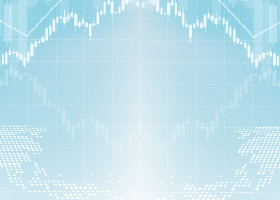✔️ Signal Multiplier EA MT4©: https://www.mql5.com/en/market/product/68556
✔️ Signal Multiplier EA MT5©: https://www.mql5.com/en/market/product/68816
Tip: You can download and try the Signal Multiplier EA MT4 demo version in your demo account: here
Tip: You can download and try the Signal Multiplier EA MT5 demo version in your demo account: here
Paste the downloaded free demo file into your MT4/5 >> File >> Open Data Folder >> MQL4/5 >> Experts folder and restart your terminal. The free demo version is fully functional for a period of 4 hours at a time, on demo accounts only. To reset the trial period, go to MT4/5 >> Tools >> Global Variables >> Control + A >> Delete. Kindly perform this action solely on a non-critical demo account and refrain from doing so in a challenge prop firm account.
Signal Multiplier EA MT4/5 Settings/Inputs Guide
General Settings
-
Magic Number: The magic number that Signal Multiplier EA MT4/5 applies to all its own opened trades, for managing purposes.
- Magic Numbers to Copy: The magic numbers separated by comma, that the Signal Multiplier EA MT4/5 will only copy. For example if you put 3245,0 the EA will only copy trades with 3245 magic numbers and manual trades (manual trades have a 0 magic number by default).
-
Magic Numbers not to Copy: The magic numbers separated by comma, that the Signal Multiplier EA MT4/5 will not copy/multiply. For example if you put 3245,0 the EA will not copy trades with 3245 magic numbers and manual trades (manual trades have a 0 magic number by default).
- Symbols to Copy: The symbols separated by comma, that the Signal Multiplier EA MT4/5 will only copy. For example if you put EURUSD,GBPUSD the EA will only copy/multiply EURUSD and GBPUSD trades.
-
Symbols not to Copy: The symbols separated by comma, that the Signal Multiplier EA MT4/5 will not copy/multiply. For example if you put EURUSD,GBPUSD the EA will not copy/multiply EURUSD and GBPUSD trades.
-
EA Comment: The comment the Signal Multiplier EA MT4/5 will print in every multiplied trade that will open. If you type the symbol @ in this setting, the EA will copy the trade ID of the original trade as a comment on the copied/multiplied trade.
Copying / Multiplying Options
- Copy on Monday: The default copy time settings of 00:00:00-23:59:59 will copy all day long on Mondays. This setting allows you to exclude specific times. For example if you want to pause copying 1 hour before and 1 hour after 15:30, you can put in this setting 00:00:00-14:30:00,16:30:00-23:59:59 and that way Signal Multiplier EA MT4/5 will copy up to 14:30, then will pause copying until 16:30 and will copy normally again from 16:30 till midnight. Multiple such time strings can be inserted.
- Copy on Tuesday: The default copy time settings of 00:00:00-23:59:59 will copy all day long on Tuesdays. This setting allows you to exclude specific times. For example if you want to pause copying 1 hour before and 1 hour after 15:30, you can put in this setting 00:00:00-14:30:00,16:30:00-23:59:59 and that way Signal Multiplier EA MT4/5 will copy up to 14:30, then will pause copying until 16:30 and will copy normally again from 16:30 till midnight. Multiple such time strings can be inserted.
- Copy on Wednesday: The default copy time settings of 00:00:00-23:59:59 will copy all day long on Wednesdays. This setting allows you to exclude specific times. For example if you want to pause copying 1 hour before and 1 hour after 15:30, you can put in this setting 00:00:00-14:30:00,16:30:00-23:59:59 and that way Signal Multiplier EA MT4/5 will copy up to 14:30, then will pause copying until 16:30 and will copy normally again from 16:30 till midnight. Multiple such time strings can be inserted.
- Copy on Thursday: The default copy time settings of 00:00:00-23:59:59 will copy all day long on Thursdays. This setting allows you to exclude specific times. For example if you want to pause copying 1 hour before and 1 hour after 15:30, you can put in this setting 00:00:00-14:30:00,16:30:00-23:59:59 and that way Signal Multiplier EA MT4/5 will copy up to 14:30, then will pause copying until 16:30 and will copy normally again from 16:30 till midnight. Multiple such time strings can be inserted.
- Copy on Friday: The default copy time settings of 00:00:00-23:59:59 will copy all day long on Fridays. This setting allows you to exclude specific times. For example if you want to pause copying 1 hour before and 1 hour after 15:30, you can put in this setting 00:00:00-14:30:00,16:30:00-23:59:59 and that way Signal Multiplier EA MT4/5 will copy up to 14:30, then will pause copying until 16:30 and will copy normally again from 16:30 till midnight. Multiple such time strings can be inserted.
- Copy on Saturday: The default copy time settings of 00:00:00-23:59:59 will copy all day long on Saturdays. This setting allows you to exclude specific times. For example if you want to pause copying 1 hour before and 1 hour after 15:30, you can put in this setting 00:00:00-14:30:00,16:30:00-23:59:59 and that way Signal Multiplier EA MT4/5 will copy up to 14:30, then will pause copying until 16:30 and will copy normally again from 16:30 till midnight. Multiple such time strings can be inserted.
- Copy on Sunday: The default copy time settings of 00:00:00-23:59:59 will copy all day long on Sundays. This setting allows you to exclude specific times. For example if you want to pause copying 1 hour before and 1 hour after 15:30, you can put in this setting 00:00:00-14:30:00,16:30:00-23:59:59 and that way Signal Multiplier EA MT4/5 will copy up to 14:30, then will pause copying until 16:30 and will copy normally again from 16:30 till midnight. Multiple such time strings can be inserted.
-
Copying Long Trades: True/false for copying/multiplying only long/buy original trades.
-
Copying Short Trades: True/false for copying/multiplying only short/sell original trades.
-
Copying Current Trades: True/false for copying/multiplying only current/already open original trades.
-
Copying New Trades: True/false for copying/multiplying only new original trades.
-
Copying Take Profit: True/false for copying the Take Profit level of original trades onto the multiplied ones.
-
Copying Stop Loss: True/false for copying the Stop Loss level of original trades onto the multiplied ones.
- Allow TP/SL Manual Change: True/false of the option to allow the user to change the applied TP/SL levels of the copied/multiplied trades manually. The EA will keep updating the applied TP/SL levels of the copied/multiplied trades as long as the user hasn't modified them manually. The moment he/she does, the EA will no longer update them according to the original trades. This setting applies to pending orders too.
-
Copying Pending Orders: True/false for copying pending original orders. If it is false the Signal Multiplier EA MT4/5 will only copy/multiply these pending orders when they will be triggered and opened.
-
Maximum Spread in Points: The maximum allowed spread when copying/multiplying a trade.
-
Maximum Slippage in Points: The maximum allowed slippage when copying/multiplying a trade.
-
Better Price: True/false for copying/multiplying original trades only at a better price. Warning: if this option is true you may miss copying/multiplying an original trade completely if the market moves quickly against you.
- Better Price Difference in Points: This setting makes it possible to copy/multiply original trades with a certain number of points improvement in opening price. For example if the original buy open price is 1.08800 and this setting is 50, the copied/multiplied buy trade will be opened at 1.08750.
-
Opposite Logic: True/false for reverse copying/multiplying of the original trades. If this is true the Signal Multiplier EA MT4/5 will open a short/sell multiplied trade for a long/buy one and vice versa.
Lot Size Management
-
Lot Size Type: None/Fixed Lot/Multiplier. If it is None the Signal Multiplier EA MT4/5 will not copy/multiply any original trades. If it is Fixed Lot, the Signal Multiplier EA MT4/5 will copy/multiply the original trades with a fixed lot size as per below setting. If it is Multiplier, the Signal Multiplier EA MT4/5 will use the below multiplier setting for copying/multiplying original trades.
-
Fixed Lot Size: The fixed lot size of the copied/multiplied trades.
-
Multiplier: The times that the multiplied trade opened by Signal Multiplier EA MT4/5 will be larger than the original signal (or from any other source) trade. For example if the Multiplier is 1.5 and the original trade is 0.10 lots, the multiplied trade will be 0.15 lots. If the Multiplier is 2.0 and the original trade is 0.22 lots, the multiplied trade will be 0.44 lots.
- Custom Symbol Multipliers: This setting allows different multipliers for various symbols, overriding the universal multiplier applied in the settings. If for example a 2 multiplier has been set and in this setting you put: EURUSD3,GBPUSD4 the EURUSD copied/multiplied trades will be copied with a 3 multiplier and the GBPUSD trades with a 4 multiplier. This setting works only when Multiplier is selected in the Lot Size Type setting above. Also note that any suffixes the receiver account has on its symbols must be included. If for example the receiver account has a .r suffix in its symbols, this setting should be set as: EURUSD.r3,GBPUSD.r4
- Total Symbol Copied Volume: The maximum volume per symbol separated by comma that can be copied/multiplied each time. For example if this setting is EURUSD1,GBPUSD2 the EA will copy/multiply only a total of 1 lot EURUSD trades and 2 lots of GBPUSD trades each time. For example if a total of 1 lot EURUSD trades and 2 lots of GBPUSD trades have already been copied/multiplied, no more trades of these symbols will be copied/multiplied. This setting applies to pending orders too (if Copy Pending Orders=true) and resets when all copied/multiplied trades are closed.
- Total Account Copied Volume: The maximum volume of all trades that can be copied/multiplied each time. For example if this setting is 2 the EA will copy only a certain number of trades with a total lot size of 2 lots. So if a 1 lot EURUSD trade and a 1 lot GBPUSD trade has been copied/multiplied, the EA will not copy any other trades because the total lot size of the copied receiver trades is over the 2 lots limit. This setting applies to pending orders too (if Copy Pending Orders=true) and resets when all copied/multiplied trades are closed.
- Minimum Copying Lot Size: The minimum lot size that will be copied/multiplied. If for example the copying/multiplying calculation gives a 0.25 lot trade to be copied/multiplied and this setting is 0.10, the trade will be copied as 0.10 and not as 0.25 lot. In case your broker uses a smaller than 0.01 lot size, for example 0.001 or 0.0001 you need to put here this minimum lot size setting in order to be able to copy/multiply trades smaller than 0.01. This is needed for binary accounts and specifically copying of volatility indexes.
- Maximum Copying Lot Size: The maximum lot size that will be copied/multiplied. If for example the copying/multiplying calculation gives a 7.25 lots trade to be copied and this setting is 5, the trade will be copied as 5 and not as 7.25 lots.
- Ignore Copying Lot Size Below: This setting allows control over the minimum lot size that will be copied/multiplied. If for example you have an Ignore Copying Lot Size=0.5 setting and a trade is about to be copied with a 0.2 lot size, it will be ignored and will NOT be copied at all.
- Ignore Copying Lot Size Above: This setting allows control over the maximum lot size that will be copied/multiplied. If for example you have an Ignore Copying Lot Size=5 setting and a trade is about to be copied with a 8.2 lots size, it will be ignored and will NOT be copied at all.
- Minimum Volume Step: The default value is 0.01 and fits the majority of forex brokers. In case your broker uses a smaller than 0.01 lot size, for example 0.001 or 0.0001 you need to put here this minimum lot size setting in order to be able to copy trades smaller than 0.01. This is needed for binary accounts and specifically copying of volatility indexes.
Trade Management
-
Synchronized Trade Closure: True/false of the option to close all copied/multiplied trades opened by the Signal Multiplier EA MT4/5 instantly, right after the original trades will be closed.
- Apply Partial Closure: True/false. If this setting is true, partial closure will be applied normally on the receiver copied trades, if it is false it will not.
-
Take Profit in Points: The Take Profit level for every copied/multiplied trade opened by Signal Multiplier EA MT4/5 (it will not affect original trades). This setting is only applied if Copy Take Profit=false above.
-
Stop Loss in Points: The Stop Loss level for every copied/multiplied trade opened by Signal Multiplier EA MT4/5 (it will not affect original trades). This setting is only applied if Copy Stop Loss=false above.
-
Break Even Profit in Points: The profit level for every copied/multiplied trade opened by Signal Multiplier EA MT4/5 (it will not affect original trades), in which the EA will move the Stop Loss level to Break Even. This setting is only applied if Copy Stop Loss=false above.
-
Trailing Start in Points: The level that the EA will start Trailing the Stop Loss for every copied/multiplied trade opened by Signal Multiplier EA MT4/5 (it will not affect original trades). This setting is only applied if Copy Stop Loss=false above.
-
Trailing Stop in Points: The Trailing Stop Loss distance for every copied/multiplied trade opened by Signal Multiplier EA MT4/5 (it will not affect original trades). This setting is only applied if Copy Stop Loss=false above.
-
Trailing Step in Points: The Trailing Stop Loss Step for every copied/multiplied trade opened by Signal Multiplier EA MT4/5 (it will not affect original trades). This setting is only applied if Copy Stop Loss=false above.
-
Basket Take Profit %: The Take Profit level in % of balance (decimals are available) for all copied/multiplied positions opened by Signal Multiplier EA MT4/5 combined (it will not affect original trades), in which the EA will close those positions. *
-
Use Basket Stop Loss: True/False of the Basket Stop Loss option.
-
Basket Stop Loss %: The Stop Loss level in % of balance (decimals are available) for all copied/multiplied positions opened by Signal Multiplier EA MT4/5 combined (it will not affect original trades), in which the EA will close those positions. *
-
Use Basket Break Even: True/False of the Basket Break Even % option.
-
Basket Break Even %: The profit level in % of balance (decimals are available) for all copied/multiplied positions opened by Signal Multiplier EA MT4/5 combined (it will not affect original trades), in which the EA will move the Stop Loss level to Break Even. *
-
Use Basket Trailing Stop Loss: True/False of the Basket Trailing Stop Loss option.
-
Basket Trailing Start %: The profit level in % of balance (decimals are available) for all copied/multiplied positions opened by Signal Multiplier EA MT4/5 combined (it will not affect original trades), in which the EA will start Trailing the Stop Loss level upwards.
-
Basket Trailing Stop %: The Trailing Stop Loss level in % of balance (decimals are available) for all copied/multiplied positions opened by Signal Multiplier EA MT4/5 combined (it will not affect original trades), in which the EA will close those positions if it is reached. *
-
Basket Trailing Step %: The Trailing Step level in % of balance (decimals are available), for all copied/multiplied positions opened by Signal Multiplier EA MT4/5 combined (it will not affect original trades), in which the EA will move the Stop Loss level.
Emergency Trade Management
-
Use Emergency Trade Management: True/false of the option to close all original and copied/multiplied open trades and start hedging all new signal (or from any other source, expert advisors or manual) trades, giving the user time to disable/stop any signal subscription or EAs, saving the account from any further losses. Emergency hedging will have some spreads and/or commissions to take into account, but in all will be much better than exposing your entire account to new lows or total destruction.
-
Emergency Trade Management Equity: The equity amount under which the Signal Multiplier EA MT4/5 will initiate the Emergency Trade Management/Hedging described above.
Notification Settings
-
Send Email Notification: True/false of the option to receive a notification to your email address for every new original or copied/multiplied trade, opened in the trading account. This notification will include the comment, date and time, symbol, price and any applied TP and SL levels. You will have to set up the Email tab of the MT4/5 >> Tools >> Options terminal window, for this option to work properly. See more in the Signal Multiplier EA MT4/5 Installation Guide.
-
Send Push Notification: True/false of the option to receive a push notification to your mobile phone or tablet for every new original or copied/multiplied trade, opened in the trading account. This push notification will include the comment, date and time, symbol, price and any applied TP and SL levels. You will have to set up the Notifications tab of the MT4/5 >> Tools >> Options terminal window, for this option to work properly. See more in the Signal Multiplier EA MT4/5 Installation Guide.
-
Send Daily Notification: True/false of the option to receive a daily notification at the predefined time below with your account’s basic details like date and time, balance, equity and margin levels. This will keep you in touch with your signal subscription or any EAs that you are trading with, any opened copied/multiplied trades and their results.
-
Send Daily Notification Time: The time of the day in 00:00 format (time formats like 0:00 00.00 0,00 or 0,00 will not work, time must be in four digit with colon in between format 00:00), in which you will receive your email and/or push notification with your account’s basic details as they are described above. Multiple times can be put in this setting, separated by commas, if you want to receive many daily notifications, for example: 00:00,12:00,20:00
-
Send Emergency Notification: True/false of the option to receive an emergency email and/or push notification with your account’s basic details, like date and time, balance, equity and margin levels, when your equity drops below your pre-defined level set below.
-
Emergency Notification Equity: The equity level in account’s currency units (for example 1000 is $1000 if your account’s currency is in $), under which the Signal Multiplier EA MT4/5 will send you an email or push notification with your account’s details as they are described above. Multiple equity levels can be put in this setting, separated by commas, for example: 6000,8000
* These settings/options are calculated as equity over balance, taking swaps and commissions into account.
✔️ Signal Multiplier EA MT4©: https://www.mql5.com/en/market/product/68556
✔️ Signal Multiplier EA MT5©: https://www.mql5.com/en/market/product/68816
Tip: You can download and try the Signal Multiplier EA MT4 demo version in your demo account: here
Tip: You can download and try the Signal Multiplier EA MT5 demo version in your demo account: here
Paste the downloaded free demo file into your MT4/5 >> File >> Open Data Folder >> MQL4/5 >> Experts folder and restart your terminal. The free demo version is fully functional for a period of 4 hours at a time, on demo accounts only. To reset the trial period, go to MT4/5 >> Tools >> Global Variables >> Control + A >> Delete. Kindly perform this action solely on a non-critical demo account and refrain from doing so in a challenge prop firm account.