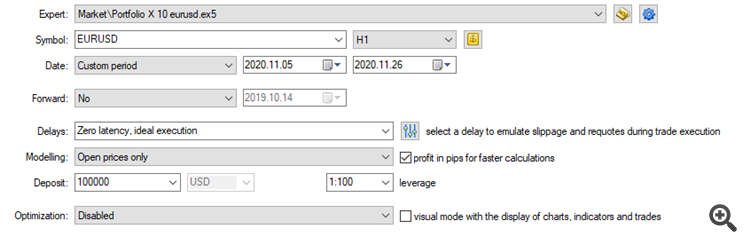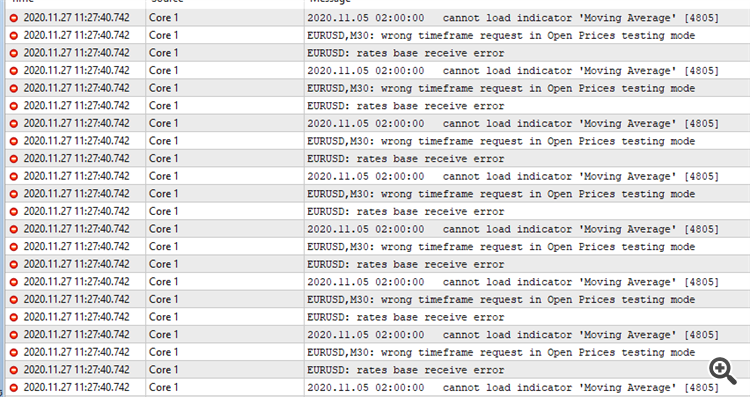Frequent Asked Questions about Portfolio X EA
How to run Portfolio X EA?
- Update your Portfolio X EA version to the latest one;
- Certify you can see the four symbols EURUSD, USDJPY, USDCHF, AUDUSD on your Metatrader Market Watch panel;
- If you have suffix or prefix on symbols names, you need to configure the EA to trade in custom symbol. Please look for "CustomSymbol" on settings page: https://www.mql5.com/en/blogs/post/739294;
- Load the set file on answer "Where can I get a recommended set file? " on this page;
- Attach only one Portfolio X to a single EURUSD H1 chart, and it will trade all available symbols/timeframes defined on its settings from this chart;
- Load the downloaded set file into the EA;
- Change your MaxSpread to 150% of current spread for each symbols: EURUSD, USDJPY, USDCHF, AUDUSD, on each group. Ex: if you have 10 points of spread on EURUSD, set it to 15;
- Look for errors at Journal and Experts tab contents. Report any errors to author if you find it.
More information
Can I use default settings?
Not recommended. These settings exist only to bypass mql5.com automatic validation.
Where can I get a recommended set file?
On the top of Settings Page
Do I need to load the EA at any specific chart symbol or timeframe to get trades on them?
Internally the EA uses information from Strategy Set symbol and timeframe, not from chart symbol/timeframe.
There are two exceptions:
- If you set _timeframe_A = CHART_TIMEFRAME. Always set it as STRATEGY_TIMEFRAME to avoid errors.
- When you run "RUN SINGLE STRATEGY". When using this tool, it always set the symbol to CHART_SYMBOL, and the timeframe will be always the as STRATEGY_TIMEFRAME.
Better to run the EA on RAW or Standard account?
Please backtest it in both types on your broker and compare results.
I prefer to use Standard accounts to backtest, since RAW accounts charges commission what produces inaccurate backtests results.
MT4 and MT5 versions are the same?
The code is very similar, and results also.
MT4 platform does not allow you to backtest multiple symbols EA, only MT5 allows that.
MT4 sometimes has update troubles, then MT5 is more frequently updated.
Can I customize strategies parameters, Stop Loss and Take Profit?
No, you can't customize strategy parameters.
All strategies have individual Stop Loss, most have exit signal, some have Take Profit, and other trailing stop.
You can select an Strategy Set and your custom list of strategies to run, entering it's numbers comma separated in fields "_list_n". "n" is the strategy group, from A to G.
You can customize two parameters that affect all strategies behavior:
- operatingMethod: NORMAL or CONSERVATIVE, the second is more selective when opening positions. Backtest it and choose the method that suits you best.
- Enable Break Even: BREAK EVEN mechanism that allows the EA to adjust the Stop Loss of open positions in front to the opening price, preventing a price reversal from causing a loss in a position that has made a profit.
What is Strategy Set?
This EA comes with multiple Strategy Sets.
Each Strategy Set is a package with several strategies, all running on same symbol and timeframe.
This EA initiates with a sigle Strategy Set of 10 EURUSD strategies on H1, and current is has all these Strategy Sets:
- EURUSD_D1_STRATEGY_SET_02 : 207 Strategies
- EURUSD_H1_STRATEGY_SET_02 : 135 Strategies
- EURUSD_H4_STRATEGY_SET_02 : 85 Strategies
- USDJPY_H1_STRATEGY_SET_01 : 53 Strategies
- USDCHF_H1_STRATEGY_SET_01 : 106 Strategies
- AUDUSD_H1_STRATEGY_SET_01 : 154 Strategies
- AUDUSD_D1_STRATEGY_SET_01 : 37 Strategies
What kind of strategies this EA uses?
All strategies are trend following and reversal.
Strategies can have up to 8 indicators to build Enter signal, and up to 4 at Exit signal.
An average, they have 4 indicators to build Enter signal, and 2 on Exit signal.
Here is the list of used indicators:
- iMFI(symbol,timeframe,ma_period, VOLUME_TICK);
- iStdDev(symbol,timeframe,ma_period, ma_shift, ma_method, applied_price);
- iADX(symbol,timeframe,period);
- iATR(symbol,timeframe,period);
- iMomentum(symbol,timeframe,period,applied_price);
- iRVI(symbol,timeframe,period);
- iAlligator(symbol, timeframe, jaw_period, jaw_shift, teeth_period, teeth_shift, lips_period, lips_shift, ma_method, applied_price );
- iStochastic(symbol, timeframe, Kperiod, Dperiod, slowing, ma_method, price_field );
- iCCI(symbol, timeframe, ma_method, applied_price );
- iMA(symbol, timeframe, ma_period, ma_shift, ma_method, applied_price );
- iAO(symbol, timeframe );
- iAC(symbol, timeframe );
- iDeMarker(symbol, timeframe, ma_period );
- iBands(symbol, timeframe, bands_period, bands_shift, deviation, applied_price );
- iEnvelopes(symbol, timeframe, ma_period, ma_shift, ma_method, applied_price, deviation );
- iWPR(symbol, timeframe, calc_period );
- iRSI(symbol, timeframe, ma_period, applied_price );
- iForce(symbol, timeframe, ma_period, ma_method, VOLUME_TICK );
How to update the EA?
1) If you have no opened positions, just close your EA, update on Market tab, load the new set file, and it's ready to run.
2) If you have opened positions, you have some options:
a) On current EA set _OpenNewPositions=false, and let it running until it closes all positions.
After all positions being closed, update the EA and follow instruction on (1)
b) On current EA set _OpenNewPositions=false, and let it running until it closes all positions.
Install or use another metatrader instance (from other broker for example) to install the update version, follow instruction on (1). Change the magic number on this new version from 23 for 24, or any number from 1 to 99.
c) This method is not guarantee to work, So do it if you are master on metatrader, at your own risk.
On current EA set _OpenNewPositions=false, and let it running until it closes all positions.
Update the EA, run it on a new chart and follow instruction on (1). Change the magic number on this new version from 23 for 24, or any number from 1 to 99.