MILLION IDEA (MI) EA
USER MANUAL
Introduction
- Million Idea (MI) EA works based on Multiple Strategies for highest quality signals.
- Fully Automated Expert Advisor, which auto close orders automatically, and supports closing of orders manually at desired profits.
- Uses Main Strategy and Filters. It is possible to use choose the main strategy from the below available strategies.
- Filters can be enabled or disabled
- Currently supported pairs: GBPUSD, EURUSD, AUDUSD, XAGUSD
Expert Advisor has 7 Strategies
- ADX
- Kijun
- Kumo
- Moving Average
- PARABOLIC SAR
- Breakout
Installation
You can Buy the expert advisor from the Market on MQL5.com website or from the Market on MT4 Terminal.
Market On MQL5.com
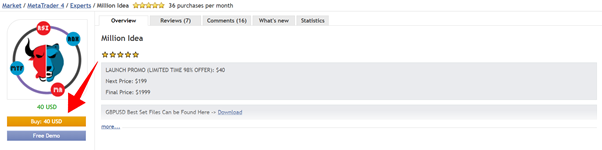
Market On MT4 Terminal
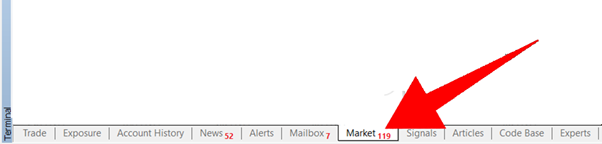
Once downloaded from market, look under MT4 Navigator
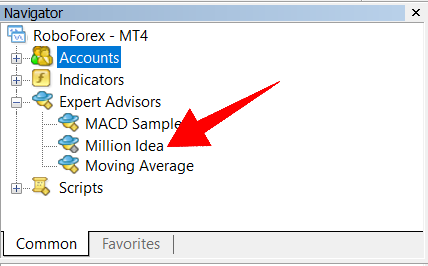
Attaching EA to the Chart
Enabling Auto Trade

Drag EA from MT4 Navigator to Chart and choose options marked below
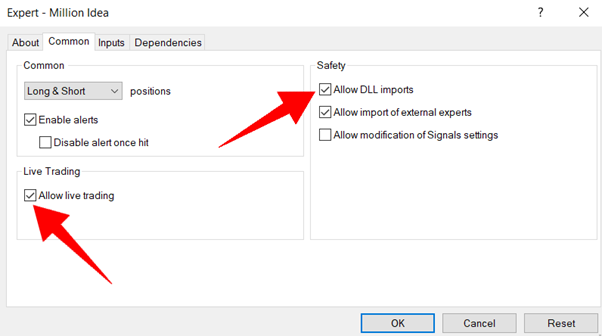
Loading Set File
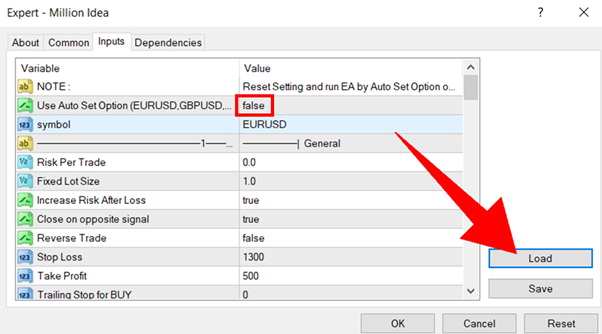
Verify the EA is smiling on chart

User Interface for Orders Management
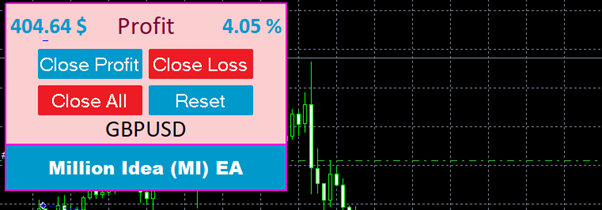
IMPORTANT
Please set your initial account deposit here, to ensure the User Interface shows you the Profits percentage. (If you are not already on EA Properties window, Press F7 to view the properties window)
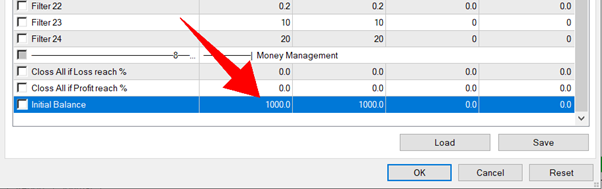
Actions of the buttons on User Interface
Close Profit: Close all the opened orders which are currently in profits
Close Loss: Close all the opened orders which are currently in loss
Close All: Close all the opened orders (To close manual orders as well, we need to set MAGIC Number to 0 on EA settings)
Reset: To Make EA not to increase lot size after a loss, we need to press this button. This is valid for next 15 minutes. Which means, after pressing the Reset button within the next 15 minutes if any loss occurs EA will not increase lot size. (Journal will show the time for this)
To Support Closing of Manual Orders from User Interface
By Default, Close Profit, Close Loss, Close, Close All buttons will close the orders opened by Million Idea (MI) EA.
If you want to close your manual orders as well, please do the following:
- Set MAGIC Number to 0
To Add Expert Advisor to Multiple Charts
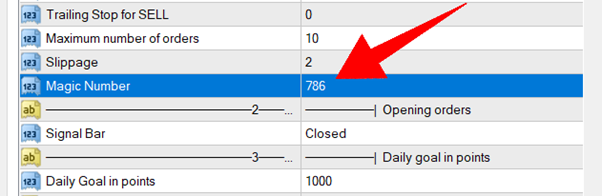
Manual Lot Size
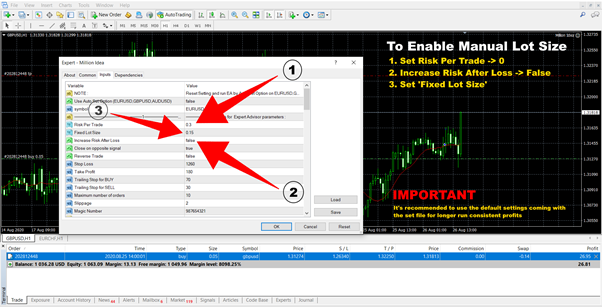
Useful Inputs to know
Note:
It is recommended to use the default settings come with the set file
Risk Per Trade: 0.01 means 1% Risk on each trade
Fixed Lot Size: Fixed LOT Size to enter orders
Increase Risk After Loss: Auto recovery after a loss. If it is enabled EA will use bigger lot size to recover the loss to profit.
Close on Opposite Signal: Close existing order(s) when opposite BUY / SELL signal occurs. For example, if 2 orders opened with BUY type, next signal is SELL, those 2 opened orders will be closed and new order will be opened with the SELL type.
Take Profit: TP value in Points
Stop Loss: SL value in Points
Trailing Stop for BUY: Closing at partial Profit for BUY Orders
Trailing Stop for SELL: Closing at partial Profit for SELL Orders
Maximum number of orders: Maximum Number of orders can be opened
MAGIC Number: When adding EA to more than one chart, use different MAGIC Number on each chart.
Trading Behavior: Place trade when on signal or on every bar mode
Signal Bar: Place trade when current bar or bar closed
Signal Timeframe: Multi-Timeframe option, lets to filter multiple time frames for a signal confirmation
Strategy: Main available 7 strategies, Anyone from the drop down can be picked from the available strategies list. It is recommended to run the EA with set file you get from me without changing any values of settings.
Initial Balance: Gets initial deposit amount for Profit percentage calculation to be displayed on User Interface


