
MetaTrader 5 on Linux
In this article, we demonstrate how to install MetaTrader 5 on popular Linux versions, Ubuntu and Debian. These systems are widely used on companies’ server hardware as well as on traders’ personal computers.
Installing the platform with one command
MetaTrader 5 runs on Linux using Wine. Wine is a free compatibility layer that allows application software developed for Microsoft Windows to run on Unix-like operating systems.
We have prepared a special script to make the installation process as simple as possible. The script will automatically detect your system version, based on which it will download and install the appropriate Wine package. After that, it will download and run the platform installer.
To start the installation, open the command line (Terminal) and specify the relevant command:
For Ubuntu:
For Debian:
This command downloads the script, makes it executable and runs it. You only need to enter your account password to allow installation.
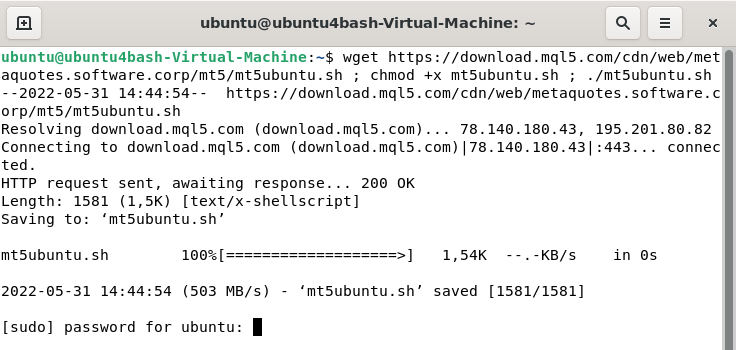
If you are prompted to install additional Wine packages (Mono, Gecko), please agree, as these packages are required for platform operation. The MetaTrader 5 installer will launch after that. Once you complete the standard steps, the platform is ready to go.
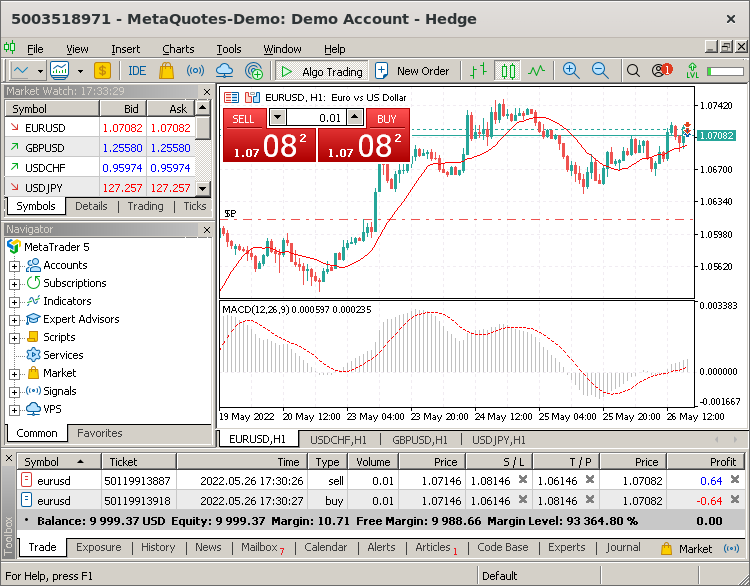
Install updates in a timely manner
It is highly recommended to always use the latest versions of the operating system and Wine. Timely updates increase platform operation stability and improve performance.
To update Wine, open a command prompt and type the following command:
For further information, please visit the official Wine website.
MetaTrader 5 Data Directory
Wine creates a separate virtual logical drive with the necessary environment for every installed program. The default path of the installed terminal data folder is as follows:
Translated from Russian by MetaQuotes Ltd.
Original article: https://www.mql5.com/ru/articles/625
 Neural Networks: From Theory to Practice
Neural Networks: From Theory to Practice
 General information on Trading Signals for MetaTrader 4 and MetaTrader 5
General information on Trading Signals for MetaTrader 4 and MetaTrader 5
 Order Strategies. Multi-Purpose Expert Advisor
Order Strategies. Multi-Purpose Expert Advisor
- Free trading apps
- Over 8,000 signals for copying
- Economic news for exploring financial markets
You agree to website policy and terms of use
The beta version of MT5 installed and ran in Lux Wine with a totally creepy dark theme.
But the funny thing is that it detected wine version 9.0, which is called outdated and unstable and that I need version 10.0 or later. It would be funny if....
New article MetaTrader 5 on Linux has been published:
Author: MetaQuotes Software Corp.
I found this guide on the English forum: https: //www.mql5.com/en/forum/457940. I suggest you read the whole thread before starting, as some corrections were added later.
What the hell happened for the 5100 build on Linux/wine? It doesn't maximise without a massive failed black screen.
Can you downgrade?