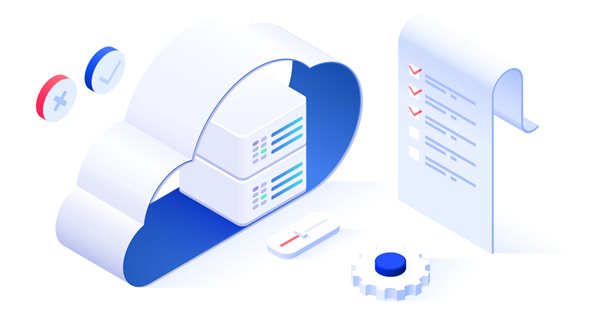
Launching MetaTrader VPS: A step-by-step guide for first-time users
Everyone who uses trading robots or signal subscriptions sooner or later recognizes the need to rent a reliable 24/7 hosting server for their trading platform. We recommend using MetaTrader VPS for several reasons. You can conveniently pay and manage the subscription through your MQL5.community account. If you haven't registered on MQL5.com yet, take a moment to sign up and specify your account in the platform settings.
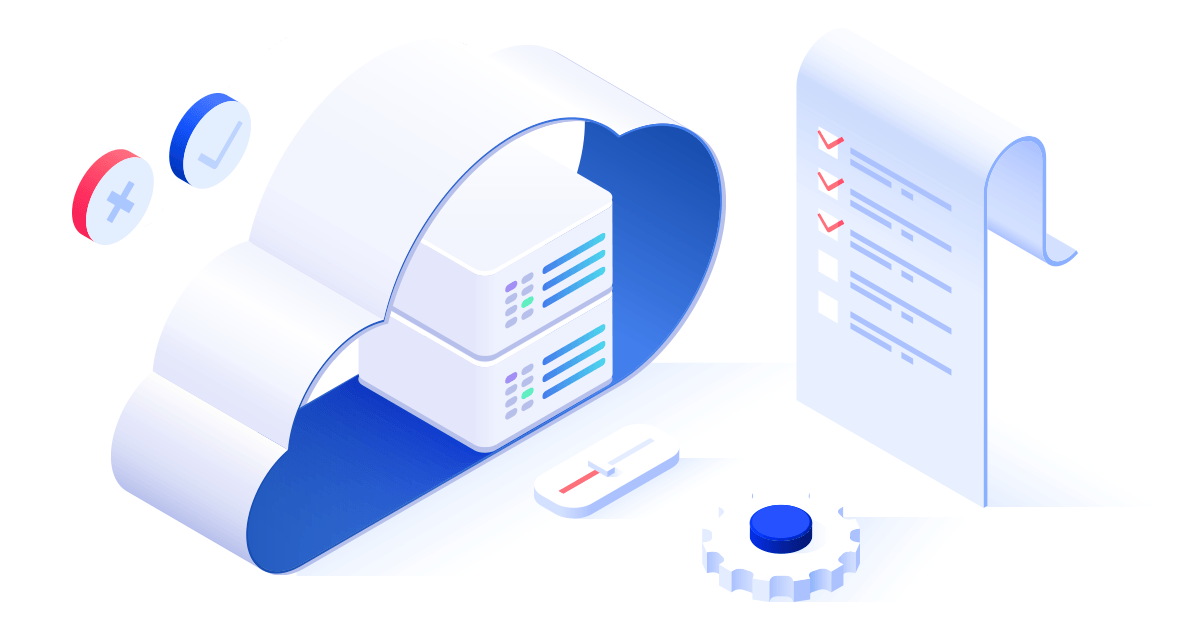
1. Getting started
Connect to the trading account for which you want to run a VPS, and you are ready to migrate your platform to the cloud. The most straightforward way is to click on the "Open MQL5 Virtual Hosting" icon in the platform's top menu:
![]()
You can also select the virtual server option in the Navigator or in the trading account's context menu. A window will open showing the closest server and an estimated reduction in the delay compared to your current connection. Lower network latency provides better trading execution conditions, such as minimized slippage and reduced probability of a requote.
2. Service plans
Before choosing a payment plan, check if your broker offers MetaTrader 5 virtual hosting for free. Brokers participating in our recently launched Sponsored VPS program can provide virtual hosting to their clients as a bonus, subject to certain conditions.
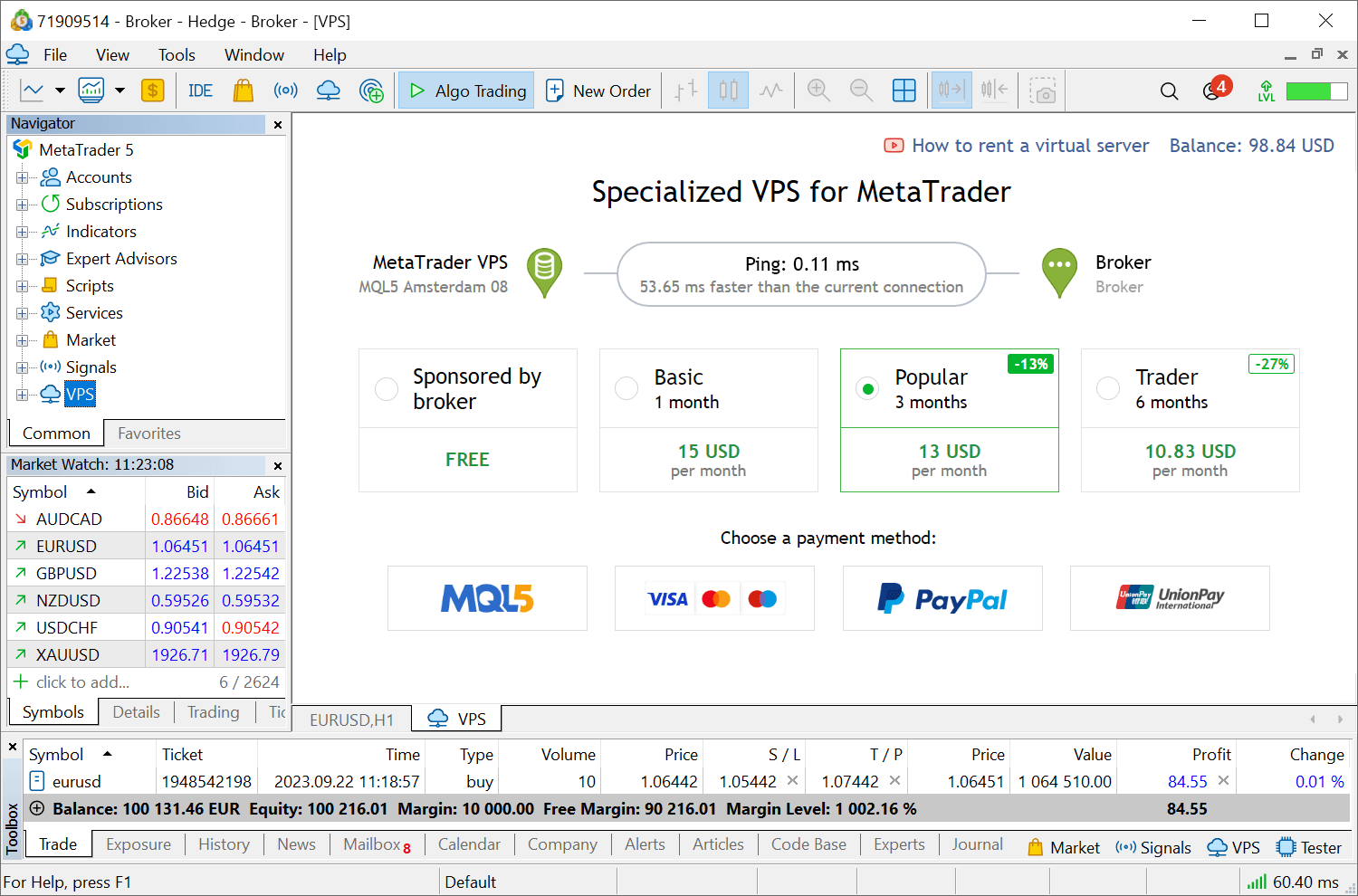
Choose a VPS subscription plan: the longer the rental period, the lower the monthly cost. The plan can be changed when the rental period expires, that is, after a month. An auto-renewal option is provided for those who prefer a hands-off approach to monitoring the service status. This option can be enabled or disabled at any time. Furthermore, before any payments, the system will check the hosting status. If it is inactive, the subscription will not be renewed, safeguarding you from unnecessary expenses on unused servers.
Please note that if the subscription is interrupted, all hosting data will be lost. The server can be rented again, but you will have to re-configure the entire environment. The auto-renewal option can assist in avoiding such a situation.
3. Payment
All your payments are registered on MQL5.com, ensuring a unified and transparent hosting rental history. This eliminates the need to search for payments across different payment systems if such information is ever needed. Pay using your preferred method and access all transaction details in your profile. The hosting is ready for use immediately after payment, and thus you can proceed to migrate your local platform environment to the virtual server.
4. Preparation
Migration means transferring the current active environment from the trading platform to the virtual one. Your pre-configured set of charts, Expert Advisors, indicators, and copied signals can be seamlessly transferred to the VPS with a single command. A copy of your platform with the relevant settings and programs will run on the virtual server. Therefore, you need to prepare your local platform before migrating.
In the Market Watch window, set up the list of symbols required for your Expert Advisors' operation. Remove unused symbols and charts to reduce resource consumption. Add the necessary indicators and Expert Advisors to the charts for autonomous operation. Most trading robots do not use on-chart indicators, so review all programs and leave only the required ones. If your Expert Advisor will send emails, submit data via FTP, or copy Signal trades, specify the relevant settings. To copy signals, please make sure to specify your MQL5.community account credentials in the Community tab.
5. Migration
The trading environment is migrated with each synchronization of the platform. Synchronization is always performed in one direction: the local platform environment is migrated to the virtual platform, never the reverse. The virtual platform status can be monitored using platform and Expert Advisor logs, as well as via virtual server monitoring data.
To start synchronization, go to the VPS section and select the migration type:
- Full – if you want to simultaneously run Expert Advisor/indicators and copy signal subscriptions. In this mode, account connection data, all open charts, signal copying parameters, running Expert Advisors and indicators, FTP parameters, and email settings are copied to the virtual server.
- Expert – run Expert Advisors and indicators.
- Signal – copy a signal subscription.
The available history data for all open charts is automatically uploaded to the VPS during the first synchronization. Fetching history from the trading server may take some time, and all robots running on the charts should correctly process the updated data.
- Automated trading is always enabled in the virtual platform even if it is disabled in local platform settings or in the running Expert Advisor's parameters.
- Scripts are not transferred during migration even if they were running in an endless loop during synchronization.
- Charts with non-standard or custom timeframes and symbols are not migrated.
- Accounts with one-time password authentication cannot be used on the VPS. Autonomous platform operation is impossible if manual one-time password specification is required for each connection.
6. Operation
You can monitor the state of the rented server from the trading platform. The Tools \ VPS section provides the following options:
- View the virtual server data
- Synchronize the environment by performing the immediate migration
- Request platform and Expert Advisor logs
- Stop the server
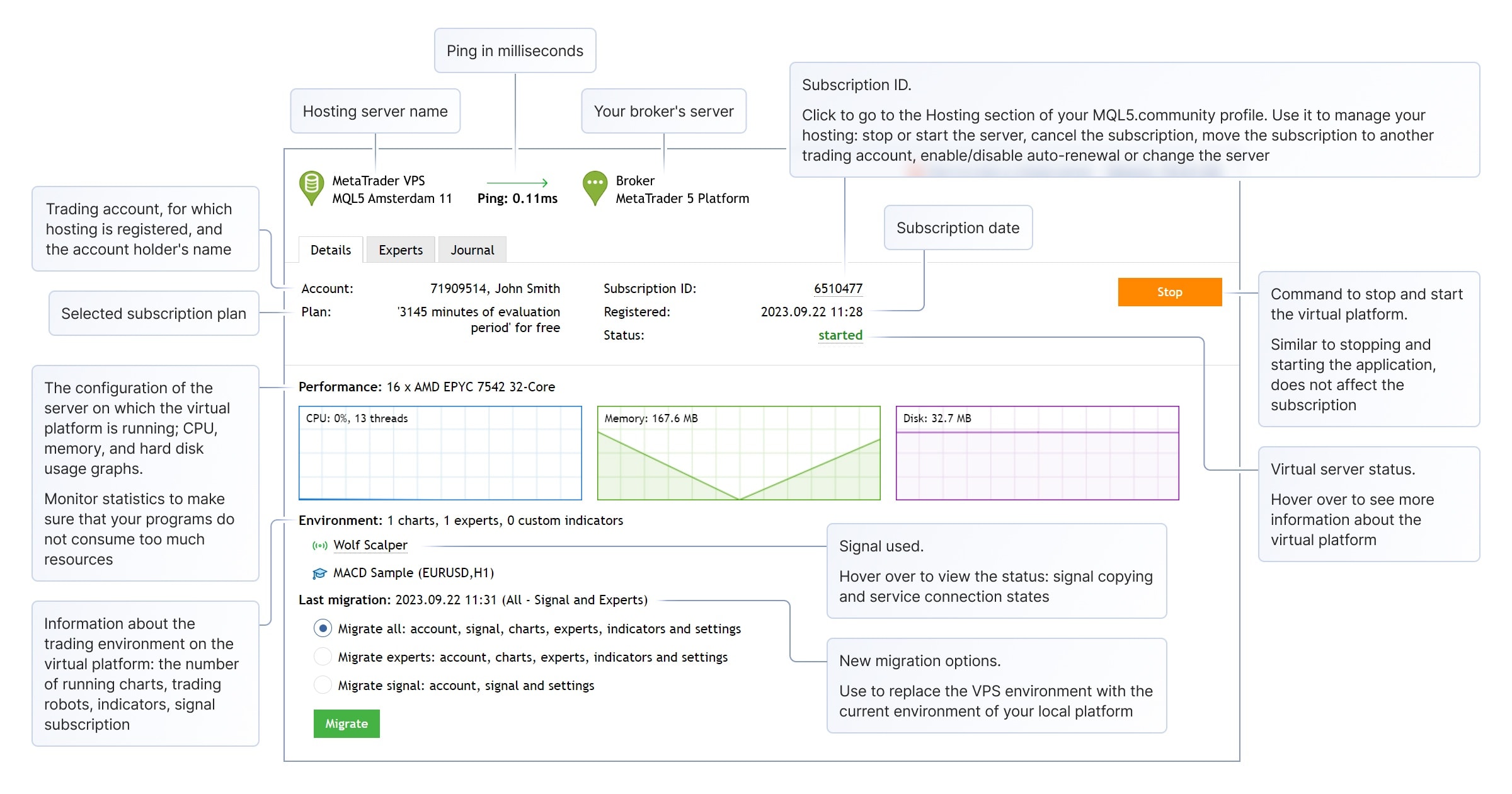
Watch our new video to learn how to analyze virtual hosting reports and how to control your subscriptions.
To monitor the operation of the virtual platform, use the VPS \ Log section.
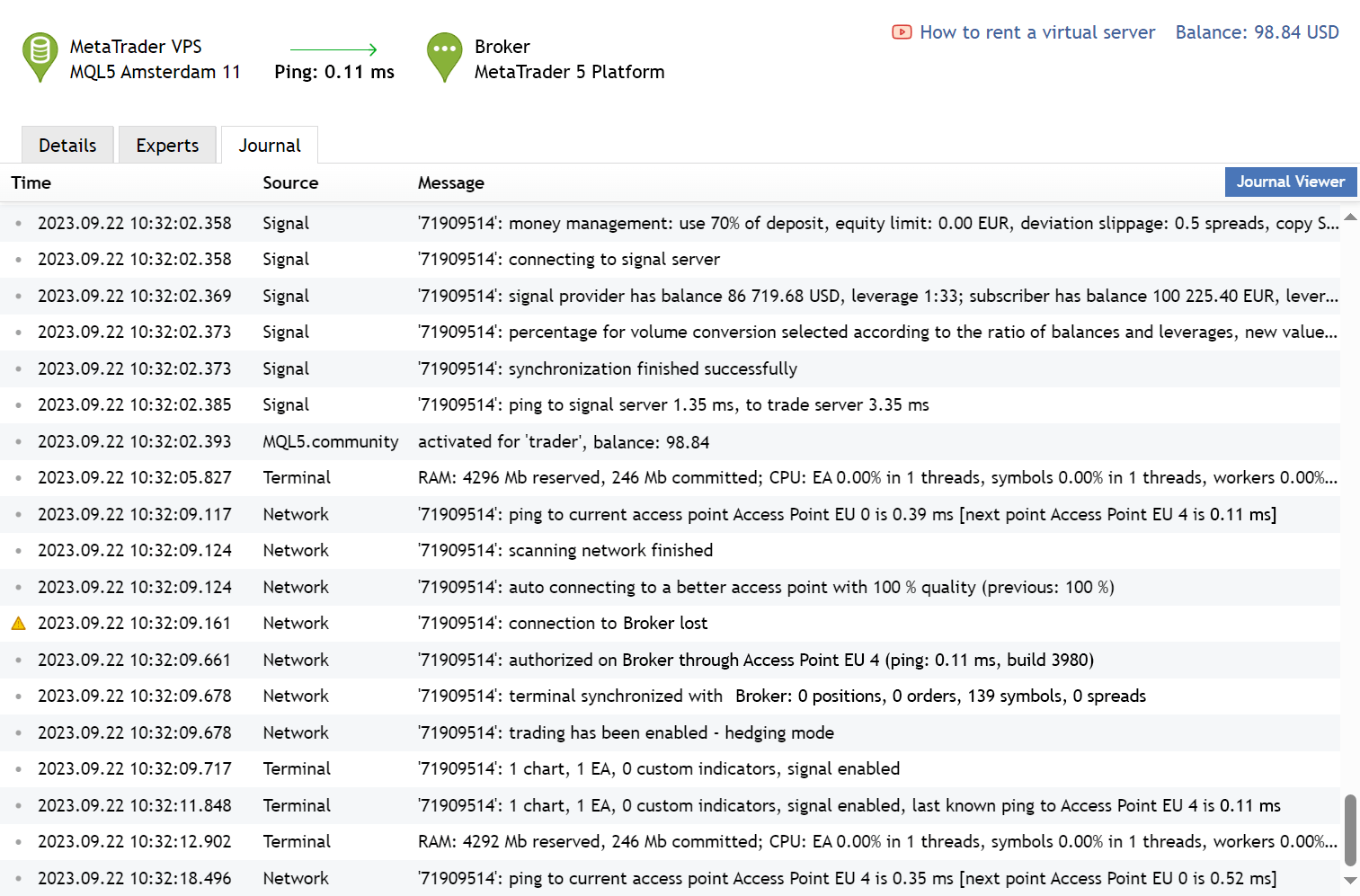
For further details about how to monitor the VPS please read the Documentation.
Translated from Russian by MetaQuotes Ltd.
Original article: https://www.mql5.com/ru/articles/13586
Warning: All rights to these materials are reserved by MetaQuotes Ltd. Copying or reprinting of these materials in whole or in part is prohibited.
 Learn how to deal with date and time in MQL5
Learn how to deal with date and time in MQL5
 Mastering ONNX: The Game-Changer for MQL5 Traders
Mastering ONNX: The Game-Changer for MQL5 Traders
- Free trading apps
- Over 8,000 signals for copying
- Economic news for exploring financial markets
You agree to website policy and terms of use
Hi,
My VPS that's been running for about a month now is no longer starting up.
What I can see in the Journal locally is that around 30 second after the "start command" there's a "status is 'stopped'" being written.
I've tried starting the VPS in as many ways I could to no avail: right-click in Navigator, VPS tab in the chart window, https://www.mql5.com/en/vps/subscriptions
It has started acting up earlier today and has already missed a precious signal. How I can get assistance with this?
At a few points throughout the day, it looked like the VPS could come back up but then after a while it started no longer reacting to the start commands.
This is the last meaningful messages in the Journal:
2025.08.28 16:06:41.502 Terminal 'accountID': 1 chart, 1 EA, 1 custom indicator, signal disabled
2025.08.28 16:06:47.478 Network 'accountID': ping to current access point Access Server LIVE MT5 New is 0.52 ms
2025.08.28 16:06:47.478 Network 'accountID': scanning network finished
2025.08.28 16:06:59.798 Virtual Hosting close command received from Hosting Server
2025.08.28 16:07:25.289 Terminal cannot load config "C:\Hosting\instances\instanceID\start.ini" at start
2025.08.28 16:07:26.280 Startup invalid configuration file (-1)
2025.08.28 16:07:26.280 Terminal exit with code 0
2025.08.28 16:07:26.280 Terminal initialization failed [10015]
2025.08.28 16:07:26.280 Terminal stopped with 10015
2025.08.28 16:07:26.455 Terminal shutdown with 10015
What to do next? Thanks
Hi, I rented a VPS, I have not been able to migrate my MT4, when I open the VPS button on the platform I always get the payment window. Where should I click to migrate the platform to the VPS ? Thank you.
You need to setup your MQL5 VPS from the trading account you used to subscribe in the first place.