
Graphical Interfaces VI: the Slider and the Dual Slider Controls (Chapter 2)
Contents
Introduction
The first article Graphical Interfaces I: Preparation of the Library Structure (Chapter 1) explains in detail what this library is for. You will find a list of articles with links at the end of each chapter. There, you can also download a complete version of the library at the current stage of development. The files must be placed in the same directories as they are located in the archive.
In the previous article we enriched our library with four controls frequently used in graphical interfaces: checkbox, edit, edit with checkbox and check combobox. The second chapter of the sixth part will be dedicated to the slider and the dual slider controls.
The Slider Control
Slider is a type of the edit control which contains a range limited by the minimum and maximum values. Unlike the edit control that we considered in detail in the previous article, a slider does not have buttons for changing the value in the entry field. For that purpose, there is a line along which the slider can be moved. Such an interface element is suitable for the cases when only an approximate value within a certain range is required and the precise value is not necessary. However, there is still a possibility to enter a precise value.
This element will be composed of six graphical objects. They are:
- Background
- Caption (text label)
- Entry field
- Slider line
- Slider runner
- Slider indicator
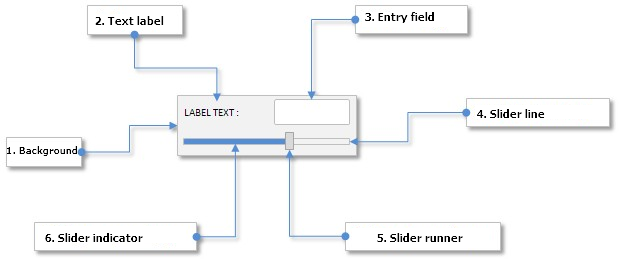
Fig. 1. Compound parts of the slider control.
Let us study the class of this control in detail.
Developing a Class for Creating the Slider Control
Create the Slider.mqh file and include it in the WndContainer.mqh file:
//+------------------------------------------------------------------+ //| WndContainer.mqh | //| Copyright 2015, MetaQuotes Software Corp. | //| http://www.mql5.com | //+------------------------------------------------------------------+ #include "Slider.mqh"
In the Slider.mqh file create the CSlider class with the standard set of methods that must be present in every control of the library under development. Alongside included files Element.mqh and Window.mqh, include the SeparateLine.mqh file with the CSeparateLine class for creating a separation line. The CSeparateLine class was already discussed in the article Graphical Interfaces II: the Separation Line and Context Menu Elements (Chapter 2) and therefore we are not going to consider it again. The only thing I would like to remind you of is that if the set height is greater than two pixels, there is an empty space between two drawn lines. Visually it looks like a hollow which is suitable for creating a slider line (slit or slot) where the slider runner will be moving.
//+------------------------------------------------------------------+ //| Slider.mqh | //| Copyright 2015, MetaQuotes Software Corp. | //| http://www.mql5.com | //+------------------------------------------------------------------+ #include "Element.mqh" #include "Window.mqh" #include "SeparateLine.mqh" //+------------------------------------------------------------------+ //| Class for creating a slider with edit | //+------------------------------------------------------------------+ class CSlider : public CElement { private: //--- Pointer to the form to which the element is attached CWindow *m_wnd; public: CSlider(void); ~CSlider(void); //--- public: //--- Stores the form pointer void WindowPointer(CWindow &object) { m_wnd=::GetPointer(object); } //--- public: //--- Chart event handler virtual void OnEvent(const int id,const long &lparam,const double &dparam,const string &sparam); //--- Timer virtual void OnEventTimer(void); //--- Moving the element virtual void Moving(const int x,const int y); //--- (1) Show, (2) hide, (3) reset, (4) delete virtual void Show(void); virtual void Hide(void); virtual void Reset(void); virtual void Delete(void); //--- (1) Set, (2) reset priorities of the left mouse button press virtual void SetZorders(void); virtual void ResetZorders(void); //--- Reset the color virtual void ResetColors(void); };
The library user should have a possibility to set the properties of all the objects the slider control will be composed of. These properties are listed below.
- Color of the element background
- Text for describing the slider
- Colors of the text label in different states
- Current value in the entry field
- Size of the entry field
- Colors of the entry field in different states
- Colors of the text of the entry field in different states
- Colors of the frame of the entry field in different states
- Size of the slit along the Y axis (height)
- Colors of the slit lines
- Colors of the slider indicator in different states
- Size of the slider runner
- Colors of the slider runner
- Priorities of the left mouse button press
Below is the code of fields and methods of the class of the element objects properties listed above:
class CSlider : public CElement { private: //--- Color of the element background color m_area_color; //--- Text for describing the slider string m_label_text; //--- Colors of the text label in different states color m_label_color; color m_label_color_hover; color m_label_color_locked; color m_label_color_array[]; //--- Size of the entry field int m_edit_x_size; int m_edit_y_size; //--- Colors of the entry field in different states color m_edit_color; color m_edit_color_locked; //--- Colors of the text of the entry field in different states color m_edit_text_color; color m_edit_text_color_locked; //--- Colors of the frame of the entry field in different states color m_edit_border_color; color m_edit_border_color_hover; color m_edit_border_color_locked; color m_edit_border_color_array[]; //--- Size of the slit int m_slot_y_size; //--- Colors of the slit color m_slot_line_dark_color; color m_slot_line_light_color; //--- Colors of the indicator in different states color m_slot_indicator_color; color m_slot_indicator_color_locked; //--- Size of the slider runner int m_thumb_x_size; int m_thumb_y_size; //--- Colors of the slider runner color m_thumb_color; color m_thumb_color_hover; color m_thumb_color_locked; color m_thumb_color_pressed; //--- Priorities of the left mouse button press int m_zorder; int m_area_zorder; int m_edit_zorder; //--- public: //--- (1) Background color, (2) colors of the text label void AreaColor(const color clr) { m_area_color=clr; } void LabelColor(const color clr) { m_label_color=clr; } void LabelColorHover(const color clr) { m_label_color_hover=clr; } void LabelColorLocked(const color clr) { m_label_color_locked=clr; } //--- Size of (1) the entry field and (2) the slit void EditXSize(const int x_size) { m_edit_x_size=x_size; } void EditYSize(const int y_size) { m_edit_y_size=y_size; } void SlotYSize(const int y_size) { m_slot_y_size=y_size; } //--- Colors of the entry field in different states void EditColor(const color clr) { m_edit_color=clr; } void EditColorLocked(const color clr) { m_edit_color_locked=clr; } //--- Colors of the text of the entry field in different states void EditTextColor(const color clr) { m_edit_text_color=clr; } void EditTextColorLocked(const color clr) { m_edit_text_color_locked=clr; } //--- Colors of the frame of the entry field in different states void EditBorderColor(const color clr) { m_edit_border_color=clr; } void EditBorderColorHover(const color clr) { m_edit_border_color_hover=clr; } void EditBorderColorLocked(const color clr) { m_edit_border_color_locked=clr; } //--- (1) Dark and (2) light color of the separation line (slit) void SlotLineDarkColor(const color clr) { m_slot_line_dark_color=clr; } void SlotLineLightColor(const color clr) { m_slot_line_light_color=clr; } //--- Colors of the slider indicator in different states void SlotIndicatorColor(const color clr) { m_slot_indicator_color=clr; } void SlotIndicatorColorLocked(const color clr) { m_slot_indicator_color_locked=clr; } //--- Size of the slider runner void ThumbXSize(const int x_size) { m_thumb_x_size=x_size; } void ThumbYSize(const int y_size) { m_thumb_y_size=y_size; } //--- Colors of the slider runner void ThumbColor(const color clr) { m_thumb_color=clr; } void ThumbColorHover(const color clr) { m_thumb_color_hover=clr; } void ThumbColorLocked(const color clr) { m_thumb_color_locked=clr; } void ThumbColorPressed(const color clr) { m_thumb_color_pressed=clr; } };
The properties from the previous list relate mainly to the color and the size of the element objects. Properties to do with the range and the slider entry field will make a separate group. These properties are:
- Minimum value
- Maximum value
- Step of changing values in the entry field
- Mode of text alignment
- Number of decimal places
class CSlider : public CElement { private: //--- (1) Minimum and (2) maximum value, (3) step for changing the value double m_min_value; double m_max_value; double m_step_value; //--- Number of decimal places int m_digits; //--- Mode of text alignment ENUM_ALIGN_MODE m_align_mode; //--- public: //--- Minimum value double MinValue(void) const { return(m_min_value); } void MinValue(const double value) { m_min_value=value; } //--- Maximum value double MaxValue(void) const { return(m_max_value); } void MaxValue(const double value) { m_max_value=value; } //--- Step of changing the value double StepValue(void) const { return(m_step_value); } void StepValue(const double value) { m_step_value=(value<=0)? 1 : value; } //--- (1) Number of decimal places, (2) mode of text alignment void SetDigits(const int digits) { m_digits=::fabs(digits); } void AlignMode(ENUM_ALIGN_MODE mode) { m_align_mode=mode; } };
To get the current value as well as to adjust and set the new value in the entry field, we will use the CSlider::GetValue(), CSlider::SetValue() and CSlider::ChangeValue() methods:
class CSlider : public CElement { private: //--- Current value in the entry field double m_edit_value; //--- public: //--- Returning and setting the value in the entry field double GetValue(void) const { return(m_edit_value); } bool SetValue(const double value); //--- Changing the value in the entry field void ChangeValue(const double value); }; //+------------------------------------------------------------------+ //| Setting the current value | //+------------------------------------------------------------------+ bool CSlider::SetValue(const double value) { //--- For adjustment double corrected_value=0.0; //--- Adjust considering the step corrected_value=::MathRound(value/m_step_value)*m_step_value; //--- Check for the minimum/maximum if(corrected_value<=m_min_value) corrected_value=m_min_value; if(corrected_value>=m_max_value) corrected_value=m_max_value; //--- If the value has been changed if(m_edit_value!=corrected_value) { m_edit_value=corrected_value; return(true); } //--- Value unchanged return(false); } //+------------------------------------------------------------------+ //| Changing the value in the entry field | //+------------------------------------------------------------------+ void CSlider::ChangeValue(const double value) { //--- Check, adjust and store the new value SetValue(value); //--- Set the new value in the entry field m_edit.Description(::DoubleToString(GetValue(),m_digits)); }
When the slider runner is moving, the value in the entry field must be calculated in relation to the X coordinate. If the value is entered manually, then the X coordinate of the slider runner must be calculated in relation to the new value in the entry field. In other words, the possibility of inverse transformation should be allowed when the element is developed.
For correct calculation, we will need auxiliary fields (variables) of the class that will be used in the calculation. These variables will have to be calculated (initialized) only once, immediately after the element has been created. Below are the description of these variables.
- Number of pixels in the working area (m_pixels_total).
- Number of steps in the value range of the working area (m_value_steps_total).
- Step in relation to the width of the working area (m_position_step).
Let us write a method for calculating these values and call it CSlider::CalculateCoefficients():
class CSlider : public CElement { private: //--- Number of pixels in the working area int m_pixels_total; //--- Number of steps in the working area int m_value_steps_total; //--- Step of transformed width of the working area double m_position_step; //--- private: //--- Calculation of values (steps and coefficients) bool CalculateCoefficients(void); }; //+------------------------------------------------------------------+ //| Calculation of values (steps and coefficients) | //+------------------------------------------------------------------+ bool CSlider::CalculateCoefficients(void) { //--- Leave, if the width of the element is less than the width of the slider runner if(CElement::XSize()<m_thumb_x_size) return(false); //--- Number of pixels in the working area m_pixels_total=CElement::XSize()-m_thumb_x_size; //--- Number of steps in the value range of the working area m_value_steps_total=int((m_max_value-m_min_value)/m_step_value); //--- Step in relation to the width of the working area m_position_step=m_step_value*(double(m_value_steps_total)/double(m_pixels_total)); return(true); }
Now, the values of the variables listed above can be used for calculating the X coordinate of the slider runner in relation to the value in the entry field and back. For that, let us write two separate methods CSlider::CalculateThumbX() and CSlider::CalculateThumbPos().
At the beginning of the CSlider::CalculateThumbX() method, we will calculate the values of the auxiliary local variable (neg_range) for adjustment in case the value of the minimum limit is negative. Then, we will calculate the X coordinate for the slider runner. After that, in case the line of the slider has been exceeded, the value is adjusted. At the end of the method, a new value of the X coordinate is set for the slider runner and the margin from the edge of the form to which the element is attached is calculated anew.
At the very beginning of the CSlider::CalculateThumbPos() method, we get the position of the slider runner in the range of values. Then, an adjustment is carried out if the value of the minimum limit is negative and the value of the m_current_pos_x variable is correct. Then, if the working area has been exceeded, a corresponding adjustment of value is performed.
class CSlider : public CElement { private: //--- Current position of the slider runner: (1) value, (2) the X coordinate double m_current_pos; double m_current_pos_x; //--- private: //--- Calculation of the X coordinate of the slider runner void CalculateThumbX(void); //--- Changes the current position of the slider runner in relation to the current value void CalculateThumbPos(void); }; //+------------------------------------------------------------------+ //| Calculating the X coordinate of the slider runner | //+------------------------------------------------------------------+ void CSlider::CalculateThumbX(void) { //--- Adjustment considering that the minimum value can be negative double neg_range=(m_min_value<0)? ::fabs(m_min_value/m_position_step) : 0; //--- Calculate the X coordinate for the slider runner m_current_pos_x=m_area.X()+(m_edit_value/m_position_step)+neg_range; //--- If the working area is exceeded on the left if(m_current_pos_x<m_area.X()) m_current_pos_x=m_area.X(); //--- If the working area is exceeded on the right if(m_current_pos_x+m_thumb.XSize()>m_area.X2()) m_current_pos_x=m_area.X2()-m_thumb.XSize(); //--- Store and set the new X coordinate m_thumb.X(int(m_current_pos_x)); m_thumb.X_Distance(int(m_current_pos_x)); m_thumb.XGap(m_thumb.X()-m_wnd.X()); } //+------------------------------------------------------------------+ //| Calculation of the slider runner position in the value range | //+------------------------------------------------------------------+ void CSlider::CalculateThumbPos(void) { //--- Get the position number of the slider runner m_current_pos=(m_thumb.X()-m_area.X())*m_position_step; //--- Adjustment considering that the minimum value can be negative if(m_min_value<0 && m_current_pos_x!=WRONG_VALUE) m_current_pos+=int(m_min_value); //--- Check for exceeding the working area on the right/left if(m_thumb.X2()>=m_area.X2()) m_current_pos=int(m_max_value); if(m_thumb.X()<=m_area.X()) m_current_pos=int(m_min_value); }
When the slider runner is moving, the width of the slider indicator must be calculated and updated. The right side of the slider indicator must be tied to the slider runner. For that, let us write the CSlider::UpdateIndicator() method:
class CSlider : public CElement { private: //--- Updating the slider indicator void UpdateIndicator(void); }; //+------------------------------------------------------------------+ //| Updating the slider indicator | //+------------------------------------------------------------------+ void CSlider::UpdateIndicator(void) { //--- Calculate the size int x_size=m_thumb.X()-m_indicator.X(); //--- Adjustment in case of impermissible values if(x_size<=0) x_size=1; //--- Setting a new size m_indicator.X_Size(x_size); }
To create the slider control we will need six private and one public methods.
class CSlider : public CElement { public: //--- Methods for creating the control bool CreateSlider(const long chart_id,const int subwin,const string text,const int x,const int y); //--- private: bool CreateArea(void); bool CreateLabel(void); bool CreateEdit(void); bool CreateSlot(void); bool CreateIndicator(void); bool CreateThumb(void); };
We are going to discuss only the code of the CSlider::CreateThumb() method because this is where all methods for calculations considered before will be called. Other methods for creating the control objects do not contain anything that was not spoken about in the previous articles of this series.
//+------------------------------------------------------------------+ //| Creates the slider runner | //+------------------------------------------------------------------+ bool CSlider::CreateThumb(void) { //--- Forming the object name string name=CElement::ProgramName()+"_slider_thumb_"+(string)CElement::Id(); //--- Coordinates int x=CElement::X(); int y=m_slot.Y()-((m_thumb_y_size-m_slot_y_size)/2); //--- Set the object if(!m_thumb.Create(m_chart_id,name,m_subwin,x,y,m_thumb_x_size,m_thumb_y_size)) return(false); //--- set properties m_thumb.Color(m_thumb_color); m_thumb.BackColor(m_thumb_color); m_thumb.BorderType(BORDER_FLAT); m_thumb.Corner(m_corner); m_thumb.Selectable(false); m_thumb.Z_Order(m_zorder); m_thumb.Tooltip("\n"); //--- Store the size (in the object) m_thumb.XSize(m_thumb.X_Size()); m_thumb.YSize(m_thumb.Y_Size()); //--- Store coordinates m_thumb.X(x); m_thumb.Y(y); //--- Margins from the edge m_thumb.XGap(x-m_wnd.X()); m_thumb.YGap(y-m_wnd.Y()); //--- Calculation of the values of auxiliary variables CalculateCoefficients(); //--- Calculation of the X coordinates of the slider runner in relation to the current value in the entry field CalculateThumbX(); //--- Calculation of the slider runner position in the value range CalculateThumbPos(); //--- Update the slider indicator UpdateIndicator(); //--- Store the object pointer CElement::AddToArray(m_thumb); return(true); }
Methods of moving the slider runner are identical to the similarly-named methods in the CScroll and CScrollH classes, which were discussed in detail in the article Graphical Interfaces V: The Vertical and Horizontal Scrollbar (Chapter 1). This is why we are not going to consider their code here. We will only declare them in the body of the CSlider class.
class CSlider : public CElement { private: //--- State of the mouse button (pressed/released) ENUM_THUMB_MOUSE_STATE m_clamping_area_mouse; //--- To identify the mode of the slider runner movement bool m_slider_thumb_state; //--- Variables connected with the slider runner movement int m_slider_size_fixing; int m_slider_point_fixing; //--- private: //--- Process of the slider runner movement void OnDragThumb(const int x); //--- Updating of the slider runner location void UpdateThumb(const int new_x_point); //--- Checks the state of the mouse button void CheckMouseButtonState(void); //--- Zeroing variables connected with the slider runner movement void ZeroThumbVariables(void); };
To handle entering the values in the entry field, create the CSlider::OnEndEdit() method that will be called in the CSlider::OnEvent() event handler.
At the beginning of the CSlider::OnEndEdit()method, there is a check by the object name for if a value was entered in the field of this slider. Then, we get the current value of the entry field. Then, follow a mandatory check for the impermissible value entry, adjustment, calculation of the X coordinate of the slider runner and position in the value range. After that, the slider indicator is updated. At the end of this method, a message must be sent with (1) the ON_END_EDIT custom event identifier, (2) the element identifier, (3) the element index and (4) the description contained in the text label.
class CSlider : public CElement { private: //--- Handling entering the value in the entry field bool OnEndEdit(const string object_name); }; //+------------------------------------------------------------------+ //| Handling entering the value in the entry field | //+------------------------------------------------------------------+ bool CSlider::OnEndEdit(const string object_name) { //--- Leave, if the object name is different if(object_name!=m_edit.Name()) return(false); //--- Get the entered value double entered_value=::StringToDouble(m_edit.Description()); //--- Check, adjust and store the new value ChangeValue(entered_value); //--- Calculate the X coordinate of the slider runner CalculateThumbX(); //--- Calculate the position in the value range CalculateThumbPos(); //--- Update the slider indicator UpdateIndicator(); //--- Send a message about it ::EventChartCustom(m_chart_id,ON_END_EDIT,CElement::Id(),CElement::Index(),m_label.Description()); return(true); }
Same custom message must be sent after the slider runner stops moving for changing the value in the entry field. The CSlider::ZeroThumbVariables() method serves this purpose best of all. This is called in the CSlider::CheckMouseButtonState() method where the area of the left mouse button press is tracked. Call of the CSlider::ZeroThumbVariables() method already implies that the left mouse button is released. If it is pressed down over the area of the slider runner it means that the movement of the slider runner is finished and a message must be sent that the value in the entry field has been changed.
//+------------------------------------------------------------------+ //| Zeroing variables related to the movement of the scrollbar | //+------------------------------------------------------------------+ void CSlider::ZeroThumbVariables(void) { //--- If you are here, it means that the left mouse button is released. // If the left mouse button was pressed over the slider runner... if(m_clamping_area_mouse==THUMB_PRESSED_INSIDE) { //--- ... send a message that changing of the value in the entry field with the sider runner is completed ::EventChartCustom(m_chart_id,ON_END_EDIT,CElement::Id(),CElement::Index(),m_label.Description()); } //--- m_slider_size_fixing =0; m_clamping_area_mouse =THUMB_NOT_PRESSED; //--- If the element identifier matches the activating identifier, // unblock the form and reset the identifier of the activated element if(CElement::Id()==m_wnd.IdActivatedElement()) { m_wnd.IsLocked(false); m_wnd.IdActivatedElement(WRONG_VALUE); } }
Complete code of the CSlider::OnEvent() event handler in this case will look as follows:
//+------------------------------------------------------------------+ //| Chart event handler | //+------------------------------------------------------------------+ void CSlider::OnEvent(const int id,const long &lparam,const double &dparam,const string &sparam) { //--- Handling of the cursor movement event if(id==CHARTEVENT_MOUSE_MOVE) { //--- Leave, if the element is hidden if(!CElement::IsVisible()) return; //--- Coordinates and the state of the left mouse button int x=(int)lparam; int y=(int)dparam; m_mouse_state=(bool)int(sparam); //--- Checking the focus over elements CElement::MouseFocus(x>X() && x<X2() && y>Y() && y<Y2()); m_thumb.MouseFocus(x>m_thumb.X() && x<m_thumb.X2() && y>m_thumb.Y() && y<m_thumb.Y2()); //--- Leave, if the element is blocked if(!m_slider_state) return; //--- Check and store the state of the mouse button CheckMouseButtonState(); //--- Change the color of the slider runner ChangeThumbColor(); //--- If management was passed to the slider line, identify its location if(m_clamping_area_mouse==THUMB_PRESSED_INSIDE) { //--- Moving the slider runner OnDragThumb(x); //--- Calculation of the slider runner position in the value range CalculateThumbPos(); //--- Setting a new value in the entry field ChangeValue(m_current_pos); //--- Update the slider indicator UpdateIndicator(); return; } } //--- Handling of the changing the value in the entry field event if(id==CHARTEVENT_OBJECT_ENDEDIT) { //--- Handling of the value entry if(OnEndEdit(sparam)) return; } }
We have implemented methods for creating and managing the slider element. Let us test it in the MQL application that we worked with in the previous article.
Testing the Slider Control
In the previous article, in the test application we created four checkboxes that managed availability of other elements. We will add the slider element and the fifth checkbox for managing its availability to the graphical interface. For that, in the CProgram custom class, declare instances of the CCheckBox and CSlider classes as well as methods with margins from the edge of the form to which these controls will be attached.
//+------------------------------------------------------------------+ //| Class for creating the application | //+------------------------------------------------------------------+ class CProgram : public CWndEvents { private: //--- Checkboxes CCheckBox m_checkbox5; //--- Sliders CSlider m_slider1; //--- private: //--- Checkboxes #define CHECKBOX5_GAP_X (7) #define CHECKBOX5_GAP_Y (200) bool CreateCheckBox5(const string text); //--- Sliders #define SLIDER1_GAP_X (32) #define SLIDER1_GAP_Y (225) bool CreateSlider1(const string text); };
We considered code of the methods for creating checkboxes in the previous article, this is why we are moving on straight to the method for creating the CProgram::CreateSlider1() element. Using the CSlider::MinValue() and CSlider::MaxValue() methods, set a value range from -1 to 1. Set the step up to the 8th decimal place (0.00000001). The availability will depend on the current state of the fifth checkbox.
//+------------------------------------------------------------------+ //| Creates slider 1 | //+------------------------------------------------------------------+ bool CProgram::CreateSlider1(const string text) { //--- Store the window pointer m_slider1.WindowPointer(m_window1); //--- Coordinates int x=m_window1.X()+SLIDER1_GAP_X; int y=m_window1.Y()+SLIDER1_GAP_Y; //--- Value double v=(m_slider1.GetValue()==WRONG_VALUE) ? 0.84615385 : m_slider1.GetValue(); //--- Set properties before creation m_slider1.XSize(264); m_slider1.YSize(40); m_slider1.EditXSize(87); m_slider1.MaxValue(1); m_slider1.StepValue(0.00000001); m_slider1.MinValue(-1); m_slider1.SetDigits(8); m_slider1.SetValue(v); m_slider1.AreaColor(clrWhiteSmoke); m_slider1.LabelColor(clrBlack); m_slider1.LabelColorLocked(clrSilver); m_slider1.EditColorLocked(clrWhiteSmoke); m_slider1.EditBorderColor(clrSilver); m_slider1.EditBorderColorLocked(clrSilver); m_slider1.EditTextColorLocked(clrSilver); m_slider1.SlotLineDarkColor(clrSilver); m_slider1.SlotLineLightColor(clrWhite); m_slider1.SlotYSize(4); m_slider1.ThumbColorLocked(clrLightGray); m_slider1.ThumbColorPressed(clrSilver); m_slider1.SlotIndicatorColor(C'85,170,255'); m_slider1.SlotIndicatorColorLocked(clrLightGray); //--- Create control if(!m_slider1.CreateSlider(m_chart_id,m_subwin,text,x,y)) return(false); //--- Availability will depend on the current state of the fifth checkbox m_slider1.SliderState(m_checkbox5.CheckButtonState()); //--- Add the object to the common array of object groups CWndContainer::AddToElementsArray(0,m_slider1); return(true); }
New methods for creating elements must be called in the main method for creating the graphical interface. Below is the code of a shortened version of this method:
//+------------------------------------------------------------------+ //| Creates the trading panel | //+------------------------------------------------------------------+ bool CProgram::CreateTradePanel(void) { //--- Creating form 1 for controls //--- Creating controls: // Main menu //--- Context menus //--- Creating the status bar //--- Checkboxes if(!CreateCheckBox5("Checkbox 5")) return(false); //--- Sliders if(!CreateSlider1("Slider 1:")) return(false); //--- Redrawing the chart m_chart.Redraw(); return(true); }
We will track the change of the state of the fifth checkbox for controlling the availability of the slider in the CProgram::OnEvent() event handler of the application. The event with the ON_END_EDIT custom identifier will indicate when the value in the entry field will change.
//+------------------------------------------------------------------+ //| Event handler | //+------------------------------------------------------------------+ void CProgram::OnEvent(const int id,const long &lparam,const double &dparam,const string &sparam) { //--- The text label press event if(id==CHARTEVENT_CUSTOM+ON_CLICK_LABEL) { ::Print(__FUNCTION__," > id: ",id,"; lparam: ",lparam,"; dparam: ",dparam,"; sparam: ",sparam); //--- If the fifth checkbox was clicked on if(lparam==m_checkbox5.Id()) { //--- Set the state for the first slider m_slider1.SliderState(m_checkbox5.CheckButtonState()); } } //--- The end of entering the value in the entry field event if(id==CHARTEVENT_CUSTOM+ON_END_EDIT) { ::Print(__FUNCTION__," > id: ",id,"; lparam: ",lparam,"; dparam: ",dparam,"; sparam: ",sparam); } }
Now, the program can be compiled and loaded on to the chart. Try to interact with controls of the graphical interface of the application. If everything was done correctly, you will see the result as in the screenshot below:
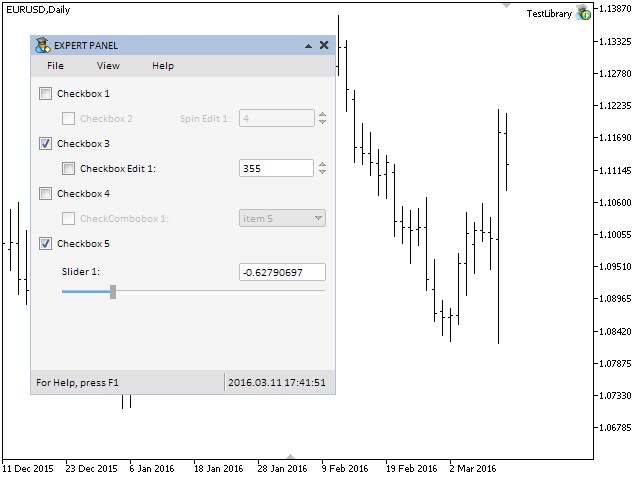
Fig. 2. Testing the slider control.
The Dual Slider Control
The difference between a dual slider and a simple slider is that the former allows selection in the value range set by the user. For that reason, there are two slider runners on the slider line. The left slider runner can be moved from the left side of the slider line to the right slider runner. The right slider runner can be moved from the right side of the slider line to the left slider runner. A dual slider also has two entry fields reflecting the value in relation to the position of slider runners in the slider line. Values can be entered in these entry fields manually. This will change the position of the slider runners.
This control will be composed of eight primitive graphical objects. They are:
- Background.
- Caption (text label).
- Left entry field.
- Right entry field.
- Slider line.
- Left slider runner.
- Right slider runner.
- Slider indicator.
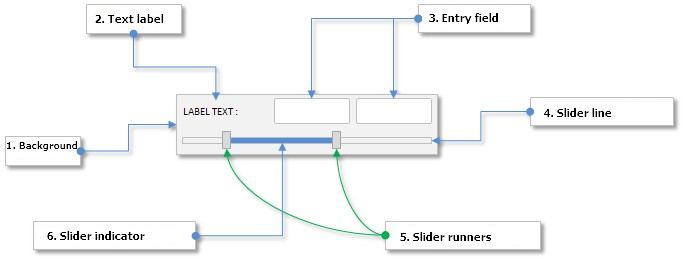
Fig. 3. Compound parts of the dual slider control.
Let us take a look at the class of a dual slider and note its difference from a simple slider.
Developing a Class for Creating the Dual Slider Control
Include the DualSlider.mqh file with the CDualSlider class of control in the WndContainer.mqh file:
//+------------------------------------------------------------------+ //| WndContainer.mqh | //| Copyright 2015, MetaQuotes Software Corp. | //| http://www.mql5.com | //+------------------------------------------------------------------+ #include "DualSlider.mqh"
In terms of the control properties, the CDualSlider class is identical to the CSlider class. The only difference here is that the left and right entry fields and slider runners require separate fields and methods. Differences between these two methods are insignificant and this is why we are not going to discuss their code here. You can find it in the files attached to this article.
class CDualSlider : public CElement { private: //--- Current values in the entry fields (left and right) double m_left_edit_value; double m_right_edit_value; //--- Current position of the slider runners (left and right) double m_left_current_pos; double m_left_current_pos_x; double m_right_current_pos; double m_right_current_pos_x; //--- State of the mouse button (pressed/released) for slider runners (left and right) ENUM_THUMB_MOUSE_STATE m_clamping_mouse_left_thumb; ENUM_THUMB_MOUSE_STATE m_clamping_mouse_right_thumb; //--- public: //--- Return and set the value in entry fields (left and right) double GetLeftValue(void) const { return(m_left_edit_value); } double GetRightValue(void) const { return(m_right_edit_value); } bool SetLeftValue(double value); bool SetRightValue(double value); //--- Changing values in entry fields (left and right) void ChangeLeftValue(const double value); void ChangeRightValue(const double value); //--- private: //--- Process of moving slider runners (left and right) void OnDragLeftThumb(const int x); void OnDragRightThumb(const int x); //--- Updating position of slider runners (left and right) void UpdateLeftThumb(const int new_x_point); void UpdateRightThumb(const int new_x_point); //--- Checks the state of the left mouse button over the slider runner void CheckMouseOnLeftThumb(void); void CheckMouseOnRightThumb(void); //--- Calculating the X coordinate of sliders (left and right) void CalculateLeftThumbX(void); void CalculateRightThumbX(void); //--- Changes position of the left slider runner in relation to the value (left and right) void CalculateLeftThumbPos(void); void CalculateRightThumbPos(void); };
Here, we will present only code of the methods where two entry fields and slider runners are considered. Below is the structure of the CDualSlider::OnEndEdit() method:
class CDualSlider : public CElement { private: //--- Handling entering the value in the entry field bool OnEndEdit(const string object_name); }; //+------------------------------------------------------------------+ //| End of entering the value | //+------------------------------------------------------------------+ bool CDualSlider::OnEndEdit(const string object_name) { //--- If the value is entered in the left entry field if(object_name==m_left_edit.Name()) { //--- Get the entered value double entered_value=::StringToDouble(m_left_edit.Description()); //--- Check, adjust and store the new value ChangeLeftValue(entered_value); //--- Calculate the X coordinate of the slider runner CalculateLeftThumbX(); //--- Updating of the slider runner location UpdateLeftThumb(m_left_thumb.X()); //--- Calculate the position in the value range CalculateLeftThumbPos(); //--- Check, adjust and store the new value ChangeLeftValue(m_left_current_pos); //--- Update the slider indicator UpdateIndicator(); //--- Send a message about it ::EventChartCustom(m_chart_id,ON_END_EDIT,CElement::Id(),CElement::Index(),m_label.Description()); return(true); } //--- If the value is entered in the right entry field if(object_name==m_right_edit.Name()) { //--- Get the entered value double entered_value=::StringToDouble(m_right_edit.Description()); //--- Check, adjust and store the new value ChangeRightValue(entered_value); //--- Calculate the X coordinate of the slider runner CalculateRightThumbX(); //--- Updating of the slider runner location UpdateRightThumb(m_right_thumb.X()); //--- Calculate the position in the value range CalculateRightThumbPos(); //--- Check, adjust and store the new value ChangeRightValue(m_right_current_pos); //--- Update the slider indicator UpdateIndicator(); //--- Send a message about it ::EventChartCustom(m_chart_id,ON_END_EDIT,CElement::Id(),CElement::Index(),m_label.Description()); return(true); } //--- return(false); }
The same applies to moving the left and right slider runners. The CDualSlider::OnEvent() event handler contains separate checks and blocks of code for each of them:
//+------------------------------------------------------------------+ //| Chart event handler | //+------------------------------------------------------------------+ void CDualSlider::OnEvent(const int id,const long &lparam,const double &dparam,const string &sparam) { //--- Handling of the cursor movement event if(id==CHARTEVENT_MOUSE_MOVE) { //--- Leave, if the element is hidden if(!CElement::IsVisible()) return; //--- Coordinates and the state of the left mouse button int x=(int)lparam; int y=(int)dparam; m_mouse_state=(bool)int(sparam); //--- Checking the focus over elements CElement::MouseFocus(x>X() && x<X2() && y>Y() && y<Y2()); m_left_thumb.MouseFocus(x>m_left_thumb.X() && x<m_left_thumb.X2() && y>m_left_thumb.Y() && y<m_left_thumb.Y2()); m_right_thumb.MouseFocus(x>m_right_thumb.X() && x<m_right_thumb.X2() && y>m_right_thumb.Y() && y<m_right_thumb.Y2()); //--- Leave, if the element is blocked if(!m_slider_state) return; //--- Check and store the state of the mouse button CheckMouseOnLeftThumb(); CheckMouseOnRightThumb(); //--- Change the color of the slider runner ChangeThumbColor(); //--- If the management is passed to the slider line (left slider runner) if(m_clamping_mouse_left_thumb==THUMB_PRESSED_INSIDE) { //--- Moving the slider runner OnDragLeftThumb(x); //--- Calculation of the slider runner position in the value range CalculateLeftThumbPos(); //--- Setting a new value in the entry field ChangeLeftValue(m_left_current_pos); //--- Update the slider indicator UpdateIndicator(); return; } //--- If the management is passed to the scrollbar (right slider runner) if(m_clamping_mouse_right_thumb==THUMB_PRESSED_INSIDE) { //--- Moving the slider runner OnDragRightThumb(x); //--- Calculation of the slider runner position in the value range CalculateRightThumbPos(); //--- Setting a new value in the entry field ChangeRightValue(m_right_current_pos); //--- Update the slider indicator UpdateIndicator(); return; } } }
You can download the files attached to this article and study the code of the CDualSlider class in detail.
Testing the Dual Slider Control
Add the dual slider control to the graphical interface of the test application. Declare an instance of the CDualSlider class and a method with margins from the edge of the form in the CProgram custom class of the application:
//+------------------------------------------------------------------+ //| Class for creating the application | //+------------------------------------------------------------------+ class CProgram : public CWndEvents { private: //--- Sliders CDualSlider m_dual_slider1; //--- private: //--- Sliders #define DUALSLIDER1_GAP_X (32) #define DUALSLIDER1_GAP_Y (275) bool CreateDualSlider1(const string text); };
The code below shows the code of the CProgram::CreateDualSlider1() method. Set the value range from -2000 to 1000. The availability of this control will depend on the current state of the fifth checkbox similar to the simple slider that was created earlier in this article.
//+------------------------------------------------------------------+ //| Creates dual slider 1 | //+------------------------------------------------------------------+ bool CProgram::CreateDualSlider1(const string text) { //--- Store the window pointer m_dual_slider1.WindowPointer(m_window1); //--- Coordinates int x=m_window1.X()+DUALSLIDER1_GAP_X; int y=m_window1.Y()+DUALSLIDER1_GAP_Y; //--- Values double v1=(m_dual_slider1.GetLeftValue()==WRONG_VALUE) ? 0 : m_dual_slider1.GetLeftValue(); double v2=(m_dual_slider1.GetRightValue()==WRONG_VALUE) ? 500 : m_dual_slider1.GetRightValue(); //--- Set properties before creation m_dual_slider1.XSize(264); m_dual_slider1.YSize(40); m_dual_slider1.EditXSize(87); m_dual_slider1.MaxValue(1000); m_dual_slider1.StepValue(1); m_dual_slider1.MinValue(-2000); m_dual_slider1.SetDigits(0); m_dual_slider1.SetLeftValue(v1); m_dual_slider1.SetRightValue(v2); m_dual_slider1.AreaColor(clrWhiteSmoke); m_dual_slider1.LabelColor(clrBlack); m_dual_slider1.LabelColorLocked(clrSilver); m_dual_slider1.EditColorLocked(clrWhiteSmoke); m_dual_slider1.EditBorderColor(clrSilver); m_dual_slider1.EditBorderColorLocked(clrSilver); m_dual_slider1.EditTextColorLocked(clrSilver); m_dual_slider1.SlotLineDarkColor(clrSilver); m_dual_slider1.SlotLineLightColor(clrWhite); m_dual_slider1.SlotYSize(4); m_dual_slider1.ThumbColorLocked(clrLightGray); m_dual_slider1.ThumbColorPressed(clrSilver); m_dual_slider1.SlotIndicatorColor(C'85,170,255'); m_dual_slider1.SlotIndicatorColorLocked(clrLightGray); //--- Create control if(!m_dual_slider1.CreateSlider(m_chart_id,m_subwin,text,x,y)) return(false); //--- Availability will depend on the current state of the fifth checkbox m_dual_slider1.SliderState(m_checkbox5.CheckButtonState()); //--- Add the object to the common array of object groups CWndContainer::AddToElementsArray(0,m_dual_slider1); return(true); }
Do not forget to place the call of the method of the new control in the main method for creating the graphical interface as it is demonstrated in the shortened version of the code below.
//+------------------------------------------------------------------+ //| Creates the trading panel | //+------------------------------------------------------------------+ bool CProgram::CreateTradePanel(void) { //--- Creating form 1 for controls //--- Creating controls: // Main menu //--- Context menus //--- Creating the status bar //--- Checkboxes //--- Sliders if(!CreateDualSlider1("Dual Slider 1:")) return(false); //--- Redrawing the chart m_chart.Redraw(); return(true); }
Now, current state of the fifth checkbox will define two controls - the simple slider and the dual slider.
//+------------------------------------------------------------------+ //| Event handler | //+------------------------------------------------------------------+ void CProgram::OnEvent(const int id,const long &lparam,const double &dparam,const string &sparam) { //--- The text label press event if(id==CHARTEVENT_CUSTOM+ON_CLICK_LABEL) { ::Print(__FUNCTION__," > id: ",id,"; lparam: ",lparam,"; dparam: ",dparam,"; sparam: ",sparam); //--- If the fifth checkbox was clicked on if(lparam==m_checkbox5.Id()) { //--- Set state for sliders m_slider1.SliderState(m_checkbox5.CheckButtonState()); m_dual_slider1.SliderState(m_checkbox5.CheckButtonState()); } } //--- The end of entering the value in the entry field event if(id==CHARTEVENT_CUSTOM+ON_END_EDIT) { ::Print(__FUNCTION__," > id: ",id,"; lparam: ",lparam,"; dparam: ",dparam,"; sparam: ",sparam); } }
Now, compile the program and load it on to the chart. The screenshot below illustrates the result:
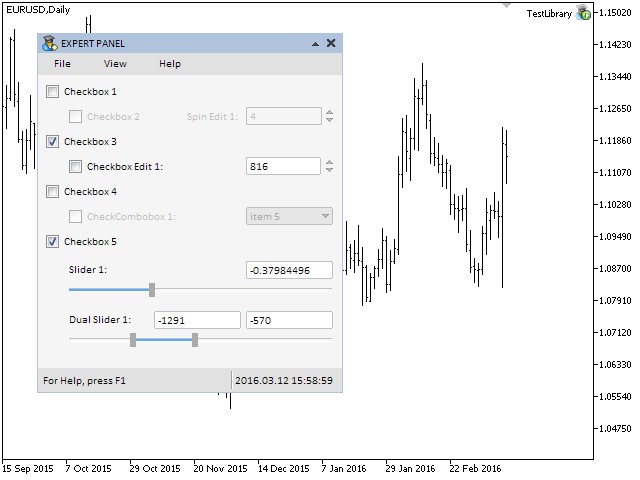
Fig. 4. The dual slider control.
Conclusion
In the sixth part of the series we considered six controls:
- Checkbox.
- The edit control.
- Edit with checkbox.
- Check combobox.
- Slider.
- Dual slider.
Currently, the schematic of the library for creating graphical interfaces looks as shown below:
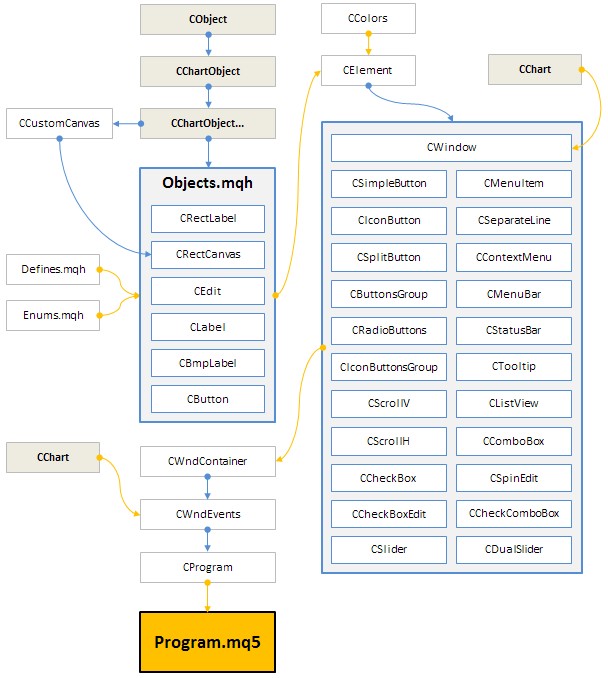
Fig. 5. Structure of the library at the current stage of development.
In the next part of the series we will enrich our library with tables and tabs.
You can download the material of Part VI and test how it works. If you have questions on using material from those files, you can refer to the detailed description of the library development in one of the articles from the list below or ask your question in the comments of this article.
List of articles (chapters) of the sixth part:
- Graphical Interfaces VI: the Checkbox Control, the Edit Control and their Mixed Types (Chapter 1)
- Graphical Interfaces VI: the Slider and the Dual Slider Controls (Chapter 2)
Translated from Russian by MetaQuotes Ltd.
Original article: https://www.mql5.com/ru/articles/2468
Warning: All rights to these materials are reserved by MetaQuotes Ltd. Copying or reprinting of these materials in whole or in part is prohibited.
This article was written by a user of the site and reflects their personal views. MetaQuotes Ltd is not responsible for the accuracy of the information presented, nor for any consequences resulting from the use of the solutions, strategies or recommendations described.
 Universal Expert Advisor: A Custom Trailing Stop (Part 6)
Universal Expert Advisor: A Custom Trailing Stop (Part 6)
 Self-optimization of EA: Evolutionary and genetic algorithms
Self-optimization of EA: Evolutionary and genetic algorithms
 Creating an assistant in manual trading
Creating an assistant in manual trading
 Graphical Interfaces VI: the Checkbox Control, the Edit Control and their Mixed Types (Chapter 1)
Graphical Interfaces VI: the Checkbox Control, the Edit Control and their Mixed Types (Chapter 1)
- Free trading apps
- Over 8,000 signals for copying
- Economic news for exploring financial markets
You agree to website policy and terms of use
Anatol, question: will there be a "standard" possibility to override the mutual location of objects in composite elements, as well as changing their sizes?
For example, in order to compactly pack sliders into small panel sizes, I had to change/add slider methods.
But that's not very practical in terms of compatibility with future updates.
I've already answered this question for you.
Forum on trading, automated trading systems and testing trading strategies
Discussion of the article "Graphical Interfaces III: Simple and Multifunctional Buttons (Chapter 1)"
Anatoli Kazharski, 2016.09.29 18:07
I will make it so that you can change any property of elements already after creation.//---
But not everything at once. All the most important things first. Subtle settings last (lowest priority).
I've already answered that question for you.
//---
But not all at once. The most important things first. Fine tuning last (lowest priority).
Perhaps I missed something, or on the contrary I haven't got there yet )))
But my slider is constantly glitching, when creating the slider runs away to the rightmost value even if it was set as the average between the upper and lower. However, the value shows what was set when defining it. And after that, when trying to rotate it in any way, the value changes either to the extreme minimum or to the extreme maximum.
Can you suggest something?
Perhaps I missed something, or on the contrary I haven't got there yet )))
But my slider is constantly glitching, when creating the slider runs away to the rightmost value even if it was set as the average between the upper and lower. However, the value shows what was set when defining it. And after that, when trying to rotate it in any way, the value changes either to the extreme minimum or to the extreme maximum.
Can you suggest something?
Try the latest version of the library:
EasyAndFastGUI - library for creating graphical interfaces
Dear Anatoli Kazharski
Thanks for your sharing, it is very advanced.
I am tring to compile in MT4 MetaEditor,the following errors occured. I don't know what is wrong for me, i am a beginner.
Looking forwards to your answer.