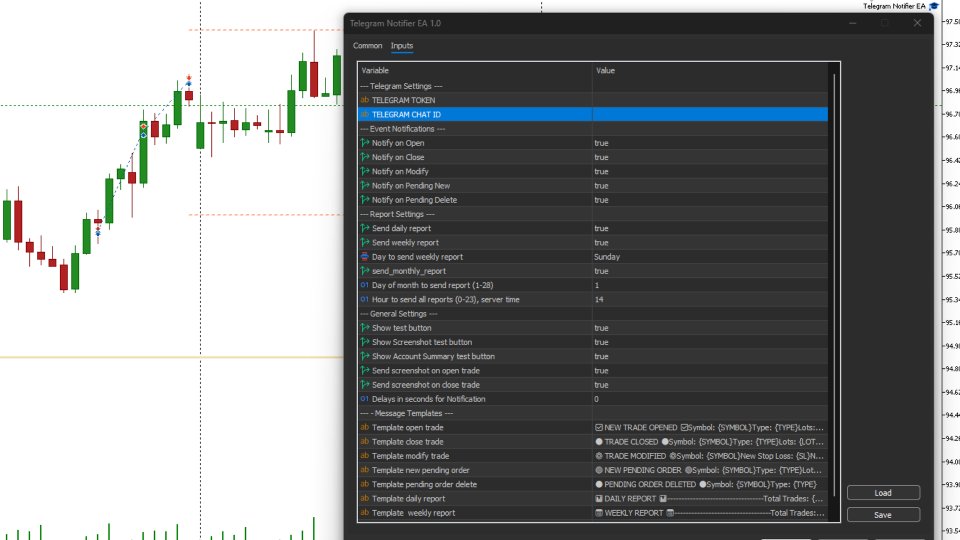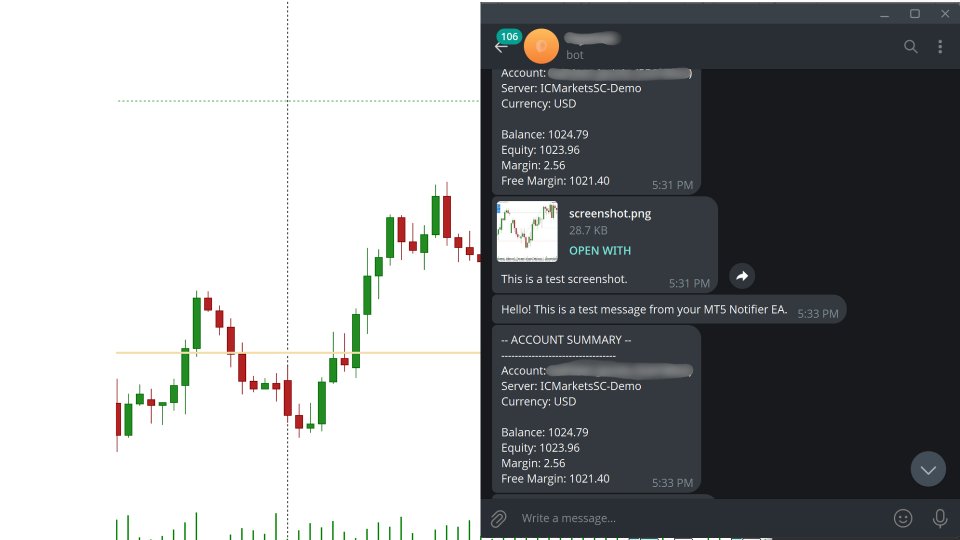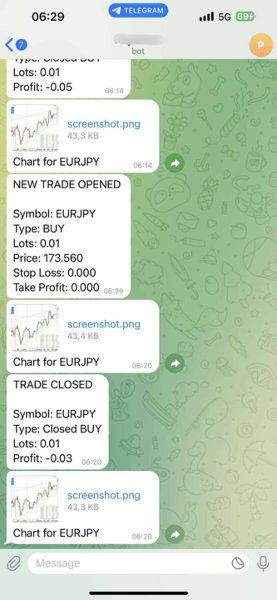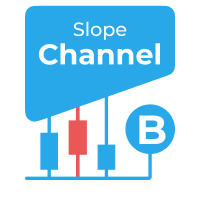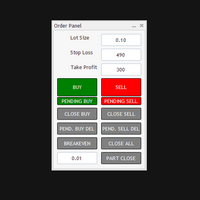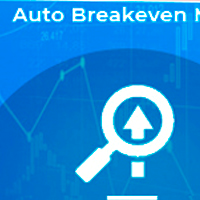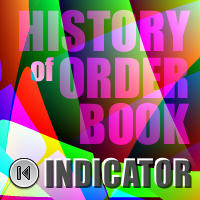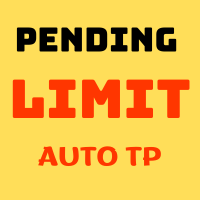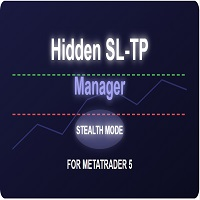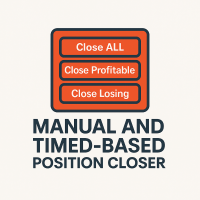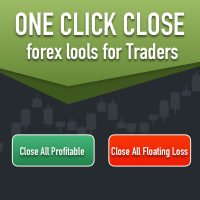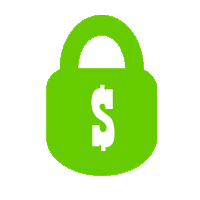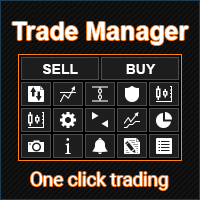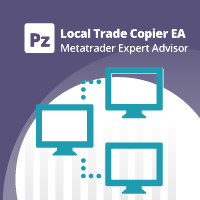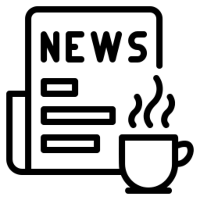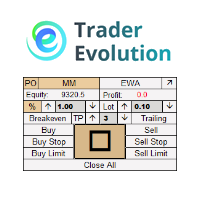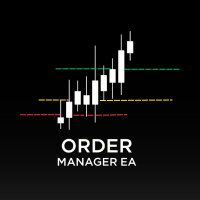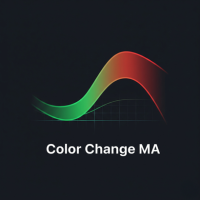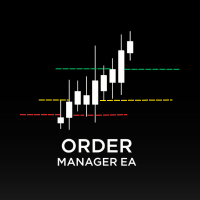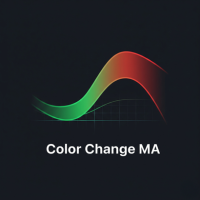Telegram Notifier EA
- Utilitários
- Breneer Jacinto
- Versão: 1.2
- Atualizado: 28 julho 2025
- Ativações: 5
Telegram Notifier EA: Instant MT5 Trade Alerts & Reports
Stay connected to your trading account 24/7 with the most comprehensive Telegram notifier on the MQL5 marketplace. This powerful Expert Advisor instantly sends all your MetaTrader 5 trading activity directly to your phone, tablet, or desktop via Telegram. Never miss an important market event or trade execution again.
Whether you're away from your terminal or managing multiple accounts, this EA gives you the peace of mind that comes from being constantly informed. With fully customizable message templates and automated performance reports, you get the information you want, exactly how you want it.
Key Features:
-
Instant Event Notifications: Get real-time alerts for trade openings, closings, modifications, and pending order placements/deletions.
-
Automated Performance Reports: Receive daily, weekly, and monthly summaries of your trading performance, including P/L, win rate, and total volume.
-
Fully Customizable Messages: Take full control of your alerts. Use our extensive list of placeholders ( {SYMBOL} , {PROFIT} , etc.) to design your own unique notification formats.
-
Chart Screenshots: Automatically attach a chart screenshot on trade open and/or close to visually confirm your setup.
-
Advanced Scheduling: Configure the exact day and hour for your weekly and monthly reports.
-
Utility Functions: On-chart buttons allow you to instantly test your Telegram connection, send a screenshot, or get a full account summary on demand.
-
Simple & Reliable: Easy to set up and runs seamlessly in the background.
Take control of your trading information. Download the Telegram Notifier EA today!
## How to Setup with Telegram
Follow these four simple steps to connect the EA to your Telegram account.
Step 1: Get Your Telegram Bot Token
-
Open Telegram and search for the user @BotFather .
-
Start a chat and send the command /newbot .
-
Follow the prompts to choose a name and username for your bot.
-
BotFather will give you an API Token. Copy this token and save it.
Step 2: Get Your Chat ID
-
In Telegram, search for the user @userinfobot .
-
Start a chat with it. It will immediately reply with your unique Chat ID. Copy this and save it.
-
Crucial: Find the bot you created in Step 1 and send it a message (typing /start is sufficient). A bot cannot message you first, so you must initiate the conversation.
Step 3: Configure MetaTrader 5
-
In your MT5 terminal, go to Tools → Options.
-
Click on the "Expert Advisors" tab.
-
Check the box ✅ "Allow WebRequest for the following URLs:".
-
Click the + button and add this exact URL: https://api.telegram.org
Step 4: Install and Configure the EA
-
Place the Telegram Notifier EA.ex5 file in your MQL5/Experts/ folder.
-
Drag the EA from the "Navigator" window onto any chart.
-
Go to the "Inputs" tab.
-
Paste your Bot Token and Chat ID into the first two fields.
-
Configure the rest of the settings as you wish.
-
Click OK. Ensure the main "Algo Trading" button in your MT5 toolbar is turned on (green).
## FAQ & Common Problems
-
Q: I'm not receiving any notifications.
-
A: Check these three things:
-
Is the main "Algo Trading" button in your MT5 toolbar green?
-
Did you correctly add https://api.telegram.org in the WebRequest settings (Step 3)?
-
Did you send the /start message to your bot (Step 2)?
-
-
-
Q: I get a "Code: 400" error in the "Experts" tab.
-
A: This almost always means your Chat ID is incorrect or you haven't sent the first /start message to your bot. Please double-check both.
-
-
Q: I get a "Code: 404" error in the "Experts" tab.
-
A: This means your Bot Token is incorrect. Go back to @BotFather and copy the token again.
-
-
Q: The daily/weekly/monthly reports are not sending at the time I expect.
-
A: The report_hour setting is based on your Broker's Server Time, not your local time. You can see the server time in your "Market Watch" window in MT5.
-
-
Q: The screenshots I receive are blank.
-
A: This is a rare timing issue where the EA reads the file before it's fully saved. The EA has a built-in 1.5-second delay to prevent this. If it persists, it may be due to a slow computer or virtual machine.
-
## Testing the EA Features
The EA includes on-chart buttons to easily test its main functions.
-
Test Text Messages: Click the "Test Message" button. You should receive a simple text message in Telegram.
-
Test Screenshots: Click the "Test Screenshot" button. You should receive a screenshot of the chart, sent as a document.
-
Test Account Data: Click the "Account Summary" button to receive a message with your current balance, equity, and margin details.
-
Test Trade Alerts: On a demo account, open a new trade. You should receive the "Trade Opened" alert. Then, close the trade to test the "Trade Closed" alert.