
Le MQL5 Cookbook : Notifications sonores pour les événements de trading MetaTrader 5
Introduction
Dans cet article, nous examinerons des problèmes tels que l'inclusion de fichiers sonores dans le fichier de l'Expert Advisor, et ainsi l'ajout de notifications sonores aux événements de trading. Le fait que les fichiers seront inclus signifie que les fichiers sonores seront situés à l'intérieur de l'Expert Advisor. Ainsi, lorsque vous donnez la version compilée de l'Expert Advisor (*.ex5) à un autre utilisateur, vous n'aurez pas à fournir également les fichiers sonores et à expliquer où ils doivent être sauvegardés.
Développement
À des fins de test, nous prendrons l'Expert Advisor de l'article précédent "MQL5 Cookbook : Enregistrement des résultats d'optimisation d'un Expert Advisor sur la base de critères spécifiques". Pour faire plus simple, j'ai supprimé tout ce qui n'est pas pertinent au sujet actuel.
Pour ajouter une notification sonore à un événement de trading en utilisant les ressources MQL5, nous pouvons utiliser les fonctions Alert() et PlaySound(). Si vous optez pour la fonction Alert(), elle jouera toujours la même notification sonore et ouvrira une fenêtre avec le message correspondant. Vous pouvez le voir en action dans l'article intitulé "MQL5 Cookbook : Utilisation de différents modes d'impression".
Le son d'alerte peut être réglé dans les paramètres du terminal : Tools -> Options ou Ctrl+O. De plus, dans l'onglet Events, nous devons cocher l'option "Enable" pour activer les notifications sonores pour les événements et sélectionner le fichier sonore approprié dans la liste déroulante des alertes.
Fig. 1. L'onglet "Evénements" dans les paramètres du terminal
Cependant, vous avez également la possibilité de définir une notification sonore unique pour tout événement de programme personnalisé. Pour cela, nous utilisons la fonction PlaySound().
Avant d'ajouter des notifications sonores à l'Expert Advisor, créons un Expert Advisor à des fins de test. Implémentons une idée d'ouverture d'un panneau sonore lors du chargement d'un Expert Advisor sur le graphique. Le panneau sonore sera composé d'objets graphiques, tels que le bouton (OBJ_BUTTON). Chaque bouton aura son propre son qui lui sera attribué qui sera joué lorsque le bouton est cliqué.
Je suis allé en ligne et j'ai trouvé 25 fichiers sonores différents au format *.wav (ils sont disponibles en téléchargement à la fin de l'article). Ils doivent être placés dans le dossier MetaTrader 5\MQL5\Files\Sounds. Pour apprendre à travailler avec des fichiers sonores, nous allons maintenant créer un nouvel Expert Advisor à l'aide de l'assistant MQL5 Wizard. Au tout début, nous spécifions la taille du tableau en fonction du nombre de boutons sur le panneau sonore (il y aura 26 boutons au total).
//--- Array size #define ARRAY_SIZE 26
Ensuite, nous devons spécifier les dossiers et les noms de fichiers qui fourniront des ressources à l'Expert Advisor. Cela peut être fait en utilisant la directive #resource. Après la directive, nous spécifions l'emplacement du fichier entre guillemets :
//--- Sound files #resource "\\Files\\Sounds\\alert.wav" #resource "\\Files\\Sounds\\AHOOGA.wav" #resource "\\Files\\Sounds\\APPLAUSE.wav" #resource "\\Files\\Sounds\\BONK.wav" #resource "\\Files\\Sounds\\CARBRAKE.wav" #resource "\\Files\\Sounds\\CASHREG.wav" #resource "\\Files\\Sounds\\CLAP.wav" #resource "\\Files\\Sounds\\CORKPOP.wav" #resource "\\Files\\Sounds\\DOG.wav" #resource "\\Files\\Sounds\\DRIVEBY.wav" #resource "\\Files\\Sounds\\DRUMROLL.wav" #resource "\\Files\\Sounds\\EXPLODE.wav" #resource "\\Files\\Sounds\\FINALBEL.wav" #resource "\\Files\\Sounds\\FROG.wav" #resource "\\Files\\Sounds\\GLASS.wav" #resource "\\Files\\Sounds\\GUNSHOT.wav" #resource "\\Files\\Sounds\\LASER.wav" #resource "\\Files\\Sounds\\LATNWHIS.wav" #resource "\\Files\\Sounds\\PIG.wav" #resource "\\Files\\Sounds\\RICOCHET.wav" #resource "\\Files\\Sounds\\RINGIN.wav" #resource "\\Files\\Sounds\\SIREN.wav" #resource "\\Files\\Sounds\\TRAIN.wav" #resource "\\Files\\Sounds\\UH_OH.wav" #resource "\\Files\\Sounds\\VERYGOOD.wav" #resource "\\Files\\Sounds\\WHOOSH.wav"
Maintenant, nous devons créer trois tableaux de chaînes de caractères qui contiendront les emplacements des fichiers de ressources, les noms des objets graphiques et le texte affiché sur les objets graphiques. Veuillez noter l'utilisation de deux points lors de la spécification des emplacements des fichiers - c'est une indication spéciale pour appeler la ressource par son nom.
//--- Sound file location string sound_paths[ARRAY_SIZE]= { "::Files\\Sounds\\alert.wav", "::Files\\Sounds\\AHOOGA.wav", "::Files\\Sounds\\APPLAUSE.wav", "::Files\\Sounds\\BONK.wav", "::Files\\Sounds\\CARBRAKE.wav", "::Files\\Sounds\\CASHREG.wav", "::Files\\Sounds\\CLAP.wav", "::Files\\Sounds\\CORKPOP.wav", "::Files\\Sounds\\DOG.wav", "::Files\\Sounds\\DRIVEBY.wav", "::Files\\Sounds\\DRUMROLL.wav", "::Files\\Sounds\\EXPLODE.wav", "::Files\\Sounds\\FINALBEL.wav", "::Files\\Sounds\\FROG.wav", "::Files\\Sounds\\GLASS.wav", "::Files\\Sounds\\GUNSHOT.wav", "::Files\\Sounds\\LASER.wav", "::Files\\Sounds\\LATNWHIS.wav", "::Files\\Sounds\\PIG.wav", "::Files\\Sounds\\RICOCHET.wav", "::Files\\Sounds\\RINGIN.wav", "::Files\\Sounds\\SIREN.wav", "::Files\\Sounds\\TRAIN.wav", "::Files\\Sounds\\UH_OH.wav", "::Files\\Sounds\\VERYGOOD.wav", "::Files\\Sounds\\WHOOSH.wav" }; //--- Names of graphical objects string sound_names[ARRAY_SIZE]= { "sound_button01","sound_button02", "sound_button03","sound_button04", "sound_button05","sound_button06", "sound_button07","sound_button08", "sound_button09","sound_button10", "sound_button11","sound_button12", "sound_button13","sound_button14", "sound_button15","sound_button16", "sound_button17","sound_button18", "sound_button19","sound_button20", "sound_button21","sound_button22", "sound_button23","sound_button24", "sound_button25","sound_button26" }; //--- Text displayed on graphical objects string sound_texts[ARRAY_SIZE]= { "ALERT","AHOOGA","APPLAUSE","BONK","CARBRAKE","CASHREG", "CLAP","CORKPOP","DOG","DRIVEBY","DRUMROLL","EXPLODE","FINALBEL", "FROG","GLASS","GUNSHOT","LASER","LATNWHIS","PIG", "RICOCHET","RINGIN","SIREN","TRAIN","UH_OH","VERYGOOD","WHOOSH" };
Écrivons une fonction, CreateButton(), qui créera l'objet graphique "Button" sur un graphique avec les propriétés spécifiées :
//+------------------------------------------------------------------+ //| Creating the Button object | //+------------------------------------------------------------------+ void CreateButton(long chart_id, // chart id int sub_window, // window number string name, // object name string text, // displayed name ENUM_ANCHOR_POINT anchor, // anchor point ENUM_BASE_CORNER corner, // chart corner string font_name, // font int font_size, // font size color font_color, // font color color background_color, // background color color border_color, // border color int x_size, // width int y_size, // height int x_distance, // X-coordinate int y_distance, // Y-coordinate long z_order) // Z-order { //--- Creating an object if(ObjectCreate(chart_id,name,OBJ_BUTTON,sub_window,0,0)) { ObjectSetString(chart_id,name,OBJPROP_TEXT,text); // setting name ObjectSetString(chart_id,name,OBJPROP_FONT,font_name); // setting font ObjectSetInteger(chart_id,name,OBJPROP_COLOR,font_color); // setting font color ObjectSetInteger(chart_id,name,OBJPROP_BGCOLOR,background_color); // setting background color ObjectSetInteger(chart_id,name,OBJPROP_BORDER_COLOR,border_color); // setting border color ObjectSetInteger(chart_id,name,OBJPROP_ANCHOR,anchor); // setting anchor point ObjectSetInteger(chart_id,name,OBJPROP_CORNER,corner); // setting chart corner ObjectSetInteger(chart_id,name,OBJPROP_FONTSIZE,font_size); // setting font size ObjectSetInteger(chart_id,name,OBJPROP_XSIZE,x_size); // setting width X ObjectSetInteger(chart_id,name,OBJPROP_YSIZE,y_size); // setting height Y ObjectSetInteger(chart_id,name,OBJPROP_XDISTANCE,x_distance); // setting X-coordinate ObjectSetInteger(chart_id,name,OBJPROP_YDISTANCE,y_distance); // setting Y-coordinate ObjectSetInteger(chart_id,name,OBJPROP_SELECTABLE,false); // cannot select the object if FALSE ObjectSetInteger(chart_id,name,OBJPROP_STATE,false); // button state (clicked/unclicked) ObjectSetInteger(chart_id,name,OBJPROP_ZORDER,z_order); // higher/lower Z-order ObjectSetString(chart_id,name,OBJPROP_TOOLTIP,"\n"); // no tooltip if "\n" } }
Pour le rendre plus ludique, la couleur de chaque bouton sera choisie au hasard. Pour implémenter cela, nous écrirons une fonction simple - GetRandomColor() :
//+------------------------------------------------------------------+ //| Returning a random color | //+------------------------------------------------------------------+ color GetRandomColor() { //--- Select a random color from 0 to 25 switch(MathRand()%26) { case 0 : return(clrOrange); break; case 1 : return(clrGold); break; case 2 : return(clrChocolate); break; case 3 : return(clrChartreuse); break; case 4 : return(clrLime); break; case 5 : return(clrSpringGreen); break; case 6 : return(clrMediumBlue); break; case 7 : return(clrDeepSkyBlue); break; case 8 : return(clrBlue); break; case 9 : return(clrSeaGreen); break; case 10 : return(clrRed); break; case 11 : return(clrSlateGray); break; case 12 : return(clrPeru); break; case 13 : return(clrBlueViolet); break; case 14 : return(clrIndianRed); break; case 15 : return(clrMediumOrchid); break; case 16 : return(clrCrimson); break; case 17 : return(clrMediumAquamarine); break; case 18 : return(clrDarkGray); break; case 19 : return(clrSandyBrown); break; case 20 : return(clrMediumSlateBlue); break; case 21 : return(clrTan); break; case 22 : return(clrDarkSalmon); break; case 23 : return(clrBurlyWood); break; case 24 : return(clrHotPink); break; case 25 : return(clrLightSteelBlue); break; //--- default : return(clrGold); } //--- return(clrGold); }
Écrivons maintenant la fonction qui ajoutera le panneau sonore au graphique - SetSoundPanel() :
//+------------------------------------------------------------------+ //| Adding the sound panel to the chart | //+------------------------------------------------------------------+ void SetSoundPanel() { int column_count =0; // Column counter int x_dist =10; // Indent from the left side of the chart int y_dist =15; // Indent from the top of the chart int x_size =100; // Button width int y_size =20; // Button height color button_color =clrNONE; // Button color //--- Set the objects for(int i=0; i<ARRAY_SIZE; i++) { //--- Increase the column counter column_count++; //--- Get the button color button_color=GetRandomColor(); //--- Draw a button CreateButton(0,0,sound_names[i],sound_texts[i], ANCHOR_LEFT_UPPER,CORNER_LEFT_UPPER,"Arial",8, clrWhite,button_color,button_color,x_size,y_size,x_dist,y_dist,1); //--- If two buttons have already been set in the same row if(column_count==2) { x_dist=10; // Move the X-coordinate to the initial position y_dist+=20; // Set the Y-coordinate for the next row column_count=0; // Zero out the counter } else //--- Set the X-coordinate for the next button x_dist+=x_size; } //--- Refresh the chart ChartRedraw(0); }
Pour supprimer le panneau du graphique, nous utiliserons les fonctions fournies ci-dessous :
//+------------------------------------------------------------------+ //| Deleting the info panel | //+------------------------------------------------------------------+ void DeleteSoundPanel() { //--- Delete position properties and their values for(int i=0; i<ARRAY_SIZE; i++) DeleteObjectByName(name_sound_object[i]); //--- Redraw the chart ChartRedraw(); } //+------------------------------------------------------------------+ //| Deleting objects by name | //+------------------------------------------------------------------+ void DeleteObjectByName(string name) { //--- If the object is found if(ObjectFind(ChartID(),name)>=0) { //--- If an error occurred when deleting, print the relevant message if(!ObjectDelete(ChartID(),name)) Print("Error ("+IntegerToString(GetLastError())+") when deleting the object!"); } }
Ainsi, lors du chargement de l'Expert Advisor, le panneau sera défini sur le graphique à partir de la fonction OnInit() et supprimé du graphique lors de la suppression de l'Expert Advisor par la fonction OnDeinit().
//+------------------------------------------------------------------+ //| Custom indicator initialization function | //+------------------------------------------------------------------+ void OnInit() { //--- Set the sound panel SetSoundPanel(); } //+------------------------------------------------------------------+ //| Deinitialization function of the expert advisor | //+------------------------------------------------------------------+ void OnDeinit(const int reason) { //--- Delete the sound panel DeleteSoundPanel(); }
Il ne nous reste plus qu'à implémenter l'interaction avec le panneau pour que le son approprié soit joué lorsqu'un certain bouton est cliqué. Pour le rendre encore plus gai, nous allons changer les couleurs des boutons lorsque l'un des boutons du panneau sonore est enfoncé. Pour implémenter cela, nous aurons besoin de la fonction ChangeColorsOnSoundPanel() dont le code est donné ci-dessous :
//+------------------------------------------------------------------+ //| Changing colors on the sound panel | //+------------------------------------------------------------------+ void ChangeColorsOnSoundPanel() { color clr=clrNONE; // Button color //--- Iterate over all buttons in a loop and change their color for(int i=0; i<ARRAY_SIZE; i++) { //--- Get the new color clr=GetRandomColor(); //--- Set the border color ObjectSetInteger(0,sound_names[i],OBJPROP_BGCOLOR,clr); //--- Set the background color ObjectSetInteger(0,sound_names[i],OBJPROP_BORDER_COLOR,clr); //--- Unclicked button ObjectSetInteger(0,sound_names[i],OBJPROP_STATE,false); //--- Refresh the chart ChartRedraw(0); //--- Wait for 20 ms (lag) Sleep(20); } }
Et enfin, le code suivant doit être ajouté à la fonction OnChartEvent() :
//+------------------------------------------------------------------+ //| Event handler | //+------------------------------------------------------------------+ void OnChartEvent(const int id, // Event identifier const long& lparam, // Parameter of the event of type long const double& dparam, // Parameter of the event of type double const string& sparam) // Parameter of the event of type string { //--- If there was an event of left-clicking on the object if(id==CHARTEVENT_OBJECT_CLICK) { //--- If the object name contains "sound_button" if(StringFind(sparam,"sound_button",0)>=0) { //--- Play the sound based on the object name // 5019 - ERR_FILE_NOT_EXIST - The file does not exist if(!PlaySound(GetSoundPath(sparam))) Print("Error: ",GetLastError()); //--- Change colors of all buttons ChangeColorsOnSoundPanel(); } } }
La chaîne de caractères en évidence dans le code ci-dessus suggère que l'emplacement du fichier sonore est passé à la fonction PlaySound() à l'aide de la fonction personnalisée GetSoundPath(). Le code de la fonction GetSoundPath() est fourni ci-dessous :
//+------------------------------------------------------------------+ //| Returning sound file location by the object name | //+------------------------------------------------------------------+ string GetSoundPath(string object_name) { //--- Iterate over all sound panel objects in a loop for(int i=0; i<ARRAY_SIZE; i++) { //--- If the name of the object clicked in the chart // matches one of those available on the panel, return the file location if(object_name==name_sound_object[i]) return(path_sound_object[i]); } //--- return(""); }
Maintenant, tout est prêt. Le panneau sonore (le programme est téléchargeable à partir des pièces jointes à l'article) sera paramétré dès que l'Expert Advisor sera rattaché au graphique :
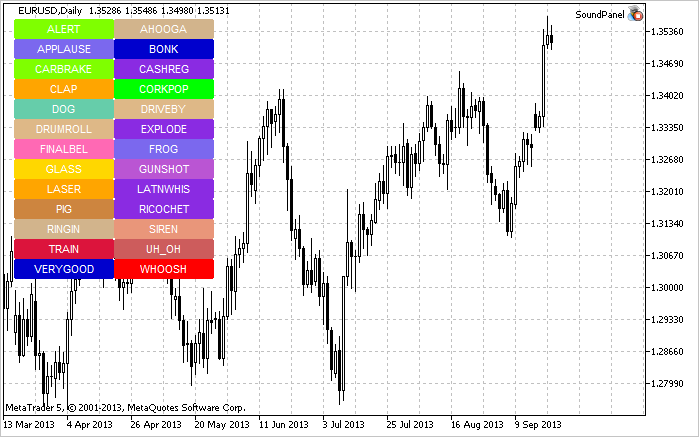
Fig. 2. Le panneau sonore sur le graphique
Ainsi, le principe de travailler avec des fichiers sonores est maintenant clair. Nous revenons à notre Expert Advisor de l'article précédent intitulé "MQL5 Cookbook : Enregistrement des résultats de l'optimisation d'un Expert Advisor sur la base de critères spécifiés " et décider des sons que nous utiliserons dans l'Expert Advisor. Créons Resources.mqh et incluons-le dans le fichier principal de l'Expert Advisor.
//--- Include custom libraries #include "Include/Errors.mqh" #include "Include/Enums.mqh" #include "Include/Resources.mqh" #include "Include/TradeSignals.mqh" #include "Include/TradeFunctions.mqh" #include "Include/ToString.mqh" #include "Include/Auxiliary.mqh"
Nous sélectionnons maintenant les fichiers des principaux événements de trading.
//--- Sound files #resource "\\Files\\Sounds\\AHOOGA.WAV" // Error #resource "\\Files\\Sounds\\CASHREG.WAV" // Position opening/position volume increase/pending order triggering #resource "\\Files\\Sounds\\WHOOSH.WAV" // Pending order/Stop Loss/Take Profit setting/modification #resource "\\Files\\Sounds\\VERYGOOD.WAV" // Position closing at profit #resource "\\Files\\Sounds\\DRIVEBY.WAV" // Position closing at loss //--- Sound file location string SoundError = "::Files\\Sounds\\AHOOGA.WAV"; string SoundOpenPosition = "::Files\\Sounds\\CASHREG.WAV"; string SoundAdjustOrder = "::Files\\Sounds\\WHOOSH.WAV"; string SoundCloseWithProfit= "::Files\\Sounds\\VERYGOOD.WAV"; string SoundCloseWithLoss = "::Files\\Sounds\\DRIVEBY.WAV";
Je voudrais également mentionner qu'en dehors des fichiers sonores utilisés comme ressources, dans l'Expert Advisor, vous pouvez également stocker des images *.bmp à des fins d'interface, des fichiers texte et même des indicateurs. Les EA pour MetaTrader 5 sont désormais considérés comme des applications entièrement fonctionnelles - c'est très pratique car au lieu de plusieurs fichiers, vous n'avez qu'à en transmettre un.
Nous allons continuer. Dans les paramètres externes, il faut ajouter le paramètre UseSound pour avoir la possibilité de désactiver les sons :
//--- External parameters of the Expert Advisor input int NumberOfBars =2; // Number of one-direction bars sinput double Lot =0.1; // Lot input double TakeProfit =100; // Take Profit input double StopLoss =50; // Stop Loss input double TrailingStop =10; // Trailing Stop input bool Reverse =true; // Position reversal sinput bool UseSound =true; // Sound notifications
Dans Include\Enums.mqh, nous créons l'énumération ENUM_SOUNDS pour les sons.
//--- Sounds enum ENUM_SOUNDS { SOUND_ERROR =0, // Error SOUND_OPEN_POSITION = 1, // Position opening/position volume increase/pending order triggering SOUND_ADJUST_ORDER = 2, // Stop Loss/Take Profit/pending order setting SOUND_CLOSE_WITH_PROFIT = 3, // Position closing at profit SOUND_CLOSE_WITH_LOSS = 4 // Position closing at loss };
Ces identifiants seront requis pour la fonction personnalisée PlaySoundByID().
//+------------------------------------------------------------------+ //| Playing sounds | //+------------------------------------------------------------------+ void PlaySoundByID(ENUM_SOUNDS id) { //--- If it is the real-time mode and sounds are enabled if(IsRealtime() && UseSound) { //--- Play the sound based on the identifier passed switch(id) { case SOUND_ERROR : PlaySound(SoundError); break; case SOUND_OPEN_POSITION : PlaySound(SoundOpenPosition); break; case SOUND_ADJUST_ORDER : PlaySound(SoundAdjustOrder); break; case SOUND_CLOSE_WITH_PROFIT : PlaySound(SoundCloseWithProfit); break; case SOUND_CLOSE_WITH_LOSS : PlaySound(SoundCloseWithLoss); break; } } }
Pendant les opérations de trading effectuées par l'Expert Advisor, des effets sonores peuvent être joués en appelant PlaySoundByID() à partir des fonctions de trading appropriées. Voyons comment cela est implémenté dans la fonction OpenPosition() :
//+------------------------------------------------------------------+ //| Opening a position | //+------------------------------------------------------------------+ void OpenPosition(double lot, ENUM_ORDER_TYPE order_type, double price, double sl, double tp, string comment) { //--- Set the magic number in the trading structure trade.SetExpertMagicNumber(0); //--- Set the slippage in points trade.SetDeviationInPoints(CorrectValueBySymbolDigits(10)); //--- The Instant Execution and Market Execution modes // *** Starting with build 803, Stop Loss and Take Profit *** // *** can be set upon opening a position in the SYMBOL_TRADE_EXECUTION_MARKET mode *** if(symb.execution_mode==SYMBOL_TRADE_EXECUTION_INSTANT || symb.execution_mode==SYMBOL_TRADE_EXECUTION_MARKET) { //--- If the position failed to open if(!trade.PositionOpen(_Symbol,order_type,lot,price,sl,tp,comment)) { //--- Play the error sound and print the relevant message PlaySoundByID(SOUND_ERROR); Print("Error opening the position: ",GetLastError()," - ",ErrorDescription(GetLastError())); } //--- Otherwise play the position opening sound else PlaySoundByID(SOUND_OPEN_POSITION); } }
Si toutefois une position est fermée au Stop Loss, Take Profit, manuellement ou autrement, cet événement doit être surveillé dans la fonction OnTrade(). Pour implémenter cela, nous écrirons une fonction supplémentaire, SoundNotification(), qui se chargera des vérifications nécessaires : si l'historique des transactions montre une nouvelle transaction avec l'identifiant DEAL_ENTRY_OUT ou DEAL_ENTRY_INOUT (clôture totale/partielle de la position ou un renversement ) pour le symbole actuel, le programme vérifiera si cette transaction a été conclue avec bénéfice ou perte et jouera le son approprié.
//+------------------------------------------------------------------+ //| Sound notification | //+------------------------------------------------------------------+ void SoundNotification() { //--- If it is the real-time mode and sounds are enabled if(IsRealtime() && UseSound) { ulong ticket =0; // Deal ticket int total =0; // Total deals static ulong last_ticket =0; // Last ticket prior to this check //--- Get the complete history if(!HistorySelect(0,TimeCurrent()+1000)) return; //--- Get the number of deals in the obtained list total=HistoryDealsTotal(); //--- In the obtained list, iterate over all deals from the last one to the first one for(int i=total-1; i>=0; i--) { //--- If the deal ticket by its position in the list has been obtained if((ticket=HistoryDealGetTicket(i))>0) { //--- get the symbol of the deal GetHistoryDealProperties(ticket,D_SYMBOL); //--- If the symbol of the deal and the current symbol are the same if(deal.symbol==_Symbol) { //--- get the direction of the deal GetHistoryDealProperties(ticket,D_ENTRY); //--- If it is position closing, volume decrease or reversal if(deal.entry==DEAL_ENTRY_OUT || deal.entry==DEAL_ENTRY_INOUT) { //--- If the ticket of the current deal from the list (the last deal for the symbol) is equal to the previous ticket // or this is the initialization of the ticket of the last deal if(ticket==last_ticket || last_ticket==0) { //--- Save the ticket and exit last_ticket=ticket; return; } //--- Get the result of the deal GetHistoryDealProperties(ticket,D_PROFIT); //--- In case of profit if(deal.profit>=0) { //--- Profit sound PlaySoundByID(SOUND_CLOSE_WITH_PROFIT); //--- Save the ticket number last_ticket=ticket; return; } //--- In case of loss if(deal.profit<0) { //--- Loss sound PlaySoundByID(SOUND_CLOSE_WITH_LOSS); //--- Save the ticket number last_ticket=ticket; return; } } } } } } }
La fonction SoundNotification() doit être placée dans les fonctions OnInit() et OnTrade() :
//+------------------------------------------------------------------+ //| Initialization | //+------------------------------------------------------------------+ int OnInit() { //--- Initialize the new bar CheckNewBar(); //--- Initialize tickets of the last deals for the symbol SoundNotification(); //--- Initialization completed successfully return(INIT_SUCCEEDED); } //+------------------------------------------------------------------+ //| Monitoring trade events | //+------------------------------------------------------------------+ void OnTrade() { //--- Sound notification SoundNotification(); }
La notification sonore a également été ajoutée à la fin de la fonction ModifyTrailingStop() lors de la modification du niveau Trailing Stop.
Conclusion
C'est à peu près ça. Tous les fichiers à des fins de test sont disponibles en téléchargement dans les pièces jointes à l'article. En parlant de sons dans le terminal, je voudrais attirer votre attention sur une solution intéressante disponible dans Code Base sous le nom CMIDI (par Integer) : elle permet de jouer MIDI fichiers dans MetaTrader 5. Bonne chance !
Traduit du russe par MetaQuotes Ltd.
Article original : https://www.mql5.com/ru/articles/748
Avertissement: Tous les droits sur ces documents sont réservés par MetaQuotes Ltd. La copie ou la réimpression de ces documents, en tout ou en partie, est interdite.
Cet article a été rédigé par un utilisateur du site et reflète ses opinions personnelles. MetaQuotes Ltd n'est pas responsable de l'exactitude des informations présentées, ni des conséquences découlant de l'utilisation des solutions, stratégies ou recommandations décrites.
 Extension de la bibliothèque standard MQL5 et réutilisation du code
Extension de la bibliothèque standard MQL5 et réutilisation du code
- Applications de trading gratuites
- Plus de 8 000 signaux à copier
- Actualités économiques pour explorer les marchés financiers
Vous acceptez la politique du site Web et les conditions d'utilisation
...
Par exemple, votre proposition de sons d'événements commerciaux, il serait logique de fournir des commentaires vocaux spécifiques avec les valeurs des profits, des pertes, etc., avec des recommandations et des conseils.
Les conseillers doivent un jour commencer à nous conseiller dans un langage normal et humain...).
...
L'article, comme toujours, est un exemple simple. Par exemple, j'aime le programme FL Studio 11. Vous pouvez synthétiser n'importe quel son. Ou d'abord enregistrer (y compris la voix), puis le traiter avec une grande qualité.
Merci pour cet article.
Où dois-je placer le programme ci-joint ? Dans "Script" ou "Expert" ?
D'ailleurs, quelle est la différence entre Script et Expert ? La fonction OnStart fonctionne-t-elle dans le Script (qui sera glissé sur le graphique) ?
Je ne trouve pas mon fichier de sons MT5. Je sais que vous avez indiqué l'emplacement, mais je ne le trouve nulle part dans mon dossier. Est-ce que je peux mettre les sons n'importe où et les retrouver plus tard ?
Le dossier correct est :
C:\NProgram Files\NDossier de la plate-forme\NSons
(Fichiers et dossiers - Pour les utilisateurs avancés - Premiers pas - Aide MetaTrader 5).
Merci pour cet article.
Où dois-je placer le programme ci-joint ? Dans "Script" ou "Expert" ?
D'ailleurs, quelle est la différence entre Script et Expert ? La fonction OnStart fonctionne-t-elle dans le Script (qui sera glissé sur le graphique) ?
Dans l'article de l'auteur, voir"créons un Expert Advisor..."
Il s'agit donc d'un expert et non d'un script.
Un script ne s'exécute qu'une seule fois lors de l'attachement. Un Expert s'exécute à chaque tick (ou sur un timer, un événement, etc. selon la ou les fonction(s) standard spécifique(s) contenue(s) dans son code).