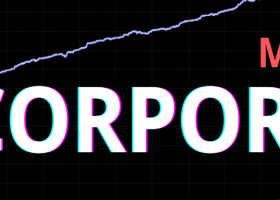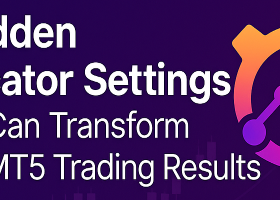Here you will get information about the operation and setup of series of The Star AI. The use of Artificial Intelligence already opens up new horizons for trading. Most AI can provide you with good forecasts, but you will get the best from GPT models.

MT5 https://www.mql5.com/en/market/product/127598
MT4 https://www.mql5.com/en/market/product/136448
The Star AI series uses the full potential of GPT, and in order to get the most accurate information and the most accurate forecast, the EA uses a special algorithm to monitor and provide you with:
- Short-term trend / bullish, bearish /
- GPT real-time analysis of price movement
- Analysis of technical indicators according to the time frame
- Detection of potential figures and their analysis
- Analysis of geopolitical and economic events that could affect
- Risk assessment and staying in wait mode for better trading conditions
- Determination of TP levels
- Estimation of divergence levels
- Determination of the degree of confidence of the forecast
- Correlation with leading significant indices
Why is this not enough?
It is always good to get confirmation of the complex forecast from the GPT, that is why the EA also uses Neural Analysis in real time / in the short term /. This gives an additional assessment and leads to better results. Here is what we get from the Neural Analysis:
- Valid trend obtained from resistance and support levels
- Detection of previous market conditions similar to the current ones
- Determination of the degree of confidence of the forecast
- Compares and corrects the TP levels determined by the GPT
- To obtain the most adequate information, the EA checks and determines the forecast, as well as opens positions every four hours. Experience shows that shorter or longer time periods do not lead to better results. This will also reduce your costs for using GPT.
- The collection of information and analysis from GPT and Neural Analysis are combined and by assessing of Confidence Rating in both, a winning strategy is guaranteed.
Conversely, if the analyses show insufficient certainty, the EA waits and does not open positions.
Despite the high reliability of the EA, a recovery mode is also provided, which is included by default. This ensures possible errors in the assessment and analysis of GPT and Neural Analysis.
The system is powered by GPT-4o, GPT-4 Turbo and GPT-3.5-Turbo, tree of the most advanced AI models available today. These models provide exceptional performance in both language understanding and data interpretation, enabling real-time market insights with unmatched precision.
By leveraging the combined power of these cutting-edge models, the system delivers highly accurate, AI-driven analysis—continuously learning, adapting, and optimizing based on live market conditions.
This next-generation integration of vision and language intelligence sets a new benchmark in automated trading technology, offering traders a deeper, smarter, and faster view of the market.
I recommend using a 4 hour interval for GPT and Indicators. / This is not related to the chart /H1/ you are using on your MT5/MT4
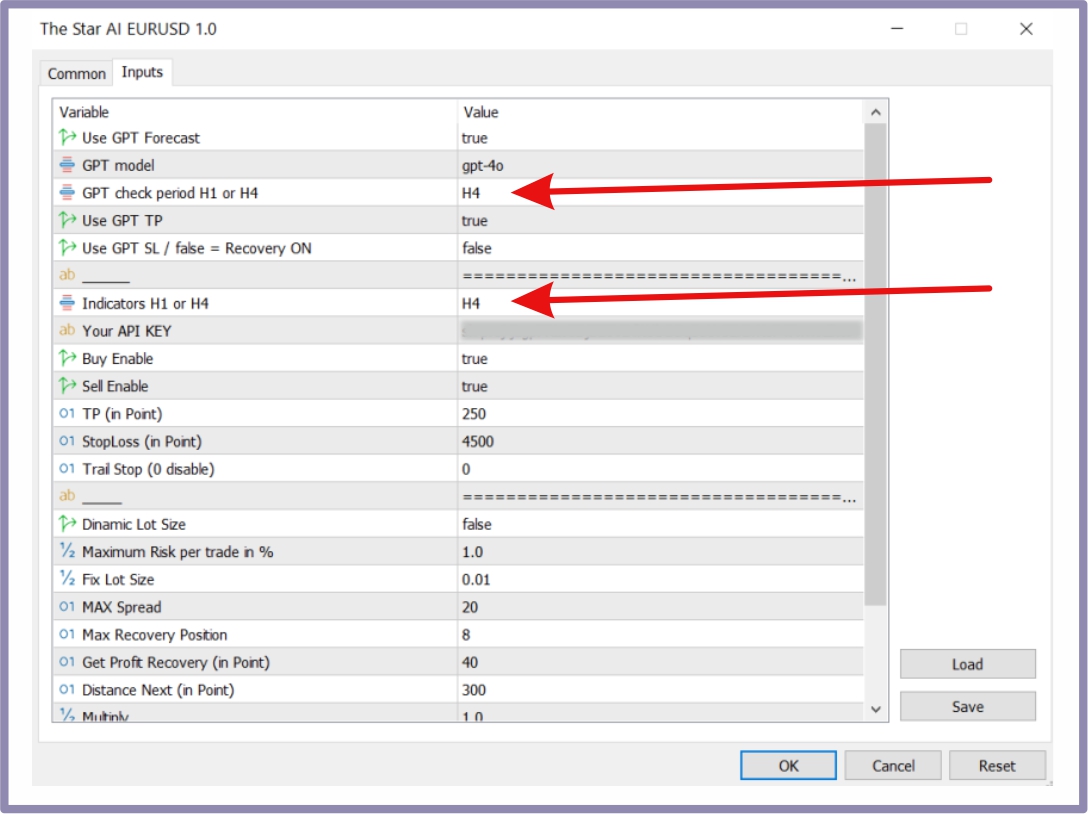
Set FALSE this option to use Recovery mode for default!
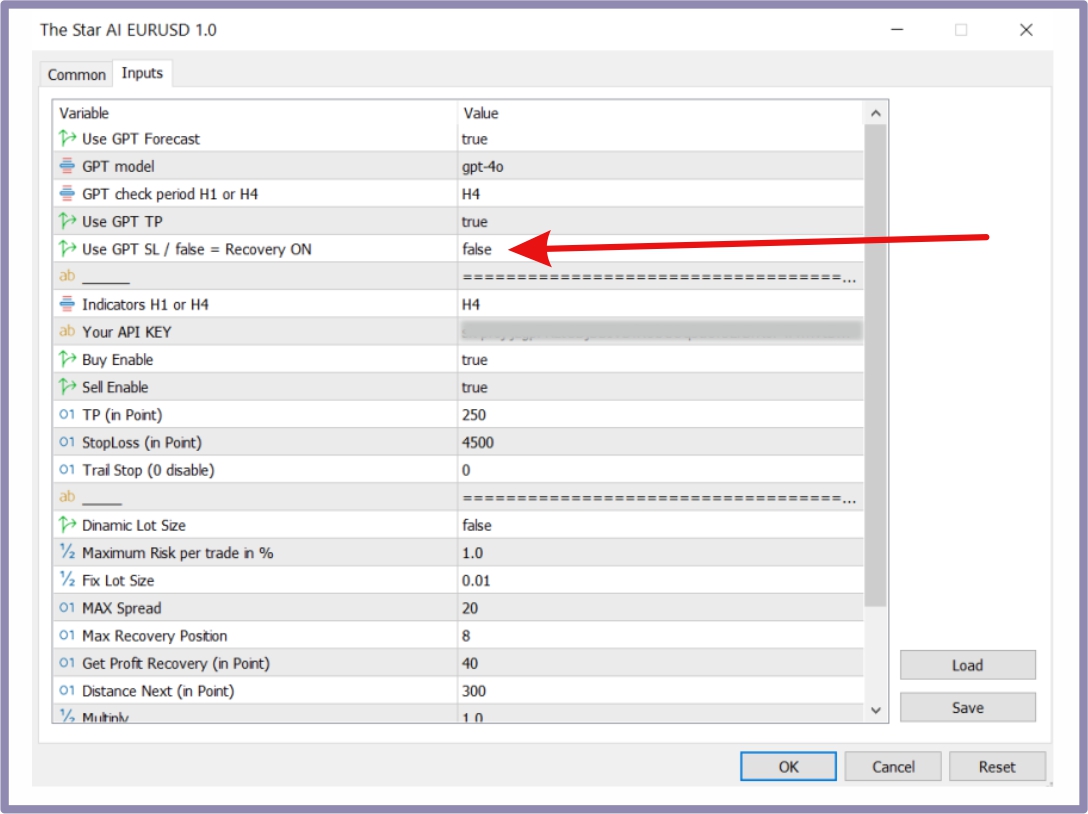
I recommend choosing Slippage to be poison TRUE and choosing a value of 30
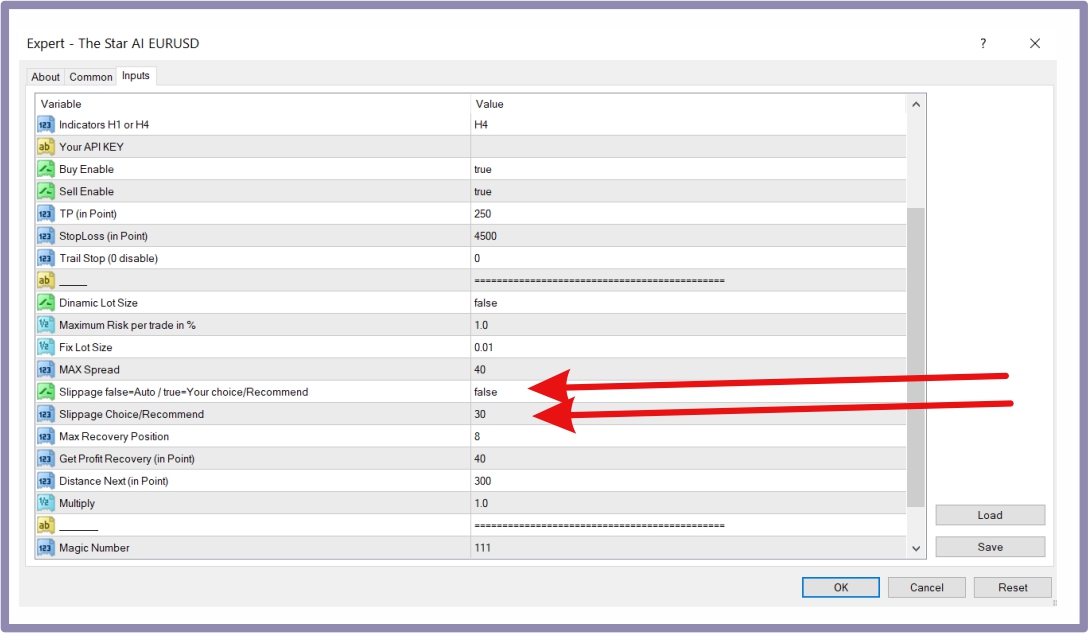
How to Get Your OpenAI API Key – Step-by-Step
1. Visit the OpenAI Platform
- Go to https://openai.com using any modern browser (Chrome, Firefox, Edge, etc.). This is the official OpenAI developer portal where you manage your API access.
2. Sign In or Create an Account
- If you already have an OpenAI account, simply click "Log In" and enter your credentials.
- If you're new, click "Sign Up" to create an account using your email address, Google account, or Microsoft account.
- You may be asked to verify your email and phone number as part of the setup.
3. Go to the API Keys Section
- After logging in, click on your profile icon in the top-right corner of the dashboard.
- In the dropdown menu, select “API Keys” to access your API key management page.
4. Set Up Billing
- Before you can start using the API, you need to add a payment method. To do this, click on "Billing" in the left-hand sidebar or under your account settings. The amount could be around $10/enough for a few months
- Enter your payment details (credit card or other available methods) to enable API usage.
- Ensure that your billing information is correctly updated so that the API can be used without interruptions once you generate your key.
5. Create a New Secret API Key
- Click the “+ Create new secret key” button.
- You can optionally give the key a name (e.g., "My Trading Bot Key") for easier identification later.
- After naming it, click "Create secret key" to generate your unique API key.
6. Copy and Store the Key Safely
- As soon as the key is shown, copy it immediately. This is the only time you will be able to view the full key.
- Store it securely in a password manager or encrypted notes app — do not share it publicly or hard-code it into public scripts.
- If you lose the key, you’ll need to generate a new one.
You’re Ready to Use Your API Key.
Here you can see your current balance
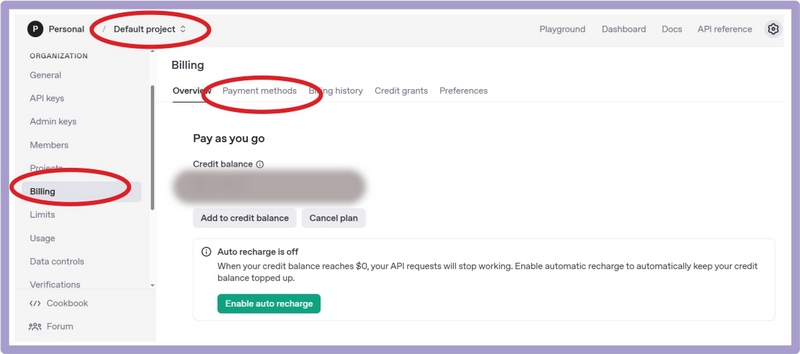
In your Dashboard in Limits, have to check Models gpt-4o, gpt-4-turbo and gpt-3.5-turbo, and save choice!
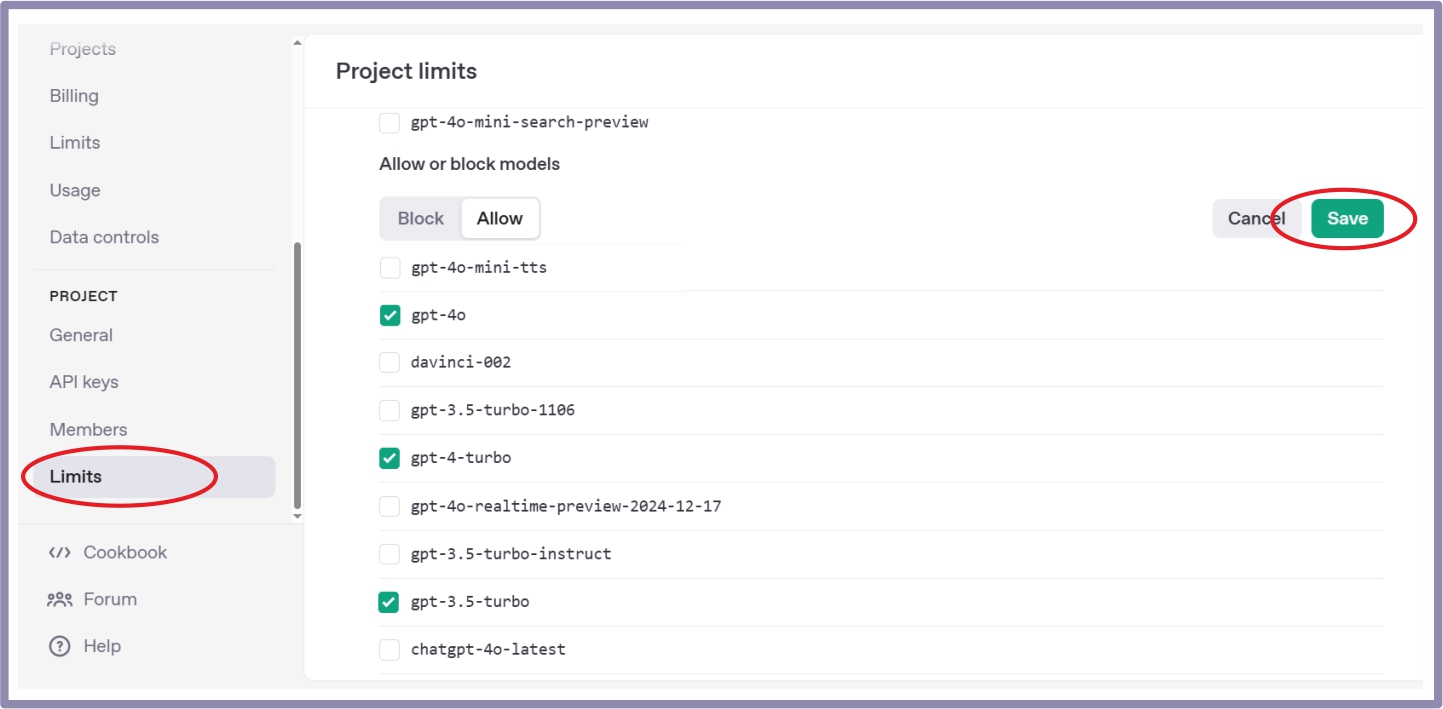
How to start and Setting The Star AI:
- Open in your MT5 EURUSD chart H1.
- Drag the from Advisors The Star AI in to chart
- Now paste your API key into field Your API KEY
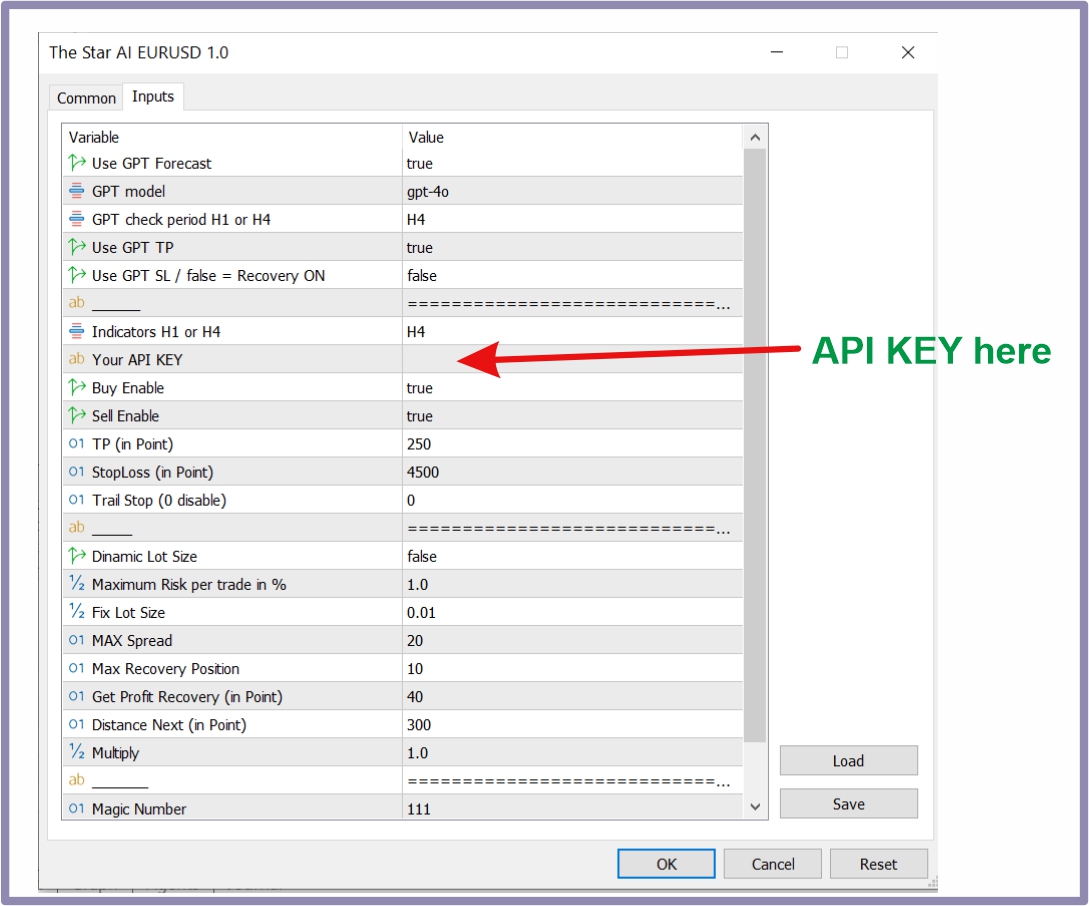
How to allow access to use Оpen AI resources:
To ensure proper functionality, please allow the following URLs in MetaTrader via:
Tools → Options → Expert Advisors → Allow WebRequest for listed URL
https://api.openai.com/v1/completions
https://api.openai.com/v1/chat/completions
https://platform.openai.com/api-keys
- Turn on Auto Trading in your platform
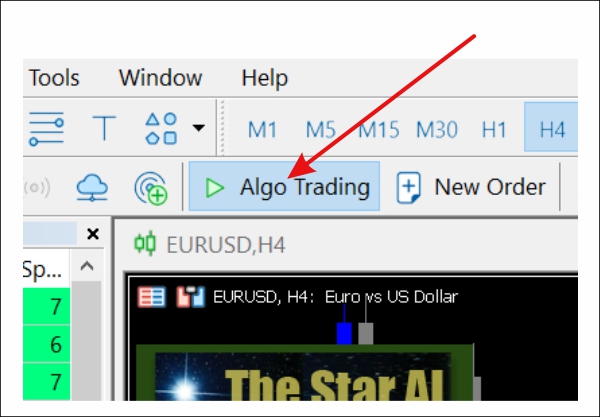
- If you want to use GPT StopLoss you have to check it. If GPT StopLoss is false, the EA automatically goes into Recovery mode.
In Recovery Mode The Star AI will open Multiply position / in default 8 / on distance 300 points (You can change this value), and will close all position in profit / 40 point default / when the price will be in the profitable level.
If you wish, you can turn off GPT TP and GPT SL and enter TP and SL manually. These values are also set by default. 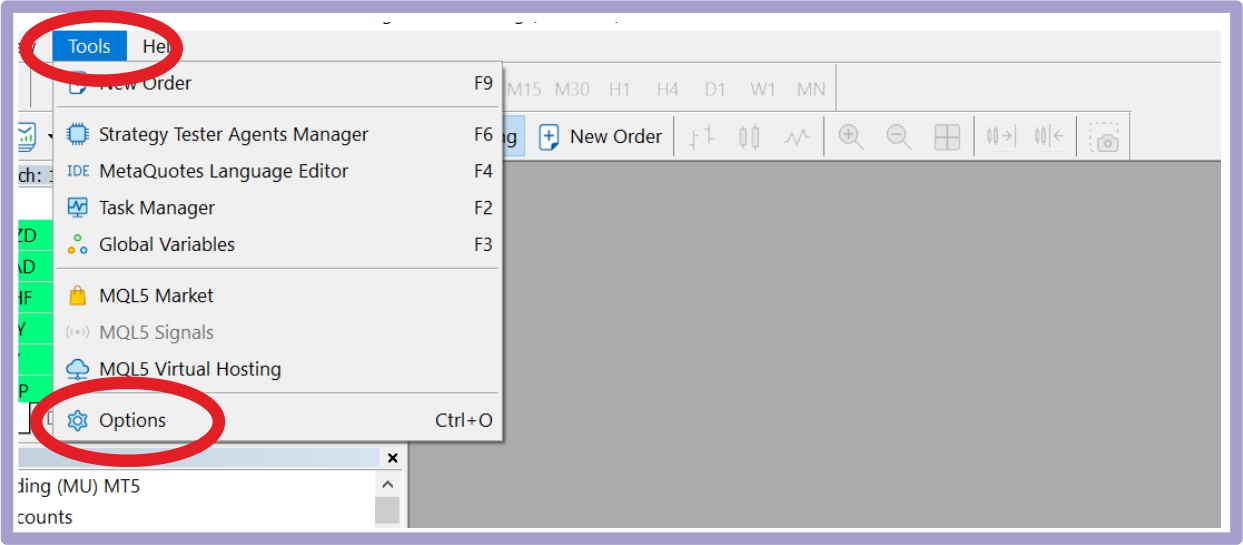
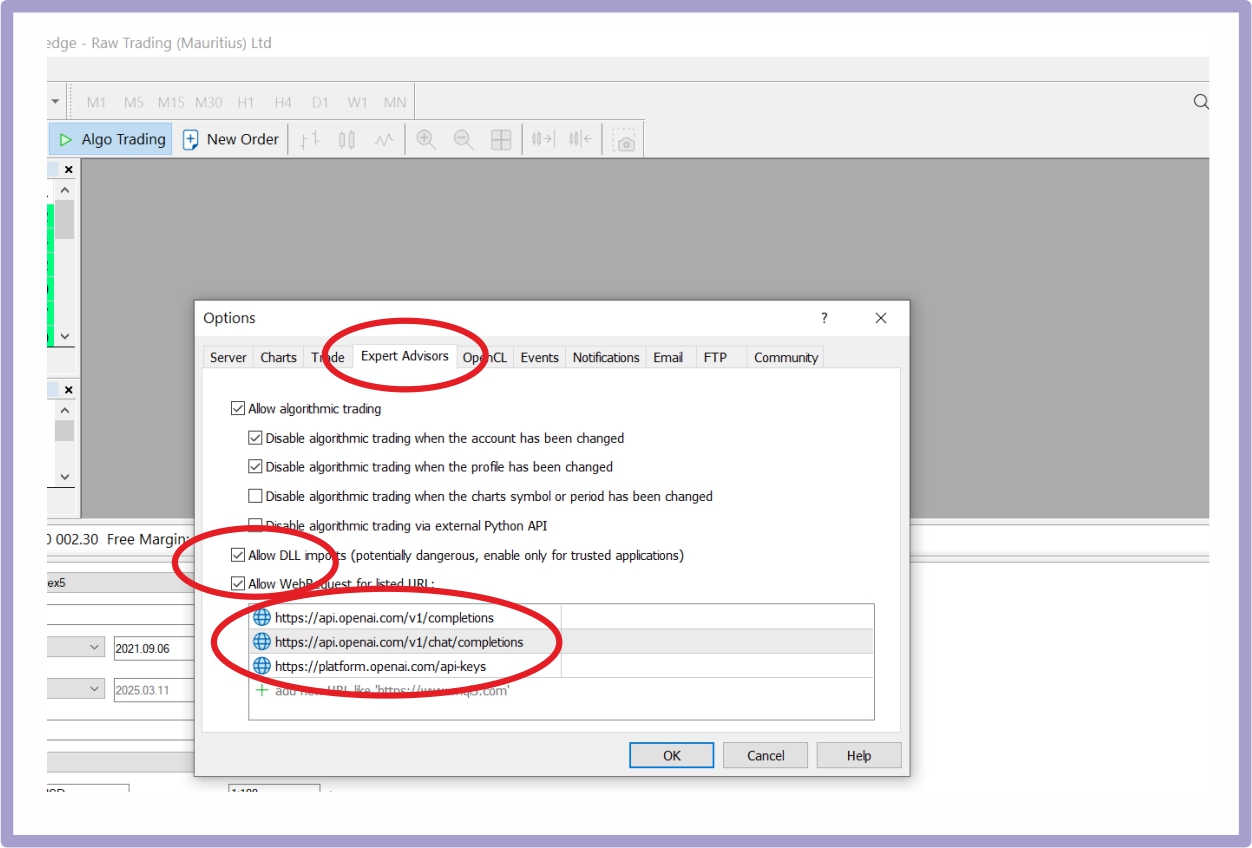
If you use Dynamic Mode, the EA will use the specified percentage / default 1% / to open positions according to the level of risk. I recommend using values no greater than 10%.
The maximum allowable spread is also set by default, and you can change it according to your broker.
When GPT makes an analysis and forecast of the price movement, you will see this information and the corresponding position will be automatically opened: BUY or SELL with SL and TP.

Please, after purchasing the Expert Advisor, if you have any questions about the setting be sure to write me a message.
Attention: You can buy or rent EA only at mql5.com. The test results do not guarantee that the real trading results will be the same.
I wish success to all traders.